clock FORD FLEX 2019 User Guide
[x] Cancel search | Manufacturer: FORD, Model Year: 2019, Model line: FLEX, Model: FORD FLEX 2019Pages: 513, PDF Size: 39.3 MB
Page 265 of 513
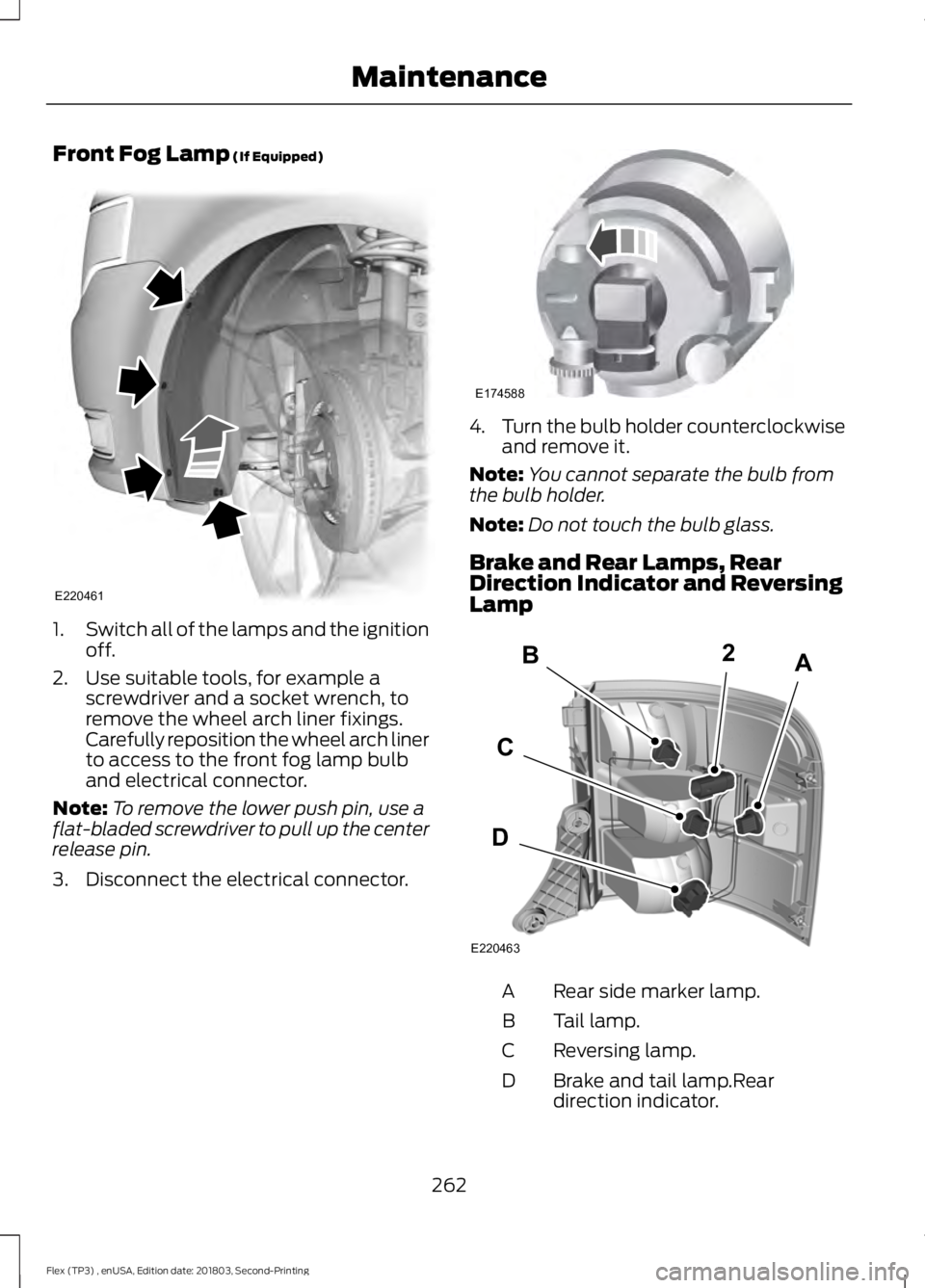
Front Fog Lamp (If Equipped)
1.
Switch all of the lamps and the ignition
off.
2. Use suitable tools, for example a screwdriver and a socket wrench, to
remove the wheel arch liner fixings.
Carefully reposition the wheel arch liner
to access to the front fog lamp bulb
and electrical connector.
Note: To remove the lower push pin, use a
flat-bladed screwdriver to pull up the center
release pin.
3. Disconnect the electrical connector. 4.
Turn the bulb holder counterclockwise
and remove it.
Note: You cannot separate the bulb from
the bulb holder.
Note: Do not touch the bulb glass.
Brake and Rear Lamps, Rear
Direction Indicator and Reversing
Lamp Rear side marker lamp.
A
Tail lamp.
B
Reversing lamp.
C
Brake and tail lamp.Rear
direction indicator.
D
262
Flex (TP3) , enUSA, Edition date: 201803, Second-Printing MaintenanceE220461 E174588 E220463
C
BA
D
2
Page 266 of 513
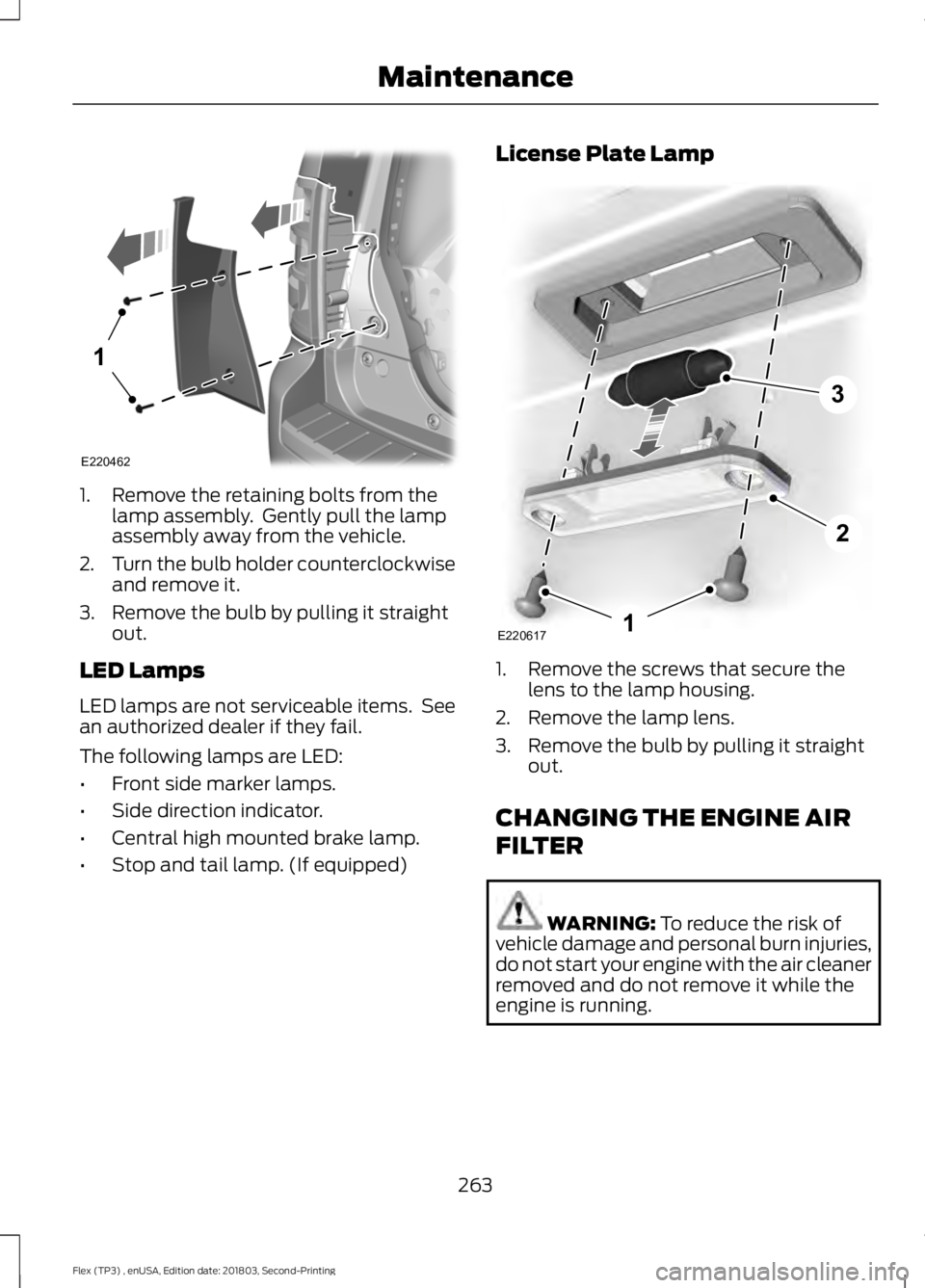
1. Remove the retaining bolts from the
lamp assembly. Gently pull the lamp
assembly away from the vehicle.
2. Turn the bulb holder counterclockwise
and remove it.
3. Remove the bulb by pulling it straight out.
LED Lamps
LED lamps are not serviceable items. See
an authorized dealer if they fail.
The following lamps are LED:
• Front side marker lamps.
• Side direction indicator.
• Central high mounted brake lamp.
• Stop and tail lamp. (If equipped) License Plate Lamp
1. Remove the screws that secure the
lens to the lamp housing.
2. Remove the lamp lens.
3. Remove the bulb by pulling it straight out.
CHANGING THE ENGINE AIR
FILTER WARNING: To reduce the risk of
vehicle damage and personal burn injuries,
do not start your engine with the air cleaner
removed and do not remove it while the
engine is running.
263
Flex (TP3) , enUSA, Edition date: 201803, Second-Printing Maintenance1
E220462 E2206171
2
3
Page 298 of 513
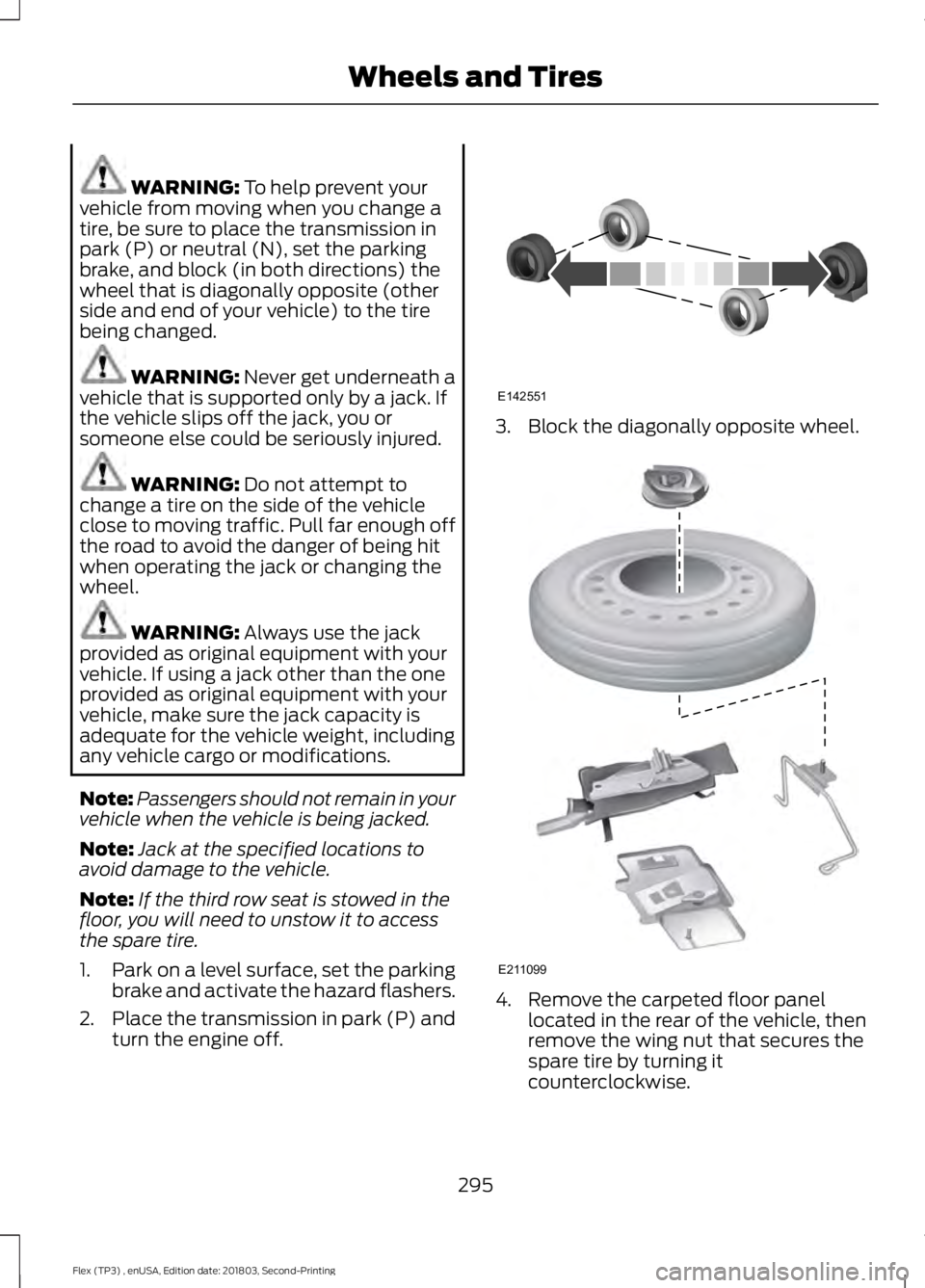
WARNING: To help prevent your
vehicle from moving when you change a
tire, be sure to place the transmission in
park (P) or neutral (N), set the parking
brake, and block (in both directions) the
wheel that is diagonally opposite (other
side and end of your vehicle) to the tire
being changed. WARNING:
Never get underneath a
vehicle that is supported only by a jack. If
the vehicle slips off the jack, you or
someone else could be seriously injured. WARNING:
Do not attempt to
change a tire on the side of the vehicle
close to moving traffic. Pull far enough off
the road to avoid the danger of being hit
when operating the jack or changing the
wheel. WARNING:
Always use the jack
provided as original equipment with your
vehicle. If using a jack other than the one
provided as original equipment with your
vehicle, make sure the jack capacity is
adequate for the vehicle weight, including
any vehicle cargo or modifications.
Note: Passengers should not remain in your
vehicle when the vehicle is being jacked.
Note: Jack at the specified locations to
avoid damage to the vehicle.
Note: If the third row seat is stowed in the
floor, you will need to unstow it to access
the spare tire.
1. Park on a level surface, set the parking
brake and activate the hazard flashers.
2. Place the transmission in park (P) and
turn the engine off. 3. Block the diagonally opposite wheel.
4. Remove the carpeted floor panel
located in the rear of the vehicle, then
remove the wing nut that secures the
spare tire by turning it
counterclockwise.
295
Flex (TP3) , enUSA, Edition date: 201803, Second-Printing Wheels and TiresE142551 E211099
Page 299 of 513
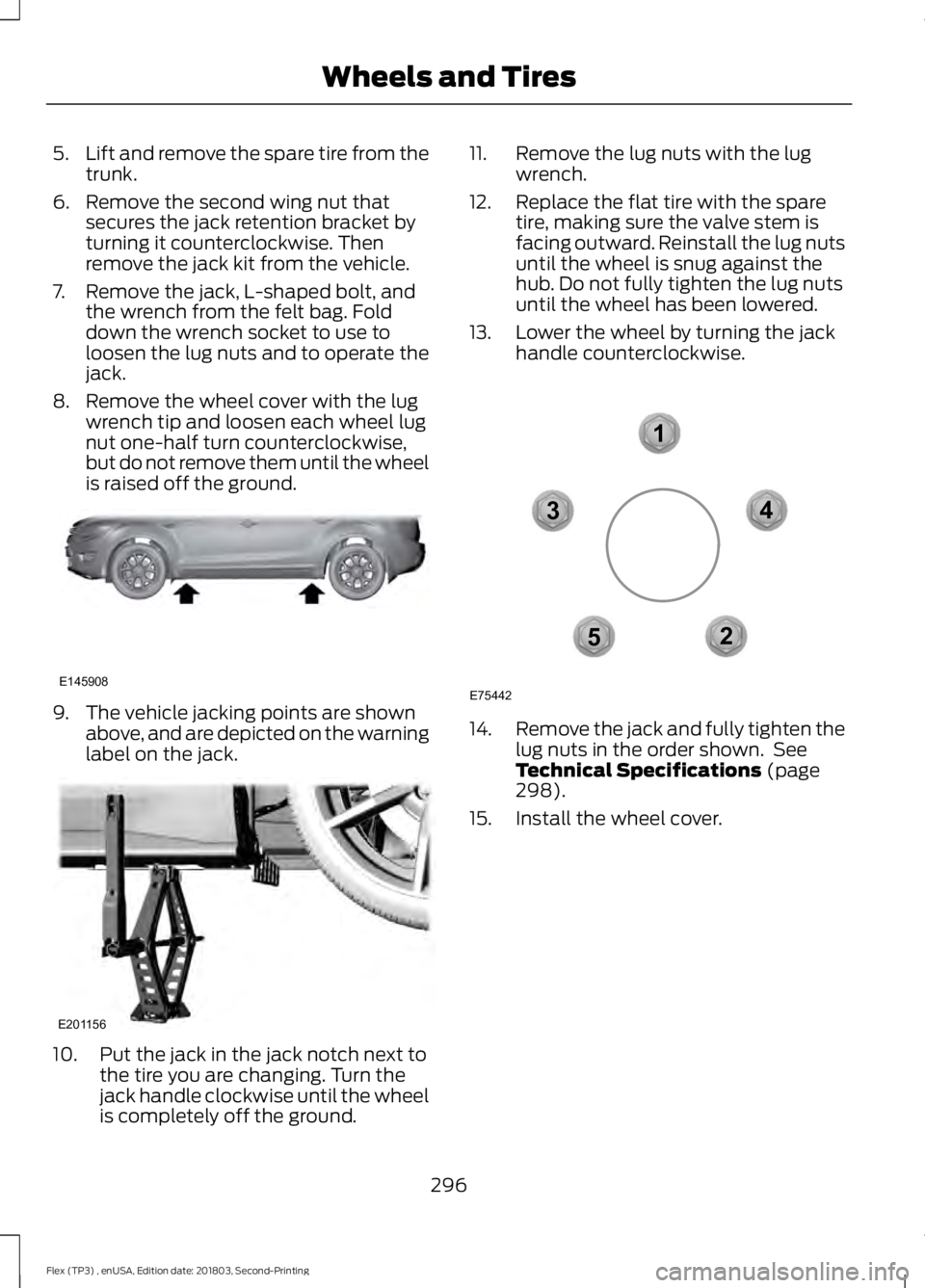
5.
Lift and remove the spare tire from the
trunk.
6. Remove the second wing nut that secures the jack retention bracket by
turning it counterclockwise. Then
remove the jack kit from the vehicle.
7. Remove the jack, L-shaped bolt, and the wrench from the felt bag. Fold
down the wrench socket to use to
loosen the lug nuts and to operate the
jack.
8. Remove the wheel cover with the lug wrench tip and loosen each wheel lug
nut one-half turn counterclockwise,
but do not remove them until the wheel
is raised off the ground. 9. The vehicle jacking points are shown
above, and are depicted on the warning
label on the jack. 10. Put the jack in the jack notch next to
the tire you are changing. Turn the
jack handle clockwise until the wheel
is completely off the ground. 11. Remove the lug nuts with the lug
wrench.
12. Replace the flat tire with the spare tire, making sure the valve stem is
facing outward. Reinstall the lug nuts
until the wheel is snug against the
hub. Do not fully tighten the lug nuts
until the wheel has been lowered.
13. Lower the wheel by turning the jack handle counterclockwise. 14.
Remove the jack and fully tighten the
lug nuts in the order shown. See
Technical Specifications (page
298).
15. Install the wheel cover.
296
Flex (TP3) , enUSA, Edition date: 201803, Second-Printing Wheels and TiresE145908 E201156 12
3
4
5
E75442
Page 300 of 513
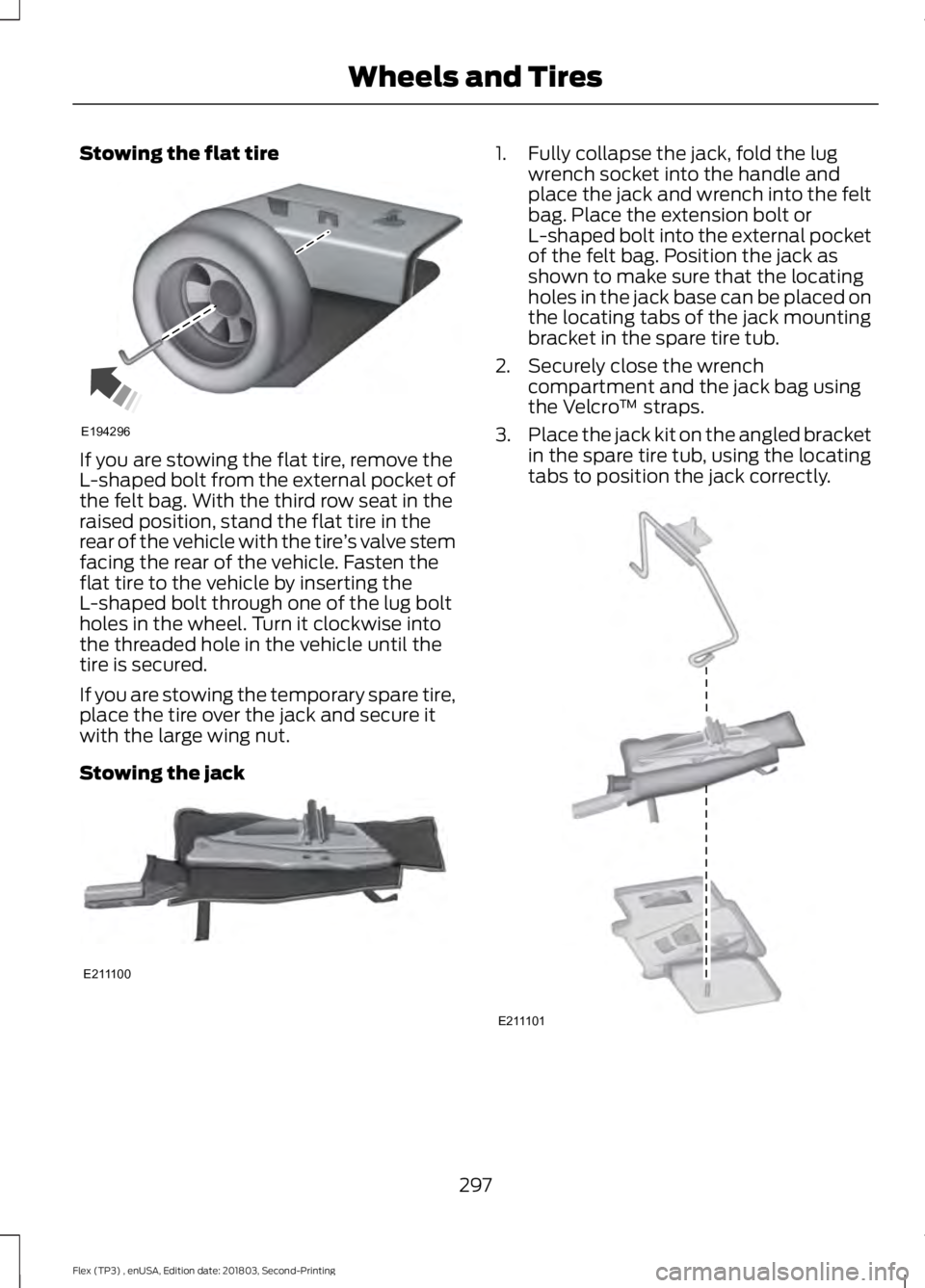
Stowing the flat tire
If you are stowing the flat tire, remove the
L-shaped bolt from the external pocket of
the felt bag. With the third row seat in the
raised position, stand the flat tire in the
rear of the vehicle with the tire
’s valve stem
facing the rear of the vehicle. Fasten the
flat tire to the vehicle by inserting the
L-shaped bolt through one of the lug bolt
holes in the wheel. Turn it clockwise into
the threaded hole in the vehicle until the
tire is secured.
If you are stowing the temporary spare tire,
place the tire over the jack and secure it
with the large wing nut.
Stowing the jack 1. Fully collapse the jack, fold the lug
wrench socket into the handle and
place the jack and wrench into the felt
bag. Place the extension bolt or
L-shaped bolt into the external pocket
of the felt bag. Position the jack as
shown to make sure that the locating
holes in the jack base can be placed on
the locating tabs of the jack mounting
bracket in the spare tire tub.
2. Securely close the wrench compartment and the jack bag using
the Velcro ™ straps.
3. Place the jack kit on the angled bracket
in the spare tire tub, using the locating
tabs to position the jack correctly. 297
Flex (TP3) , enUSA, Edition date: 201803, Second-Printing Wheels and TiresE194296 E211100 E211101
Page 319 of 513
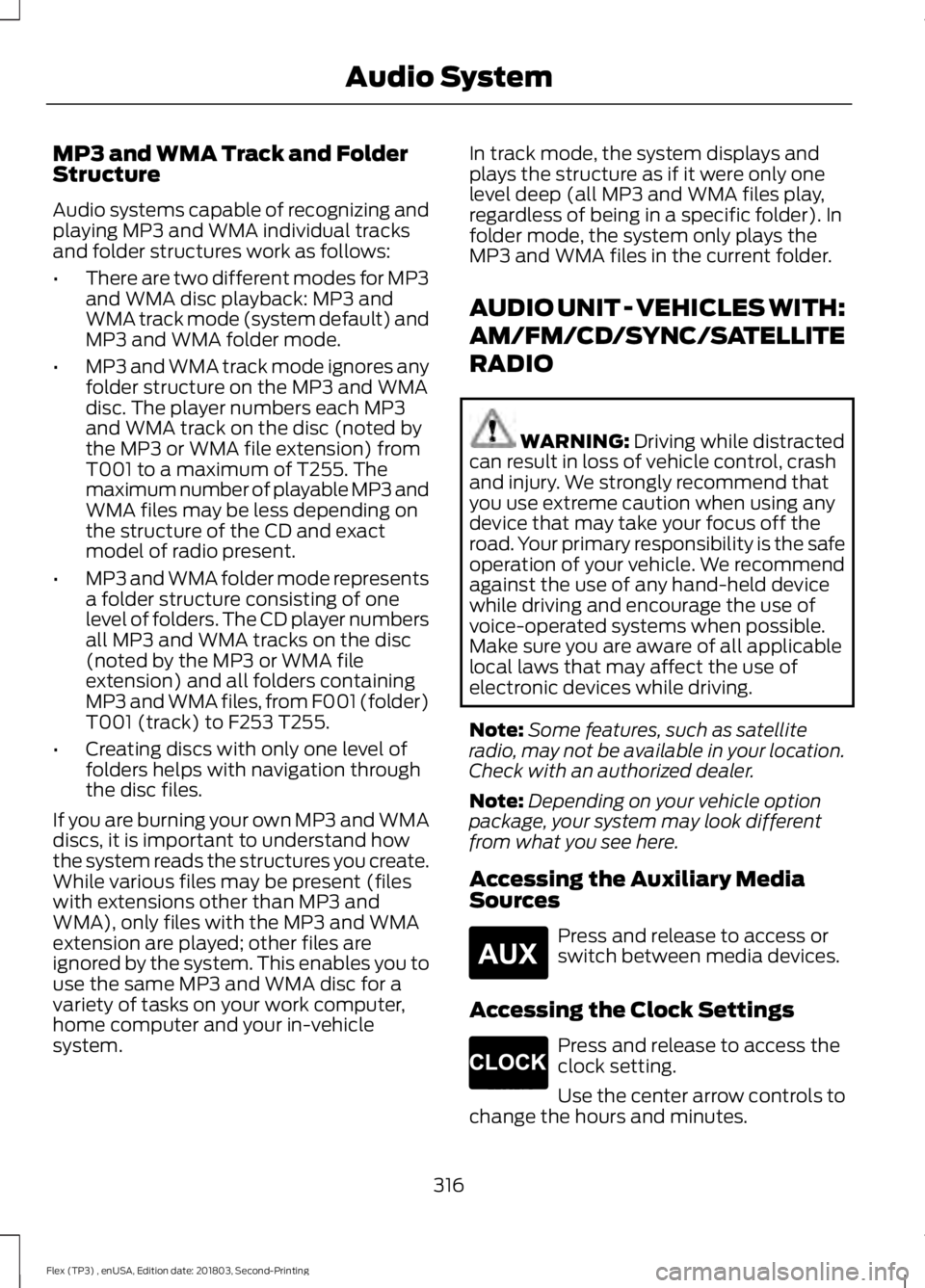
MP3 and WMA Track and Folder
Structure
Audio systems capable of recognizing and
playing MP3 and WMA individual tracks
and folder structures work as follows:
•
There are two different modes for MP3
and WMA disc playback: MP3 and
WMA track mode (system default) and
MP3 and WMA folder mode.
• MP3 and WMA track mode ignores any
folder structure on the MP3 and WMA
disc. The player numbers each MP3
and WMA track on the disc (noted by
the MP3 or WMA file extension) from
T001 to a maximum of T255. The
maximum number of playable MP3 and
WMA files may be less depending on
the structure of the CD and exact
model of radio present.
• MP3 and WMA folder mode represents
a folder structure consisting of one
level of folders. The CD player numbers
all MP3 and WMA tracks on the disc
(noted by the MP3 or WMA file
extension) and all folders containing
MP3 and WMA files, from F001 (folder)
T001 (track) to F253 T255.
• Creating discs with only one level of
folders helps with navigation through
the disc files.
If you are burning your own MP3 and WMA
discs, it is important to understand how
the system reads the structures you create.
While various files may be present (files
with extensions other than MP3 and
WMA), only files with the MP3 and WMA
extension are played; other files are
ignored by the system. This enables you to
use the same MP3 and WMA disc for a
variety of tasks on your work computer,
home computer and your in-vehicle
system. In track mode, the system displays and
plays the structure as if it were only one
level deep (all MP3 and WMA files play,
regardless of being in a specific folder). In
folder mode, the system only plays the
MP3 and WMA files in the current folder.
AUDIO UNIT - VEHICLES WITH:
AM/FM/CD/SYNC/SATELLITE
RADIO
WARNING: Driving while distracted
can result in loss of vehicle control, crash
and injury. We strongly recommend that
you use extreme caution when using any
device that may take your focus off the
road. Your primary responsibility is the safe
operation of your vehicle. We recommend
against the use of any hand-held device
while driving and encourage the use of
voice-operated systems when possible.
Make sure you are aware of all applicable
local laws that may affect the use of
electronic devices while driving.
Note: Some features, such as satellite
radio, may not be available in your location.
Check with an authorized dealer.
Note: Depending on your vehicle option
package, your system may look different
from what you see here.
Accessing the Auxiliary Media
Sources Press and release to access or
switch between media devices.
Accessing the Clock Settings Press and release to access the
clock setting.
Use the center arrow controls to
change the hours and minutes.
316
Flex (TP3) , enUSA, Edition date: 201803, Second-Printing Audio SystemE265277 E265278
Page 323 of 513
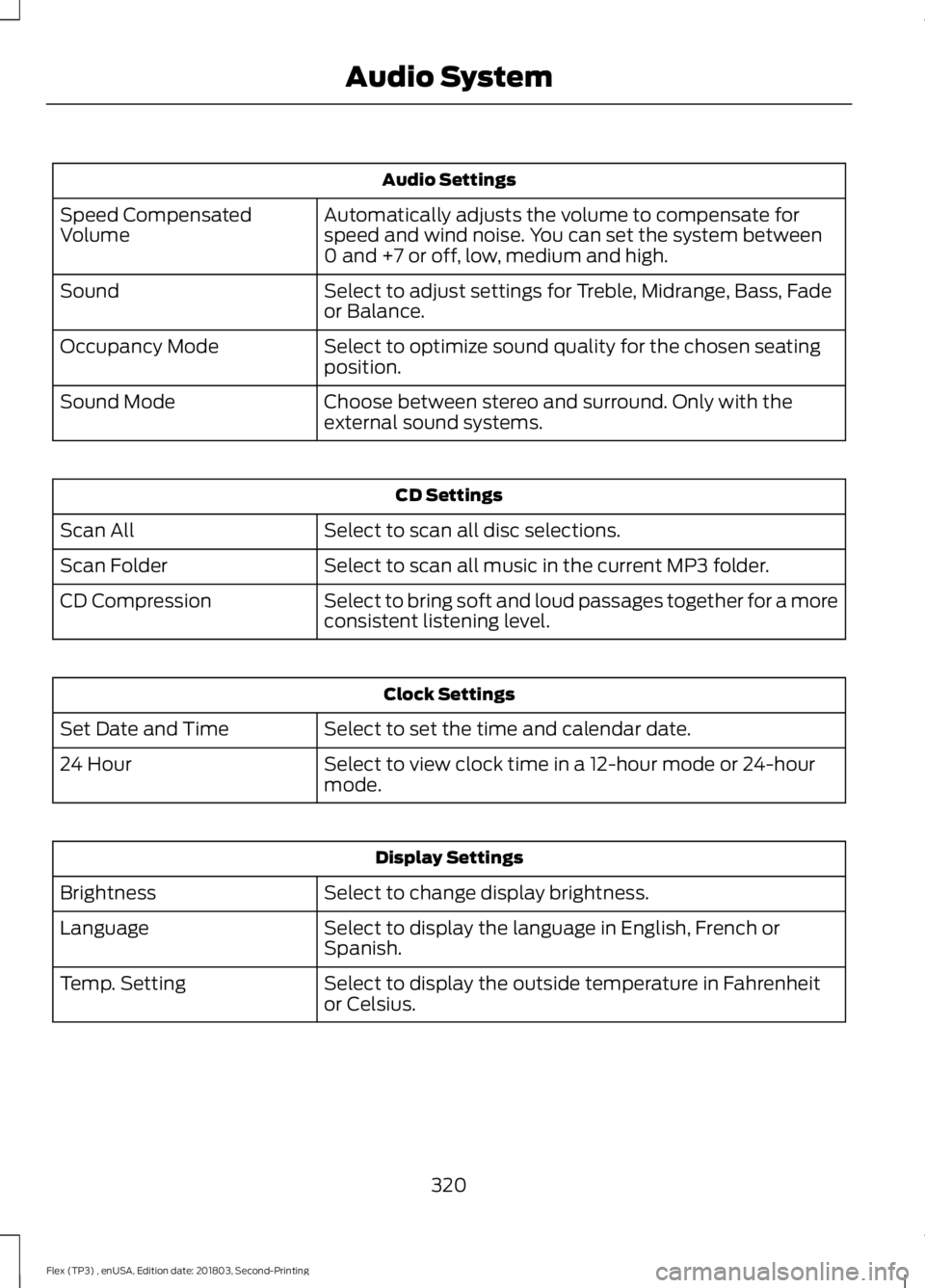
Audio Settings
Automatically adjusts the volume to compensate for
speed and wind noise. You can set the system between
0 and +7 or off, low, medium and high.
Speed Compensated
Volume
Select to adjust settings for Treble, Midrange, Bass, Fade
or Balance.
Sound
Select to optimize sound quality for the chosen seating
position.
Occupancy Mode
Choose between stereo and surround. Only with the
external sound systems.
Sound Mode CD Settings
Select to scan all disc selections.
Scan All
Select to scan all music in the current MP3 folder.
Scan Folder
Select to bring soft and loud passages together for a more
consistent listening level.
CD Compression Clock Settings
Select to set the time and calendar date.
Set Date and Time
Select to view clock time in a 12-hour mode or 24-hour
mode.
24 Hour Display Settings
Select to change display brightness.
Brightness
Select to display the language in English, French or
Spanish.
Language
Select to display the outside temperature in Fahrenheit
or Celsius.
Temp. Setting
320
Flex (TP3) , enUSA, Edition date: 201803, Second-Printing Audio System
Page 366 of 513
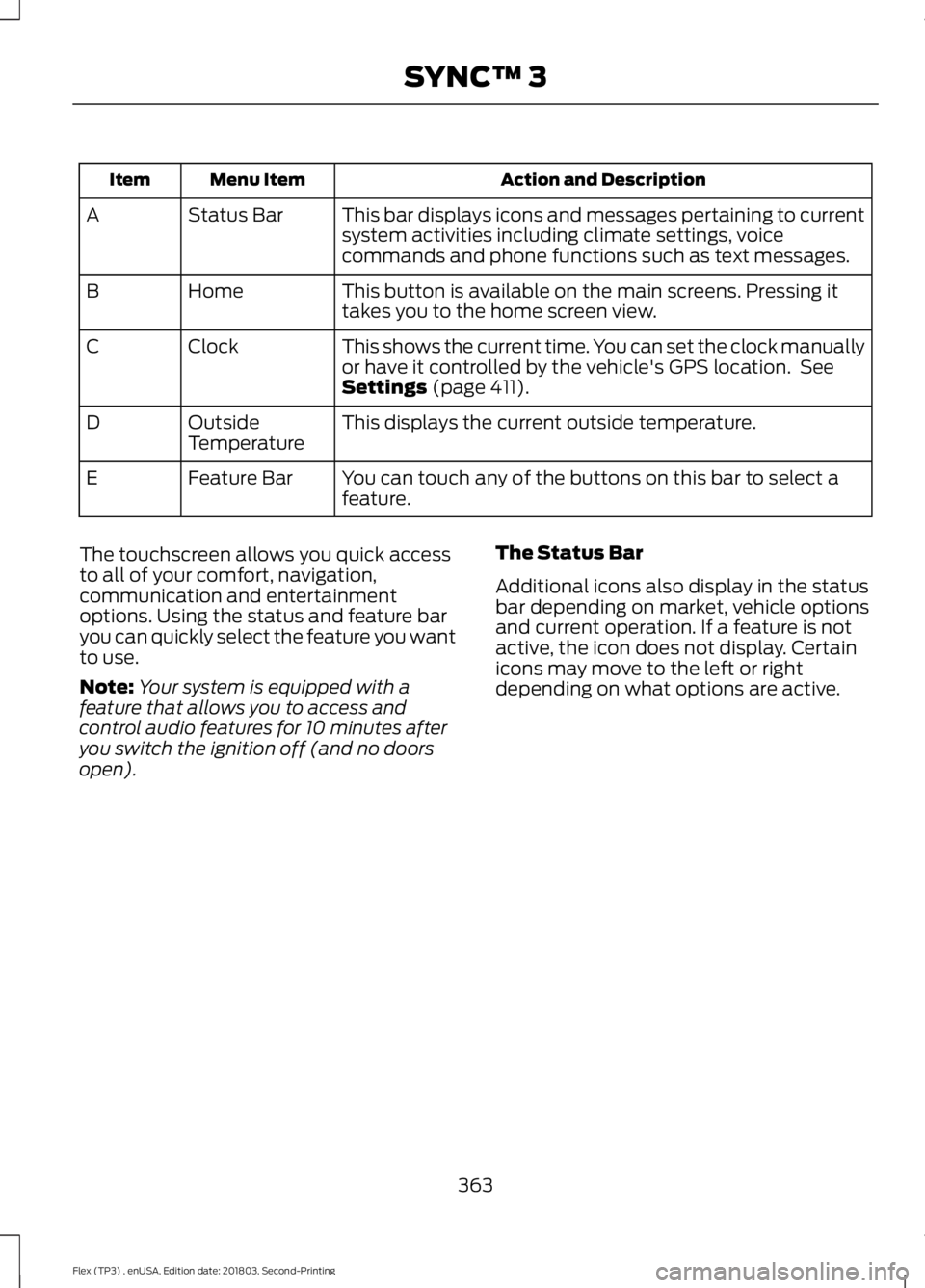
Action and Description
Menu Item
Item
This bar displays icons and messages pertaining to current
system activities including climate settings, voice
commands and phone functions such as text messages.
Status Bar
A
This button is available on the main screens. Pressing it
takes you to the home screen view.
Home
B
This shows the current time. You can set the clock manually
or have it controlled by the vehicle's GPS location. See
Settings (page 411).
Clock
C
This displays the current outside temperature.
Outside
Temperature
D
You can touch any of the buttons on this bar to select a
feature.
Feature Bar
E
The touchscreen allows you quick access
to all of your comfort, navigation,
communication and entertainment
options. Using the status and feature bar
you can quickly select the feature you want
to use.
Note: Your system is equipped with a
feature that allows you to access and
control audio features for 10 minutes after
you switch the ignition off (and no doors
open). The Status Bar
Additional icons also display in the status
bar depending on market, vehicle options
and current operation. If a feature is not
active, the icon does not display. Certain
icons may move to the left or right
depending on what options are active.
363
Flex (TP3) , enUSA, Edition date: 201803, Second-Printing SYNC™ 3
Page 416 of 513
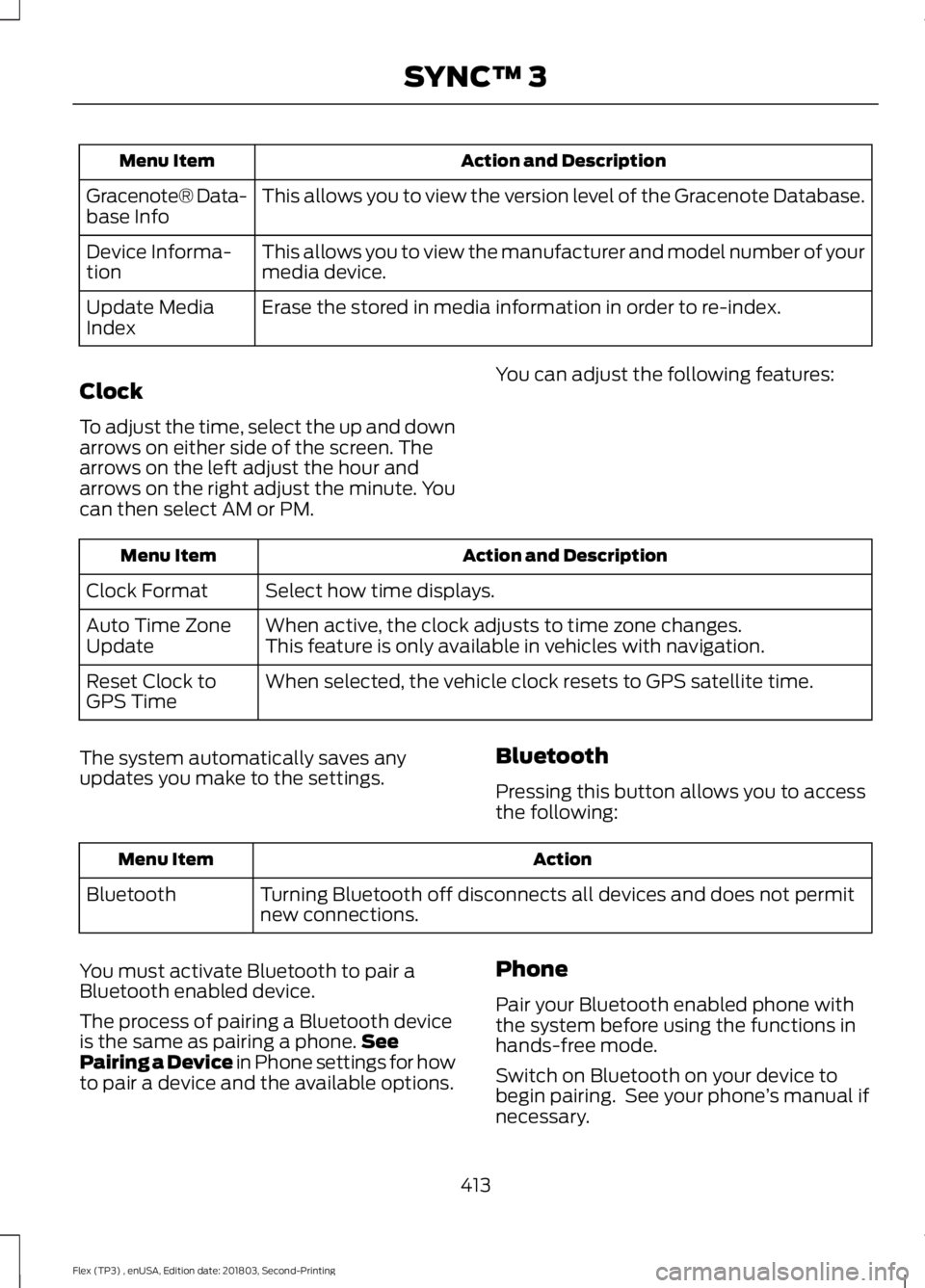
Action and Description
Menu Item
This allows you to view the version level of the Gracenote Database.
Gracenote® Data-
base Info
This allows you to view the manufacturer and model number of your
media device.
Device Informa-
tion
Erase the stored in media information in order to re-index.
Update Media
Index
Clock
To adjust the time, select the up and down
arrows on either side of the screen. The
arrows on the left adjust the hour and
arrows on the right adjust the minute. You
can then select AM or PM. You can adjust the following features: Action and Description
Menu Item
Select how time displays.
Clock Format
When active, the clock adjusts to time zone changes.
Auto Time Zone
Update This feature is only available in vehicles with navigation.
When selected, the vehicle clock resets to GPS satellite time.
Reset Clock to
GPS Time
The system automatically saves any
updates you make to the settings. Bluetooth
Pressing this button allows you to access
the following: Action
Menu Item
Turning Bluetooth off disconnects all devices and does not permit
new connections.
Bluetooth
You must activate Bluetooth to pair a
Bluetooth enabled device.
The process of pairing a Bluetooth device
is the same as pairing a phone. See
Pairing a Device in Phone settings for how
to pair a device and the available options. Phone
Pair your Bluetooth enabled phone with
the system before using the functions in
hands-free mode.
Switch on Bluetooth on your device to
begin pairing. See your phone
’s manual if
necessary.
413
Flex (TP3) , enUSA, Edition date: 201803, Second-Printing SYNC™ 3
Page 502 of 513
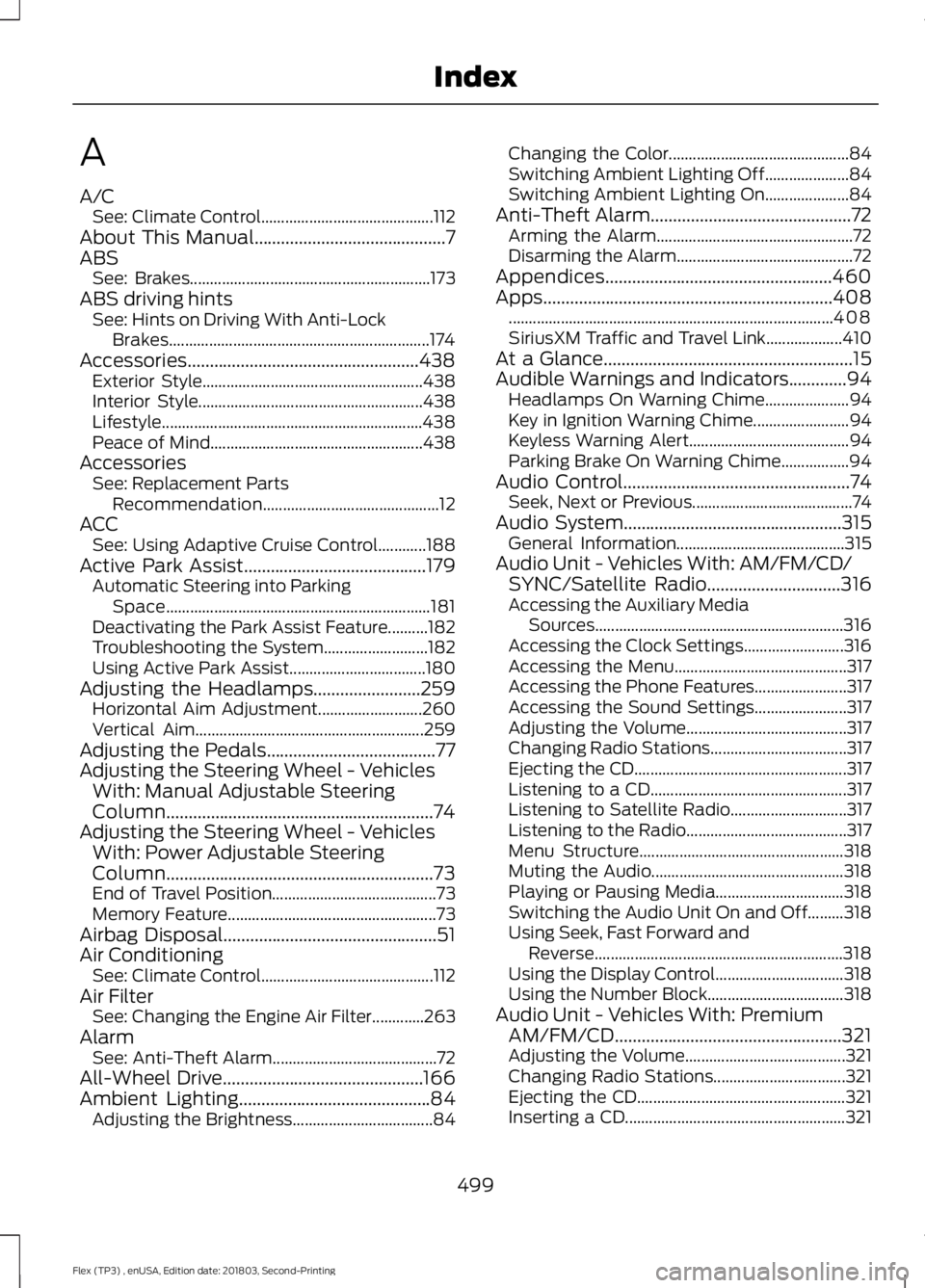
A
A/C
See: Climate Control........................................... 112
About This Manual...........................................7
ABS See: Brakes............................................................ 173
ABS driving hints See: Hints on Driving With Anti-Lock
Brakes................................................................. 174
Accessories....................................................438 Exterior Style....................................................... 438
Interior Style........................................................ 438
Lifestyle................................................................. 438
Peace of Mind..................................................... 438
Accessories See: Replacement Parts
Recommendation............................................ 12
ACC See: Using Adaptive Cruise Control............188
Active Park Assist.........................................179 Automatic Steering into Parking
Space.................................................................. 181
Deactivating the Park Assist Feature..........182
Troubleshooting the System.......................... 182
Using Active Park Assist.................................. 180
Adjusting the Headlamps
........................259
Horizontal Aim Adjustment.......................... 260
Vertical Aim......................................................... 259
Adjusting the Pedals......................................77
Adjusting the Steering Wheel - Vehicles With: Manual Adjustable Steering
Column............................................................74
Adjusting the Steering Wheel - Vehicles With: Power Adjustable Steering
Column............................................................73
End of Travel Position......................................... 73
Memory Feature.................................................... 73
Airbag Disposal................................................51
Air Conditioning See: Climate Control........................................... 112
Air Filter See: Changing the Engine Air Filter.............263
Alarm See: Anti-Theft Alarm......................................... 72
All-Wheel Drive.............................................166
Ambient Lighting...........................................84 Adjusting the Brightness................................... 84Changing the Color.............................................
84
Switching Ambient Lighting Off..................... 84
Switching Ambient Lighting On..................... 84
Anti-Theft Alarm
.............................................72
Arming the Alarm................................................. 72
Disarming the Alarm............................................ 72
Appendices...................................................460
Apps.................................................................408 ........................................................................\
......... 408
SiriusXM Traffic and Travel Link................... 410
At a Glance........................................................15
Audible Warnings and Indicators
.............94
Headlamps On Warning Chime..................... 94
Key in Ignition Warning Chime........................ 94
Keyless Warning Alert........................................ 94
Parking Brake On Warning Chime.................94
Audio Control
...................................................74
Seek, Next or Previous........................................ 74
Audio System
.................................................315
General Information.......................................... 315
Audio Unit - Vehicles With: AM/FM/CD/ SYNC/Satellite Radio
..............................316
Accessing the Auxiliary Media
Sources.............................................................. 316
Accessing the Clock Settings......................... 316
Accessing the Menu........................................... 317
Accessing the Phone Features....................... 317
Accessing the Sound Settings....................... 317
Adjusting the Volume........................................ 317
Changing Radio Stations.................................. 317
Ejecting the CD..................................................... 317
Listening to a CD................................................. 317
Listening to Satellite Radio............................. 317
Listening to the Radio........................................ 317
Menu Structure................................................... 318
Muting the Audio................................................ 318
Playing or Pausing Media................................ 318
Switching the Audio Unit On and Off.........318
Using Seek, Fast Forward and Reverse.............................................................. 318
Using the Display Control................................ 318
Using the Number Block.................................. 318
Audio Unit - Vehicles With: Premium AM/FM/CD...................................................321
Adjusting the Volume........................................ 321
Changing Radio Stations................................. 321
Ejecting the CD.................................................... 321
Inserting a CD....................................................... 321
499
Flex (TP3) , enUSA, Edition date: 201803, Second-Printing Index