pairing phone FORD FLEX 2019 Owners Manual
[x] Cancel search | Manufacturer: FORD, Model Year: 2019, Model line: FLEX, Model: FORD FLEX 2019Pages: 513, PDF Size: 39.3 MB
Page 332 of 513
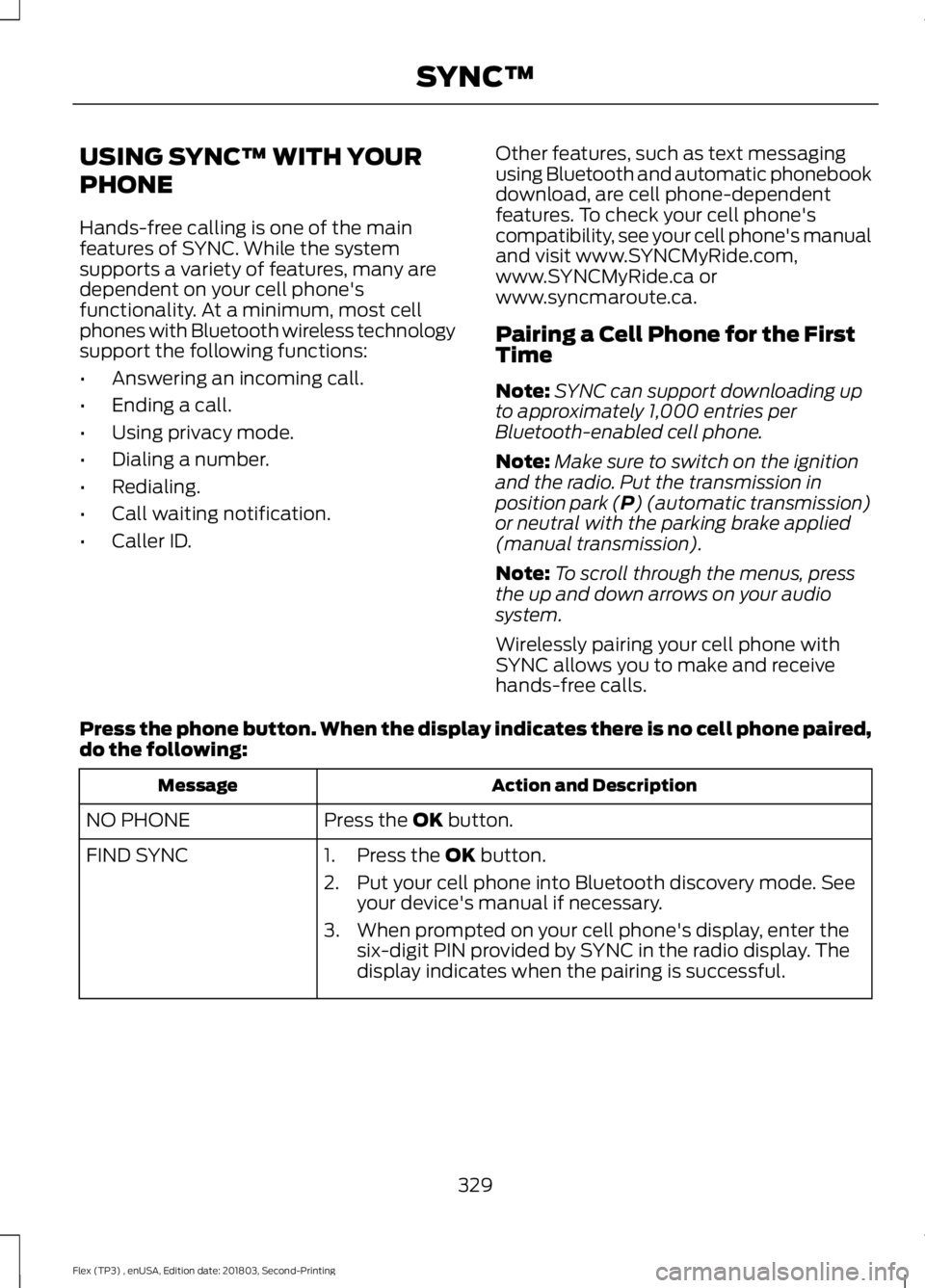
USING SYNC™ WITH YOUR
PHONE
Hands-free calling is one of the main
features of SYNC. While the system
supports a variety of features, many are
dependent on your cell phone's
functionality. At a minimum, most cell
phones with Bluetooth wireless technology
support the following functions:
•
Answering an incoming call.
• Ending a call.
• Using privacy mode.
• Dialing a number.
• Redialing.
• Call waiting notification.
• Caller ID. Other features, such as text messaging
using Bluetooth and automatic phonebook
download, are cell phone-dependent
features. To check your cell phone's
compatibility, see your cell phone's manual
and visit www.SYNCMyRide.com,
www.SYNCMyRide.ca or
www.syncmaroute.ca.
Pairing a Cell Phone for the First
Time
Note:
SYNC can support downloading up
to approximately 1,000 entries per
Bluetooth-enabled cell phone.
Note: Make sure to switch on the ignition
and the radio. Put the transmission in
position park (P) (automatic transmission)
or neutral with the parking brake applied
(manual transmission).
Note: To scroll through the menus, press
the up and down arrows on your audio
system.
Wirelessly pairing your cell phone with
SYNC allows you to make and receive
hands-free calls.
Press the phone button. When the display indicates there is no cell phone paired,
do the following: Action and Description
Message
Press the
OK button.
NO PHONE
FIND SYNC 1. Press the
OK button.
2. Put your cell phone into Bluetooth discovery mode. See your device's manual if necessary.
3. When prompted on your cell phone's display, enter the six-digit PIN provided by SYNC in the radio display. The
display indicates when the pairing is successful.
329
Flex (TP3) , enUSA, Edition date: 201803, Second-Printing SYNC™
Page 333 of 513
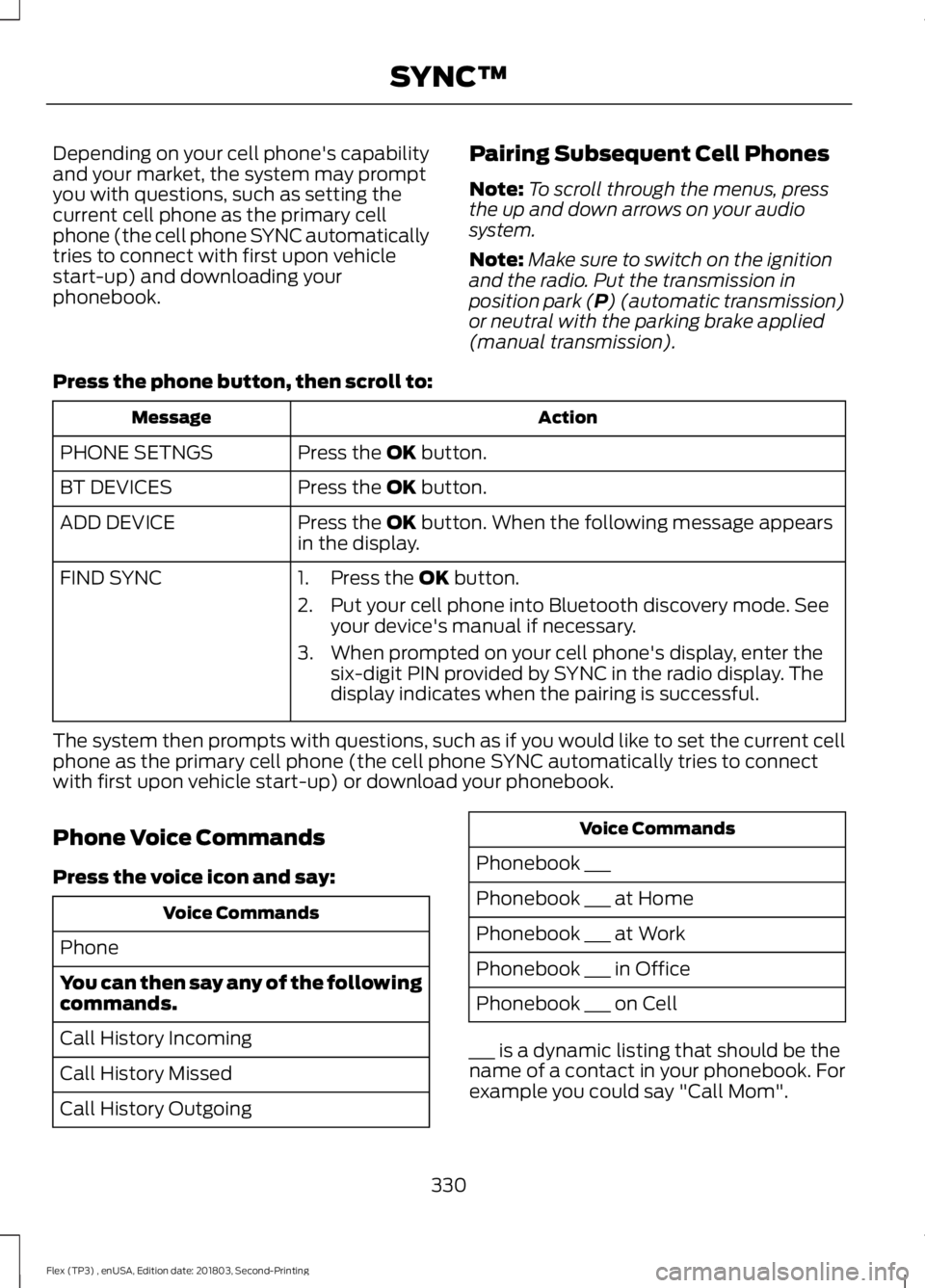
Depending on your cell phone's capability
and your market, the system may prompt
you with questions, such as setting the
current cell phone as the primary cell
phone (the cell phone SYNC automatically
tries to connect with first upon vehicle
start-up) and downloading your
phonebook.
Pairing Subsequent Cell Phones
Note:
To scroll through the menus, press
the up and down arrows on your audio
system.
Note: Make sure to switch on the ignition
and the radio. Put the transmission in
position park (P) (automatic transmission)
or neutral with the parking brake applied
(manual transmission).
Press the phone button, then scroll to: Action
Message
Press the
OK button.
PHONE SETNGS
Press the
OK button.
BT DEVICES
Press the
OK button. When the following message appears
in the display.
ADD DEVICE
FIND SYNC
1. Press the
OK button.
2. Put your cell phone into Bluetooth discovery mode. See your device's manual if necessary.
3. When prompted on your cell phone's display, enter the six-digit PIN provided by SYNC in the radio display. The
display indicates when the pairing is successful.
The system then prompts with questions, such as if you would like to set the current cell
phone as the primary cell phone (the cell phone SYNC automatically tries to connect
with first upon vehicle start-up) or download your phonebook.
Phone Voice Commands
Press the voice icon and say: Voice Commands
Phone
You can then say any of the following
commands.
Call History Incoming
Call History Missed
Call History Outgoing Voice Commands
Phonebook ___
Phonebook ___ at Home
Phonebook ___ at Work
Phonebook ___ in Office
Phonebook ___ on Cell
___ is a dynamic listing that should be the
name of a contact in your phonebook. For
example you could say "Call Mom".
330
Flex (TP3) , enUSA, Edition date: 201803, Second-Printing SYNC™
Page 374 of 513
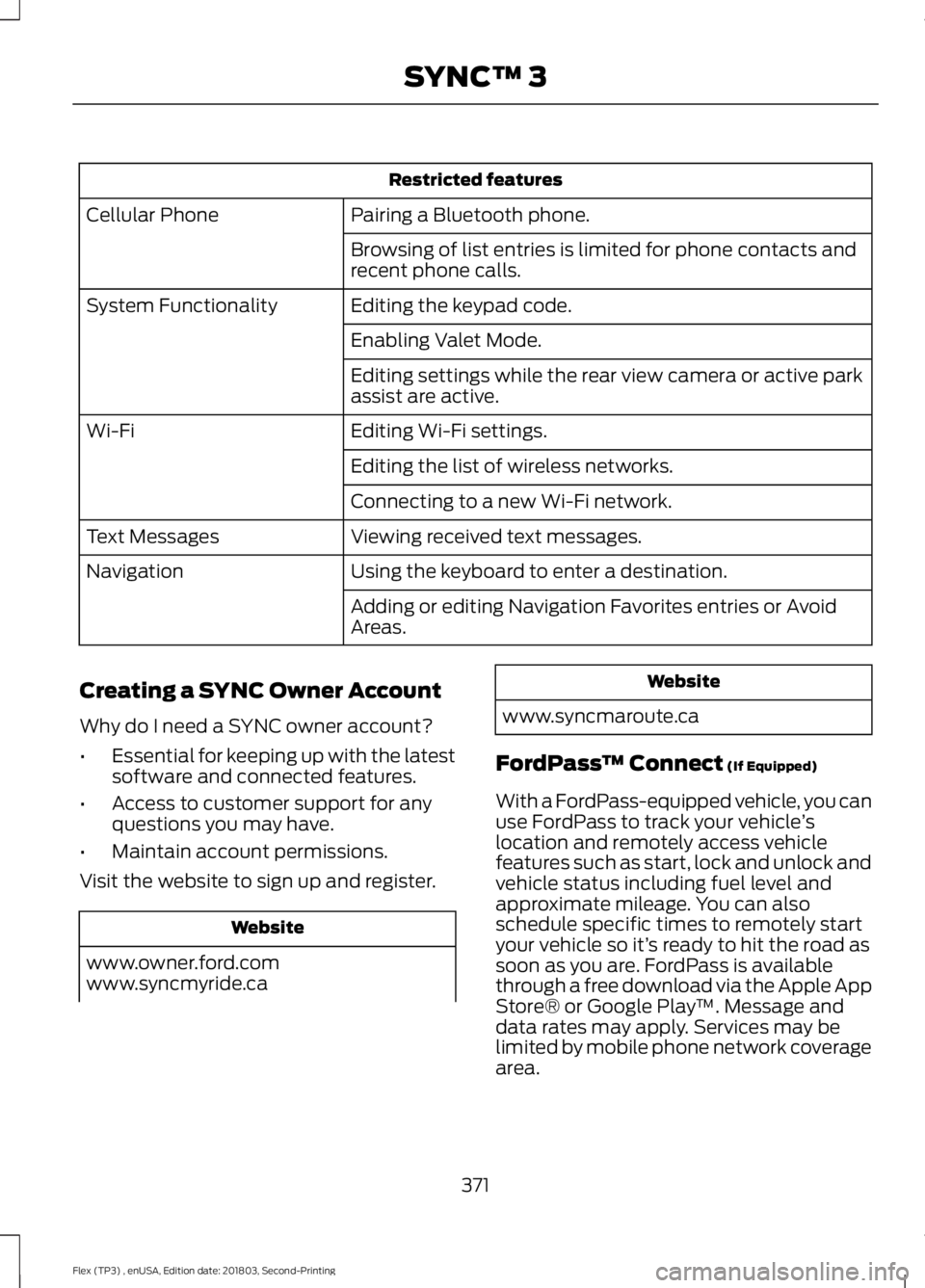
Restricted features
Pairing a Bluetooth phone.
Cellular Phone
Browsing of list entries is limited for phone contacts and
recent phone calls.
Editing the keypad code.
System Functionality
Enabling Valet Mode.
Editing settings while the rear view camera or active park
assist are active.
Editing Wi-Fi settings.
Wi-Fi
Editing the list of wireless networks.
Connecting to a new Wi-Fi network.
Viewing received text messages.
Text Messages
Using the keyboard to enter a destination.
Navigation
Adding or editing Navigation Favorites entries or Avoid
Areas.
Creating a SYNC Owner Account
Why do I need a SYNC owner account?
• Essential for keeping up with the latest
software and connected features.
• Access to customer support for any
questions you may have.
• Maintain account permissions.
Visit the website to sign up and register. Website
www.owner.ford.com
www.syncmyride.ca Website
www.syncmaroute.ca
FordPass ™ Connect (If Equipped)
With a FordPass-equipped vehicle, you can
use FordPass to track your vehicle ’s
location and remotely access vehicle
features such as start, lock and unlock and
vehicle status including fuel level and
approximate mileage. You can also
schedule specific times to remotely start
your vehicle so it’ s ready to hit the road as
soon as you are. FordPass is available
through a free download via the Apple App
Store® or Google Play ™. Message and
data rates may apply. Services may be
limited by mobile phone network coverage
area.
371
Flex (TP3) , enUSA, Edition date: 201803, Second-Printing SYNC™ 3
Page 380 of 513
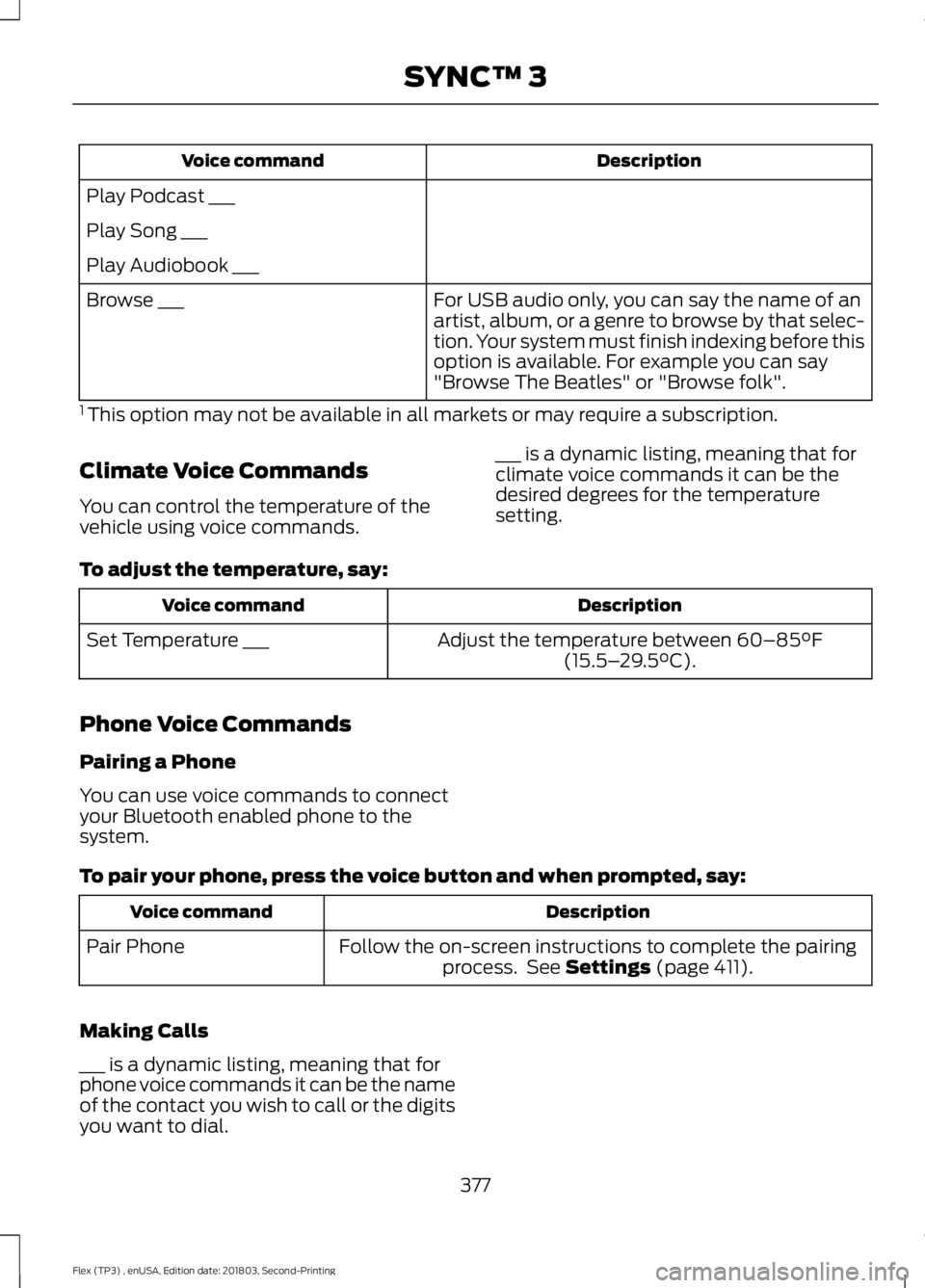
Description
Voice command
Play Podcast ___
Play Song ___
Play Audiobook ___ For USB audio only, you can say the name of an
artist, album, or a genre to browse by that selec-
tion. Your system must finish indexing before this
option is available. For example you can say
"Browse The Beatles" or "Browse folk".
Browse ___
1 This option may not be available in all markets or may require a subscription.
Climate Voice Commands
You can control the temperature of the
vehicle using voice commands. ___ is a dynamic listing, meaning that for
climate voice commands it can be the
desired degrees for the temperature
setting.
To adjust the temperature, say: Description
Voice command
Adjust the temperature between 60–85°F
(15.5– 29.5°C).
Set Temperature ___
Phone Voice Commands
Pairing a Phone
You can use voice commands to connect
your Bluetooth enabled phone to the
system.
To pair your phone, press the voice button and when prompted, say: Description
Voice command
Follow the on-screen instructions to complete the pairingprocess. See
Settings (page 411).
Pair Phone
Making Calls
___ is a dynamic listing, meaning that for
phone voice commands it can be the name
of the contact you wish to call or the digits
you want to dial. 377
Flex (TP3) , enUSA, Edition date: 201803, Second-Printing SYNC™ 3
Page 398 of 513
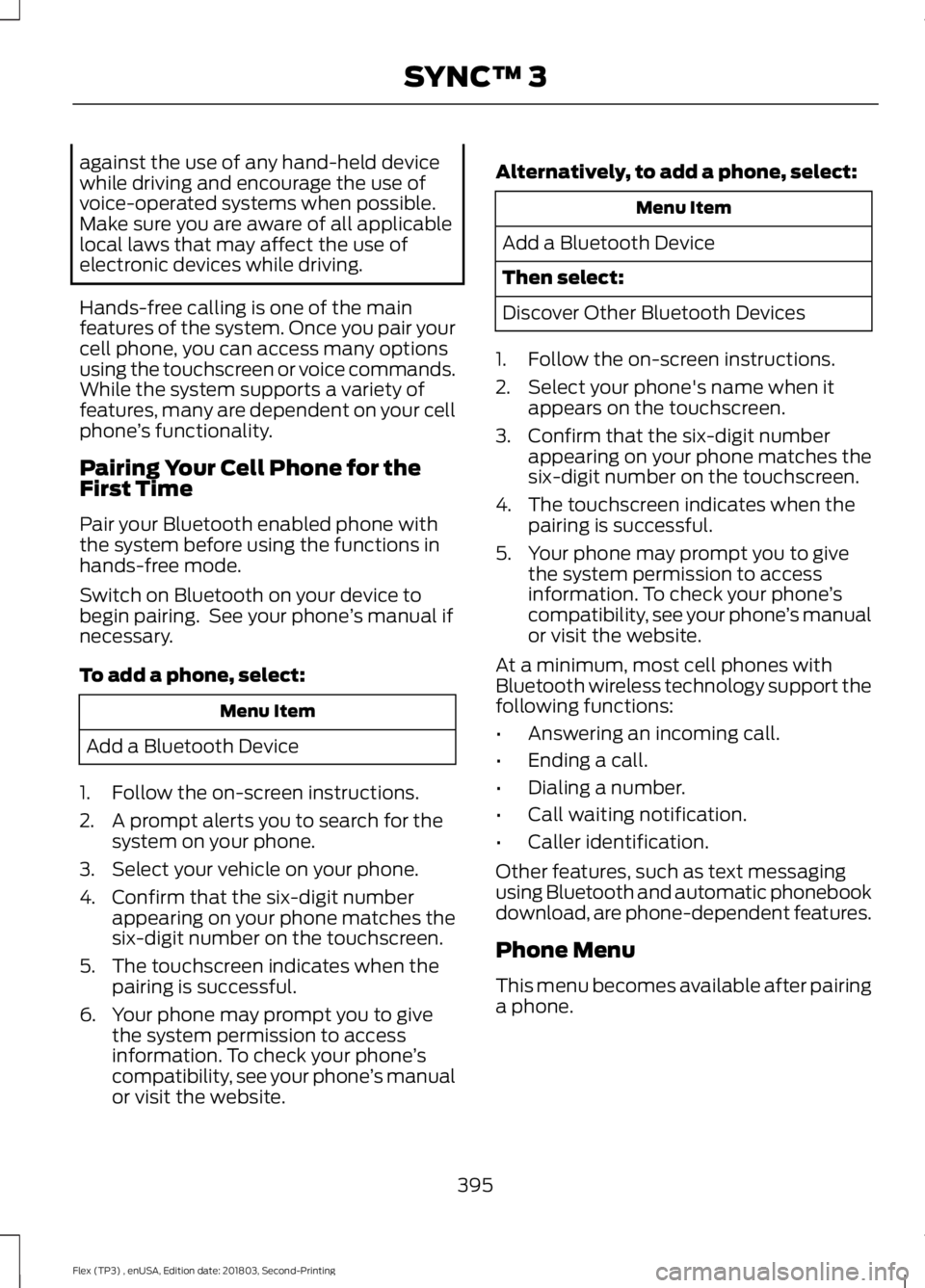
against the use of any hand-held device
while driving and encourage the use of
voice-operated systems when possible.
Make sure you are aware of all applicable
local laws that may affect the use of
electronic devices while driving.
Hands-free calling is one of the main
features of the system. Once you pair your
cell phone, you can access many options
using the touchscreen or voice commands.
While the system supports a variety of
features, many are dependent on your cell
phone
’s functionality.
Pairing Your Cell Phone for the
First Time
Pair your Bluetooth enabled phone with
the system before using the functions in
hands-free mode.
Switch on Bluetooth on your device to
begin pairing. See your phone ’s manual if
necessary.
To add a phone, select: Menu Item
Add a Bluetooth Device
1. Follow the on-screen instructions.
2. A prompt alerts you to search for the system on your phone.
3. Select your vehicle on your phone.
4. Confirm that the six-digit number appearing on your phone matches the
six-digit number on the touchscreen.
5. The touchscreen indicates when the pairing is successful.
6. Your phone may prompt you to give the system permission to access
information. To check your phone ’s
compatibility, see your phone ’s manual
or visit the website. Alternatively, to add a phone, select: Menu Item
Add a Bluetooth Device
Then select:
Discover Other Bluetooth Devices
1. Follow the on-screen instructions.
2. Select your phone's name when it appears on the touchscreen.
3. Confirm that the six-digit number appearing on your phone matches the
six-digit number on the touchscreen.
4. The touchscreen indicates when the pairing is successful.
5. Your phone may prompt you to give the system permission to access
information. To check your phone ’s
compatibility, see your phone ’s manual
or visit the website.
At a minimum, most cell phones with
Bluetooth wireless technology support the
following functions:
• Answering an incoming call.
• Ending a call.
• Dialing a number.
• Call waiting notification.
• Caller identification.
Other features, such as text messaging
using Bluetooth and automatic phonebook
download, are phone-dependent features.
Phone Menu
This menu becomes available after pairing
a phone.
395
Flex (TP3) , enUSA, Edition date: 201803, Second-Printing SYNC™ 3
Page 416 of 513
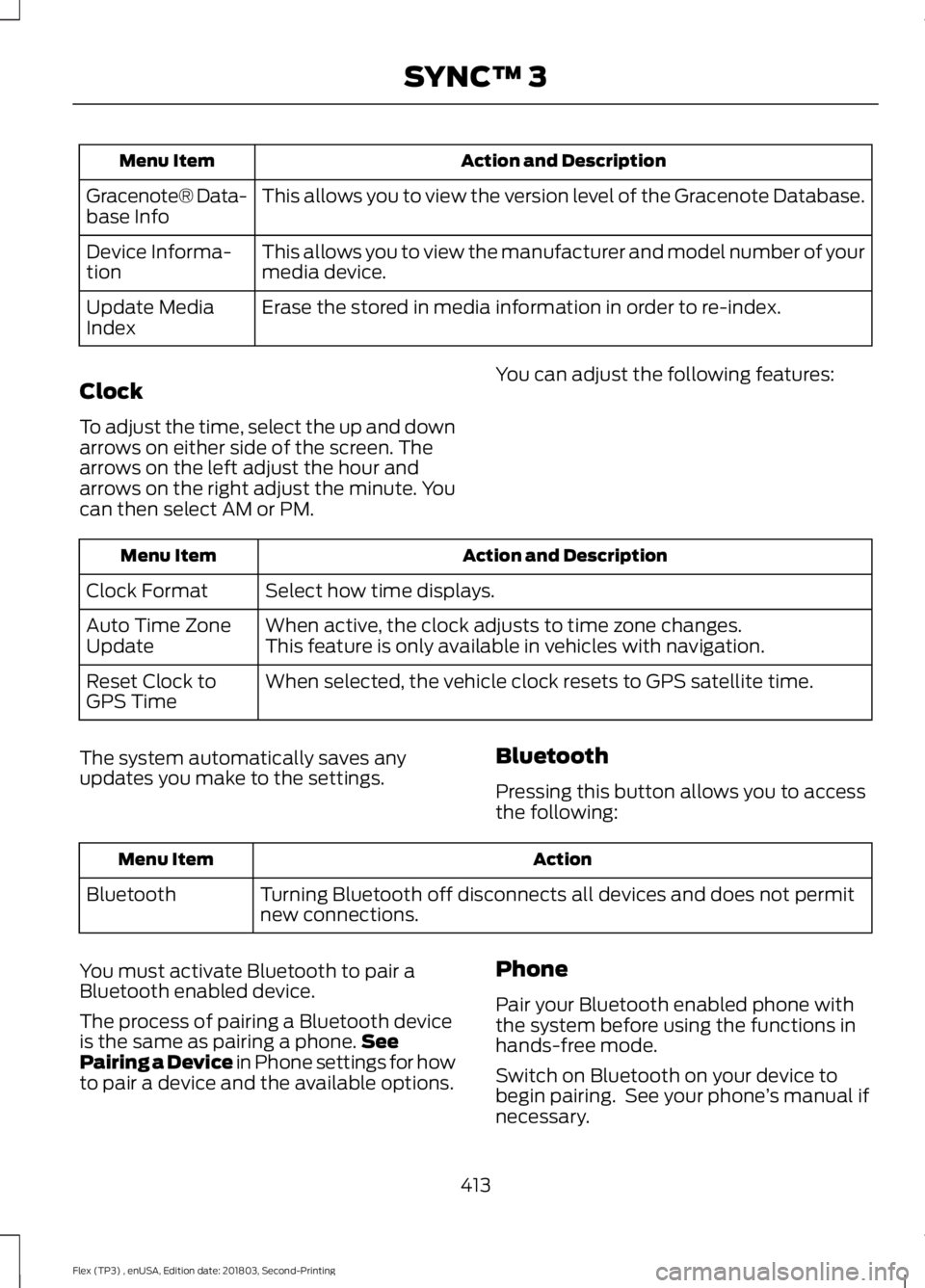
Action and Description
Menu Item
This allows you to view the version level of the Gracenote Database.
Gracenote® Data-
base Info
This allows you to view the manufacturer and model number of your
media device.
Device Informa-
tion
Erase the stored in media information in order to re-index.
Update Media
Index
Clock
To adjust the time, select the up and down
arrows on either side of the screen. The
arrows on the left adjust the hour and
arrows on the right adjust the minute. You
can then select AM or PM. You can adjust the following features: Action and Description
Menu Item
Select how time displays.
Clock Format
When active, the clock adjusts to time zone changes.
Auto Time Zone
Update This feature is only available in vehicles with navigation.
When selected, the vehicle clock resets to GPS satellite time.
Reset Clock to
GPS Time
The system automatically saves any
updates you make to the settings. Bluetooth
Pressing this button allows you to access
the following: Action
Menu Item
Turning Bluetooth off disconnects all devices and does not permit
new connections.
Bluetooth
You must activate Bluetooth to pair a
Bluetooth enabled device.
The process of pairing a Bluetooth device
is the same as pairing a phone. See
Pairing a Device in Phone settings for how
to pair a device and the available options. Phone
Pair your Bluetooth enabled phone with
the system before using the functions in
hands-free mode.
Switch on Bluetooth on your device to
begin pairing. See your phone
’s manual if
necessary.
413
Flex (TP3) , enUSA, Edition date: 201803, Second-Printing SYNC™ 3
Page 417 of 513
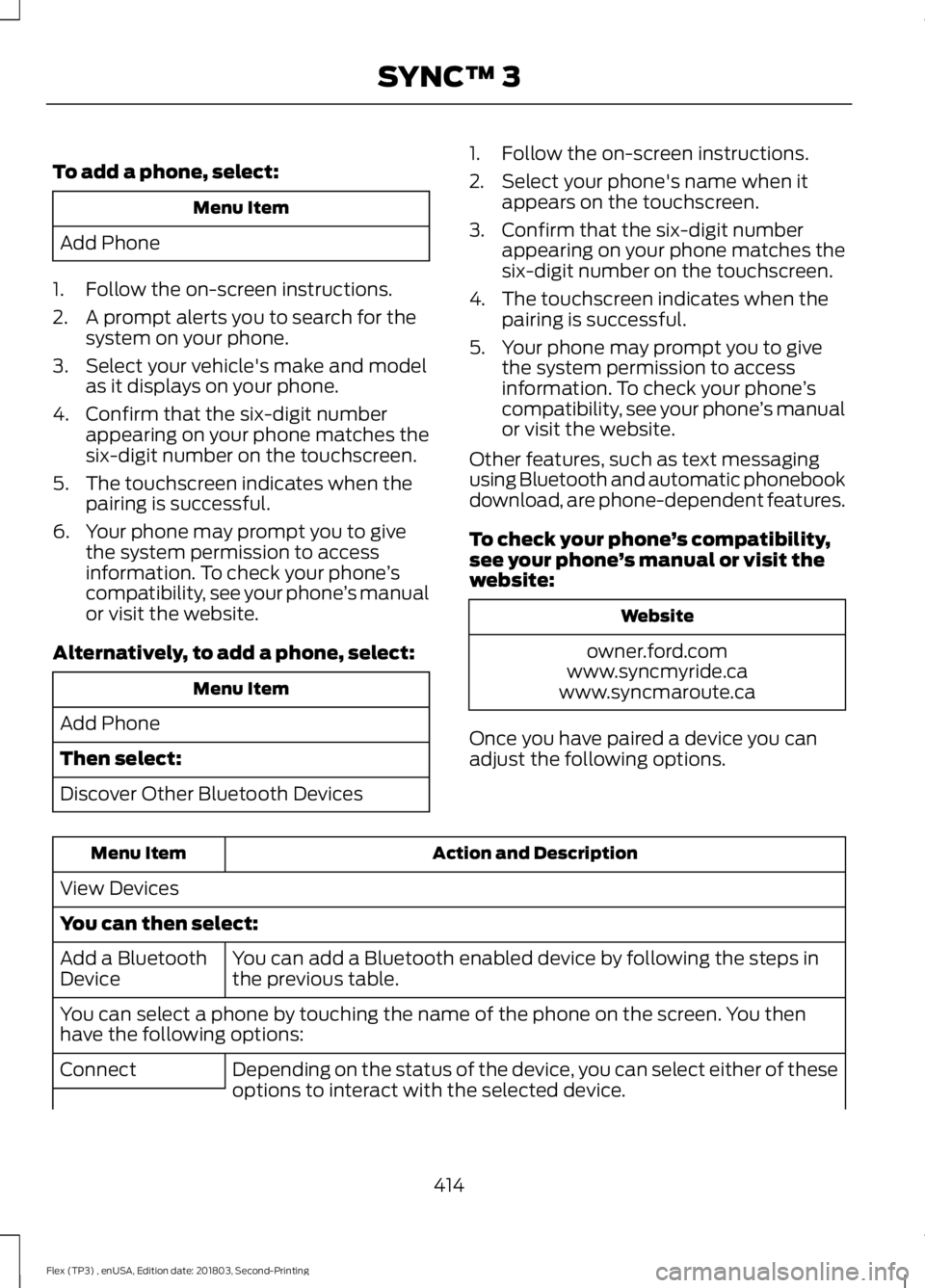
To add a phone, select:
Menu Item
Add Phone
1. Follow the on-screen instructions.
2. A prompt alerts you to search for the system on your phone.
3. Select your vehicle's make and model as it displays on your phone.
4. Confirm that the six-digit number appearing on your phone matches the
six-digit number on the touchscreen.
5. The touchscreen indicates when the pairing is successful.
6. Your phone may prompt you to give the system permission to access
information. To check your phone ’s
compatibility, see your phone ’s manual
or visit the website.
Alternatively, to add a phone, select: Menu Item
Add Phone
Then select:
Discover Other Bluetooth Devices 1. Follow the on-screen instructions.
2. Select your phone's name when it
appears on the touchscreen.
3. Confirm that the six-digit number appearing on your phone matches the
six-digit number on the touchscreen.
4. The touchscreen indicates when the pairing is successful.
5. Your phone may prompt you to give the system permission to access
information. To check your phone ’s
compatibility, see your phone ’s manual
or visit the website.
Other features, such as text messaging
using Bluetooth and automatic phonebook
download, are phone-dependent features.
To check your phone ’s compatibility,
see your phone ’s manual or visit the
website: Website
owner.ford.com
www.syncmyride.ca
www.syncmaroute.ca
Once you have paired a device you can
adjust the following options. Action and Description
Menu Item
View Devices
You can then select: You can add a Bluetooth enabled device by following the steps in
the previous table.
Add a Bluetooth
Device
You can select a phone by touching the name of the phone on the screen. You then
have the following options:
Depending on the status of the device, you can select either of these
options to interact with the selected device.
Connect
414
Flex (TP3) , enUSA, Edition date: 201803, Second-Printing SYNC™ 3
Page 430 of 513

Cell phone issues
Possible solution
Possible cause
Issue
Text messages from WhatsApp and Face-
book Messenger are not supported.
Your cell phone must support downloading
text messages through Bluetooth to receive
incoming text messages.
This is a cell phone-
dependent feature.
Audible text
messages do
not work on my
cell phone. Because each cell phone is different, refer
to your device's manual for the specific cell
phone you are pairing. In fact, there can be
differences between cell phones due to
brand, model, service provider and software
version.
This is a cell phone limita-
tion. USB and Bluetooth Stereo issues
Possible solution
Possible cause
Issue
Disconnect the device from SYNC 3. Try
switching your device off, resetting it or
removing the battery, then reconnect it to
SYNC 3.
Possible device malfunc-
tion.
I am having
trouble
connecting my
device. Make sure you are using the manufacturer's
cable.
Make sure to correctly insert the USB cable
into the device and your vehicle's USB port.
Make sure that the device does not have
an auto-install program or active security
settings.
Make sure your device is unlocked before
connecting it to SYNC 3.
The device has a lock
screen enabled.
Make sure you are not leaving the device in
your vehicle during very hot or cold
temperatures.
This is a device limitation.
SYNC 3 does
not recognize
my device when
I start my
vehicle.
Make sure you connect the device to SYNC
3 and that you have started the media
player on your device.
This is a device-
dependent feature.
Bluetooth audio
does not
stream.
427
Flex (TP3) , enUSA, Edition date: 201803, Second-Printing SYNC™ 3
Page 509 of 513
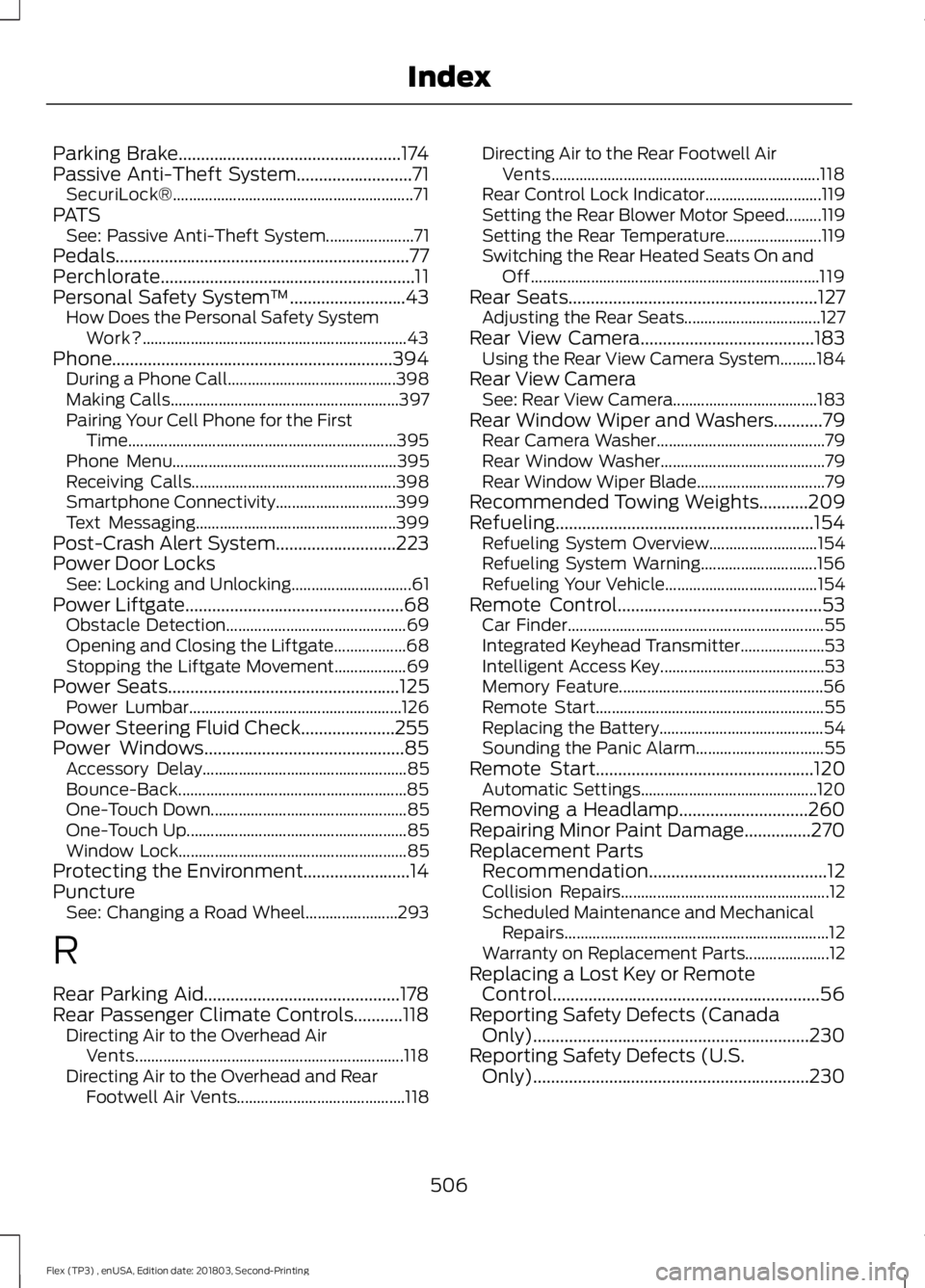
Parking Brake..................................................174
Passive Anti-Theft System..........................71 SecuriLock®............................................................ 71
PATS See: Passive Anti-Theft System...................... 71
Pedals..................................................................77
Perchlorate.........................................................11
Personal Safety System ™
..........................43
How Does the Personal Safety System
Work?.................................................................. 43
Phone...............................................................394 During a Phone Call.......................................... 398
Making Calls......................................................... 397
Pairing Your Cell Phone for the First Time................................................................... 395
Phone Menu........................................................ 395
Receiving Calls................................................... 398
Smartphone Connectivity.............................. 399
Text Messaging.................................................. 399
Post-Crash Alert System
...........................223
Power Door Locks See: Locking and Unlocking.............................. 61
Power Liftgate
.................................................68
Obstacle Detection............................................. 69
Opening and Closing the Liftgate.................. 68
Stopping the Liftgate Movement.................. 69
Power Seats
....................................................125
Power Lumbar..................................................... 126
Power Steering Fluid Check.....................255
Power Windows.............................................85 Accessory Delay................................................... 85
Bounce-Back......................................................... 85
One-Touch Down................................................. 85
One-Touch Up....................................................... 85
Window Lock......................................................... 85
Protecting the Environment........................14
Puncture See: Changing a Road Wheel....................... 293
R
Rear Parking Aid............................................178
Rear Passenger Climate Controls...........118 Directing Air to the Overhead Air
Vents................................................................... 118
Directing Air to the Overhead and Rear Footwell Air Vents.......................................... 118Directing Air to the Rear Footwell Air
Vents................................................................... 118
Rear Control Lock Indicator............................. 119
Setting the Rear Blower Motor Speed.........119
Setting the Rear Temperature........................ 119
Switching the Rear Heated Seats On and Off........................................................................\
119
Rear Seats
........................................................127
Adjusting the Rear Seats.................................. 127
Rear View Camera.......................................183 Using the Rear View Camera System.........184
Rear View Camera See: Rear View Camera.................................... 183
Rear Window Wiper and Washers...........79 Rear Camera Washer.......................................... 79
Rear Window Washer......................................... 79
Rear Window Wiper Blade................................ 79
Recommended Towing Weights
...........209
Refueling..........................................................154 Refueling System Overview........................... 154
Refueling System Warning............................. 156
Refueling Your Vehicle...................................... 154
Remote Control..............................................53 Car Finder................................................................ 55
Integrated Keyhead Transmitter..................... 53
Intelligent Access Key......................................... 53
Memory Feature................................................... 56
Remote Start......................................................... 55
Replacing the Battery......................................... 54
Sounding the Panic Alarm................................ 55
Remote Start
.................................................120
Automatic Settings............................................ 120
Removing a Headlamp.............................260
Repairing Minor Paint Damage...............270
Replacement Parts Recommendation........................................12
Collision Repairs.................................................... 12
Scheduled Maintenance and Mechanical Repairs.................................................................. 12
Warranty on Replacement Parts..................... 12
Replacing a Lost Key or Remote Control............................................................56
Reporting Safety Defects (Canada Only)
..............................................................230
Reporting Safety Defects (U.S. Only)
..............................................................230
506
Flex (TP3) , enUSA, Edition date: 201803, Second-Printing Index
Page 512 of 513
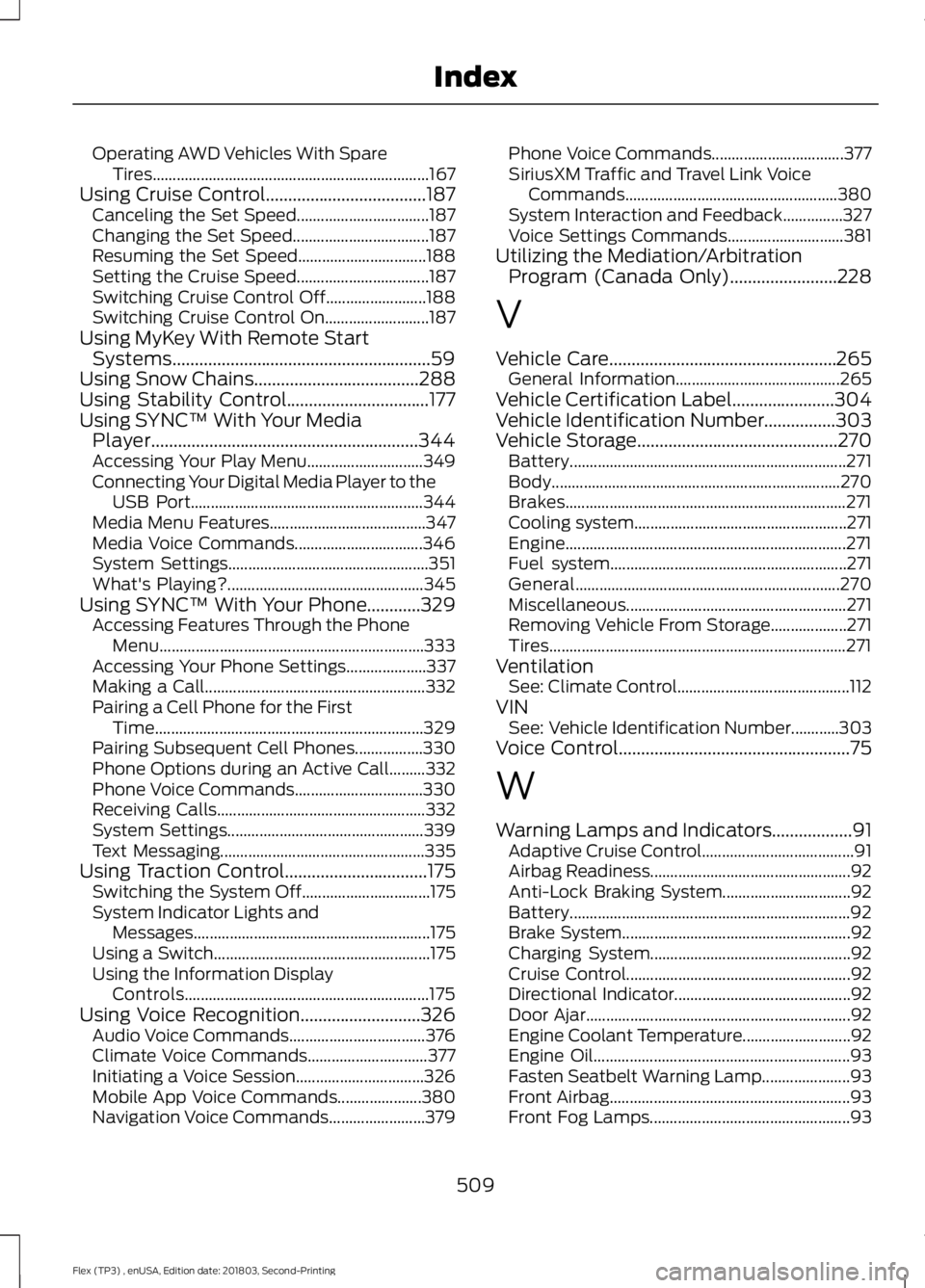
Operating AWD Vehicles With Spare
Tires..................................................................... 167
Using Cruise Control....................................187 Canceling the Set Speed................................. 187
Changing the Set Speed.................................. 187
Resuming the Set Speed................................ 188
Setting the Cruise Speed................................. 187
Switching Cruise Control Off......................... 188
Switching Cruise Control On.......................... 187
Using MyKey With Remote Start Systems..........................................................59
Using Snow Chains.....................................288
Using Stability Control................................177
Using SYNC™ With Your Media Player............................................................344
Accessing Your Play Menu............................. 349
Connecting Your Digital Media Player to the USB Port.......................................................... 344
Media Menu Features....................................... 347
Media Voice Commands................................ 346
System Settings.................................................. 351
What's Playing?................................................. 345
Using SYNC™ With Your Phone
............329
Accessing Features Through the Phone
Menu.................................................................. 333
Accessing Your Phone Settings.................... 337
Making a Call....................................................... 332
Pairing a Cell Phone for the First Time................................................................... 329
Pairing Subsequent Cell Phones.................330
Phone Options during an Active Call.........332
Phone Voice Commands................................ 330
Receiving Calls.................................................... 332
System Settings................................................. 339
Text Messaging................................................... 335
Using Traction Control................................175 Switching the System Off................................ 175
System Indicator Lights and Messages........................................................... 175
Using a Switch...................................................... 175
Using the Information Display Controls............................................................. 175
Using Voice Recognition...........................326 Audio Voice Commands.................................. 376
Climate Voice Commands.............................. 377
Initiating a Voice Session................................ 326
Mobile App Voice Commands..................... 380
Navigation Voice Commands........................ 379Phone Voice Commands.................................
377
SiriusXM Traffic and Travel Link Voice Commands..................................................... 380
System Interaction and Feedback...............327
Voice Settings Commands............................. 381
Utilizing the Mediation/Arbitration Program (Canada Only)
........................228
V
Vehicle Care...................................................265 General Information......................................... 265
Vehicle Certification Label.......................304
Vehicle Identification Number................303
Vehicle Storage.............................................270 Battery..................................................................... 271
Body........................................................................\
270
Brakes...................................................................... 271
Cooling system..................................................... 271
Engine...................................................................... 271
Fuel system........................................................... 271
General.................................................................. 270
Miscellaneous....................................................... 271
Removing Vehicle From Storage................... 271
Tires........................................................................\
.. 271
Ventilation See: Climate Control........................................... 112
VIN See: Vehicle Identification Number............303
Voice Control....................................................75
W
Warning Lamps and Indicators..................91 Adaptive Cruise Control...................................... 91
Airbag Readiness.................................................. 92
Anti-Lock Braking System................................ 92
Battery...................................................................... 92
Brake System......................................................... 92
Charging System.................................................. 92
Cruise Control........................................................ 92
Directional Indicator............................................ 92
Door Ajar.................................................................. 92
Engine Coolant Temperature........................... 92
Engine Oil................................................................ 93
Fasten Seatbelt Warning Lamp...................... 93
Front Airbag............................................................ 93
Front Fog Lamps.................................................. 93
509
Flex (TP3) , enUSA, Edition date: 201803, Second-Printing Index