FORD FOCUS 2013 3.G Quick Reference Guide
Manufacturer: FORD, Model Year: 2013, Model line: FOCUS, Model: FORD FOCUS 2013 3.GPages: 8, PDF Size: 2.12 MB
Page 1 of 8
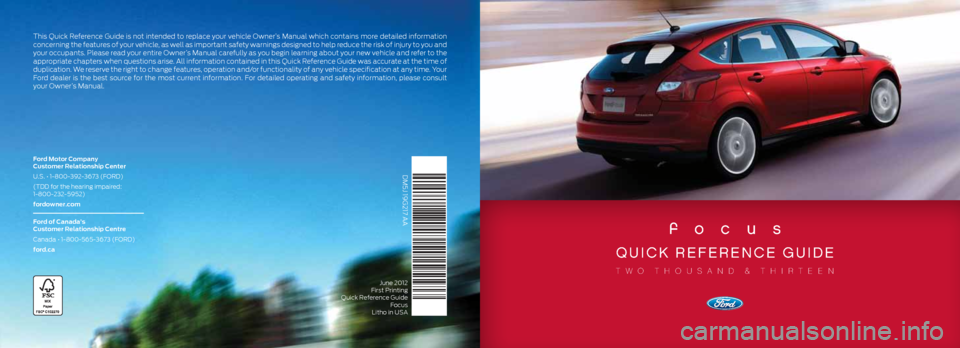
focus
quick reference guide
two thousand & thirteen
DM5J 19G217 AA
Ford Motor Company
Customer Relationship Center
U.S. • 1-800-392-3673 (FORD)
(TDD for the hearing impaired:
1-800-232-5952)
fordowner.com
Ford of Canada’s
Customer Relationship Centre
Canada • 1-800-565-3673 (FORD)
ford.ca
June 2012
First Printing
Quick Reference Guide Focus
Litho in USA
This Quick Reference Guide is not intended to replace your vehicle Owner’s Manual which contains more detailed information
concerning the features of your vehicle, as well as important safety warnings designed to help reduce the risk of injury to you and
your occupants. Please read your entire Owner’s Manual carefully as you begin learning about your new vehicle and refer to the
appropriate chapters when questions arise. All information contained in this Quick Reference Guide was accurate at the time of
duplication. We reserve the right to change features, operation and/or functionality of any vehicle specification at any time. Your
Ford dealer is the best source for the most current information. For detailed operating and safety information, please consult
your Owner’s Manual.
Page 2 of 8
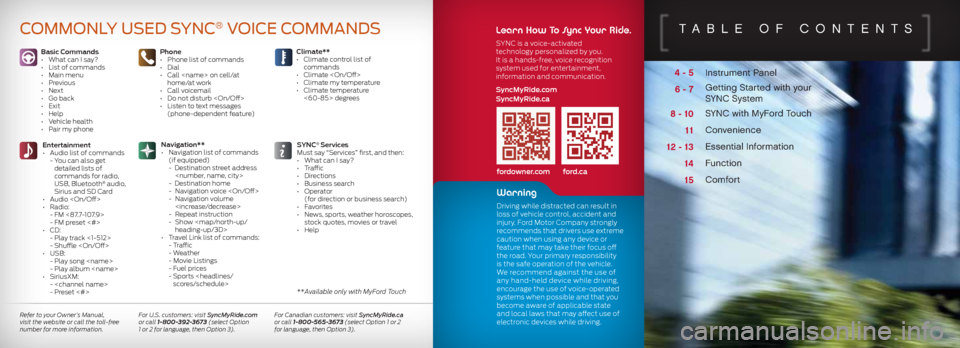
Instrument Panel
Getting Started with your
SYNC System
SYNC with MyFord Touch
Convenience
Essential Information
Function
Comfort
4 - 5
6 - 7
8 - 10 11
12 - 13 1415
TABLe Of cOnTenTS
Basic Commands
• What can I say?
• List of commands
• Main menu
• Previous
• Next
• Go back
• Exit
• Help
• Vehicle health
• Pair my phone Phone
•
Phone list of commands
• Dial
• Call
home/at work
• Call voicemail
• Do not disturb
• Listen to text messages
(phone-dependent feature)
Entertainment
• Audio list of commands
- You can also get
detailed lists of
commands for radio,
USB, Bluetooth
® audio,
Sirius and SD Card
• Audio
• Radio:
- FM <87.7-107.9>
- FM preset <#>
• CD:
- Play track <1-512>
- Shuffle
• USB:
- Play song
- Play album
• SiriusXM:
-
- Preset <#> SYNC
® Services
Must say “Services” first, and then:
• What can I say?
• Traffic
• Directions
• Business search
• Operator
(for direction or business search)
• Favorites
• News, sports, weather horoscopes,
stock quotes, movies or travel
• Help
Climate**
•
Climate control list of
commands
• Climate
• Climate my temperature
• Climate temperature
<60-85> degrees
Navigation**
• Navigation list of commands
(if equipped)
- Destination street address
- Destination home
- Navigation voice
- Navigation volume
- Repeat instruction
- Show
heading-up/3D>
• Travel Link list of commands:
- Traffic
- Weather
- Movie Listings
- Fuel prices
- Sports
Commonly Used synC® VoiCe Commands
fordowner.com ford.ca
Learn How To Sync Your Ride.
SYNC is a voice-activated
technology personalized by you.
It is a hands-free, voice recognition
system used for entertainment,
information and communication.
SyncMyRide.com
SyncMyRide.ca
Refer to your Owner’s Manual,
visit the website or call the toll-free
number for more information. For U.S. customers: visit SyncMyRide.com
or call 1-800-392-3673 (select Option
1 or 2 for language, then Option 3). For Canadian customers: visit SyncMyRide.ca
or call 1-800-565-3673 (select Option 1 or 2
for language, then Option 3).
** Available only with MyFord Touch
Warning
Driving while distracted can result in
loss of vehicle control, accident and
injury. Ford Motor Company strongly
recommends that drivers use extreme
caution when using any device or
feature that may take their focus off
the road. Your primary responsibility
is the safe operation of the vehicle.
We recommend against the use of
any hand-held device while driving,
encourage the use of voice-operated
systems when possible and that you
become aware of applicable state
and local laws that may affect use of
electronic devices while driving.
Page 3 of 8

inSTrumenT pAneL
1 Cruise Control*
To set your cruise control speed:
1) Press the ON control and release.
2) Accelerate to the desired speed.
3) Press the SET + control and
release, then take your foot off
the accelerator.
After your speed has been set, you can press
SET +/SET - to adjust your cruise speed. To
disable, tap the brake, press the clutch pedal
or pull the CAN (Cancel) control toward you.
Note: Using the clutch pedal to cancel a set
speed may cause the engine speed to
increase briefly.
2 Information Display
Provides information about various
systems on your vehicle. Use the left-hand,
5-way controls located on the steering
wheel to choose and confirm settings
and messages. Refer to the Information
Displays chapter of your Owner’s Manual
for more information.
3 Service Engine Soon Light
Illuminates briefly when the ignition is
turned on. If it remains on or is blinking after
the engine is started, the on-board diagnostics system (OBD-II) has detected a malfunction.
Drive in a moderate fashion and contact your
authorized dealer as soon as possible.
4 Tilt/Telescope Steering Column*
Unlock the steering wheel by pulling the lever
down. Adjust the wheel to the desired position.
Push the lever back up to lock the steering
wheel in place.
5 Voice Controls*
Pull toward you to access voice recognition.
Press to access phone mode or to answer a call.
Press to exit phone mode or end a call.
Press the arrow controls to cycle through the
menu selections and press OK to confirm
your selection.
6 Push Button Start*
Allows you to start your vehicle by pressing
the ENGINE START/STOP button while fully
pressing down on the brake pedal. Press the
button again to turn the engine off.
Note: Your Intelligent Access key
* must be
inside the for keyless starting to work.
7 Audio Controls*
Use the right-hand, 5-way controls to
adjust your audio system:
(Volume): Press to increase (+)
or decrease (-) volume levels.
(Seek): Press the right arrow to hear the
next saved radio station, CD track or MP3 choice.
Press the left arrow to hear the previous selection.
Press M to select a different audio source.
8 Wiper Controls
Use the rotary control on the stalk to adjust the
wipe intervals. Pull the stalk toward you to spray
and wash the windshield. Press the button at the
end of the lever to turn the rear wiper* on, off or
change to intermittent wipe.
9 Hazard Control
10 Power Door Locks
Press the control to lock or unlock
the doors. When the light on the
button is on, it indicates that all
doors and the luggage compartment are locked.
When the light is off, it indicates that one or more
of the doors are unlocked.
2013 focus
45
15
27
4
38
*if equipped
910
2
6
Page 4 of 8
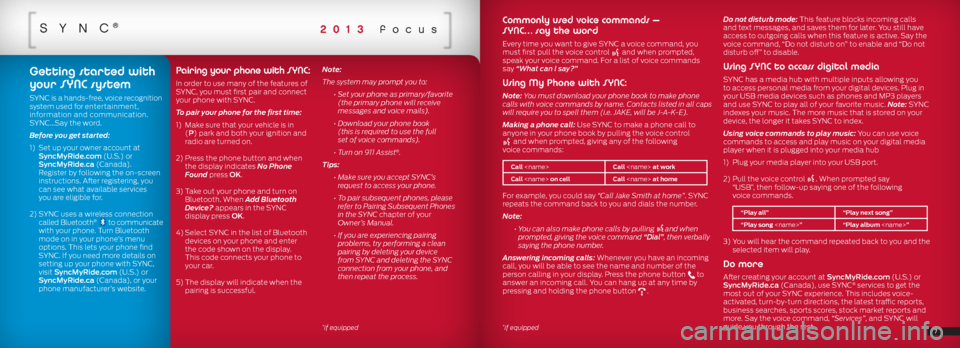
SYnc®2013 focus
Commonly used voice commands –
SYNC… say the word
Every time you want to give SYNC a voice command, you
must first pull the voice control and when prompted,
speak your voice command. For a list of voice commands
say “What can I say?”
Using My Phone with SYNC:
Note: You must download your phone book to make phone
calls with voice commands by name. Contacts listed in all caps
will require you to spell them (i.e. JAKE, will be J-A-K-E).
Making a phone call: Use SYNC to make a phone call to
anyone in your phone book by pulling the voice control
and when prompted, giving any of the following
voice commands:
Call
Call
For example, you could say “Call Jake Smith at home”. SYNC
repeats the command back to you and dials the number.
Note:
• You can also make phone calls by pulling
and when
prompted, giving the voice command “Dial”, then verbally
saying the phone number.
Answering incoming calls: Whenever you have an incoming
call, you will be able to see the name and number of the
person calling in your display. Press the phone button
to
answer an incoming call. You can hang up at any time by
pressing and holding the phone button
. Do not disturb mode: This feature blocks incoming calls
and text messages, and saves them for later. You still have
access to outgoing calls when this feature is active. Say the
voice command, “Do not disturb on” to enable and “Do not
disturb off” to disable.
Using SYNC to access digital media
SYNC has a media hub with multiple inputs allowing you
to access personal media from your digital devices. Plug in
your USB media devices such as phones and MP3 players
and use SYNC to play all of your favorite music. Note: SYNC
indexes your music. The more music that is stored on your
device, the longer it takes SYNC to index.
Using voice commands to play music: You can use voice
commands to access and play music on your digital media
player when it is plugged into your media hub
1)
Plug your media player into your USB port.
2) Pull the voice control
. When prompted say
“USB”, then follow-up saying one of the following
voice commands.
“Play all” “Play next song”
“Play song
3) You will hear the command repeated back to you and the
selected item will play.
Do more
After creating your account at SyncMyRide.com (U.S.) or
SyncMyRide.ca (Canada), use SYNC® services to get the
most out of your SYNC experience. This includes voice-
activated, turn-by-turn directions, the latest traffic reports,
business searches, sports scores, stock market reports and
more. Say the voice command, “Services”, and SYNC will
guide you through the rest.
67*if equipped*if equipped
Getting started with
your SYNC system
SYNC is a hands-free, voice recognition
system used for entertainment,
information and communication.
SYNC…Say the word.
Before you get started:
1) Set up your owner account at
SyncMyRide.com (U.S.) or
SyncMyRide.ca (Canada).
Register by following the on-screen
instructions. After registering, you
can see what available services
you are eligible for.
2) SYNC uses a wireless connection
called Bluetooth
® to communicate
with your phone. Turn Bluetooth
mode on in your phone’s menu
options. This lets your phone find
SYNC. If you need more details on
setting up your phone with SYNC,
visit SyncMyRide.com (U.S.) or
SyncMyRide.ca (Canada), or your
phone manufacturer’s website.
Pairing your phone with SYNC:
In order to use many of the features of
SYNC, you must first pair and connect
your phone with SYNC.
To pair your phone for the first time:
1) Make sure that your vehicle is in
(P) park and both your ignition and
radio are turned on.
2) Press the phone button and when
the display indicates No Phone
Found press OK.
3) Take out your phone and turn on
Bluetooth. When Add Bluetooth
Device? appears in the SYNC
display press OK.
4) Select SYNC in the list of Bluetooth
devices on your phone and enter
the code shown on the display.
This code connects your phone to
your car.
5) The display will indicate when the
pairing is successful. Note:
The system may prompt you to:
• Set your phone as primary/favorite
(the primary phone will receive
messages and voice mails).
• Download your phone book
(this is required to use the full
set of voice commands).
• Turn on 911 Assist
®.
Tips:
• Make sure you accept SYNC’s
request to access your phone.
• To pair subsequent phones, please
refer to Pairing Subsequent Phones
in the SYNC chapter of your
Owner’s Manual.
• If you are experiencing pairing
problems, try performing a clean
pairing by deleting your device
from SYNC and deleting the SYNC
connection from your phone, and
then repeat the process.
Page 5 of 8
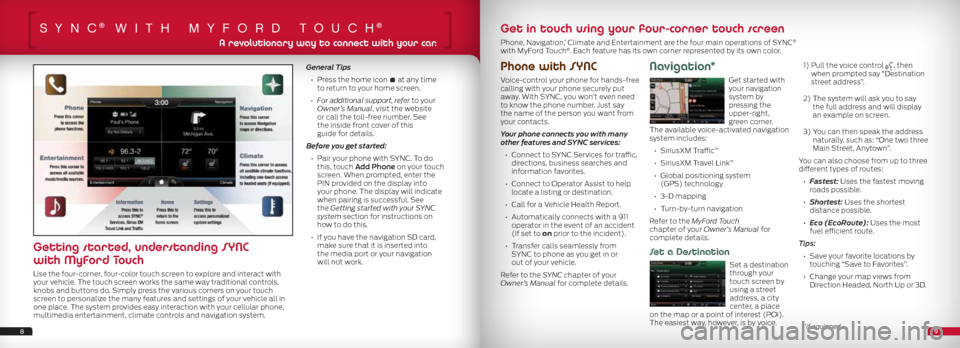
SYnc® wiTh mYfOrd TOuch®
Phone with SYNC
Voice-control your phone for hands-free
calling with your phone securely put
away. With SYNC, you won’t even need
to know the phone number. Just say
the name of the person you want from
your contacts.
Your phone connects you with many
other features and SYNC services:
• Connect to SYNC Services for traffic,
directions, business searches and
information favorites.
• Connect to Operator Assist to help
locate a listing or destination.
• Call for a Vehicle Health Report.
• Automatically connects with a 911
operator in the event of an accident
(if set to on prior to the incident).
• Transfer calls seamlessly from
SYNC to phone as you get in or
out of your vehicle.
Refer to the SYNC chapter of your
Owner’s Manual for complete details.
Navigation*
Get started with
your navigation
system by
pressing the
upper-right,
green corner.
The available voice-activated navigation
system includes:
• SiriusXM Traffic
™
• SiriusXM Travel Link
™
• Global positioning system
(GPS) technology
• 3-D mapping
• Turn-by-turn navigation
Refer to the MyFord Touch
chapter of your Owner’s Manual for
complete details.
Set a Destination
Set a destination
through your
touch screen by
using a street
address, a city
center, a place
on the map or a point of interest (POI).
The easiest way, however, is by voice.
1) Pull the voice control
, then
when prompted say “Destination
street address”.
2) The system will ask you to say
the full address and will display
an example on screen.
3) You can then speak the address
naturally, such as: “One two three
Main Street, Anytown”.
You can also choose from up to three
different types of routes:
• Fastest: Uses the fastest moving
roads possible.
• Shortest: Uses the shortest
distance possible.
• Eco (EcoRoute): Uses the most
fuel efficient route.
Tips: • Save your favorite locations by
touching “Save to Favorites”.
• Change your map views from
Direction Headed, North Up or 3D.
General Tips
• Press the home icon
at any time
to return to your home screen.
• For additional support, refer to your
Owner’s Manual, visit the website
or call the toll-free number. See
the inside front cover of this
guide for details.
Before you get started:
• Pair your phone with SYNC. To do
this, touch Add Phone on your touch
screen. When prompted, enter the
PIN provided on the display into
your phone. The display will indicate
when pairing is successful. See
the Getting started with your SYNC
system section for instructions on
how to do this.
• If you have the navigation SD card,
make sure that it is inserted into
the media port or your navigation
will not work.
89
A revolutionary way to connect with your car.
Getting started, understanding SYNC
with MyFord Touch
Use the four-corner, four-color touch screen to explore and interact with
your vehicle. The touch screen works the same way traditional controls,
knobs and buttons do. Simply press the various corners on your touch
screen to personalize the many features and settings of your vehicle all in
one place. The system provides easy interaction with your cellular phone,
multimedia entertainment, climate controls and navigation system.
Get in touch using your four-corner touch screen
Phone, Navigation,* Climate and Entertainment are the four main operations of SYNC®
with MyFord Touch®. Each feature has its own corner represented by its own color.
*if equipped
Page 6 of 8
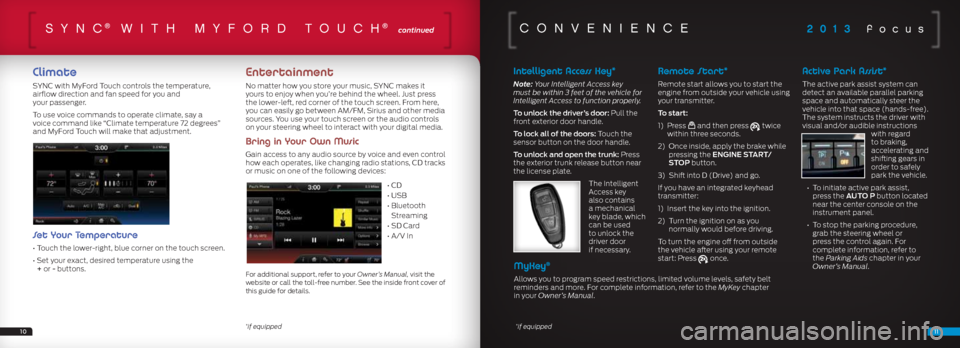
2013 focusSYnc® wiTh mY fOrd TOuch® continued
Climate
SYNC with MyFord Touch controls the temperature,
airflow direction and fan speed for you and
your passenger.
To use voice commands to operate climate, say a
voice command like “Climate temperature 72 degrees”
and MyFord Touch will make that adjustment.
Set Your Temperature
• Touch the lower-right, blue corner on the touch screen.
• Set your exact, desired temperature using the
+ or - buttons.
Entertainment
No matter how you store your music, SYNC makes it
yours to enjoy when you’re behind the wheel. Just press
the lower-left, red corner of the touch screen. From here,
you can easily go between AM/FM, Sirius and other media
sources. You use your touch screen or the audio controls
on your steering wheel to interact with your digital media.
Bring in Your Own Music
Gain access to any audio source by voice and even control
how each operates, like changing radio stations, CD tracks
or music on one of the following devices:
• CD
• USB
• Bluetooth
Streaming
• SD Card
• A/V In
For additional support, refer to your Owner’s Manual, visit the
website or call the toll-free number. See the inside front cover of
this guide for details.
1011
cOnvenience
Intelligent Access Key*
Note: Your Intelligent Access key
must be within 3 feet of the vehicle for
Intelligent Access to function properly.
To unlock the driver’s door: Pull the
front exterior door handle.
To lock all of the doors: Touch the
sensor button on the door handle.
To unlock and open the trunk: Press
the exterior trunk release button near
the license plate.
The Intelligent
Access key
also contains
a mechanical
key blade, which
can be used
to unlock the
driver door
if necessary.
Remote Start*
Remote start allows you to start the
engine from outside your vehicle using
your transmitter.
To start:
1) Press
and then press twice
within three seconds.
2) Once inside, apply the brake while
pressing the ENGINE START/
STOP button.
3) Shift into D (Drive) and go.
If you have an integrated keyhead
transmitter:
1) Insert the key into the ignition.
2) Turn the ignition on as you
normally would before driving.
To turn the engine off from outside
the vehicle after using your remote
start: Press
once.
Active Park Assist*
The active park assist system can
detect an available parallel parking
space and automatically steer the
vehicle into that space (hands-free).
The system instructs the driver with
visual and/or audible instructions with regard
to braking,
accelerating and
shifting gears in
order to safely
park the vehicle.
• To initiate active park assist,
press the AUTO P button located
near the center console on the
instrument panel.
• To stop the parking procedure,
grab the steering wheel or
press the control again. For
complete information, refer to
the Parking Aids chapter in your
Owner’s Manual.
*if equipped*if equipped
MyKey®
Allows you to program speed restrictions, limited volume levels, safety belt
reminders and more. For complete information, refer to the MyKey chapter
in your Owner’s Manual.
Page 7 of 8
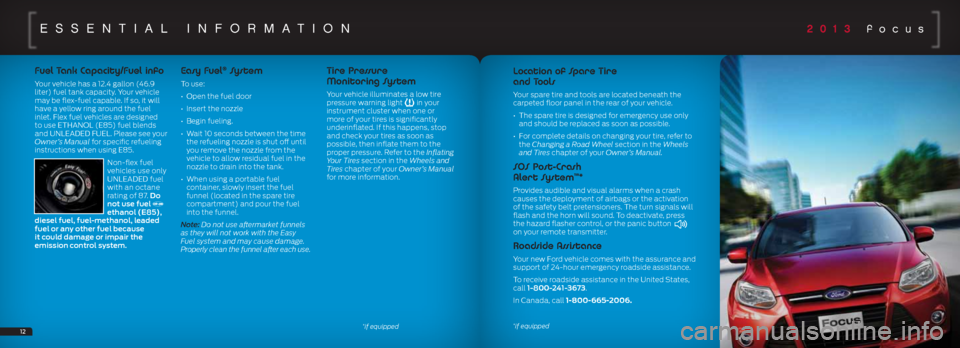
2013 focuseSSenTiAL inf OrmATiOn
1213
Fuel Tank Capacity/Fuel info
Your vehicle has a 12.4 gallon (46.9
liter) fuel tank capacity. Your vehicle
may be flex-fuel capable. If so, it will
have a yellow ring around the fuel
inlet. Flex fuel vehicles are designed
to use ETHANOL (E85) fuel blends
and UNLEADED FUEL. Please see your
Owner’s Manual for specific refueling
instructions when using E85.
Non-flex fuel
vehicles use only
UNLEADED fuel
with an octane
rating of 87. Do
not use fuel
ethanol (E85),
diesel fuel, fuel-methanol, leaded
fuel or any other fuel because
it could damage or impair the
emission control system.
Easy Fuel® Sy s t e m
To use:
• Open the fuel door
• Insert the nozzle
• Begin fueling.
• Wait 10 seconds between the time
the refueling nozzle is shut off until
you remove the nozzle from the
vehicle to allow residual fuel in the
nozzle to drain into the tank.
• When using a portable fuel
container, slowly insert the fuel
funnel (located in the spare tire
compartment) and pour the fuel
into the funnel.
Note: Do not use aftermarket funnels
as they will not work with the Easy
Fuel system and may cause damage.
Properly clean the funnel after each use.
Tire Pressure
Monitoring System
Your vehicle illuminates a low tire
pressure warning light in your
instrument cluster when one or
more of your tires is significantly
underinflated. If this happens, stop
and check your tires as soon as
possible, then inflate them to the
proper pressure. Refer to the Inflating
Your Tires section in the Wheels and
Tires chapter of your Owner’s Manual
for more information.
*if equipped
Location of Spare Tire
and Tools
Your spare tire and tools are located beneath the
carpeted floor panel in the rear of your vehicle.
• The spare tire is designed for emergency use only
and should be replaced as soon as possible.
• For complete details on changing your tire, refer to
the Changing a Road Wheel section in the Wheels
and Tires chapter of your Owner’s Manual.
SOS Post-Crash
Alert System™*
Provides audible and visual alarms when a crash
causes the deployment of airbags or the activation
of the safety belt pretensioners. The turn signals will
flash and the horn will sound. To deactivate, press
the hazard flasher control, or the panic button
on your remote transmitter.
Roadside Assistance
Your new Ford vehicle comes with the assurance and
support of 24-hour emergency roadside assistance.
To receive roadside assistance in the United States,
call 1-800-241-3673.
In Canada, call 1-800-665-2006.
*if equipped
Page 8 of 8
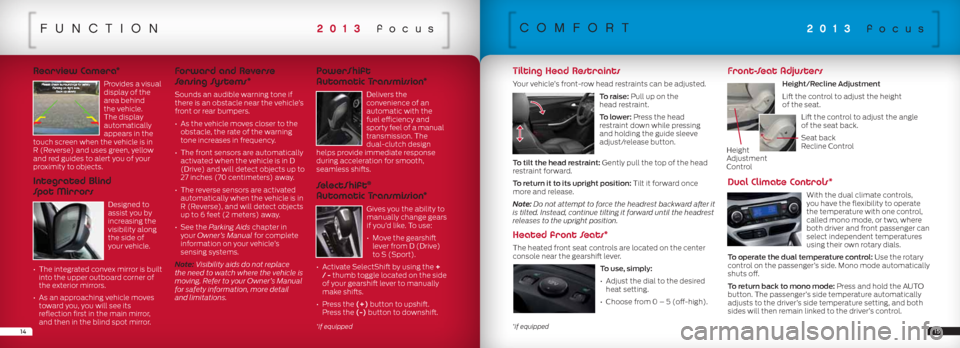
funcTiOn
Rearview Camera*
Provides a visual
display of the
area behind
the vehicle.
The display
automatically
appears in the
touch screen when the vehicle is in
R (Reverse) and uses green, yellow
and red guides to alert you of your
proximity to objects.
Integrated Blind
Spot Mirrors
Designed to
assist you by
increasing the
visibility along
the side of
your vehicle.
• The integrated convex mirror is built
into the upper outboard corner of
the exterior mirrors.
• As an approaching vehicle moves
toward you, you will see its
reflection first in the main mirror,
and then in the blind spot mirror.
Forward and Reverse
Sensing Systems*
Sounds an audible warning tone if
there is an obstacle near the vehicle’s
front or rear bumpers.
• As the vehicle moves closer to the
obstacle, the rate of the warning
tone increases in frequency.
• The front sensors are automatically
activated when the vehicle is in D
(Drive) and will detect objects up to
27 inches (70 centimeters) away.
• The reverse sensors are activated
automatically when the vehicle is in
R (Reverse), and will detect objects
up to 6 feet (2 meters) away.
• See the Parking Aids chapter in
your Owner’s Manual for complete
information on your vehicle’s
sensing systems.
Note: Visibility aids do not replace
the need to watch where the vehicle is
moving. Refer to your Owner’s Manual
for safety information, more detail
and limitations.
PowerShift
Automatic Transmission*
Delivers the
convenience of an
automatic with the
fuel efficiency and
sporty feel of a manual
transmission. The
dual-clutch design
helps provide immediate response
during acceleration for smooth,
seamless shifts.
SelectShift®
Automatic Transmission*
Gives you the ability to
manually change gears
if you’d like. To use:
• Move the gearshift
lever from D (Drive)
to S (Sport).
• Activate SelectShift by using the +
/ - thumb toggle located on the side
of your gearshift lever to manually
make shifts.
• Press the (+) button to upshift.
Press the (-) button to downshift.
14
2013 focus
15
cOmfOrT
Tilting Head Restraints
Your vehicle’s front-row head restraints can be adjusted.
To raise: Pull up on the
head restraint.
To lower: Press the head
restraint down while pressing
and holding the guide sleeve
adjust/release button.
To tilt the head restraint: Gently pull the top of the head
restraint forward.
To return it to its upright position: Tilt it forward once
more and release.
Note: Do not attempt to force the headrest backward after it
is tilted. Instead, continue tilting it forward until the headrest
releases to the upright position.
Heated front Seats*
The heated front seat controls are located on the center
console near the gearshift lever.
To use, simply:
• Adjust the dial to the desired
heat setting.
• Choose from 0 – 5 (off-high).
Front-Seat Adjusters
Height/Recline Adjustment
Lift the control to adjust the height
of the seat. Lift the control to adjust the angle
of the seat back.
Seat back
Recline Control
Dual Climate Controls*
With the dual climate controls,
you have the flexibility to operate
the temperature with one control,
called mono mode, or two, where
both driver and front passenger can
select independent temperatures
using their own rotary dials.
To operate the dual temperature control: Use the rotary
control on the passenger’s side. Mono mode automatically
shuts off.
To return back to mono mode: Press and hold the AUTO
button. The passenger’s side temperature automatically
adjusts to the driver’s side temperature setting, and both
sides will then remain linked to the driver’s control.
2013 focus
*if equipped*if equipped
Height
Adjustment
Control