buttons FORD FOCUS 2013 3.G Quick Reference Guide
[x] Cancel search | Manufacturer: FORD, Model Year: 2013, Model line: FOCUS, Model: FORD FOCUS 2013 3.GPages: 8, PDF Size: 2.12 MB
Page 5 of 8
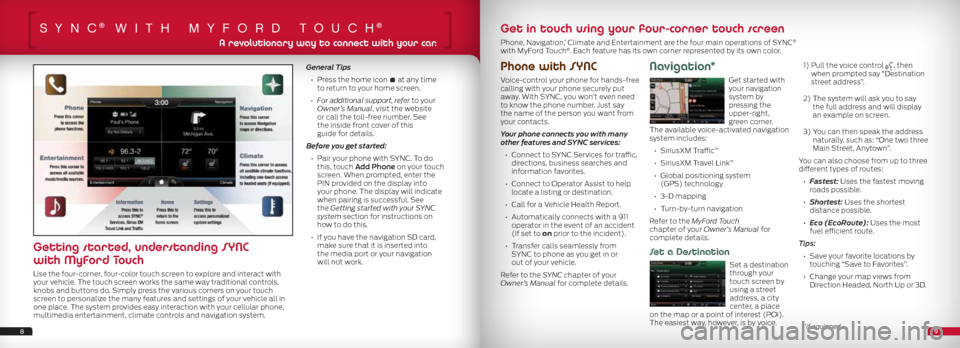
SYnc® wiTh mYfOrd TOuch®
Phone with SYNC
Voice-control your phone for hands-free
calling with your phone securely put
away. With SYNC, you won’t even need
to know the phone number. Just say
the name of the person you want from
your contacts.
Your phone connects you with many
other features and SYNC services:
• Connect to SYNC Services for traffic,
directions, business searches and
information favorites.
• Connect to Operator Assist to help
locate a listing or destination.
• Call for a Vehicle Health Report.
• Automatically connects with a 911
operator in the event of an accident
(if set to on prior to the incident).
• Transfer calls seamlessly from
SYNC to phone as you get in or
out of your vehicle.
Refer to the SYNC chapter of your
Owner’s Manual for complete details.
Navigation*
Get started with
your navigation
system by
pressing the
upper-right,
green corner.
The available voice-activated navigation
system includes:
• SiriusXM Traffic
™
• SiriusXM Travel Link
™
• Global positioning system
(GPS) technology
• 3-D mapping
• Turn-by-turn navigation
Refer to the MyFord Touch
chapter of your Owner’s Manual for
complete details.
Set a Destination
Set a destination
through your
touch screen by
using a street
address, a city
center, a place
on the map or a point of interest (POI).
The easiest way, however, is by voice.
1) Pull the voice control
, then
when prompted say “Destination
street address”.
2) The system will ask you to say
the full address and will display
an example on screen.
3) You can then speak the address
naturally, such as: “One two three
Main Street, Anytown”.
You can also choose from up to three
different types of routes:
• Fastest: Uses the fastest moving
roads possible.
• Shortest: Uses the shortest
distance possible.
• Eco (EcoRoute): Uses the most
fuel efficient route.
Tips: • Save your favorite locations by
touching “Save to Favorites”.
• Change your map views from
Direction Headed, North Up or 3D.
General Tips
• Press the home icon
at any time
to return to your home screen.
• For additional support, refer to your
Owner’s Manual, visit the website
or call the toll-free number. See
the inside front cover of this
guide for details.
Before you get started:
• Pair your phone with SYNC. To do
this, touch Add Phone on your touch
screen. When prompted, enter the
PIN provided on the display into
your phone. The display will indicate
when pairing is successful. See
the Getting started with your SYNC
system section for instructions on
how to do this.
• If you have the navigation SD card,
make sure that it is inserted into
the media port or your navigation
will not work.
89
A revolutionary way to connect with your car.
Getting started, understanding SYNC
with MyFord Touch
Use the four-corner, four-color touch screen to explore and interact with
your vehicle. The touch screen works the same way traditional controls,
knobs and buttons do. Simply press the various corners on your touch
screen to personalize the many features and settings of your vehicle all in
one place. The system provides easy interaction with your cellular phone,
multimedia entertainment, climate controls and navigation system.
Get in touch using your four-corner touch screen
Phone, Navigation,* Climate and Entertainment are the four main operations of SYNC®
with MyFord Touch®. Each feature has its own corner represented by its own color.
*if equipped
Page 6 of 8
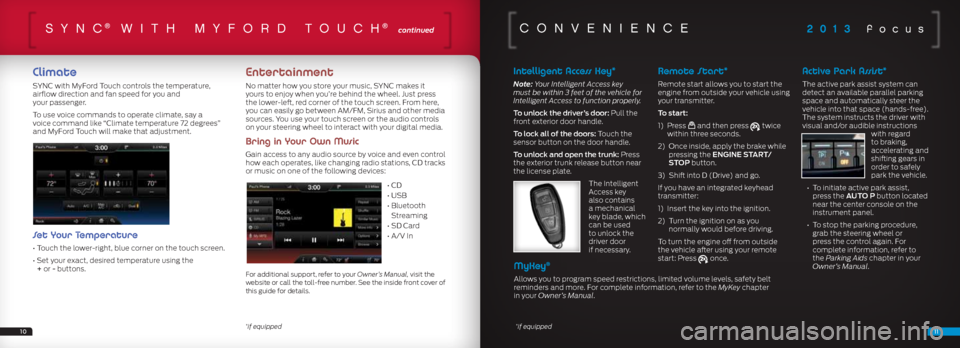
2013 focusSYnc® wiTh mY fOrd TOuch® continued
Climate
SYNC with MyFord Touch controls the temperature,
airflow direction and fan speed for you and
your passenger.
To use voice commands to operate climate, say a
voice command like “Climate temperature 72 degrees”
and MyFord Touch will make that adjustment.
Set Your Temperature
• Touch the lower-right, blue corner on the touch screen.
• Set your exact, desired temperature using the
+ or - buttons.
Entertainment
No matter how you store your music, SYNC makes it
yours to enjoy when you’re behind the wheel. Just press
the lower-left, red corner of the touch screen. From here,
you can easily go between AM/FM, Sirius and other media
sources. You use your touch screen or the audio controls
on your steering wheel to interact with your digital media.
Bring in Your Own Music
Gain access to any audio source by voice and even control
how each operates, like changing radio stations, CD tracks
or music on one of the following devices:
• CD
• USB
• Bluetooth
Streaming
• SD Card
• A/V In
For additional support, refer to your Owner’s Manual, visit the
website or call the toll-free number. See the inside front cover of
this guide for details.
1011
cOnvenience
Intelligent Access Key*
Note: Your Intelligent Access key
must be within 3 feet of the vehicle for
Intelligent Access to function properly.
To unlock the driver’s door: Pull the
front exterior door handle.
To lock all of the doors: Touch the
sensor button on the door handle.
To unlock and open the trunk: Press
the exterior trunk release button near
the license plate.
The Intelligent
Access key
also contains
a mechanical
key blade, which
can be used
to unlock the
driver door
if necessary.
Remote Start*
Remote start allows you to start the
engine from outside your vehicle using
your transmitter.
To start:
1) Press
and then press twice
within three seconds.
2) Once inside, apply the brake while
pressing the ENGINE START/
STOP button.
3) Shift into D (Drive) and go.
If you have an integrated keyhead
transmitter:
1) Insert the key into the ignition.
2) Turn the ignition on as you
normally would before driving.
To turn the engine off from outside
the vehicle after using your remote
start: Press
once.
Active Park Assist*
The active park assist system can
detect an available parallel parking
space and automatically steer the
vehicle into that space (hands-free).
The system instructs the driver with
visual and/or audible instructions with regard
to braking,
accelerating and
shifting gears in
order to safely
park the vehicle.
• To initiate active park assist,
press the AUTO P button located
near the center console on the
instrument panel.
• To stop the parking procedure,
grab the steering wheel or
press the control again. For
complete information, refer to
the Parking Aids chapter in your
Owner’s Manual.
*if equipped*if equipped
MyKey®
Allows you to program speed restrictions, limited volume levels, safety belt
reminders and more. For complete information, refer to the MyKey chapter
in your Owner’s Manual.