navigation system FORD FOCUS 2013 3.G Quick Reference Guide
[x] Cancel search | Manufacturer: FORD, Model Year: 2013, Model line: FOCUS, Model: FORD FOCUS 2013 3.GPages: 8, PDF Size: 2.12 MB
Page 2 of 8
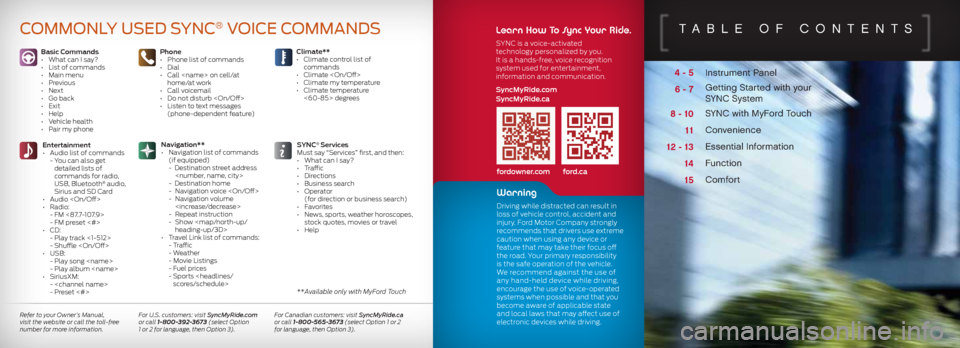
Instrument Panel
Getting Started with your
SYNC System
SYNC with MyFord Touch
Convenience
Essential Information
Function
Comfort
4 - 5
6 - 7
8 - 10 11
12 - 13 1415
TABLe Of cOnTenTS
Basic Commands
• What can I say?
• List of commands
• Main menu
• Previous
• Next
• Go back
• Exit
• Help
• Vehicle health
• Pair my phone Phone
•
Phone list of commands
• Dial
• Call
home/at work
• Call voicemail
• Do not disturb
• Listen to text messages
(phone-dependent feature)
Entertainment
• Audio list of commands
- You can also get
detailed lists of
commands for radio,
USB, Bluetooth
® audio,
Sirius and SD Card
• Audio
• Radio:
- FM <87.7-107.9>
- FM preset <#>
• CD:
- Play track <1-512>
- Shuffle
• USB:
- Play song
- Play album
• SiriusXM:
-
- Preset <#> SYNC
® Services
Must say “Services” first, and then:
• What can I say?
• Traffic
• Directions
• Business search
• Operator
(for direction or business search)
• Favorites
• News, sports, weather horoscopes,
stock quotes, movies or travel
• Help
Climate**
•
Climate control list of
commands
• Climate
• Climate my temperature
• Climate temperature
<60-85> degrees
Navigation**
• Navigation list of commands
(if equipped)
- Destination street address
- Destination home
- Navigation voice
- Navigation volume
- Repeat instruction
- Show
heading-up/3D>
• Travel Link list of commands:
- Traffic
- Weather
- Movie Listings
- Fuel prices
- Sports
Commonly Used synC® VoiCe Commands
fordowner.com ford.ca
Learn How To Sync Your Ride.
SYNC is a voice-activated
technology personalized by you.
It is a hands-free, voice recognition
system used for entertainment,
information and communication.
SyncMyRide.com
SyncMyRide.ca
Refer to your Owner’s Manual,
visit the website or call the toll-free
number for more information. For U.S. customers: visit SyncMyRide.com
or call 1-800-392-3673 (select Option
1 or 2 for language, then Option 3). For Canadian customers: visit SyncMyRide.ca
or call 1-800-565-3673 (select Option 1 or 2
for language, then Option 3).
** Available only with MyFord Touch
Warning
Driving while distracted can result in
loss of vehicle control, accident and
injury. Ford Motor Company strongly
recommends that drivers use extreme
caution when using any device or
feature that may take their focus off
the road. Your primary responsibility
is the safe operation of the vehicle.
We recommend against the use of
any hand-held device while driving,
encourage the use of voice-operated
systems when possible and that you
become aware of applicable state
and local laws that may affect use of
electronic devices while driving.
Page 5 of 8
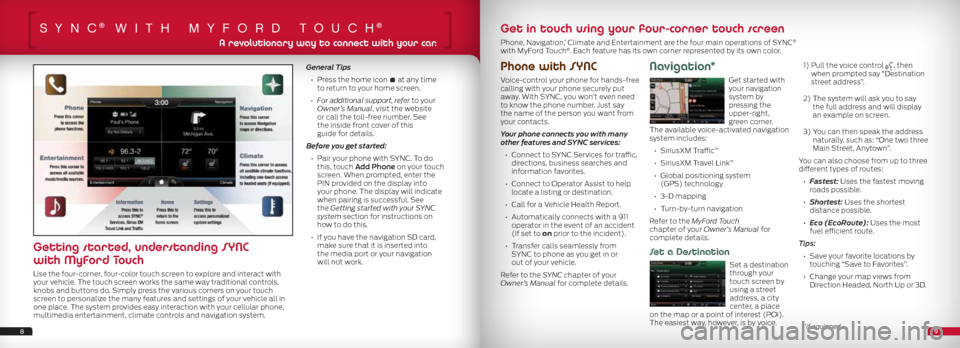
SYnc® wiTh mYfOrd TOuch®
Phone with SYNC
Voice-control your phone for hands-free
calling with your phone securely put
away. With SYNC, you won’t even need
to know the phone number. Just say
the name of the person you want from
your contacts.
Your phone connects you with many
other features and SYNC services:
• Connect to SYNC Services for traffic,
directions, business searches and
information favorites.
• Connect to Operator Assist to help
locate a listing or destination.
• Call for a Vehicle Health Report.
• Automatically connects with a 911
operator in the event of an accident
(if set to on prior to the incident).
• Transfer calls seamlessly from
SYNC to phone as you get in or
out of your vehicle.
Refer to the SYNC chapter of your
Owner’s Manual for complete details.
Navigation*
Get started with
your navigation
system by
pressing the
upper-right,
green corner.
The available voice-activated navigation
system includes:
• SiriusXM Traffic
™
• SiriusXM Travel Link
™
• Global positioning system
(GPS) technology
• 3-D mapping
• Turn-by-turn navigation
Refer to the MyFord Touch
chapter of your Owner’s Manual for
complete details.
Set a Destination
Set a destination
through your
touch screen by
using a street
address, a city
center, a place
on the map or a point of interest (POI).
The easiest way, however, is by voice.
1) Pull the voice control
, then
when prompted say “Destination
street address”.
2) The system will ask you to say
the full address and will display
an example on screen.
3) You can then speak the address
naturally, such as: “One two three
Main Street, Anytown”.
You can also choose from up to three
different types of routes:
• Fastest: Uses the fastest moving
roads possible.
• Shortest: Uses the shortest
distance possible.
• Eco (EcoRoute): Uses the most
fuel efficient route.
Tips: • Save your favorite locations by
touching “Save to Favorites”.
• Change your map views from
Direction Headed, North Up or 3D.
General Tips
• Press the home icon
at any time
to return to your home screen.
• For additional support, refer to your
Owner’s Manual, visit the website
or call the toll-free number. See
the inside front cover of this
guide for details.
Before you get started:
• Pair your phone with SYNC. To do
this, touch Add Phone on your touch
screen. When prompted, enter the
PIN provided on the display into
your phone. The display will indicate
when pairing is successful. See
the Getting started with your SYNC
system section for instructions on
how to do this.
• If you have the navigation SD card,
make sure that it is inserted into
the media port or your navigation
will not work.
89
A revolutionary way to connect with your car.
Getting started, understanding SYNC
with MyFord Touch
Use the four-corner, four-color touch screen to explore and interact with
your vehicle. The touch screen works the same way traditional controls,
knobs and buttons do. Simply press the various corners on your touch
screen to personalize the many features and settings of your vehicle all in
one place. The system provides easy interaction with your cellular phone,
multimedia entertainment, climate controls and navigation system.
Get in touch using your four-corner touch screen
Phone, Navigation,* Climate and Entertainment are the four main operations of SYNC®
with MyFord Touch®. Each feature has its own corner represented by its own color.
*if equipped