tow FORD FOCUS 2013 3.G Quick Reference Guide
[x] Cancel search | Manufacturer: FORD, Model Year: 2013, Model line: FOCUS, Model: FORD FOCUS 2013 3.GPages: 8, PDF Size: 2.12 MB
Page 3 of 8

inSTrumenT pAneL
1 Cruise Control*
To set your cruise control speed:
1) Press the ON control and release.
2) Accelerate to the desired speed.
3) Press the SET + control and
release, then take your foot off
the accelerator.
After your speed has been set, you can press
SET +/SET - to adjust your cruise speed. To
disable, tap the brake, press the clutch pedal
or pull the CAN (Cancel) control toward you.
Note: Using the clutch pedal to cancel a set
speed may cause the engine speed to
increase briefly.
2 Information Display
Provides information about various
systems on your vehicle. Use the left-hand,
5-way controls located on the steering
wheel to choose and confirm settings
and messages. Refer to the Information
Displays chapter of your Owner’s Manual
for more information.
3 Service Engine Soon Light
Illuminates briefly when the ignition is
turned on. If it remains on or is blinking after
the engine is started, the on-board diagnostics system (OBD-II) has detected a malfunction.
Drive in a moderate fashion and contact your
authorized dealer as soon as possible.
4 Tilt/Telescope Steering Column*
Unlock the steering wheel by pulling the lever
down. Adjust the wheel to the desired position.
Push the lever back up to lock the steering
wheel in place.
5 Voice Controls*
Pull toward you to access voice recognition.
Press to access phone mode or to answer a call.
Press to exit phone mode or end a call.
Press the arrow controls to cycle through the
menu selections and press OK to confirm
your selection.
6 Push Button Start*
Allows you to start your vehicle by pressing
the ENGINE START/STOP button while fully
pressing down on the brake pedal. Press the
button again to turn the engine off.
Note: Your Intelligent Access key
* must be
inside the for keyless starting to work.
7 Audio Controls*
Use the right-hand, 5-way controls to
adjust your audio system:
(Volume): Press to increase (+)
or decrease (-) volume levels.
(Seek): Press the right arrow to hear the
next saved radio station, CD track or MP3 choice.
Press the left arrow to hear the previous selection.
Press M to select a different audio source.
8 Wiper Controls
Use the rotary control on the stalk to adjust the
wipe intervals. Pull the stalk toward you to spray
and wash the windshield. Press the button at the
end of the lever to turn the rear wiper* on, off or
change to intermittent wipe.
9 Hazard Control
10 Power Door Locks
Press the control to lock or unlock
the doors. When the light on the
button is on, it indicates that all
doors and the luggage compartment are locked.
When the light is off, it indicates that one or more
of the doors are unlocked.
2013 focus
45
15
27
4
38
*if equipped
910
2
6
Page 5 of 8
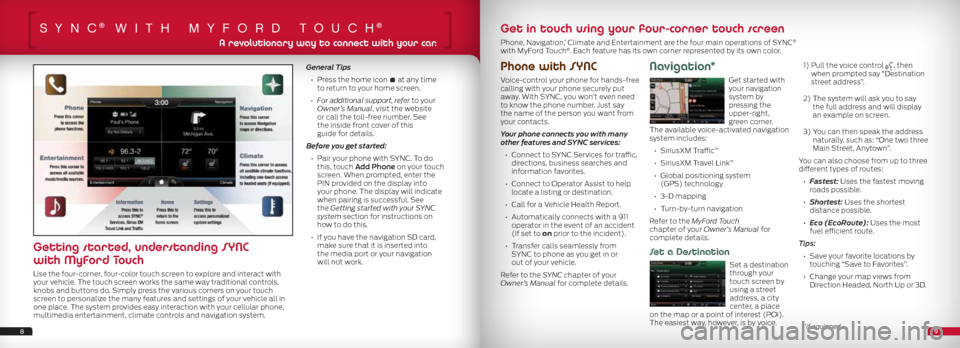
SYnc® wiTh mYfOrd TOuch®
Phone with SYNC
Voice-control your phone for hands-free
calling with your phone securely put
away. With SYNC, you won’t even need
to know the phone number. Just say
the name of the person you want from
your contacts.
Your phone connects you with many
other features and SYNC services:
• Connect to SYNC Services for traffic,
directions, business searches and
information favorites.
• Connect to Operator Assist to help
locate a listing or destination.
• Call for a Vehicle Health Report.
• Automatically connects with a 911
operator in the event of an accident
(if set to on prior to the incident).
• Transfer calls seamlessly from
SYNC to phone as you get in or
out of your vehicle.
Refer to the SYNC chapter of your
Owner’s Manual for complete details.
Navigation*
Get started with
your navigation
system by
pressing the
upper-right,
green corner.
The available voice-activated navigation
system includes:
• SiriusXM Traffic
™
• SiriusXM Travel Link
™
• Global positioning system
(GPS) technology
• 3-D mapping
• Turn-by-turn navigation
Refer to the MyFord Touch
chapter of your Owner’s Manual for
complete details.
Set a Destination
Set a destination
through your
touch screen by
using a street
address, a city
center, a place
on the map or a point of interest (POI).
The easiest way, however, is by voice.
1) Pull the voice control
, then
when prompted say “Destination
street address”.
2) The system will ask you to say
the full address and will display
an example on screen.
3) You can then speak the address
naturally, such as: “One two three
Main Street, Anytown”.
You can also choose from up to three
different types of routes:
• Fastest: Uses the fastest moving
roads possible.
• Shortest: Uses the shortest
distance possible.
• Eco (EcoRoute): Uses the most
fuel efficient route.
Tips: • Save your favorite locations by
touching “Save to Favorites”.
• Change your map views from
Direction Headed, North Up or 3D.
General Tips
• Press the home icon
at any time
to return to your home screen.
• For additional support, refer to your
Owner’s Manual, visit the website
or call the toll-free number. See
the inside front cover of this
guide for details.
Before you get started:
• Pair your phone with SYNC. To do
this, touch Add Phone on your touch
screen. When prompted, enter the
PIN provided on the display into
your phone. The display will indicate
when pairing is successful. See
the Getting started with your SYNC
system section for instructions on
how to do this.
• If you have the navigation SD card,
make sure that it is inserted into
the media port or your navigation
will not work.
89
A revolutionary way to connect with your car.
Getting started, understanding SYNC
with MyFord Touch
Use the four-corner, four-color touch screen to explore and interact with
your vehicle. The touch screen works the same way traditional controls,
knobs and buttons do. Simply press the various corners on your touch
screen to personalize the many features and settings of your vehicle all in
one place. The system provides easy interaction with your cellular phone,
multimedia entertainment, climate controls and navigation system.
Get in touch using your four-corner touch screen
Phone, Navigation,* Climate and Entertainment are the four main operations of SYNC®
with MyFord Touch®. Each feature has its own corner represented by its own color.
*if equipped
Page 8 of 8
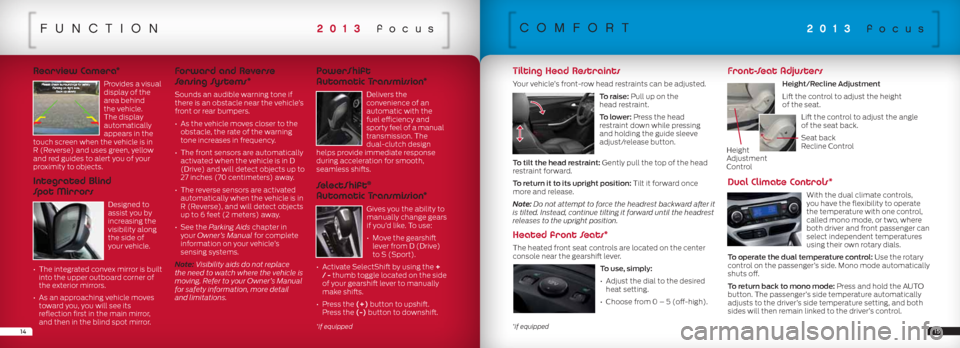
funcTiOn
Rearview Camera*
Provides a visual
display of the
area behind
the vehicle.
The display
automatically
appears in the
touch screen when the vehicle is in
R (Reverse) and uses green, yellow
and red guides to alert you of your
proximity to objects.
Integrated Blind
Spot Mirrors
Designed to
assist you by
increasing the
visibility along
the side of
your vehicle.
• The integrated convex mirror is built
into the upper outboard corner of
the exterior mirrors.
• As an approaching vehicle moves
toward you, you will see its
reflection first in the main mirror,
and then in the blind spot mirror.
Forward and Reverse
Sensing Systems*
Sounds an audible warning tone if
there is an obstacle near the vehicle’s
front or rear bumpers.
• As the vehicle moves closer to the
obstacle, the rate of the warning
tone increases in frequency.
• The front sensors are automatically
activated when the vehicle is in D
(Drive) and will detect objects up to
27 inches (70 centimeters) away.
• The reverse sensors are activated
automatically when the vehicle is in
R (Reverse), and will detect objects
up to 6 feet (2 meters) away.
• See the Parking Aids chapter in
your Owner’s Manual for complete
information on your vehicle’s
sensing systems.
Note: Visibility aids do not replace
the need to watch where the vehicle is
moving. Refer to your Owner’s Manual
for safety information, more detail
and limitations.
PowerShift
Automatic Transmission*
Delivers the
convenience of an
automatic with the
fuel efficiency and
sporty feel of a manual
transmission. The
dual-clutch design
helps provide immediate response
during acceleration for smooth,
seamless shifts.
SelectShift®
Automatic Transmission*
Gives you the ability to
manually change gears
if you’d like. To use:
• Move the gearshift
lever from D (Drive)
to S (Sport).
• Activate SelectShift by using the +
/ - thumb toggle located on the side
of your gearshift lever to manually
make shifts.
• Press the (+) button to upshift.
Press the (-) button to downshift.
14
2013 focus
15
cOmfOrT
Tilting Head Restraints
Your vehicle’s front-row head restraints can be adjusted.
To raise: Pull up on the
head restraint.
To lower: Press the head
restraint down while pressing
and holding the guide sleeve
adjust/release button.
To tilt the head restraint: Gently pull the top of the head
restraint forward.
To return it to its upright position: Tilt it forward once
more and release.
Note: Do not attempt to force the headrest backward after it
is tilted. Instead, continue tilting it forward until the headrest
releases to the upright position.
Heated front Seats*
The heated front seat controls are located on the center
console near the gearshift lever.
To use, simply:
• Adjust the dial to the desired
heat setting.
• Choose from 0 – 5 (off-high).
Front-Seat Adjusters
Height/Recline Adjustment
Lift the control to adjust the height
of the seat. Lift the control to adjust the angle
of the seat back.
Seat back
Recline Control
Dual Climate Controls*
With the dual climate controls,
you have the flexibility to operate
the temperature with one control,
called mono mode, or two, where
both driver and front passenger can
select independent temperatures
using their own rotary dials.
To operate the dual temperature control: Use the rotary
control on the passenger’s side. Mono mode automatically
shuts off.
To return back to mono mode: Press and hold the AUTO
button. The passenger’s side temperature automatically
adjusts to the driver’s side temperature setting, and both
sides will then remain linked to the driver’s control.
2013 focus
*if equipped*if equipped
Height
Adjustment
Control