ECU FORD FOCUS 2015 3.G Quick Reference Guide
[x] Cancel search | Manufacturer: FORD, Model Year: 2015, Model line: FOCUS, Model: FORD FOCUS 2015 3.GPages: 10, PDF Size: 1.63 MB
Page 5 of 10
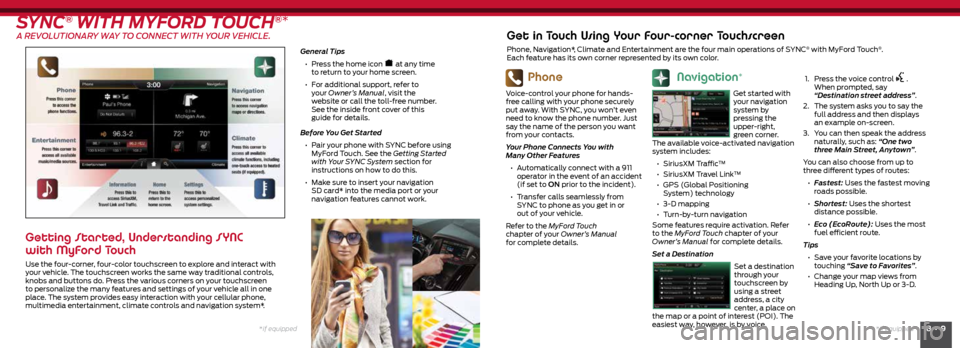
8 • 9*if equipped
*if equipped
SYNC® WITH MYFORD TOUCH®*
A REVOLUTIONARY WAY TO CONNECT WITH YOUR VEHICLE.
General Tips
• Press the home icon
at any time
to return to your home screen.
• For additional support, refer to
your Owner’s Manual, visit the
website or call the toll-free number.
See the inside front cover of this
guide for details.
Before You Get Started
• Pair your phone with SYNC before using
MyFord Touch. See the Getting Started
with Your SYNC System section for
instructions on how to do this.
• Make sure to insert your navigation
SD card* into the media port or your
navigation features cannot work.
Getting Started, Understanding SYNC
with MyFord Touch
Use the four-corner, four-color touchscreen to explore and interact with
your vehicle. The touchscreen works the same way traditional controls,
knobs and buttons do. Press the various corners on your touchscreen
to personalize the many features and settings of your vehicle all in one
place. The system provides easy interaction with your cellular phone,
multimedia entertainment, climate controls and navigation system*.
Phone
Voice-control your phone for hands-
free calling with your phone securely
put away. With SYNC, you won’t even
need to know the phone number. Just
say the name of the person you want
from your contacts.
Your Phone Connects You with
Many Other Features
• Automatically connect with a 911
operator in the event of an accident
(if set to ON prior to the incident).
• Transfer calls seamlessly from
SYNC to phone as you get in or
out of your vehicle.
Refer to the MyFord Touch
chapter of your Owner’s Manual
for complete details.
Get in Touch Using Your Four-corner Touchscreen
Phone, Navigation*, Climate and Entertainment are the four main operations of SYNC® with MyFord Touch®.
Each feature has its own corner represented by its own color.
Navigation*
Get started with
your navigation
system by
pressing the
upper-right,
green corner.
The available voice-activated navigation
system includes:
• SiriusXM Traffic™
• SiriusXM Travel Link™
• GPS (Global Positioning
System) technology
• 3-D mapping
• Turn-by-turn navigation
Some features require activation. Refer
to the MyFord Touch chapter of your
Owner’s Manual for complete details.
Set a Destination
Set a destination
through your
touchscreen by
using a street
address, a city
center, a place on
the map or a point of interest (POI). The
easiest way, however, is by voice.
1.
Press the voice control .
When prompted, say
“Destination street address”.
2. The system asks you to say the
full address and then displays
an example on-screen.
3. You can then speak the address
naturally, such as: “One two
three Main Street, Anytown”.
You can also choose from up to
three different types of routes:
• Fastest: Uses the fastest moving
roads possible.
• Shortest: Uses the shortest
distance possible.
• Eco (EcoRoute): Uses the most
fuel efficient route.
Tips • Save your favorite locations by
touching “Save to Favorites”.
• Change your map views from
Heading Up, North Up or 3-D.