change time FORD FOCUS 2015 3.G Quick Reference Guide
[x] Cancel search | Manufacturer: FORD, Model Year: 2015, Model line: FOCUS, Model: FORD FOCUS 2015 3.GPages: 10, PDF Size: 1.63 MB
Page 1 of 10
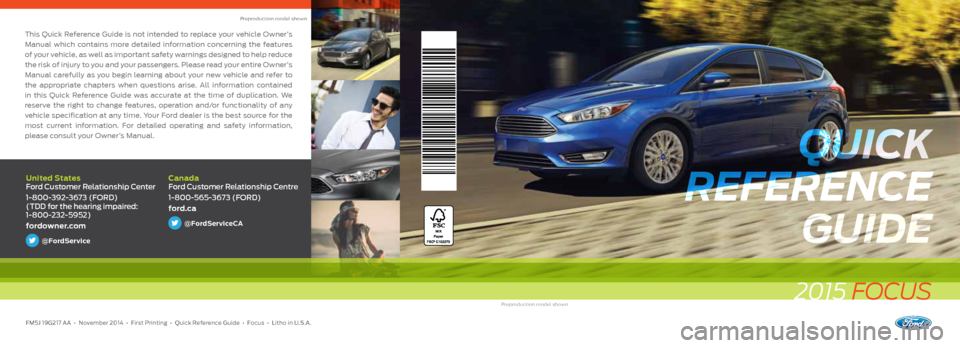
This Quick Reference Guide is not intended to replace your vehicle Owner’s
Manual which contains more detailed information concerning the features
of your vehicle, as well as important safety warnings designed to help reduce
the risk of injury to you and your passengers. Please read your entire Owner’s
Manual carefully as you begin learning about your new vehicle and refer to
the appropriate chapters when questions arise. All information contained
in this Quick Reference Guide was accurate at the time of duplication. We
reserve the right to change features, operation and/or functionality of any
vehicle specification at any time. Your Ford dealer is the best source for the
most current information. For detailed operating and safety information,
please consult your Owner’s Manual.
FM5J 19G217 AA • November 2014 • First Printing • Quick Reference Guide • \
Focus • Litho in U.S.A.
2015 FOCUS
Preproduction model shown
United States
Ford Customer Relationship Center
1-800-392-3673 (FORD)
(TDD for the hearing impaired:
1-800-232-5952)
fordowner.com
@FordService
Canada
Ford Customer Relationship Centre
1-800-565-3673 (FORD)
ford.ca
@FordServiceCA
Preproduction model shown
QUICK
REFERENCE GUIDE
QUICK
REFERENCE GUIDE
Page 5 of 10
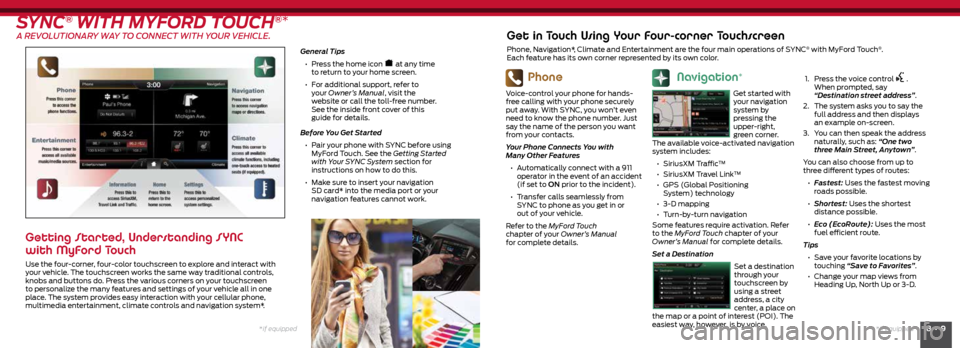
8 • 9*if equipped
*if equipped
SYNC® WITH MYFORD TOUCH®*
A REVOLUTIONARY WAY TO CONNECT WITH YOUR VEHICLE.
General Tips
• Press the home icon
at any time
to return to your home screen.
• For additional support, refer to
your Owner’s Manual, visit the
website or call the toll-free number.
See the inside front cover of this
guide for details.
Before You Get Started
• Pair your phone with SYNC before using
MyFord Touch. See the Getting Started
with Your SYNC System section for
instructions on how to do this.
• Make sure to insert your navigation
SD card* into the media port or your
navigation features cannot work.
Getting Started, Understanding SYNC
with MyFord Touch
Use the four-corner, four-color touchscreen to explore and interact with
your vehicle. The touchscreen works the same way traditional controls,
knobs and buttons do. Press the various corners on your touchscreen
to personalize the many features and settings of your vehicle all in one
place. The system provides easy interaction with your cellular phone,
multimedia entertainment, climate controls and navigation system*.
Phone
Voice-control your phone for hands-
free calling with your phone securely
put away. With SYNC, you won’t even
need to know the phone number. Just
say the name of the person you want
from your contacts.
Your Phone Connects You with
Many Other Features
• Automatically connect with a 911
operator in the event of an accident
(if set to ON prior to the incident).
• Transfer calls seamlessly from
SYNC to phone as you get in or
out of your vehicle.
Refer to the MyFord Touch
chapter of your Owner’s Manual
for complete details.
Get in Touch Using Your Four-corner Touchscreen
Phone, Navigation*, Climate and Entertainment are the four main operations of SYNC® with MyFord Touch®.
Each feature has its own corner represented by its own color.
Navigation*
Get started with
your navigation
system by
pressing the
upper-right,
green corner.
The available voice-activated navigation
system includes:
• SiriusXM Traffic™
• SiriusXM Travel Link™
• GPS (Global Positioning
System) technology
• 3-D mapping
• Turn-by-turn navigation
Some features require activation. Refer
to the MyFord Touch chapter of your
Owner’s Manual for complete details.
Set a Destination
Set a destination
through your
touchscreen by
using a street
address, a city
center, a place on
the map or a point of interest (POI). The
easiest way, however, is by voice.
1.
Press the voice control .
When prompted, say
“Destination street address”.
2. The system asks you to say the
full address and then displays
an example on-screen.
3. You can then speak the address
naturally, such as: “One two
three Main Street, Anytown”.
You can also choose from up to
three different types of routes:
• Fastest: Uses the fastest moving
roads possible.
• Shortest: Uses the shortest
distance possible.
• Eco (EcoRoute): Uses the most
fuel efficient route.
Tips • Save your favorite locations by
touching “Save to Favorites”.
• Change your map views from
Heading Up, North Up or 3-D.
Page 10 of 10
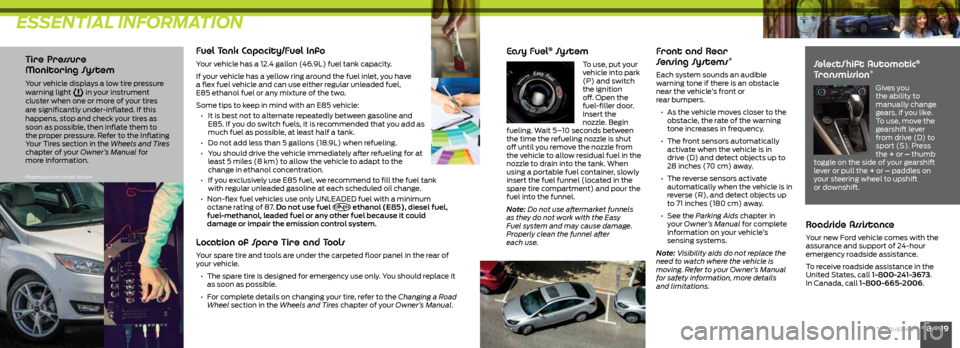
ESSENTIAL INFORMATION
18 • 19*if equipped
Tire Pressure
Monitoring System
Your vehicle displays a low tire pressure
warning light in your instrument
cluster when one or more of your tires
are significantly under-inflated. If this
happens, stop and check your tires as
soon as possible, then inflate them to
the proper pressure. Refer to the Inflating
Your Tires section in the Wheels and Tires
chapter of your Owner’s Manual for
more information.
Fuel Tank Capacity/Fuel Info
Your vehicle has a 12.4 gallon (46.9L) fuel tank capacity.
If your vehicle has a yellow ring around the fuel inlet, you have
a flex fuel vehicle and can use either regular unleaded fuel,
E85 ethanol fuel or any mixture of the two.
Some tips to keep in mind with an E85 vehicle:
• It is best not to alternate repeatedly between gasoline and
E85. If you do switch fuels, it is recommended that you add as
much fuel as possible, at least half a tank.
• Do not add less than 5 gallons (18.9L) when refueling.
• You should drive the vehicle immediately after refueling for at
least 5 miles (8 km) to allow the vehicle to adapt to the
change in ethanol concentration.
• If you exclusively use E85 fuel, we recommend to fill the fuel tank
with regular unleaded gasoline at each scheduled oil change.
• Non-flex fuel vehicles use only UNLEADED fuel with a minimum
octane rating of 87. Do not use fuel
E20 - E85 ethanol (E85), diesel fuel,
fuel-methanol, leaded fuel or any other fuel because it could
damage or impair the emission control system.
Location of Spare Tire and Tools
Your spare tire and tools are under the carpeted floor panel in the rear of
your vehicle.
• The spare tire is designed for emergency use only. You should replace it
as soon as possible.
• For complete details on changing your tire, refer to the Changing a Road
Wheel section in the Wheels and Tires chapter of your Owner’s Manual.
Easy Fuel® Sy s t e m
To use, p ut your
vehicle into park
(P) and switch
the ignition
off. Open the
fuel-filler door.
Insert the
nozzle. Begin
fueling. Wait 5–10 seconds between
the time the refueling nozzle is shut
off until you remove the nozzle from
the vehicle to allow residual fuel in the
nozzle to drain into the tank. When
using a portable fuel container, slowly
insert the fuel funnel (located in the
spare tire compartment) and pour the
fuel into the funnel.
Note: Do not use aftermarket funnels
as they do not work with the Easy
Fuel system and may cause damage.
Properly clean the funnel after
each use.
Front and Rear
Sensing Systems*
Each system sounds an audible
warning tone if there is an obstacle
near the vehicle’s front or
rear bumpers.
• As the vehicle moves closer to the
obstacle, the rate of the warning
tone increases in frequency.
• The front sensors automatically
activate when the vehicle is in
drive (D) and detect objects up to
28 inches (70 cm) away.
• The reverse sensors activate
automatically when the vehicle is in
reverse (R), and detect objects up
to 71 inches (180 cm) away.
• See the Parking Aids chapter in
your Owner’s Manual for complete
information on your vehicle’s
sensing systems.
Note: Visibility aids do not replace the
need to watch where the vehicle is
moving. Refer to your Owner’s Manual
for safety information, more details
and limitations. SelectShift Automatic®
Transmission*
Gives you
the ability to
manually change
gears, if you like.
To use, move the
gearshift lever
from drive (D) to
sport (S). Press
the + or – thumb
toggle on the side of your gearshift
lever or pull the + or – paddles on
your steering wheel to upshift
or downshift.
Roadside Assistance
Your new Ford vehicle comes with the
assurance and support of 24-hour
emergency roadside assistance.
To receive roadside assistance in the
United States, call 1-800-241-3673.
In Canada, call 1-800-665-2006.
Preproduction model shown