climate control FORD FOCUS 2015 3.G Quick Reference Guide
[x] Cancel search | Manufacturer: FORD, Model Year: 2015, Model line: FOCUS, Model: FORD FOCUS 2015 3.GPages: 10, PDF Size: 1.63 MB
Page 2 of 10
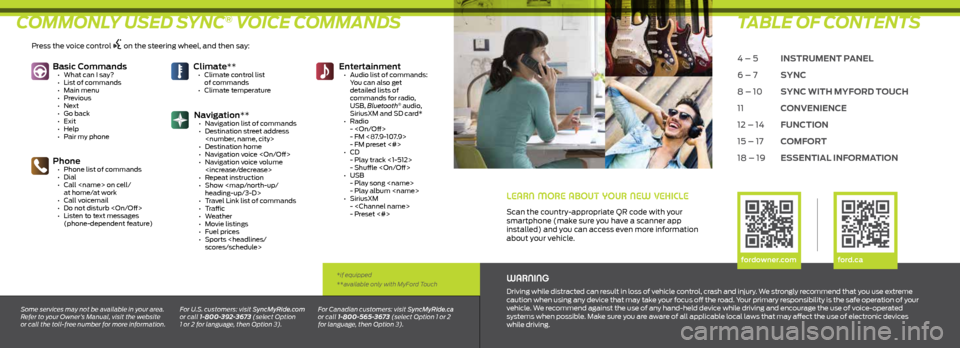
COMMONLY USED SYNC® VOICE COMMANDSTABLE OF CONTENTS
WARNING
Driving while distracted can result in loss of vehicle control, crash and injury. We strongly recommend that you use extreme
caution when using any device that may take your focus off the road. Your primary responsibility is the safe operation of your
vehicle. We recommend against the use of any hand-held device while driving and encourage the use of voice-operated
systems when possible. Make sure you are aware of all applicable local laws that may affect the use of electronic devices
while driving.
Some services may not be available in your area.
Refer to your Owner’s Manual, visit the website
or call the toll-free number for more information. For U.S. customers: visit SyncMyRide.com
or call 1-800-392-3673 (select Option
1 or 2 for language, then Option 3). For Canadian customers: visit SyncMyRide.ca
or call 1-800-565-3673 (select Option 1 or 2
for language, then Option 3).
*if equipped
**available only with MyFord Touch
Basic Commands
• What can I say?
• List of commands
• Main menu
• Previous
• Next
• Go back
• Exit
• Help
• Pair my phone
Phone • Phone list of commands
• Dial
• Call
at home/at work
• Call voicemail
• Do not disturb
• Listen to text messages
(phone-dependent feature)
Climate** • Climate control list
of commands
• Climate temperature Entertainment
• Audio list of commands:
You can also get
detailed lists of
commands for radio,
USB, Bluetooth
® audio,
SiriusXM and SD card*
• Radio
-
- FM <87.9-107.9>
- FM preset <#>
• CD
- Play track <1-512>
- Shuffle
• USB
- Play song
- Play album
• SiriusXM
-
- Preset <#>
Navigation** • Navigation list of commands
• Destination street address
• Destination home
• Navigation voice
• Navigation voice volume
• Repeat instruction
• Show
heading-up/3-D>
• Travel Link list of commands
• Traffic
• Weather
• Movie listings
• Fuel prices
• Sports
LEARN MORE ABOUT YOUR NEW VEHICLE
Scan the country-appropriate QR code with your
smartphone (make sure you have a scanner app
installed) and you can access even more information
about your vehicle.
4 – 5 INSTRUMENT PANEL
6 – 7 SYNC
8 – 10 SYNC WITH MYFORD TOUCH
11 CONVENIENCE
12 – 14 FUNCTION
15 – 17 COMFORT
18 – 19 ESSENTIAL INFORMATION
fordowner.com ford.ca
Press the voice control on the steering wheel, and then say:
Page 5 of 10
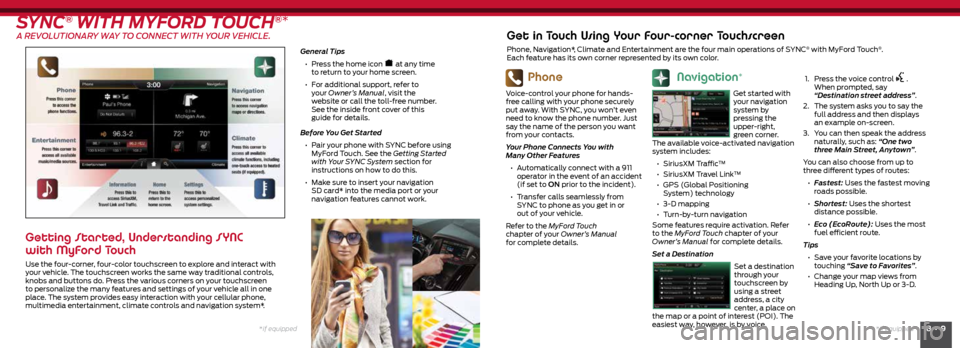
8 • 9*if equipped
*if equipped
SYNC® WITH MYFORD TOUCH®*
A REVOLUTIONARY WAY TO CONNECT WITH YOUR VEHICLE.
General Tips
• Press the home icon
at any time
to return to your home screen.
• For additional support, refer to
your Owner’s Manual, visit the
website or call the toll-free number.
See the inside front cover of this
guide for details.
Before You Get Started
• Pair your phone with SYNC before using
MyFord Touch. See the Getting Started
with Your SYNC System section for
instructions on how to do this.
• Make sure to insert your navigation
SD card* into the media port or your
navigation features cannot work.
Getting Started, Understanding SYNC
with MyFord Touch
Use the four-corner, four-color touchscreen to explore and interact with
your vehicle. The touchscreen works the same way traditional controls,
knobs and buttons do. Press the various corners on your touchscreen
to personalize the many features and settings of your vehicle all in one
place. The system provides easy interaction with your cellular phone,
multimedia entertainment, climate controls and navigation system*.
Phone
Voice-control your phone for hands-
free calling with your phone securely
put away. With SYNC, you won’t even
need to know the phone number. Just
say the name of the person you want
from your contacts.
Your Phone Connects You with
Many Other Features
• Automatically connect with a 911
operator in the event of an accident
(if set to ON prior to the incident).
• Transfer calls seamlessly from
SYNC to phone as you get in or
out of your vehicle.
Refer to the MyFord Touch
chapter of your Owner’s Manual
for complete details.
Get in Touch Using Your Four-corner Touchscreen
Phone, Navigation*, Climate and Entertainment are the four main operations of SYNC® with MyFord Touch®.
Each feature has its own corner represented by its own color.
Navigation*
Get started with
your navigation
system by
pressing the
upper-right,
green corner.
The available voice-activated navigation
system includes:
• SiriusXM Traffic™
• SiriusXM Travel Link™
• GPS (Global Positioning
System) technology
• 3-D mapping
• Turn-by-turn navigation
Some features require activation. Refer
to the MyFord Touch chapter of your
Owner’s Manual for complete details.
Set a Destination
Set a destination
through your
touchscreen by
using a street
address, a city
center, a place on
the map or a point of interest (POI). The
easiest way, however, is by voice.
1.
Press the voice control .
When prompted, say
“Destination street address”.
2. The system asks you to say the
full address and then displays
an example on-screen.
3. You can then speak the address
naturally, such as: “One two
three Main Street, Anytown”.
You can also choose from up to
three different types of routes:
• Fastest: Uses the fastest moving
roads possible.
• Shortest: Uses the shortest
distance possible.
• Eco (EcoRoute): Uses the most
fuel efficient route.
Tips • Save your favorite locations by
touching “Save to Favorites”.
• Change your map views from
Heading Up, North Up or 3-D.
Page 6 of 10
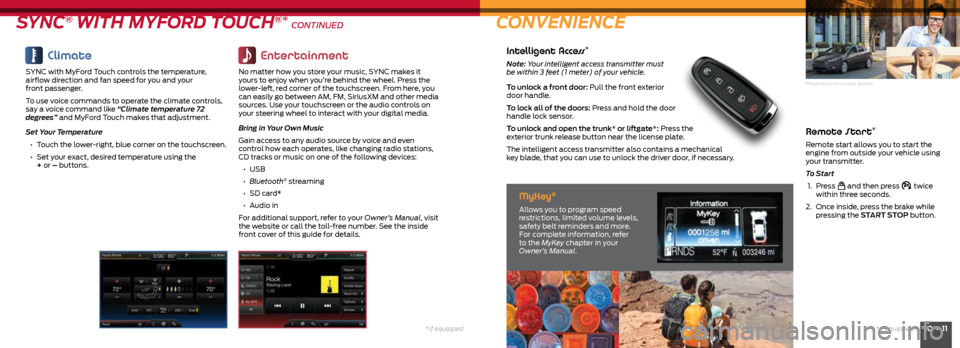
*if equipped10 • 11*if equipped
Remote Start*
Remote start allows you to start the
engine from outside your vehicle using
your transmitter.
To Start
1. Press
and then press twice
within three seconds.
2. Once inside, press the brake while
pressing the START STOP button.
SYNC® WITH MYFORD TOUCH®* CONTINUED CONVENIENCE
Climate
SYNC with MyFord Touch controls the temperature,
airflow direction and fan speed for you and your
front passenger.
To use voice commands to operate the climate controls,
say a voice command like “Climate temperature 72
degrees” and MyFord Touch makes that adjustment.
Set Your Temperature
• Touch the lower-right, blue corner on the touchscreen.
• Set your exact, desired temperature using the
+ or – buttons.
Entertainment
No matter how you store your music, SYNC makes it
yours to enjoy when you’re behind the wheel. Press the
lower-left, red corner of the touchscreen. From here, you
can easily go between AM, FM, SiriusXM and other media
sources. Use your touchscreen or the audio controls on
your steering wheel to interact with your digital media.
Bring in Your Own Music
Gain access to any audio source by voice and even
control how each operates, like changing radio stations,
CD tracks or music on one of the following devices:
• USB
• Bluetooth
® streaming
• SD card*
• Audio in
For additional support, refer to your Owner’s Manual, visit
the website or call the toll-free number. See the inside
front cover of this guide for details.
Intelligent Access*
Note: Your intelligent access transmitter must
be within 3 feet (1 meter) of your vehicle.
To unlock a front door: Pull the front exterior
door handle.
To lock all of the doors: Press and hold the door
handle lock sensor.
To unlock and open the trunk* or liftgate*: Press the
exterior trunk release button near the license plate.
The intelligent access transmitter also contains a mechanical
key blade, that you can use to unlock the driver door, if necessary.
MyKey®
Allows you to program speed
restrictions, limited volume levels,
safety belt reminders and more.
For complete information, refer
to the MyKey chapter in your
Owner’s Manual.
Preproduction model shown