service FORD FOCUS 2015 3.G Quick Reference Guide
[x] Cancel search | Manufacturer: FORD, Model Year: 2015, Model line: FOCUS, Model: FORD FOCUS 2015 3.GPages: 10, PDF Size: 1.63 MB
Page 1 of 10
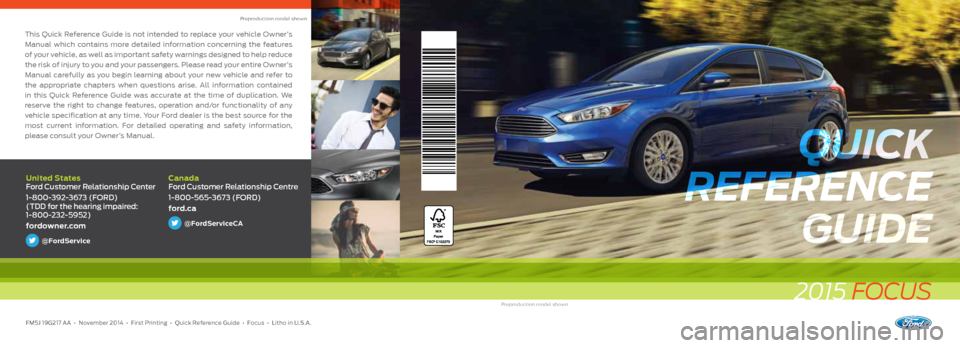
This Quick Reference Guide is not intended to replace your vehicle Owner’s
Manual which contains more detailed information concerning the features
of your vehicle, as well as important safety warnings designed to help reduce
the risk of injury to you and your passengers. Please read your entire Owner’s
Manual carefully as you begin learning about your new vehicle and refer to
the appropriate chapters when questions arise. All information contained
in this Quick Reference Guide was accurate at the time of duplication. We
reserve the right to change features, operation and/or functionality of any
vehicle specification at any time. Your Ford dealer is the best source for the
most current information. For detailed operating and safety information,
please consult your Owner’s Manual.
FM5J 19G217 AA • November 2014 • First Printing • Quick Reference Guide • \
Focus • Litho in U.S.A.
2015 FOCUS
Preproduction model shown
United States
Ford Customer Relationship Center
1-800-392-3673 (FORD)
(TDD for the hearing impaired:
1-800-232-5952)
fordowner.com
@FordService
Canada
Ford Customer Relationship Centre
1-800-565-3673 (FORD)
ford.ca
@FordServiceCA
Preproduction model shown
QUICK
REFERENCE GUIDE
QUICK
REFERENCE GUIDE
Page 2 of 10
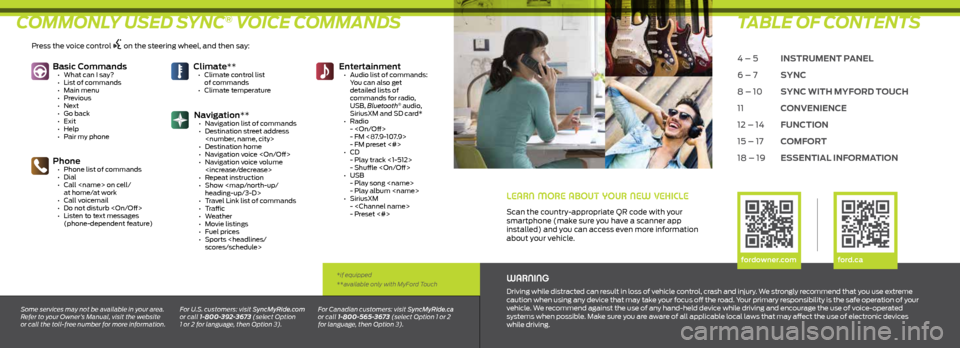
COMMONLY USED SYNC® VOICE COMMANDSTABLE OF CONTENTS
WARNING
Driving while distracted can result in loss of vehicle control, crash and injury. We strongly recommend that you use extreme
caution when using any device that may take your focus off the road. Your primary responsibility is the safe operation of your
vehicle. We recommend against the use of any hand-held device while driving and encourage the use of voice-operated
systems when possible. Make sure you are aware of all applicable local laws that may affect the use of electronic devices
while driving.
Some services may not be available in your area.
Refer to your Owner’s Manual, visit the website
or call the toll-free number for more information. For U.S. customers: visit SyncMyRide.com
or call 1-800-392-3673 (select Option
1 or 2 for language, then Option 3). For Canadian customers: visit SyncMyRide.ca
or call 1-800-565-3673 (select Option 1 or 2
for language, then Option 3).
*if equipped
**available only with MyFord Touch
Basic Commands
• What can I say?
• List of commands
• Main menu
• Previous
• Next
• Go back
• Exit
• Help
• Pair my phone
Phone • Phone list of commands
• Dial
• Call
at home/at work
• Call voicemail
• Do not disturb
• Listen to text messages
(phone-dependent feature)
Climate** • Climate control list
of commands
• Climate temperature Entertainment
• Audio list of commands:
You can also get
detailed lists of
commands for radio,
USB, Bluetooth
® audio,
SiriusXM and SD card*
• Radio
-
- FM <87.9-107.9>
- FM preset <#>
• CD
- Play track <1-512>
- Shuffle
• USB
- Play song
- Play album
• SiriusXM
-
- Preset <#>
Navigation** • Navigation list of commands
• Destination street address
• Destination home
• Navigation voice
• Navigation voice volume
• Repeat instruction
• Show
heading-up/3-D>
• Travel Link list of commands
• Traffic
• Weather
• Movie listings
• Fuel prices
• Sports
LEARN MORE ABOUT YOUR NEW VEHICLE
Scan the country-appropriate QR code with your
smartphone (make sure you have a scanner app
installed) and you can access even more information
about your vehicle.
4 – 5 INSTRUMENT PANEL
6 – 7 SYNC
8 – 10 SYNC WITH MYFORD TOUCH
11 CONVENIENCE
12 – 14 FUNCTION
15 – 17 COMFORT
18 – 19 ESSENTIAL INFORMATION
fordowner.com ford.ca
Press the voice control on the steering wheel, and then say:
Page 3 of 10
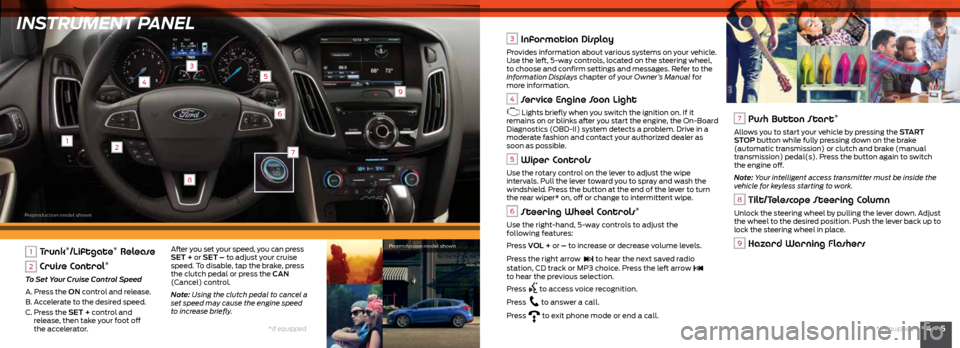
INSTRUMENT PANEL
12
3
4
6
9
5
8
4 • 5*if equipped
*if equipped
7
1 Trunk*/Liftgate* Release
2 Cruise Control*
To Set Your Cruise Control Speed
A. Press the ON control and release.
B. Accelerate to the desired speed.
C. Press the SET + control and
release, then take your foot off
the accelerator.
3 Information Display
Provides information about various systems on your vehicle.
Use the left, 5-way controls, located on the steering wheel,
to choose and confirm settings and messages. Refer to the
Information Displays chapter of your Owner’s Manual for
more information.
4 Service Engine Soon Light
Lights briefly when you switch the ignition on. If it
remains on or blinks after you start the engine, the On-Board
Diagnostics (OBD-II) system detects a problem. Drive in a
moderate fashion and contact your authorized dealer as
soon as possible.
5 Wiper Controls
Use the rotary control on the lever to adjust the wipe
intervals. Pull the lever toward you to spray and wash the
windshield. Press the button at the end of the lever to turn
the rear wiper* on, off or change to intermittent wipe.
6 Steering Wheel Controls*
Use the right-hand, 5-way controls to adjust the
following features:
Press VOL + or – to increase or decrease volume levels.
Press the right arrow
to hear the next saved radio
station, CD track or MP3 choice. Press the left arrow to hear the previous selection.
Press
to access voice recognition.
Press
to answer a call.
Press
to exit phone mode or end a call.
7 Push Button Start*
Allows you to start your vehicle by pressing the START
STOP button while fully pressing down on the brake
(automatic transmission) or clutch and brake (manual
transmission) pedal(s). Press the button again to switch
the engine off.
Note: Your intelligent access transmitter must be inside the
vehicle for keyless starting to work.
8 Tilt/Telescope Steering Column
Unlock the steering wheel by pulling the lever down. Adjust
the wheel to the desired position. Push the lever back up to
lock the steering wheel in place.
9 Hazard Warning FlashersAfter you set your speed, you can press
SET + or SET – to adjust your cruise
speed. To disable, tap the brake, press
the clutch pedal or press the CAN
(Cancel) control.
Note: Using the clutch pedal to cancel a
set speed may cause the engine speed
to increase briefly. Preproduction model shown
Preproduction model shown
Page 4 of 10
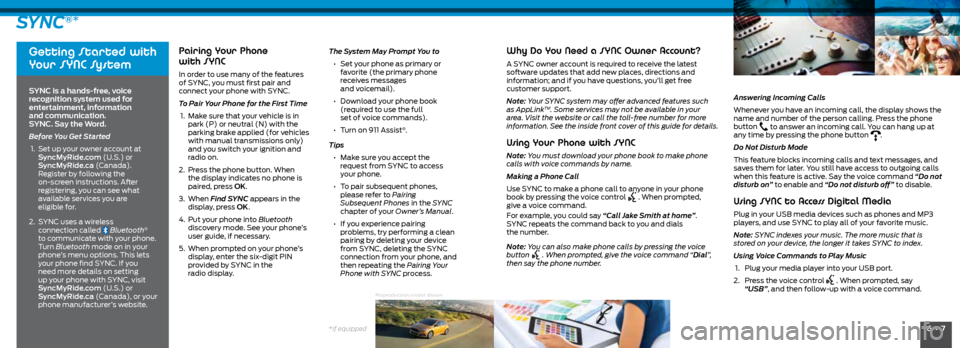
6 • 7*if equipped
SYNC®*
Getting Started with
Your SYNC System
SYNC is a hands-free, voice
recognition system used for
entertainment, information
and communication.
SYNC. Say the Word.
Before You Get Started
1. Set up your owner account at
SyncMyRide.com (U.S.) or
SyncMyRide.ca (Canada).
Register by following the
on-screen instructions. After
registering, you can see what
available services you are
eligible for.
2. SYNC uses a wireless
connection called
Bluetooth®
to communicate with your phone.
Turn Bluetooth mode on in your
phone’s menu options. This lets
your phone find SYNC. If you
need more details on setting
up your phone with SYNC, visit
SyncMyRide.com (U.S.) or
SyncMyRide.ca (Canada), or your
phone manufacturer’s website.
Pairing Your Phone
with SYNC
In order to use many of the features
of SYNC, you must first pair and
connect your phone with SYNC.
To Pair Your Phone for the First Time
1. Make sure that your vehicle is in
park (P) or neutral (N) with the
parking brake applied (for vehicles
with manual transmissions only)
and you switch your ignition and
radio on.
2. Press the phone button. When
the display indicates no phone is
paired, press OK.
3. When Find SYNC appears in the
display, press OK.
4. Put your phone into Bluetooth
discovery mode. See your phone’s
user guide, if necessary.
5. When prompted on your phone’s
display, enter the six-digit PIN
provided by SYNC in the
radio display.
Why Do You Need a SYNC Owner Account?
A SYNC owner account is required to receive the latest
software updates that add new places, directions and
information; and if you have questions, you’ll get free
customer support.
Note: Your SYNC system may offer advanced features such
as AppLink
TM. Some services may not be available in your
area. Visit the website or call the toll-free number for more
information. See the inside front cover of this guide for details.
Using Your Phone with SYNC
Note: You must download your phone book to make phone
calls with voice commands by name.
Making a Phone Call
Use SYNC to make a phone call to anyone in your phone
book by pressing the voice control
. When prompted,
give a voice command.
For example, you could say “Call Jake Smith at home”.
SYNC repeats the command back to you and dials
the number.
Note: You can also make phone calls by pressing the voice
button
. When prompted, give the voice command “Dial”,
then say the phone number.
The System May Prompt You to
• Set your phone as primary or
favorite (the primary phone
receives messages
and voicemail).
• Download your phone book
(required to use the full
set of voice commands).
• Turn on 911 Assist
®.
Tips
• Make sure you accept the
request from SYNC to access
your phone.
• To pair subsequent phones,
please refer to Pairing
Subsequent Phones in the SYNC
chapter of your Owner’s Manual.
• If you experience pairing
problems, try performing a clean
pairing by deleting your device
from SYNC, deleting the SYNC
connection from your phone, and
then repeating the Pairing Your
Phone with SYNC process. Answering Incoming Calls
Whenever you have an incoming call, the display shows the
name and number of the person calling. Press the phone
button to answer an incoming call. You can hang up at
any time by pressing the phone button .
Do Not Disturb Mode
This feature blocks incoming calls and text messages, and
saves them for later. You still have access to outgoing calls
when this feature is active. Say the voice command “Do not
disturb on” to enable and “Do not disturb off” to disable.
Using SYNC to Access Digital Media
Plug in your USB media devices such as phones and MP3
players, and use SYNC to play all of your favorite music.
Note: SYNC indexes your music. The more music that is
stored on your device, the longer it takes SYNC to index.
Using Voice Commands to Play Music
1. Plug your media player into your USB port.
2. Press the voice control
. When prompted, say
“USB”, and then follow-up with a voice command.
Preproduction model shown