FORD FOCUS ELECTRIC 2014 3.G Repair Manual
Manufacturer: FORD, Model Year: 2014, Model line: FOCUS ELECTRIC, Model: FORD FOCUS ELECTRIC 2014 3.GPages: 403, PDF Size: 6.42 MB
Page 61 of 403
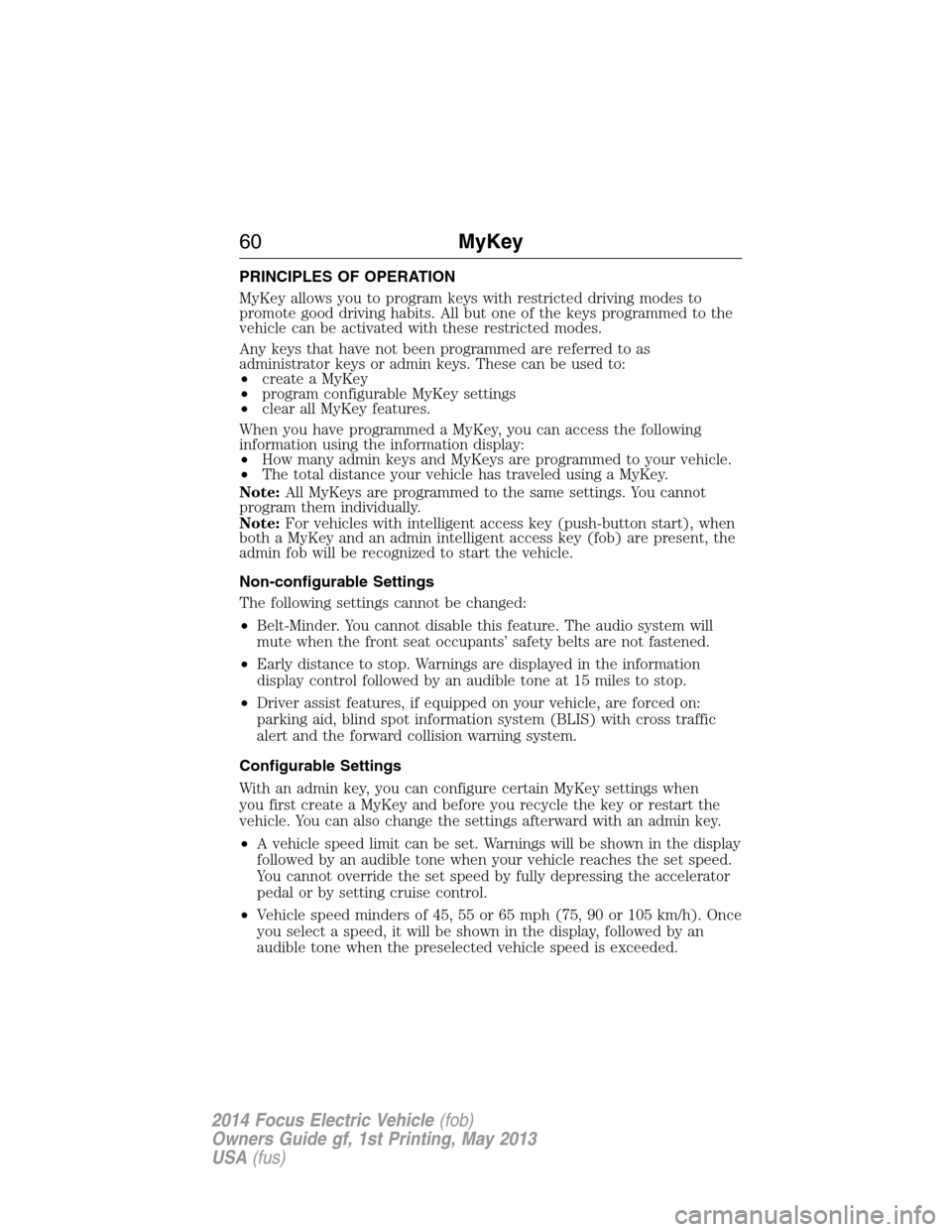
PRINCIPLES OF OPERATION
MyKey allows you to program keys with restricted driving modes to
promote good driving habits. All but one of the keys programmed to the
vehicle can be activated with these restricted modes.
Any keys that have not been programmed are referred to as
administrator keys or admin keys. These can be used to:
•create a MyKey
•program configurable MyKey settings
•clear all MyKey features.
When you have programmed a MyKey, you can access the following
information using the information display:
•How many admin keys and MyKeys are programmed to your vehicle.
•The total distance your vehicle has traveled using a MyKey.
Note:All MyKeys are programmed to the same settings. You cannot
program them individually.
Note:For vehicles with intelligent access key (push-button start), when
both a MyKey and an admin intelligent access key (fob) are present, the
admin fob will be recognized to start the vehicle.
Non-configurable Settings
The following settings cannot be changed:
•Belt-Minder. You cannot disable this feature. The audio system will
mute when the front seat occupants’ safety belts are not fastened.
•Early distance to stop. Warnings are displayed in the information
display control followed by an audible tone at 15 miles to stop.
•Driver assist features, if equipped on your vehicle, are forced on:
parking aid, blind spot information system (BLIS) with cross traffic
alert and the forward collision warning system.
Configurable Settings
With an admin key, you can configure certain MyKey settings when
you first create a MyKey and before you recycle the key or restart the
vehicle. You can also change the settings afterward with an admin key.
•A vehicle speed limit can be set. Warnings will be shown in the display
followed by an audible tone when your vehicle reaches the set speed.
You cannot override the set speed by fully depressing the accelerator
pedal or by setting cruise control.
•Vehicle speed minders of 45, 55 or 65 mph (75, 90 or 105 km/h). Once
you select a speed, it will be shown in the display, followed by an
audible tone when the preselected vehicle speed is exceeded.
60MyKey
2014 Focus Electric Vehicle(fob)
Owners Guide gf, 1st Printing, May 2013
USA(fus)
Page 62 of 403
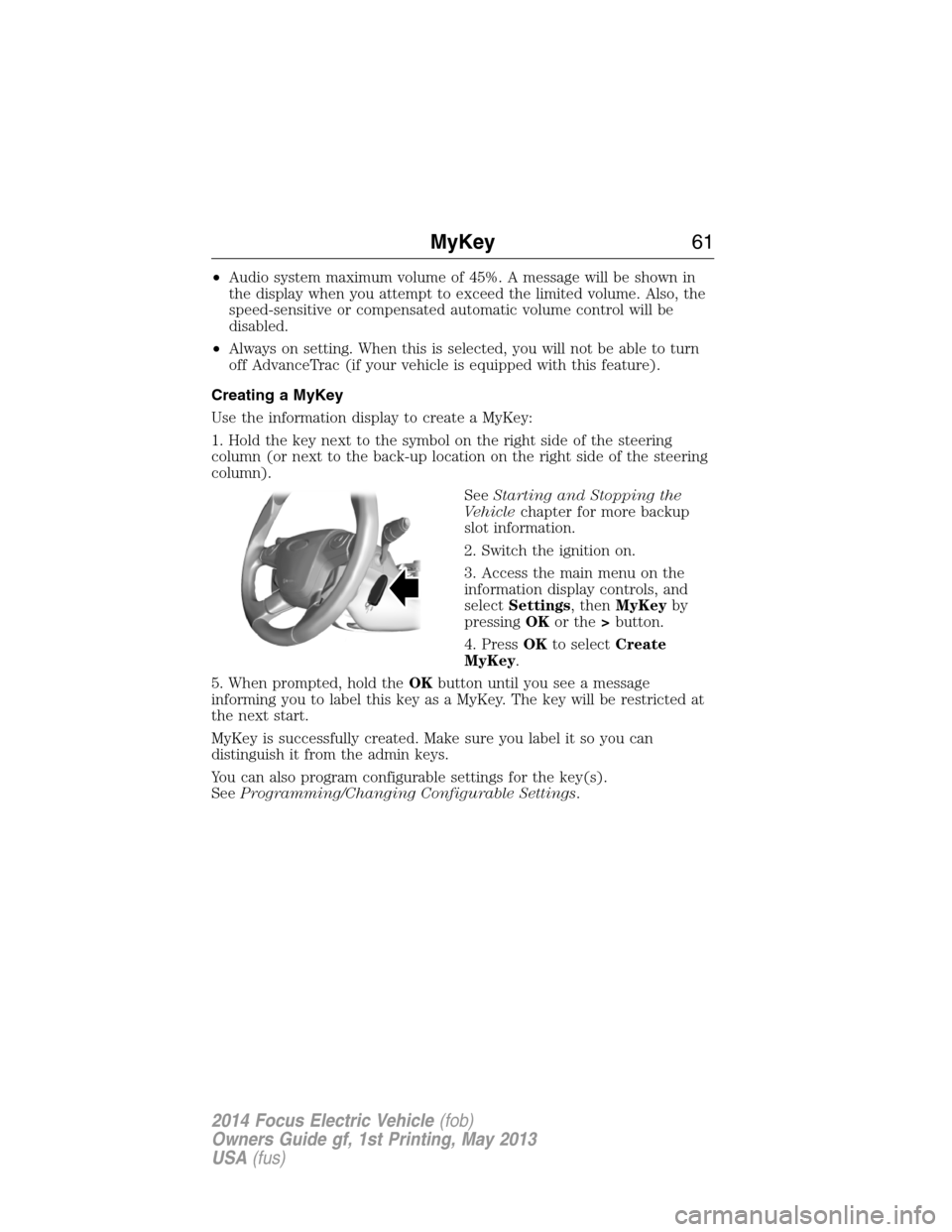
•Audio system maximum volume of 45%. A message will be shown in
the display when you attempt to exceed the limited volume. Also, the
speed-sensitive or compensated automatic volume control will be
disabled.
•Always on setting. When this is selected, you will not be able to turn
off AdvanceTrac (if your vehicle is equipped with this feature).
Creating a MyKey
Use the information display to create a MyKey:
1. Hold the key next to the symbol on the right side of the steering
column (or next to the back-up location on the right side of the steering
column).
SeeStarting and Stopping the
Vehiclechapter for more backup
slot information.
2. Switch the ignition on.
3. Access the main menu on the
information display controls, and
selectSettings, thenMyKeyby
pressingOKor the>button.
4. PressOKto selectCreate
MyKey.
5. When prompted, hold theOKbutton until you see a message
informing you to label this key as a MyKey. The key will be restricted at
the next start.
MyKey is successfully created. Make sure you label it so you can
distinguish it from the admin keys.
You can also program configurable settings for the key(s).
SeeProgramming/Changing Configurable Settings.
MyKey61
2014 Focus Electric Vehicle(fob)
Owners Guide gf, 1st Printing, May 2013
USA(fus)
Page 63 of 403
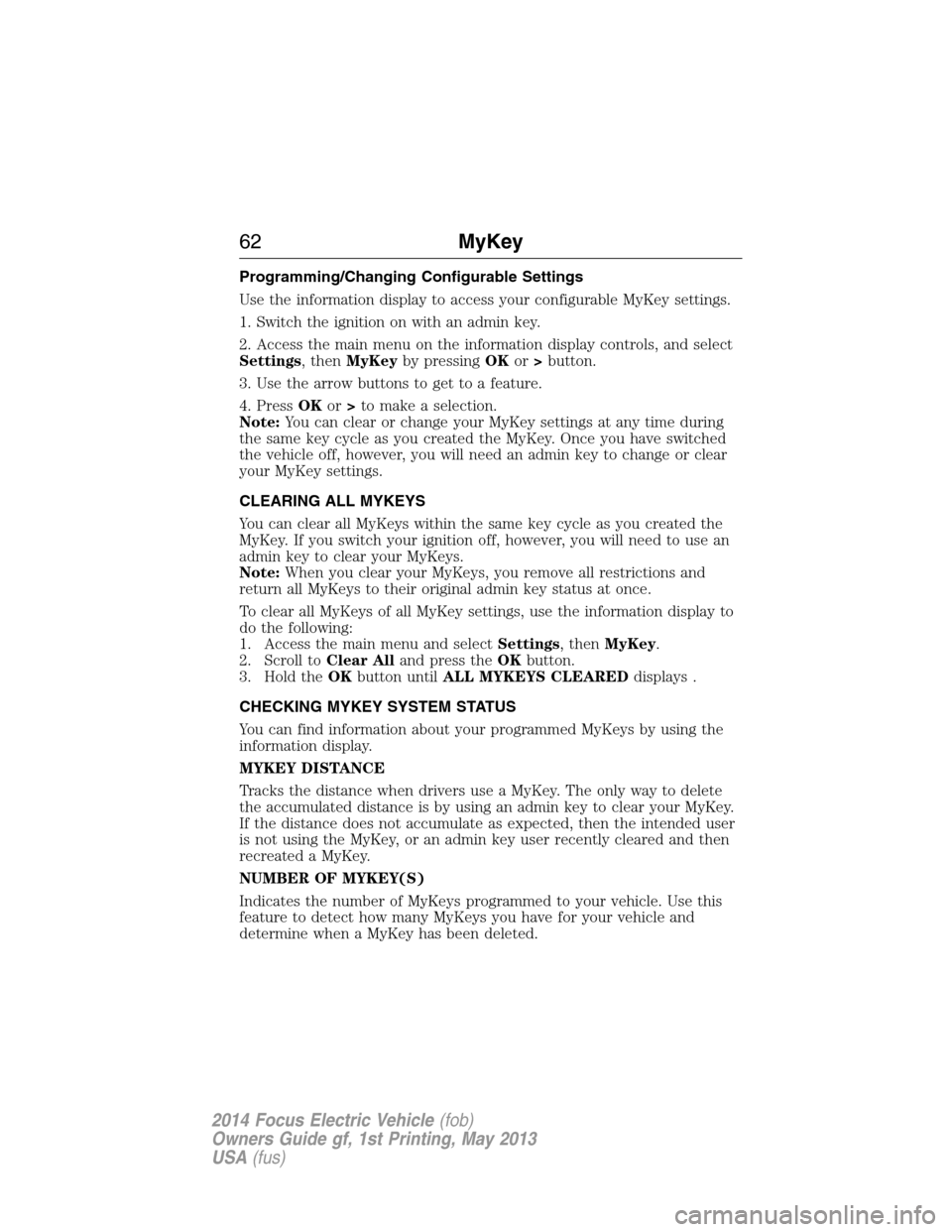
Programming/Changing Configurable Settings
Use the information display to access your configurable MyKey settings.
1. Switch the ignition on with an admin key.
2. Access the main menu on the information display controls, and select
Settings, thenMyKeyby pressingOKor>button.
3. Use the arrow buttons to get to a feature.
4. PressOKor>to make a selection.
Note:You can clear or change your MyKey settings at any time during
the same key cycle as you created the MyKey. Once you have switched
the vehicle off, however, you will need an admin key to change or clear
your MyKey settings.
CLEARING ALL MYKEYS
You can clear all MyKeys within the same key cycle as you created the
MyKey. If you switch your ignition off, however, you will need to use an
admin key to clear your MyKeys.
Note:When you clear your MyKeys, you remove all restrictions and
return all MyKeys to their original admin key status at once.
To clear all MyKeys of all MyKey settings, use the information display to
do the following:
1. Access the main menu and selectSettings, thenMyKey.
2. Scroll toClear Alland press theOKbutton.
3. Hold theOKbutton untilALL MYKEYS CLEAREDdisplays .
CHECKING MYKEY SYSTEM STATUS
You can find information about your programmed MyKeys by using the
information display.
MYKEY DISTANCE
Tracks the distance when drivers use a MyKey. The only way to delete
the accumulated distance is by using an admin key to clear your MyKey.
If the distance does not accumulate as expected, then the intended user
is not using the MyKey, or an admin key user recently cleared and then
recreated a MyKey.
NUMBER OF MYKEY(S)
Indicates the number of MyKeys programmed to your vehicle. Use this
feature to detect how many MyKeys you have for your vehicle and
determine when a MyKey has been deleted.
62MyKey
2014 Focus Electric Vehicle(fob)
Owners Guide gf, 1st Printing, May 2013
USA(fus)
Page 64 of 403
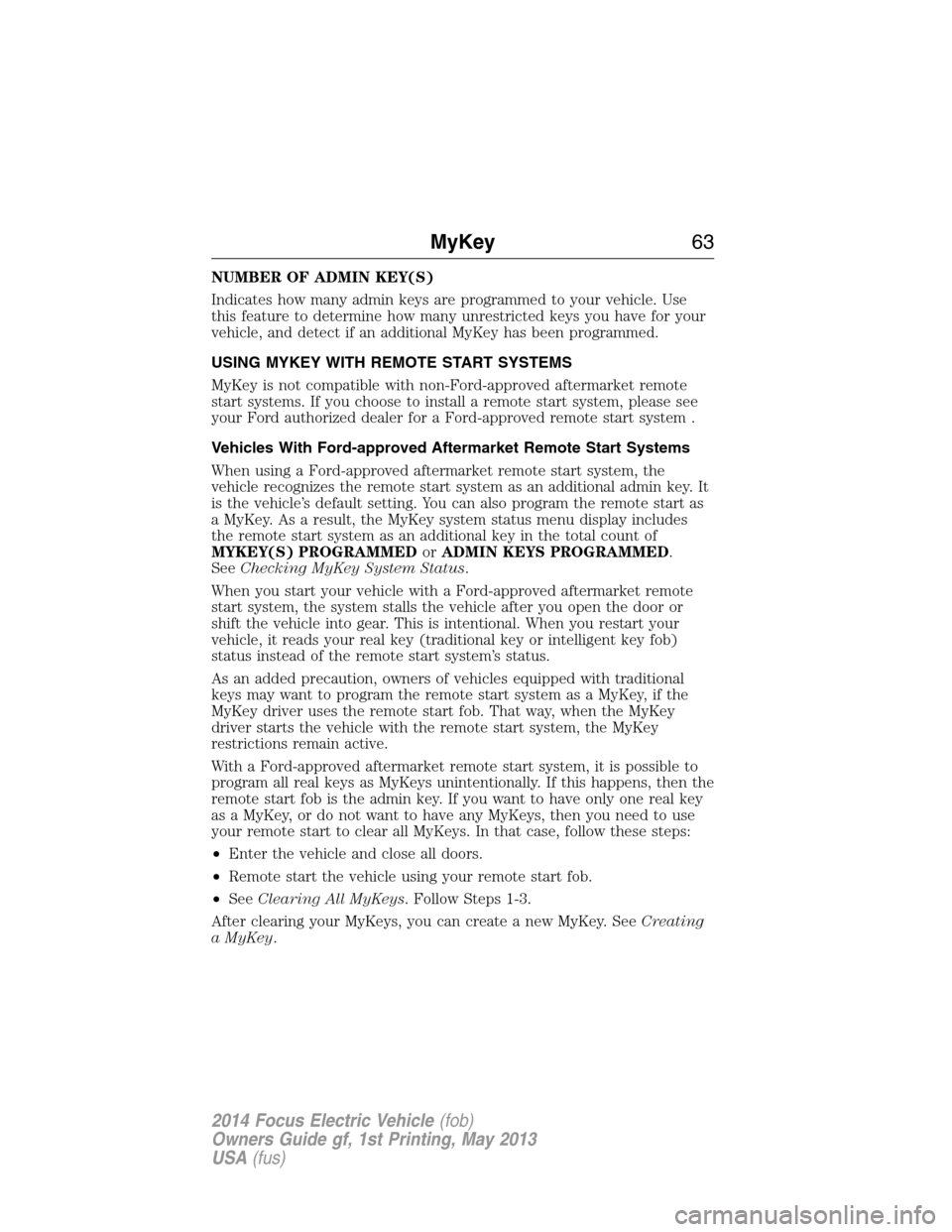
NUMBER OF ADMIN KEY(S)
Indicates how many admin keys are programmed to your vehicle. Use
this feature to determine how many unrestricted keys you have for your
vehicle, and detect if an additional MyKey has been programmed.
USING MYKEY WITH REMOTE START SYSTEMS
MyKey is not compatible with non-Ford-approved aftermarket remote
start systems. If you choose to install a remote start system, please see
your Ford authorized dealer for a Ford-approved remote start system .
Vehicles With Ford-approved Aftermarket Remote Start Systems
When using a Ford-approved aftermarket remote start system, the
vehicle recognizes the remote start system as an additional admin key. It
is the vehicle’s default setting. You can also program the remote start as
a MyKey. As a result, the MyKey system status menu display includes
the remote start system as an additional key in the total count of
MYKEY(S) PROGRAMMEDorADMIN KEYS PROGRAMMED.
SeeChecking MyKey System Status.
When you start your vehicle with a Ford-approved aftermarket remote
start system, the system stalls the vehicle after you open the door or
shift the vehicle into gear. This is intentional. When you restart your
vehicle, it reads your real key (traditional key or intelligent key fob)
status instead of the remote start system’s status.
As an added precaution, owners of vehicles equipped with traditional
keys may want to program the remote start system as a MyKey, if the
MyKey driver uses the remote start fob. That way, when the MyKey
driver starts the vehicle with the remote start system, the MyKey
restrictions remain active.
With a Ford-approved aftermarket remote start system, it is possible to
program all real keys as MyKeys unintentionally. If this happens, then the
remote start fob is the admin key. If you want to have only one real key
as a MyKey, or do not want to have any MyKeys, then you need to use
your remote start to clear all MyKeys. In that case, follow these steps:
•Enter the vehicle and close all doors.
•Remote start the vehicle using your remote start fob.
•SeeClearing All MyKeys. Follow Steps 1-3.
After clearing your MyKeys, you can create a new MyKey. SeeCreating
a MyKey.
MyKey63
2014 Focus Electric Vehicle(fob)
Owners Guide gf, 1st Printing, May 2013
USA(fus)
Page 65 of 403
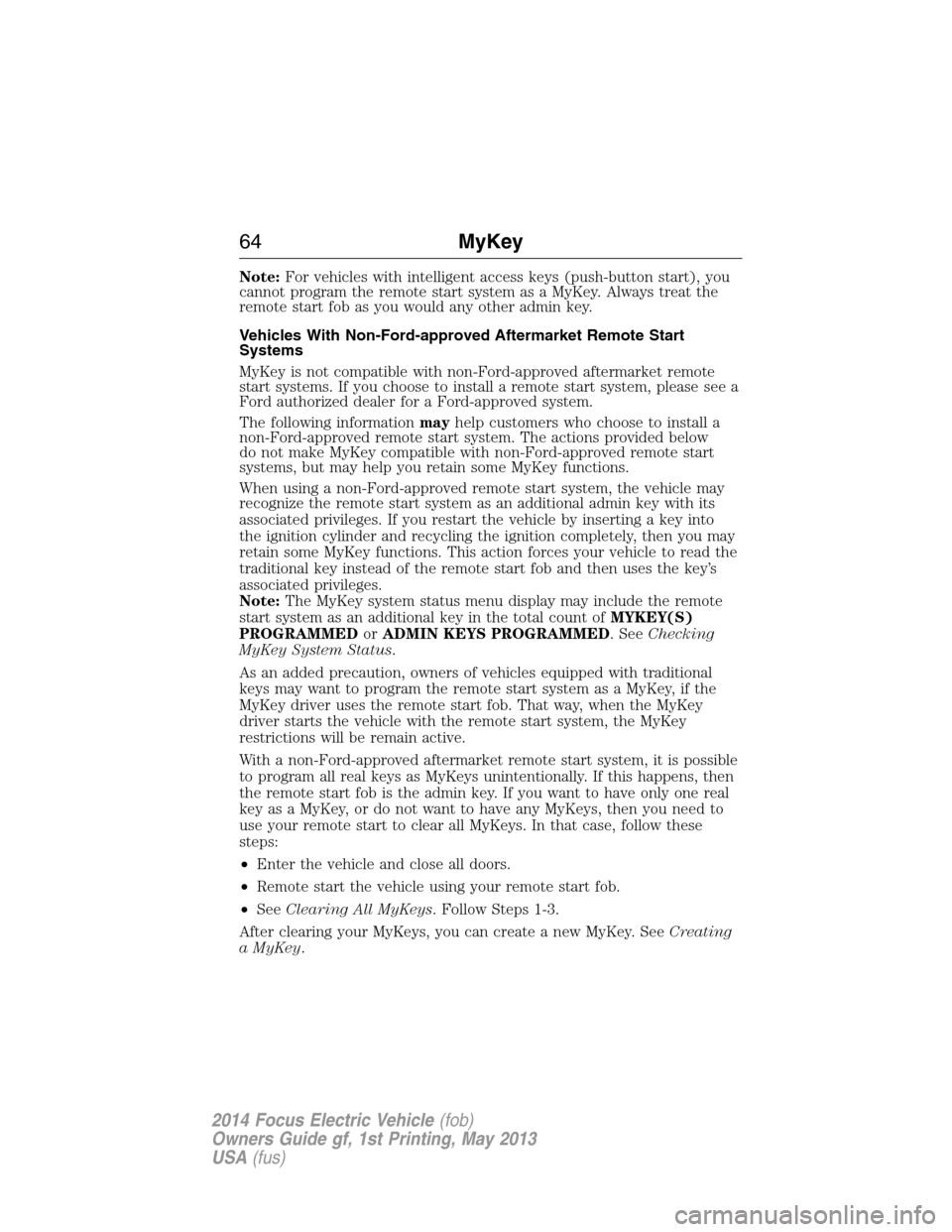
Note:For vehicles with intelligent access keys (push-button start), you
cannot program the remote start system as a MyKey. Always treat the
remote start fob as you would any other admin key.
Vehicles With Non-Ford-approved Aftermarket Remote Start
Systems
MyKey is not compatible with non-Ford-approved aftermarket remote
start systems. If you choose to install a remote start system, please see a
Ford authorized dealer for a Ford-approved system.
The following informationmayhelp customers who choose to install a
non-Ford-approved remote start system. The actions provided below
do not make MyKey compatible with non-Ford-approved remote start
systems, but may help you retain some MyKey functions.
When using a non-Ford-approved remote start system, the vehicle may
recognize the remote start system as an additional admin key with its
associated privileges. If you restart the vehicle by inserting a key into
the ignition cylinder and recycling the ignition completely, then you may
retain some MyKey functions. This action forces your vehicle to read the
traditional key instead of the remote start fob and then uses the key’s
associated privileges.
Note:The MyKey system status menu display may include the remote
start system as an additional key in the total count ofMYKEY(S)
PROGRAMMEDorADMIN KEYS PROGRAMMED. SeeChecking
MyKey System Status.
As an added precaution, owners of vehicles equipped with traditional
keys may want to program the remote start system as a MyKey, if the
MyKey driver uses the remote start fob. That way, when the MyKey
driver starts the vehicle with the remote start system, the MyKey
restrictions will be remain active.
With a non-Ford-approved aftermarket remote start system, it is possible
to program all real keys as MyKeys unintentionally. If this happens, then
the remote start fob is the admin key. If you want to have only one real
key as a MyKey, or do not want to have any MyKeys, then you need to
use your remote start to clear all MyKeys. In that case, follow these
steps:
•Enter the vehicle and close all doors.
•Remote start the vehicle using your remote start fob.
•SeeClearing All MyKeys. Follow Steps 1-3.
After clearing your MyKeys, you can create a new MyKey. SeeCreating
a MyKey.
64MyKey
2014 Focus Electric Vehicle(fob)
Owners Guide gf, 1st Printing, May 2013
USA(fus)
Page 66 of 403
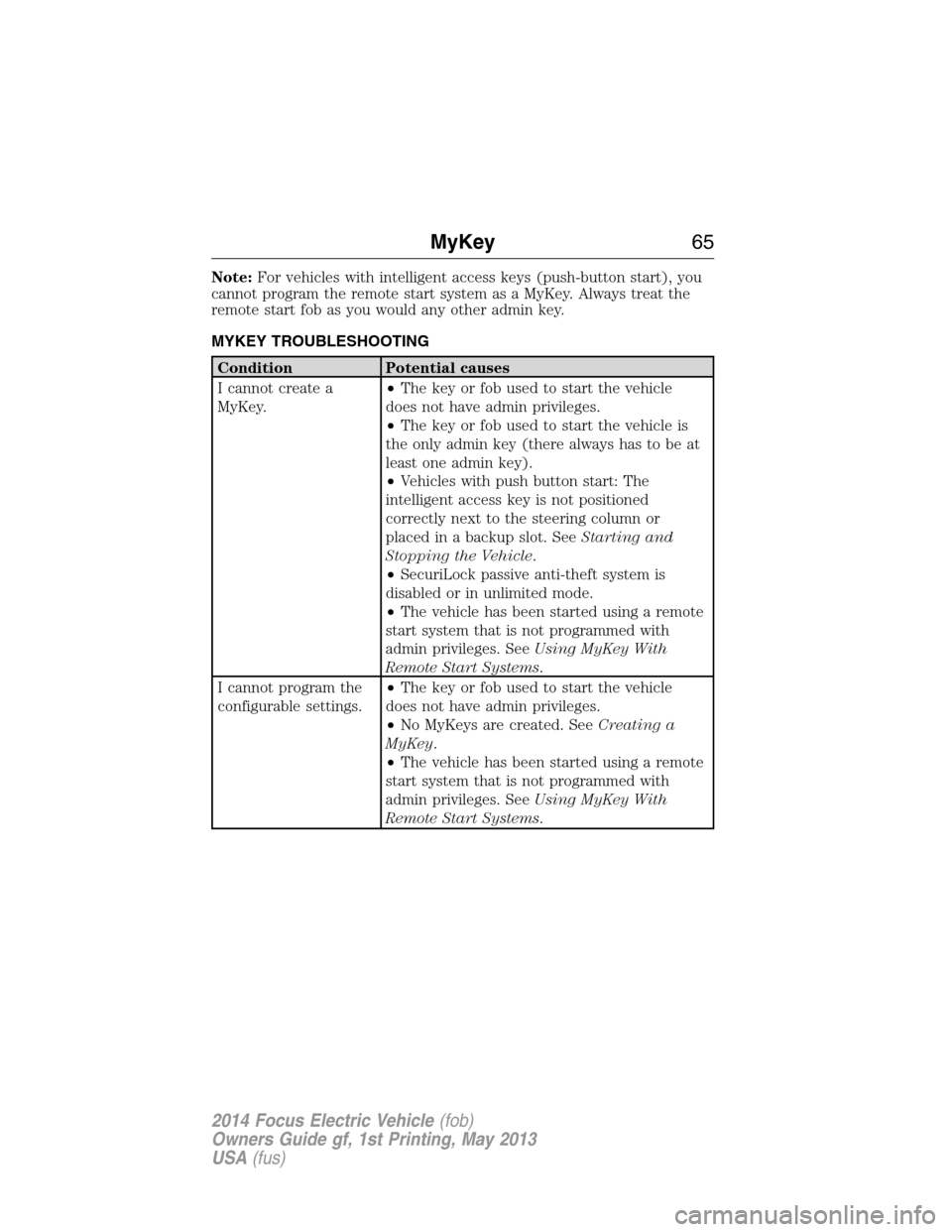
Note:For vehicles with intelligent access keys (push-button start), you
cannot program the remote start system as a MyKey. Always treat the
remote start fob as you would any other admin key.
MYKEY TROUBLESHOOTING
Condition Potential causes
I cannot create a
MyKey.•The key or fob used to start the vehicle
does not have admin privileges.
•The key or fob used to start the vehicle is
the only admin key (there always has to be at
least one admin key).
•Vehicles with push button start: The
intelligent access key is not positioned
correctly next to the steering column or
placed in a backup slot. SeeStarting and
Stopping the Vehicle.
•SecuriLock passive anti-theft system is
disabled or in unlimited mode.
•The vehicle has been started using a remote
start system that is not programmed with
admin privileges. SeeUsing MyKey With
Remote Start Systems.
I cannot program the
configurable settings.•The key or fob used to start the vehicle
does not have admin privileges.
•No MyKeys are created. SeeCreating a
MyKey.
•The vehicle has been started using a remote
start system that is not programmed with
admin privileges. SeeUsing MyKey With
Remote Start Systems.
MyKey65
2014 Focus Electric Vehicle(fob)
Owners Guide gf, 1st Printing, May 2013
USA(fus)
Page 67 of 403
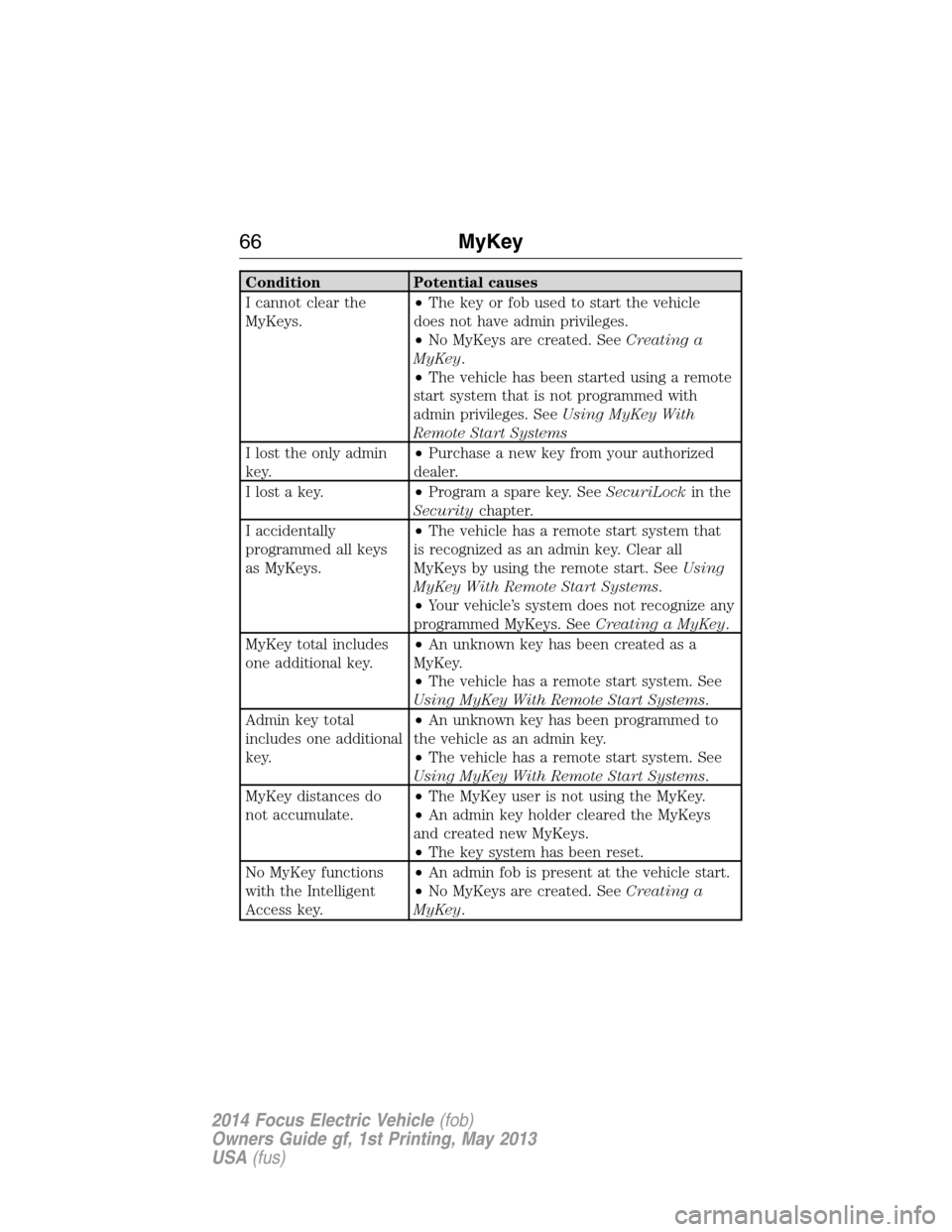
Condition Potential causes
I cannot clear the
MyKeys.•The key or fob used to start the vehicle
does not have admin privileges.
•No MyKeys are created. SeeCreating a
MyKey.
•The vehicle has been started using a remote
start system that is not programmed with
admin privileges. SeeUsing MyKey With
Remote Start Systems
I lost the only admin
key.•Purchase a new key from your authorized
dealer.
I lost a key.•Program a spare key. SeeSecuriLockin the
Securitychapter.
I accidentally
programmed all keys
as MyKeys.•The vehicle has a remote start system that
is recognized as an admin key. Clear all
MyKeys by using the remote start. SeeUsing
MyKey With Remote Start Systems.
•Your vehicle’s system does not recognize any
programmed MyKeys. SeeCreating a MyKey.
MyKey total includes
one additional key.•An unknown key has been created as a
MyKey.
•The vehicle has a remote start system. See
Using MyKey With Remote Start Systems.
Admin key total
includes one additional
key.•An unknown key has been programmed to
the vehicle as an admin key.
•The vehicle has a remote start system. See
Using MyKey With Remote Start Systems.
MyKey distances do
not accumulate.•The MyKey user is not using the MyKey.
•An admin key holder cleared the MyKeys
and created new MyKeys.
•The key system has been reset.
No MyKey functions
with the Intelligent
Access key.•An admin fob is present at the vehicle start.
•No MyKeys are created. SeeCreating a
MyKey.
66MyKey
2014 Focus Electric Vehicle(fob)
Owners Guide gf, 1st Printing, May 2013
USA(fus)
Page 68 of 403
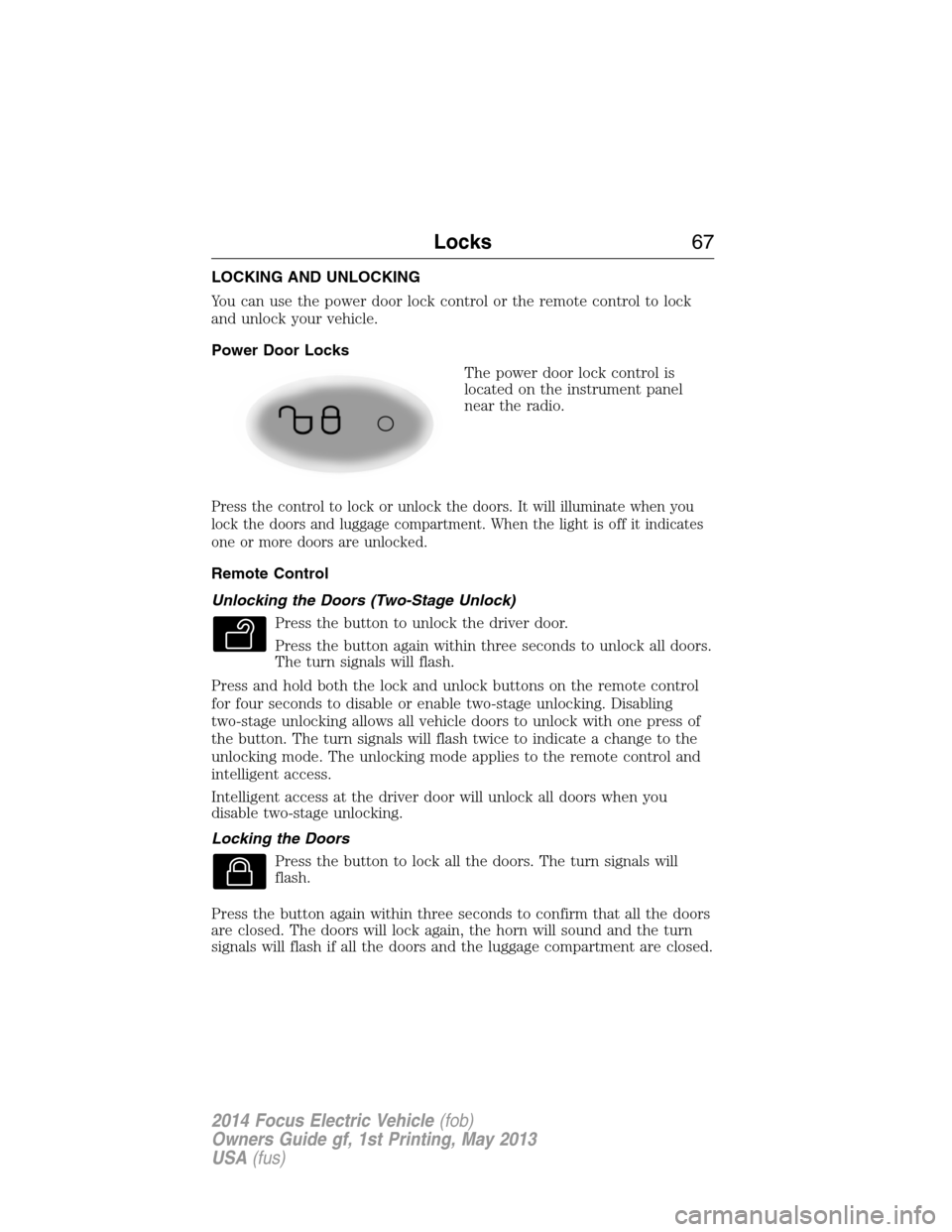
LOCKING AND UNLOCKING
You can use the power door lock control or the remote control to lock
and unlock your vehicle.
Power Door Locks
The power door lock control is
located on the instrument panel
near the radio.
Press the control to lock or unlock the doors. It will illuminate when you
lock the doors and luggage compartment. When the light is off it indicates
one or more doors are unlocked.
Remote Control
Unlocking the Doors (Two-Stage Unlock)
Press the button to unlock the driver door.
Press the button again within three seconds to unlock all doors.
The turn signals will flash.
Press and hold both the lock and unlock buttons on the remote control
for four seconds to disable or enable two-stage unlocking. Disabling
two-stage unlocking allows all vehicle doors to unlock with one press of
the button. The turn signals will flash twice to indicate a change to the
unlocking mode. The unlocking mode applies to the remote control and
intelligent access.
Intelligent access at the driver door will unlock all doors when you
disable two-stage unlocking.
Locking the Doors
Press the button to lock all the doors. The turn signals will
flash.
Press the button again within three seconds to confirm that all the doors
are closed. The doors will lock again, the horn will sound and the turn
signals will flash if all the doors and the luggage compartment are closed.
Locks67
2014 Focus Electric Vehicle(fob)
Owners Guide gf, 1st Printing, May 2013
USA(fus)
Page 69 of 403
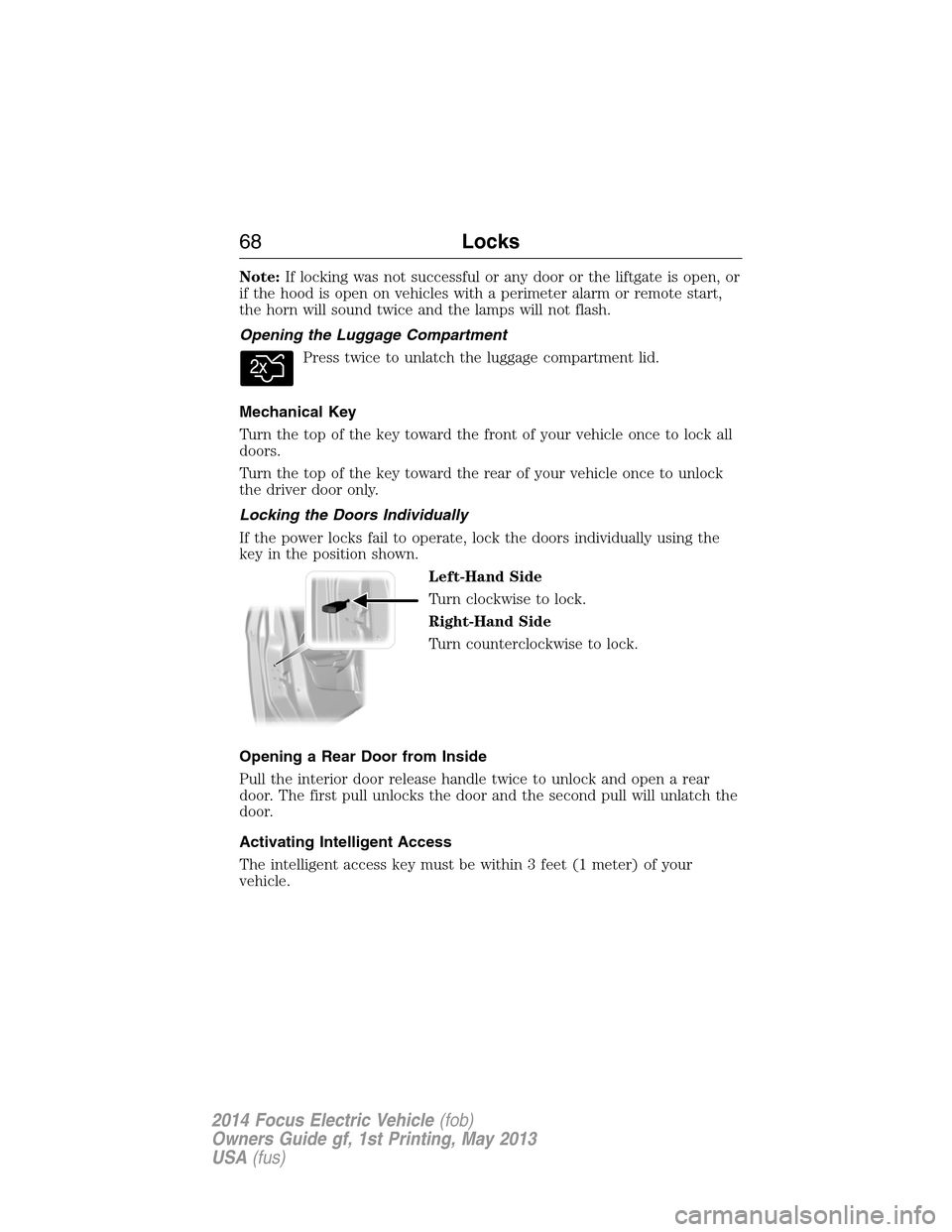
Note:If locking was not successful or any door or the liftgate is open, or
if the hood is open on vehicles with a perimeter alarm or remote start,
the horn will sound twice and the lamps will not flash.
Opening the Luggage Compartment
Press twice to unlatch the luggage compartment lid.
Mechanical Key
Turn the top of the key toward the front of your vehicle once to lock all
doors.
Turn the top of the key toward the rear of your vehicle once to unlock
the driver door only.
Locking the Doors Individually
If the power locks fail to operate, lock the doors individually using the
key in the position shown.
Left-Hand Side
Turn clockwise to lock.
Right-Hand Side
Turn counterclockwise to lock.
Opening a Rear Door from Inside
Pull the interior door release handle twice to unlock and open a rear
door. The first pull unlocks the door and the second pull will unlatch the
door.
Activating Intelligent Access
The intelligent access key must be within 3 feet (1 meter) of your
vehicle.
68Locks
2014 Focus Electric Vehicle(fob)
Owners Guide gf, 1st Printing, May 2013
USA(fus)
Page 70 of 403
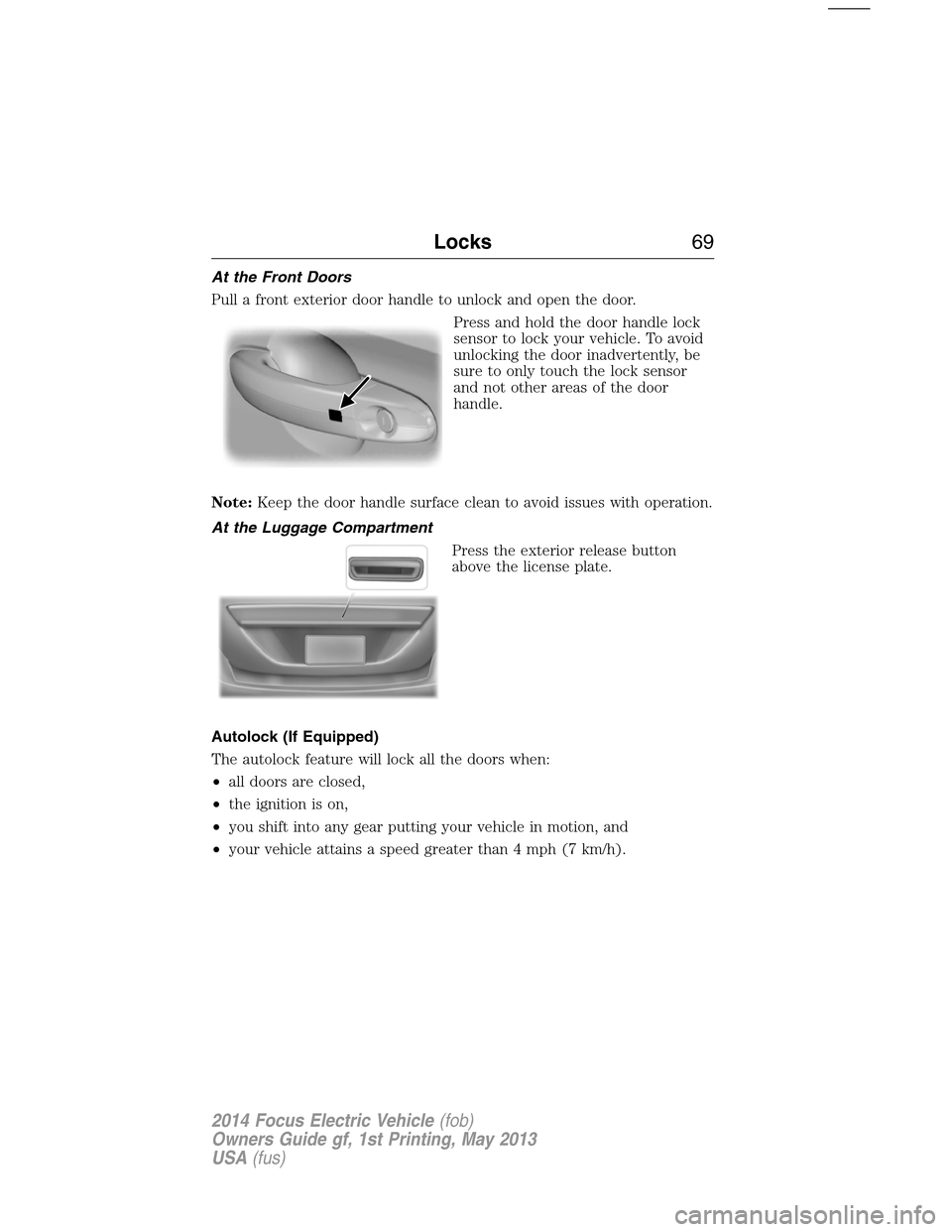
At the Front Doors
Pull a front exterior door handle to unlock and open the door.
Press and hold the door handle lock
sensor to lock your vehicle. To avoid
unlocking the door inadvertently, be
sure to only touch the lock sensor
and not other areas of the door
handle.
Note:Keep the door handle surface clean to avoid issues with operation.
At the Luggage Compartment
Press the exterior release button
above the license plate.
Autolock (If Equipped)
The autolock feature will lock all the doors when:
•all doors are closed,
•the ignition is on,
•you shift into any gear putting your vehicle in motion, and
•your vehicle attains a speed greater than 4 mph (7 km/h).
Locks69
2014 Focus Electric Vehicle(fob)
Owners Guide gf, 1st Printing, May 2013
USA(fus)