FORD FOCUS ELECTRIC 2015 3.G Owners Manual
Manufacturer: FORD, Model Year: 2015, Model line: FOCUS ELECTRIC, Model: FORD FOCUS ELECTRIC 2015 3.GPages: 369, PDF Size: 4.53 MB
Page 281 of 369
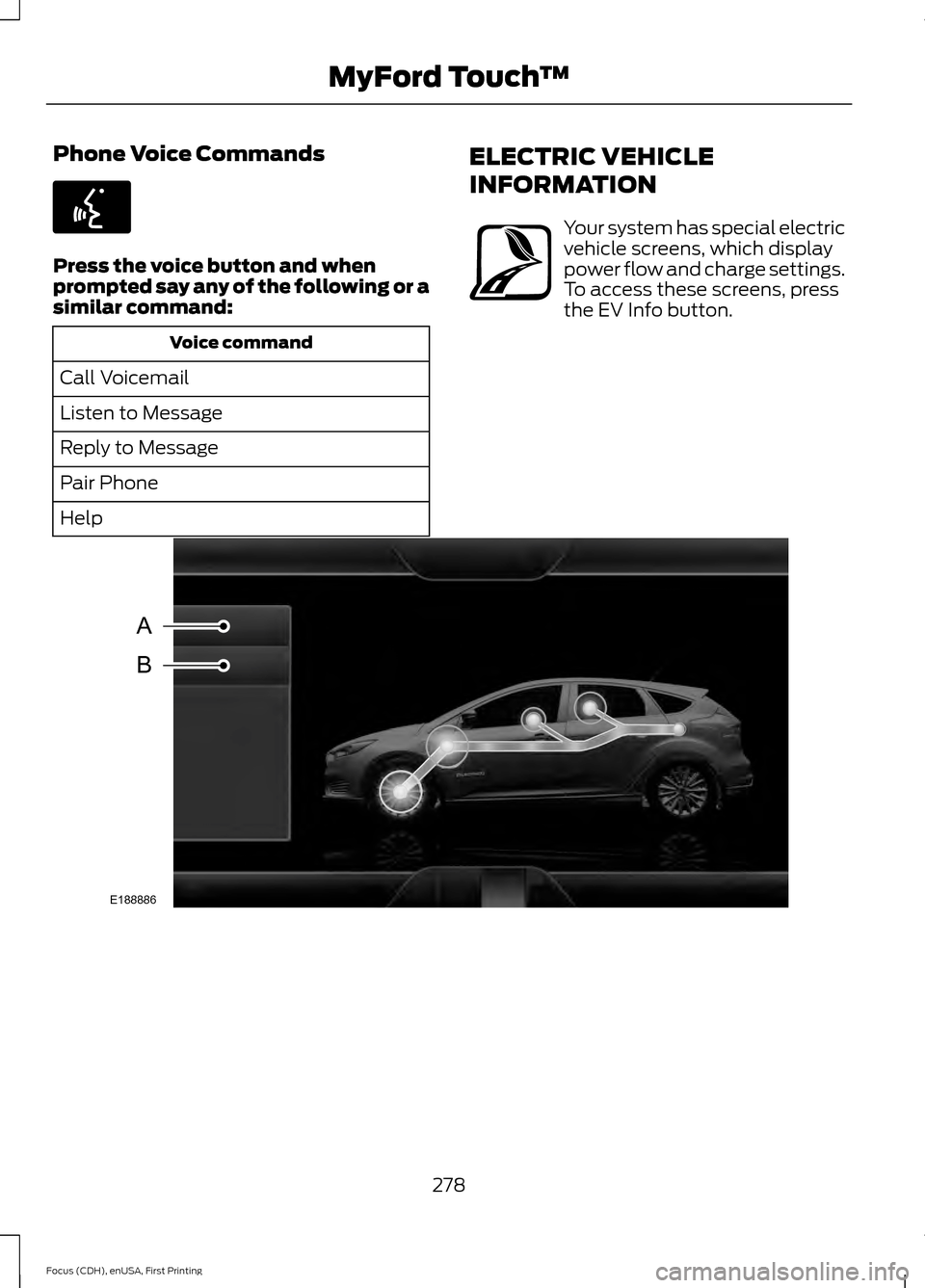
Phone Voice Commands
Press the voice button and when
prompted say any of the following or a
similar command:
Voice command
Call Voicemail
Listen to Message
Reply to Message
Pair Phone
Help ELECTRIC VEHICLE
INFORMATION Your system has special electric
vehicle screens, which display
power flow and charge settings.
To access these screens, press
the EV Info button.
278
Focus (CDH), enUSA, First Printing MyFord Touch
™E142599 E161716 E188886
A
B
Page 282 of 369
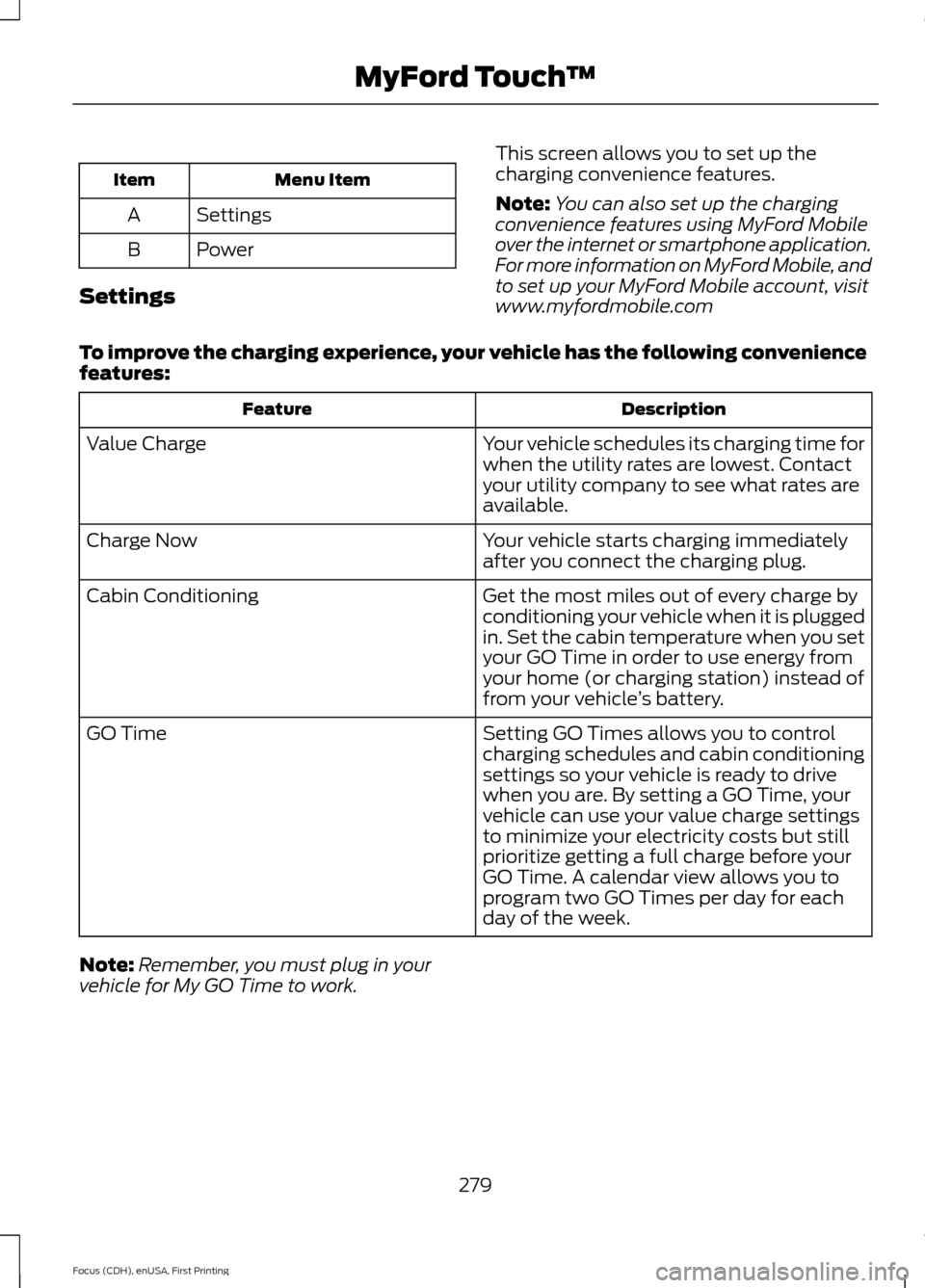
Menu Item
Item
Settings
A
Power
B
Settings This screen allows you to set up the
charging convenience features.
Note:
You can also set up the charging
convenience features using MyFord Mobile
over the internet or smartphone application.
For more information on MyFord Mobile, and
to set up your MyFord Mobile account, visit
www.myfordmobile.com
To improve the charging experience, your vehicle has the following convenience
features: Description
Feature
Your vehicle schedules its charging time for
when the utility rates are lowest. Contact
your utility company to see what rates are
available.
Value Charge
Your vehicle starts charging immediately
after you connect the charging plug.
Charge Now
Get the most miles out of every charge by
conditioning your vehicle when it is plugged
in. Set the cabin temperature when you set
your GO Time in order to use energy from
your home (or charging station) instead of
from your vehicle’s battery.
Cabin Conditioning
Setting GO Times allows you to control
charging schedules and cabin conditioning
settings so your vehicle is ready to drive
when you are. By setting a GO Time, your
vehicle can use your value charge settings
to minimize your electricity costs but still
prioritize getting a full charge before your
GO Time. A calendar view allows you to
program two GO Times per day for each
day of the week.
GO Time
Note: Remember, you must plug in your
vehicle for My GO Time to work.
279
Focus (CDH), enUSA, First Printing MyFord Touch
™
Page 283 of 369
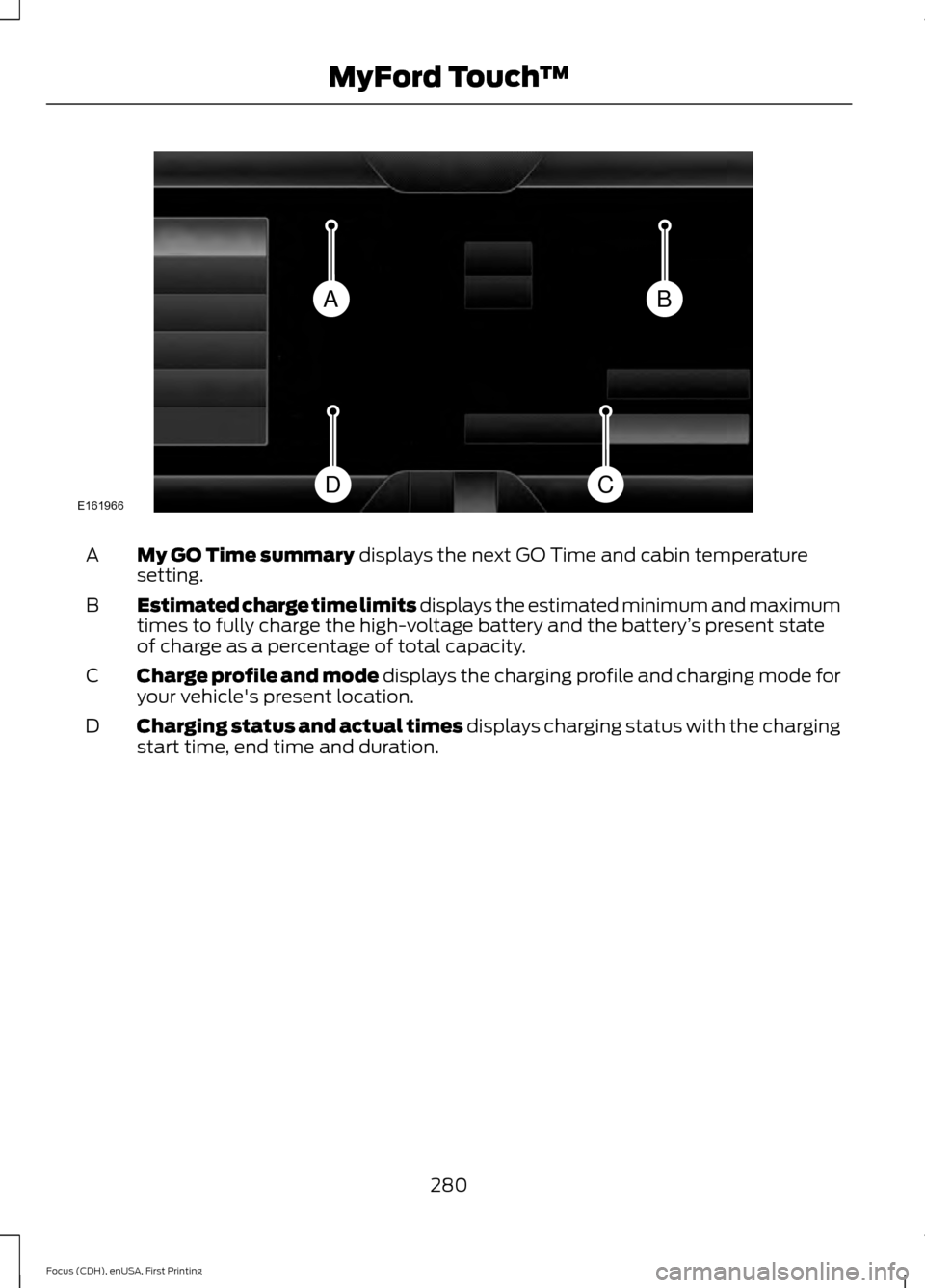
My GO Time summary displays the next GO Time and cabin temperature
setting.
A
Estimated charge time limits displays the estimated minimum and maximum
times to fully charge the high-voltage battery and the battery ’s present state
of charge as a percentage of total capacity.
B
Charge profile and mode displays the charging profile and charging mode for
your vehicle's present location.
C
Charging status and actual times displays charging status with the charging
start time, end time and duration.
D
280
Focus (CDH), enUSA, First Printing MyFord Touch
™BA
CDE161966
Page 284 of 369
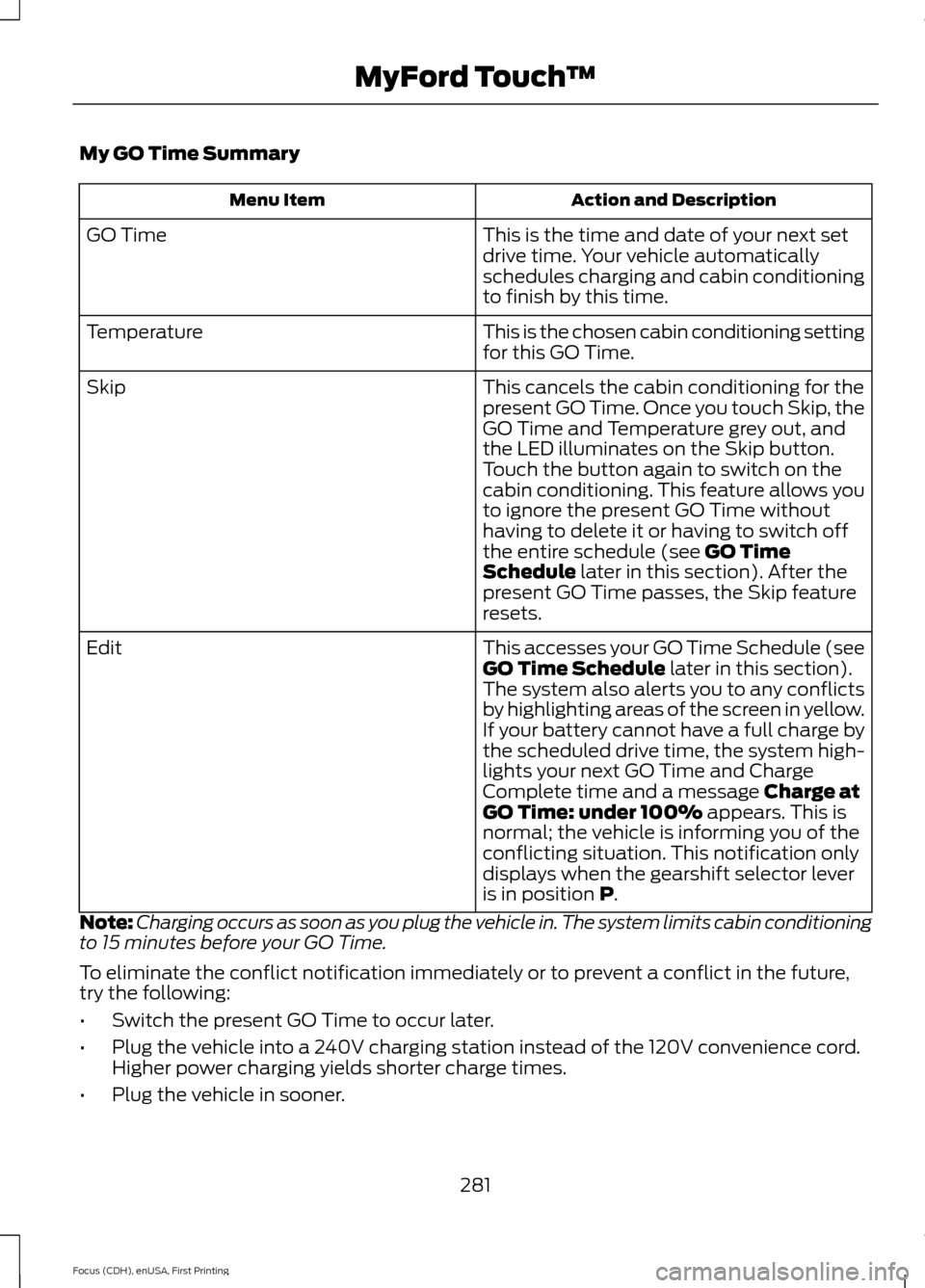
My GO Time Summary
Action and Description
Menu Item
This is the time and date of your next set
drive time. Your vehicle automatically
schedules charging and cabin conditioning
to finish by this time.
GO Time
This is the chosen cabin conditioning setting
for this GO Time.
Temperature
This cancels the cabin conditioning for the
present GO Time. Once you touch Skip, the
GO Time and Temperature grey out, and
the LED illuminates on the Skip button.
Touch the button again to switch on the
cabin conditioning. This feature allows you
to ignore the present GO Time without
having to delete it or having to switch off
the entire schedule (see GO Time
Schedule later in this section). After the
present GO Time passes, the Skip feature
resets.
Skip
This accesses your GO Time Schedule (see
GO Time Schedule
later in this section).
The system also alerts you to any conflicts
by highlighting areas of the screen in yellow.
If your battery cannot have a full charge by
the scheduled drive time, the system high-
lights your next GO Time and Charge
Complete time and a message
Charge at
GO Time: under 100% appears. This is
normal; the vehicle is informing you of the
conflicting situation. This notification only
displays when the gearshift selector lever
is in position
P.
Edit
Note: Charging occurs as soon as you plug the vehicle in. The system limits cabin conditioning
to 15 minutes before your GO Time.
To eliminate the conflict notification immediately or to prevent a conflict in the future,
try the following:
• Switch the present GO Time to occur later.
• Plug the vehicle into a 240V charging station instead of the 120V convenience cord.
Higher power charging yields shorter charge times.
• Plug the vehicle in sooner.
281
Focus (CDH), enUSA, First Printing MyFord Touch
™
Page 285 of 369
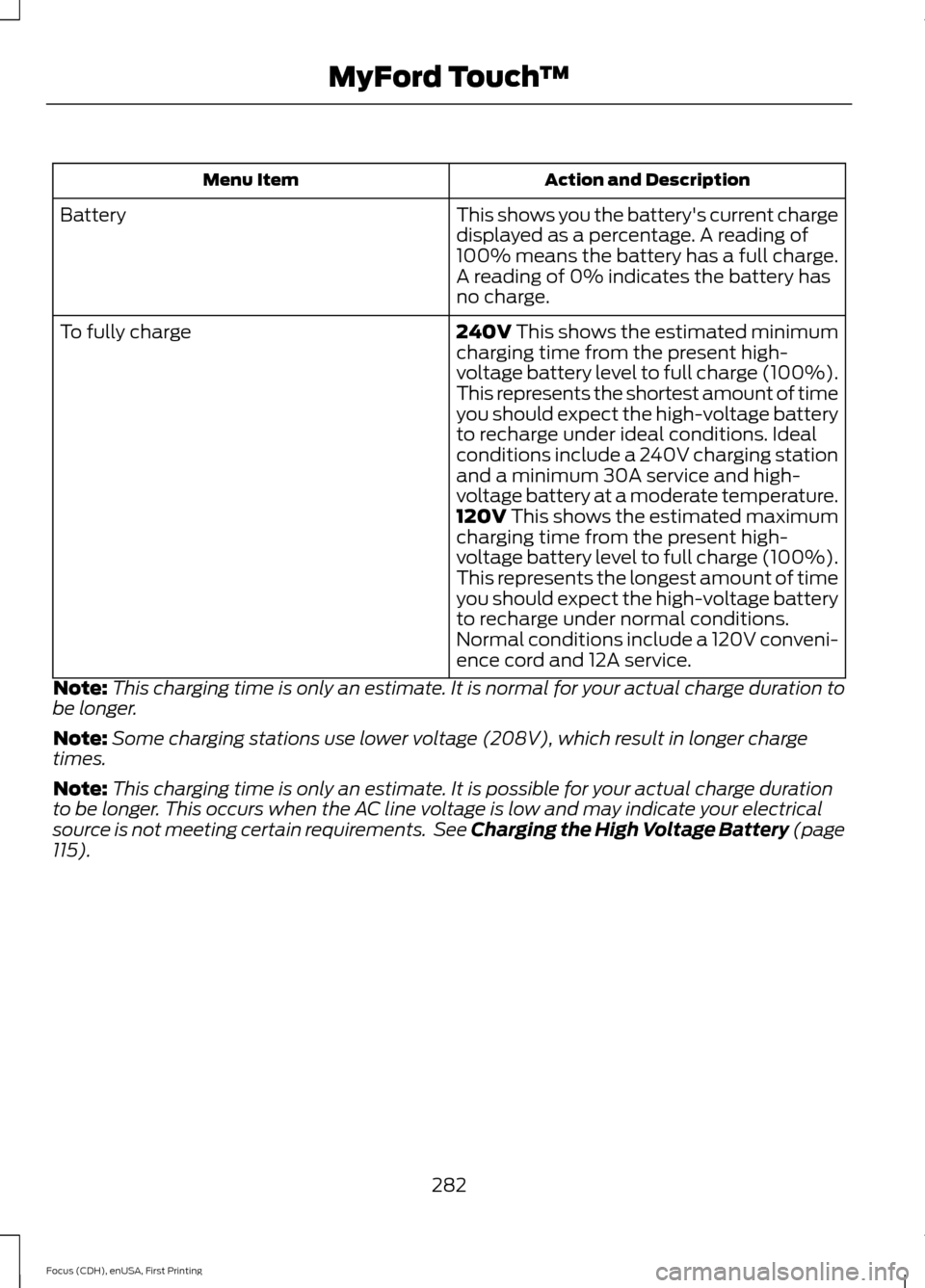
Action and Description
Menu Item
This shows you the battery's current charge
displayed as a percentage. A reading of
100% means the battery has a full charge.
A reading of 0% indicates the battery has
no charge.
Battery
240V This shows the estimated minimum
charging time from the present high-
voltage battery level to full charge (100%).
This represents the shortest amount of time
you should expect the high-voltage battery
to recharge under ideal conditions. Ideal
conditions include a 240V charging station
and a minimum 30A service and high-
voltage battery at a moderate temperature.
To fully charge
120V
This shows the estimated maximum
charging time from the present high-
voltage battery level to full charge (100%).
This represents the longest amount of time
you should expect the high-voltage battery
to recharge under normal conditions.
Normal conditions include a 120V conveni-
ence cord and 12A service.
Note: This charging time is only an estimate. It is normal for your actual charge duration to
be longer.
Note: Some charging stations use lower voltage (208V), which result in longer charge
times.
Note: This charging time is only an estimate. It is possible for your actual charge duration
to be longer. This occurs when the AC line voltage is low and may indicate your electrical
source is not meeting certain requirements. See Charging the High Voltage Battery (page
115
).
282
Focus (CDH), enUSA, First Printing MyFord Touch
™
Page 286 of 369
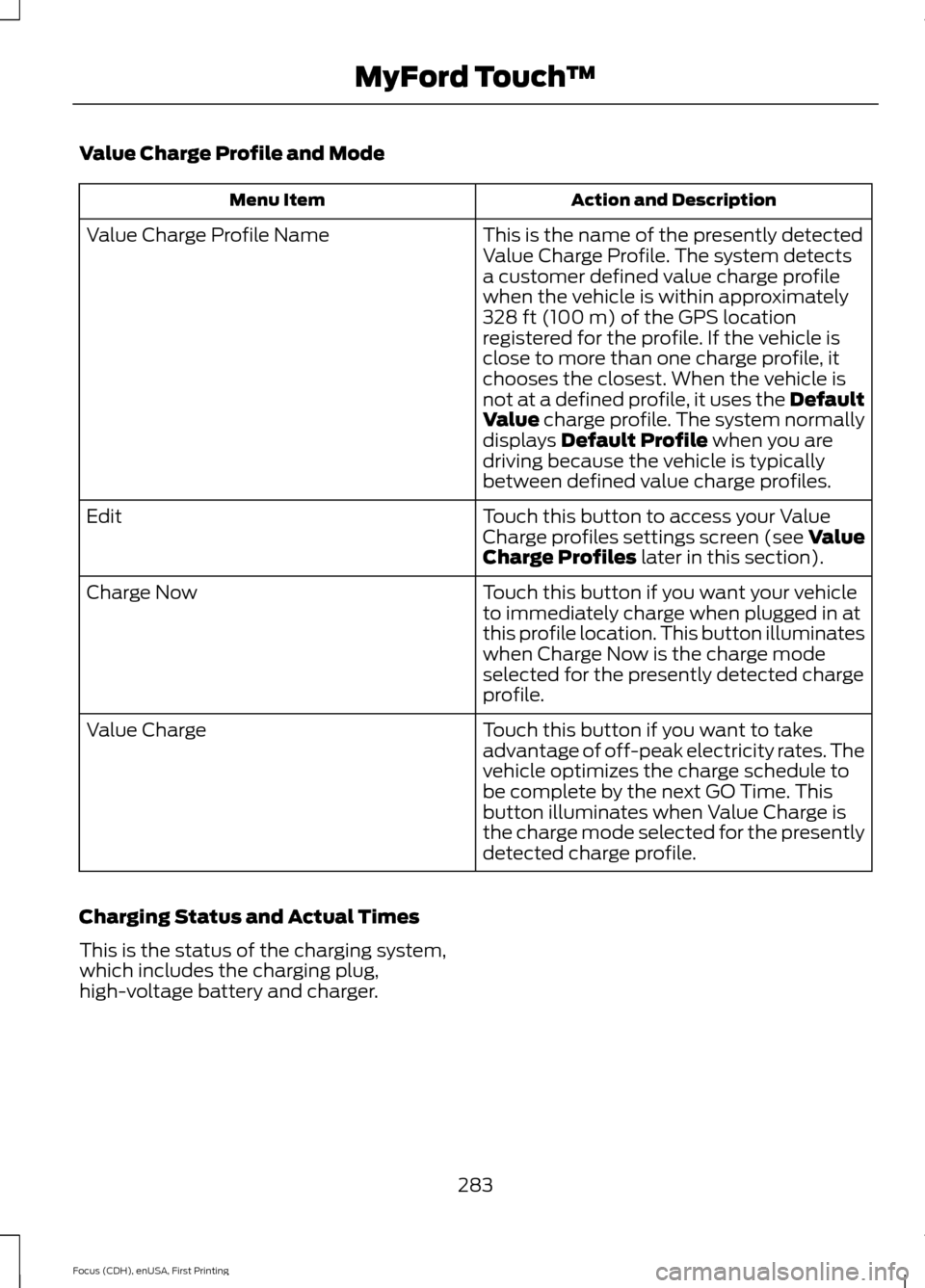
Value Charge Profile and Mode
Action and Description
Menu Item
This is the name of the presently detected
Value Charge Profile. The system detects
a customer defined value charge profile
when the vehicle is within approximately
328 ft (100 m) of the GPS location
registered for the profile. If the vehicle is
close to more than one charge profile, it
chooses the closest. When the vehicle is
not at a defined profile, it uses the Default
Value
charge profile. The system normally
displays Default Profile when you are
driving because the vehicle is typically
between defined value charge profiles.
Value Charge Profile Name
Touch this button to access your Value
Charge profiles settings screen (see Value
Charge Profiles
later in this section).
Edit
Touch this button if you want your vehicle
to immediately charge when plugged in at
this profile location. This button illuminates
when Charge Now is the charge mode
selected for the presently detected charge
profile.
Charge Now
Touch this button if you want to take
advantage of off-peak electricity rates. The
vehicle optimizes the charge schedule to
be complete by the next GO Time. This
button illuminates when Value Charge is
the charge mode selected for the presently
detected charge profile.
Value Charge
Charging Status and Actual Times
This is the status of the charging system,
which includes the charging plug,
high-voltage battery and charger.
283
Focus (CDH), enUSA, First Printing MyFord Touch
™
Page 287 of 369
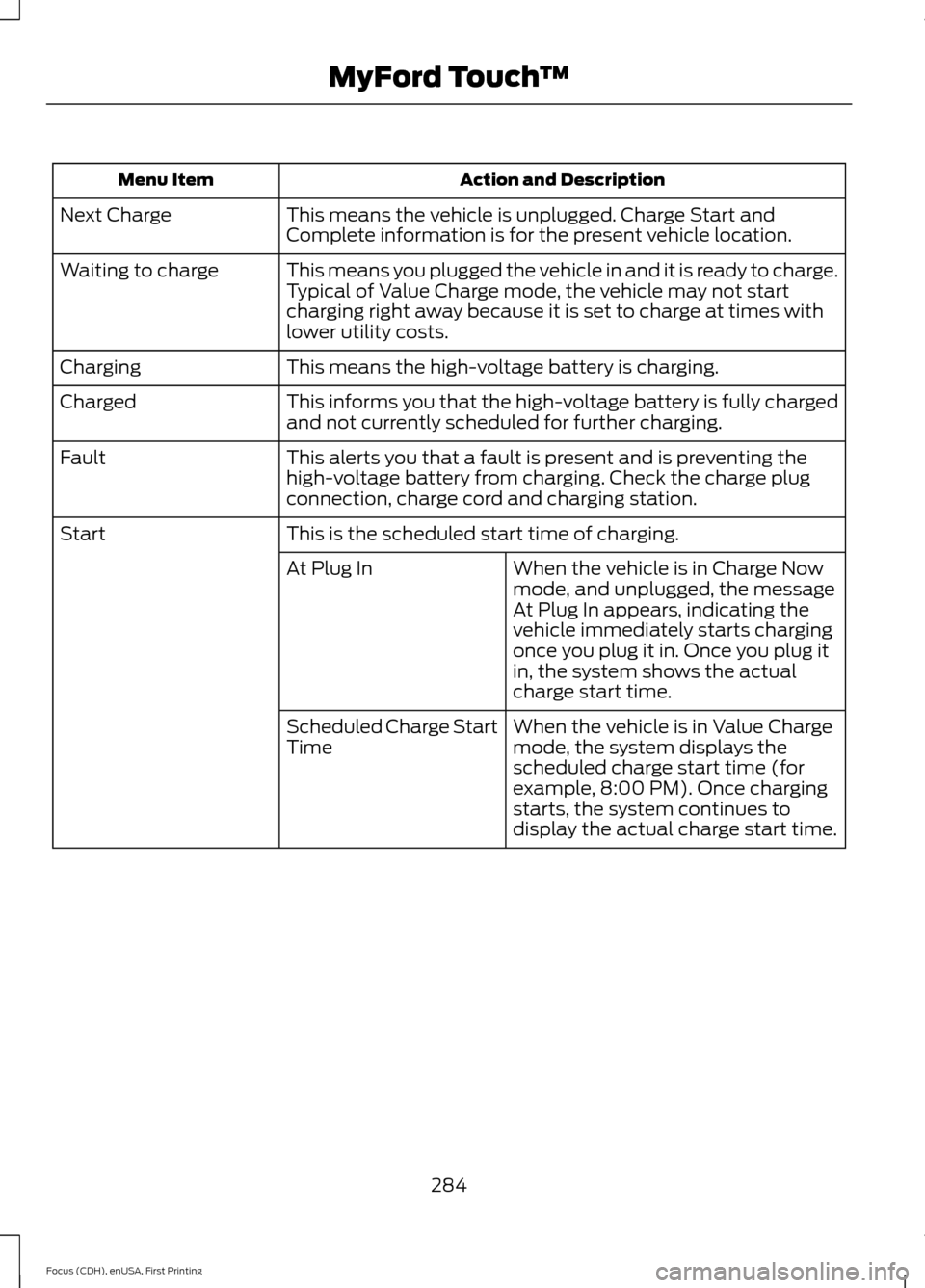
Action and Description
Menu Item
This means the vehicle is unplugged. Charge Start and
Complete information is for the present vehicle location.
Next Charge
This means you plugged the vehicle in and it is ready to charge.
Typical of Value Charge mode, the vehicle may not start
charging right away because it is set to charge at times with
lower utility costs.
Waiting to charge
This means the high-voltage battery is charging.
Charging
This informs you that the high-voltage battery is fully charged
and not currently scheduled for further charging.
Charged
This alerts you that a fault is present and is preventing the
high-voltage battery from charging. Check the charge plug
connection, charge cord and charging station.
Fault
This is the scheduled start time of charging.
Start
When the vehicle is in Charge Now
mode, and unplugged, the message
At Plug In appears, indicating the
vehicle immediately starts charging
once you plug it in. Once you plug it
in, the system shows the actual
charge start time.
At Plug In
When the vehicle is in Value Charge
mode, the system displays the
scheduled charge start time (for
example, 8:00 PM). Once charging
starts, the system continues to
display the actual charge start time.
Scheduled Charge Start
Time
284
Focus (CDH), enUSA, First Printing MyFord Touch
™
Page 288 of 369
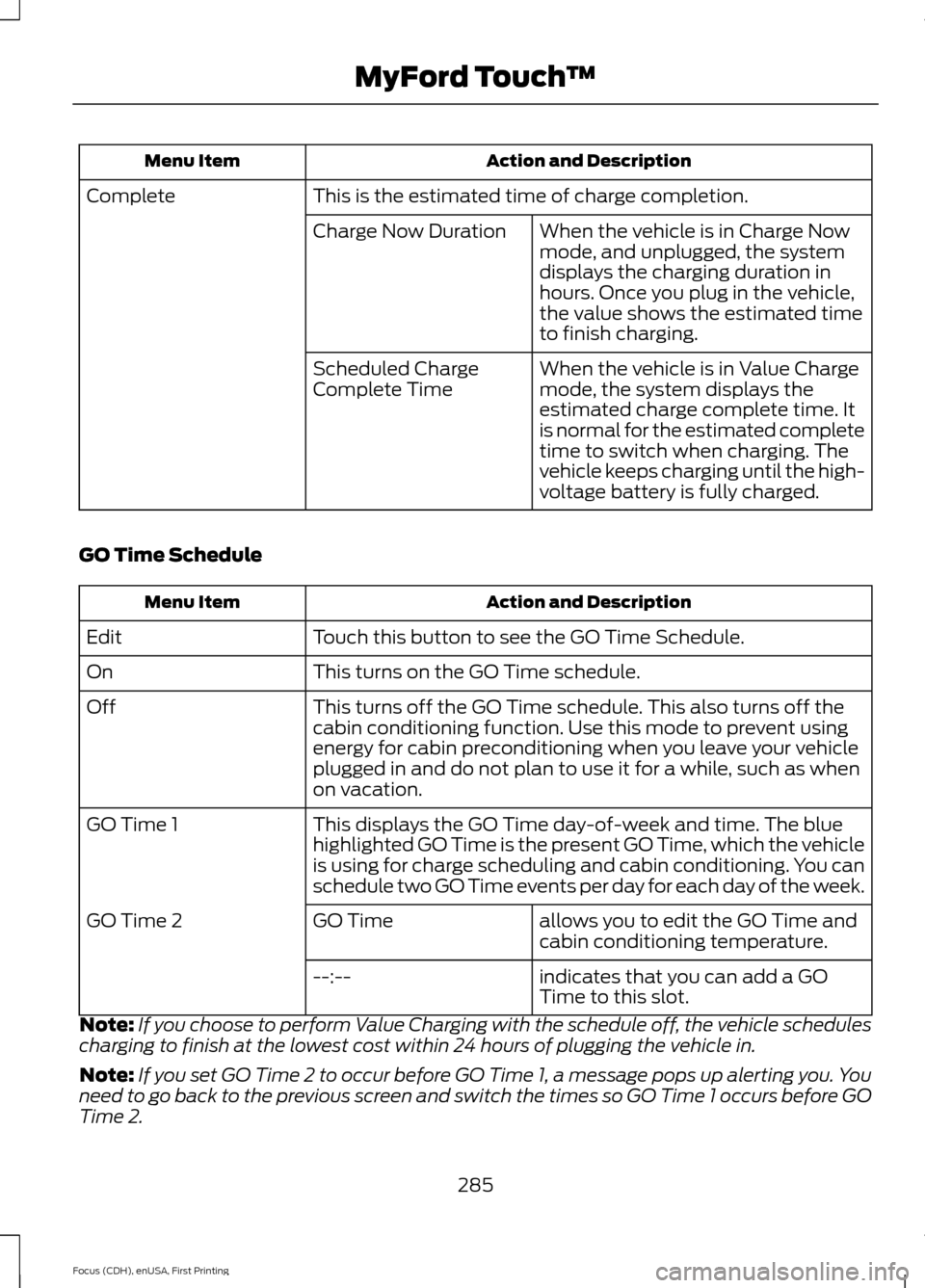
Action and Description
Menu Item
This is the estimated time of charge completion.
Complete
When the vehicle is in Charge Now
mode, and unplugged, the system
displays the charging duration in
hours. Once you plug in the vehicle,
the value shows the estimated time
to finish charging.
Charge Now Duration
When the vehicle is in Value Charge
mode, the system displays the
estimated charge complete time. It
is normal for the estimated complete
time to switch when charging. The
vehicle keeps charging until the high-
voltage battery is fully charged.
Scheduled Charge
Complete Time
GO Time Schedule Action and Description
Menu Item
Touch this button to see the GO Time Schedule.
Edit
This turns on the GO Time schedule.
On
This turns off the GO Time schedule. This also turns off the
cabin conditioning function. Use this mode to prevent using
energy for cabin preconditioning when you leave your vehicle
plugged in and do not plan to use it for a while, such as when
on vacation.
Off
This displays the GO Time day-of-week and time. The blue
highlighted GO Time is the present GO Time, which the vehicle
is using for charge scheduling and cabin conditioning. You can
schedule two GO Time events per day for each day of the week.
GO Time 1
allows you to edit the GO Time and
cabin conditioning temperature.
GO Time
GO Time 2
indicates that you can add a GO
Time to this slot.
--:--
Note: If you choose to perform Value Charging with the schedule off, the vehicle schedules
charging to finish at the lowest cost within 24 hours of plugging the vehicle in.
Note: If you set GO Time 2 to occur before GO Time 1, a message pops up alerting you. You
need to go back to the previous screen and switch the times so GO Time 1 occurs before GO
Time 2.
285
Focus (CDH), enUSA, First Printing MyFord Touch
™
Page 289 of 369
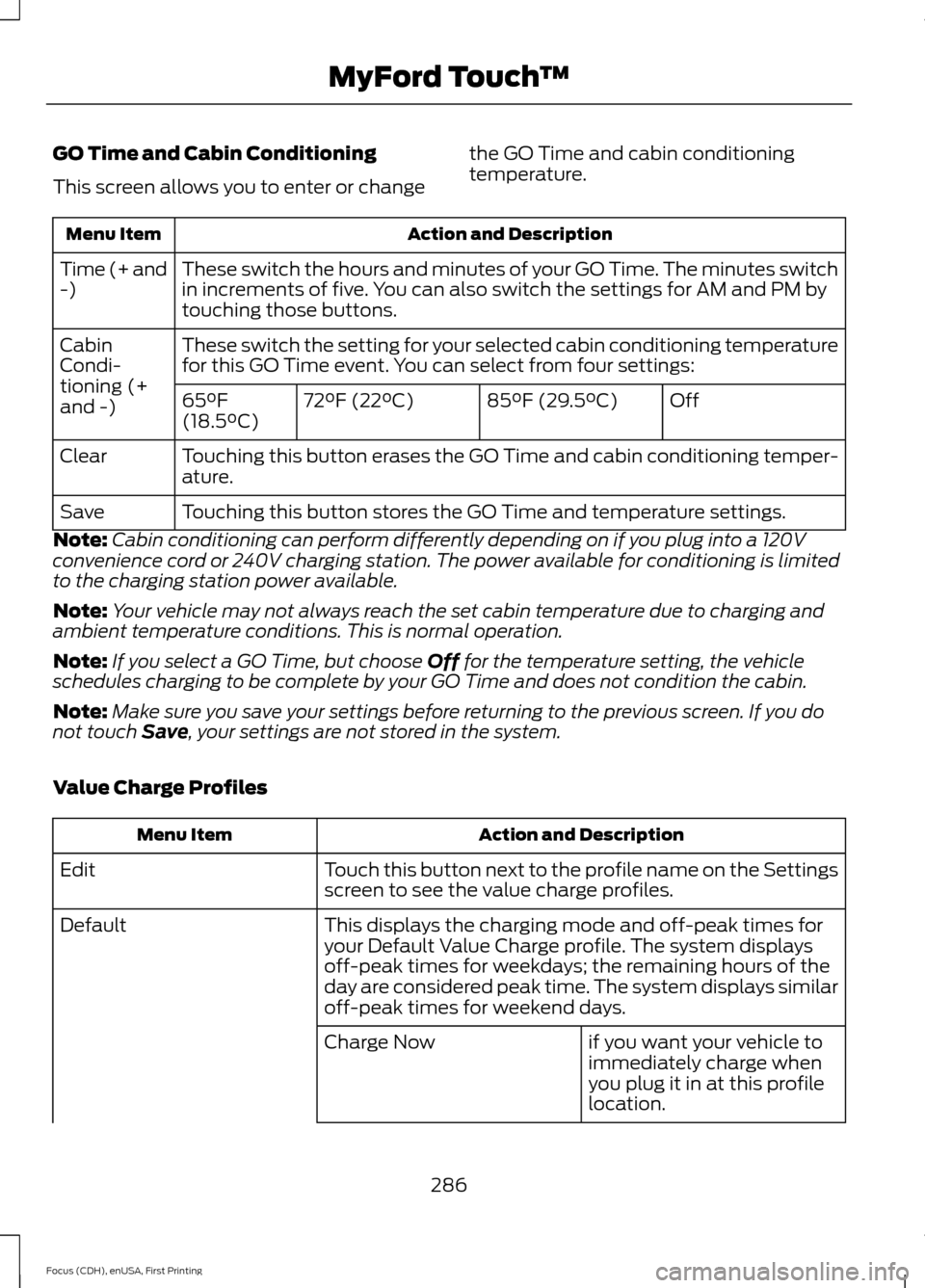
GO Time and Cabin Conditioning
This screen allows you to enter or change
the GO Time and cabin conditioning
temperature.Action and Description
Menu Item
These switch the hours and minutes of your GO Time. The minutes switch
in increments of five. You can also switch the settings for AM and PM by
touching those buttons.
Time (+ and
-)
These switch the setting for your selected cabin conditioning temperature
for this GO Time event. You can select from four settings:
Cabin
Condi-
tioning (+
and -)
Off
85°F (29.5°C)
72°F (22°C)
65°F
(18.5°C)
Touching this button erases the GO Time and cabin conditioning temper-
ature.
Clear
Touching this button stores the GO Time and temperature settings.
Save
Note: Cabin conditioning can perform differently depending on if you plug into a 120V
convenience cord or 240V charging station. The power available for conditioning is limited
to the charging station power available.
Note: Your vehicle may not always reach the set cabin temperature due to charging and
ambient temperature conditions. This is normal operation.
Note: If you select a GO Time, but choose Off for the temperature setting, the vehicle
schedules charging to be complete by your GO Time and does not condition the cabin.
Note: Make sure you save your settings before returning to the previous screen. If you do
not touch
Save, your settings are not stored in the system.
Value Charge Profiles Action and Description
Menu Item
Touch this button next to the profile name on the Settings
screen to see the value charge profiles.
Edit
This displays the charging mode and off-peak times for
your Default Value Charge profile. The system displays
off-peak times for weekdays; the remaining hours of the
day are considered peak time. The system displays similar
off-peak times for weekend days.
Default
if you want your vehicle to
immediately charge when
you plug it in at this profile
location.
Charge Now
286
Focus (CDH), enUSA, First Printing MyFord Touch
™
Page 290 of 369
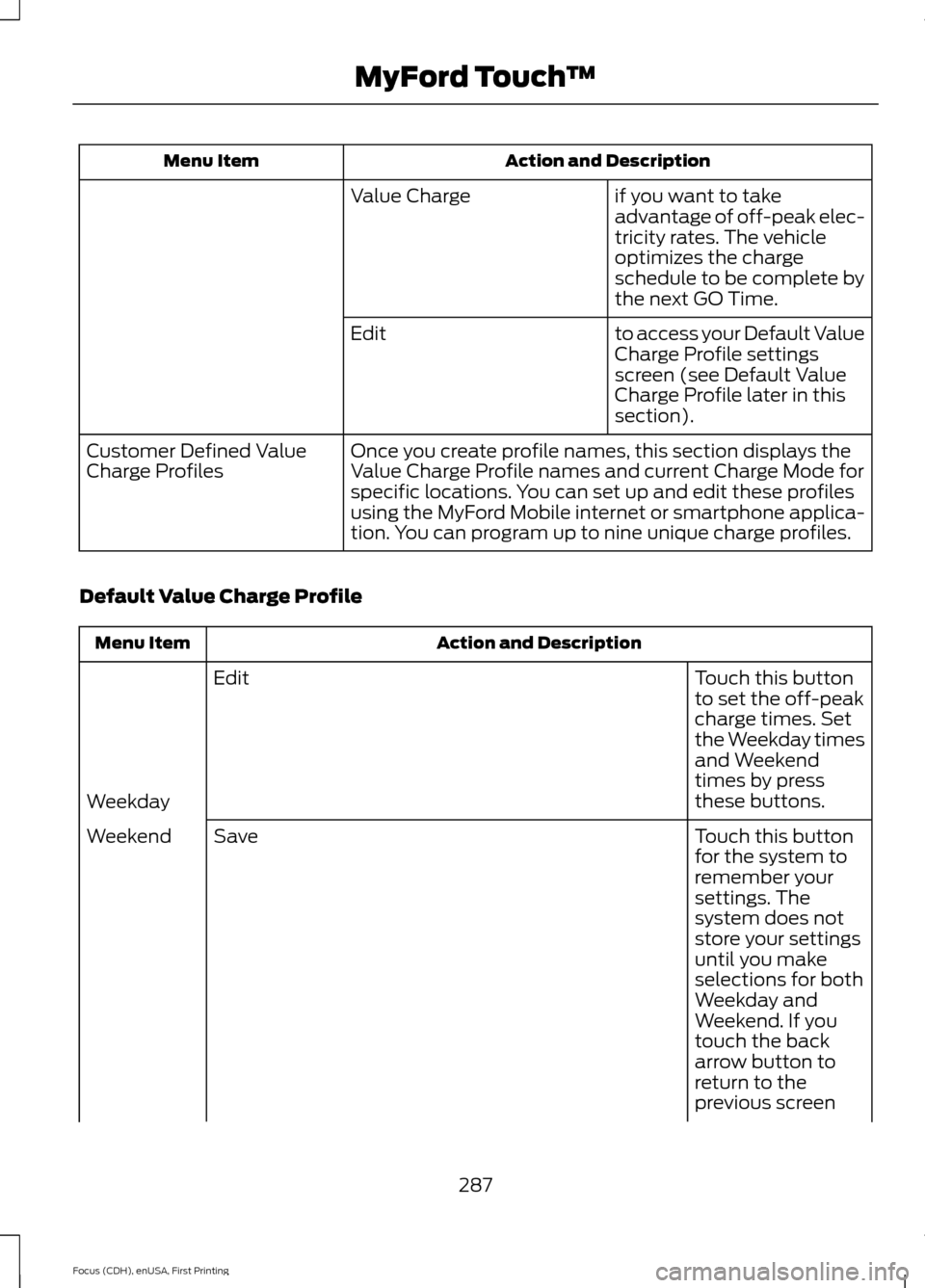
Action and Description
Menu Item
if you want to take
advantage of off-peak elec-
tricity rates. The vehicle
optimizes the charge
schedule to be complete by
the next GO Time.
Value Charge
to access your Default Value
Charge Profile settings
screen (see Default Value
Charge Profile later in this
section).
Edit
Once you create profile names, this section displays the
Value Charge Profile names and current Charge Mode for
specific locations. You can set up and edit these profiles
using the MyFord Mobile internet or smartphone applica-
tion. You can program up to nine unique charge profiles.
Customer Defined Value
Charge Profiles
Default Value Charge Profile Action and Description
Menu Item
Touch this button
to set the off-peak
charge times. Set
the Weekday times
and Weekend
times by press
these buttons.
Edit
Weekday Touch this button
for the system to
remember your
settings. The
system does not
store your settings
Save
Weekend
until you make
selections for both
Weekday and
Weekend. If you
touch the back
arrow button to
return to the
previous screen
287
Focus (CDH), enUSA, First Printing MyFord Touch
™