buttons FORD FREESTYLE 2006 1.G Navigation System Manual
[x] Cancel search | Manufacturer: FORD, Model Year: 2006, Model line: FREESTYLE, Model: FORD FREESTYLE 2006 1.GPages: 64, PDF Size: 0.83 MB
Page 47 of 64
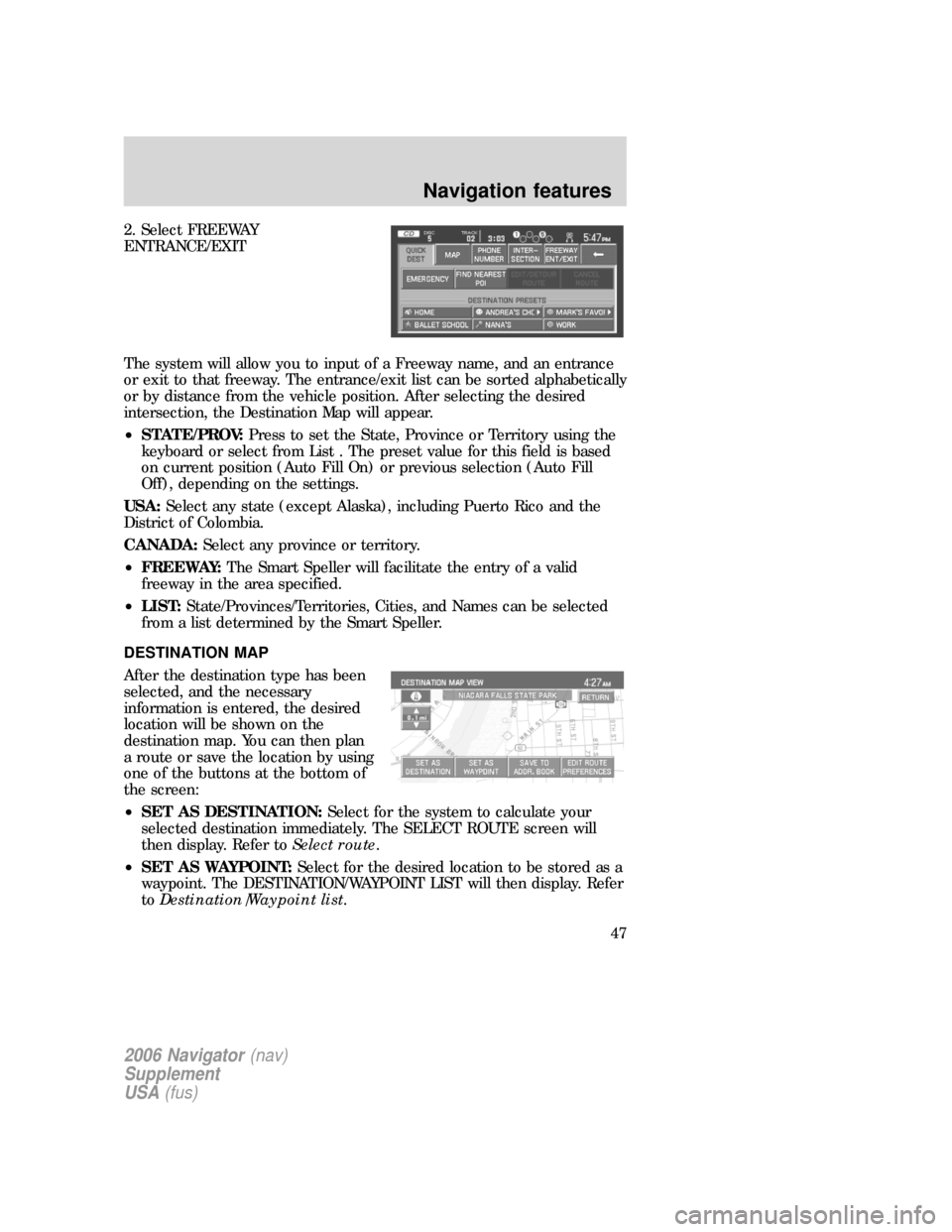
2. Select FREEWAY
ENTRANCE/EXIT
The system will allow you to input of a Freeway name, and an entrance
or exit to that freeway. The entrance/exit list can be sorted alphabetically
or by distance from the vehicle position. After selecting the desired
intersection, the Destination Map will appear.
•STATE/PROV:Press to set the State, Province or Territory using the
keyboard or select from List . The preset value for this field is based
on current position (Auto Fill On) or previous selection (Auto Fill
Off), depending on the settings.
USA:Select any state (except Alaska), including Puerto Rico and the
District of Colombia.
CANADA:Select any province or territory.
•FREEWAY:The Smart Speller will facilitate the entry of a valid
freeway in the area specified.
•LIST:State/Provinces/Territories, Cities, and Names can be selected
from a list determined by the Smart Speller.
DESTINATION MAP
After the destination type has been
selected, and the necessary
information is entered, the desired
location will be shown on the
destination map. You can then plan
a route or save the location by using
one of the buttons at the bottom of
the screen:
•SET AS DESTINATION:Select for the system to calculate your
selected destination immediately. The SELECT ROUTE screen will
then display. Refer toSelect route.
•SET AS WAYPOINT:Select for the desired location to be stored as a
waypoint. The DESTINATION/WAYPOINT LIST will then display. Refer
toDestination/Waypoint list.
2006 Navigator(nav)
Supplement
USA(fus)
Navigation features
47
Page 55 of 64
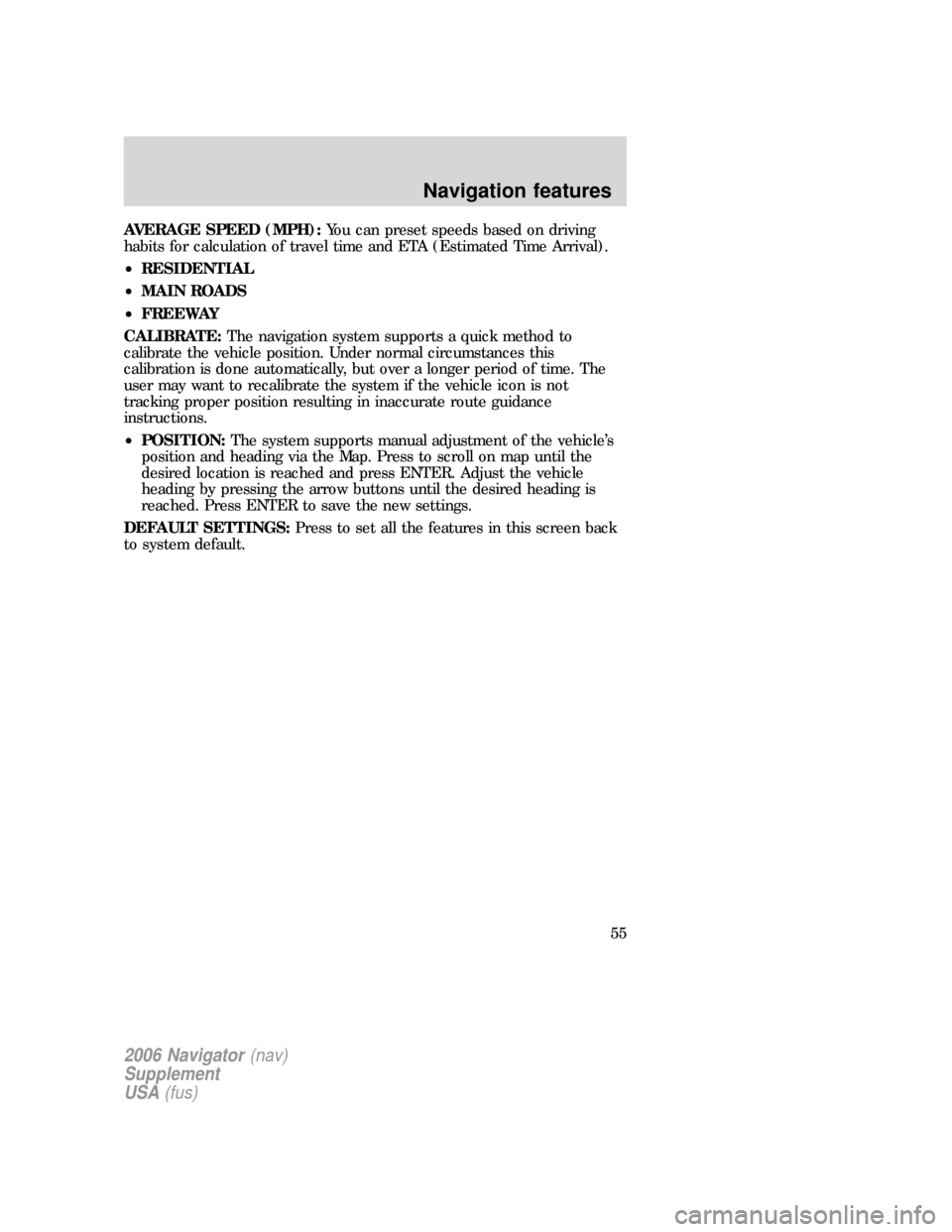
AVERAGE SPEED (MPH):You can preset speeds based on driving
habits for calculation of travel time and ETA (Estimated Time Arrival).
•RESIDENTIAL
•MAIN ROADS
•FREEWAY
CALIBRATE:The navigation system supports a quick method to
calibrate the vehicle position. Under normal circumstances this
calibration is done automatically, but over a longer period of time. The
user may want to recalibrate the system if the vehicle icon is not
tracking proper position resulting in inaccurate route guidance
instructions.
•POSITION:The system supports manual adjustment of the vehicle’s
position and heading via the Map. Press to scroll on map until the
desired location is reached and press ENTER. Adjust the vehicle
heading by pressing the arrow buttons until the desired heading is
reached. Press ENTER to save the new settings.
DEFAULT SETTINGS:Press to set all the features in this screen back
to system default.
2006 Navigator(nav)
Supplement
USA(fus)
Navigation features
55
Page 63 of 64
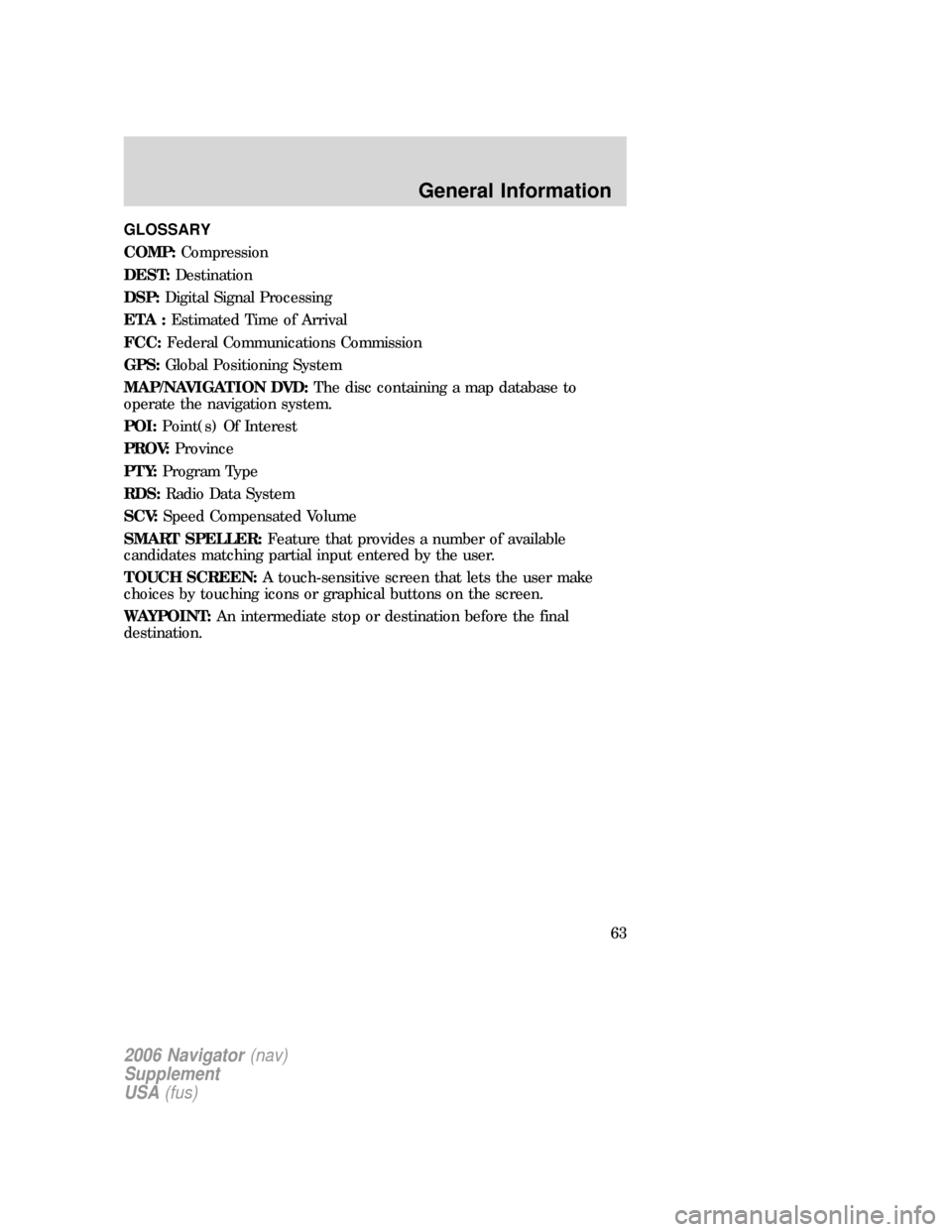
GLOSSARY
COMP:Compression
DEST:Destination
DSP:Digital Signal Processing
ETA :Estimated Time of Arrival
FCC:Federal Communications Commission
GPS:Global Positioning System
MAP/NAVIGATION DVD:The disc containing a map database to
operate the navigation system.
POI:Point(s) Of Interest
PROV:Province
PTY:Program Type
RDS:Radio Data System
SCV:Speed Compensated Volume
SMART SPELLER:Feature that provides a number of available
candidates matching partial input entered by the user.
TOUCH SCREEN:A touch-sensitive screen that lets the user make
choices by touching icons or graphical buttons on the screen.
WAYPOINT:An intermediate stop or destination before the final
destination.
2006 Navigator(nav)
Supplement
USA(fus)
General Information
63
Page 64 of 64
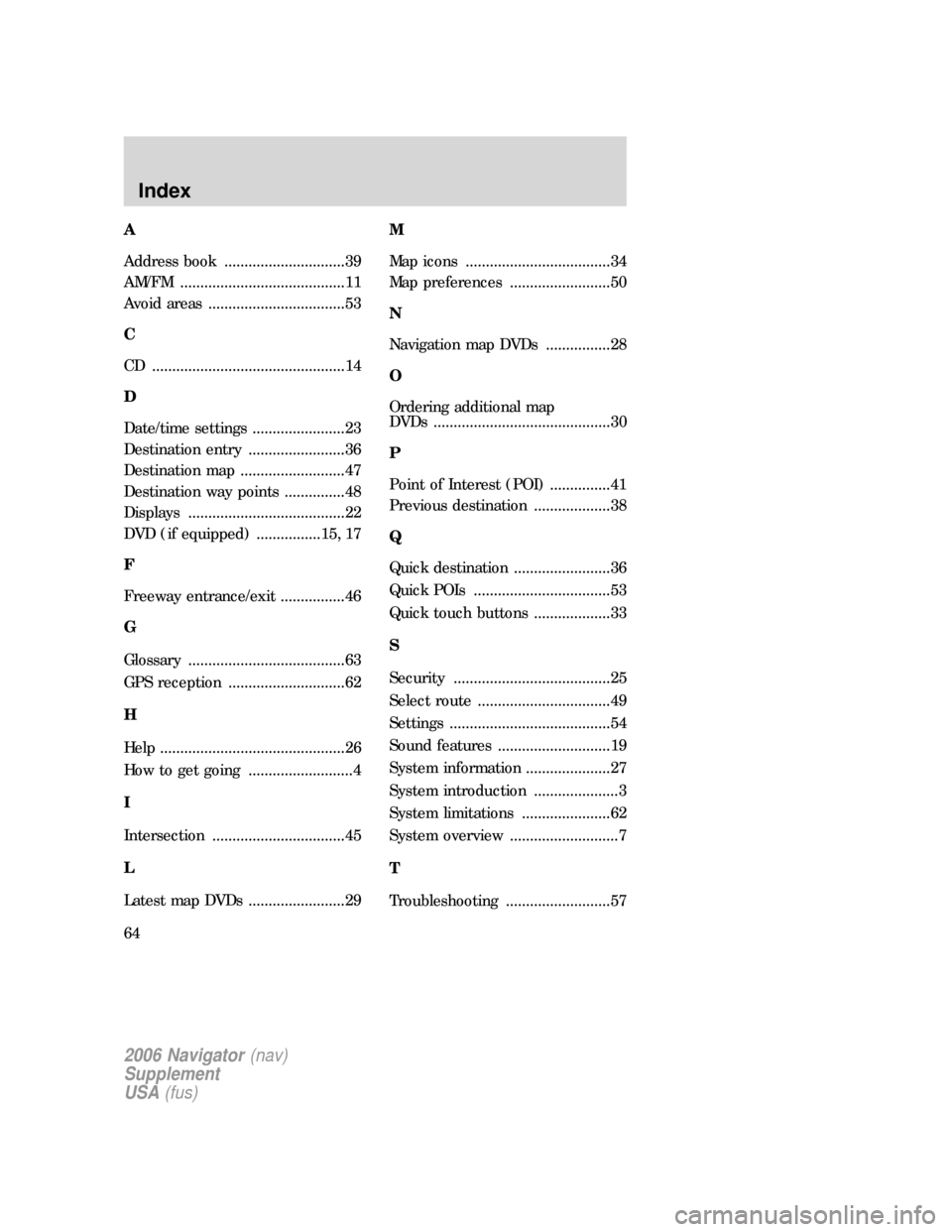
A
Address book ..............................39
AM/FM .........................................11
Avoid areas ..................................53
C
CD ................................................14
D
Date/time settings .......................23
Destination entry ........................36
Destination map ..........................47
Destination way points ...............48
Displays .......................................22
DVD (if equipped) ................15, 17
F
Freeway entrance/exit ................46
G
Glossary .......................................63
GPS reception .............................62
H
Help ..............................................26
How to get going ..........................4
I
Intersection .................................45
L
Latest map DVDs ........................29M
Map icons ....................................34
Map preferences .........................50
N
Navigation map DVDs ................28
O
Ordering additional map
DVDs ............................................30
P
Point of Interest (POI) ...............41
Previous destination ...................38
Q
Quick destination ........................36
Quick POIs ..................................53
Quick touch buttons ...................33
S
Security .......................................25
Select route .................................49
Settings ........................................54
Sound features ............................19
System information .....................27
System introduction .....................3
System limitations ......................62
System overview ...........................7
T
Troubleshooting ..........................57
2006 Navigator(nav)
Supplement
USA(fus)
Index
64