USB FORD FUSION (AMERICAS) 2013 2.G Owners Manual
[x] Cancel search | Manufacturer: FORD, Model Year: 2013, Model line: FUSION (AMERICAS), Model: FORD FUSION (AMERICAS) 2013 2.GPages: 458
Page 5 of 458
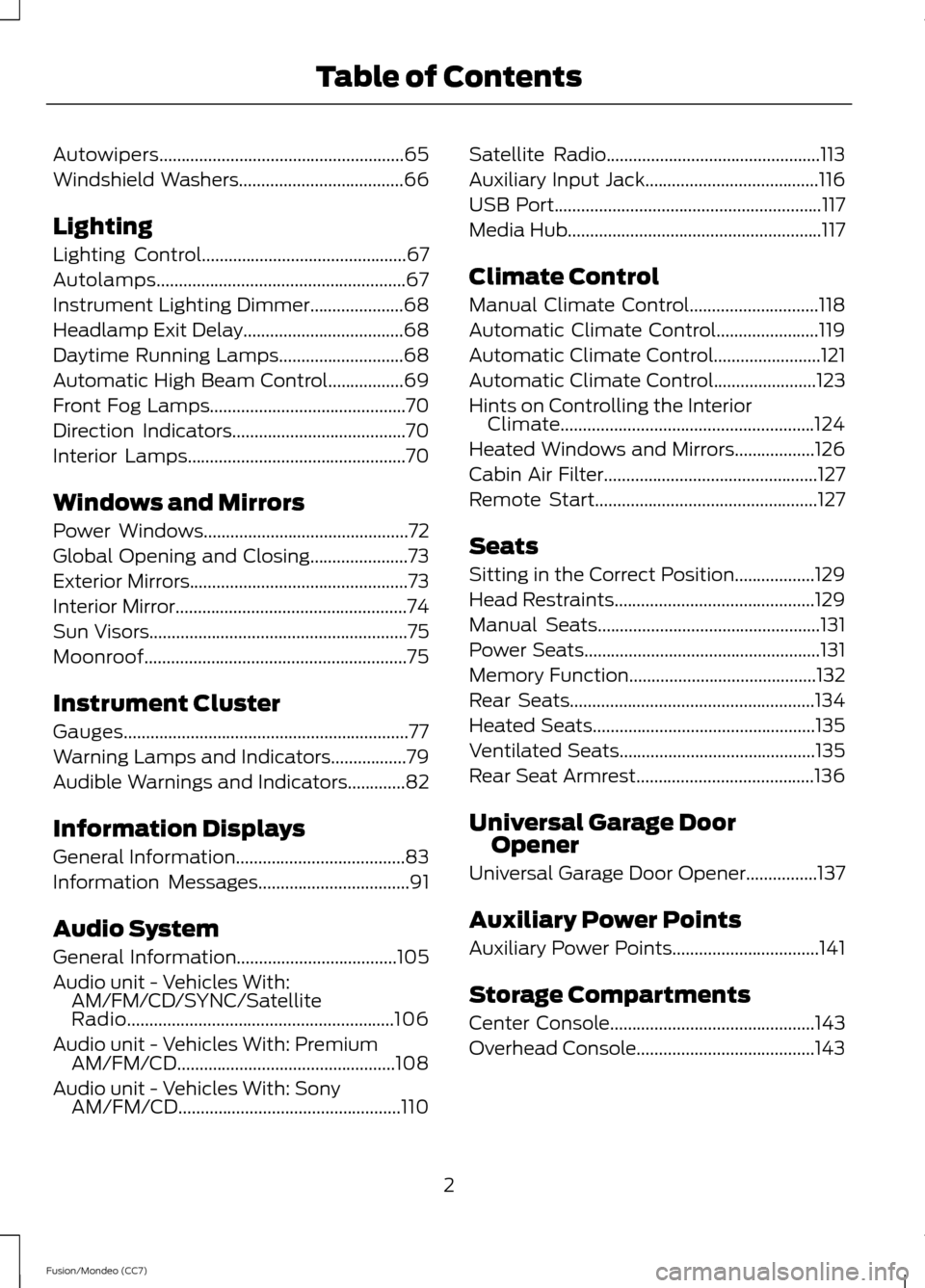
Autowipers.......................................................65
Windshield Washers.....................................66
Lighting
Lighting Control..............................................67
Autolamps........................................................67
Instrument Lighting Dimmer.....................68
Headlamp Exit Delay....................................68
Daytime Running Lamps
............................68
Automatic High Beam Control.................69
Front Fog Lamps
............................................70
Direction Indicators
.......................................70
Interior Lamps.................................................70
Windows and Mirrors
Power Windows..............................................72
Global Opening and Closing......................73
Exterior Mirrors.................................................73
Interior Mirror
....................................................74
Sun Visors
..........................................................75
Moonroof...........................................................75
Instrument Cluster
Gauges................................................................77
Warning Lamps and Indicators.................79
Audible Warnings and Indicators.............82
Information Displays
General Information
......................................83
Information Messages
..................................91
Audio System
General Information....................................105
Audio unit - Vehicles With: AM/FM/CD/SYNC/Satellite
Radio............................................................106
Audio unit - Vehicles With: Premium AM/FM/CD.................................................108
Audio unit - Vehicles With: Sony AM/FM/CD
..................................................110 Satellite Radio................................................113
Auxiliary Input Jack.......................................116
USB Port
............................................................117
Media Hub.........................................................117
Climate Control
Manual Climate Control
.............................118
Automatic Climate Control
.......................119
Automatic Climate Control
........................121
Automatic Climate Control
.......................123
Hints on Controlling the Interior Climate.........................................................124
Heated Windows and Mirrors..................126
Cabin Air Filter
................................................127
Remote Start..................................................127
Seats
Sitting in the Correct Position..................129
Head Restraints.............................................129
Manual Seats
..................................................131
Power Seats.....................................................131
Memory Function
..........................................132
Rear Seats
.......................................................134
Heated Seats
..................................................135
Ventilated Seats............................................135
Rear Seat Armrest........................................136
Universal Garage Door Opener
Universal Garage Door Opener................137
Auxiliary Power Points
Auxiliary Power Points.................................141
Storage Compartments
Center Console
..............................................143
Overhead Console........................................143
2
Fusion/Mondeo (CC7) Table of Contents
Page 111 of 458
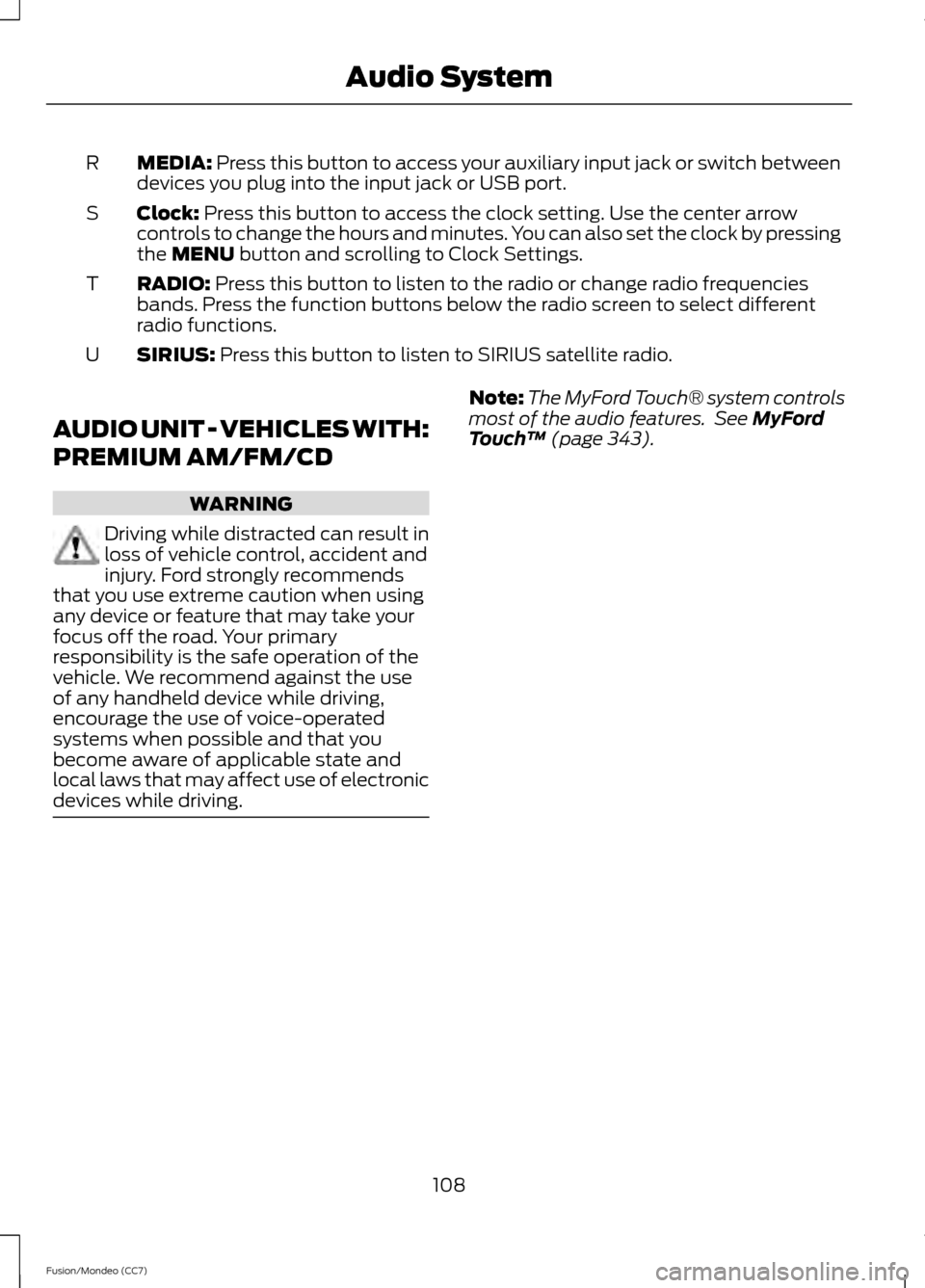
MEDIA: Press this button to access your auxiliary input jack or switch between
devices you plug into the input jack or USB port.
R
Clock:
Press this button to access the clock setting. Use the center arrow
controls to change the hours and minutes. You can also set the clock by pressing
the
MENU button and scrolling to Clock Settings.
S
RADIO:
Press this button to listen to the radio or change radio frequencies
bands. Press the function buttons below the radio screen to select different
radio functions.
T
SIRIUS:
Press this button to listen to SIRIUS satellite radio.
U
AUDIO UNIT - VEHICLES WITH:
PREMIUM AM/FM/CD WARNING
Driving while distracted can result in
loss of vehicle control, accident and
injury. Ford strongly recommends
that you use extreme caution when using
any device or feature that may take your
focus off the road. Your primary
responsibility is the safe operation of the
vehicle. We recommend against the use
of any handheld device while driving,
encourage the use of voice-operated
systems when possible and that you
become aware of applicable state and
local laws that may affect use of electronic
devices while driving. Note:
The MyFord Touch® system controls
most of the audio features. See
MyFord
Touch ™ (page 343).
108
Fusion/Mondeo (CC7) Audio System
Page 120 of 458
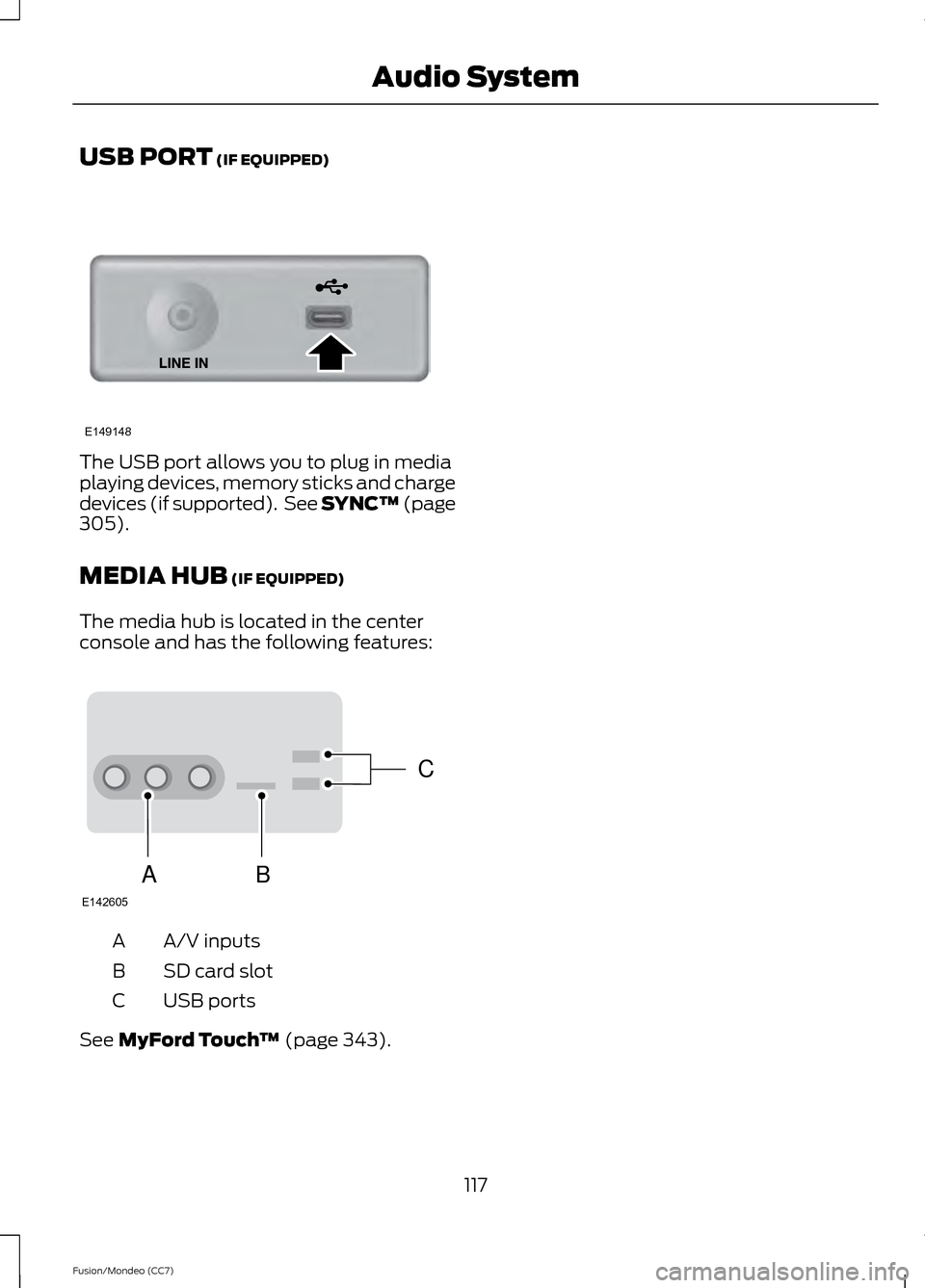
USB PORT (IF EQUIPPED)
The USB port allows you to plug in media
playing devices, memory sticks and charge
devices (if supported). See SYNC™
(page
305).
MEDIA HUB
(IF EQUIPPED)
The media hub is located in the center
console and has the following features: A/V inputs
A
SD card slot
B
USB ports
C
See
MyFord Touch ™ (page 343).
117
Fusion/Mondeo (CC7) Audio SystemE149148 C
BA
E142605
Page 146 of 458
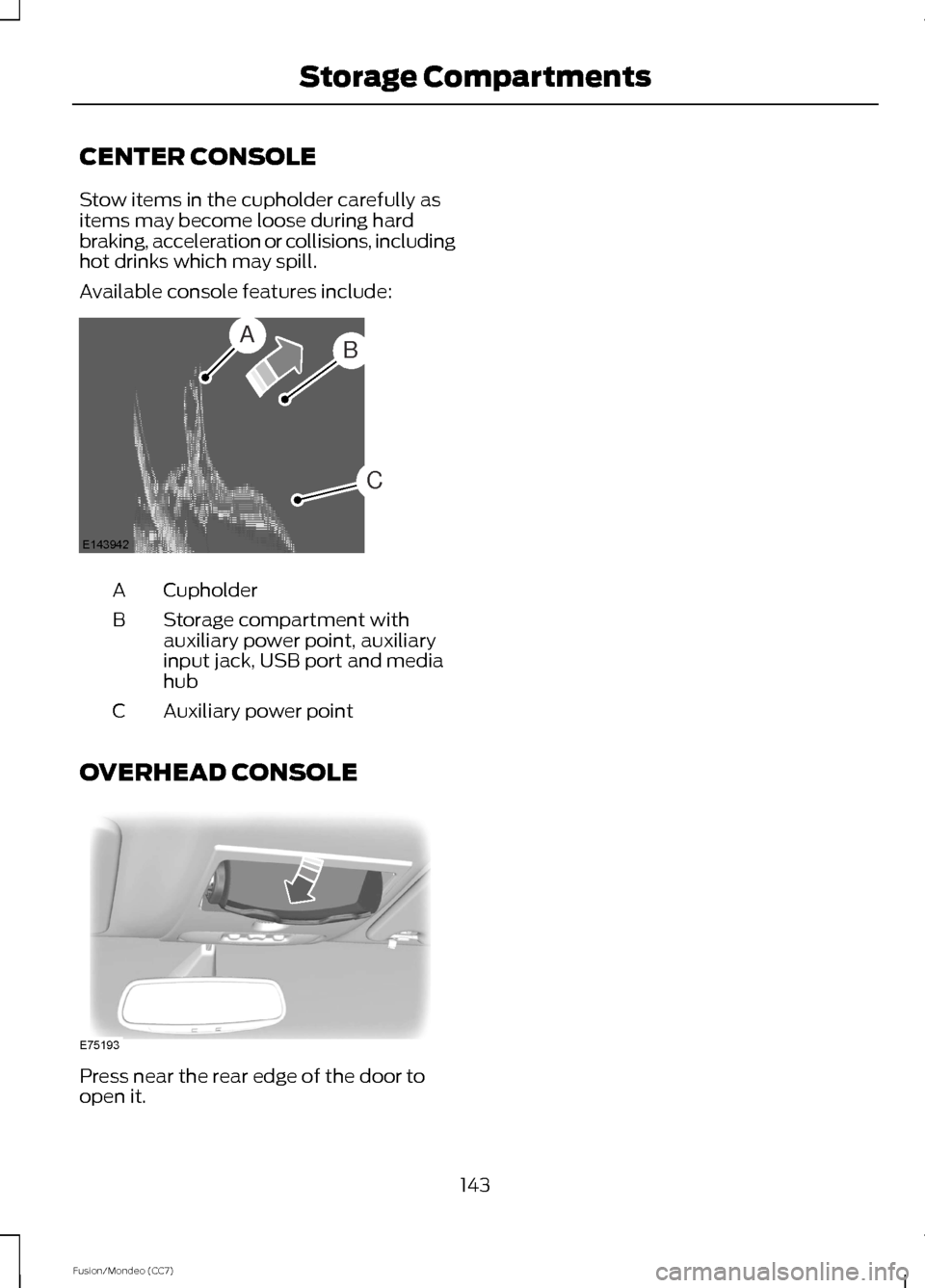
CENTER CONSOLE
Stow items in the cupholder carefully as
items may become loose during hard
braking, acceleration or collisions, including
hot drinks which may spill.
Available console features include:
Cupholder
A
Storage compartment with
auxiliary power point, auxiliary
input jack, USB port and media
hub
B
Auxiliary power point
C
OVERHEAD CONSOLE Press near the rear edge of the door to
open it.
143
Fusion/Mondeo (CC7) Storage CompartmentsAB
C
E143942 E75193
Page 308 of 458
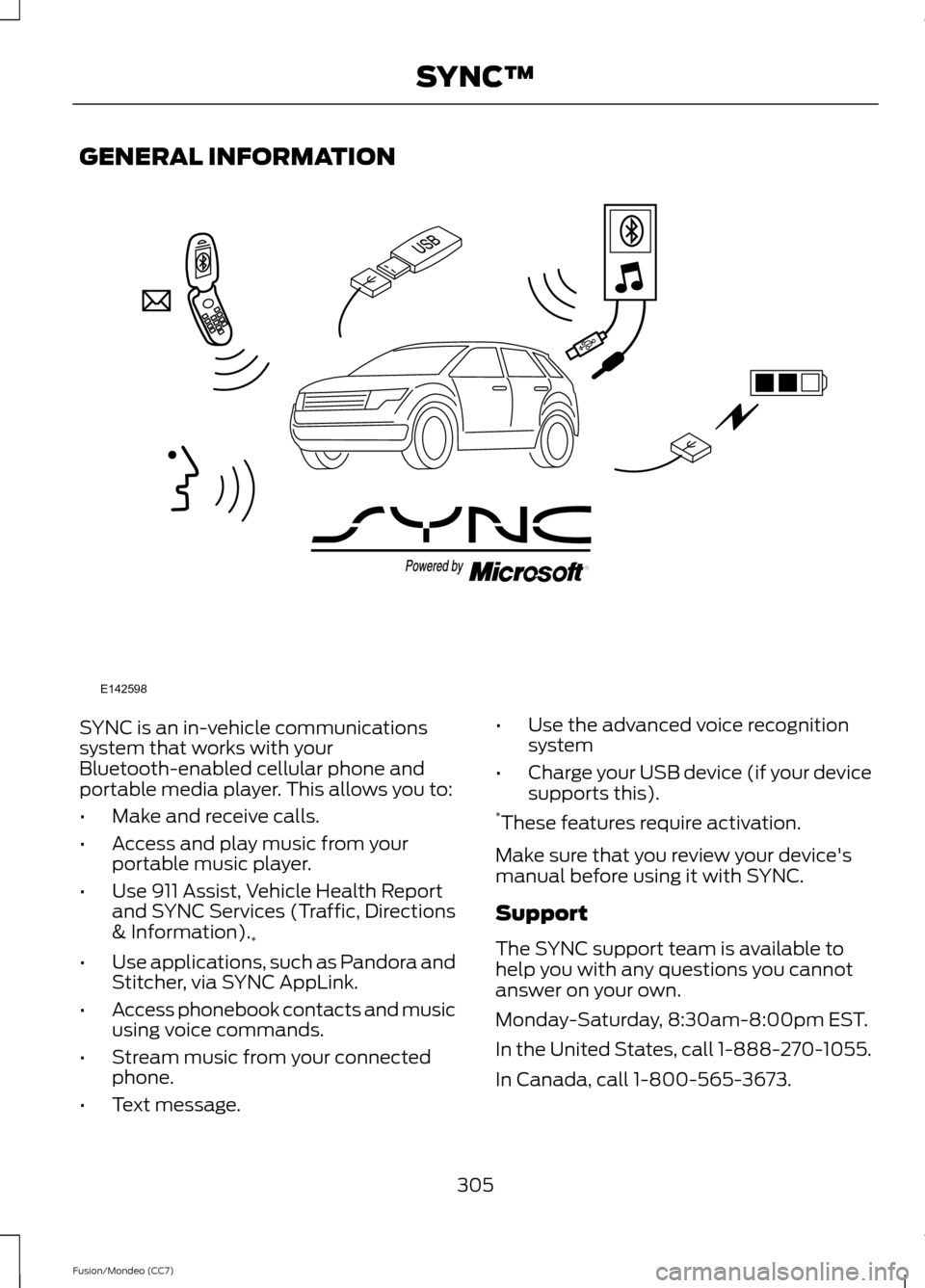
GENERAL INFORMATION
SYNC is an in-vehicle communications
system that works with your
Bluetooth-enabled cellular phone and
portable media player. This allows you to:
•
Make and receive calls.
• Access and play music from your
portable music player.
• Use 911 Assist, Vehicle Health Report
and SYNC Services (Traffic, Directions
& Information).
*
• Use applications, such as Pandora and
Stitcher, via SYNC AppLink.
• Access phonebook contacts and music
using voice commands.
• Stream music from your connected
phone.
• Text message. •
Use the advanced voice recognition
system
• Charge your USB device (if your device
supports this).
* These features require activation.
Make sure that you review your device's
manual before using it with SYNC.
Support
The SYNC support team is available to
help you with any questions you cannot
answer on your own.
Monday-Saturday, 8:30am-8:00pm EST.
In the United States, call 1-888-270-1055.
In Canada, call 1-800-565-3673.
305
Fusion/Mondeo (CC7) SYNC™E142598
Page 310 of 458
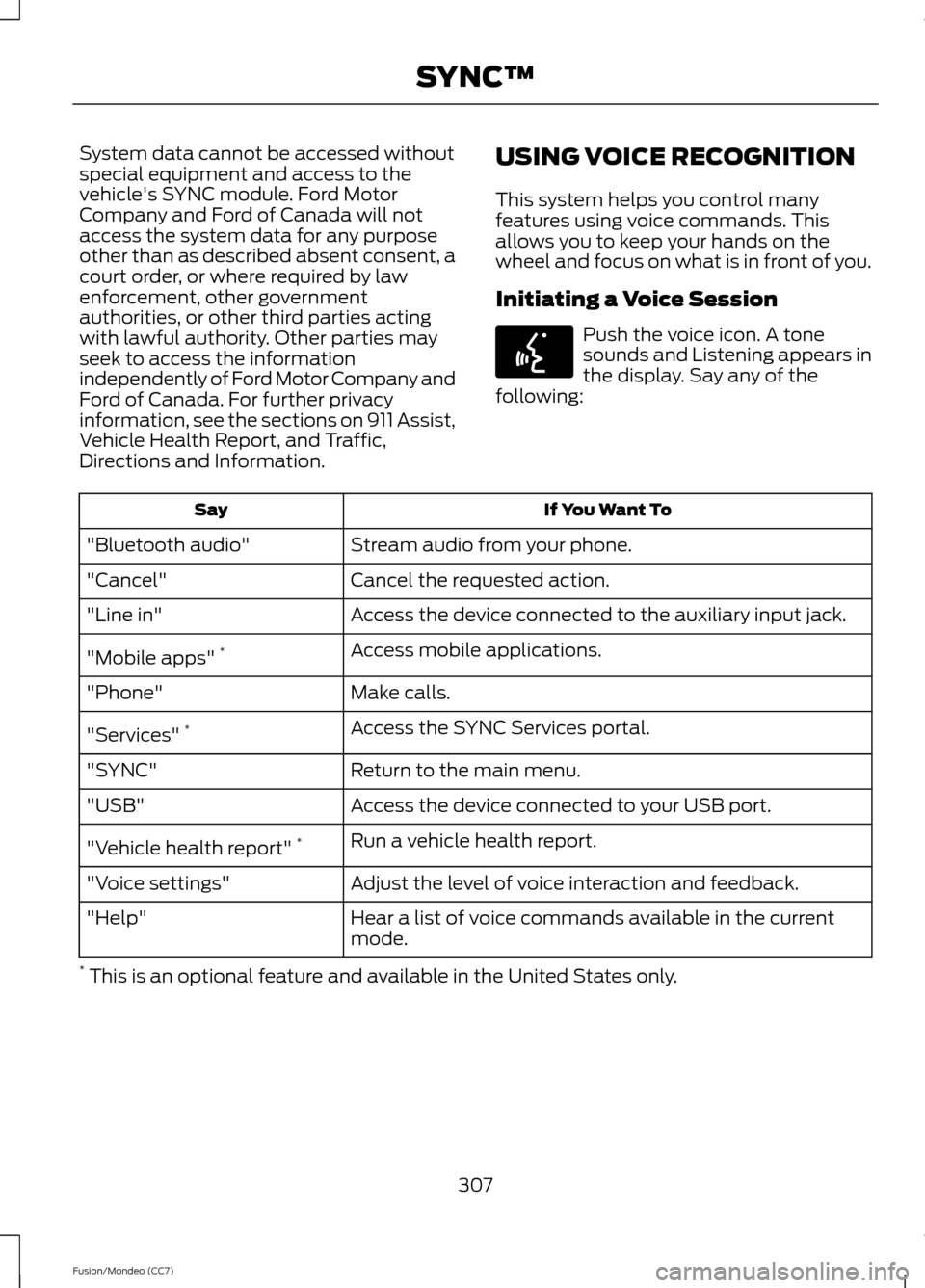
System data cannot be accessed without
special equipment and access to the
vehicle's SYNC module. Ford Motor
Company and Ford of Canada will not
access the system data for any purpose
other than as described absent consent, a
court order, or where required by law
enforcement, other government
authorities, or other third parties acting
with lawful authority. Other parties may
seek to access the information
independently of Ford Motor Company and
Ford of Canada. For further privacy
information, see the sections on 911 Assist,
Vehicle Health Report, and Traffic,
Directions and Information.
USING VOICE RECOGNITION
This system helps you control many
features using voice commands. This
allows you to keep your hands on the
wheel and focus on what is in front of you.
Initiating a Voice Session Push the voice icon. A tone
sounds and Listening appears in
the display. Say any of the
following: If You Want To
Say
Stream audio from your phone.
"Bluetooth audio"
Cancel the requested action.
"Cancel"
Access the device connected to the auxiliary input jack.
"Line in"
Access mobile applications.
"Mobile apps" *
Make calls.
"Phone"
Access the SYNC Services portal.
"Services" *
Return to the main menu.
"SYNC"
Access the device connected to your USB port.
"USB"
Run a vehicle health report.
"Vehicle health report" *
Adjust the level of voice interaction and feedback.
"Voice settings"
Hear a list of voice commands available in the current
mode.
"Help"
* This is an optional feature and available in the United States only.
307
Fusion/Mondeo (CC7) SYNC™E142599
Page 331 of 458
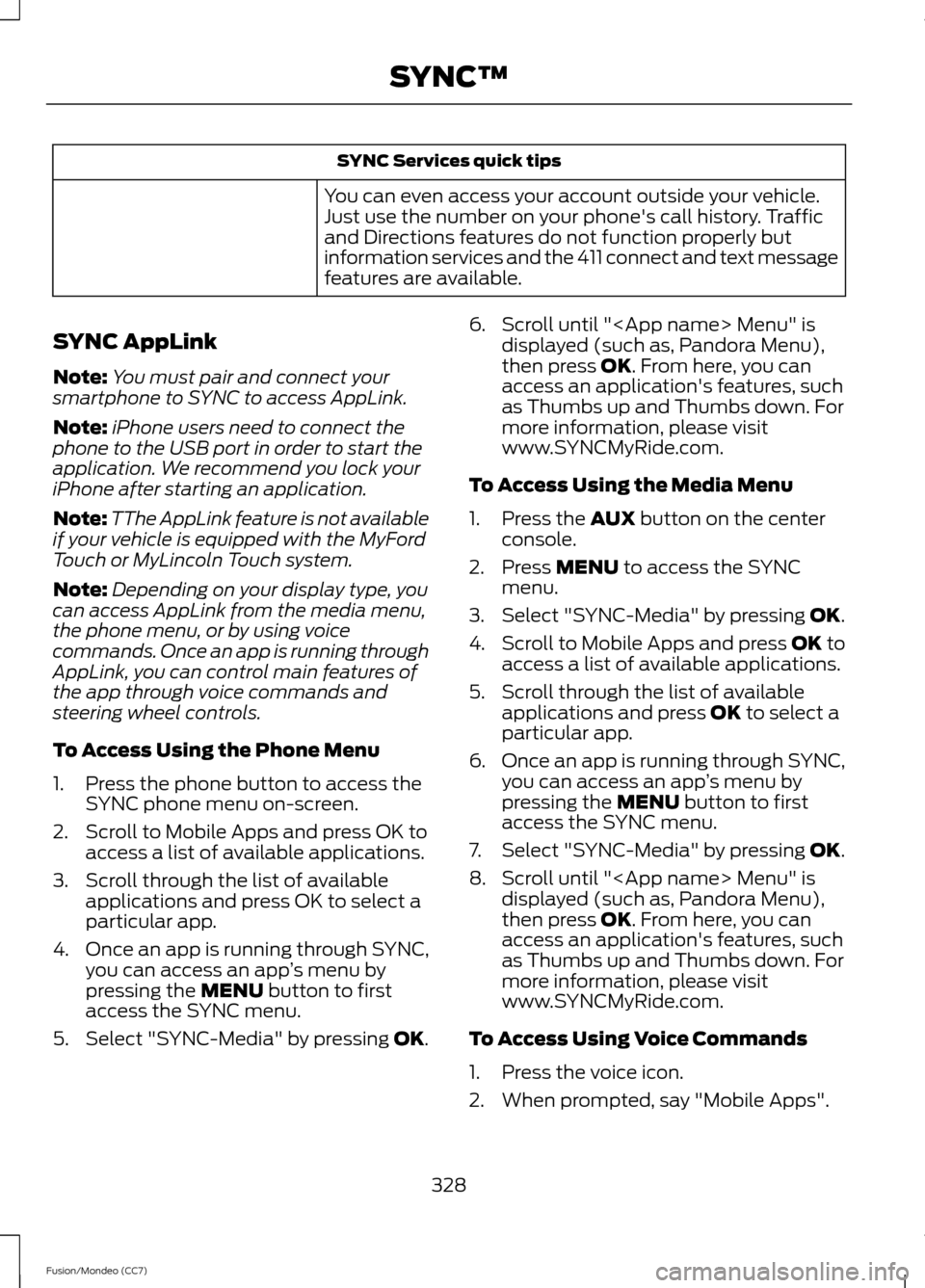
SYNC Services quick tips
You can even access your account outside your vehicle.
Just use the number on your phone's call history. Traffic
and Directions features do not function properly but
information services and the 411 connect and text message
features are available.
SYNC AppLink
Note: You must pair and connect your
smartphone to SYNC to access AppLink.
Note: iPhone users need to connect the
phone to the USB port in order to start the
application. We recommend you lock your
iPhone after starting an application.
Note: TThe AppLink feature is not available
if your vehicle is equipped with the MyFord
Touch or MyLincoln Touch system.
Note: Depending on your display type, you
can access AppLink from the media menu,
the phone menu, or by using voice
commands. Once an app is running through
AppLink, you can control main features of
the app through voice commands and
steering wheel controls.
To Access Using the Phone Menu
1. Press the phone button to access the SYNC phone menu on-screen.
2. Scroll to Mobile Apps and press OK to access a list of available applications.
3. Scroll through the list of available applications and press OK to select a
particular app.
4. Once an app is running through SYNC,
you can access an app ’s menu by
pressing the MENU button to first
access the SYNC menu.
5. Select "SYNC-Media" by pressing
OK. 6. Scroll until "
displayed (such as, Pandora Menu),
then press
OK. From here, you can
access an application's features, such
as Thumbs up and Thumbs down. For
more information, please visit
www.SYNCMyRide.com.
To Access Using the Media Menu
1. Press the
AUX button on the center
console.
2. Press
MENU to access the SYNC
menu.
3. Select "SYNC-Media" by pressing
OK.
4. Scroll to Mobile Apps and press OK to
access a list of available applications.
5. Scroll through the list of available applications and press
OK to select a
particular app.
6. Once an app is running through SYNC,
you can access an app ’s menu by
pressing the
MENU button to first
access the SYNC menu.
7. Select "SYNC-Media" by pressing
OK.
8. Scroll until "
then press
OK. From here, you can
access an application's features, such
as Thumbs up and Thumbs down. For
more information, please visit
www.SYNCMyRide.com.
To Access Using Voice Commands
1. Press the voice icon.
2. When prompted, say "Mobile Apps".
328
Fusion/Mondeo (CC7) SYNC™
Page 332 of 458
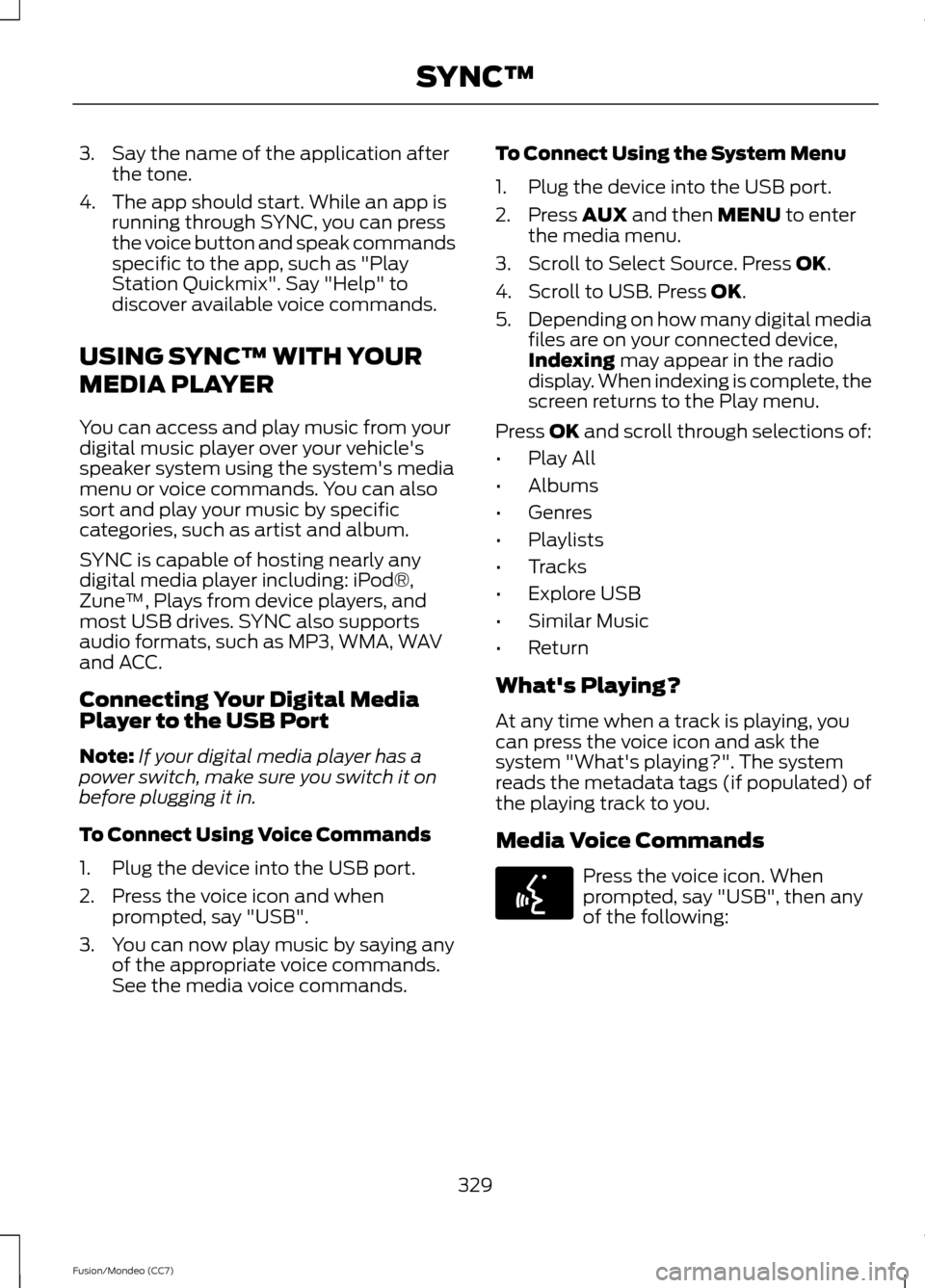
3. Say the name of the application after
the tone.
4. The app should start. While an app is running through SYNC, you can press
the voice button and speak commands
specific to the app, such as "Play
Station Quickmix". Say "Help" to
discover available voice commands.
USING SYNC™ WITH YOUR
MEDIA PLAYER
You can access and play music from your
digital music player over your vehicle's
speaker system using the system's media
menu or voice commands. You can also
sort and play your music by specific
categories, such as artist and album.
SYNC is capable of hosting nearly any
digital media player including: iPod®,
Zune ™, Plays from device players, and
most USB drives. SYNC also supports
audio formats, such as MP3, WMA, WAV
and ACC.
Connecting Your Digital Media
Player to the USB Port
Note: If your digital media player has a
power switch, make sure you switch it on
before plugging it in.
To Connect Using Voice Commands
1. Plug the device into the USB port.
2. Press the voice icon and when prompted, say "USB".
3. You can now play music by saying any of the appropriate voice commands.
See the media voice commands. To Connect Using the System Menu
1. Plug the device into the USB port.
2. Press AUX and then MENU to enter
the media menu.
3. Scroll to Select Source. Press
OK.
4. Scroll to USB. Press
OK.
5. Depending on how many digital media
files are on your connected device,
Indexing
may appear in the radio
display. When indexing is complete, the
screen returns to the Play menu.
Press
OK and scroll through selections of:
• Play All
• Albums
• Genres
• Playlists
• Tracks
• Explore USB
• Similar Music
• Return
What's Playing?
At any time when a track is playing, you
can press the voice icon and ask the
system "What's playing?". The system
reads the metadata tags (if populated) of
the playing track to you.
Media Voice Commands Press the voice icon. When
prompted, say "USB", then any
of the following:
329
Fusion/Mondeo (CC7) SYNC™E142599
Page 333 of 458
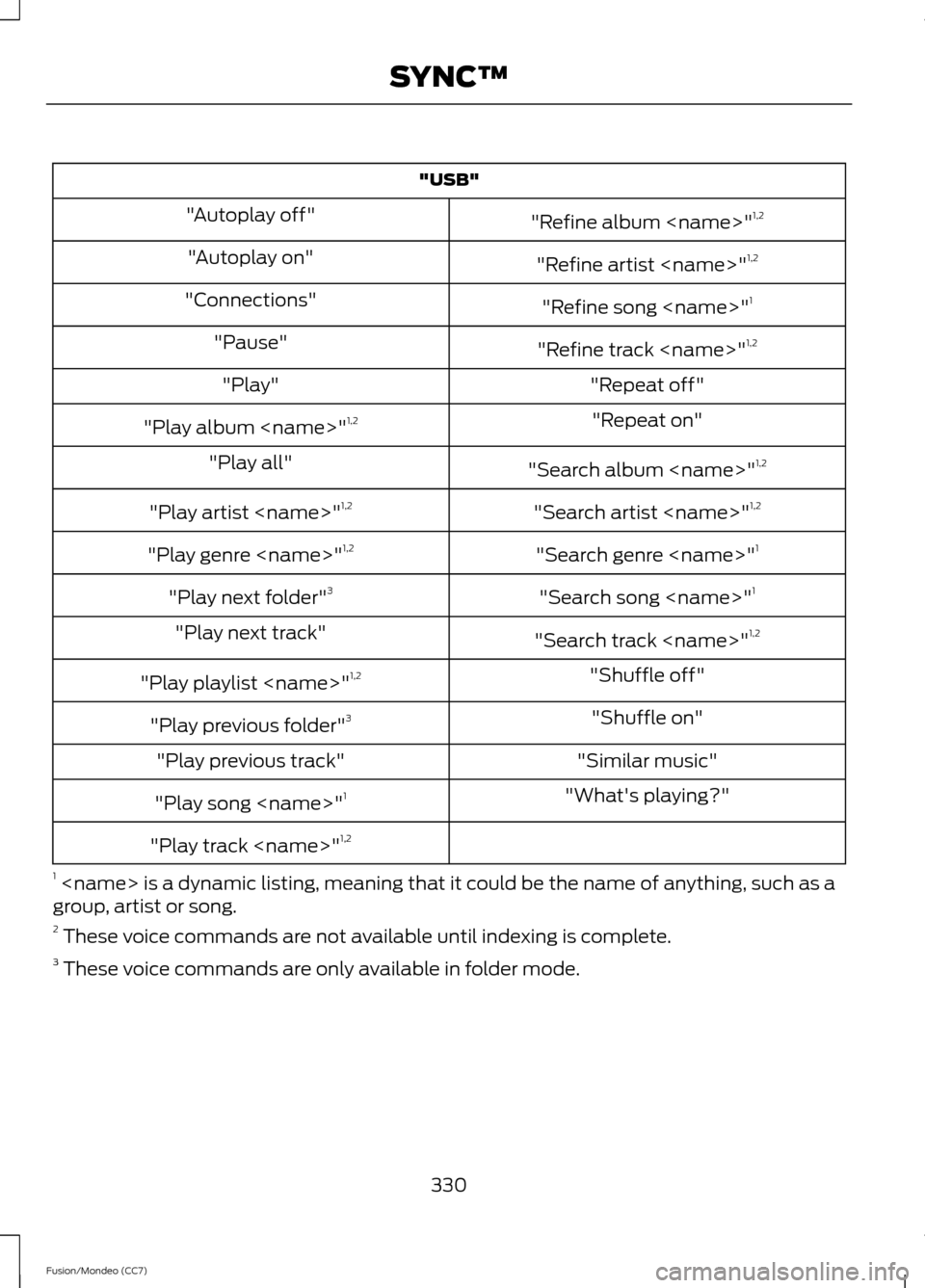
"USB"
"Refine album
"Autoplay off"
"Refine artist
"Autoplay on"
"Refine song
"Connections"
"Refine track
"Pause"
"Repeat off"
"Play"
"Repeat on"
"Play album
"Search album
"Play all"
"Search artist
"Play artist
"Search genre
"Play genre
"Search song
"Play next folder" 3
"Search track
"Play next track"
"Shuffle off"
"Play playlist
"Shuffle on"
"Play previous folder" 3
"Similar music"
"Play previous track"
"What's playing?"
"Play song
"Play track
1
group, artist or song.
2 These voice commands are not available until indexing is complete.
3 These voice commands are only available in folder mode.
330
Fusion/Mondeo (CC7) SYNC™
Page 334 of 458
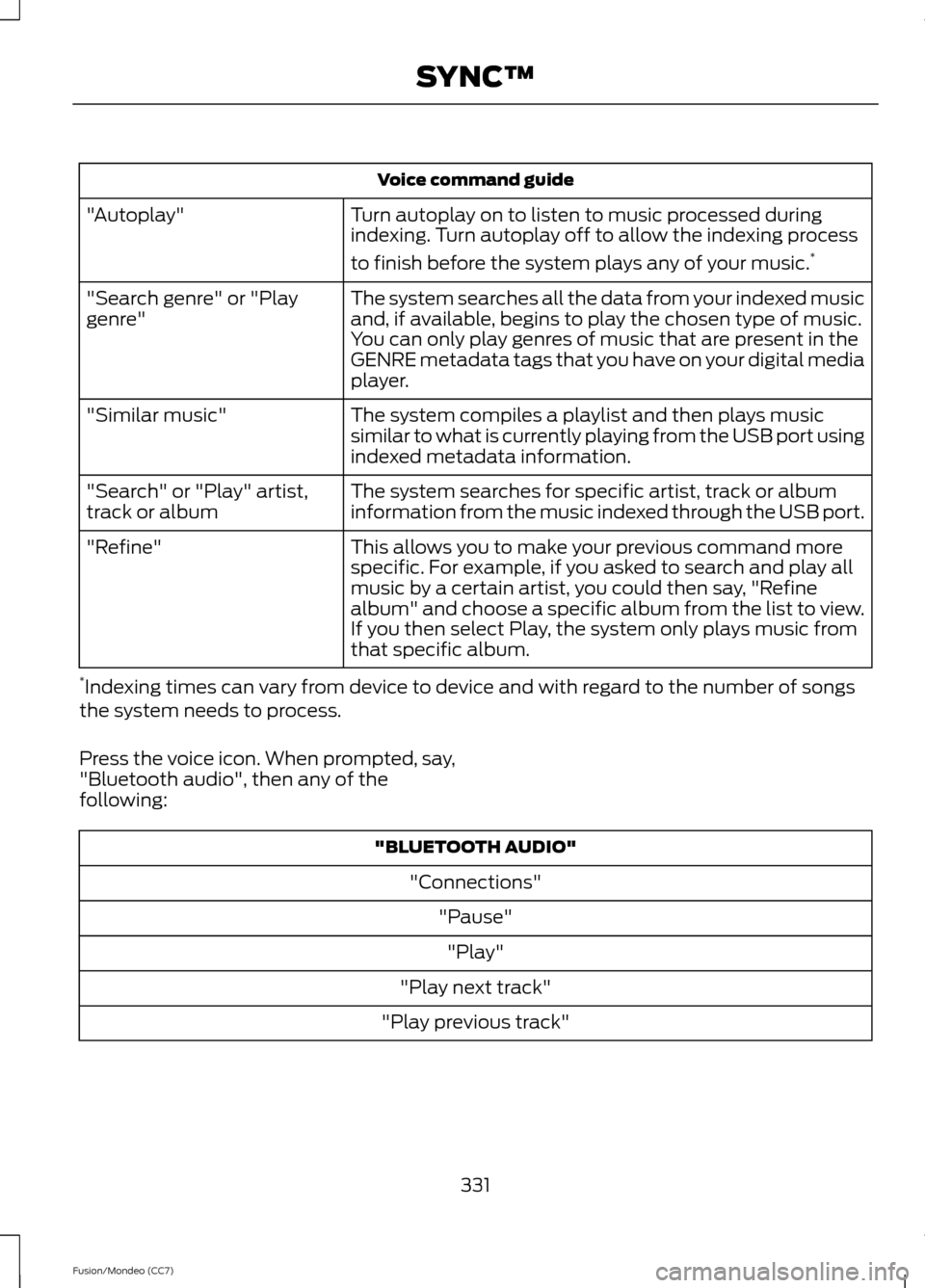
Voice command guide
Turn autoplay on to listen to music processed during
indexing. Turn autoplay off to allow the indexing process
to finish before the system plays any of your music. *
"Autoplay"
The system searches all the data from your indexed music
and, if available, begins to play the chosen type of music.
You can only play genres of music that are present in the
GENRE metadata tags that you have on your digital media
player.
"Search genre" or "Play
genre"
The system compiles a playlist and then plays music
similar to what is currently playing from the USB port using
indexed metadata information.
"Similar music"
The system searches for specific artist, track or album
information from the music indexed through the USB port.
"Search" or "Play" artist,
track or album
This allows you to make your previous command more
specific. For example, if you asked to search and play all
music by a certain artist, you could then say, "Refine
album" and choose a specific album from the list to view.
If you then select Play, the system only plays music from
that specific album.
"Refine"
* Indexing times can vary from device to device and with regard to the number of songs
the system needs to process.
Press the voice icon. When prompted, say,
"Bluetooth audio", then any of the
following: "BLUETOOTH AUDIO"
"Connections""Pause""Play"
"Play next track"
"Play previous track"
331
Fusion/Mondeo (CC7) SYNC™