FORD FUSION (AMERICAS) 2014 2.G Owners Manual
Manufacturer: FORD, Model Year: 2014, Model line: FUSION (AMERICAS), Model: FORD FUSION (AMERICAS) 2014 2.GPages: 458, PDF Size: 27.89 MB
Page 381 of 458

Playing Video from Your Device
To access and play video from your device,your vehicle's transmission must be inposition P (vehicle equipped with anautomatic transmission) or neutral(vehicle equipped with a manualtransmission) with the ignition in accessorymode. See Starting and Stopping theEngine (page 136).
SD Card and USB Voice Commands
If you are listening to a USBdevice or an SD card, press thevoice button on the steeringwheel controls. When prompted, say anyof the following commands.
If you are not listening to a USB device oran SD card, press the voice button and,after the tone, say "USB" or "SD card",then any of the following commands.
"USB" or "SD CARD"
"Browse"*
"Next"
"Pause"
"Play"
"Play album
"Play all"
"Play artist
"Play audiobook
"Play author
"Play composer
"Play folder
"Play genre
"Play movie
"USB" or "SD CARD"
"Play music video
"Play playlist
"Play podcast
"Play podcast episode
"Play similar music"
"Play song
"Play TV show
"Play TV show episode
"Play video
"Play video podcast
"Play video podcast episode
"Play video playlist
"Previous"
"Repeat all"
"Repeat off"
"Repeat one"
"Shuffle"
"Shuffle album"
"Shuffle off"
"What's this?"
"Help"
* If you have said you would like to browseyour USB or SD card, the system promptsyou to specify what you would like tobrowse. When prompted, see the following"Browse" chart.** These commands are only available inUSB mode and are device-dependent.
378Fusion (CC7) , enUSAMyFord Touch™ (If Equipped)E142599
Page 382 of 458
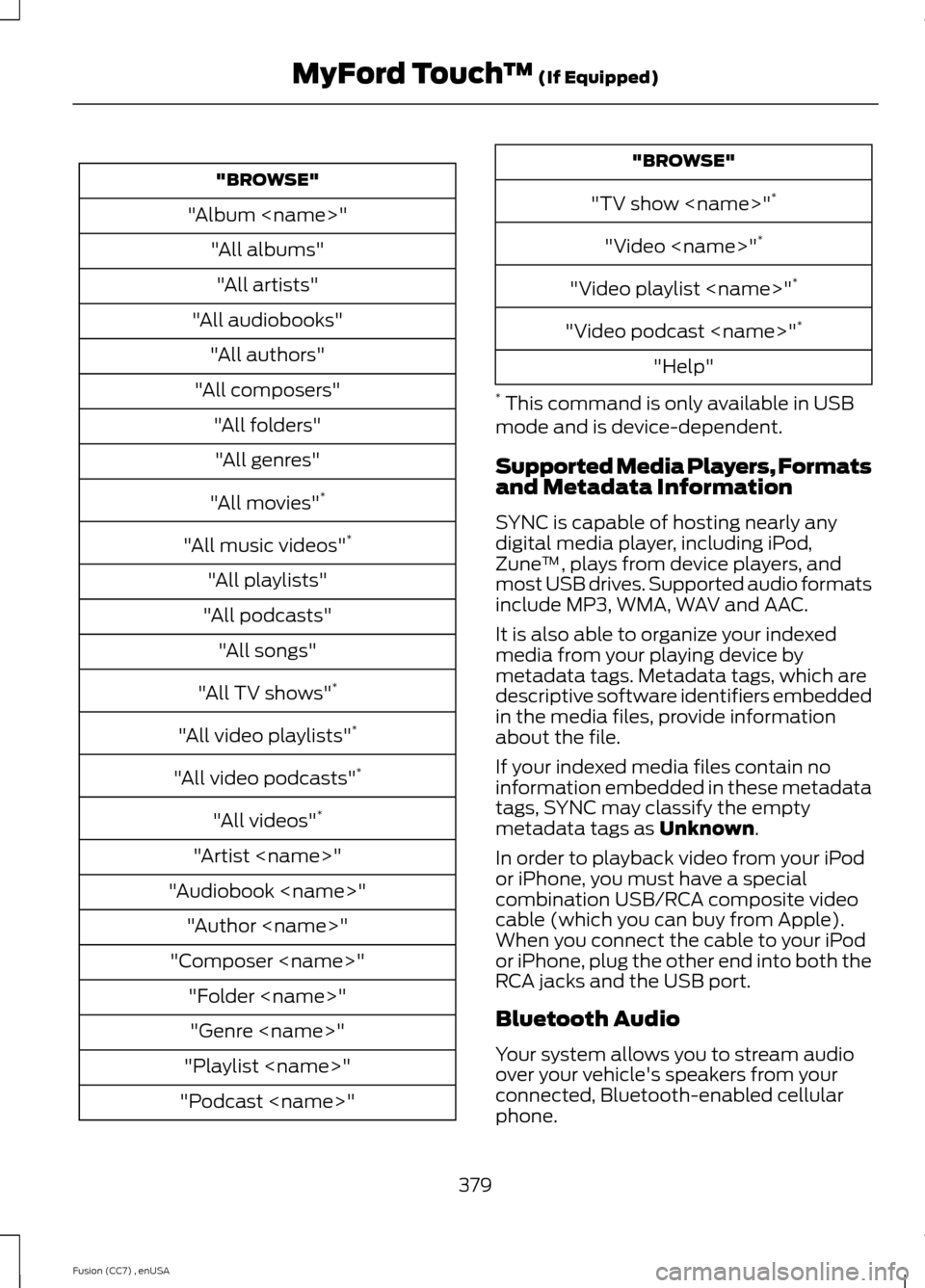
"BROWSE"
"Album
"All albums"
"All artists"
"All audiobooks"
"All authors"
"All composers"
"All folders"
"All genres"
"All movies"*
"All music videos"*
"All playlists"
"All podcasts"
"All songs"
"All TV shows"*
"All video playlists"*
"All video podcasts"*
"All videos"*
"Artist
"Audiobook
"Author
"Composer
"Folder
"Genre
"Playlist
"Podcast
"BROWSE"
"TV show
"Video
"Video playlist
"Video podcast
"Help"
* This command is only available in USBmode and is device-dependent.
Supported Media Players, Formatsand Metadata Information
SYNC is capable of hosting nearly anydigital media player, including iPod,Zune™, plays from device players, andmost USB drives. Supported audio formatsinclude MP3, WMA, WAV and AAC.
It is also able to organize your indexedmedia from your playing device bymetadata tags. Metadata tags, which aredescriptive software identifiers embeddedin the media files, provide informationabout the file.
If your indexed media files contain noinformation embedded in these metadatatags, SYNC may classify the emptymetadata tags as Unknown.
In order to playback video from your iPodor iPhone, you must have a specialcombination USB/RCA composite videocable (which you can buy from Apple).When you connect the cable to your iPodor iPhone, plug the other end into both theRCA jacks and the USB port.
Bluetooth Audio
Your system allows you to stream audioover your vehicle's speakers from yourconnected, Bluetooth-enabled cellularphone.
379Fusion (CC7) , enUSAMyFord Touch™ (If Equipped)
Page 383 of 458
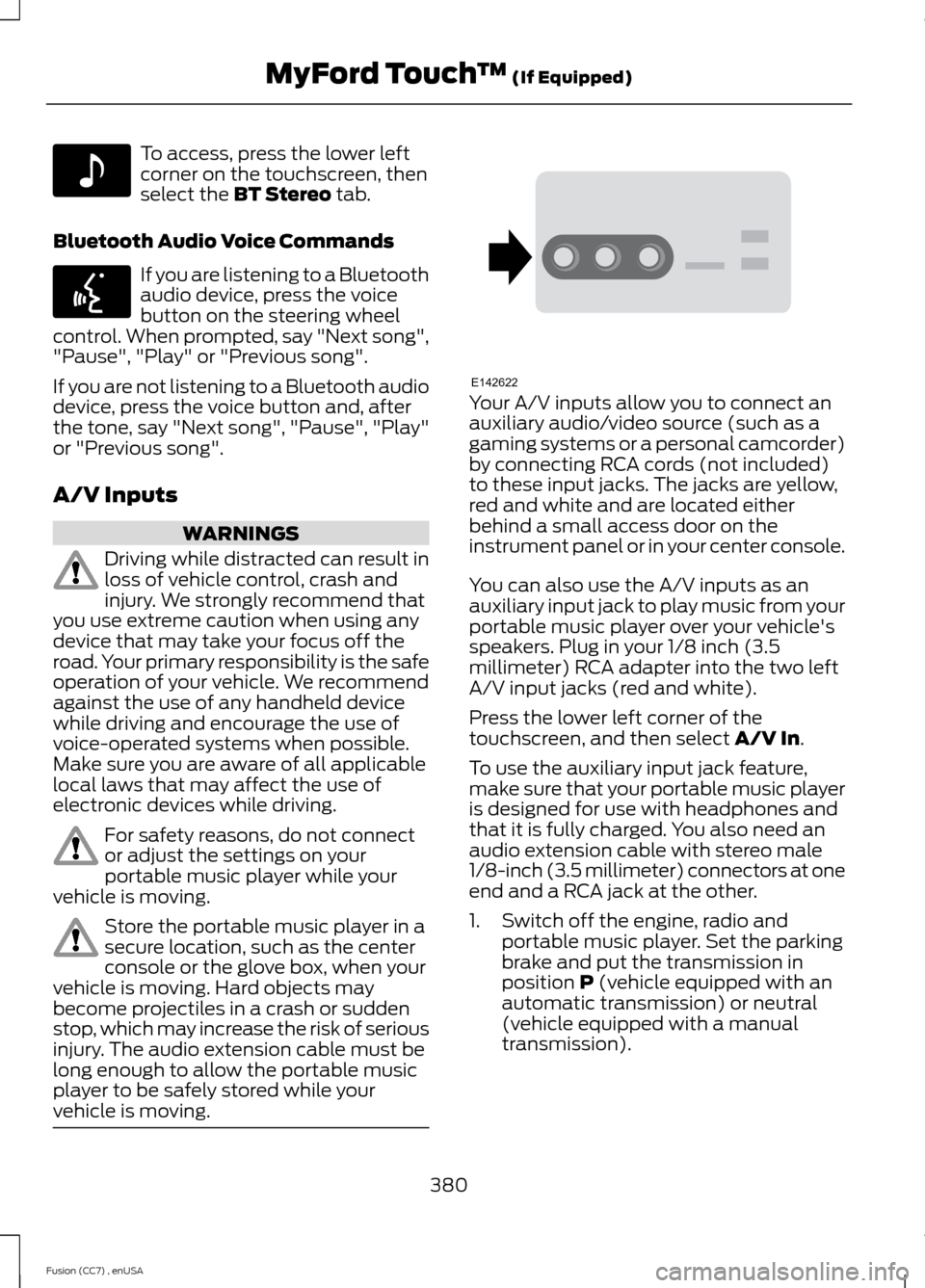
To access, press the lower leftcorner on the touchscreen, thenselect the BT Stereo tab.
Bluetooth Audio Voice Commands
If you are listening to a Bluetoothaudio device, press the voicebutton on the steering wheelcontrol. When prompted, say "Next song","Pause", "Play" or "Previous song".
If you are not listening to a Bluetooth audiodevice, press the voice button and, afterthe tone, say "Next song", "Pause", "Play"or "Previous song".
A/V Inputs
WARNINGS
Driving while distracted can result inloss of vehicle control, crash andinjury. We strongly recommend thatyou use extreme caution when using anydevice that may take your focus off theroad. Your primary responsibility is the safeoperation of your vehicle. We recommendagainst the use of any handheld devicewhile driving and encourage the use ofvoice-operated systems when possible.Make sure you are aware of all applicablelocal laws that may affect the use ofelectronic devices while driving.
For safety reasons, do not connector adjust the settings on yourportable music player while yourvehicle is moving.
Store the portable music player in asecure location, such as the centerconsole or the glove box, when yourvehicle is moving. Hard objects maybecome projectiles in a crash or suddenstop, which may increase the risk of seriousinjury. The audio extension cable must belong enough to allow the portable musicplayer to be safely stored while yourvehicle is moving.
Your A/V inputs allow you to connect anauxiliary audio/video source (such as agaming systems or a personal camcorder)by connecting RCA cords (not included)to these input jacks. The jacks are yellow,red and white and are located eitherbehind a small access door on theinstrument panel or in your center console.
You can also use the A/V inputs as anauxiliary input jack to play music from yourportable music player over your vehicle'sspeakers. Plug in your 1/8 inch (3.5millimeter) RCA adapter into the two leftA/V input jacks (red and white).
Press the lower left corner of thetouchscreen, and then select A/V In.
To use the auxiliary input jack feature,make sure that your portable music playeris designed for use with headphones andthat it is fully charged. You also need anaudio extension cable with stereo male1/8-inch (3.5 millimeter) connectors at oneend and a RCA jack at the other.
1.Switch off the engine, radio andportable music player. Set the parkingbrake and put the transmission inposition P (vehicle equipped with anautomatic transmission) or neutral(vehicle equipped with a manualtransmission).
380Fusion (CC7) , enUSAMyFord Touch™ (If Equipped)E142611 E142599 E142622
Page 384 of 458
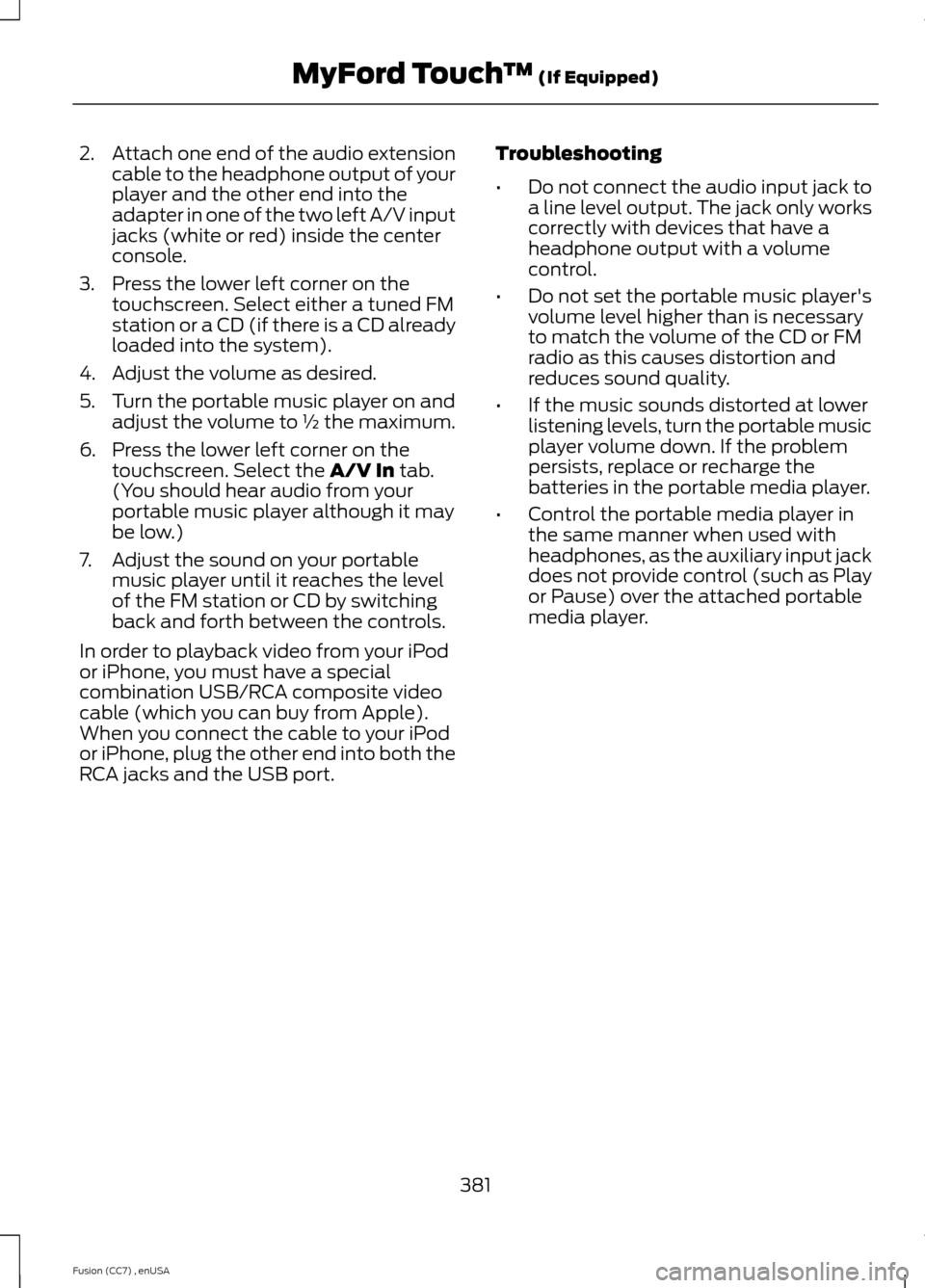
2.Attach one end of the audio extensioncable to the headphone output of yourplayer and the other end into theadapter in one of the two left A/V inputjacks (white or red) inside the centerconsole.
3.Press the lower left corner on thetouchscreen. Select either a tuned FMstation or a CD (if there is a CD alreadyloaded into the system).
4.Adjust the volume as desired.
5.Turn the portable music player on andadjust the volume to ½ the maximum.
6.Press the lower left corner on thetouchscreen. Select the A/V In tab.(You should hear audio from yourportable music player although it maybe low.)
7.Adjust the sound on your portablemusic player until it reaches the levelof the FM station or CD by switchingback and forth between the controls.
In order to playback video from your iPodor iPhone, you must have a specialcombination USB/RCA composite videocable (which you can buy from Apple).When you connect the cable to your iPodor iPhone, plug the other end into both theRCA jacks and the USB port.
Troubleshooting
•Do not connect the audio input jack toa line level output. The jack only workscorrectly with devices that have aheadphone output with a volumecontrol.
•Do not set the portable music player'svolume level higher than is necessaryto match the volume of the CD or FMradio as this causes distortion andreduces sound quality.
•If the music sounds distorted at lowerlistening levels, turn the portable musicplayer volume down. If the problempersists, replace or recharge thebatteries in the portable media player.
•Control the portable media player inthe same manner when used withheadphones, as the auxiliary input jackdoes not provide control (such as Playor Pause) over the attached portablemedia player.
381Fusion (CC7) , enUSAMyFord Touch™ (If Equipped)
Page 385 of 458
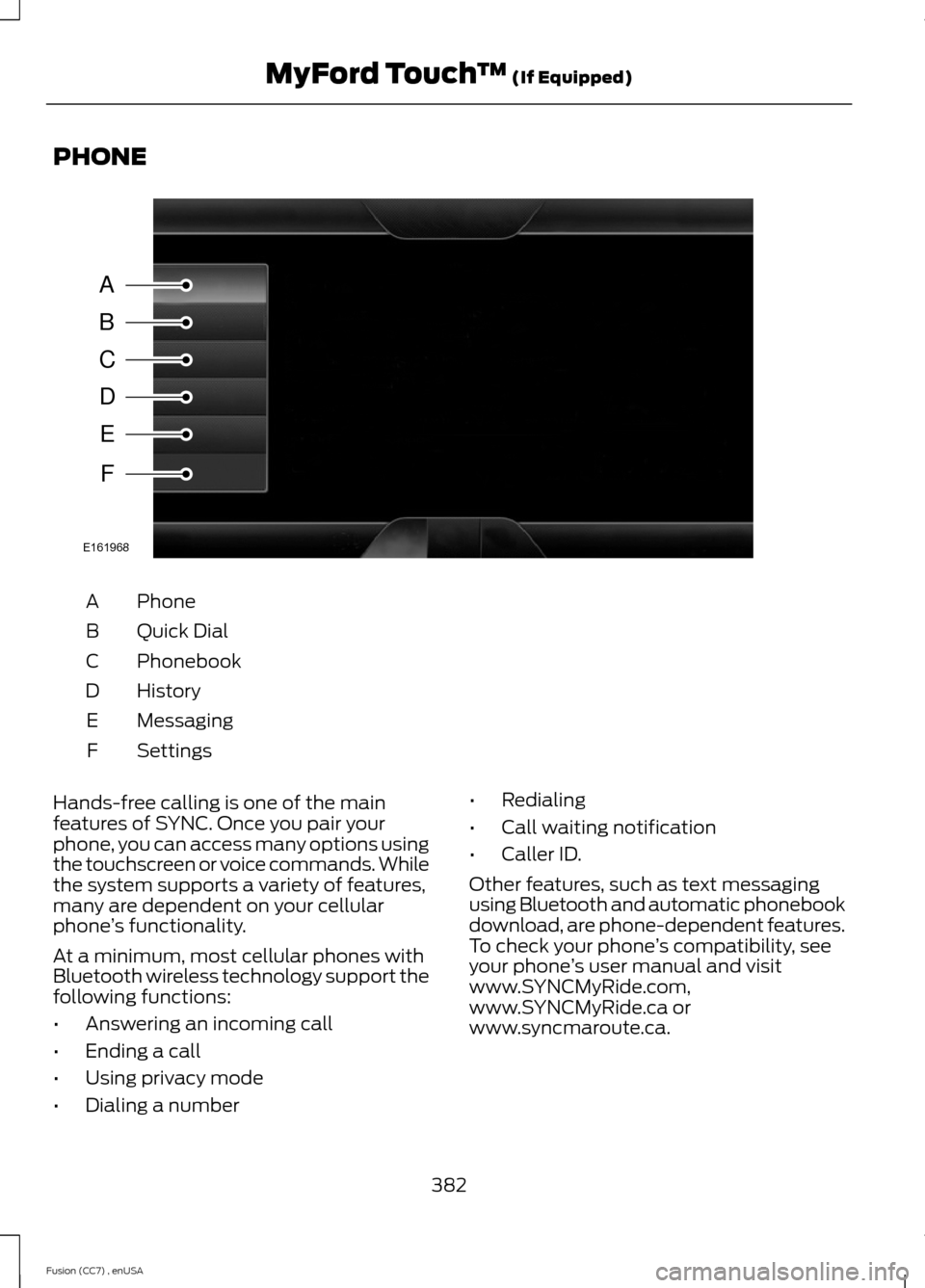
PHONE
PhoneA
Quick DialB
PhonebookC
HistoryD
MessagingE
SettingsF
Hands-free calling is one of the mainfeatures of SYNC. Once you pair yourphone, you can access many options usingthe touchscreen or voice commands. Whilethe system supports a variety of features,many are dependent on your cellularphone’s functionality.
At a minimum, most cellular phones withBluetooth wireless technology support thefollowing functions:
•Answering an incoming call
•Ending a call
•Using privacy mode
•Dialing a number
•Redialing
•Call waiting notification
•Caller ID.
Other features, such as text messagingusing Bluetooth and automatic phonebookdownload, are phone-dependent features.To check your phone’s compatibility, seeyour phone’s user manual and visitwww.SYNCMyRide.com,www.SYNCMyRide.ca orwww.syncmaroute.ca.
382Fusion (CC7) , enUSAMyFord Touch™ (If Equipped)ABCDEFE161968
Page 386 of 458
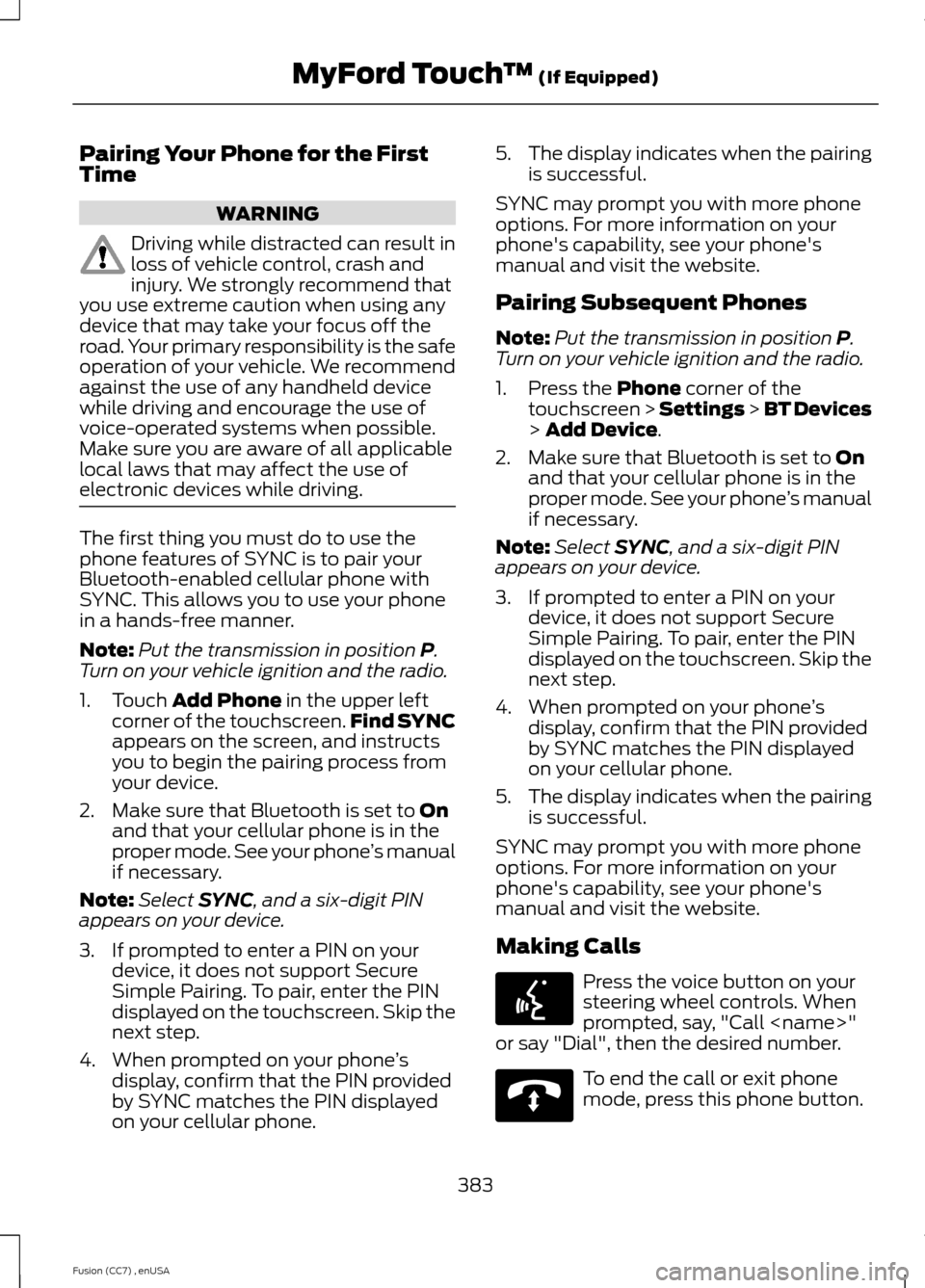
Pairing Your Phone for the FirstTime
WARNING
Driving while distracted can result inloss of vehicle control, crash andinjury. We strongly recommend thatyou use extreme caution when using anydevice that may take your focus off theroad. Your primary responsibility is the safeoperation of your vehicle. We recommendagainst the use of any handheld devicewhile driving and encourage the use ofvoice-operated systems when possible.Make sure you are aware of all applicablelocal laws that may affect the use ofelectronic devices while driving.
The first thing you must do to use thephone features of SYNC is to pair yourBluetooth-enabled cellular phone withSYNC. This allows you to use your phonein a hands-free manner.
Note:Put the transmission in position P.Turn on your vehicle ignition and the radio.
1.Touch Add Phone in the upper leftcorner of the touchscreen.Find SYNCappears on the screen, and instructsyou to begin the pairing process fromyour device.
2.Make sure that Bluetooth is set to Onand that your cellular phone is in theproper mode. See your phone’s manualif necessary.
Note:Select SYNC, and a six-digit PINappears on your device.
3.If prompted to enter a PIN on yourdevice, it does not support SecureSimple Pairing. To pair, enter the PINdisplayed on the touchscreen. Skip thenext step.
4.When prompted on your phone’sdisplay, confirm that the PIN providedby SYNC matches the PIN displayedon your cellular phone.
5.The display indicates when the pairingis successful.
SYNC may prompt you with more phoneoptions. For more information on yourphone's capability, see your phone'smanual and visit the website.
Pairing Subsequent Phones
Note:Put the transmission in position P.Turn on your vehicle ignition and the radio.
1.Press the Phone corner of thetouchscreen > Settings > BT Devices> Add Device.
2.Make sure that Bluetooth is set to Onand that your cellular phone is in theproper mode. See your phone’s manualif necessary.
Note:Select SYNC, and a six-digit PINappears on your device.
3.If prompted to enter a PIN on yourdevice, it does not support SecureSimple Pairing. To pair, enter the PINdisplayed on the touchscreen. Skip thenext step.
4.When prompted on your phone’sdisplay, confirm that the PIN providedby SYNC matches the PIN displayedon your cellular phone.
5.The display indicates when the pairingis successful.
SYNC may prompt you with more phoneoptions. For more information on yourphone's capability, see your phone'smanual and visit the website.
Making Calls
Press the voice button on yoursteering wheel controls. Whenprompted, say, "Call
To end the call or exit phonemode, press this phone button.
383Fusion (CC7) , enUSAMyFord Touch™ (If Equipped)E142599 E142632
Page 387 of 458
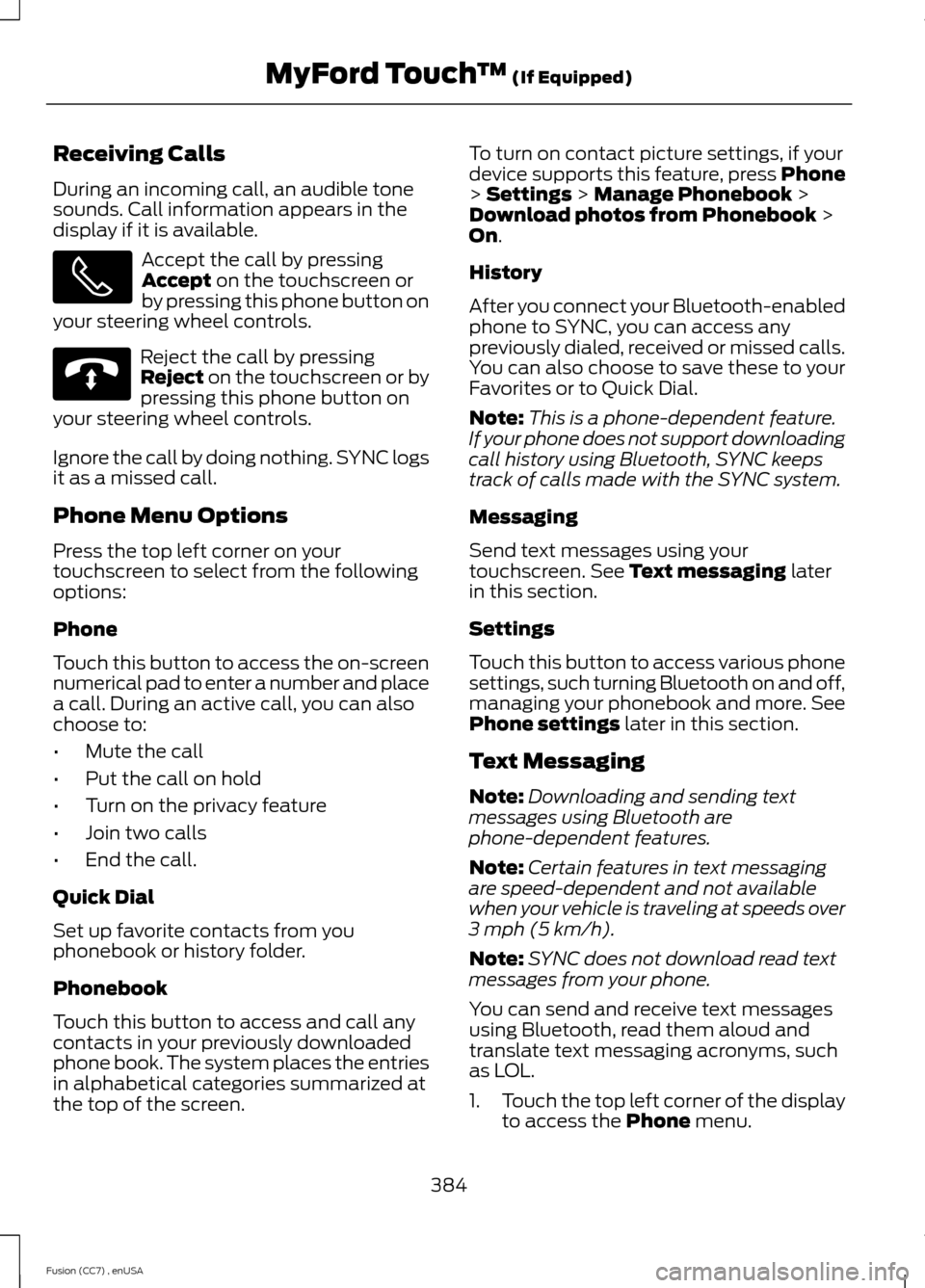
Receiving Calls
During an incoming call, an audible tonesounds. Call information appears in thedisplay if it is available.
Accept the call by pressingAccept on the touchscreen orby pressing this phone button onyour steering wheel controls.
Reject the call by pressingReject on the touchscreen or bypressing this phone button onyour steering wheel controls.
Ignore the call by doing nothing. SYNC logsit as a missed call.
Phone Menu Options
Press the top left corner on yourtouchscreen to select from the followingoptions:
Phone
Touch this button to access the on-screennumerical pad to enter a number and placea call. During an active call, you can alsochoose to:
•Mute the call
•Put the call on hold
•Turn on the privacy feature
•Join two calls
•End the call.
Quick Dial
Set up favorite contacts from youphonebook or history folder.
Phonebook
Touch this button to access and call anycontacts in your previously downloadedphone book. The system places the entriesin alphabetical categories summarized atthe top of the screen.
To turn on contact picture settings, if yourdevice supports this feature, press Phone> Settings > Manage Phonebook >Download photos from Phonebook >On.
History
After you connect your Bluetooth-enabledphone to SYNC, you can access anypreviously dialed, received or missed calls.You can also choose to save these to yourFavorites or to Quick Dial.
Note:This is a phone-dependent feature.If your phone does not support downloadingcall history using Bluetooth, SYNC keepstrack of calls made with the SYNC system.
Messaging
Send text messages using yourtouchscreen. See Text messaging laterin this section.
Settings
Touch this button to access various phonesettings, such turning Bluetooth on and off,managing your phonebook and more. SeePhone settings later in this section.
Text Messaging
Note:Downloading and sending textmessages using Bluetooth arephone-dependent features.
Note:Certain features in text messagingare speed-dependent and not availablewhen your vehicle is traveling at speeds over3 mph (5 km/h).
Note:SYNC does not download read textmessages from your phone.
You can send and receive text messagesusing Bluetooth, read them aloud andtranslate text messaging acronyms, suchas LOL.
1.Touch the top left corner of the displayto access the Phone menu.
384Fusion (CC7) , enUSAMyFord Touch™ (If Equipped) E142632
Page 388 of 458
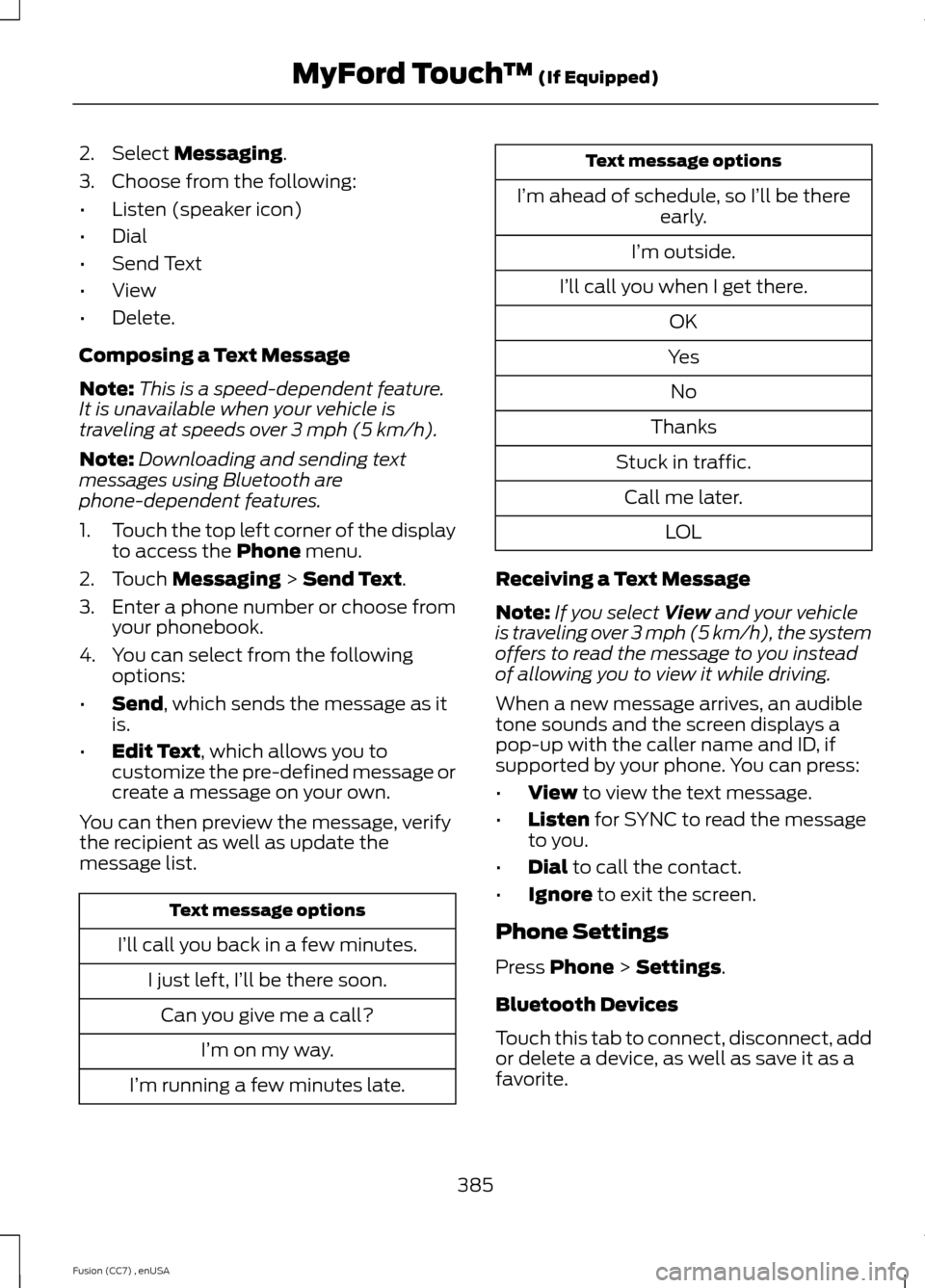
2.Select Messaging.
3.Choose from the following:
•Listen (speaker icon)
•Dial
•Send Text
•View
•Delete.
Composing a Text Message
Note:This is a speed-dependent feature.It is unavailable when your vehicle istraveling at speeds over 3 mph (5 km/h).
Note:Downloading and sending textmessages using Bluetooth arephone-dependent features.
1.Touch the top left corner of the displayto access the Phone menu.
2.Touch Messaging > Send Text.
3.Enter a phone number or choose fromyour phonebook.
4.You can select from the followingoptions:
•Send, which sends the message as itis.
•Edit Text, which allows you tocustomize the pre-defined message orcreate a message on your own.
You can then preview the message, verifythe recipient as well as update themessage list.
Text message options
I’ll call you back in a few minutes.
I just left, I’ll be there soon.
Can you give me a call?
I’m on my way.
I’m running a few minutes late.
Text message options
I’m ahead of schedule, so I’ll be thereearly.
I’m outside.
I’ll call you when I get there.
OK
Yes
No
Thanks
Stuck in traffic.
Call me later.
LOL
Receiving a Text Message
Note:If you select View and your vehicleis traveling over 3 mph (5 km/h), the systemoffers to read the message to you insteadof allowing you to view it while driving.
When a new message arrives, an audibletone sounds and the screen displays apop-up with the caller name and ID, ifsupported by your phone. You can press:
•View to view the text message.
•Listen for SYNC to read the messageto you.
•Dial to call the contact.
•Ignore to exit the screen.
Phone Settings
Press Phone > Settings.
Bluetooth Devices
Touch this tab to connect, disconnect, addor delete a device, as well as save it as afavorite.
385Fusion (CC7) , enUSAMyFord Touch™ (If Equipped)
Page 389 of 458
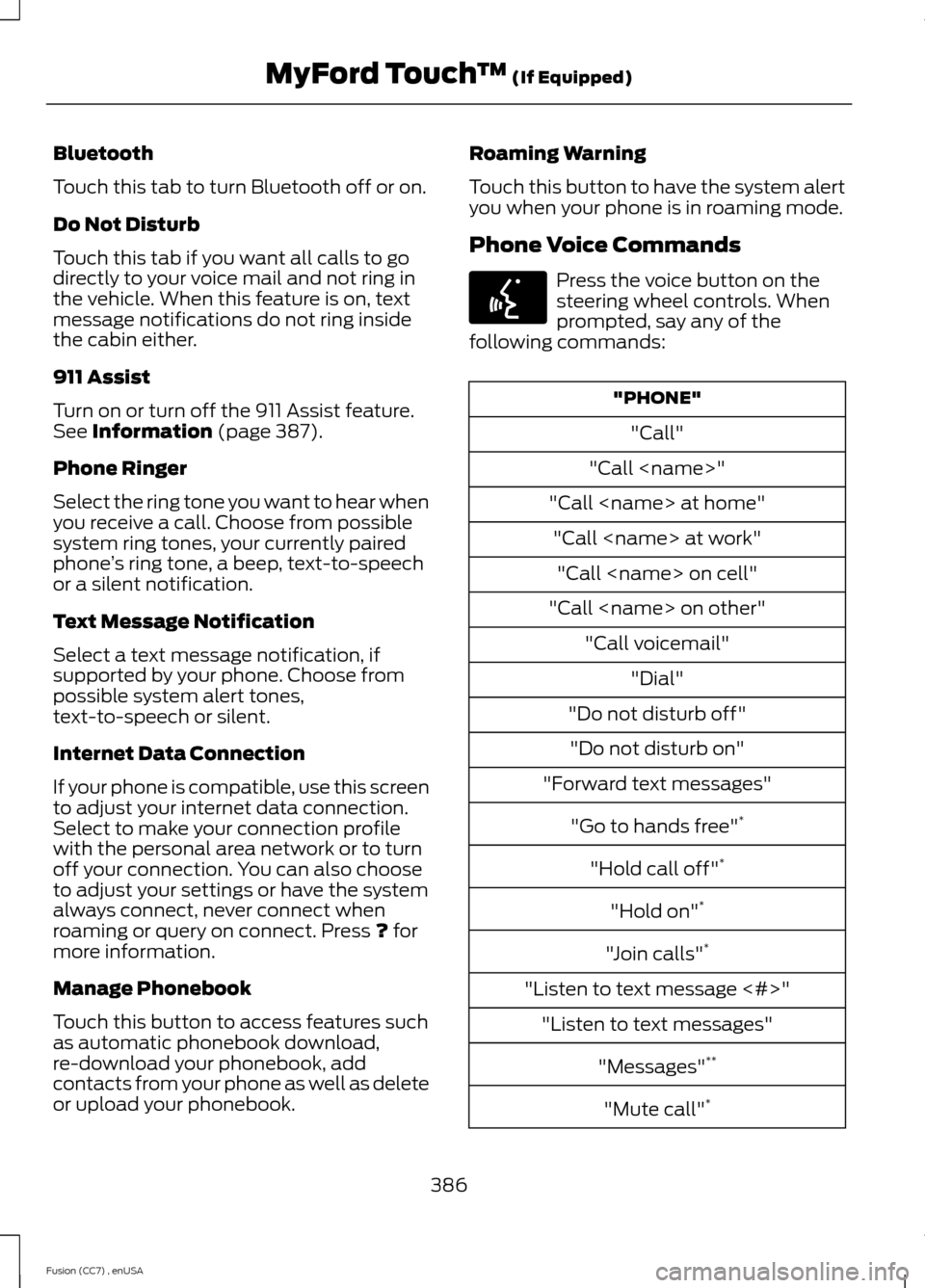
Bluetooth
Touch this tab to turn Bluetooth off or on.
Do Not Disturb
Touch this tab if you want all calls to godirectly to your voice mail and not ring inthe vehicle. When this feature is on, textmessage notifications do not ring insidethe cabin either.
911 Assist
Turn on or turn off the 911 Assist feature.See Information (page 387).
Phone Ringer
Select the ring tone you want to hear whenyou receive a call. Choose from possiblesystem ring tones, your currently pairedphone’s ring tone, a beep, text-to-speechor a silent notification.
Text Message Notification
Select a text message notification, ifsupported by your phone. Choose frompossible system alert tones,text-to-speech or silent.
Internet Data Connection
If your phone is compatible, use this screento adjust your internet data connection.Select to make your connection profilewith the personal area network or to turnoff your connection. You can also chooseto adjust your settings or have the systemalways connect, never connect whenroaming or query on connect. Press ? formore information.
Manage Phonebook
Touch this button to access features suchas automatic phonebook download,re-download your phonebook, addcontacts from your phone as well as deleteor upload your phonebook.
Roaming Warning
Touch this button to have the system alertyou when your phone is in roaming mode.
Phone Voice Commands
Press the voice button on thesteering wheel controls. Whenprompted, say any of thefollowing commands:
"PHONE"
"Call"
"Call
"Call
"Call
"Call
"Call
"Call voicemail"
"Dial"
"Do not disturb off"
"Do not disturb on"
"Forward text messages"
"Go to hands free"*
"Hold call off"*
"Hold on"*
"Join calls"*
"Listen to text message <#>"
"Listen to text messages"
"Messages"**
"Mute call"*
386Fusion (CC7) , enUSAMyFord Touch™ (If Equipped)E142599
Page 390 of 458
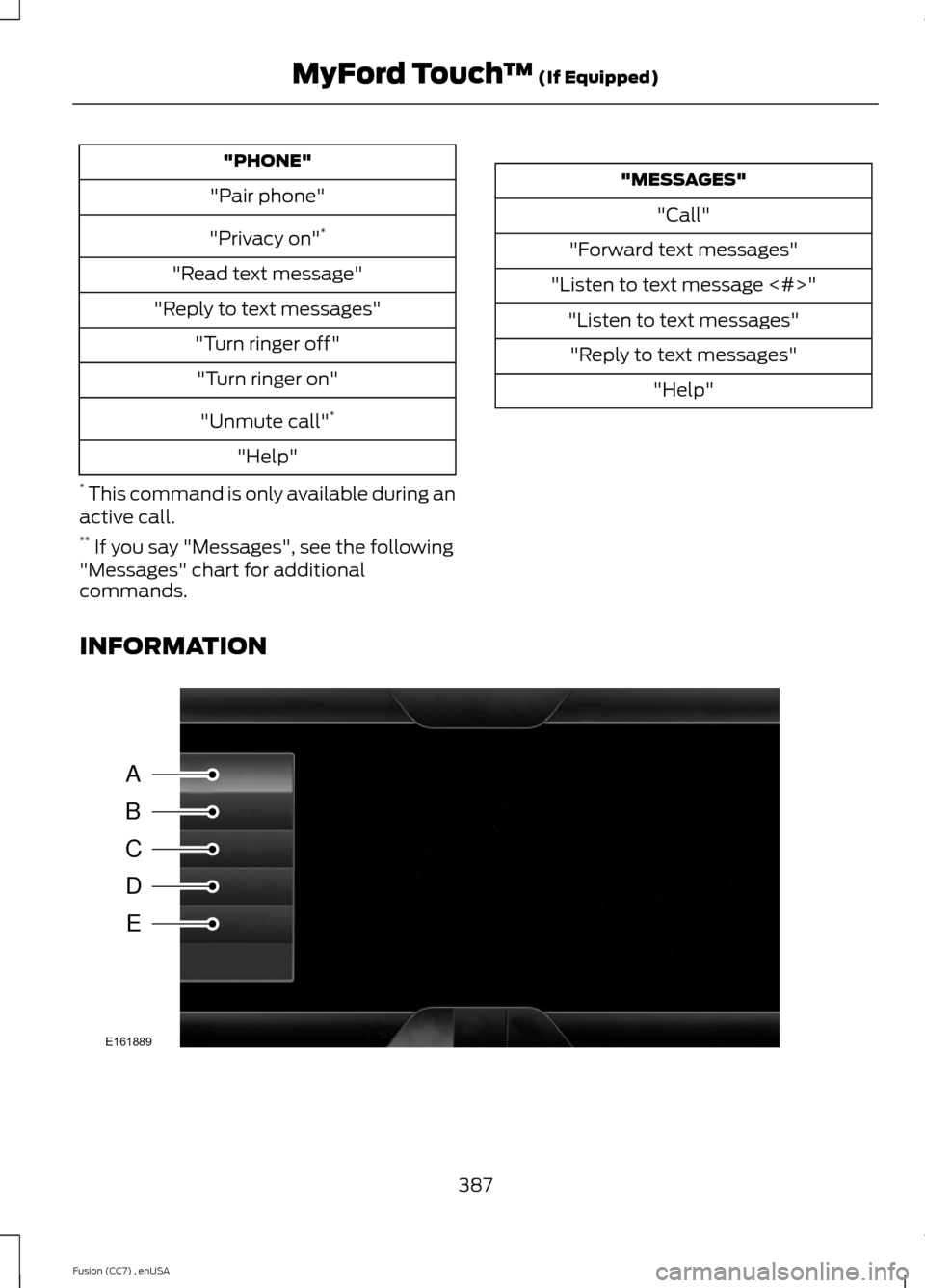
"PHONE"
"Pair phone"
"Privacy on"*
"Read text message"
"Reply to text messages"
"Turn ringer off"
"Turn ringer on"
"Unmute call"*
"Help"
* This command is only available during anactive call.** If you say "Messages", see the following"Messages" chart for additionalcommands.
"MESSAGES"
"Call"
"Forward text messages"
"Listen to text message <#>"
"Listen to text messages"
"Reply to text messages"
"Help"
INFORMATION
387Fusion (CC7) , enUSAMyFord Touch™ (If Equipped)ABCDEE161889