display FORD FUSION ENERGI 2020 Owners Manual
[x] Cancel search | Manufacturer: FORD, Model Year: 2020, Model line: FUSION ENERGI, Model: FORD FUSION ENERGI 2020Pages: 486, PDF Size: 6.28 MB
Page 5 of 486
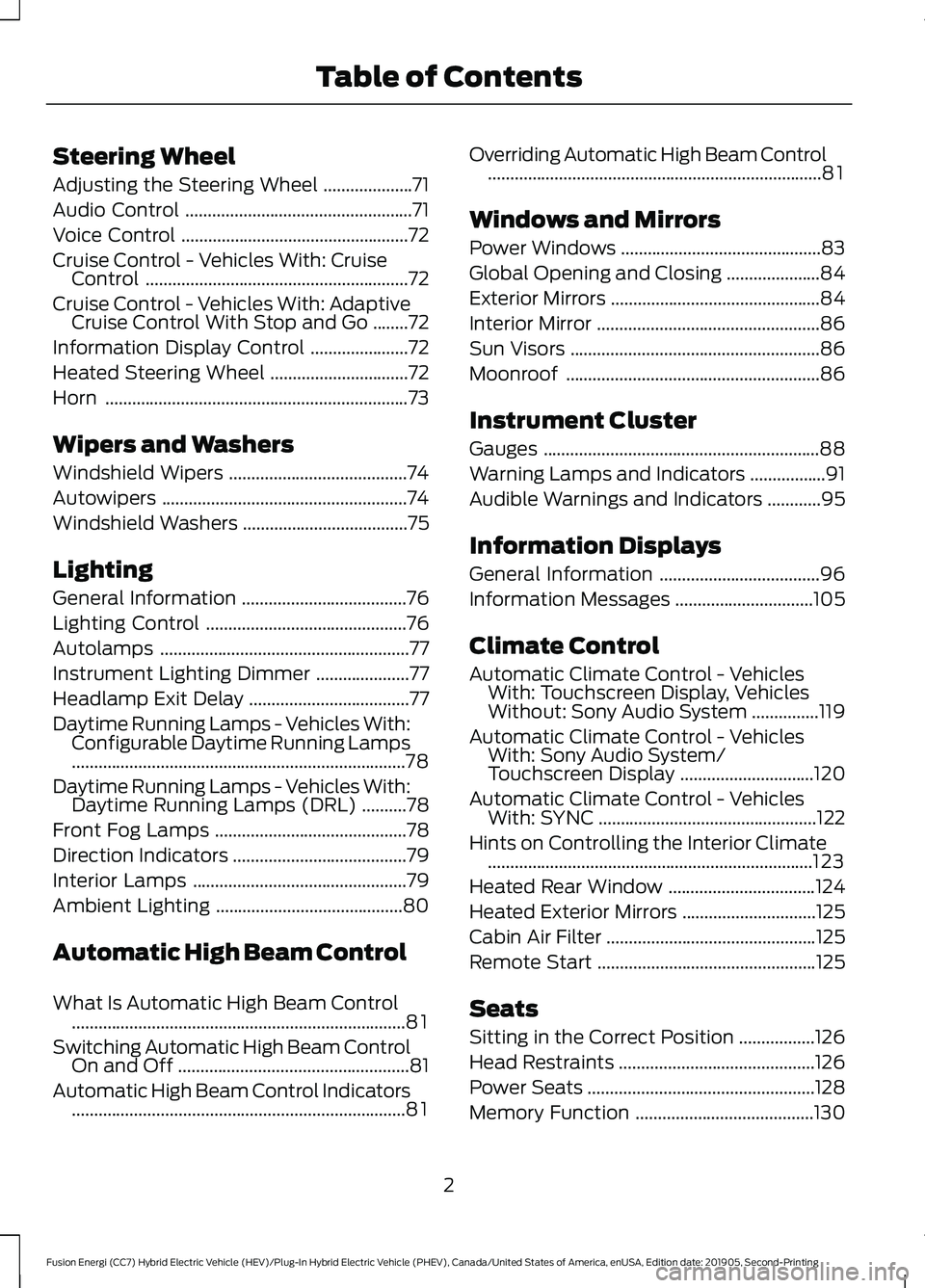
Steering Wheel
Adjusting the Steering Wheel
....................71
Audio Control ...................................................
71
Voice Control ...................................................
72
Cruise Control - Vehicles With: Cruise Control ...........................................................
72
Cruise Control - Vehicles With: Adaptive Cruise Control With Stop and Go ........
72
Information Display Control ......................
72
Heated Steering Wheel ...............................
72
Horn ....................................................................
73
Wipers and Washers
Windshield Wipers ........................................
74
Autowipers .......................................................
74
Windshield Washers .....................................
75
Lighting
General Information .....................................
76
Lighting Control .............................................
76
Autolamps ........................................................
77
Instrument Lighting Dimmer .....................
77
Headlamp Exit Delay ....................................
77
Daytime Running Lamps - Vehicles With: Configurable Daytime Running Lamps
........................................................................\
...
78
Daytime Running Lamps - Vehicles With: Daytime Running Lamps (DRL) ..........
78
Front Fog Lamps ...........................................
78
Direction Indicators .......................................
79
Interior Lamps ................................................
79
Ambient Lighting ..........................................
80
Automatic High Beam Control
What Is Automatic High Beam Control ........................................................................\
...
81
Switching Automatic High Beam Control On and Off ....................................................
81
Automatic High Beam Control Indicators ........................................................................\
...
81 Overriding Automatic High Beam Control
........................................................................\
...
81
Windows and Mirrors
Power Windows .............................................
83
Global Opening and Closing .....................
84
Exterior Mirrors ...............................................
84
Interior Mirror ..................................................
86
Sun Visors ........................................................
86
Moonroof .........................................................
86
Instrument Cluster
Gauges ..............................................................
88
Warning Lamps and Indicators .................
91
Audible Warnings and Indicators ............
95
Information Displays
General Information ....................................
96
Information Messages ...............................
105
Climate Control
Automatic Climate Control - Vehicles With: Touchscreen Display, Vehicles
Without: Sony Audio System ...............
119
Automatic Climate Control - Vehicles With: Sony Audio System/
Touchscreen Display ..............................
120
Automatic Climate Control - Vehicles With: SYNC .................................................
122
Hints on Controlling the Interior Climate ........................................................................\
.
123
Heated Rear Window .................................
124
Heated Exterior Mirrors ..............................
125
Cabin Air Filter ...............................................
125
Remote Start .................................................
125
Seats
Sitting in the Correct Position .................
126
Head Restraints ............................................
126
Power Seats ...................................................
128
Memory Function ........................................
130
2
Fusion Energi (CC7) Hybrid Electric Vehicle (HEV)/Plug-In Hybrid Electric Vehicle (PHEV), Canada/United States of America, enUSA, Edition date: 201905, Second-Printing Table of Contents
Page 8 of 486
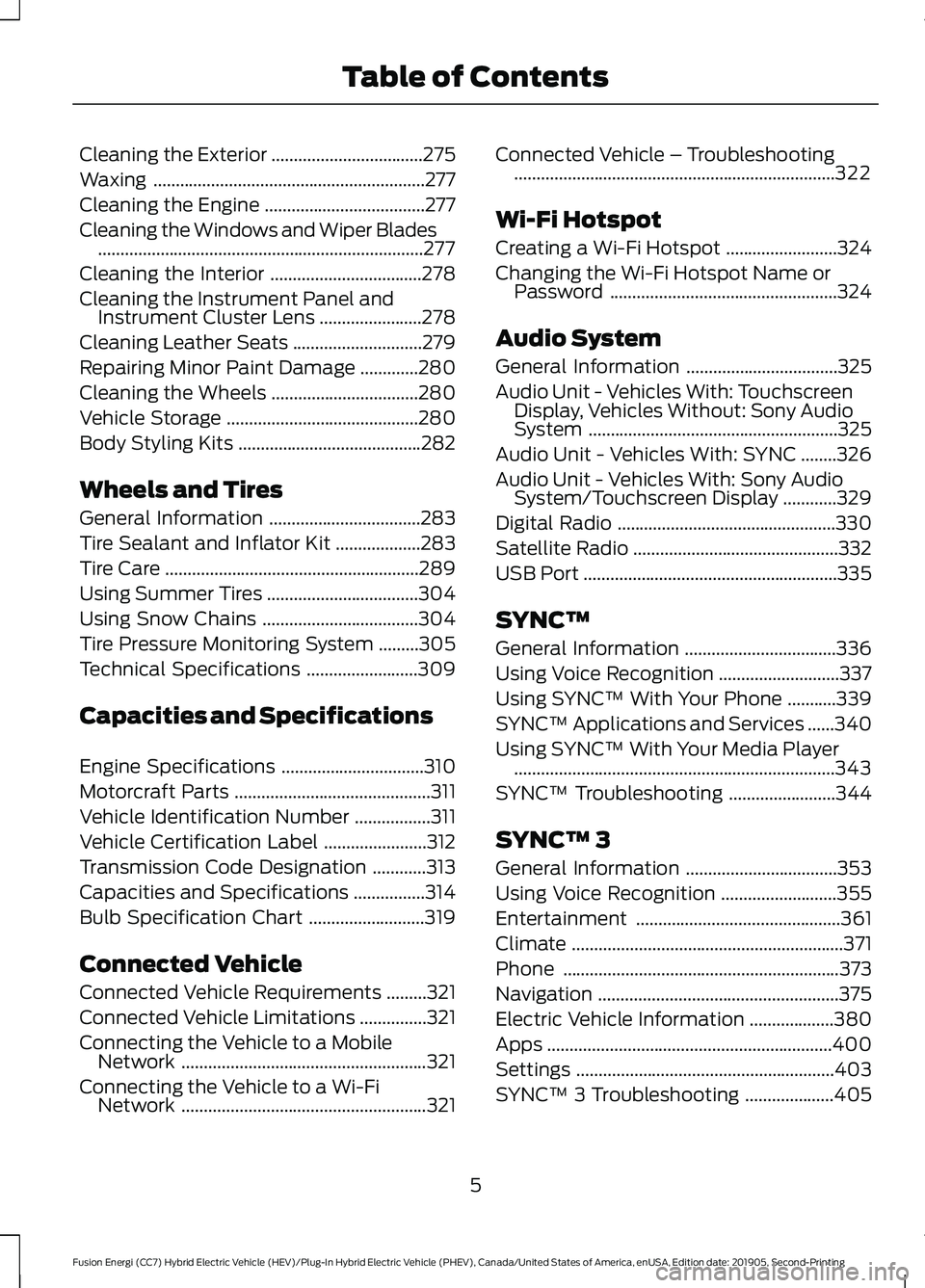
Cleaning the Exterior
..................................275
Waxing .............................................................
277
Cleaning the Engine ....................................
277
Cleaning the Windows and Wiper Blades ........................................................................\
.
277
Cleaning the Interior ..................................
278
Cleaning the Instrument Panel and Instrument Cluster Lens .......................
278
Cleaning Leather Seats .............................
279
Repairing Minor Paint Damage .............
280
Cleaning the Wheels .................................
280
Vehicle Storage ...........................................
280
Body Styling Kits .........................................
282
Wheels and Tires
General Information ..................................
283
Tire Sealant and Inflator Kit ...................
283
Tire Care .........................................................
289
Using Summer Tires ..................................
304
Using Snow Chains ...................................
304
Tire Pressure Monitoring System .........
305
Technical Specifications .........................
309
Capacities and Specifications
Engine Specifications ................................
310
Motorcraft Parts ............................................
311
Vehicle Identification Number .................
311
Vehicle Certification Label .......................
312
Transmission Code Designation ............
313
Capacities and Specifications ................
314
Bulb Specification Chart ..........................
319
Connected Vehicle
Connected Vehicle Requirements .........
321
Connected Vehicle Limitations ...............
321
Connecting the Vehicle to a Mobile Network .......................................................
321
Connecting the Vehicle to a Wi-Fi Network .......................................................
321Connected Vehicle – Troubleshooting
........................................................................\
322
Wi-Fi Hotspot
Creating a Wi-Fi Hotspot .........................
324
Changing the Wi-Fi Hotspot Name or Password ...................................................
324
Audio System
General Information ..................................
325
Audio Unit - Vehicles With: Touchscreen Display, Vehicles Without: Sony Audio
System ........................................................
325
Audio Unit - Vehicles With: SYNC ........
326
Audio Unit - Vehicles With: Sony Audio System/Touchscreen Display ............
329
Digital Radio .................................................
330
Satellite Radio ..............................................
332
USB Port .........................................................
335
SYNC™
General Information ..................................
336
Using Voice Recognition ...........................
337
Using SYNC™ With Your Phone ...........
339
SYNC™ Applications and Services ......
340
Using SYNC™ With Your Media Player ........................................................................\
343
SYNC™ Troubleshooting ........................
344
SYNC™ 3
General Information ..................................
353
Using Voice Recognition ..........................
355
Entertainment ..............................................
361
Climate .............................................................
371
Phone ..............................................................
373
Navigation ......................................................
375
Electric Vehicle Information ...................
380
Apps ................................................................
400
Settings ..........................................................
403
SYNC™ 3 Troubleshooting ....................
405
5
Fusion Energi (CC7) Hybrid Electric Vehicle (HEV)/Plug-In Hybrid Electric Vehicle (PHEV), Canada/United States of America, enUSA, Edition date: 201905, Second-Printing Table of Contents
Page 15 of 486
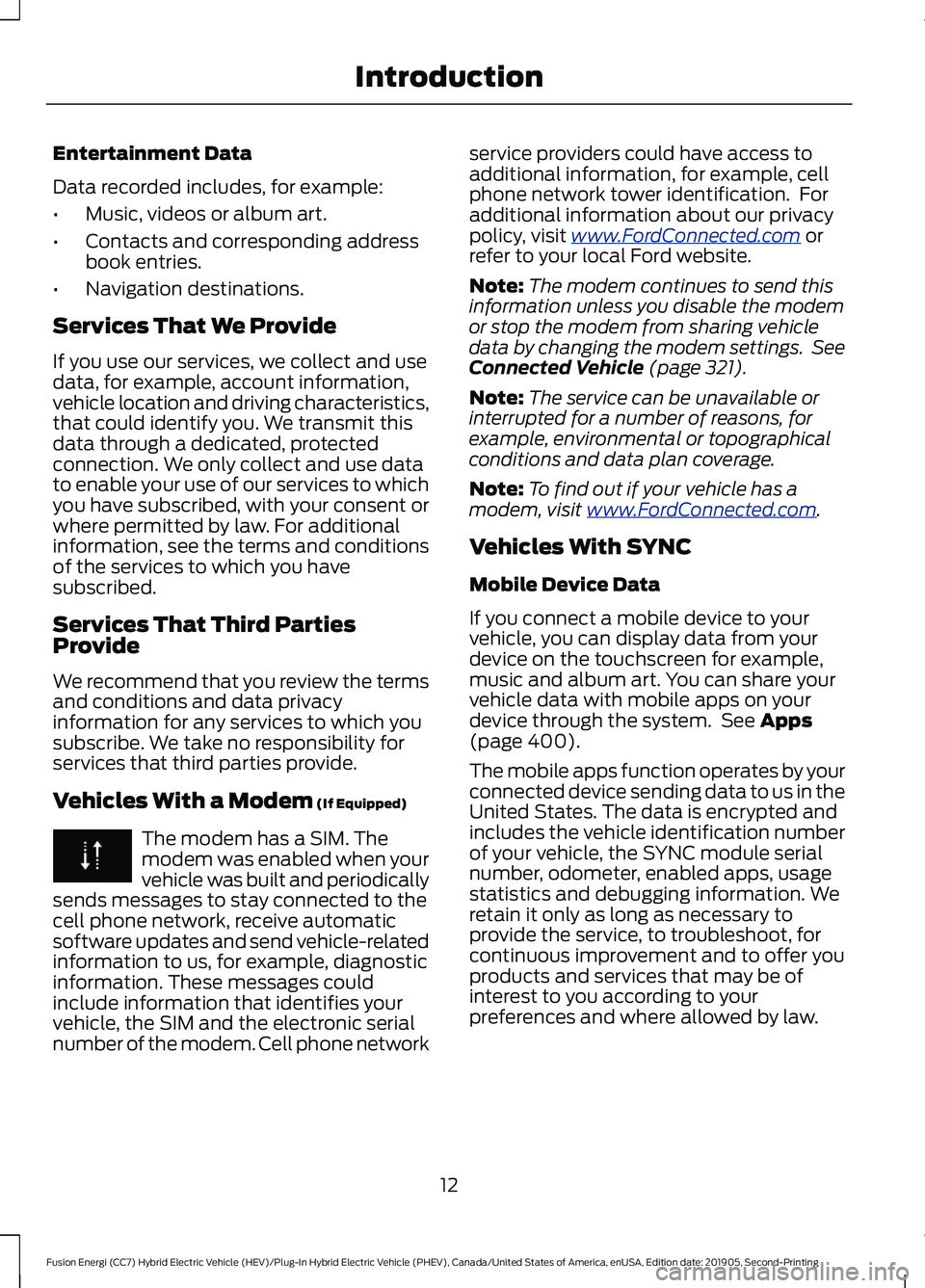
Entertainment Data
Data recorded includes, for example:
•
Music, videos or album art.
• Contacts and corresponding address
book entries.
• Navigation destinations.
Services That We Provide
If you use our services, we collect and use
data, for example, account information,
vehicle location and driving characteristics,
that could identify you. We transmit this
data through a dedicated, protected
connection. We only collect and use data
to enable your use of our services to which
you have subscribed, with your consent or
where permitted by law. For additional
information, see the terms and conditions
of the services to which you have
subscribed.
Services That Third Parties
Provide
We recommend that you review the terms
and conditions and data privacy
information for any services to which you
subscribe. We take no responsibility for
services that third parties provide.
Vehicles With a Modem (If Equipped) The modem has a SIM. The
modem was enabled when your
vehicle was built and periodically
sends messages to stay connected to the
cell phone network, receive automatic
software updates and send vehicle-related
information to us, for example, diagnostic
information. These messages could
include information that identifies your
vehicle, the SIM and the electronic serial
number of the modem. Cell phone network service providers could have access to
additional information, for example, cell
phone network tower identification. For
additional information about our privacy
policy, visit
www .For dC onne c t e d . c om or
refer to your local Ford website.
Note: The modem continues to send this
information unless you disable the modem
or stop the modem from sharing vehicle
data by changing the modem settings. See
Connected Vehicle
(page 321).
Note: The service can be unavailable or
interrupted for a number of reasons, for
example, environmental or topographical
conditions and data plan coverage.
Note: To find out if your vehicle has a
modem, visit
www .For dC onne c t e d . c om .
Vehicles With SYNC
Mobile Device Data
If you connect a mobile device to your
vehicle, you can display data from your
device on the touchscreen for example,
music and album art. You can share your
vehicle data with mobile apps on your
device through the system. See
Apps
(page 400).
The mobile apps function operates by your
connected device sending data to us in the
United States. The data is encrypted and
includes the vehicle identification number
of your vehicle, the SYNC module serial
number, odometer, enabled apps, usage
statistics and debugging information. We
retain it only as long as necessary to
provide the service, to troubleshoot, for
continuous improvement and to offer you
products and services that may be of
interest to you according to your
preferences and where allowed by law.
12
Fusion Energi (CC7) Hybrid Electric Vehicle (HEV)/Plug-In Hybrid Electric Vehicle (PHEV), Canada/United States of America, enUSA, Edition date: 201905, Second-Printing Introduction
Page 21 of 486

INSTRUMENT PANEL
Air vents.
A
Direction indicators. See Direction Indicators (page 79).
B
Information display controls. See
Information Display Control (page 72).
C
Instrument cluster. See
Instrument Cluster (page 88).
D
Information display controls. See
Information Display Control (page 72).
E
Wiper lever. See
Wipers and Washers (page 74).
F
Keyless starting.
See Keyless Starting (page 143).
G
Hazard flashers. See
Hazard Flashers (page 231).
H
Information and entertainment display.
I
Audio system. See
Audio System (page 325).
J
Climate control. See
Climate Control (page 119).
K
Heated windows and mirrors. See
Heated Rear Window (page 124).
L
18
Fusion Energi (CC7) Hybrid Electric Vehicle (HEV)/Plug-In Hybrid Electric Vehicle (PHEV), Canada/United States of America, enUSA, Edition date: 201905, Second-Printing At a GlanceE271850
Page 56 of 486
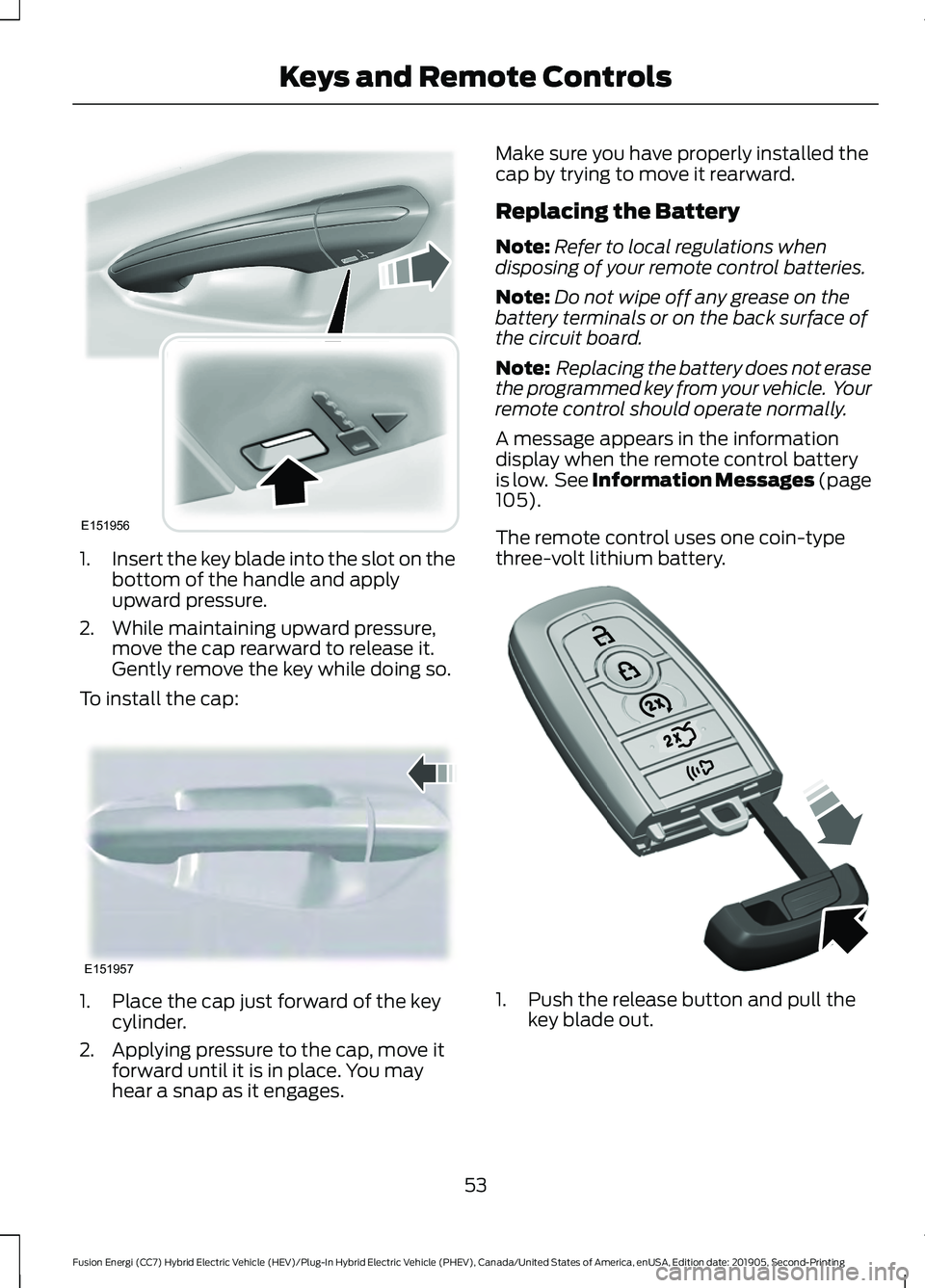
1.
Insert the key blade into the slot on the
bottom of the handle and apply
upward pressure.
2. While maintaining upward pressure, move the cap rearward to release it.
Gently remove the key while doing so.
To install the cap: 1. Place the cap just forward of the key
cylinder.
2. Applying pressure to the cap, move it forward until it is in place. You may
hear a snap as it engages. Make sure you have properly installed the
cap by trying to move it rearward.
Replacing the Battery
Note:
Refer to local regulations when
disposing of your remote control batteries.
Note: Do not wipe off any grease on the
battery terminals or on the back surface of
the circuit board.
Note: Replacing the battery does not erase
the programmed key from your vehicle. Your
remote control should operate normally.
A message appears in the information
display when the remote control battery
is low. See Information Messages (page
105).
The remote control uses one coin-type
three-volt lithium battery. 1. Push the release button and pull the
key blade out.
53
Fusion Energi (CC7) Hybrid Electric Vehicle (HEV)/Plug-In Hybrid Electric Vehicle (PHEV), Canada/United States of America, enUSA, Edition date: 201905, Second-Printing Keys and Remote ControlsE151956 E151957 E307694
Page 58 of 486
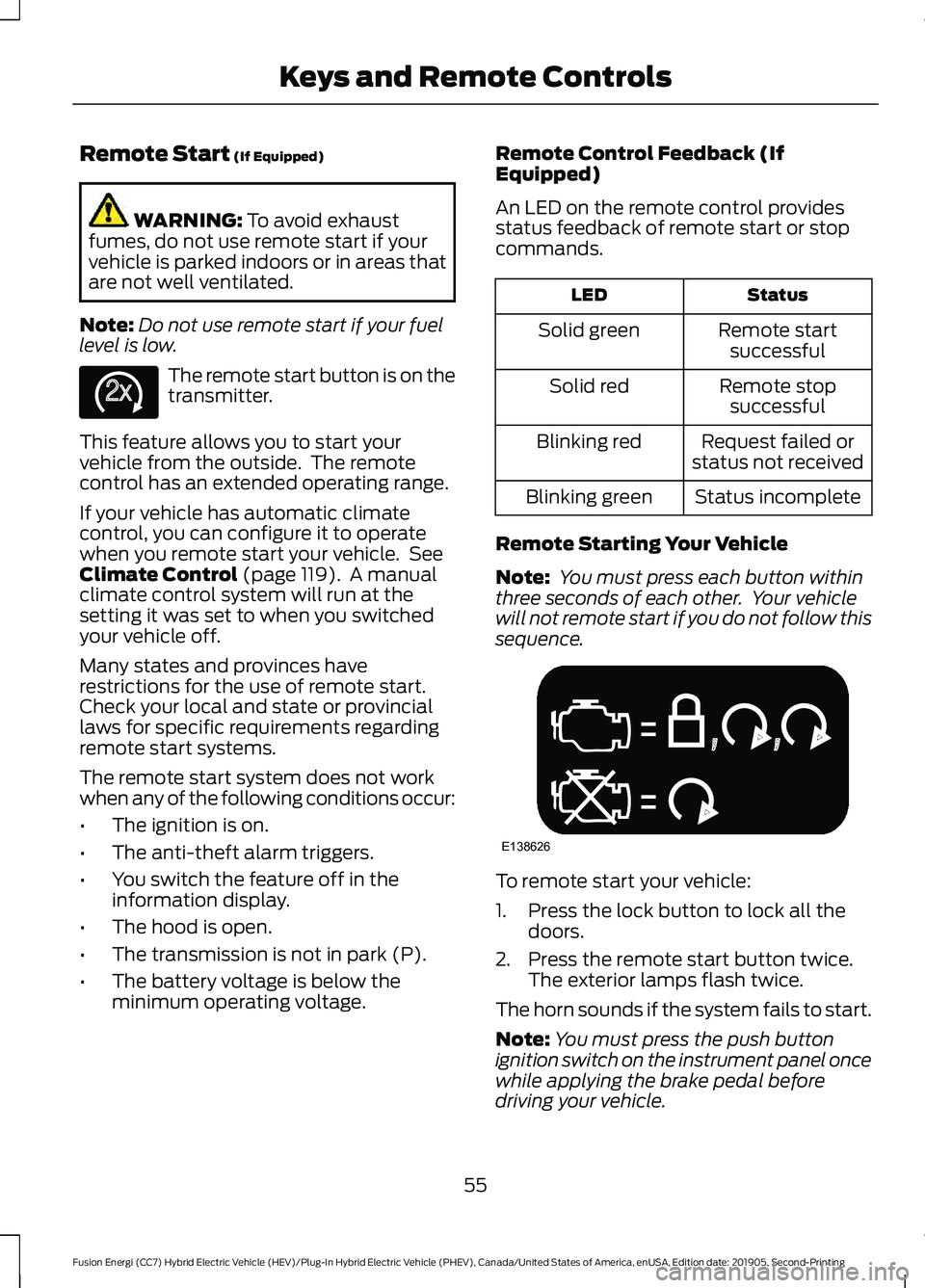
Remote Start (If Equipped)
WARNING:
To avoid exhaust
fumes, do not use remote start if your
vehicle is parked indoors or in areas that
are not well ventilated.
Note: Do not use remote start if your fuel
level is low. The remote start button is on the
transmitter.
This feature allows you to start your
vehicle from the outside. The remote
control has an extended operating range.
If your vehicle has automatic climate
control, you can configure it to operate
when you remote start your vehicle. See
Climate Control
(page 119). A manual
climate control system will run at the
setting it was set to when you switched
your vehicle off.
Many states and provinces have
restrictions for the use of remote start.
Check your local and state or provincial
laws for specific requirements regarding
remote start systems.
The remote start system does not work
when any of the following conditions occur:
• The ignition is on.
• The anti-theft alarm triggers.
• You switch the feature off in the
information display.
• The hood is open.
• The transmission is not in park (P).
• The battery voltage is below the
minimum operating voltage. Remote Control Feedback (If
Equipped)
An LED on the remote control provides
status feedback of remote start or stop
commands. Status
LED
Remote startsuccessful
Solid green
Remote stopsuccessful
Solid red
Request failed or
status not received
Blinking red
Status incomplete
Blinking green
Remote Starting Your Vehicle
Note: You must press each button within
three seconds of each other. Your vehicle
will not remote start if you do not follow this
sequence. To remote start your vehicle:
1. Press the lock button to lock all the
doors.
2. Press the remote start button twice. The exterior lamps flash twice.
The horn sounds if the system fails to start.
Note: You must press the push button
ignition switch on the instrument panel once
while applying the brake pedal before
driving your vehicle.
55
Fusion Energi (CC7) Hybrid Electric Vehicle (HEV)/Plug-In Hybrid Electric Vehicle (PHEV), Canada/United States of America, enUSA, Edition date: 201905, Second-Printing Keys and Remote ControlsE138625 E138626
Page 59 of 486
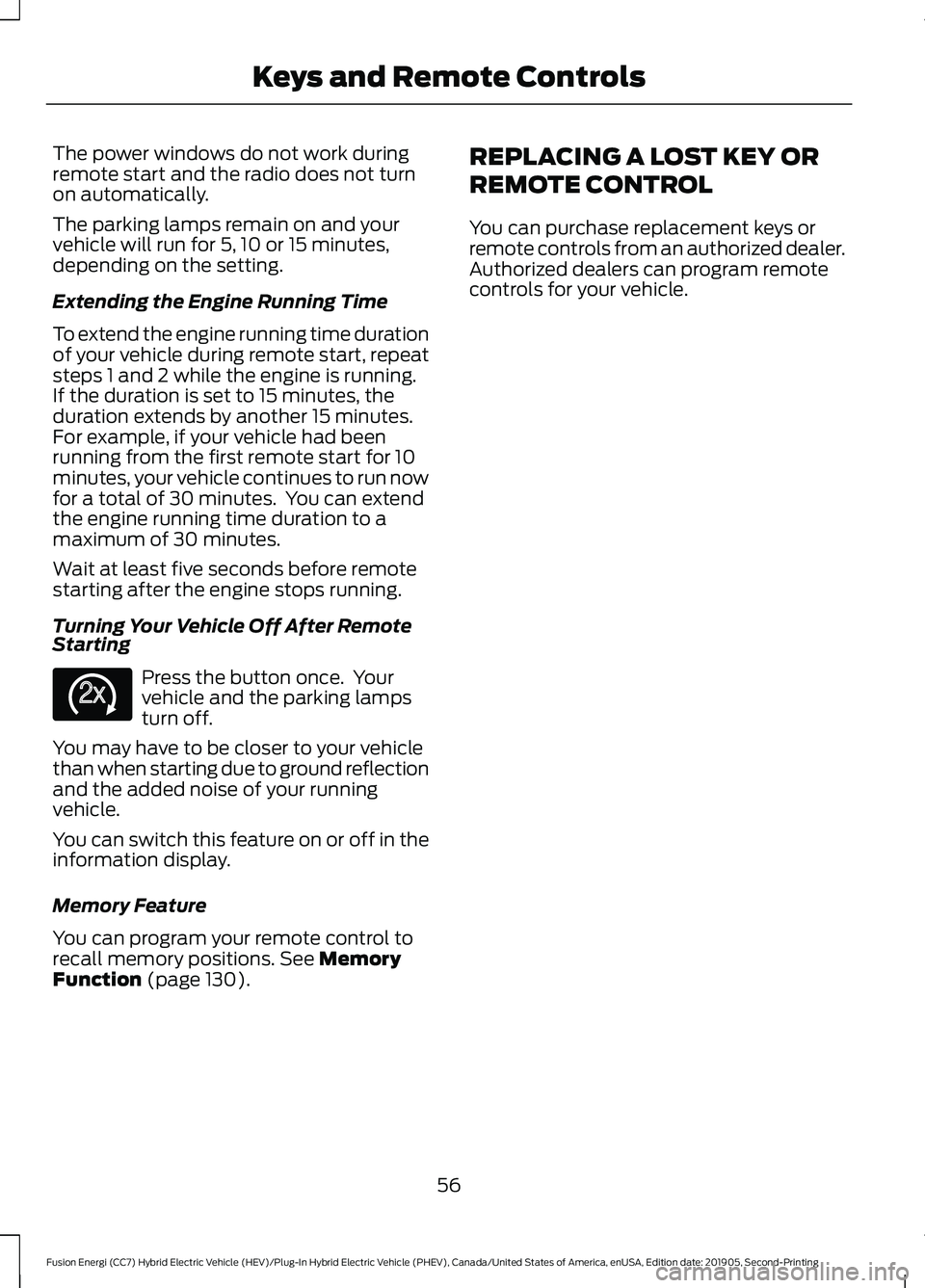
The power windows do not work during
remote start and the radio does not turn
on automatically.
The parking lamps remain on and your
vehicle will run for 5, 10 or 15 minutes,
depending on the setting.
Extending the Engine Running Time
To extend the engine running time duration
of your vehicle during remote start, repeat
steps 1 and 2 while the engine is running.
If the duration is set to 15 minutes, the
duration extends by another 15 minutes.
For example, if your vehicle had been
running from the first remote start for 10
minutes, your vehicle continues to run now
for a total of 30 minutes. You can extend
the engine running time duration to a
maximum of 30 minutes.
Wait at least five seconds before remote
starting after the engine stops running.
Turning Your Vehicle Off After Remote
Starting
Press the button once. Your
vehicle and the parking lamps
turn off.
You may have to be closer to your vehicle
than when starting due to ground reflection
and the added noise of your running
vehicle.
You can switch this feature on or off in the
information display.
Memory Feature
You can program your remote control to
recall memory positions. See Memory
Function (page 130). REPLACING A LOST KEY OR
REMOTE CONTROL
You can purchase replacement keys or
remote controls from an authorized dealer.
Authorized dealers can program remote
controls for your vehicle.
56
Fusion Energi (CC7) Hybrid Electric Vehicle (HEV)/Plug-In Hybrid Electric Vehicle (PHEV), Canada/United States of America, enUSA, Edition date: 201905, Second-Printing Keys and Remote ControlsE138625
Page 60 of 486
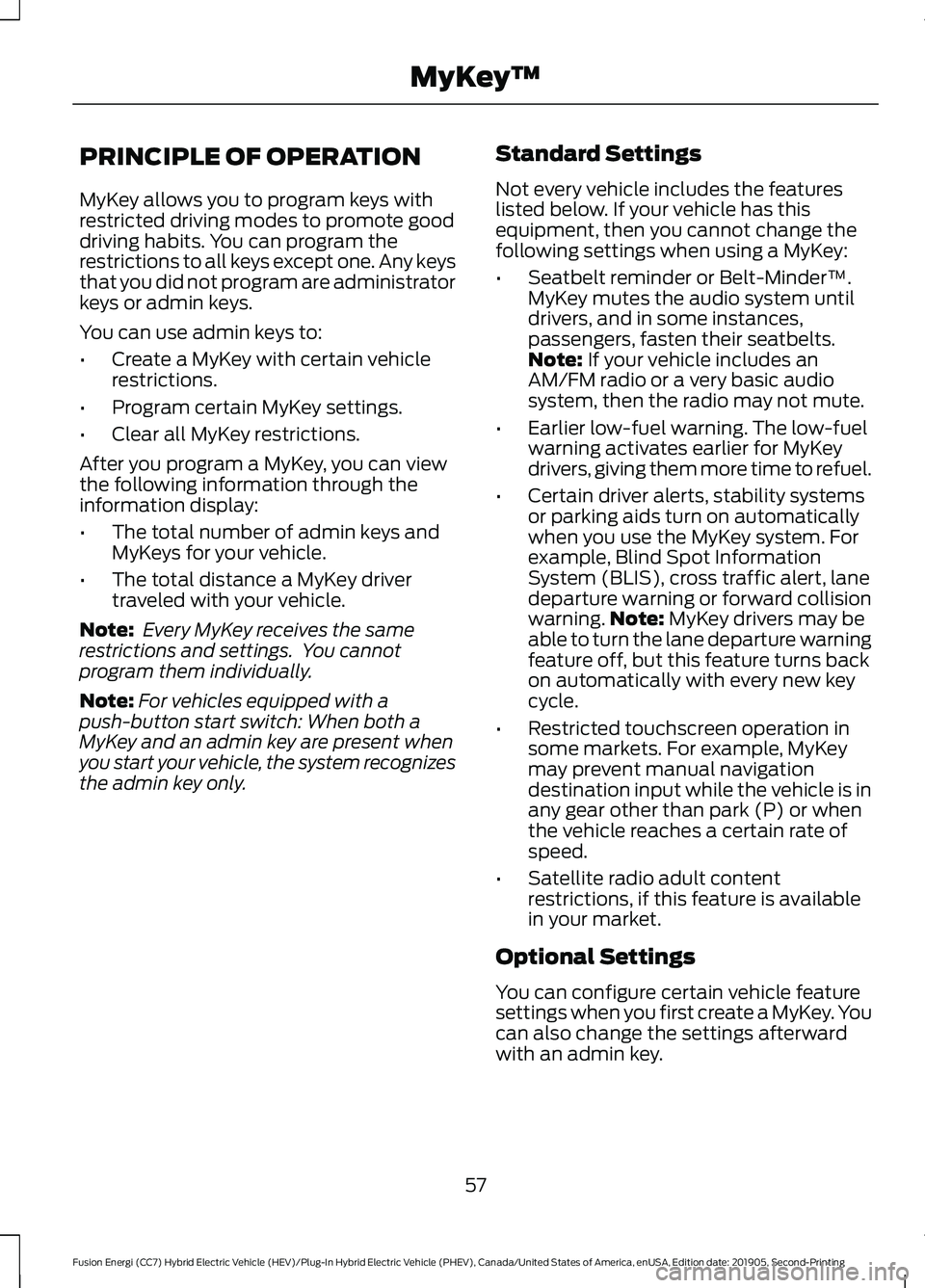
PRINCIPLE OF OPERATION
MyKey allows you to program keys with
restricted driving modes to promote good
driving habits. You can program the
restrictions to all keys except one. Any keys
that you did not program are administrator
keys or admin keys.
You can use admin keys to:
•
Create a MyKey with certain vehicle
restrictions.
• Program certain MyKey settings.
• Clear all MyKey restrictions.
After you program a MyKey, you can view
the following information through the
information display:
• The total number of admin keys and
MyKeys for your vehicle.
• The total distance a MyKey driver
traveled with your vehicle.
Note: Every MyKey receives the same
restrictions and settings. You cannot
program them individually.
Note: For vehicles equipped with a
push-button start switch: When both a
MyKey and an admin key are present when
you start your vehicle, the system recognizes
the admin key only. Standard Settings
Not every vehicle includes the features
listed below. If your vehicle has this
equipment, then you cannot change the
following settings when using a MyKey:
•
Seatbelt reminder or Belt-Minder™.
MyKey mutes the audio system until
drivers, and in some instances,
passengers, fasten their seatbelts.
Note: If your vehicle includes an
AM/FM radio or a very basic audio
system, then the radio may not mute.
• Earlier low-fuel warning. The low-fuel
warning activates earlier for MyKey
drivers, giving them more time to refuel.
• Certain driver alerts, stability systems
or parking aids turn on automatically
when you use the MyKey system. For
example, Blind Spot Information
System (BLIS), cross traffic alert, lane
departure warning or forward collision
warning. Note:
MyKey drivers may be
able to turn the lane departure warning
feature off, but this feature turns back
on automatically with every new key
cycle.
• Restricted touchscreen operation in
some markets. For example, MyKey
may prevent manual navigation
destination input while the vehicle is in
any gear other than park (P) or when
the vehicle reaches a certain rate of
speed.
• Satellite radio adult content
restrictions, if this feature is available
in your market.
Optional Settings
You can configure certain vehicle feature
settings when you first create a MyKey. You
can also change the settings afterward
with an admin key.
57
Fusion Energi (CC7) Hybrid Electric Vehicle (HEV)/Plug-In Hybrid Electric Vehicle (PHEV), Canada/United States of America, enUSA, Edition date: 201905, Second-Printing MyKey
™
Page 61 of 486
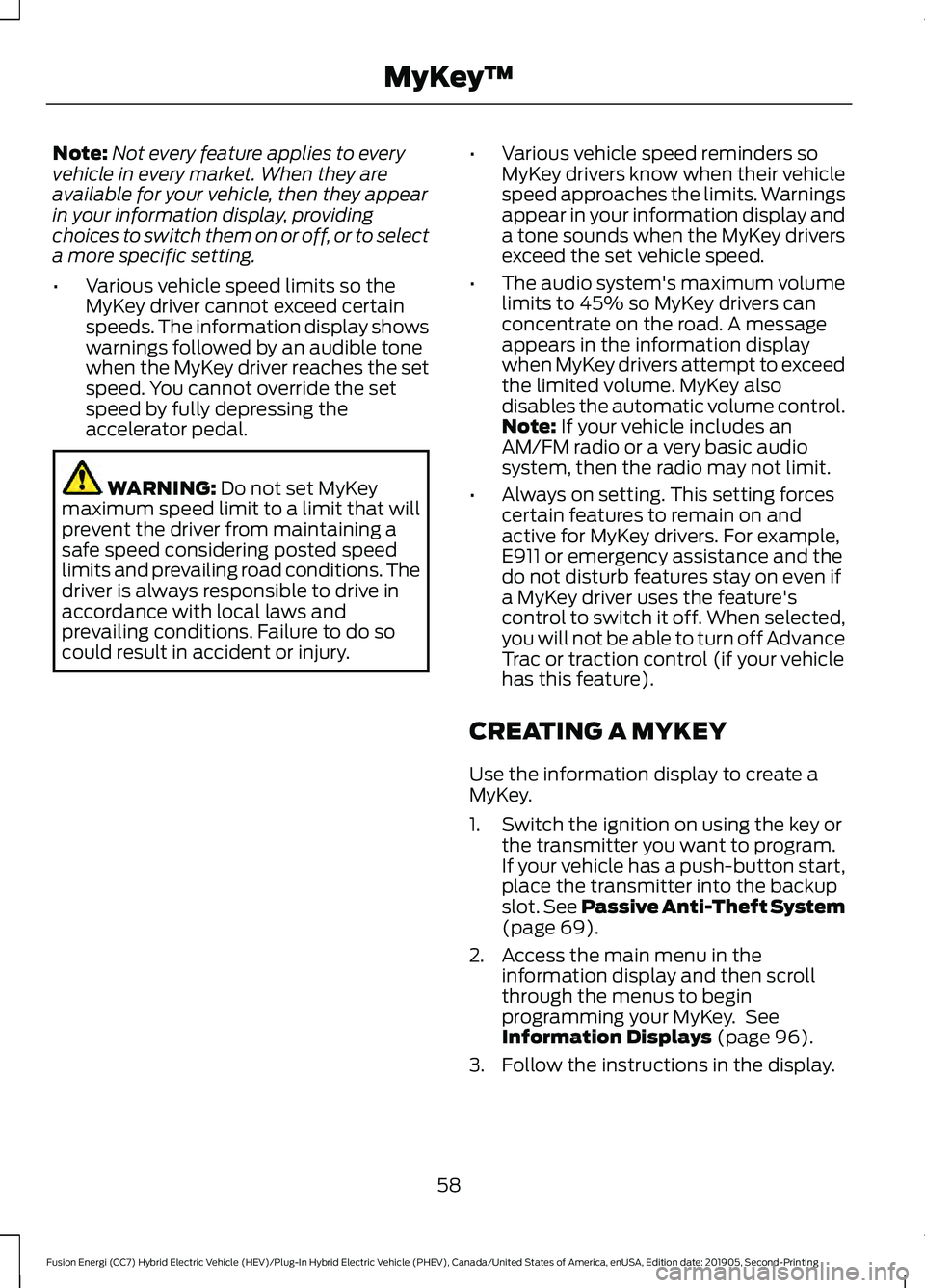
Note:
Not every feature applies to every
vehicle in every market. When they are
available for your vehicle, then they appear
in your information display, providing
choices to switch them on or off, or to select
a more specific setting.
• Various vehicle speed limits so the
MyKey driver cannot exceed certain
speeds. The information display shows
warnings followed by an audible tone
when the MyKey driver reaches the set
speed. You cannot override the set
speed by fully depressing the
accelerator pedal. WARNING: Do not set MyKey
maximum speed limit to a limit that will
prevent the driver from maintaining a
safe speed considering posted speed
limits and prevailing road conditions. The
driver is always responsible to drive in
accordance with local laws and
prevailing conditions. Failure to do so
could result in accident or injury. •
Various vehicle speed reminders so
MyKey drivers know when their vehicle
speed approaches the limits. Warnings
appear in your information display and
a tone sounds when the MyKey drivers
exceed the set vehicle speed.
• The audio system's maximum volume
limits to 45% so MyKey drivers can
concentrate on the road. A message
appears in the information display
when MyKey drivers attempt to exceed
the limited volume. MyKey also
disables the automatic volume control.
Note:
If your vehicle includes an
AM/FM radio or a very basic audio
system, then the radio may not limit.
• Always on setting. This setting forces
certain features to remain on and
active for MyKey drivers. For example,
E911 or emergency assistance and the
do not disturb features stay on even if
a MyKey driver uses the feature's
control to switch it off. When selected,
you will not be able to turn off Advance
Trac or traction control (if your vehicle
has this feature).
CREATING A MYKEY
Use the information display to create a
MyKey.
1. Switch the ignition on using the key or the transmitter you want to program.
If your vehicle has a push-button start,
place the transmitter into the backup
slot.
See Passive Anti-Theft System
(page 69).
2. Access the main menu in the information display and then scroll
through the menus to begin
programming your MyKey. See
Information Displays
(page 96).
3. Follow the instructions in the display.
58
Fusion Energi (CC7) Hybrid Electric Vehicle (HEV)/Plug-In Hybrid Electric Vehicle (PHEV), Canada/United States of America, enUSA, Edition date: 201905, Second-Printing MyKey
™
Page 62 of 486
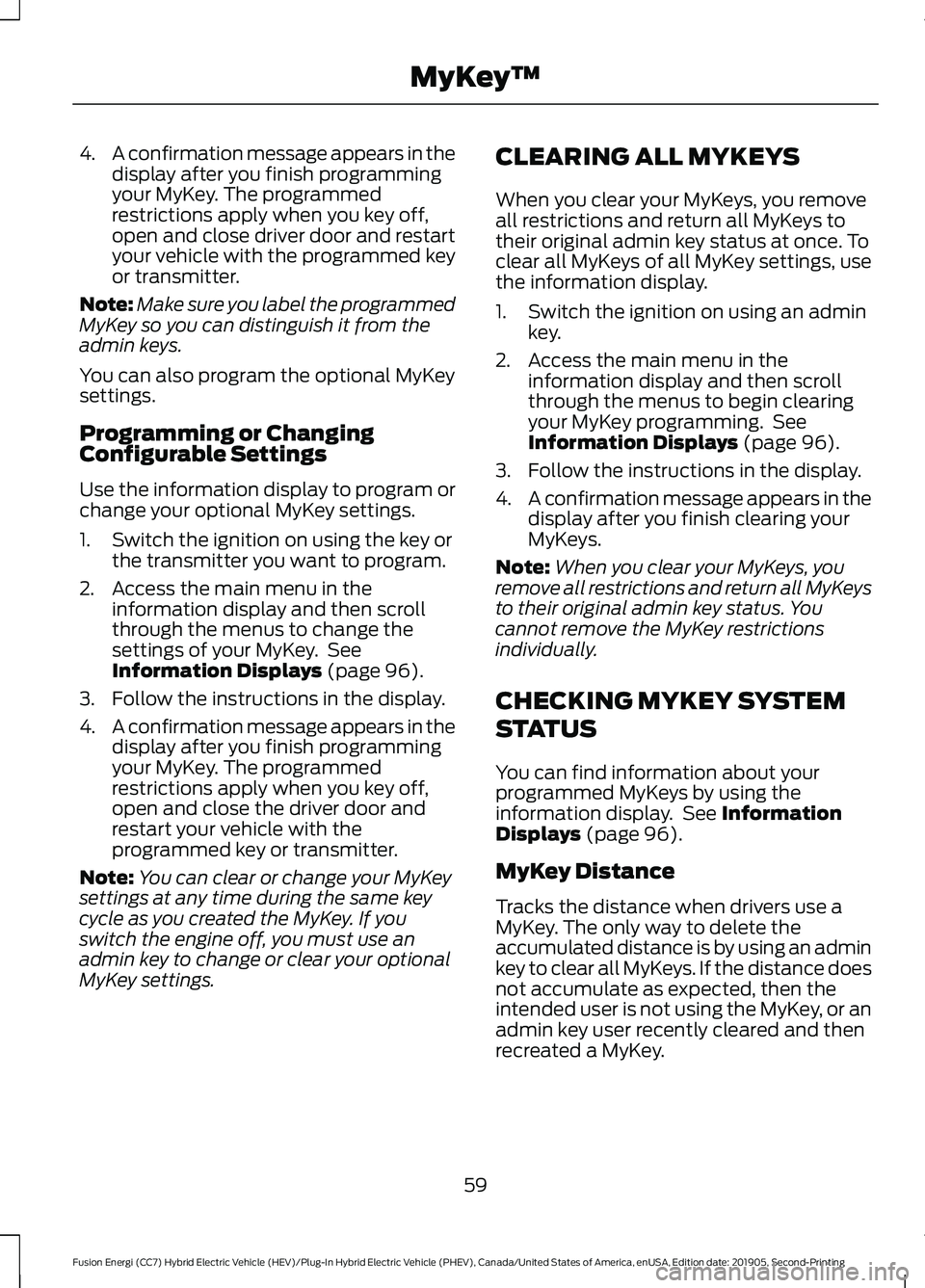
4.
A confirmation message appears in the
display after you finish programming
your MyKey. The programmed
restrictions apply when you key off,
open and close driver door and restart
your vehicle with the programmed key
or transmitter.
Note: Make sure you label the programmed
MyKey so you can distinguish it from the
admin keys.
You can also program the optional MyKey
settings.
Programming or Changing
Configurable Settings
Use the information display to program or
change your optional MyKey settings.
1. Switch the ignition on using the key or the transmitter you want to program.
2. Access the main menu in the information display and then scroll
through the menus to change the
settings of your MyKey. See
Information Displays (page 96).
3. Follow the instructions in the display.
4. A confirmation message appears in the
display after you finish programming
your MyKey. The programmed
restrictions apply when you key off,
open and close the driver door and
restart your vehicle with the
programmed key or transmitter.
Note: You can clear or change your MyKey
settings at any time during the same key
cycle as you created the MyKey. If you
switch the engine off, you must use an
admin key to change or clear your optional
MyKey settings. CLEARING ALL MYKEYS
When you clear your MyKeys, you remove
all restrictions and return all MyKeys to
their original admin key status at once. To
clear all MyKeys of all MyKey settings, use
the information display.
1. Switch the ignition on using an admin
key.
2. Access the main menu in the information display and then scroll
through the menus to begin clearing
your MyKey programming. See
Information Displays
(page 96).
3. Follow the instructions in the display.
4. A confirmation message appears in the
display after you finish clearing your
MyKeys.
Note: When you clear your MyKeys, you
remove all restrictions and return all MyKeys
to their original admin key status. You
cannot remove the MyKey restrictions
individually.
CHECKING MYKEY SYSTEM
STATUS
You can find information about your
programmed MyKeys by using the
information display. See
Information
Displays (page 96).
MyKey Distance
Tracks the distance when drivers use a
MyKey. The only way to delete the
accumulated distance is by using an admin
key to clear all MyKeys. If the distance does
not accumulate as expected, then the
intended user is not using the MyKey, or an
admin key user recently cleared and then
recreated a MyKey.
59
Fusion Energi (CC7) Hybrid Electric Vehicle (HEV)/Plug-In Hybrid Electric Vehicle (PHEV), Canada/United States of America, enUSA, Edition date: 201905, Second-Printing MyKey
™