android auto FORD FUSION/HYBRID 2020 Owners Manual
[x] Cancel search | Manufacturer: FORD, Model Year: 2020, Model line: FUSION/HYBRID, Model: FORD FUSION/HYBRID 2020Pages: 486, PDF Size: 6.28 MB
Page 345 of 486
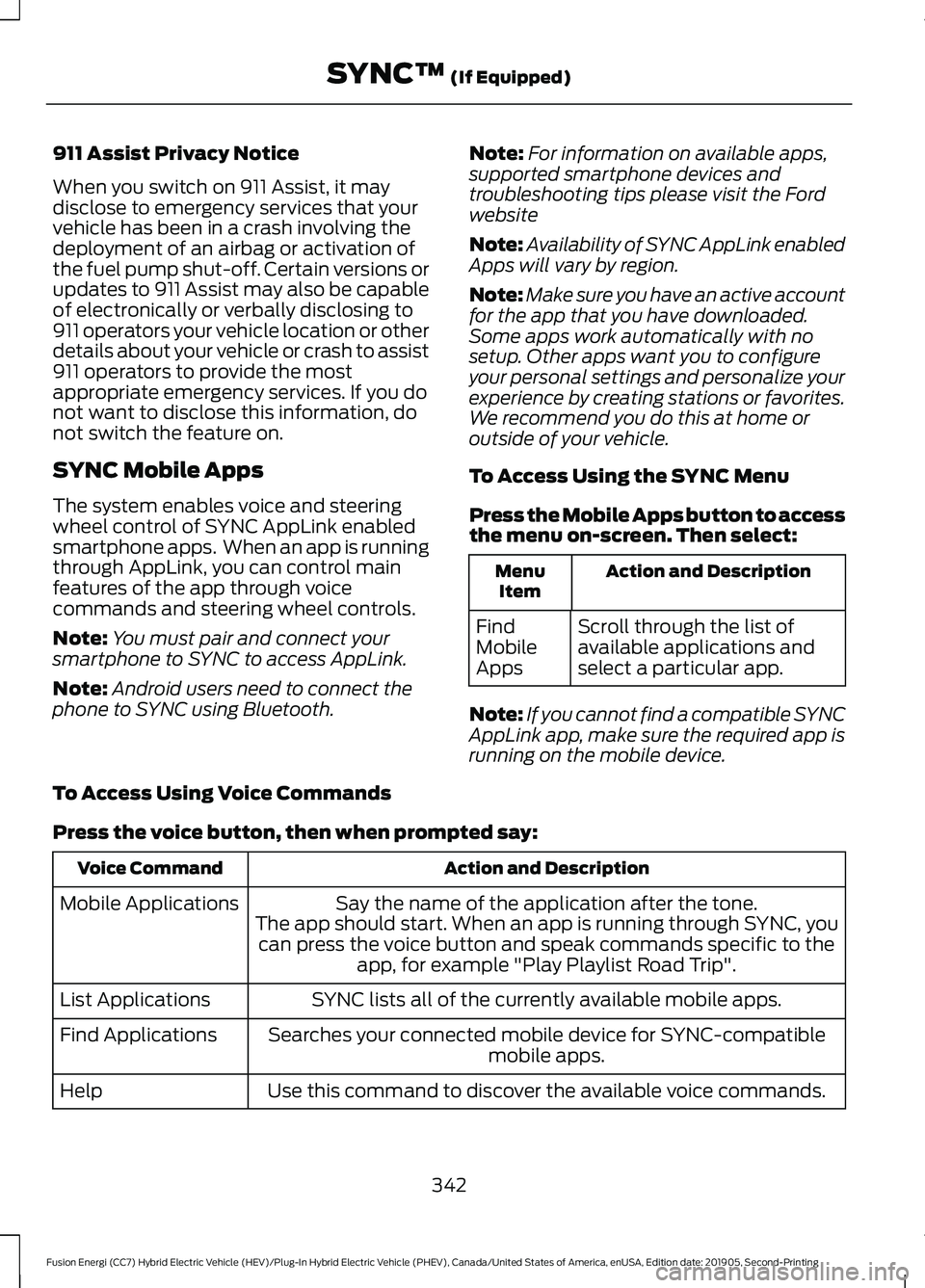
911 Assist Privacy Notice
When you switch on 911 Assist, it may
disclose to emergency services that your
vehicle has been in a crash involving the
deployment of an airbag or activation of
the fuel pump shut-off. Certain versions or
updates to 911 Assist may also be capable
of electronically or verbally disclosing to
911 operators your vehicle location or other
details about your vehicle or crash to assist
911 operators to provide the most
appropriate emergency services. If you do
not want to disclose this information, do
not switch the feature on.
SYNC Mobile Apps
The system enables voice and steering
wheel control of SYNC AppLink enabled
smartphone apps. When an app is running
through AppLink, you can control main
features of the app through voice
commands and steering wheel controls.
Note:
You must pair and connect your
smartphone to SYNC to access AppLink.
Note: Android users need to connect the
phone to SYNC using Bluetooth. Note:
For information on available apps,
supported smartphone devices and
troubleshooting tips please visit the Ford
website
Note: Availability of SYNC AppLink enabled
Apps will vary by region.
Note: Make sure you have an active account
for the app that you have downloaded.
Some apps work automatically with no
setup. Other apps want you to configure
your personal settings and personalize your
experience by creating stations or favorites.
We recommend you do this at home or
outside of your vehicle.
To Access Using the SYNC Menu
Press the Mobile Apps button to access
the menu on-screen. Then select: Action and Description
Menu
Item
Scroll through the list of
available applications and
select a particular app.
Find
Mobile
Apps
Note: If you cannot find a compatible SYNC
AppLink app, make sure the required app is
running on the mobile device.
To Access Using Voice Commands
Press the voice button, then when prompted say: Action and Description
Voice Command
Say the name of the application after the tone.
The app should start. When an app is running through SYNC, you can press the voice button and speak commands specific to the app, for example "Play Playlist Road Trip".
Mobile Applications
SYNC lists all of the currently available mobile apps.
List Applications
Searches your connected mobile device for SYNC-compatible mobile apps.
Find Applications
Use this command to discover the available voice commands.
Help
342
Fusion Energi (CC7) Hybrid Electric Vehicle (HEV)/Plug-In Hybrid Electric Vehicle (PHEV), Canada/United States of America, enUSA, Edition date: 201905, Second-Printing SYNC™ (If Equipped)
Page 354 of 486
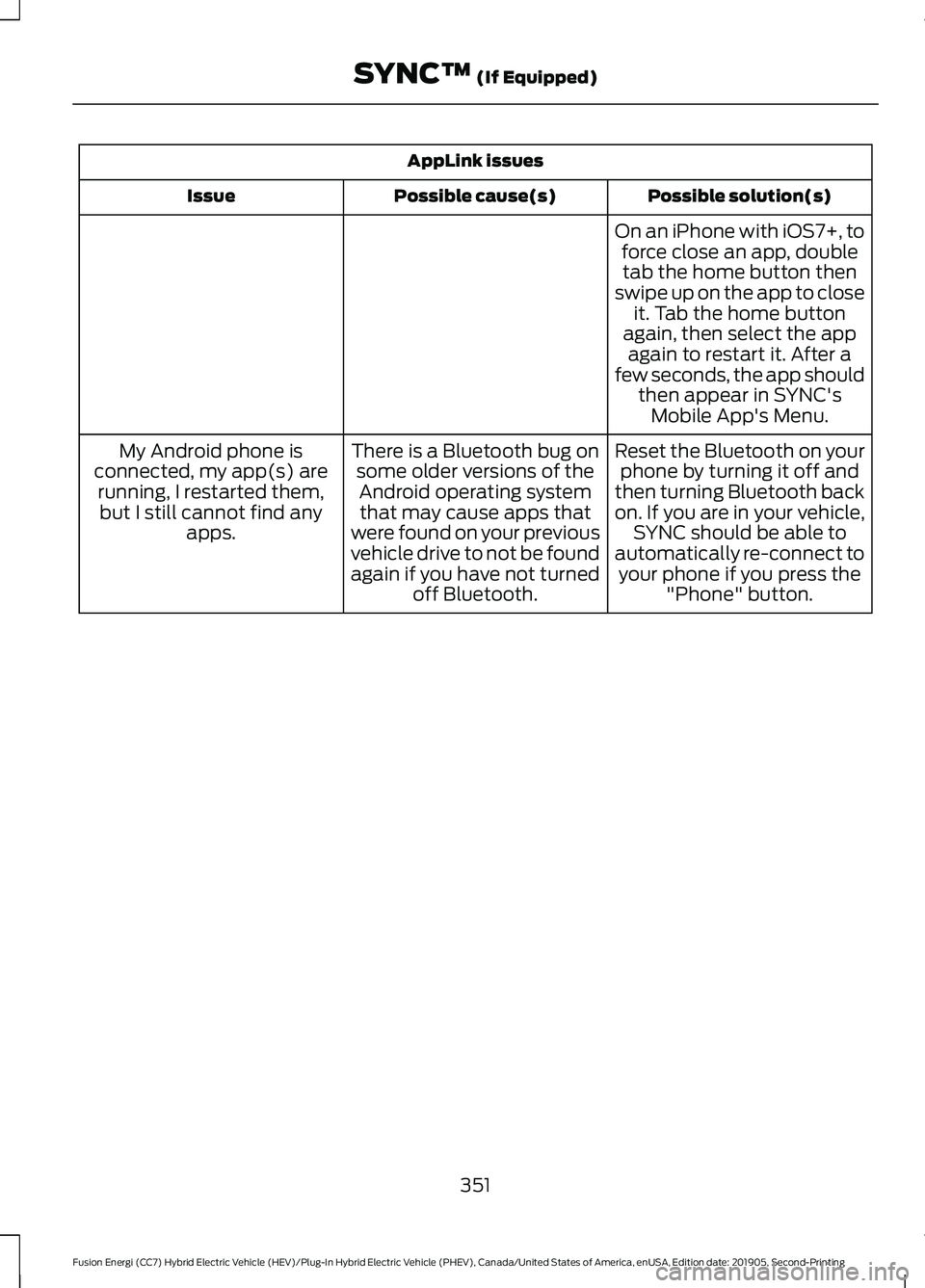
AppLink issues
Possible solution(s)
Possible cause(s)
Issue
On an iPhone with iOS7+, toforce close an app, doubletab the home button then
swipe up on the app to close it. Tab the home button
again, then select the app again to restart it. After a
few seconds, the app should then appear in SYNC'sMobile App's Menu.
Reset the Bluetooth on your phone by turning it off and
then turning Bluetooth back
on. If you are in your vehicle, SYNC should be able to
automatically re-connect to your phone if you press the "Phone" button.
There is a Bluetooth bug on
some older versions of theAndroid operating systemthat may cause apps that
were found on your previous
vehicle drive to not be found
again if you have not turned off Bluetooth.
My Android phone is
connected, my app(s) are running, I restarted them,but I still cannot find any apps.
351
Fusion Energi (CC7) Hybrid Electric Vehicle (HEV)/Plug-In Hybrid Electric Vehicle (PHEV), Canada/United States of America, enUSA, Edition date: 201905, Second-Printing SYNC™ (If Equipped)
Page 357 of 486
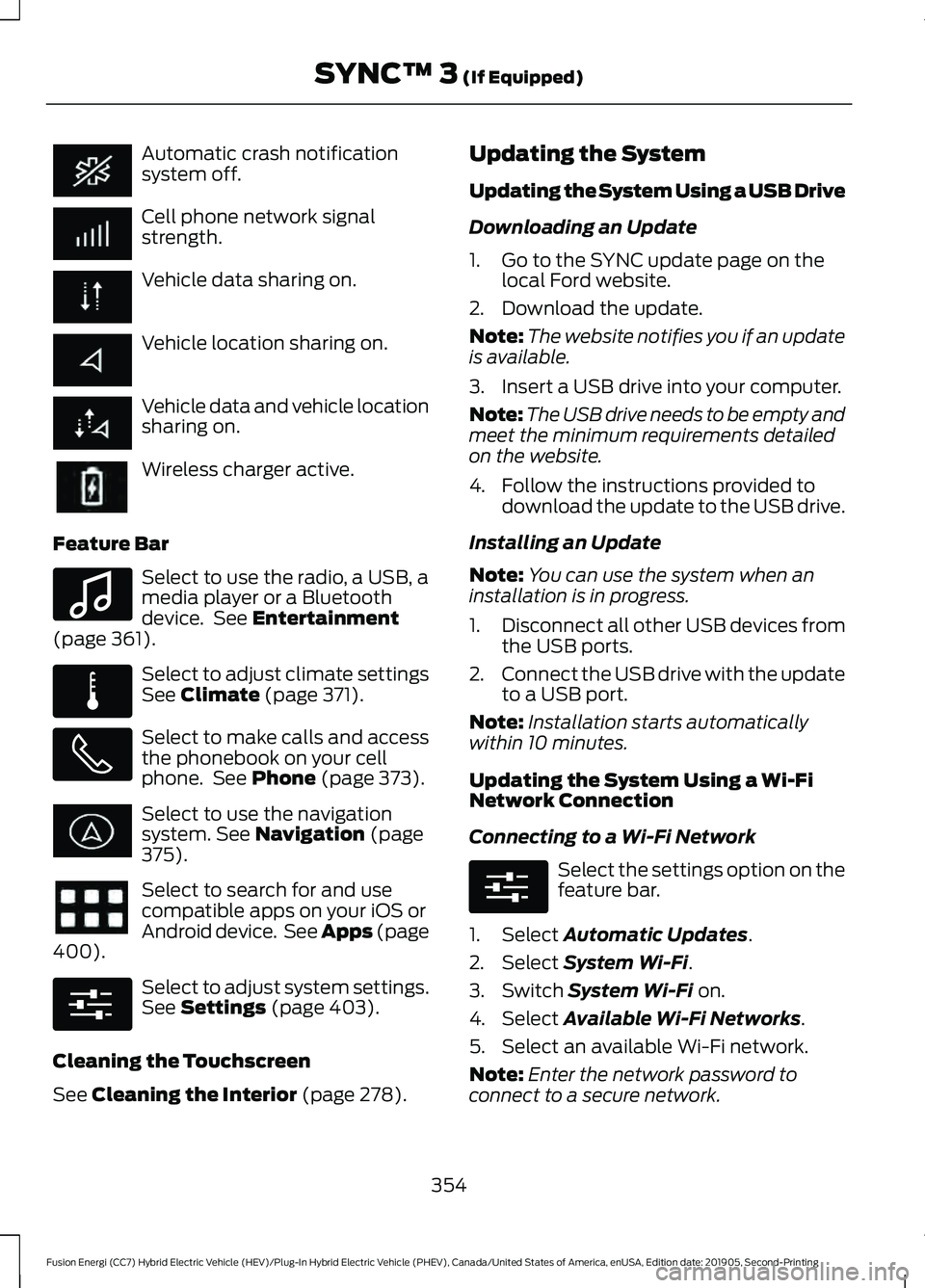
Automatic crash notification
system off.
Cell phone network signal
strength.
Vehicle data sharing on.
Vehicle location sharing on.
Vehicle data and vehicle location
sharing on.
Wireless charger active.
Feature Bar Select to use the radio, a USB, a
media player or a Bluetooth
device. See Entertainment
(page 361). Select to adjust climate settings
See
Climate (page 371).
Select to make calls and access
the phonebook on your cell
phone. See
Phone (page 373).
Select to use the navigation
system.
See Navigation (page
375). Select to search for and use
compatible apps on your iOS or
Android device. See Apps (page
400
). Select to adjust system settings.
See
Settings (page 403).
Cleaning the Touchscreen
See
Cleaning the Interior (page 278). Updating the System
Updating the System Using a USB Drive
Downloading an Update
1. Go to the SYNC update page on the
local Ford website.
2. Download the update.
Note: The website notifies you if an update
is available.
3. Insert a USB drive into your computer.
Note: The USB drive needs to be empty and
meet the minimum requirements detailed
on the website.
4. Follow the instructions provided to download the update to the USB drive.
Installing an Update
Note: You can use the system when an
installation is in progress.
1. Disconnect all other USB devices from
the USB ports.
2. Connect the USB drive with the update
to a USB port.
Note: Installation starts automatically
within 10 minutes.
Updating the System Using a Wi-Fi
Network Connection
Connecting to a Wi-Fi Network Select the settings option on the
feature bar.
1. Select
Automatic Updates.
2. Select
System Wi-Fi.
3. Switch
System Wi-Fi on.
4. Select
Available Wi-Fi Networks.
5. Select an available Wi-Fi network.
Note: Enter the network password to
connect to a secure network.
354
Fusion Energi (CC7) Hybrid Electric Vehicle (HEV)/Plug-In Hybrid Electric Vehicle (PHEV), Canada/United States of America, enUSA, Edition date: 201905, Second-Printing SYNC™ 3
(If Equipped) E100027 E283811 E280315 E280315
Page 378 of 486
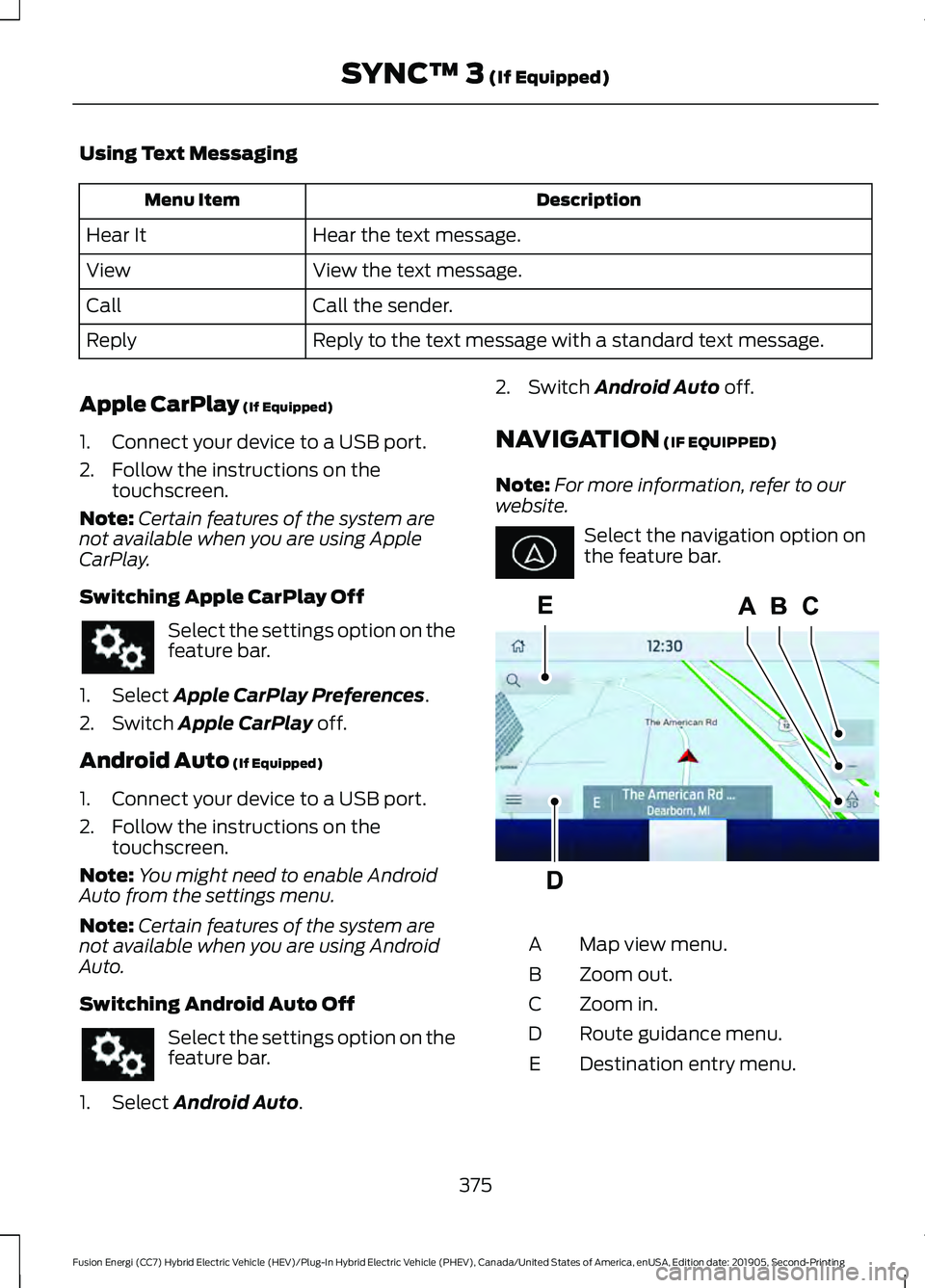
Using Text Messaging
Description
Menu Item
Hear the text message.
Hear It
View the text message.
View
Call the sender.
Call
Reply to the text message with a standard text message.
Reply
Apple CarPlay (If Equipped)
1. Connect your device to a USB port.
2. Follow the instructions on the touchscreen.
Note: Certain features of the system are
not available when you are using Apple
CarPlay.
Switching Apple CarPlay Off Select the settings option on the
feature bar.
1. Select
Apple CarPlay Preferences.
2. Switch
Apple CarPlay off.
Android Auto
(If Equipped)
1. Connect your device to a USB port.
2. Follow the instructions on the touchscreen.
Note: You might need to enable Android
Auto from the settings menu.
Note: Certain features of the system are
not available when you are using Android
Auto.
Switching Android Auto Off Select the settings option on the
feature bar.
1. Select
Android Auto. 2. Switch
Android Auto off.
NAVIGATION
(IF EQUIPPED)
Note: For more information, refer to our
website. Select the navigation option on
the feature bar.
Map view menu.
A
Zoom out.
B
Zoom in.
C
Route guidance menu.
D
Destination entry menu.
E
375
Fusion Energi (CC7) Hybrid Electric Vehicle (HEV)/Plug-In Hybrid Electric Vehicle (PHEV), Canada/United States of America, enUSA, Edition date: 201905, Second-Printing SYNC™ 3
(If Equipped) E297557
Page 404 of 486
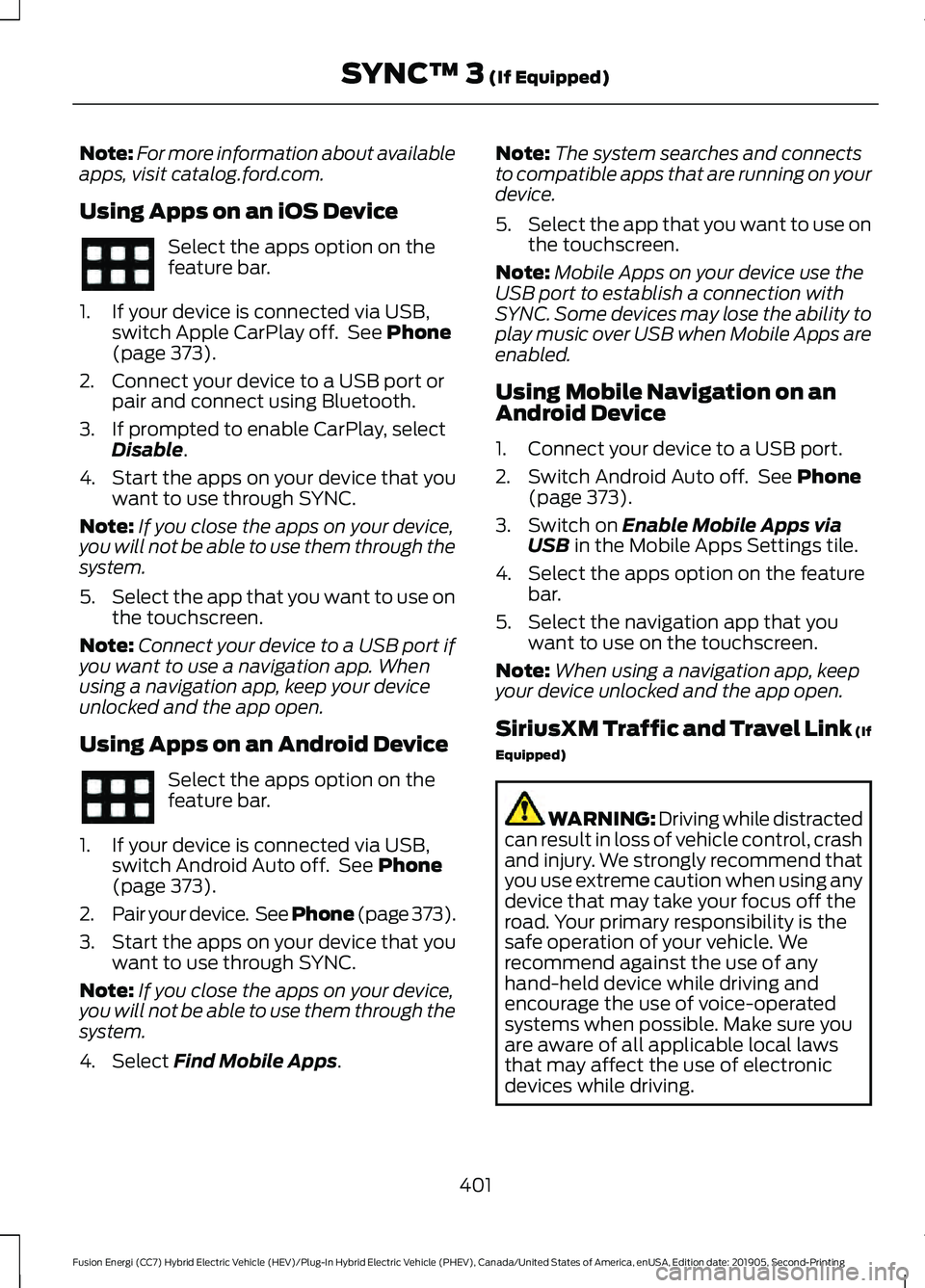
Note:
For more information about available
apps, visit catalog.ford.com.
Using Apps on an iOS Device Select the apps option on the
feature bar.
1. If your device is connected via USB, switch Apple CarPlay off. See Phone
(page 373).
2. Connect your device to a USB port or pair and connect using Bluetooth.
3. If prompted to enable CarPlay, select Disable
.
4. Start the apps on your device that you want to use through SYNC.
Note: If you close the apps on your device,
you will not be able to use them through the
system.
5. Select the app that you want to use on
the touchscreen.
Note: Connect your device to a USB port if
you want to use a navigation app. When
using a navigation app, keep your device
unlocked and the app open.
Using Apps on an Android Device Select the apps option on the
feature bar.
1. If your device is connected via USB, switch Android Auto off. See
Phone
(page 373).
2. Pair your device. See Phone (page 373).
3. Start the apps on your device that you want to use through SYNC.
Note: If you close the apps on your device,
you will not be able to use them through the
system.
4. Select
Find Mobile Apps. Note:
The system searches and connects
to compatible apps that are running on your
device.
5. Select the app that you want to use on
the touchscreen.
Note: Mobile Apps on your device use the
USB port to establish a connection with
SYNC. Some devices may lose the ability to
play music over USB when Mobile Apps are
enabled.
Using Mobile Navigation on an
Android Device
1. Connect your device to a USB port.
2. Switch Android Auto off. See
Phone
(page 373).
3. Switch on
Enable Mobile Apps via
USB in the Mobile Apps Settings tile.
4. Select the apps option on the feature bar.
5. Select the navigation app that you want to use on the touchscreen.
Note: When using a navigation app, keep
your device unlocked and the app open.
SiriusXM Traffic and Travel Link (If
Equipped) WARNING: Driving while distracted
can result in loss of vehicle control, crash
and injury. We strongly recommend that
you use extreme caution when using any
device that may take your focus off the
road. Your primary responsibility is the
safe operation of your vehicle. We
recommend against the use of any
hand-held device while driving and
encourage the use of voice-operated
systems when possible. Make sure you
are aware of all applicable local laws
that may affect the use of electronic
devices while driving.
401
Fusion Energi (CC7) Hybrid Electric Vehicle (HEV)/Plug-In Hybrid Electric Vehicle (PHEV), Canada/United States of America, enUSA, Edition date: 201905, Second-Printing SYNC™ 3
(If Equipped)
Page 474 of 486

A
A/C
See: Climate Control.......................................... 119
About This Manual...........................................7
ABS See: Brakes............................................................. 177
ABS driving hints See: Hints on Driving With Anti-Lock
Brakes................................................................. 178
Accessories
.....................................................418
Accessories See: Replacement Parts
Recommendation............................................ 14
ACC See: Using Adaptive Cruise Control...........200
Active Park Assist.........................................189 Using Active Park Assist.................................. 190
Adjusting the Headlamps.........................267 Horizontal Aim Adjustment........................... 268
Vertical Aim Adjustment................................. 267
Adjusting the Steering Wheel.....................71
Airbag Disposal
...............................................49
Air Conditioning See: Climate Control.......................................... 119
Air Filter See: Changing the Engine Air Filter............260
Alarm See: Anti-Theft Alarm........................................ 70
Ambient Lighting...........................................80 Adjusting the Brightness................................... 80
Changing the Color............................................. 80
Switching Ambient Lighting Off.................... 80
Switching Ambient Lighting On..................... 80
Anti-Theft Alarm............................................70 Arming the Alarm................................................. 70
Disarming the Alarm........................................... 70
Appendices.....................................................441
Apps
.................................................................400
SiriusXM Traffic and Travel Link................... 401
Using Apps on an Android Device................401
Using Apps on an iOS Device........................ 401
Using Mobile Navigation on an Android Device................................................................ 401
At a Glance........................................................18
Audible Warnings and Indicators.............95 Headlamps On Warning Chime...................... 95
Keyless Warning Alert........................................ 95Parking Brake On Warning Chime.................95
Audio Control....................................................71 You can operate the following functions
with the control:................................................ 71
Audio System
................................................325
General Information......................................... 325
Audio Unit - Vehicles With: Sony Audio System/Touchscreen Display
..............329
Accessing the Sound Settings...................... 329
Adjusting the Volume....................................... 329
Changing Radio Stations................................ 330
Ejecting the CD................................................... 330
Inserting a CD...................................................... 330
Switching the Audio Unit On and Off........330
Using Seek, Fast Forward and Reverse............................................................. 330
Audio Unit - Vehicles With: SYNC.........326 Accessing the Apps Menu............................... 327
Accessing the Clock Settings......................... 327
Accessing the Media Source Menu.............327
Accessing the Phone Features...................... 327
Accessing the Settings Menu........................ 327
Accessing the Sound Settings....................... 327
Adjusting the Volume....................................... 327
Changing Radio Stations................................ 328
Listening to the Radio...................................... 328
Playing or Pausing Media............................... 328
Switching Radio Text On and Off................328
Switching Repeat Mode On and Off..........328
Switching Shuffle Mode On and Off..........328
Switching the Audio Unit On and Off........328
Switching the Display On and Off...............328
Using Seek, Fast Forward and Reverse............................................................. 329
Using the Display Control............................... 328
Using the Number Block................................. 328
Audio Unit - Vehicles With: Touchscreen Display, Vehicles Without: Sony Audio
System..........................................................325
Adjusting the Volume....................................... 326
Changing Radio Stations................................ 326
Playing or Pausing Media............................... 326
Switching the Audio Unit On and Off........326
Using Seek, Fast Forward and Reverse............................................................. 326
Autolamps
.........................................................77
Windshield Wiper Activated
Headlamps......................................................... 77
471
Fusion Energi (CC7) Hybrid Electric Vehicle (HEV)/Plug-In Hybrid Electric Vehicle (PHEV), Canada/United States of America, enUSA, Edition date: 201905, Second-Printing Index
Page 481 of 486
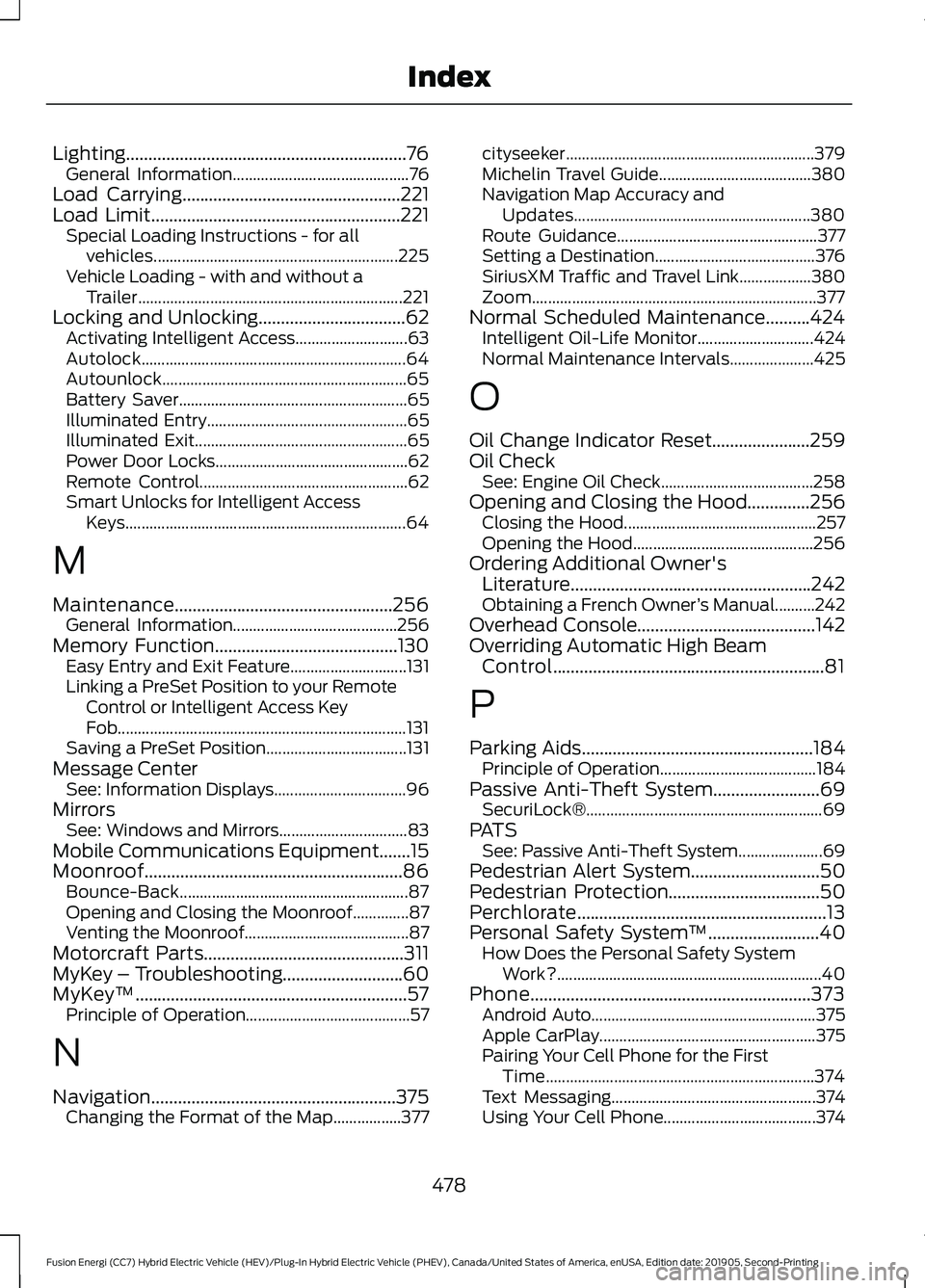
Lighting...............................................................76
General Information............................................ 76
Load Carrying.................................................221
Load Limit........................................................221
Special Loading Instructions - for all
vehicles............................................................. 225
Vehicle Loading - with and without a Trailer.................................................................. 221
Locking and Unlocking.................................62 Activating Intelligent Access............................ 63
Autolock.................................................................. 64
Autounlock............................................................. 65
Battery Saver......................................................... 65
Illuminated Entry.................................................. 65
Illuminated Exit..................................................... 65
Power Door Locks................................................ 62
Remote Control.................................................... 62
Smart Unlocks for Intelligent Access Keys...................................................................... 64
M
Maintenance.................................................256 General Information......................................... 256
Memory Function.........................................130 Easy Entry and Exit Feature............................. 131
Linking a PreSet Position to your Remote Control or Intelligent Access Key
Fob........................................................................\
131
Saving a PreSet Position................................... 131
Message Center See: Information Displays................................. 96
Mirrors See: Windows and Mirrors................................ 83
Mobile Communications Equipment.......15
Moonroof..........................................................86 Bounce-Back......................................................... 87
Opening and Closing the Moonroof..............87
Venting the Moonroof......................................... 87
Motorcraft Parts
.............................................311
MyKey – Troubleshooting...........................60
MyKey ™
.............................................................57
Principle of Operation......................................... 57
N
Navigation.......................................................375 Changing the Format of the Map.................377 cityseeker..............................................................
379
Michelin Travel Guide...................................... 380
Navigation Map Accuracy and Updates........................................................... 380
Route Guidance.................................................. 377
Setting a Destination........................................ 376
SiriusXM Traffic and Travel Link.................. 380
Zoom....................................................................... 377
Normal Scheduled Maintenance..........424 Intelligent Oil-Life Monitor............................. 424
Normal Maintenance Intervals..................... 425
O
Oil Change Indicator Reset......................259
Oil Check See: Engine Oil Check...................................... 258
Opening and Closing the Hood..............256 Closing the Hood................................................ 257
Opening the Hood............................................. 256
Ordering Additional Owner's Literature......................................................242
Obtaining a French Owner ’s Manual..........242
Overhead Console........................................142
Overriding Automatic High Beam Control.............................................................81
P
Parking Aids
....................................................184
Principle of Operation.......................................184
Passive Anti-Theft System
........................69
SecuriLock® ........................................................... 69
PATS See: Passive Anti-Theft System..................... 69
Pedestrian Alert System
.............................50
Pedestrian Protection..................................50
Perchlorate........................................................13
Personal Safety System ™
.........................40
How Does the Personal Safety System
Work?.................................................................. 40
Phone...............................................................373 Android Auto........................................................ 375
Apple CarPlay...................................................... 375
Pairing Your Cell Phone for the First Time................................................................... 374
Text Messaging................................................... 374
Using Your Cell Phone...................................... 374
478
Fusion Energi (CC7) Hybrid Electric Vehicle (HEV)/Plug-In Hybrid Electric Vehicle (PHEV), Canada/United States of America, enUSA, Edition date: 201905, Second-Printing Index