remote start FORD MAVERICK 2023 Owners Manual
[x] Cancel search | Manufacturer: FORD, Model Year: 2023, Model line: MAVERICK, Model: FORD MAVERICK 2023Pages: 556, PDF Size: 14.79 MB
Page 6 of 556
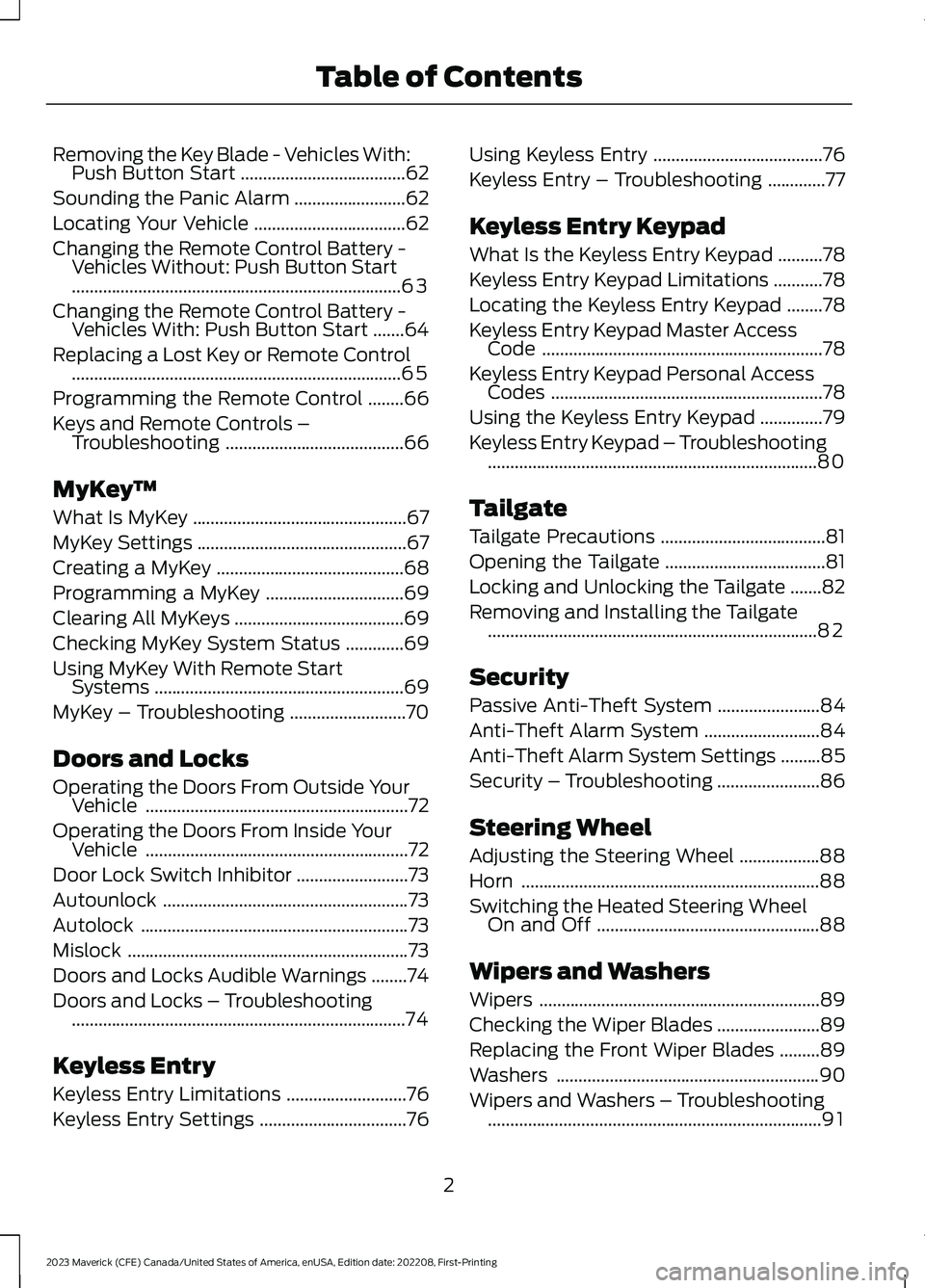
Removing the Key Blade - Vehicles With:Push Button Start.....................................62
Sounding the Panic Alarm.........................62
Locating Your Vehicle..................................62
Changing the Remote Control Battery -Vehicles Without: Push Button Start..........................................................................63
Changing the Remote Control Battery -Vehicles With: Push Button Start.......64
Replacing a Lost Key or Remote Control..........................................................................65
Programming the Remote Control........66
Keys and Remote Controls –Troubleshooting........................................66
MyKey™
What Is MyKey................................................67
MyKey Settings...............................................67
Creating a MyKey..........................................68
Programming a MyKey...............................69
Clearing All MyKeys......................................69
Checking MyKey System Status.............69
Using MyKey With Remote StartSystems........................................................69
MyKey – Troubleshooting..........................70
Doors and Locks
Operating the Doors From Outside YourVehicle...........................................................72
Operating the Doors From Inside YourVehicle...........................................................72
Door Lock Switch Inhibitor.........................73
Autounlock.......................................................73
Autolock............................................................73
Mislock...............................................................73
Doors and Locks Audible Warnings........74
Doors and Locks – Troubleshooting...........................................................................74
Keyless Entry
Keyless Entry Limitations...........................76
Keyless Entry Settings.................................76
Using Keyless Entry......................................76
Keyless Entry – Troubleshooting.............77
Keyless Entry Keypad
What Is the Keyless Entry Keypad..........78
Keyless Entry Keypad Limitations...........78
Locating the Keyless Entry Keypad........78
Keyless Entry Keypad Master AccessCode...............................................................78
Keyless Entry Keypad Personal AccessCodes.............................................................78
Using the Keyless Entry Keypad..............79
Keyless Entry Keypad – Troubleshooting..........................................................................80
Tailgate
Tailgate Precautions.....................................81
Opening the Tailgate....................................81
Locking and Unlocking the Tailgate.......82
Removing and Installing the Tailgate..........................................................................82
Security
Passive Anti-Theft System.......................84
Anti-Theft Alarm System..........................84
Anti-Theft Alarm System Settings.........85
Security – Troubleshooting.......................86
Steering Wheel
Adjusting the Steering Wheel..................88
Horn...................................................................88
Switching the Heated Steering WheelOn and Off..................................................88
Wipers and Washers
Wipers...............................................................89
Checking the Wiper Blades.......................89
Replacing the Front Wiper Blades.........89
Washers...........................................................90
Wipers and Washers – Troubleshooting...........................................................................91
2
2023 Maverick (CFE) Canada/United States of America, enUSA, Edition date: 202208, First-PrintingTable of Contents
Page 8 of 556
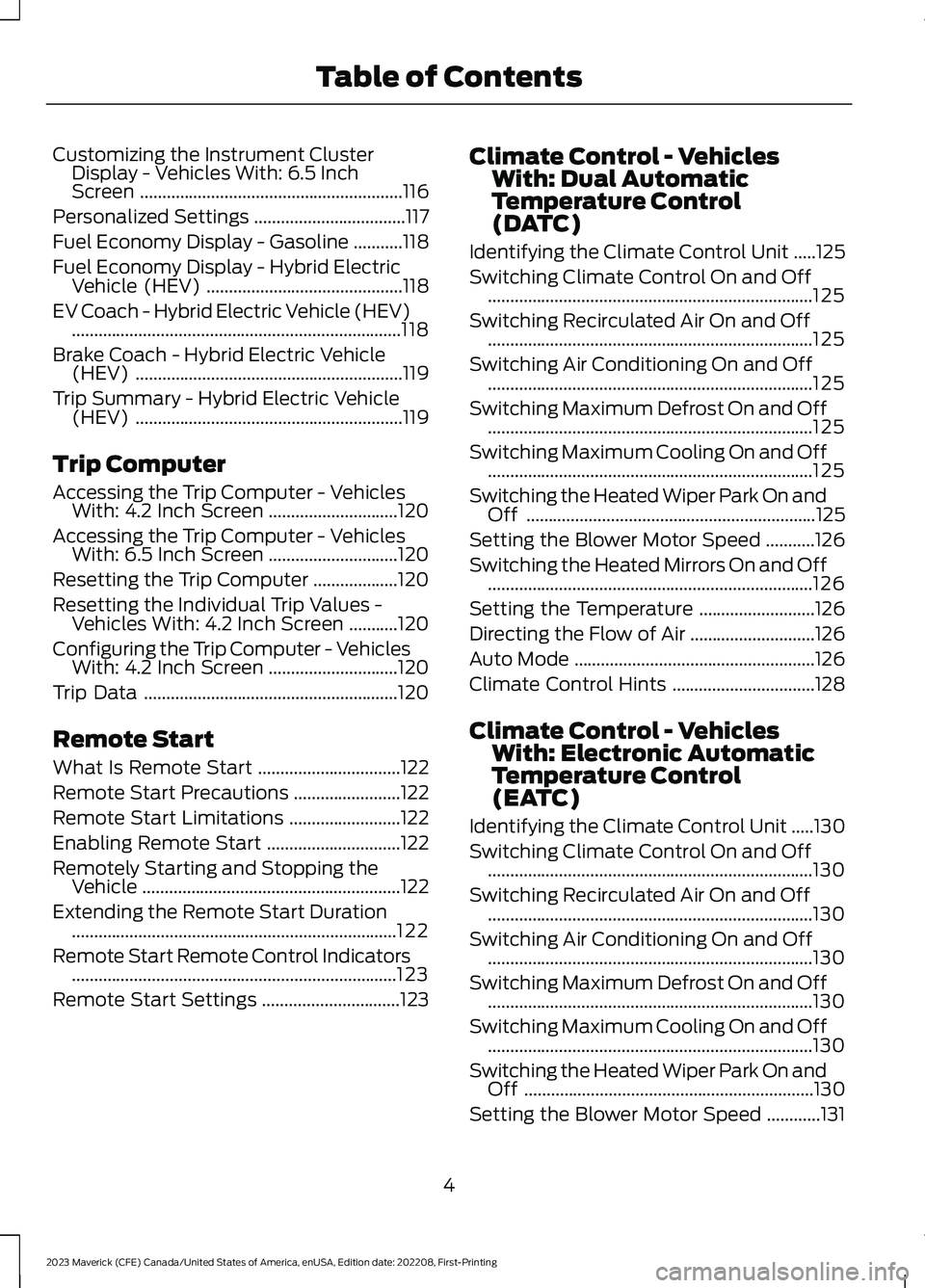
Customizing the Instrument ClusterDisplay - Vehicles With: 6.5 InchScreen...........................................................116
Personalized Settings..................................117
Fuel Economy Display - Gasoline...........118
Fuel Economy Display - Hybrid ElectricVehicle (HEV)............................................118
EV Coach - Hybrid Electric Vehicle (HEV)..........................................................................118
Brake Coach - Hybrid Electric Vehicle(HEV)............................................................119
Trip Summary - Hybrid Electric Vehicle(HEV)............................................................119
Trip Computer
Accessing the Trip Computer - VehiclesWith: 4.2 Inch Screen.............................120
Accessing the Trip Computer - VehiclesWith: 6.5 Inch Screen.............................120
Resetting the Trip Computer...................120
Resetting the Individual Trip Values -Vehicles With: 4.2 Inch Screen...........120
Configuring the Trip Computer - VehiclesWith: 4.2 Inch Screen.............................120
Trip Data.........................................................120
Remote Start
What Is Remote Start................................122
Remote Start Precautions........................122
Remote Start Limitations.........................122
Enabling Remote Start..............................122
Remotely Starting and Stopping theVehicle..........................................................122
Extending the Remote Start Duration.........................................................................122
Remote Start Remote Control Indicators.........................................................................123
Remote Start Settings...............................123
Climate Control - VehiclesWith: Dual AutomaticTemperature Control(DATC)
Identifying the Climate Control Unit.....125
Switching Climate Control On and Off.........................................................................125
Switching Recirculated Air On and Off.........................................................................125
Switching Air Conditioning On and Off.........................................................................125
Switching Maximum Defrost On and Off.........................................................................125
Switching Maximum Cooling On and Off.........................................................................125
Switching the Heated Wiper Park On andOff.................................................................125
Setting the Blower Motor Speed...........126
Switching the Heated Mirrors On and Off.........................................................................126
Setting the Temperature..........................126
Directing the Flow of Air............................126
Auto Mode......................................................126
Climate Control Hints................................128
Climate Control - VehiclesWith: Electronic AutomaticTemperature Control(EATC)
Identifying the Climate Control Unit.....130
Switching Climate Control On and Off.........................................................................130
Switching Recirculated Air On and Off.........................................................................130
Switching Air Conditioning On and Off.........................................................................130
Switching Maximum Defrost On and Off.........................................................................130
Switching Maximum Cooling On and Off.........................................................................130
Switching the Heated Wiper Park On andOff.................................................................130
Setting the Blower Motor Speed............131
4
2023 Maverick (CFE) Canada/United States of America, enUSA, Edition date: 202208, First-PrintingTable of Contents
Page 65 of 556
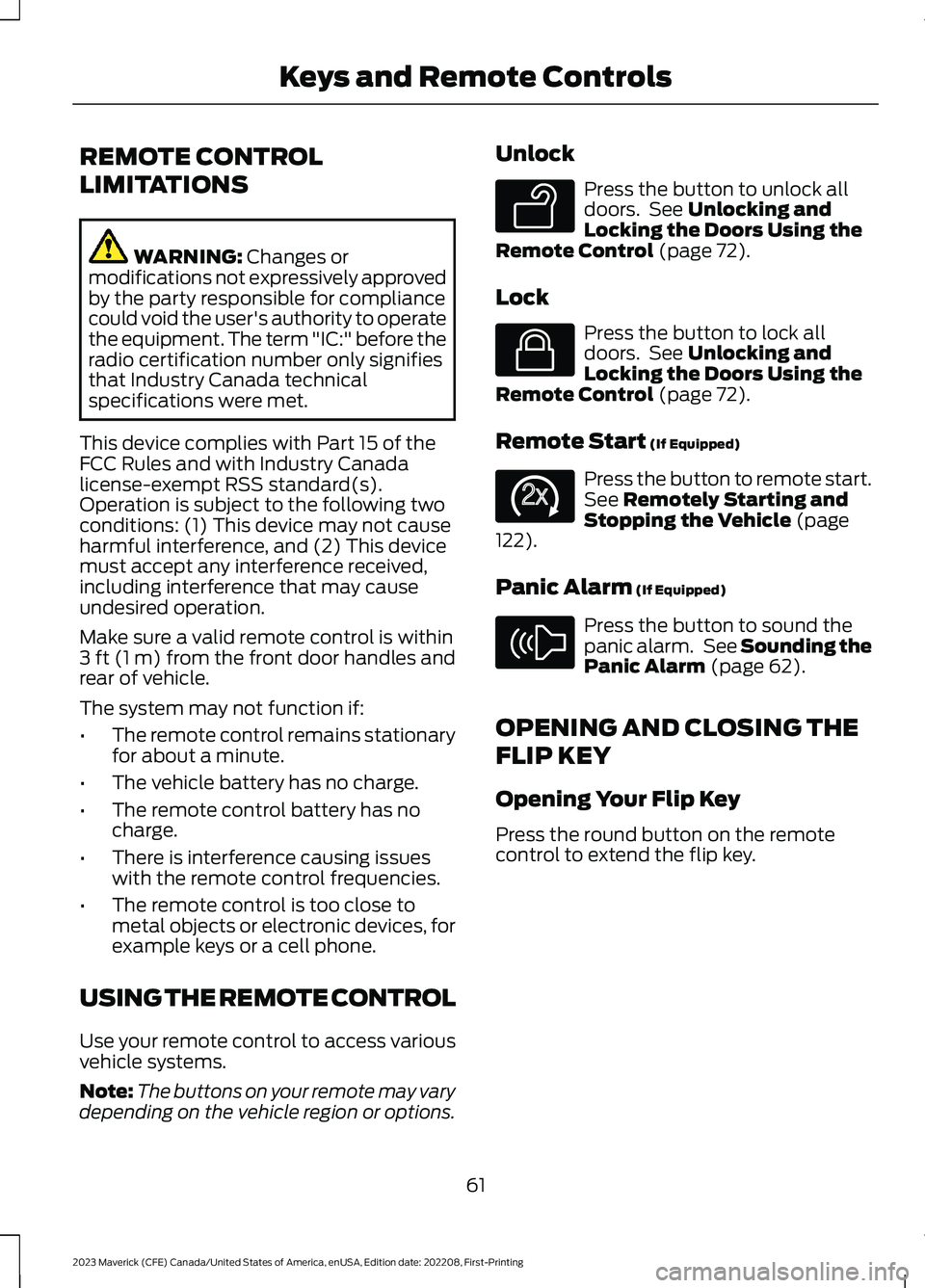
REMOTE CONTROL
LIMITATIONS
WARNING: Changes ormodifications not expressively approvedby the party responsible for compliancecould void the user's authority to operatethe equipment. The term "IC:" before theradio certification number only signifiesthat Industry Canada technicalspecifications were met.
This device complies with Part 15 of theFCC Rules and with Industry Canadalicense-exempt RSS standard(s).Operation is subject to the following twoconditions: (1) This device may not causeharmful interference, and (2) This devicemust accept any interference received,including interference that may causeundesired operation.
Make sure a valid remote control is within3 ft (1 m) from the front door handles andrear of vehicle.
The system may not function if:
•The remote control remains stationaryfor about a minute.
•The vehicle battery has no charge.
•The remote control battery has nocharge.
•There is interference causing issueswith the remote control frequencies.
•The remote control is too close tometal objects or electronic devices, forexample keys or a cell phone.
USING THE REMOTE CONTROL
Use your remote control to access variousvehicle systems.
Note:The buttons on your remote may varydepending on the vehicle region or options.
Unlock
Press the button to unlock alldoors. See Unlocking andLocking the Doors Using theRemote Control (page 72).
Lock
Press the button to lock alldoors. See Unlocking andLocking the Doors Using theRemote Control (page 72).
Remote Start (If Equipped)
Press the button to remote start.See Remotely Starting andStopping the Vehicle (page122).
Panic Alarm (If Equipped)
Press the button to sound thepanic alarm. See Sounding thePanic Alarm (page 62).
OPENING AND CLOSING THE
FLIP KEY
Opening Your Flip Key
Press the round button on the remotecontrol to extend the flip key.
61
2023 Maverick (CFE) Canada/United States of America, enUSA, Edition date: 202208, First-PrintingKeys and Remote ControlsE138629 E138623 E138625 E138624
Page 66 of 556
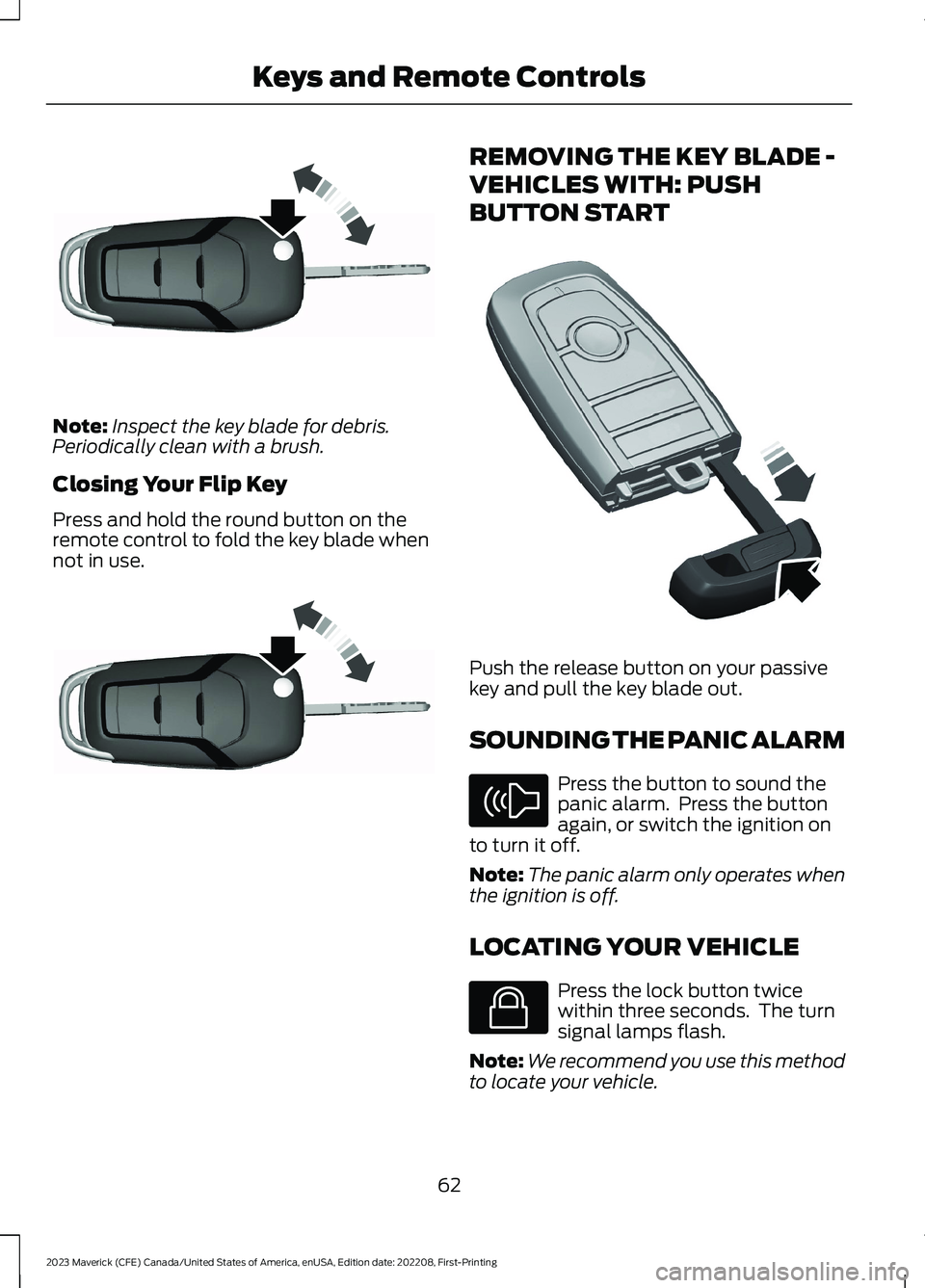
Note:Inspect the key blade for debris.Periodically clean with a brush.
Closing Your Flip Key
Press and hold the round button on theremote control to fold the key blade whennot in use.
REMOVING THE KEY BLADE -
VEHICLES WITH: PUSH
BUTTON START
Push the release button on your passivekey and pull the key blade out.
SOUNDING THE PANIC ALARM
Press the button to sound thepanic alarm. Press the buttonagain, or switch the ignition onto turn it off.
Note:The panic alarm only operates whenthe ignition is off.
LOCATING YOUR VEHICLE
Press the lock button twicewithin three seconds. The turnsignal lamps flash.
Note:We recommend you use this methodto locate your vehicle.
62
2023 Maverick (CFE) Canada/United States of America, enUSA, Edition date: 202208, First-PrintingKeys and Remote ControlsE191532 E191532 E322866 E138624 E138623
Page 67 of 556
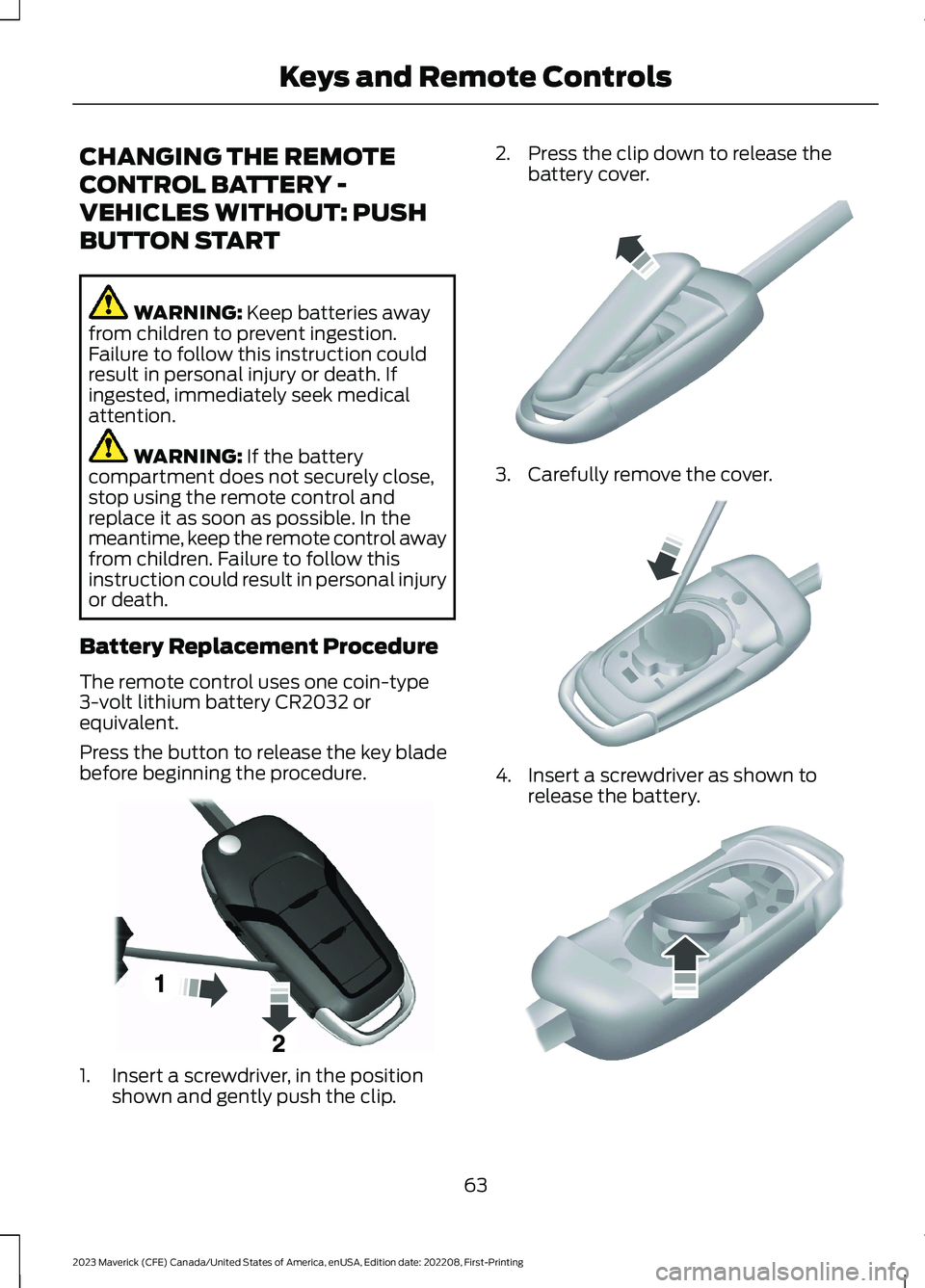
CHANGING THE REMOTE
CONTROL BATTERY -
VEHICLES WITHOUT: PUSH
BUTTON START
WARNING: Keep batteries awayfrom children to prevent ingestion.Failure to follow this instruction couldresult in personal injury or death. Ifingested, immediately seek medicalattention.
WARNING: If the batterycompartment does not securely close,stop using the remote control andreplace it as soon as possible. In themeantime, keep the remote control awayfrom children. Failure to follow thisinstruction could result in personal injuryor death.
Battery Replacement Procedure
The remote control uses one coin-type3-volt lithium battery CR2032 orequivalent.
Press the button to release the key bladebefore beginning the procedure.
1.Insert a screwdriver, in the positionshown and gently push the clip.
2.Press the clip down to release thebattery cover.
3.Carefully remove the cover.
4.Insert a screwdriver as shown torelease the battery.
63
2023 Maverick (CFE) Canada/United States of America, enUSA, Edition date: 202208, First-PrintingKeys and Remote ControlsE191533 E151799 E151800 E151801
Page 68 of 556
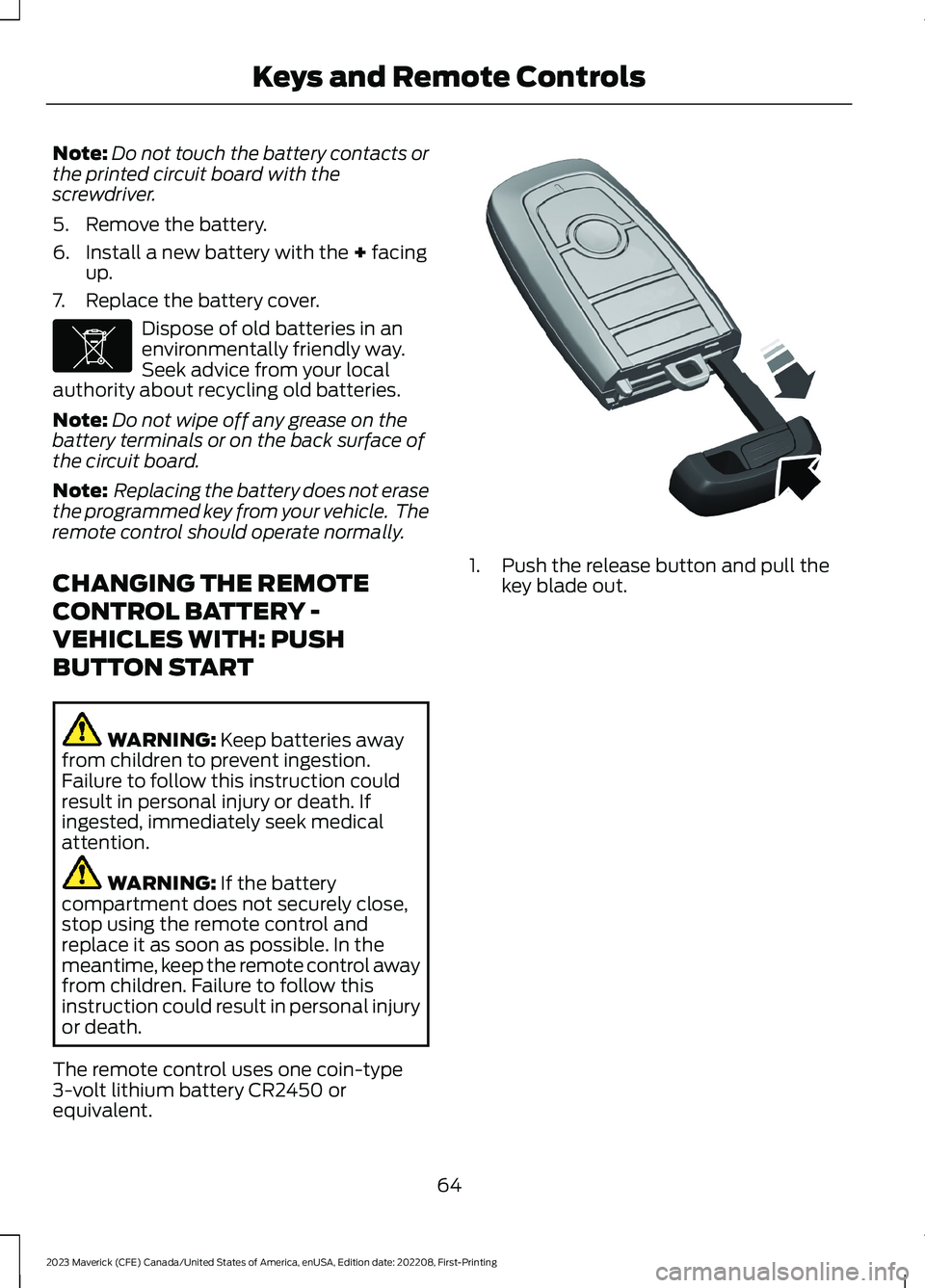
Note:Do not touch the battery contacts orthe printed circuit board with thescrewdriver.
5.Remove the battery.
6.Install a new battery with the + facingup.
7.Replace the battery cover.
Dispose of old batteries in anenvironmentally friendly way.Seek advice from your localauthority about recycling old batteries.
Note:Do not wipe off any grease on thebattery terminals or on the back surface ofthe circuit board.
Note: Replacing the battery does not erasethe programmed key from your vehicle. Theremote control should operate normally.
CHANGING THE REMOTE
CONTROL BATTERY -
VEHICLES WITH: PUSH
BUTTON START
WARNING: Keep batteries awayfrom children to prevent ingestion.Failure to follow this instruction couldresult in personal injury or death. Ifingested, immediately seek medicalattention.
WARNING: If the batterycompartment does not securely close,stop using the remote control andreplace it as soon as possible. In themeantime, keep the remote control awayfrom children. Failure to follow thisinstruction could result in personal injuryor death.
The remote control uses one coin-type3-volt lithium battery CR2450 orequivalent.
1.Push the release button and pull thekey blade out.
64
2023 Maverick (CFE) Canada/United States of America, enUSA, Edition date: 202208, First-PrintingKeys and Remote ControlsE107998 E322866
Page 73 of 556
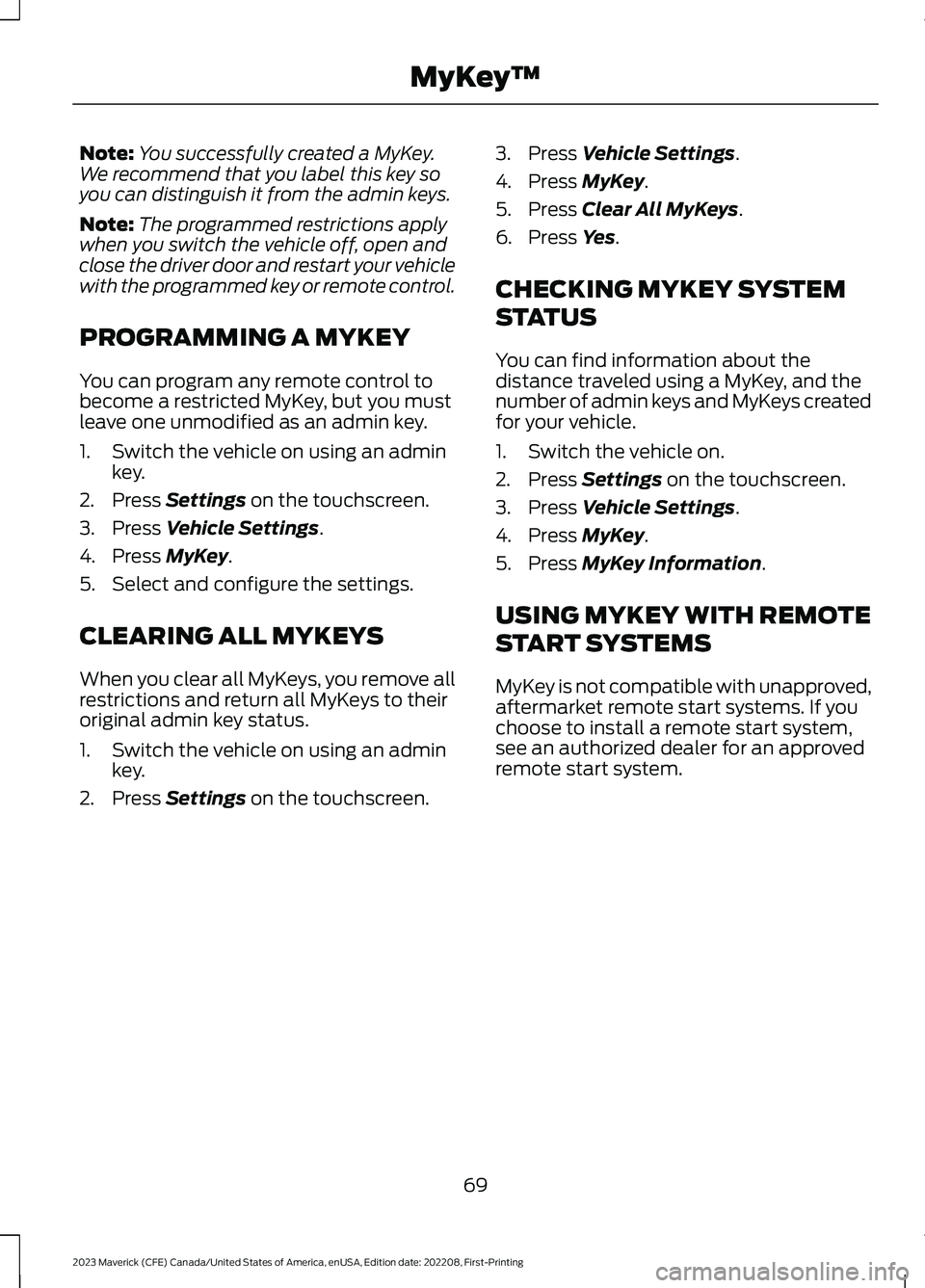
Note:You successfully created a MyKey.We recommend that you label this key soyou can distinguish it from the admin keys.
Note:The programmed restrictions applywhen you switch the vehicle off, open andclose the driver door and restart your vehiclewith the programmed key or remote control.
PROGRAMMING A MYKEY
You can program any remote control tobecome a restricted MyKey, but you mustleave one unmodified as an admin key.
1.Switch the vehicle on using an adminkey.
2.Press Settings on the touchscreen.
3.Press Vehicle Settings.
4.Press MyKey.
5.Select and configure the settings.
CLEARING ALL MYKEYS
When you clear all MyKeys, you remove allrestrictions and return all MyKeys to theiroriginal admin key status.
1.Switch the vehicle on using an adminkey.
2.Press Settings on the touchscreen.
3.Press Vehicle Settings.
4.Press MyKey.
5.Press Clear All MyKeys.
6.Press Yes.
CHECKING MYKEY SYSTEM
STATUS
You can find information about thedistance traveled using a MyKey, and thenumber of admin keys and MyKeys createdfor your vehicle.
1.Switch the vehicle on.
2.Press Settings on the touchscreen.
3.Press Vehicle Settings.
4.Press MyKey.
5.Press MyKey Information.
USING MYKEY WITH REMOTE
START SYSTEMS
MyKey is not compatible with unapproved,aftermarket remote start systems. If youchoose to install a remote start system,see an authorized dealer for an approvedremote start system.
69
2023 Maverick (CFE) Canada/United States of America, enUSA, Edition date: 202208, First-PrintingMyKey™
Page 77 of 556
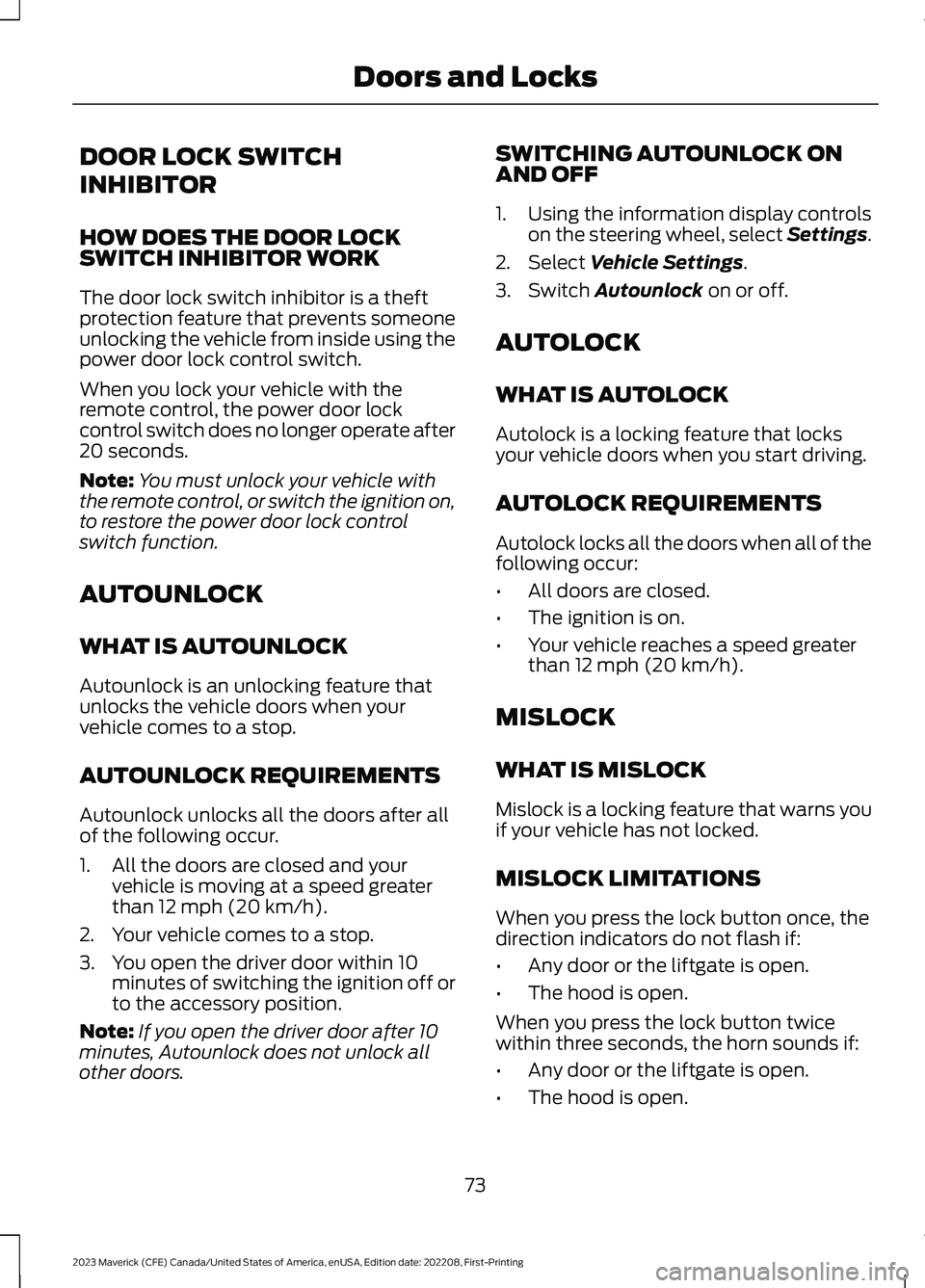
DOOR LOCK SWITCH
INHIBITOR
HOW DOES THE DOOR LOCKSWITCH INHIBITOR WORK
The door lock switch inhibitor is a theftprotection feature that prevents someoneunlocking the vehicle from inside using thepower door lock control switch.
When you lock your vehicle with theremote control, the power door lockcontrol switch does no longer operate after20 seconds.
Note:You must unlock your vehicle withthe remote control, or switch the ignition on,to restore the power door lock controlswitch function.
AUTOUNLOCK
WHAT IS AUTOUNLOCK
Autounlock is an unlocking feature thatunlocks the vehicle doors when yourvehicle comes to a stop.
AUTOUNLOCK REQUIREMENTS
Autounlock unlocks all the doors after allof the following occur.
1.All the doors are closed and yourvehicle is moving at a speed greaterthan 12 mph (20 km/h).
2.Your vehicle comes to a stop.
3.You open the driver door within 10minutes of switching the ignition off orto the accessory position.
Note:If you open the driver door after 10minutes, Autounlock does not unlock allother doors.
SWITCHING AUTOUNLOCK ONAND OFF
1.Using the information display controlson the steering wheel, select Settings.
2.Select Vehicle Settings.
3.Switch Autounlock on or off.
AUTOLOCK
WHAT IS AUTOLOCK
Autolock is a locking feature that locksyour vehicle doors when you start driving.
AUTOLOCK REQUIREMENTS
Autolock locks all the doors when all of thefollowing occur:
•All doors are closed.
•The ignition is on.
•Your vehicle reaches a speed greaterthan 12 mph (20 km/h).
MISLOCK
WHAT IS MISLOCK
Mislock is a locking feature that warns youif your vehicle has not locked.
MISLOCK LIMITATIONS
When you press the lock button once, thedirection indicators do not flash if:
•Any door or the liftgate is open.
•The hood is open.
When you press the lock button twicewithin three seconds, the horn sounds if:
•Any door or the liftgate is open.
•The hood is open.
73
2023 Maverick (CFE) Canada/United States of America, enUSA, Edition date: 202208, First-PrintingDoors and Locks
Page 88 of 556
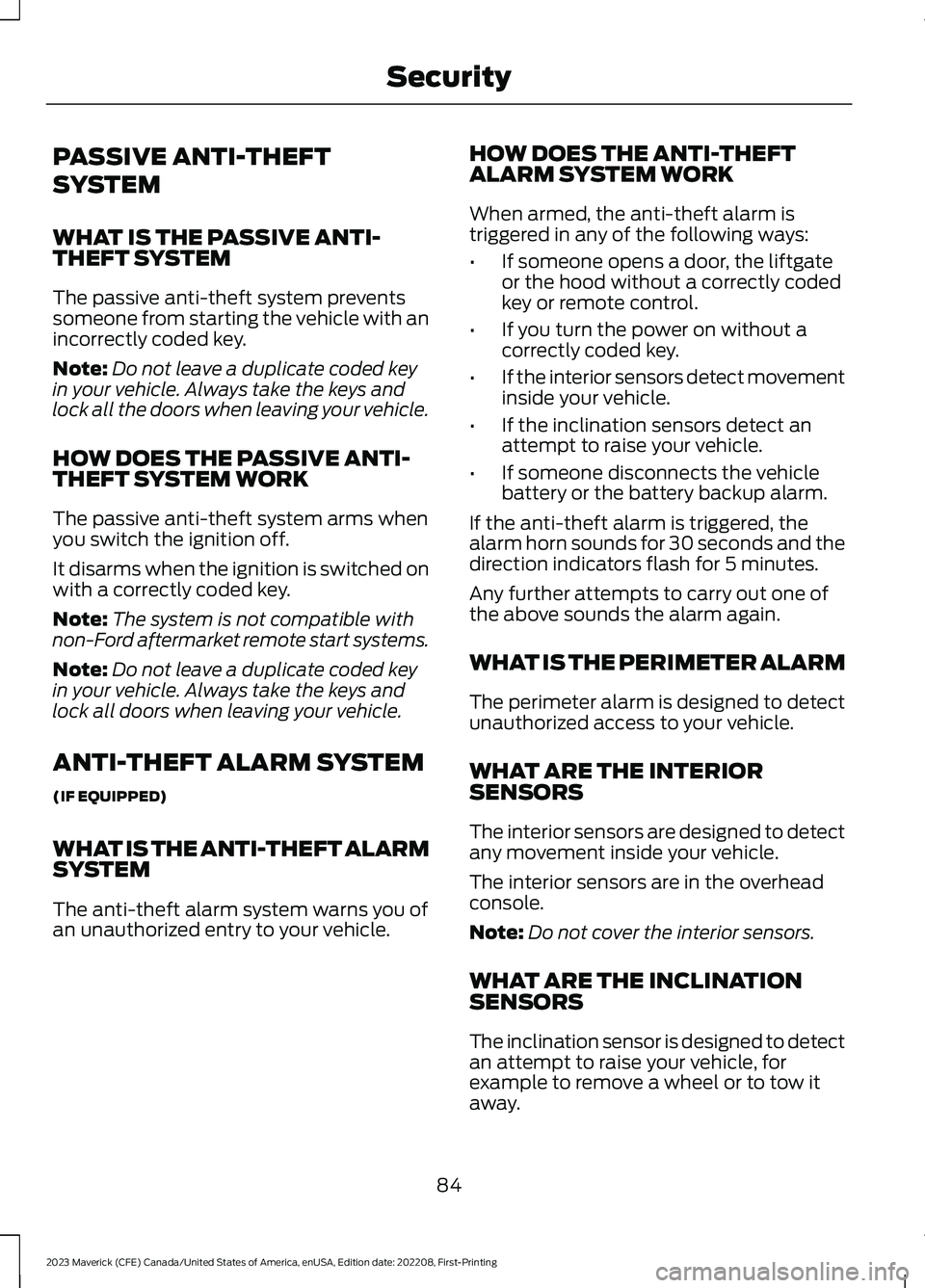
PASSIVE ANTI-THEFT
SYSTEM
WHAT IS THE PASSIVE ANTI-THEFT SYSTEM
The passive anti-theft system preventssomeone from starting the vehicle with anincorrectly coded key.
Note:Do not leave a duplicate coded keyin your vehicle. Always take the keys andlock all the doors when leaving your vehicle.
HOW DOES THE PASSIVE ANTI-THEFT SYSTEM WORK
The passive anti-theft system arms whenyou switch the ignition off.
It disarms when the ignition is switched onwith a correctly coded key.
Note:The system is not compatible withnon-Ford aftermarket remote start systems.
Note:Do not leave a duplicate coded keyin your vehicle. Always take the keys andlock all doors when leaving your vehicle.
ANTI-THEFT ALARM SYSTEM
(IF EQUIPPED)
WHAT IS THE ANTI-THEFT ALARMSYSTEM
The anti-theft alarm system warns you ofan unauthorized entry to your vehicle.
HOW DOES THE ANTI-THEFTALARM SYSTEM WORK
When armed, the anti-theft alarm istriggered in any of the following ways:
•If someone opens a door, the liftgateor the hood without a correctly codedkey or remote control.
•If you turn the power on without acorrectly coded key.
•If the interior sensors detect movementinside your vehicle.
•If the inclination sensors detect anattempt to raise your vehicle.
•If someone disconnects the vehiclebattery or the battery backup alarm.
If the anti-theft alarm is triggered, thealarm horn sounds for 30 seconds and thedirection indicators flash for 5 minutes.
Any further attempts to carry out one ofthe above sounds the alarm again.
WHAT IS THE PERIMETER ALARM
The perimeter alarm is designed to detectunauthorized access to your vehicle.
WHAT ARE THE INTERIORSENSORS
The interior sensors are designed to detectany movement inside your vehicle.
The interior sensors are in the overheadconsole.
Note:Do not cover the interior sensors.
WHAT ARE THE INCLINATIONSENSORS
The inclination sensor is designed to detectan attempt to raise your vehicle, forexample to remove a wheel or to tow itaway.
84
2023 Maverick (CFE) Canada/United States of America, enUSA, Edition date: 202208, First-PrintingSecurity
Page 89 of 556
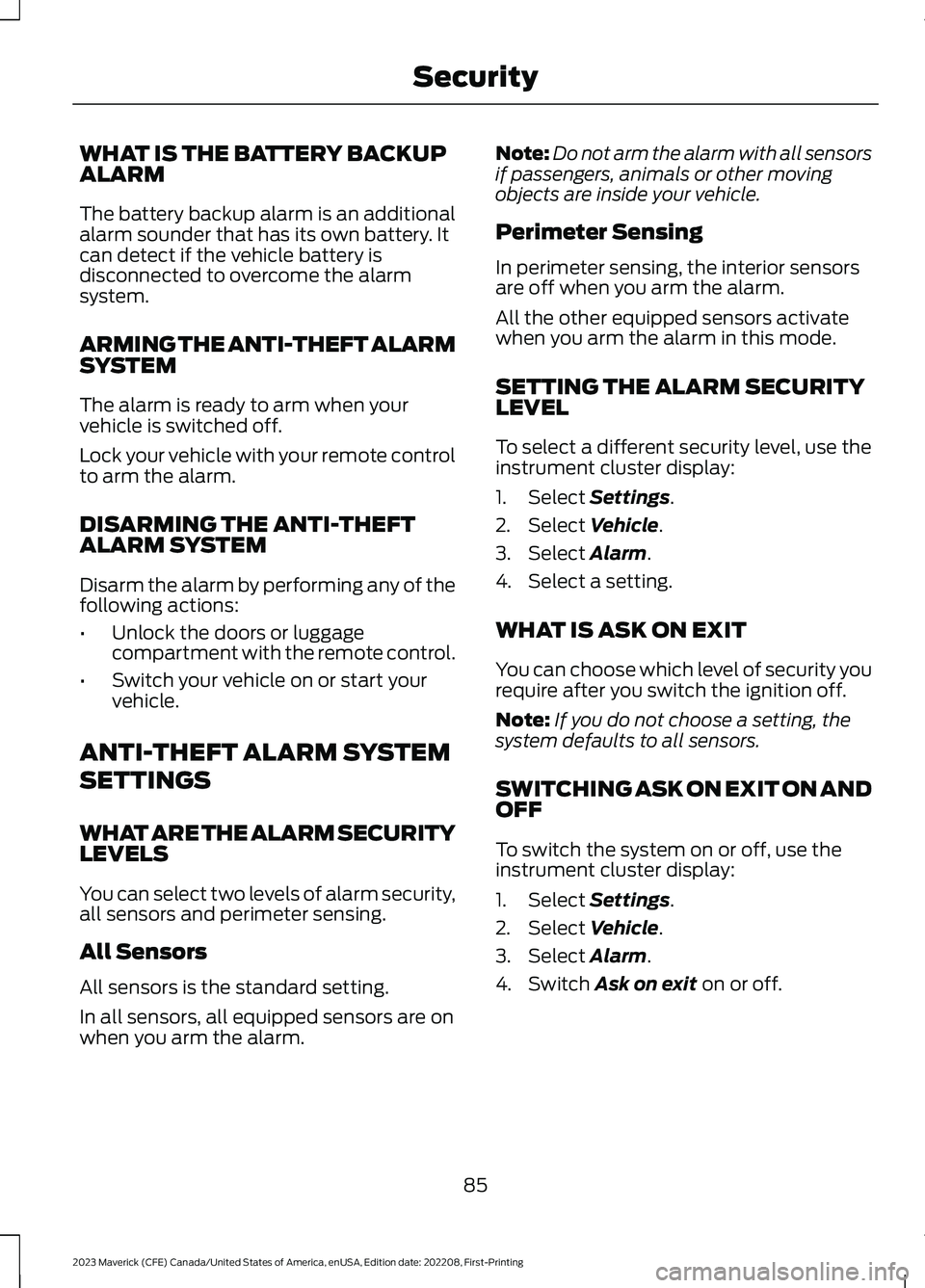
WHAT IS THE BATTERY BACKUPALARM
The battery backup alarm is an additionalalarm sounder that has its own battery. Itcan detect if the vehicle battery isdisconnected to overcome the alarmsystem.
ARMING THE ANTI-THEFT ALARMSYSTEM
The alarm is ready to arm when yourvehicle is switched off.
Lock your vehicle with your remote controlto arm the alarm.
DISARMING THE ANTI-THEFTALARM SYSTEM
Disarm the alarm by performing any of thefollowing actions:
•Unlock the doors or luggagecompartment with the remote control.
•Switch your vehicle on or start yourvehicle.
ANTI-THEFT ALARM SYSTEM
SETTINGS
WHAT ARE THE ALARM SECURITYLEVELS
You can select two levels of alarm security,all sensors and perimeter sensing.
All Sensors
All sensors is the standard setting.
In all sensors, all equipped sensors are onwhen you arm the alarm.
Note:Do not arm the alarm with all sensorsif passengers, animals or other movingobjects are inside your vehicle.
Perimeter Sensing
In perimeter sensing, the interior sensorsare off when you arm the alarm.
All the other equipped sensors activatewhen you arm the alarm in this mode.
SETTING THE ALARM SECURITYLEVEL
To select a different security level, use theinstrument cluster display:
1.Select Settings.
2.Select Vehicle.
3.Select Alarm.
4.Select a setting.
WHAT IS ASK ON EXIT
You can choose which level of security yourequire after you switch the ignition off.
Note:If you do not choose a setting, thesystem defaults to all sensors.
SWITCHING ASK ON EXIT ON ANDOFF
To switch the system on or off, use theinstrument cluster display:
1.Select Settings.
2.Select Vehicle.
3.Select Alarm.
4.Switch Ask on exit on or off.
85
2023 Maverick (CFE) Canada/United States of America, enUSA, Edition date: 202208, First-PrintingSecurity