buttons FORD MUSTANG 2007 5.G Navigation System Manual
[x] Cancel search | Manufacturer: FORD, Model Year: 2007, Model line: MUSTANG, Model: FORD MUSTANG 2007 5.GPages: 72, PDF Size: 0.98 MB
Page 44 of 72
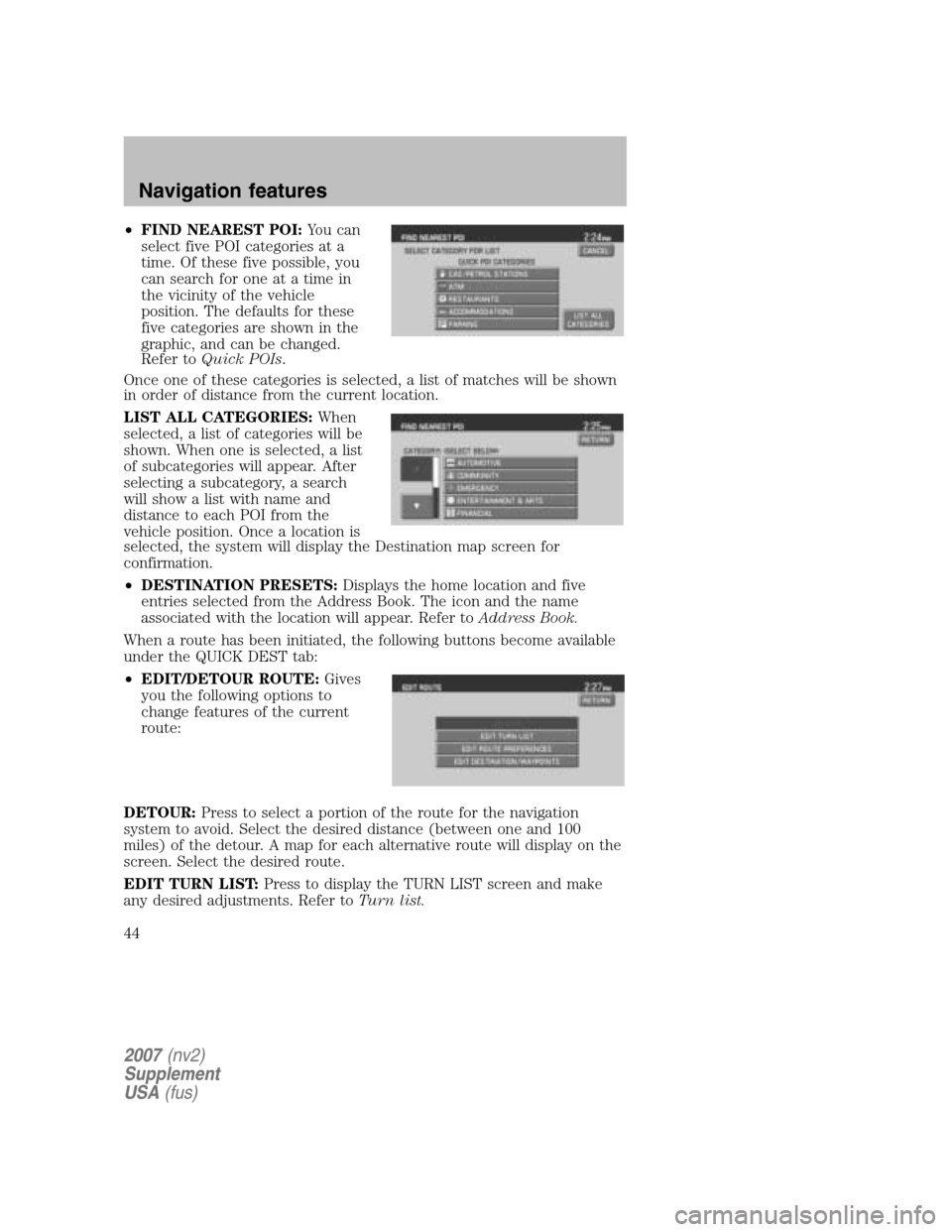
•FIND NEAREST POI: You can
select five POI categories at a
time. Of these five possible, you
can search for one at a time in
the vicinity of the vehicle
position. The defaults for these
five categories are shown in the
graphic, and can be changed.
Refer to Quick POIs .
Once one of these categories is selected, a list of matches will be shown
in order of distance from the current location.
LIST ALL CATEGORIES: When
selected, a list of categories will be
shown. When one is selected, a list
of subcategories will appear. After
selecting a subcategory, a search
will show a list with name and
distance to each POI from the
vehicle position. Once a location is
selected, the system will display the Destination map screen for
confirmation.
• DESTINATION PRESETS: Displays the home location and five
entries selected from the Address Book. The icon and the name
associated with the location will appear. Refer to Address Book.
When a route has been initiated, the following buttons become available
under the QUICK DEST tab:
• EDIT/DETOUR ROUTE: Gives
you the following options to
change features of the current
route:
DETOUR: Press to select a portion of the route for the navigation
system to avoid. Select the desired distance (between one and 100
miles) of the detour. A map for each alternative route will display on the
screen. Select the desired route.
EDIT TURN LIST: Press to display the TURN LIST screen and make
any desired adjustments. Refer to Turn list.
2007(nv2)
Supplement
USA (fus)
Navigation features
44
Page 55 of 72
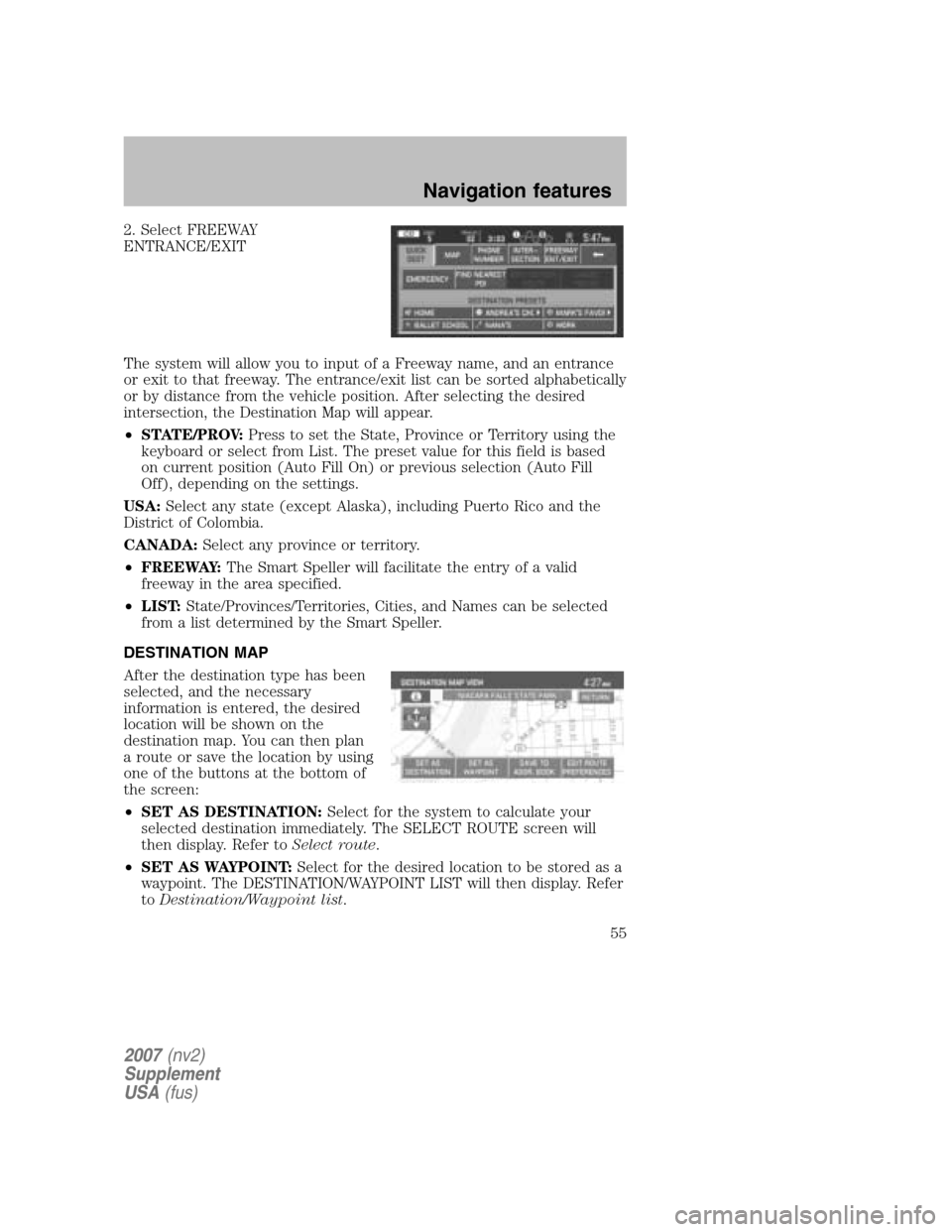
2. Select FREEWAY
ENTRANCE/EXIT
The system will allow you to input of a Freeway name, and an entrance
or exit to that freeway. The entrance/exit list can be sorted alphabetically
or by distance from the vehicle position. After selecting the desired
intersection, the Destination Map will appear.
• STATE/PROV: Press to set the State, Province or Territory using the
keyboard or select from List. The preset value for this field is based
on current position (Auto Fill On) or previous selection (Auto Fill
Off), depending on the settings.
USA: Select any state (except Alaska), including Puerto Rico and the
District of Colombia.
CANADA: Select any province or territory.
• FREEWAY: The Smart Speller will facilitate the entry of a valid
freeway in the area specified.
• LIST: State/Provinces/Territories, Cities, and Names can be selected
from a list determined by the Smart Speller.
DESTINATION MAP
After the destination type has been
selected, and the necessary
information is entered, the desired
location will be shown on the
destination map. You can then plan
a route or save the location by using
one of the buttons at the bottom of
the screen:
• SET AS DESTINATION: Select for the system to calculate your
selected destination immediately. The SELECT ROUTE screen will
then display. Refer to Select route.
• SET AS WAYPOINT: Select for the desired location to be stored as a
waypoint. The DESTINATION/WAYPOINT LIST will then display. Refer
to Destination/Waypoint list .
2007(nv2)
Supplement
USA (fus)
Navigation features
55
Page 63 of 72
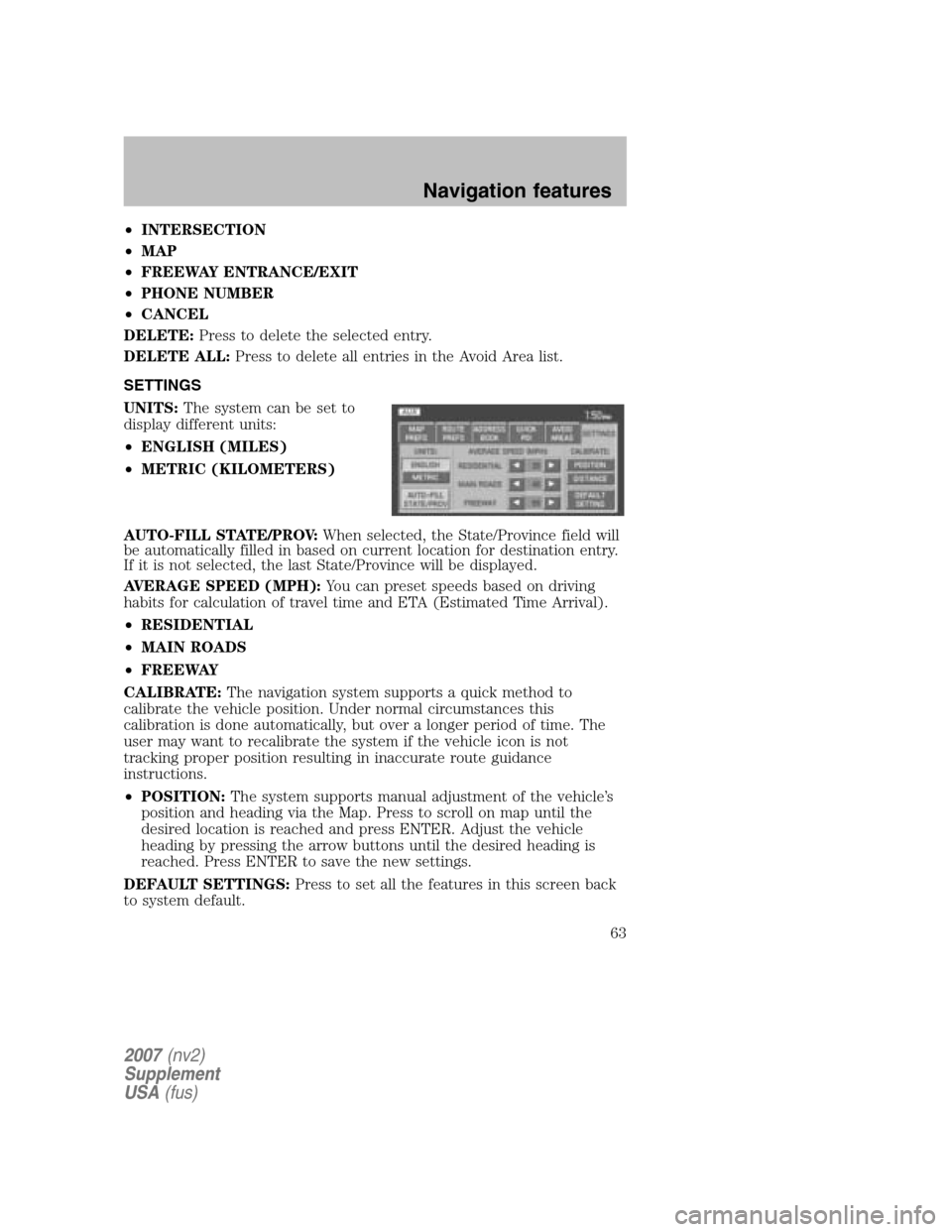
•INTERSECTION
• MAP
• FREEWAY ENTRANCE/EXIT
• PHONE NUMBER
• CANCEL
DELETE: Press to delete the selected entry.
DELETE ALL: Press to delete all entries in the Avoid Area list.
SETTINGS
UNITS: The system can be set to
display different units:
• ENGLISH (MILES)
• METRIC (KILOMETERS)
AUTO-FILL STATE/PROV: When selected, the State/Province field will
be automatically filled in based on current location for destination entry.
If it is not selected, the last State/Province will be displayed.
AVERAGE SPEED (MPH): You can preset speeds based on driving
habits for calculation of travel time and ETA (Estimated Time Arrival).
• RESIDENTIAL
• MAIN ROADS
• FREEWAY
CALIBRATE: The navigation system supports a quick method to
calibrate the vehicle position. Under normal circumstances this
calibration is done automatically, but over a longer period of time. The
user may want to recalibrate the system if the vehicle icon is not
tracking proper position resulting in inaccurate route guidance
instructions.
• POSITION: The system supports manual adjustment of the vehicle’s
position and heading via the Map. Press to scroll on map until the
desired location is reached and press ENTER. Adjust the vehicle
heading by pressing the arrow buttons until the desired heading is
reached. Press ENTER to save the new settings.
DEFAULT SETTINGS: Press to set all the features in this screen back
to system default.
2007 (nv2)
Supplement
USA (fus)
Navigation features
63
Page 71 of 72
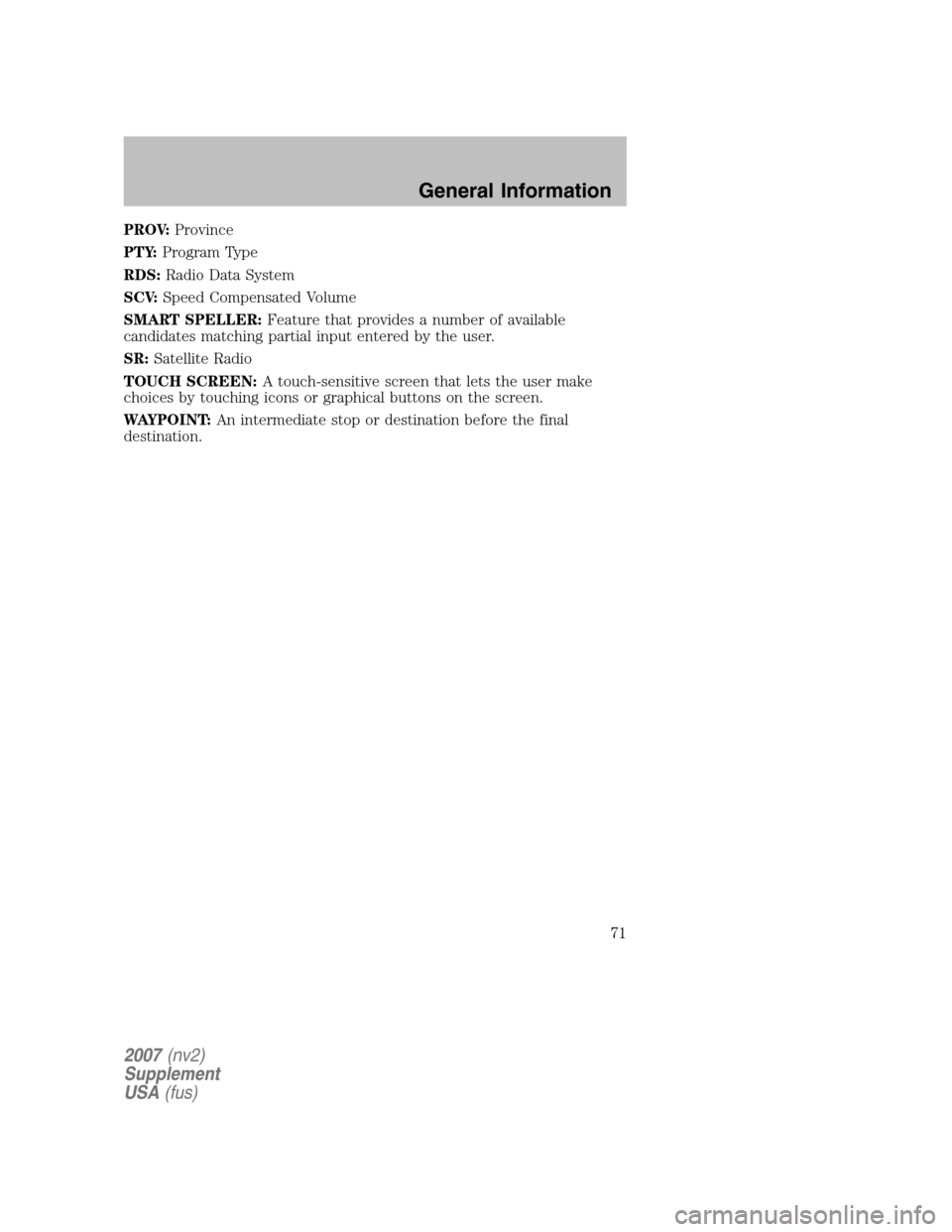
PROV:Province
PTY: Program Type
RDS: Radio Data System
SCV: Speed Compensated Volume
SMART SPELLER: Feature that provides a number of available
candidates matching partial input entered by the user.
SR: Satellite Radio
TOUCH SCREEN: A touch-sensitive screen that lets the user make
choices by touching icons or graphical buttons on the screen.
WAYPOINT: An intermediate stop or destination before the final
destination.
2007 (nv2)
Supplement
USA (fus)
General Information
71
Page 72 of 72
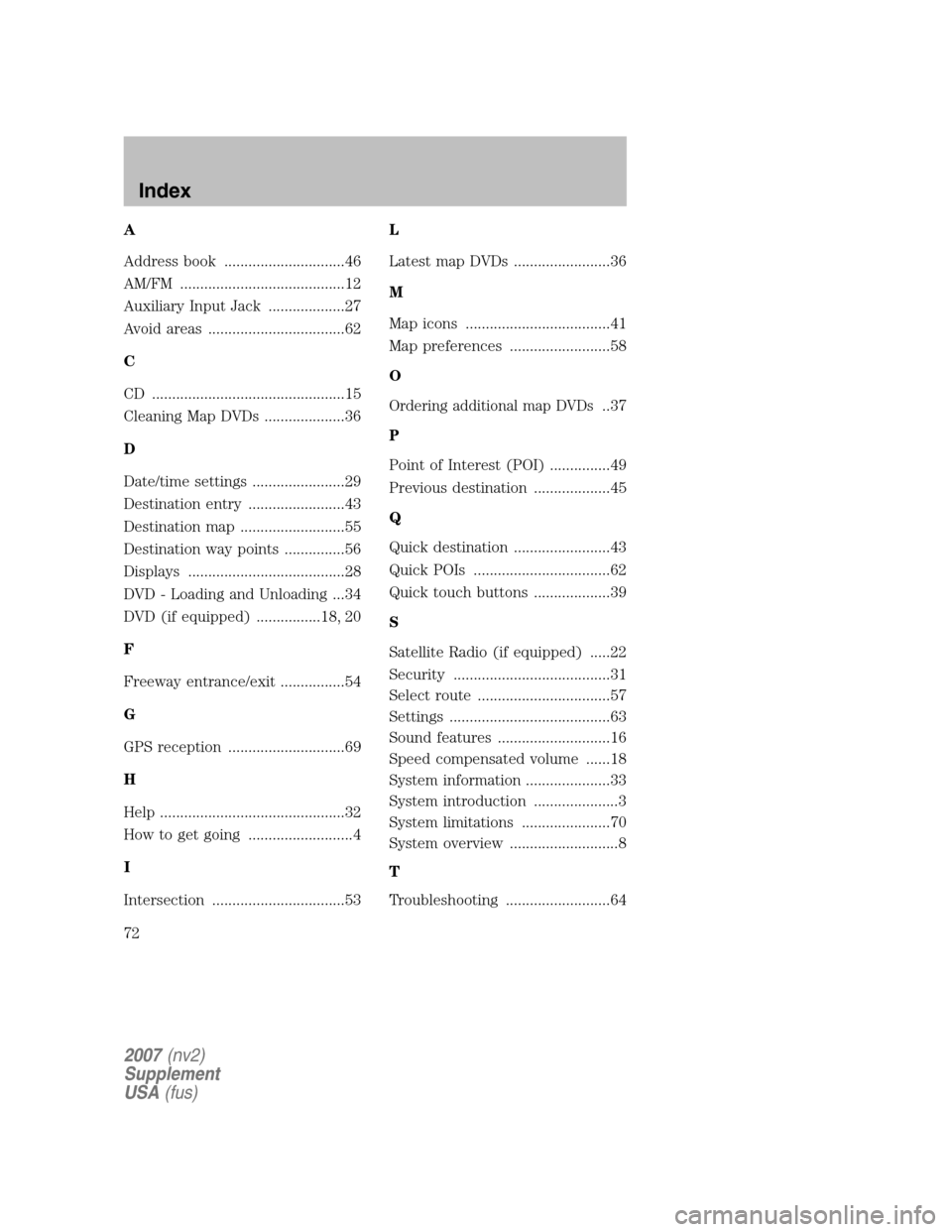
A
Address book ..............................46
AM/FM .........................................12
Auxiliary Input Jack ...................27
Avoid areas ..................................62
C
CD ................................................15
Cleaning Map DVDs ....................36
D
Date/time settings .......................29
Destination entry ........................43
Destination map ..........................55
Destination way points ...............56
Displays .......................................28
DVD - Loading and Unloading ...34
DVD (if equipped) ................18, 20
F
Freeway entrance/exit ................54
G
GPS reception .............................69
H
Help ..............................................32
How to get going ..........................4
I
Intersection .................................53 L
Latest map DVDs ........................36
M
Map icons ....................................41
Map preferences .........................58
O
Ordering additional map DVDs..37
P
Point of Interest (POI) ...............49
Previous destination ...................45
Q
Quick destination ........................43
Quick POIs ..................................62
Quick touch buttons ...................39
S
Satellite Radio (if equipped) .....22
Security .......................................31
Select route .................................57
Settings ........................................63
Sound features ............................16
Speed compensated volume ......18
System information .....................33
System introduction .....................3
System limitations ......................70
System overview ...........................8
T
Troubleshooting ..........................64
2007 (nv2)
Supplement
USA (fus)
Index
72