navigation FORD MUSTANG 2007 5.G Navigation System Manual
[x] Cancel search | Manufacturer: FORD, Model Year: 2007, Model line: MUSTANG, Model: FORD MUSTANG 2007 5.GPages: 72, PDF Size: 0.98 MB
Page 45 of 72
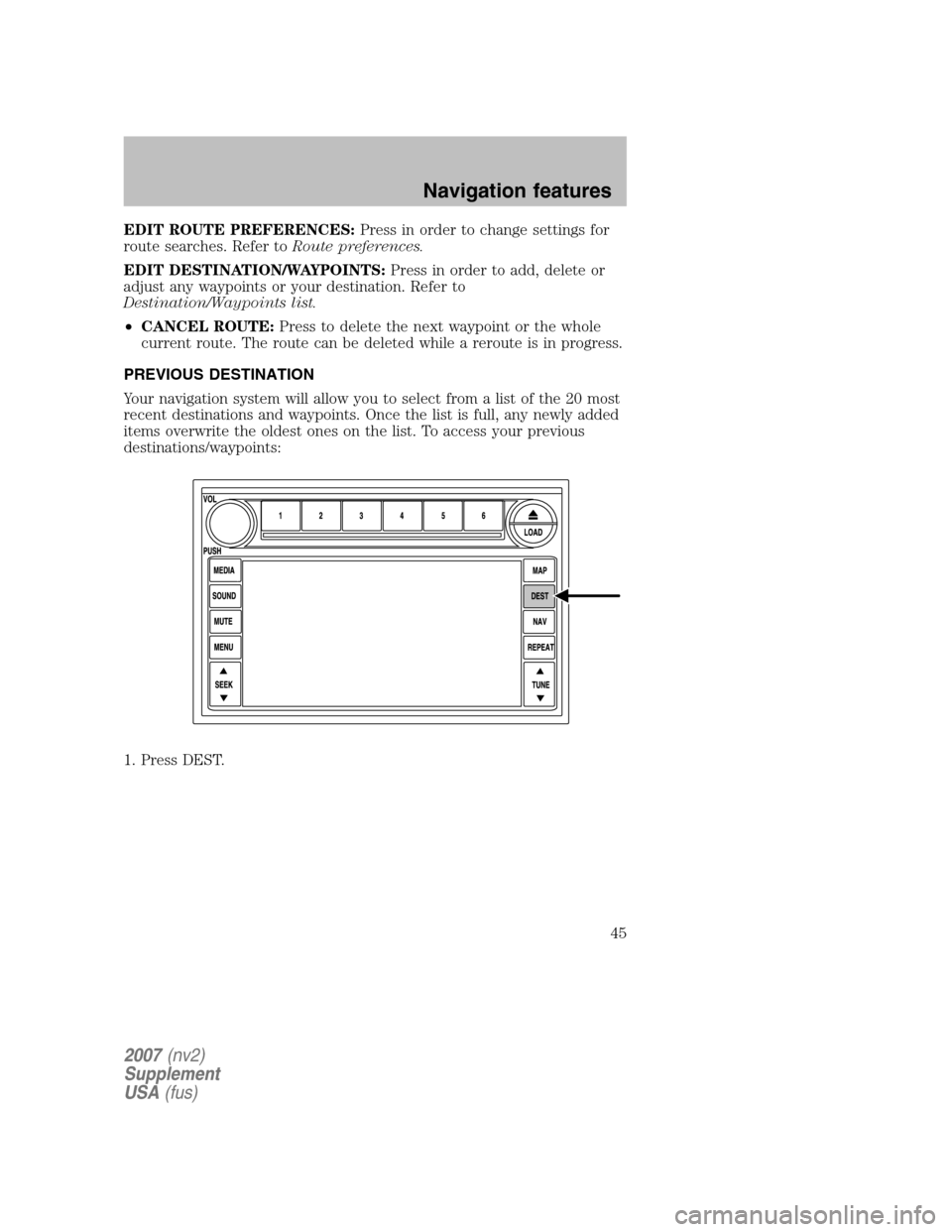
EDIT ROUTE PREFERENCES:Press in order to change settings for
route searches. Refer to Route preferences.
EDIT DESTINATION/WAYPOINTS: Press in order to add, delete or
adjust any waypoints or your destination. Refer to
Destination/Waypoints list.
• CANCEL ROUTE: Press to delete the next waypoint or the whole
current route. The route can be deleted while a reroute is in progress.
PREVIOUS DESTINATION
Your navigation system will allow you to select from a list of the 20 most
recent destinations and waypoints. Once the list is full, any newly added
items overwrite the oldest ones on the list. To access your previous
destinations/waypoints:
1. Press DEST.
2007 (nv2)
Supplement
USA (fus)
Navigation features
45
Page 46 of 72
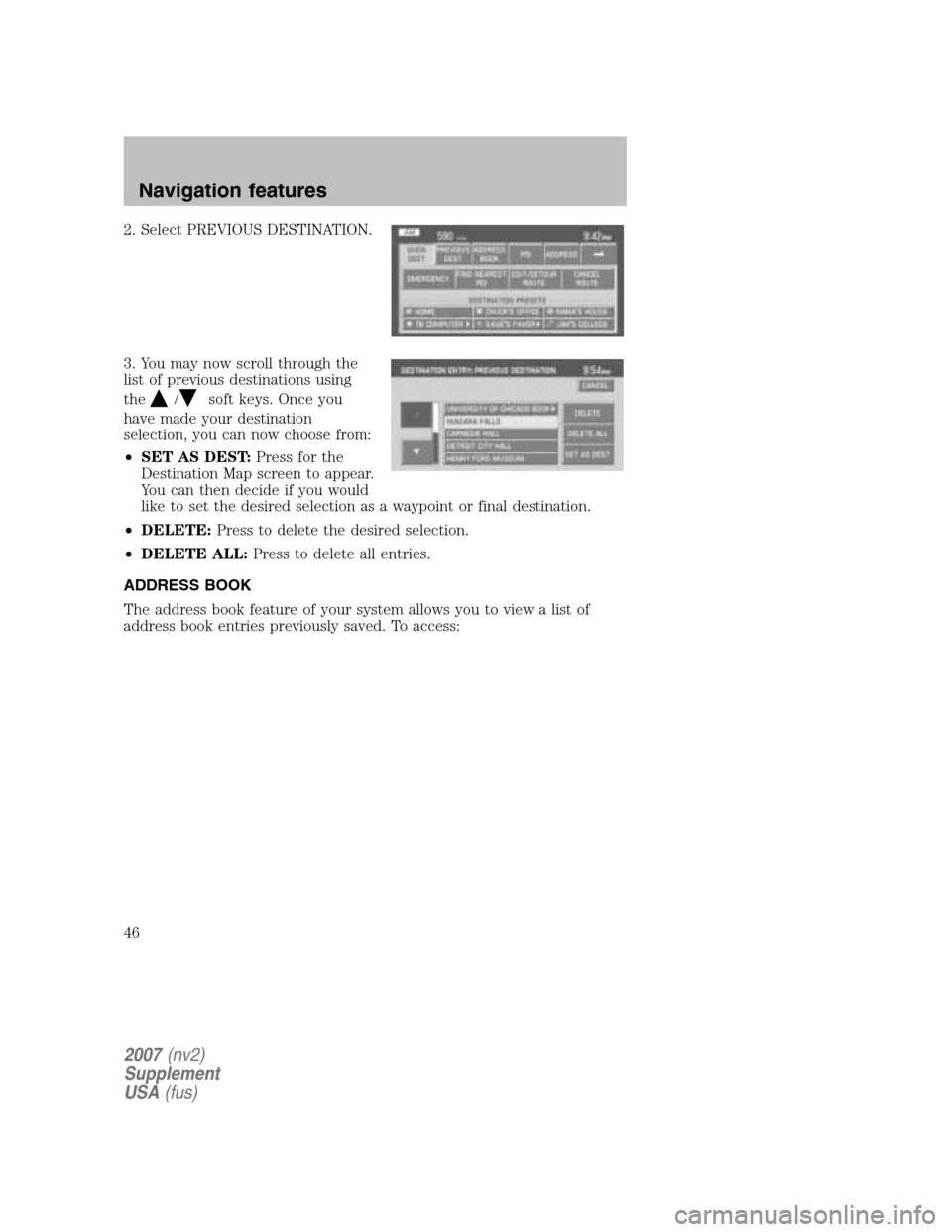
2. Select PREVIOUS DESTINATION.
3. You may now scroll through the
list of previous destinations using
the
/soft keys. Once you
have made your destination
selection, you can now choose from:
• SET AS DEST: Press for the
Destination Map screen to appear.
You can then decide if you would
like to set the desired selection as a waypoint or final destination.
• DELETE: Press to delete the desired selection.
• DELETE ALL: Press to delete all entries.
ADDRESS BOOK
The address book feature of your system allows you to view a list of
address book entries previously saved. To access:
2007 (nv2)
Supplement
USA (fus)
Navigation features
46
Page 47 of 72
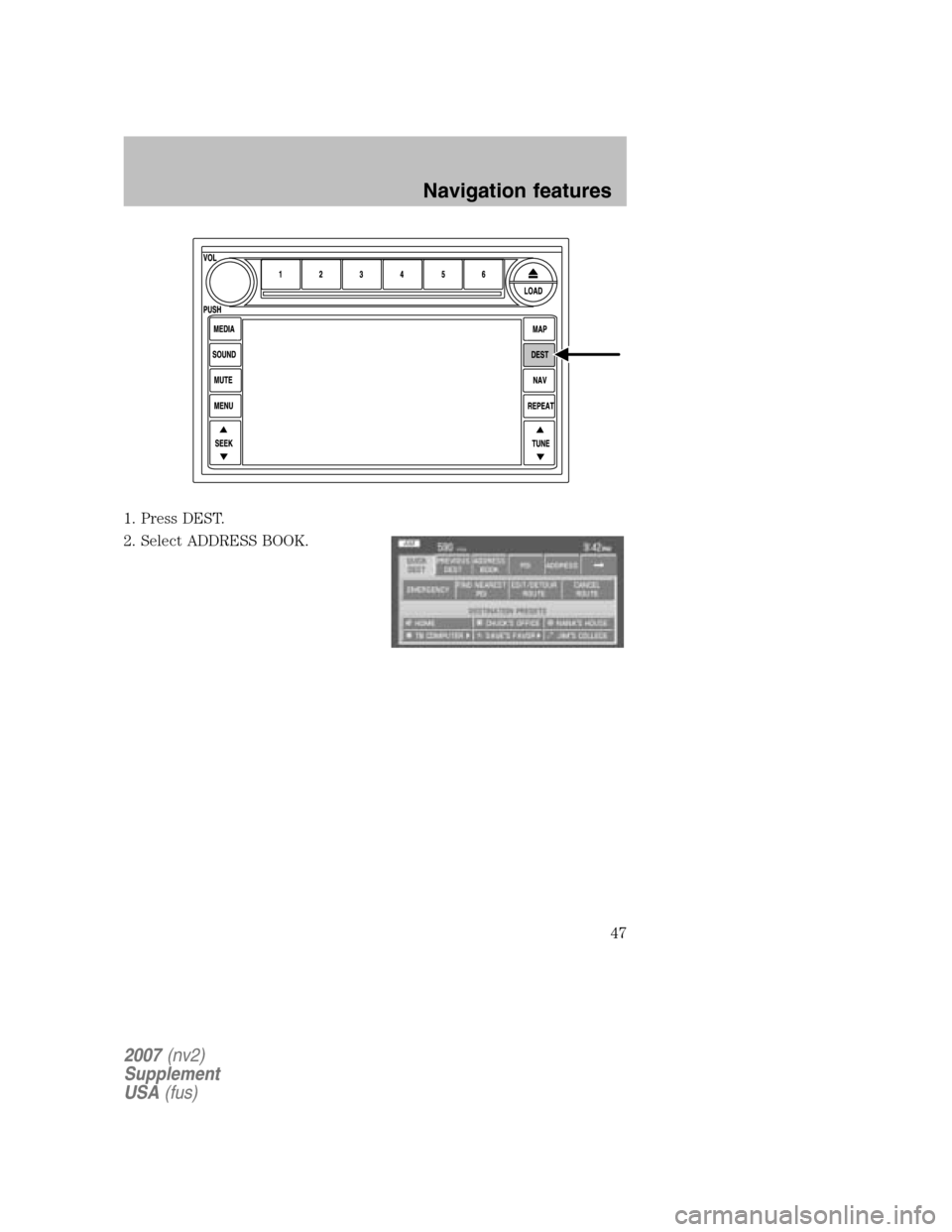
1. Press DEST.
2. Select ADDRESS BOOK.
2007 (nv2)
Supplement
USA (fus)
Navigation features
47
Page 48 of 72
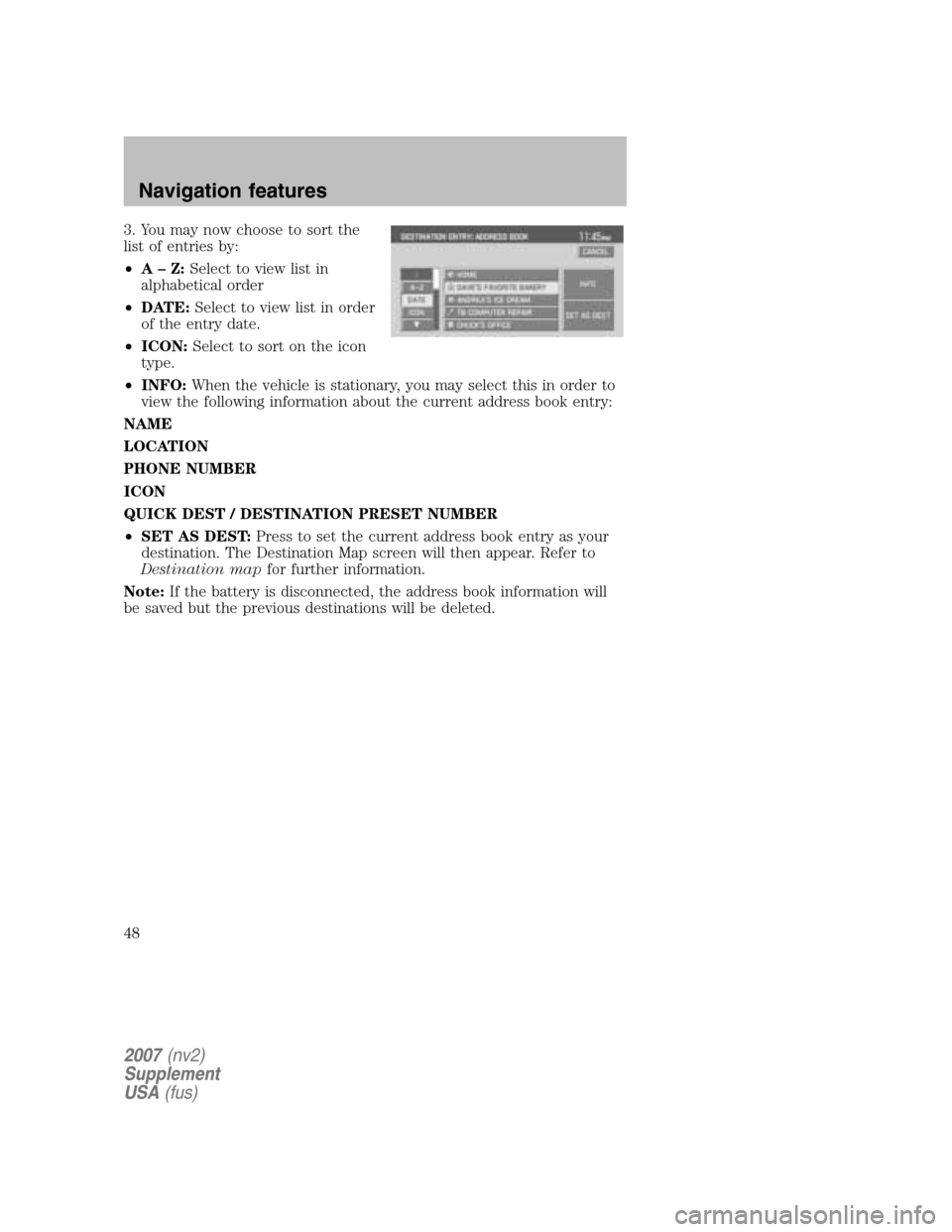
3. You may now choose to sort the
list of entries by:
• A–Z: Select to view list in
alphabetical order
• DATE: Select to view list in order
of the entry date.
• ICON: Select to sort on the icon
type.
• INFO: When the vehicle is stationary, you may select this in order to
view the following information about the current address book entry:
NAME
LOCATION
PHONE NUMBER
ICON
QUICK DEST / DESTINATION PRESET NUMBER
• SET AS DEST: Press to set the current address book entry as your
destination. The Destination Map screen will then appear. Refer to
Destination map for further information.
Note: If the battery is disconnected, the address book information will
be saved but the previous destinations will be deleted.
2007 (nv2)
Supplement
USA (fus)
Navigation features
48
Page 49 of 72
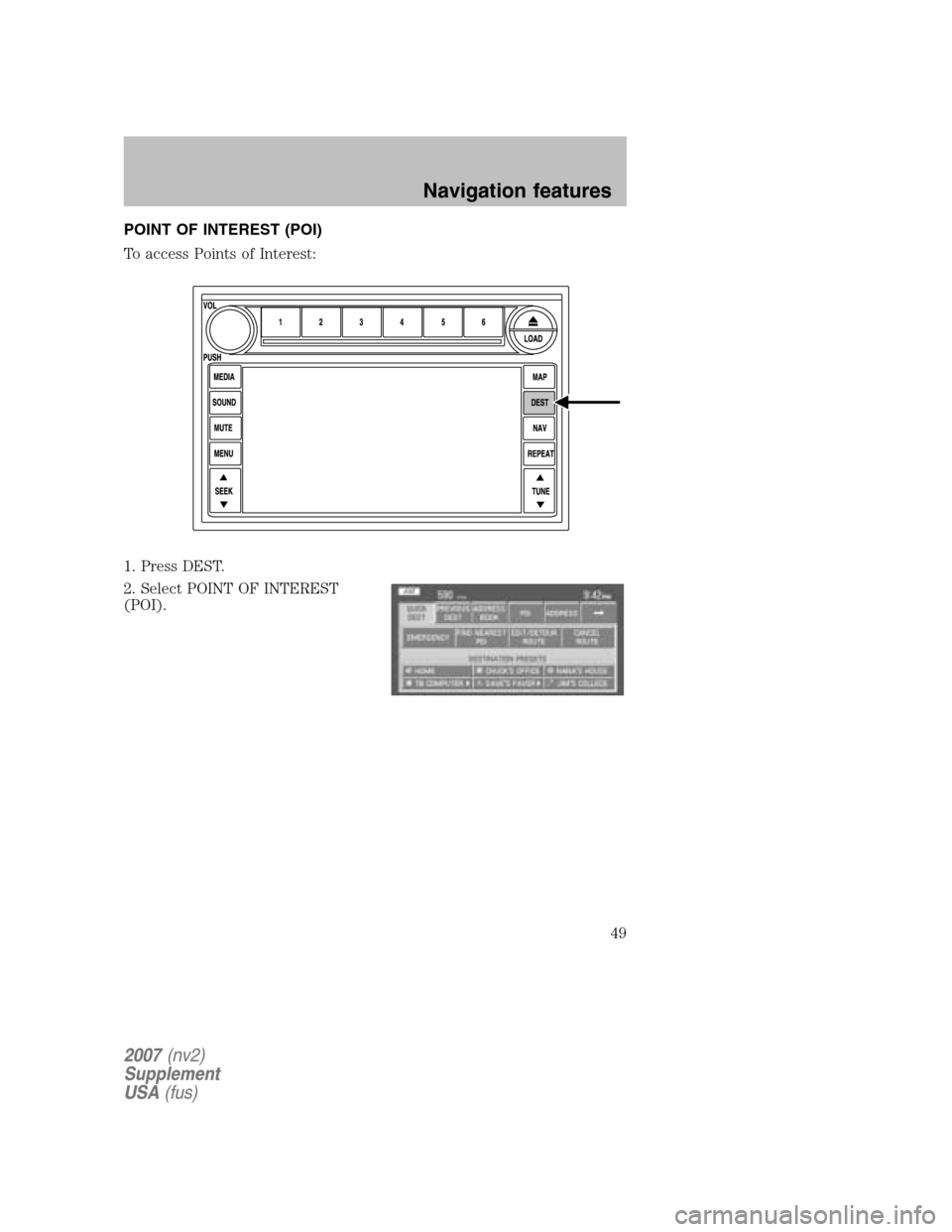
POINT OF INTEREST (POI)
To access Points of Interest:
1. Press DEST.
2. Select POINT OF INTEREST
(POI).
2007 (nv2)
Supplement
USA (fus)
Navigation features
49
Page 50 of 72
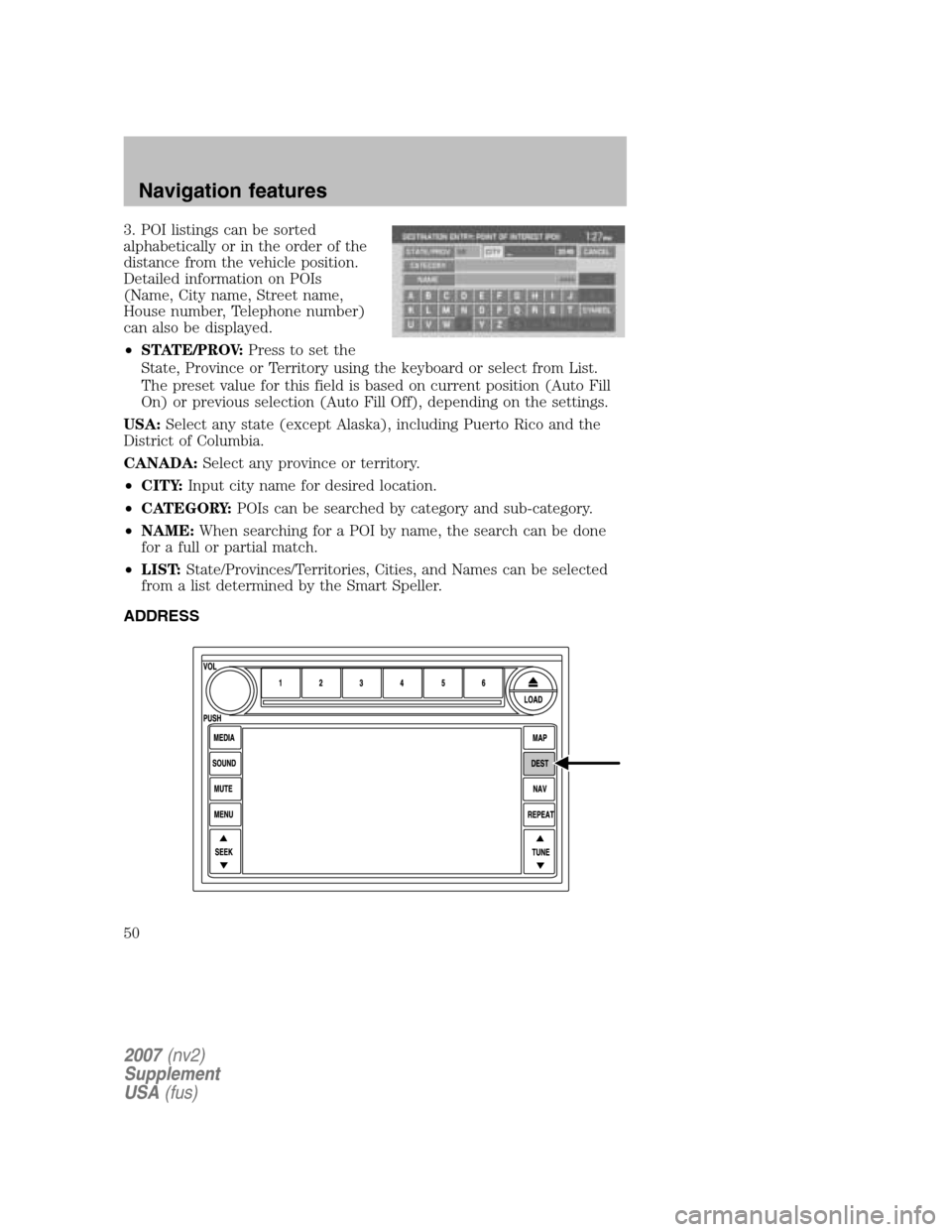
3. POI listings can be sorted
alphabetically or in the order of the
distance from the vehicle position.
Detailed information on POIs
(Name, City name, Street name,
House number, Telephone number)
can also be displayed.
• STATE/PROV: Press to set the
State, Province or Territory using the keyboard or select from List.
The preset value for this field is based on current position (Auto Fill
On) or previous selection (Auto Fill Off), depending on the settings.
USA: Select any state (except Alaska), including Puerto Rico and the
District of Columbia.
CANADA: Select any province or territory.
• CITY: Input city name for desired location.
• CATEGORY: POIs can be searched by category and sub-category.
• NAME: When searching for a POI by name, the search can be done
for a full or partial match.
• LIST: State/Provinces/Territories, Cities, and Names can be selected
from a list determined by the Smart Speller.
ADDRESS
2007 (nv2)
Supplement
USA (fus)
Navigation features
50
Page 51 of 72
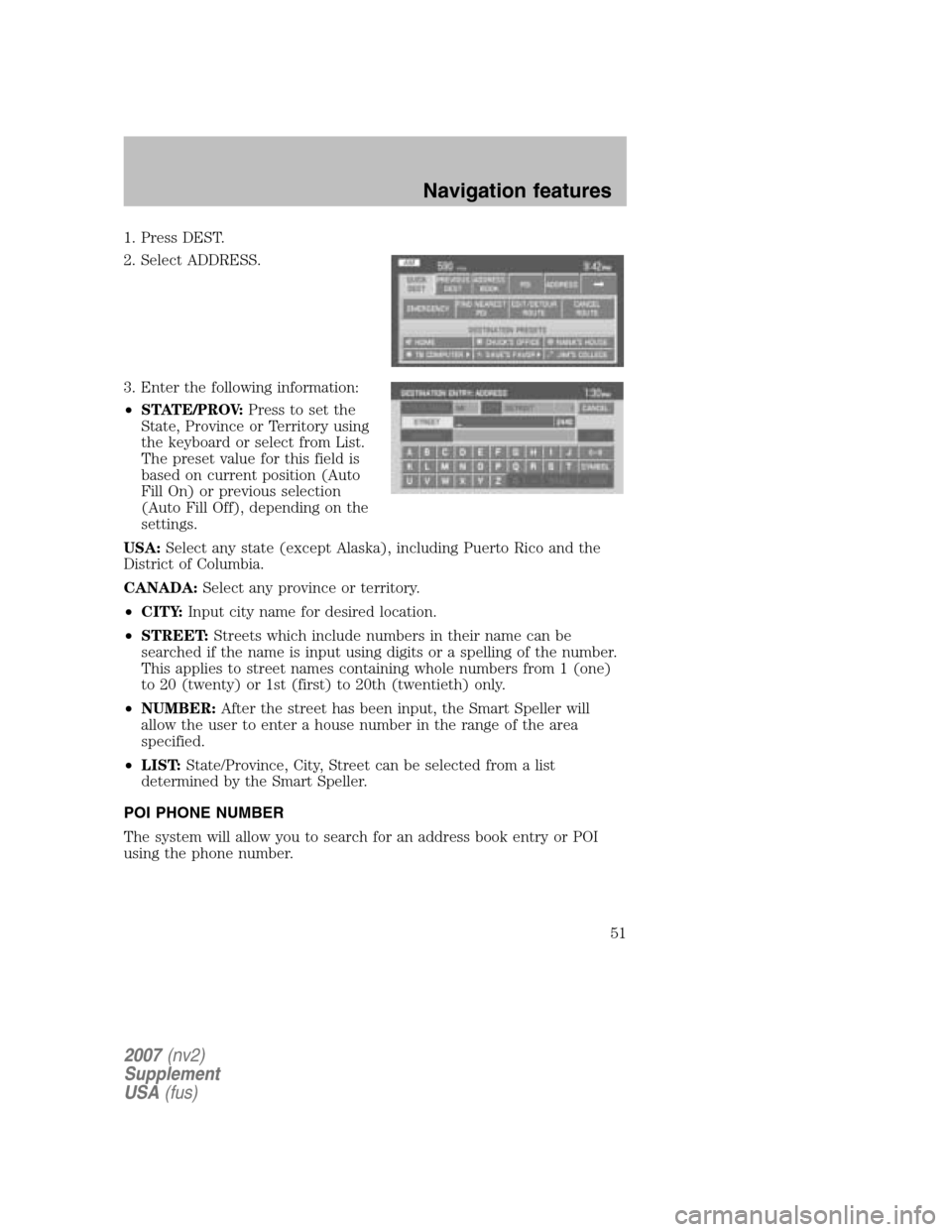
1. Press DEST.
2. Select ADDRESS.
3. Enter the following information:
• STATE/PROV: Press to set the
State, Province or Territory using
the keyboard or select from List.
The preset value for this field is
based on current position (Auto
Fill On) or previous selection
(Auto Fill Off), depending on the
settings.
USA: Select any state (except Alaska), including Puerto Rico and the
District of Columbia.
CANADA: Select any province or territory.
• CITY: Input city name for desired location.
• STREET: Streets which include numbers in their name can be
searched if the name is input using digits or a spelling of the number.
This applies to street names containing whole numbers from 1 (one)
to 20 (twenty) or 1st (first) to 20th (twentieth) only.
• NUMBER: After the street has been input, the Smart Speller will
allow the user to enter a house number in the range of the area
specified.
• LIST: State/Province, City, Street can be selected from a list
determined by the Smart Speller.
POI PHONE NUMBER
The system will allow you to search for an address book entry or POI
using the phone number.
2007 (nv2)
Supplement
USA (fus)
Navigation features
51
Page 52 of 72
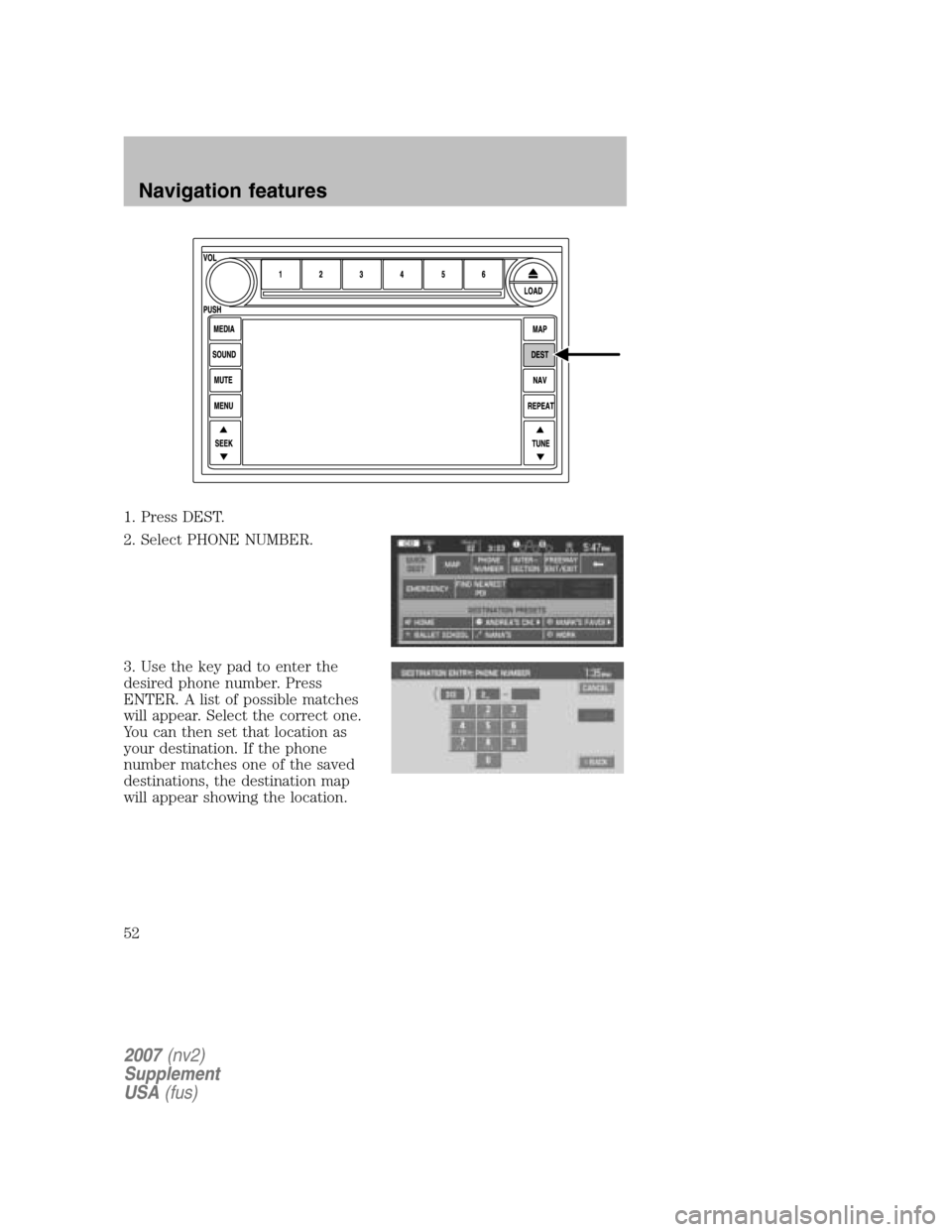
1. Press DEST.
2. Select PHONE NUMBER.
3. Use the key pad to enter the
desired phone number. Press
ENTER. A list of possible matches
will appear. Select the correct one.
You can then set that location as
your destination. If the phone
number matches one of the saved
destinations, the destination map
will appear showing the location.
2007 (nv2)
Supplement
USA (fus)
Navigation features
52
Page 53 of 72

INTERSECTION
To set an intersection as a destination:
1. Press DEST.
2. Select INTERSECTION.
3. Under STREET #1, use the
keypad to type in the name of the
first street. The streets that
intersect with your STREET #1 will
appear in a list. Select the desired
street (STREET #2) from the list.
The list can be sorted alphabetically,
or in the order of distance from the
current position. After entering the desired intersection, select the city
from the list. The Destination Map will appear.
• STATE/PROV: Press to set the State, Province or Territory using the
keyboard or select from List . The preset value for this field is based
2007 (nv2)
Supplement
USA (fus)
Navigation features
53
Page 54 of 72
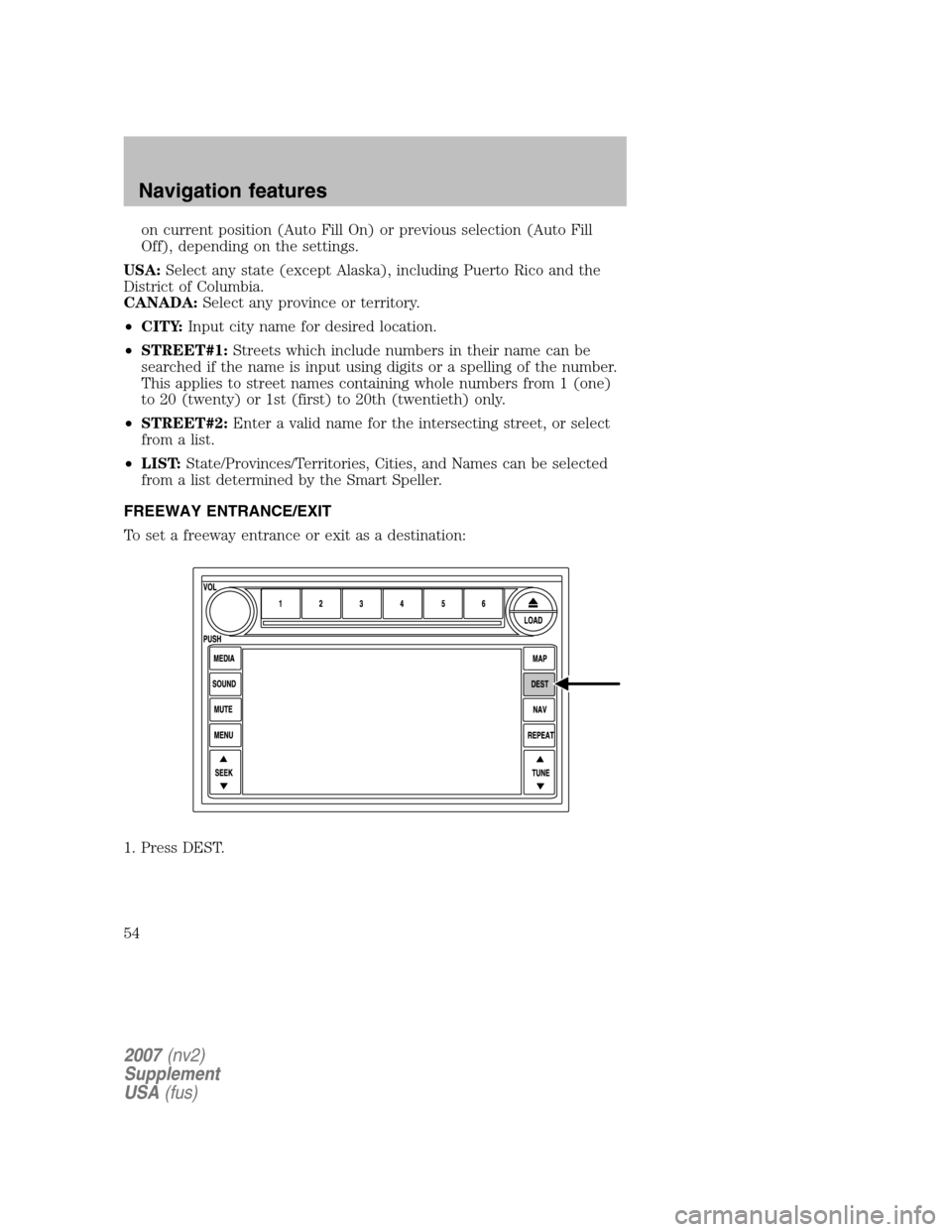
on current position (Auto Fill On) or previous selection (Auto Fill
Off), depending on the settings.
USA: Select any state (except Alaska), including Puerto Rico and the
District of Columbia.
CANADA: Select any province or territory.
• CITY: Input city name for desired location.
• STREET#1: Streets which include numbers in their name can be
searched if the name is input using digits or a spelling of the number.
This applies to street names containing whole numbers from 1 (one)
to 20 (twenty) or 1st (first) to 20th (twentieth) only.
• STREET#2: Enter a valid name for the intersecting street, or select
from a list.
• LIST: State/Provinces/Territories, Cities, and Names can be selected
from a list determined by the Smart Speller.
FREEWAY ENTRANCE/EXIT
To set a freeway entrance or exit as a destination:
1. Press DEST.
2007 (nv2)
Supplement
USA (fus)
Navigation features
54