FORD MUSTANG 2007 5.G Navigation System Manual
Manufacturer: FORD, Model Year: 2007, Model line: MUSTANG, Model: FORD MUSTANG 2007 5.GPages: 72, PDF Size: 0.98 MB
Page 41 of 72
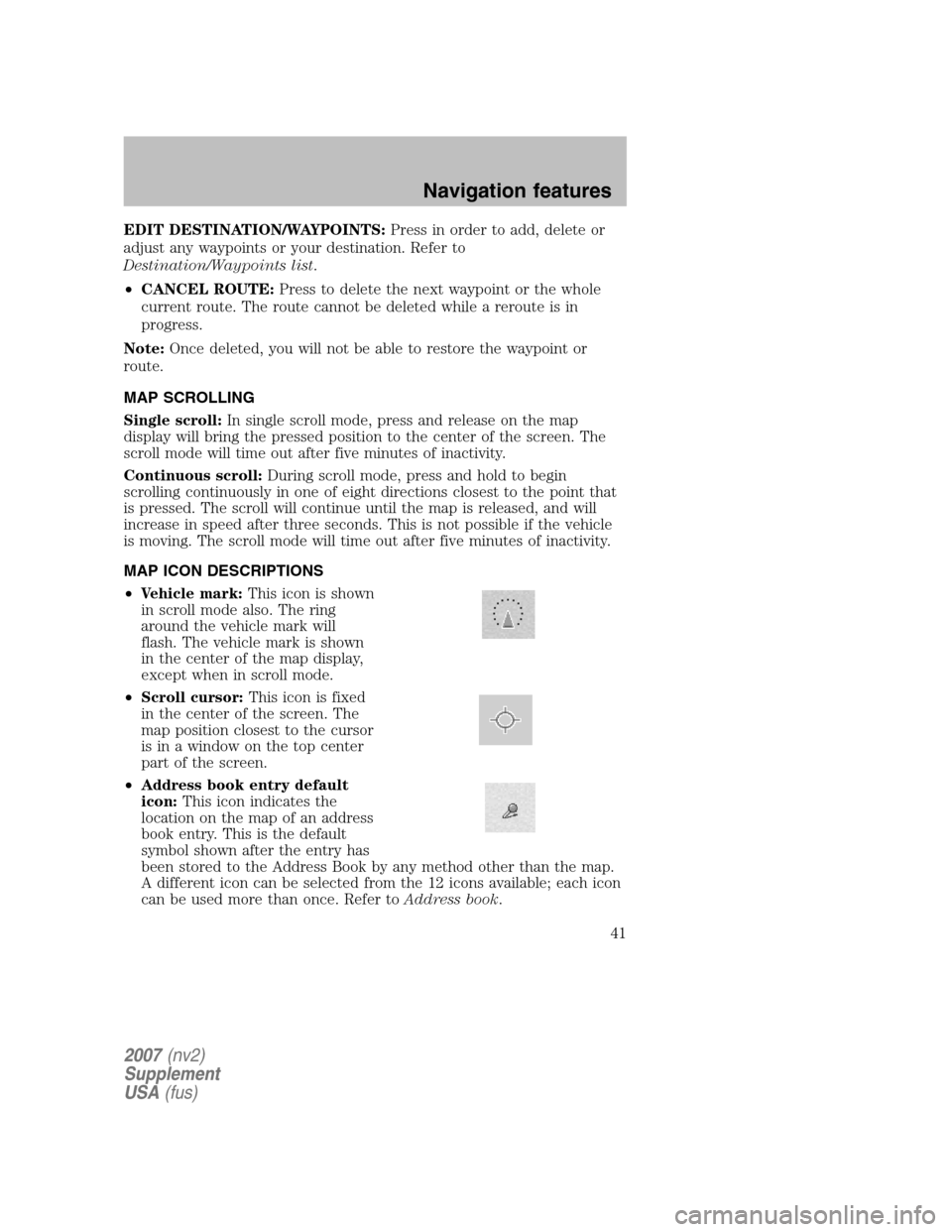
EDIT DESTINATION/WAYPOINTS:Press in order to add, delete or
adjust any waypoints or your destination. Refer to
Destination/Waypoints list .
• CANCEL ROUTE: Press to delete the next waypoint or the whole
current route. The route cannot be deleted while a reroute is in
progress.
Note: Once deleted, you will not be able to restore the waypoint or
route.
MAP SCROLLING
Single scroll: In single scroll mode, press and release on the map
display will bring the pressed position to the center of the screen. The
scroll mode will time out after five minutes of inactivity.
Continuous scroll: During scroll mode, press and hold to begin
scrolling continuously in one of eight directions closest to the point that
is pressed. The scroll will continue until the map is released, and will
increase in speed after three seconds. This is not possible if the vehicle
is moving. The scroll mode will time out after five minutes of inactivity.
MAP ICON DESCRIPTIONS
• Vehicle mark: This icon is shown
in scroll mode also. The ring
around the vehicle mark will
flash. The vehicle mark is shown
in the center of the map display,
except when in scroll mode.
• Scroll cursor: This icon is fixed
in the center of the screen. The
map position closest to the cursor
is in a window on the top center
part of the screen.
• Address book entry default
icon: This icon indicates the
location on the map of an address
book entry. This is the default
symbol shown after the entry has
been stored to the Address Book by any method other than the map.
A different icon can be selected from the 12 icons available; each icon
can be used more than once. Refer to Address book.
2007(nv2)
Supplement
USA (fus)
Navigation features
41
Page 42 of 72
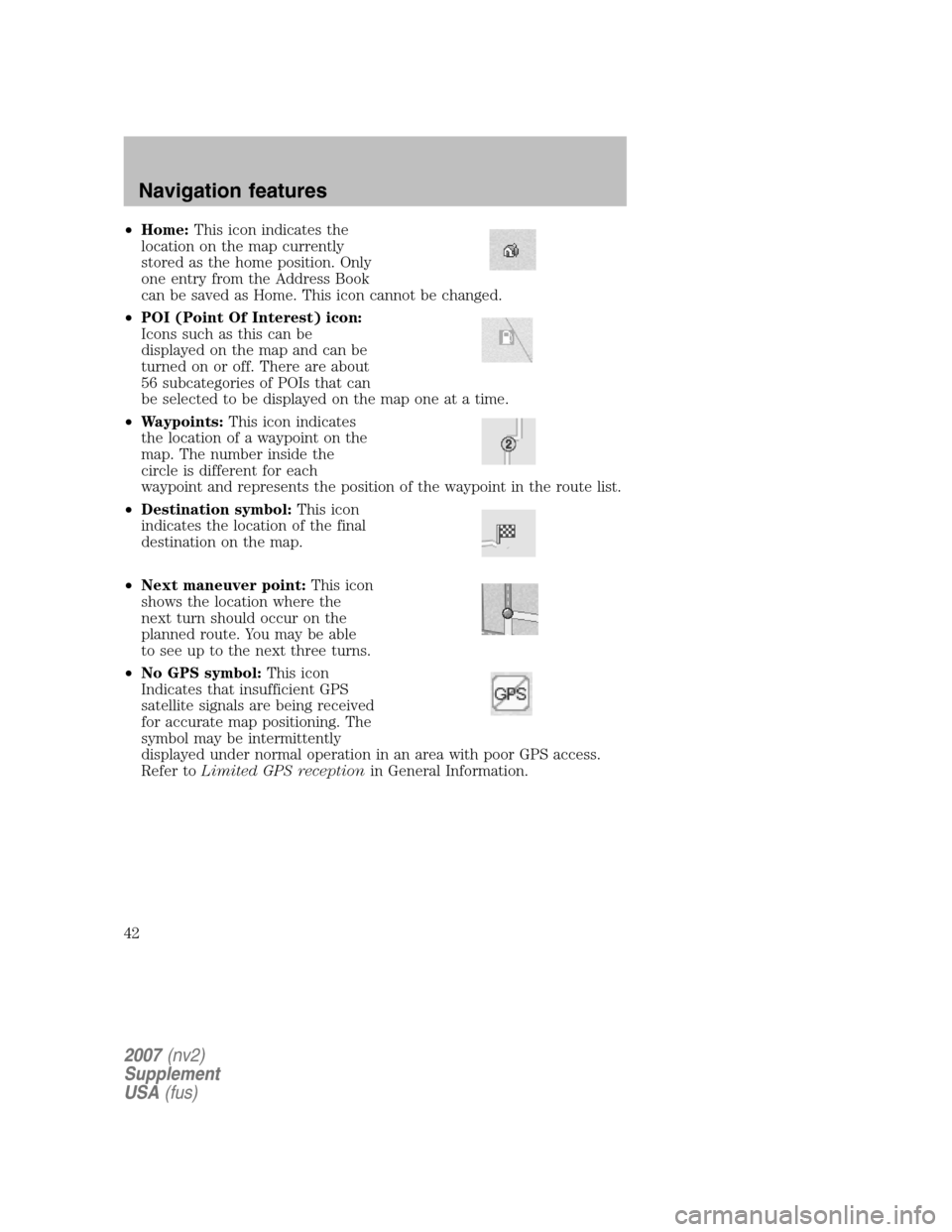
•Home: This icon indicates the
location on the map currently
stored as the home position. Only
one entry from the Address Book
can be saved as Home. This icon cannot be changed.
• POI (Point Of Interest) icon:
Icons such as this can be
displayed on the map and can be
turned on or off. There are about
56 subcategories of POIs that can
be selected to be displayed on the map one at a time.
• Waypoints: This icon indicates
the location of a waypoint on the
map. The number inside the
circle is different for each
waypoint and represents the position of the waypoint in the route list.
• Destination symbol: This icon
indicates the location of the final
destination on the map.
• Next maneuver point: This icon
shows the location where the
next turn should occur on the
planned route. You may be able
to see up to the next three turns.
• No GPS symbol: This icon
Indicates that insufficient GPS
satellite signals are being received
for accurate map positioning. The
symbol may be intermittently
displayed under normal operation in an area with poor GPS access.
Refer to Limited GPS reception in General Information.
2007(nv2)
Supplement
USA (fus)
Navigation features
42
Page 43 of 72
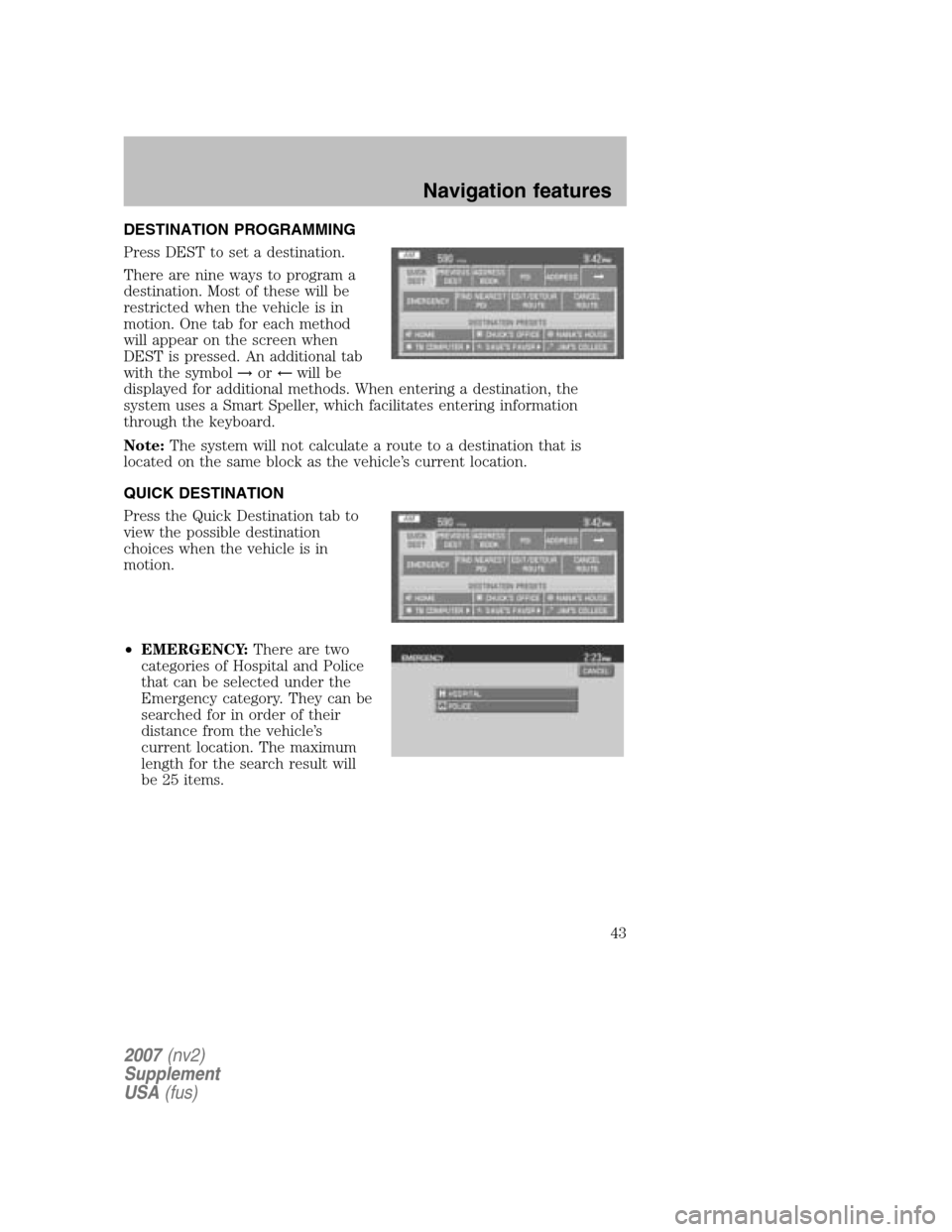
DESTINATION PROGRAMMING
Press DEST to set a destination.
There are nine ways to program a
destination. Most of these will be
restricted when the vehicle is in
motion. One tab for each method
will appear on the screen when
DEST is pressed. An additional tab
with the symbol →or← will be
displayed for additional methods. When entering a destination, the
system uses a Smart Speller, which facilitates entering information
through the keyboard.
Note: The system will not calculate a route to a destination that is
located on the same block as the vehicle’s current location.
QUICK DESTINATION
Press the Quick Destination tab to
view the possible destination
choices when the vehicle is in
motion.
• EMERGENCY: There are two
categories of Hospital and Police
that can be selected under the
Emergency category. They can be
searched for in order of their
distance from the vehicle’s
current location. The maximum
length for the search result will
be 25 items.
2007 (nv2)
Supplement
USA (fus)
Navigation features
43
Page 44 of 72
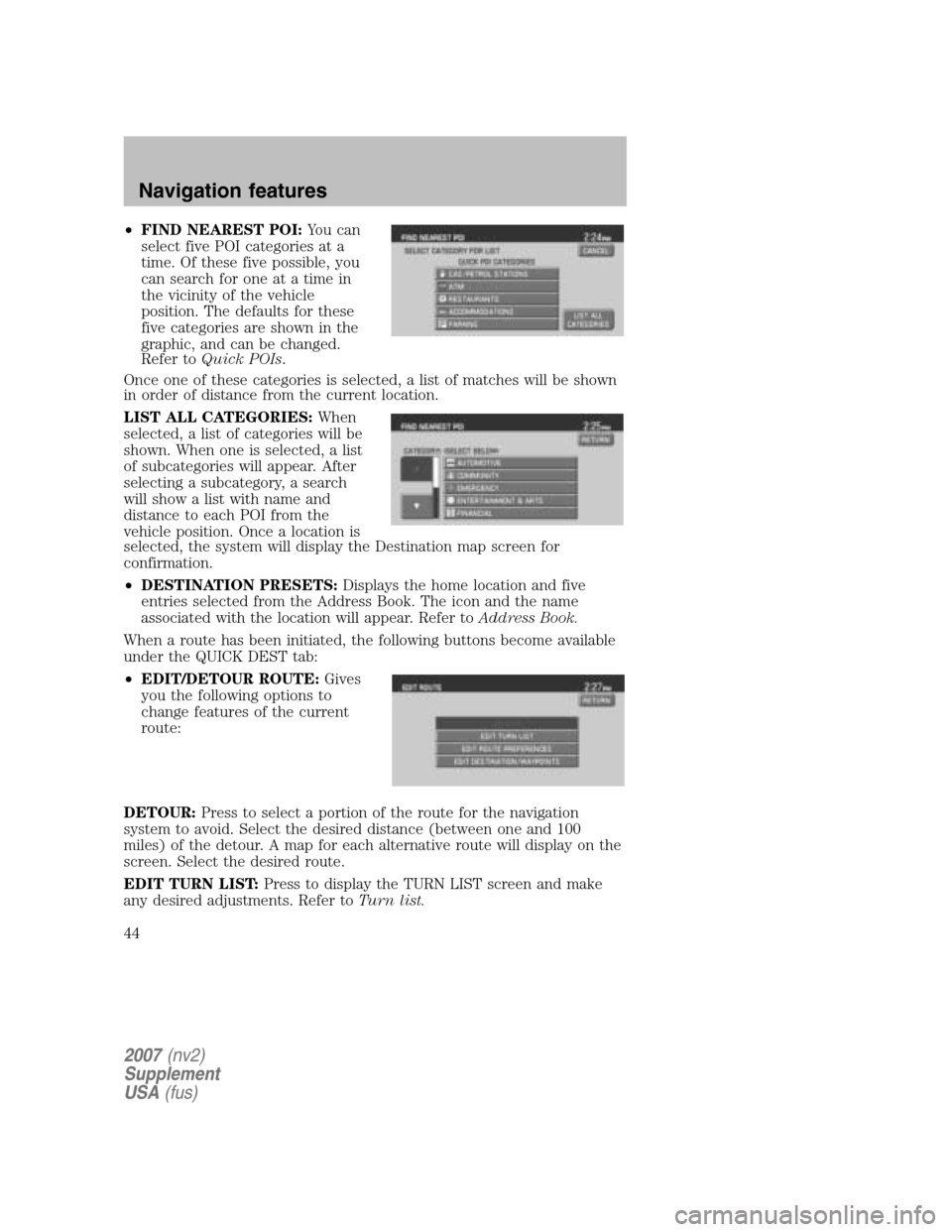
•FIND NEAREST POI: You can
select five POI categories at a
time. Of these five possible, you
can search for one at a time in
the vicinity of the vehicle
position. The defaults for these
five categories are shown in the
graphic, and can be changed.
Refer to Quick POIs .
Once one of these categories is selected, a list of matches will be shown
in order of distance from the current location.
LIST ALL CATEGORIES: When
selected, a list of categories will be
shown. When one is selected, a list
of subcategories will appear. After
selecting a subcategory, a search
will show a list with name and
distance to each POI from the
vehicle position. Once a location is
selected, the system will display the Destination map screen for
confirmation.
• DESTINATION PRESETS: Displays the home location and five
entries selected from the Address Book. The icon and the name
associated with the location will appear. Refer to Address Book.
When a route has been initiated, the following buttons become available
under the QUICK DEST tab:
• EDIT/DETOUR ROUTE: Gives
you the following options to
change features of the current
route:
DETOUR: Press to select a portion of the route for the navigation
system to avoid. Select the desired distance (between one and 100
miles) of the detour. A map for each alternative route will display on the
screen. Select the desired route.
EDIT TURN LIST: Press to display the TURN LIST screen and make
any desired adjustments. Refer to Turn list.
2007(nv2)
Supplement
USA (fus)
Navigation features
44
Page 45 of 72
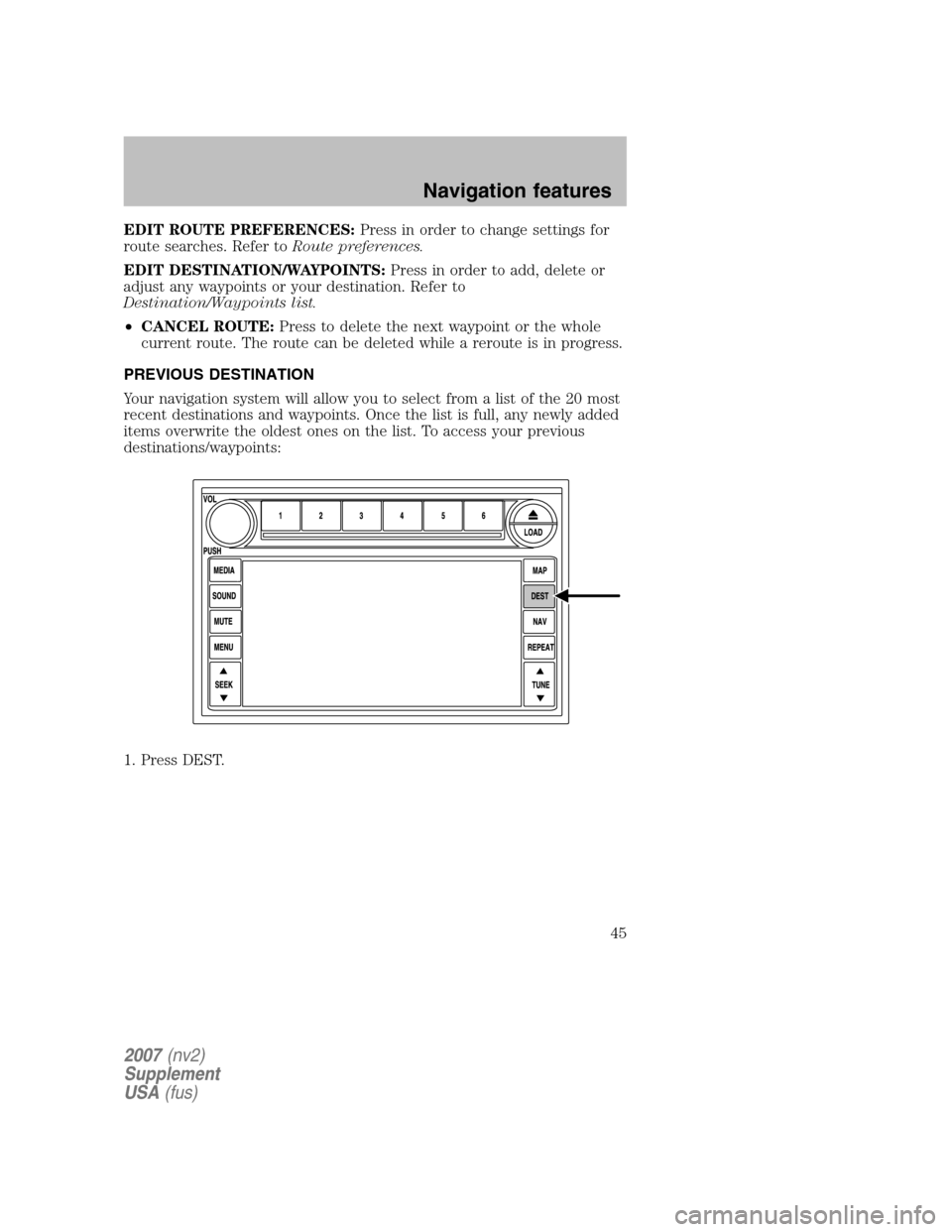
EDIT ROUTE PREFERENCES:Press in order to change settings for
route searches. Refer to Route preferences.
EDIT DESTINATION/WAYPOINTS: Press in order to add, delete or
adjust any waypoints or your destination. Refer to
Destination/Waypoints list.
• CANCEL ROUTE: Press to delete the next waypoint or the whole
current route. The route can be deleted while a reroute is in progress.
PREVIOUS DESTINATION
Your navigation system will allow you to select from a list of the 20 most
recent destinations and waypoints. Once the list is full, any newly added
items overwrite the oldest ones on the list. To access your previous
destinations/waypoints:
1. Press DEST.
2007 (nv2)
Supplement
USA (fus)
Navigation features
45
Page 46 of 72
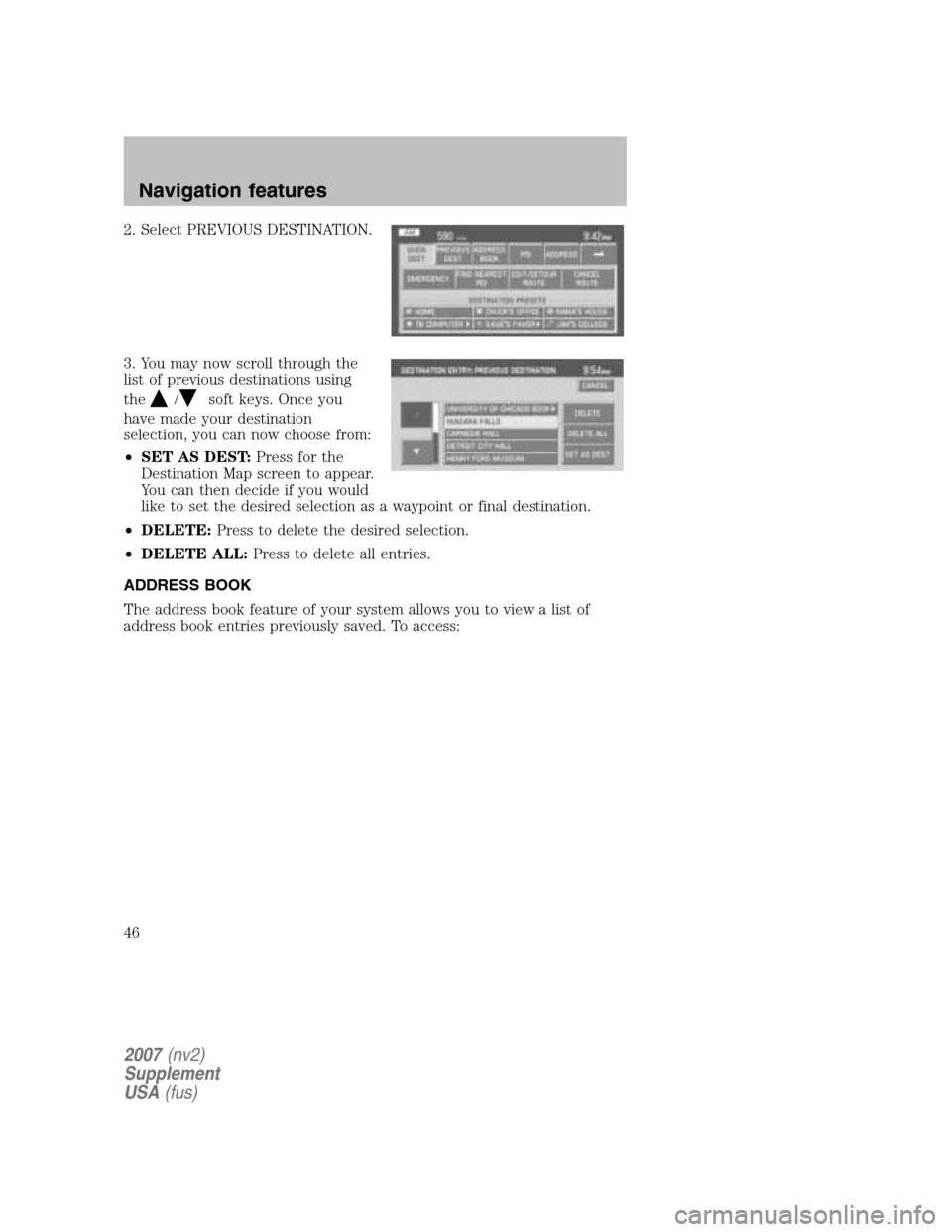
2. Select PREVIOUS DESTINATION.
3. You may now scroll through the
list of previous destinations using
the
/soft keys. Once you
have made your destination
selection, you can now choose from:
• SET AS DEST: Press for the
Destination Map screen to appear.
You can then decide if you would
like to set the desired selection as a waypoint or final destination.
• DELETE: Press to delete the desired selection.
• DELETE ALL: Press to delete all entries.
ADDRESS BOOK
The address book feature of your system allows you to view a list of
address book entries previously saved. To access:
2007 (nv2)
Supplement
USA (fus)
Navigation features
46
Page 47 of 72
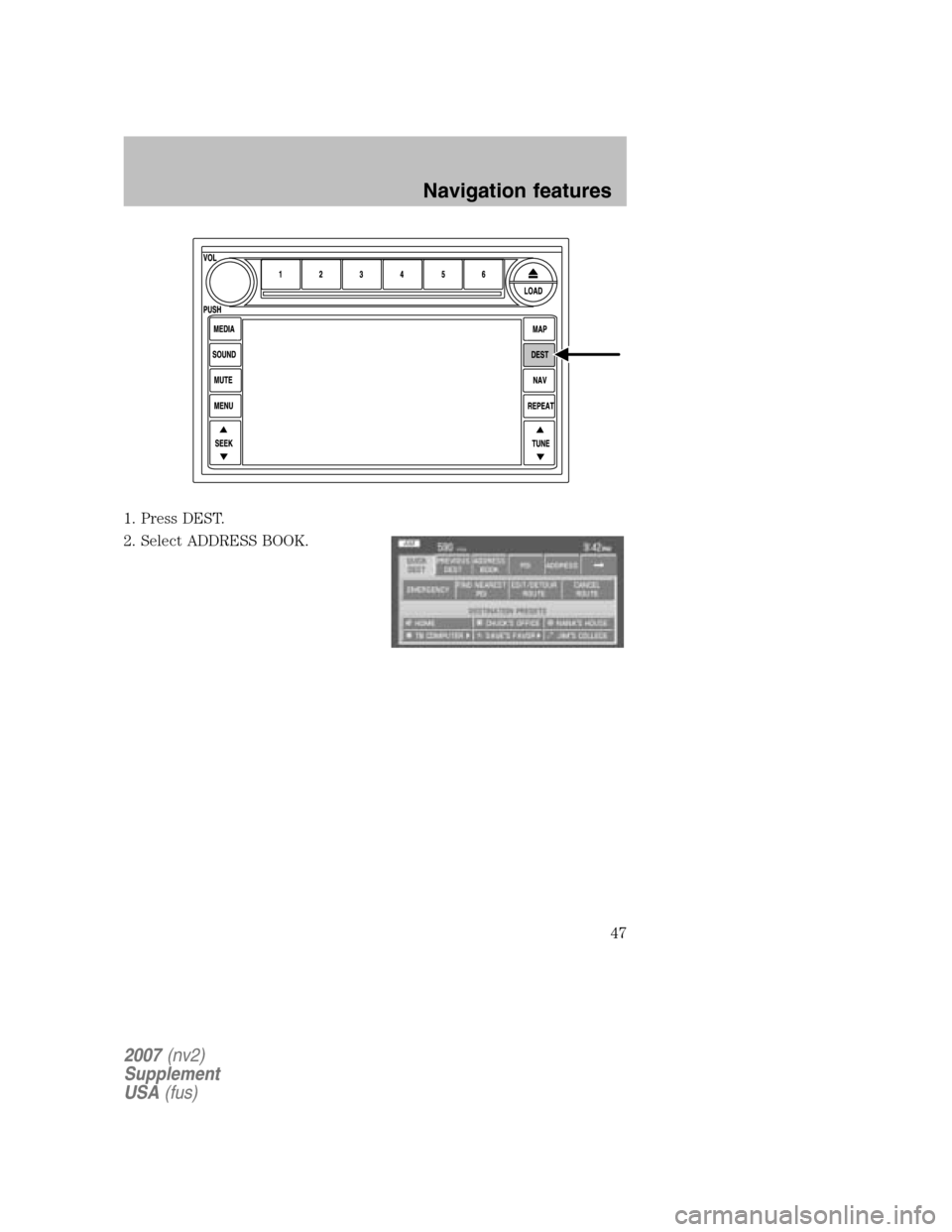
1. Press DEST.
2. Select ADDRESS BOOK.
2007 (nv2)
Supplement
USA (fus)
Navigation features
47
Page 48 of 72
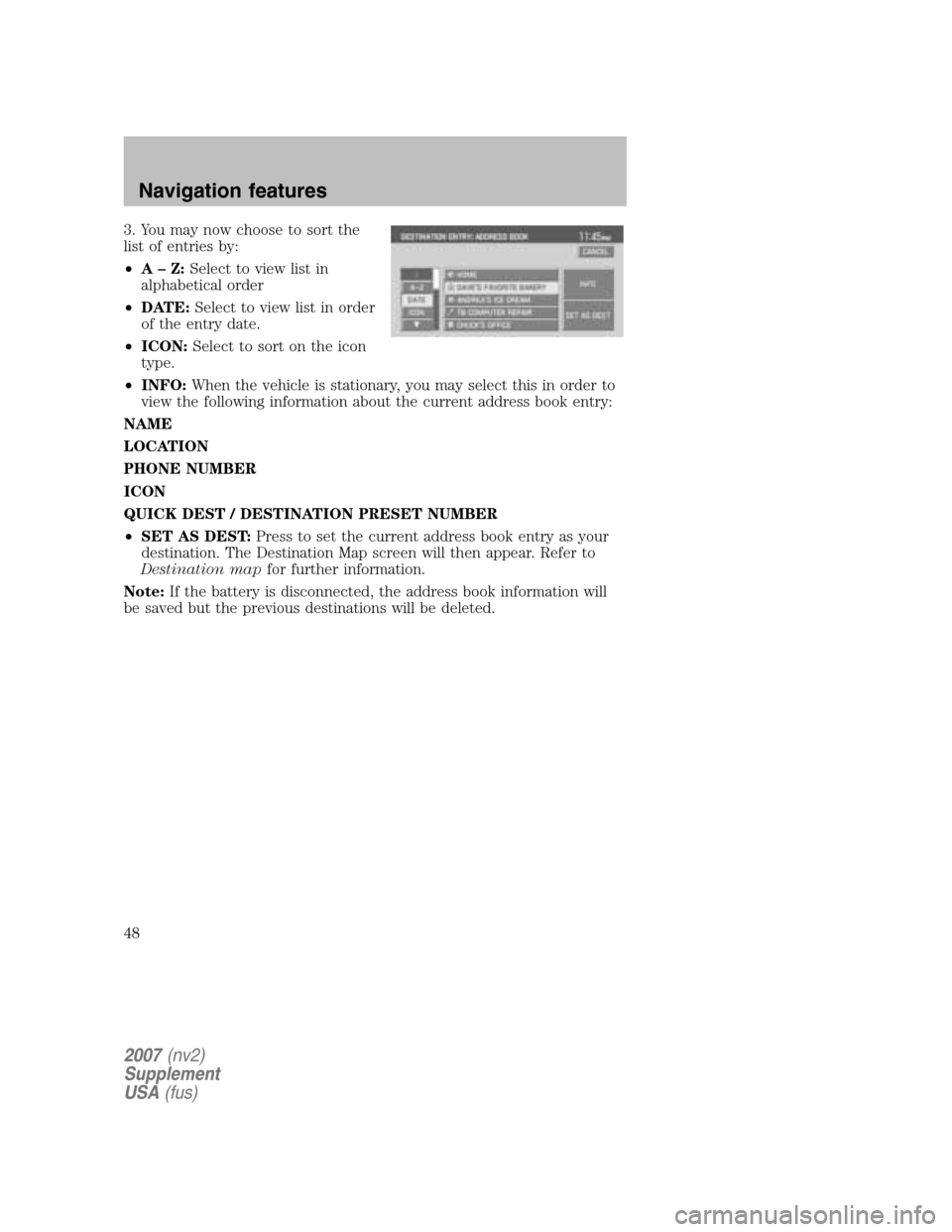
3. You may now choose to sort the
list of entries by:
• A–Z: Select to view list in
alphabetical order
• DATE: Select to view list in order
of the entry date.
• ICON: Select to sort on the icon
type.
• INFO: When the vehicle is stationary, you may select this in order to
view the following information about the current address book entry:
NAME
LOCATION
PHONE NUMBER
ICON
QUICK DEST / DESTINATION PRESET NUMBER
• SET AS DEST: Press to set the current address book entry as your
destination. The Destination Map screen will then appear. Refer to
Destination map for further information.
Note: If the battery is disconnected, the address book information will
be saved but the previous destinations will be deleted.
2007 (nv2)
Supplement
USA (fus)
Navigation features
48
Page 49 of 72
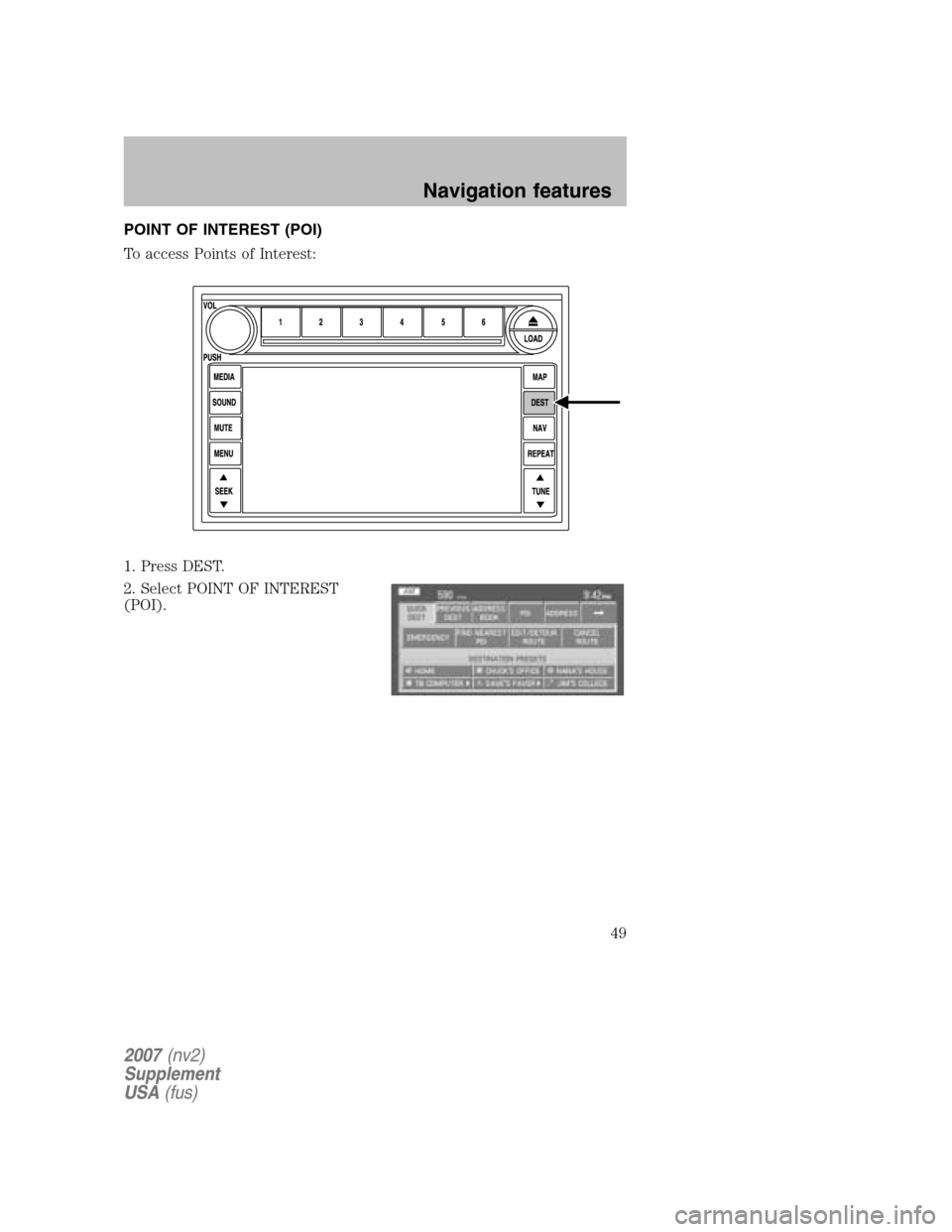
POINT OF INTEREST (POI)
To access Points of Interest:
1. Press DEST.
2. Select POINT OF INTEREST
(POI).
2007 (nv2)
Supplement
USA (fus)
Navigation features
49
Page 50 of 72
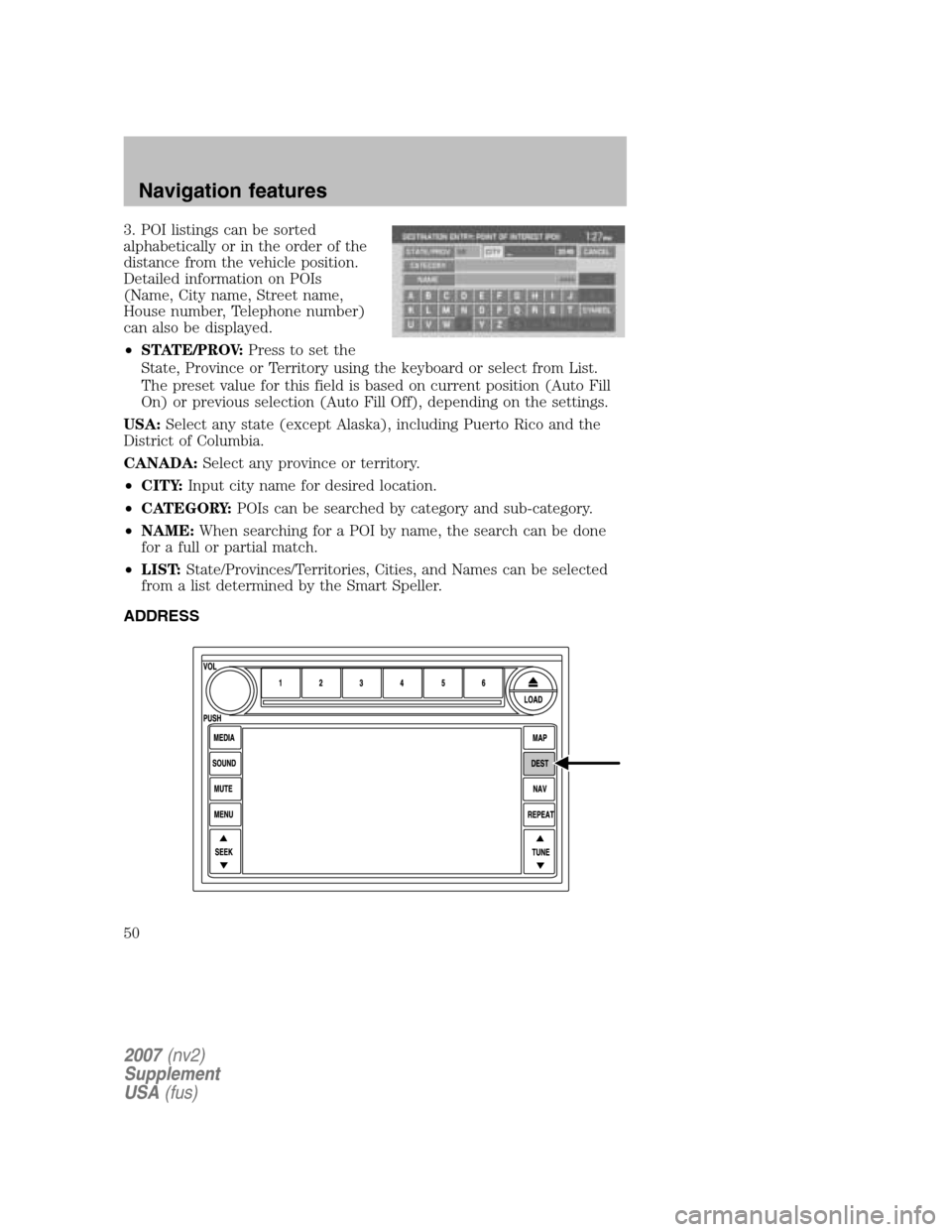
3. POI listings can be sorted
alphabetically or in the order of the
distance from the vehicle position.
Detailed information on POIs
(Name, City name, Street name,
House number, Telephone number)
can also be displayed.
• STATE/PROV: Press to set the
State, Province or Territory using the keyboard or select from List.
The preset value for this field is based on current position (Auto Fill
On) or previous selection (Auto Fill Off), depending on the settings.
USA: Select any state (except Alaska), including Puerto Rico and the
District of Columbia.
CANADA: Select any province or territory.
• CITY: Input city name for desired location.
• CATEGORY: POIs can be searched by category and sub-category.
• NAME: When searching for a POI by name, the search can be done
for a full or partial match.
• LIST: State/Provinces/Territories, Cities, and Names can be selected
from a list determined by the Smart Speller.
ADDRESS
2007 (nv2)
Supplement
USA (fus)
Navigation features
50