display FORD MUSTANG 2007 5.G Owners Manual
[x] Cancel search | Manufacturer: FORD, Model Year: 2007, Model line: MUSTANG, Model: FORD MUSTANG 2007 5.GPages: 256, PDF Size: 2.43 MB
Page 17 of 256
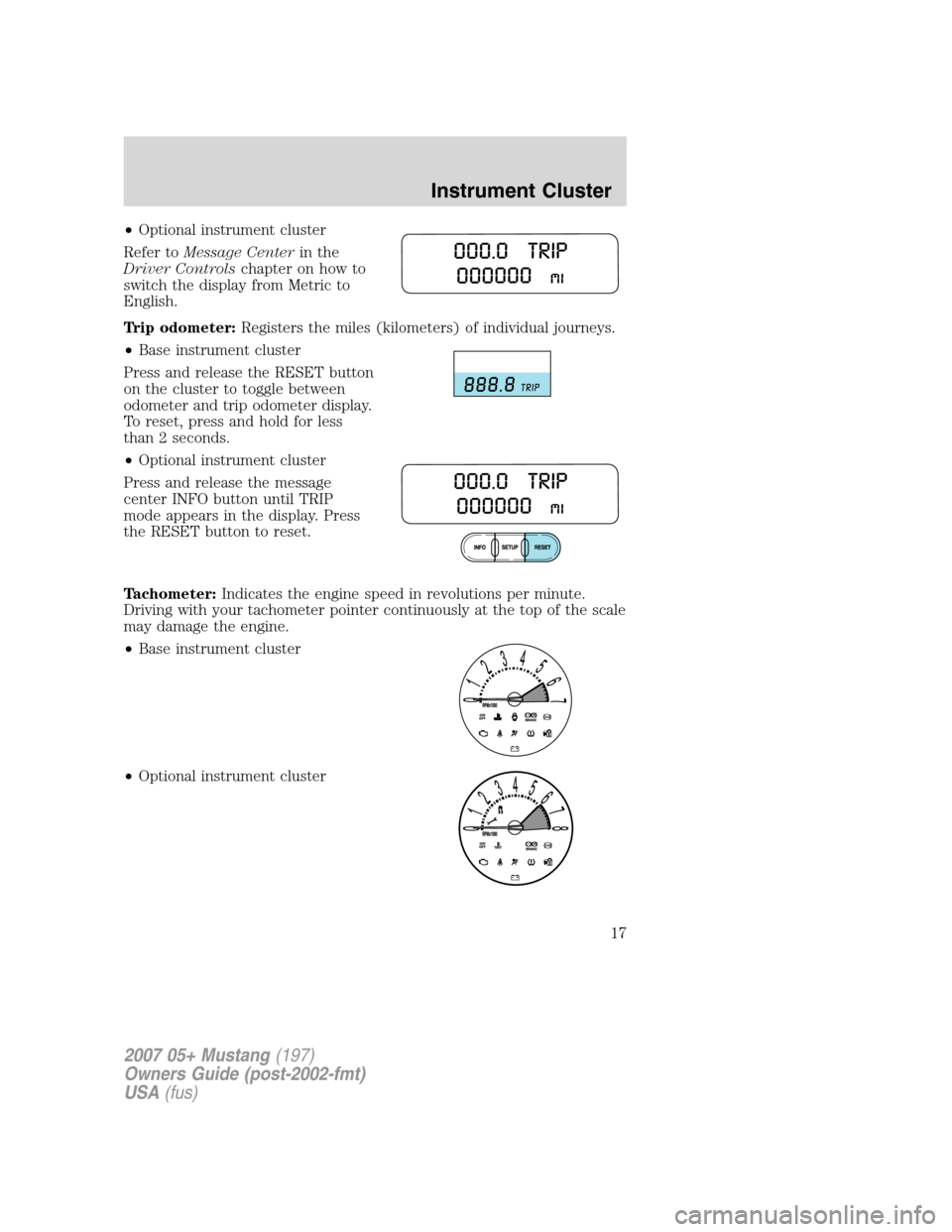
•Optional instrument cluster
Refer toMessage Centerin the
Driver Controlschapter on how to
switch the display from Metric to
English.
Trip odometer:Registers the miles (kilometers) of individual journeys.
•Base instrument cluster
Press and release the RESET button
on the cluster to toggle between
odometer and trip odometer display.
To reset, press and hold for less
than 2 seconds.
•Optional instrument cluster
Press and release the message
center INFO button until TRIP
mode appears in the display. Press
the RESET button to reset.
Tachometer:Indicates the engine speed in revolutions per minute.
Driving with your tachometer pointer continuously at the top of the scale
may damage the engine.
•Base instrument cluster
•Optional instrument cluster
2007 05+ Mustang(197)
Owners Guide (post-2002-fmt)
USA(fus)
Instrument Cluster
17
Page 20 of 256
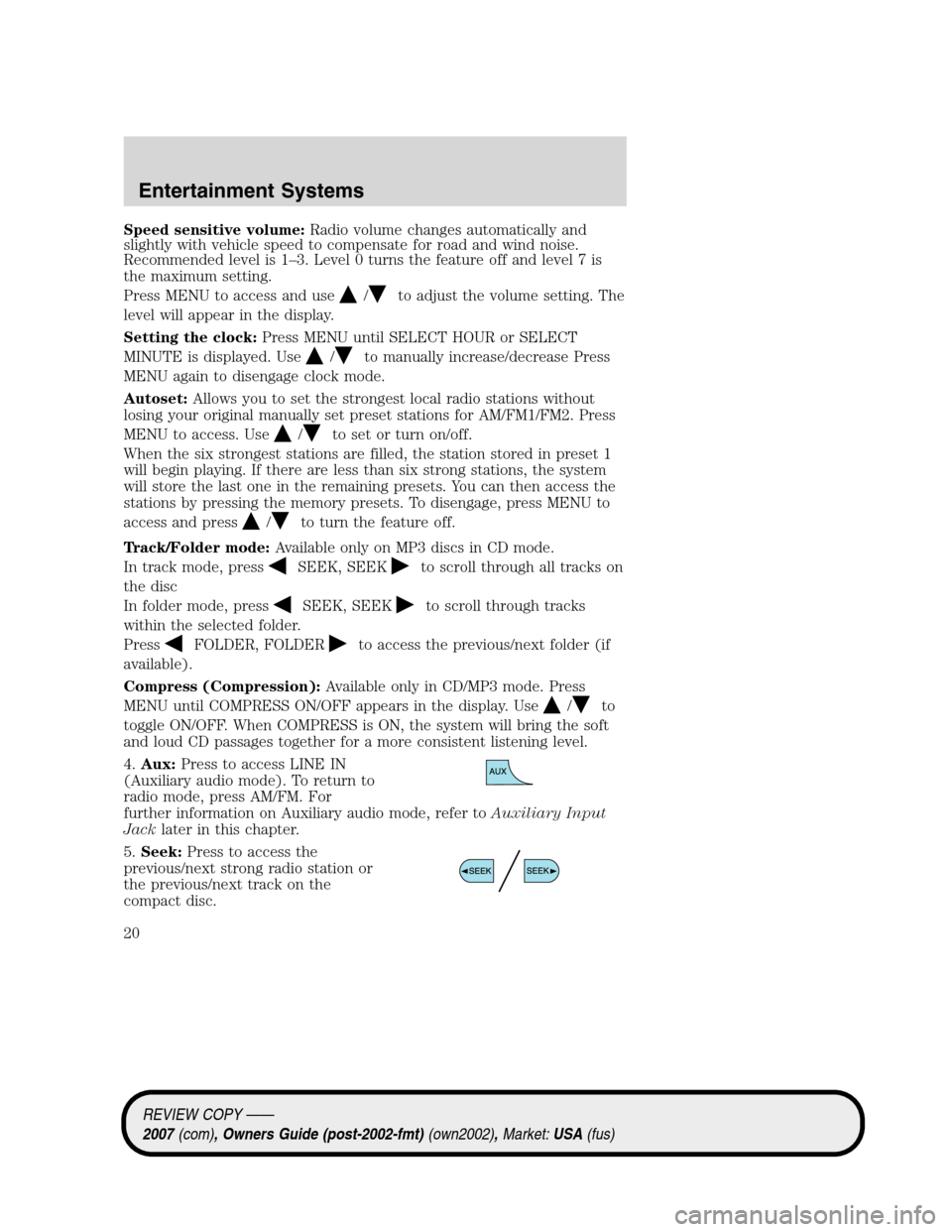
Speed sensitive volume:Radio volume changes automatically and
slightly with vehicle speed to compensate for road and wind noise.
Recommended level is 1–3. Level 0 turns the feature off and level 7 is
the maximum setting.
Press MENU to access and use
/to adjust the volume setting. The
level will appear in the display.
Setting the clock:Press MENU until SELECT HOUR or SELECT
MINUTE is displayed. Use
/to manually increase/decrease Press
MENU again to disengage clock mode.
Autoset:Allows you to set the strongest local radio stations without
losing your original manually set preset stations for AM/FM1/FM2. Press
MENU to access. Use
/to set or turn on/off.
When the six strongest stations are filled, the station stored in preset 1
will begin playing. If there are less than six strong stations, the system
will store the last one in the remaining presets. You can then access the
stations by pressing the memory presets. To disengage, press MENU to
access and press
/to turn the feature off.
Track/Folder mode:Available only on MP3 discs in CD mode.
In track mode, press
SEEK, SEEKto scroll through all tracks on
the disc
In folder mode, press
SEEK, SEEKto scroll through tracks
within the selected folder.
Press
FOLDER, FOLDERto access the previous/next folder (if
available).
Compress (Compression):Available only in CD/MP3 mode. Press
MENU until COMPRESS ON/OFF appears in the display. Use
/to
toggle ON/OFF. When COMPRESS is ON, the system will bring the soft
and loud CD passages together for a more consistent listening level.
4.Aux:Press to access LINE IN
(Auxiliary audio mode). To return to
radio mode, press AM/FM. For
further information on Auxiliary audio mode, refer toAuxiliary Input
Jacklater in this chapter.
5.Seek:Press to access the
previous/next strong radio station or
the previous/next track on the
compact disc.
REVIEW COPY ——
2007(com), Owners Guide (post-2002-fmt)(own2002),Market:USA(fus)
Entertainment Systems
20
Page 21 of 256
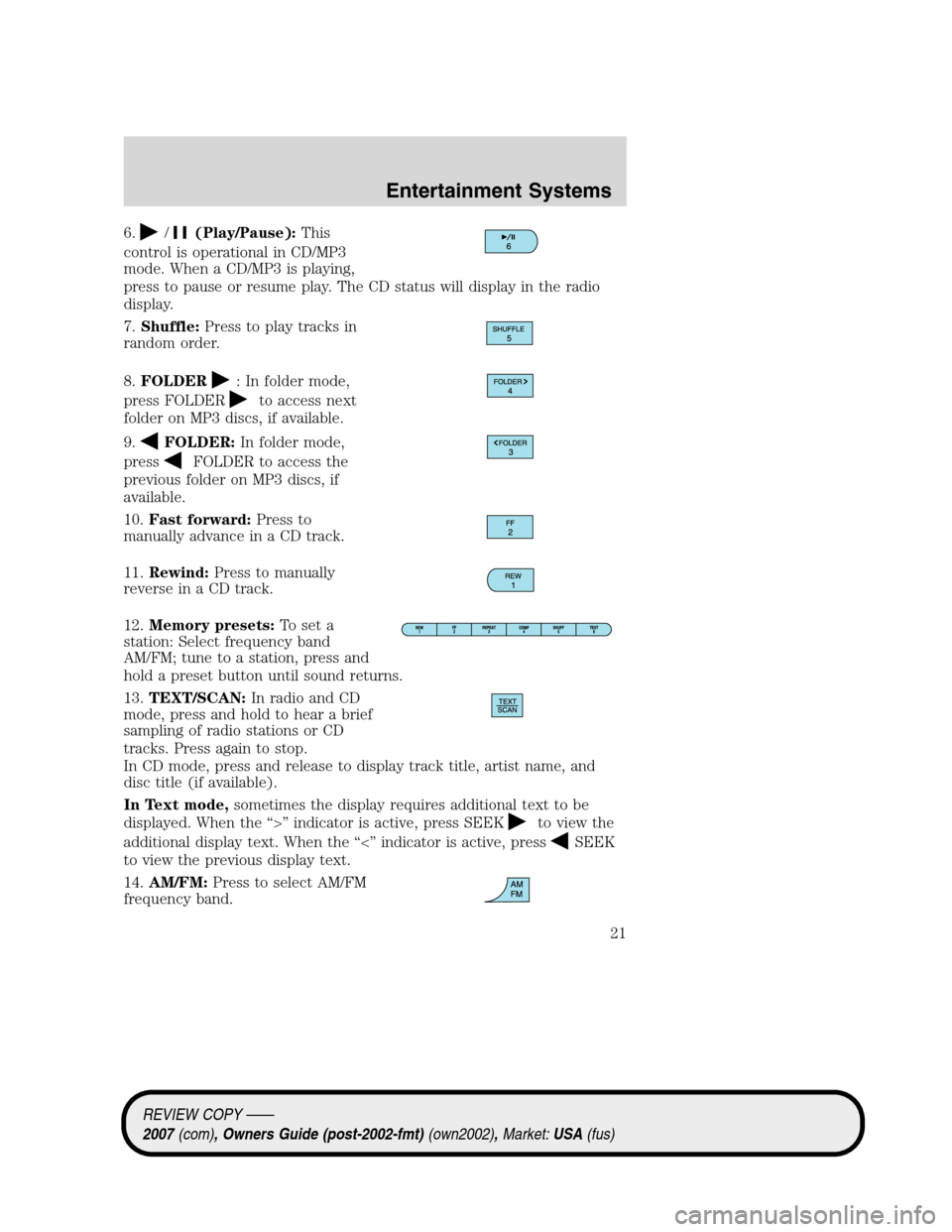
6./(Play/Pause):This
control is operational in CD/MP3
mode. When a CD/MP3 is playing,
press to pause or resume play. The CD status will display in the radio
display.
7.Shuffle:Press to play tracks in
random order.
8.FOLDER
: In folder mode,
press FOLDER
to access next
folder on MP3 discs, if available.
9.
FOLDER:In folder mode,
press
FOLDER to access the
previous folder on MP3 discs, if
available.
10.Fast forward:Press to
manually advance in a CD track.
11.Rewind:Press to manually
reverse in a CD track.
12.Memory presets:To set a
station: Select frequency band
AM/FM; tune to a station, press and
hold a preset button until sound returns.
13.TEXT/SCAN:In radio and CD
mode, press and hold to hear a brief
sampling of radio stations or CD
tracks. Press again to stop.
In CD mode, press and release to display track title, artist name, and
disc title (if available).
In Text mode,sometimes the display requires additional text to be
displayed. When the “>” indicator is active, press SEEK
to view the
additional display text. When the “<” indicator is active, press
SEEK
to view the previous display text.
14.AM/FM:Press to select AM/FM
frequency band.
REVIEW COPY ——
2007(com), Owners Guide (post-2002-fmt)(own2002),Market:USA(fus)
Entertainment Systems
21
Page 24 of 256
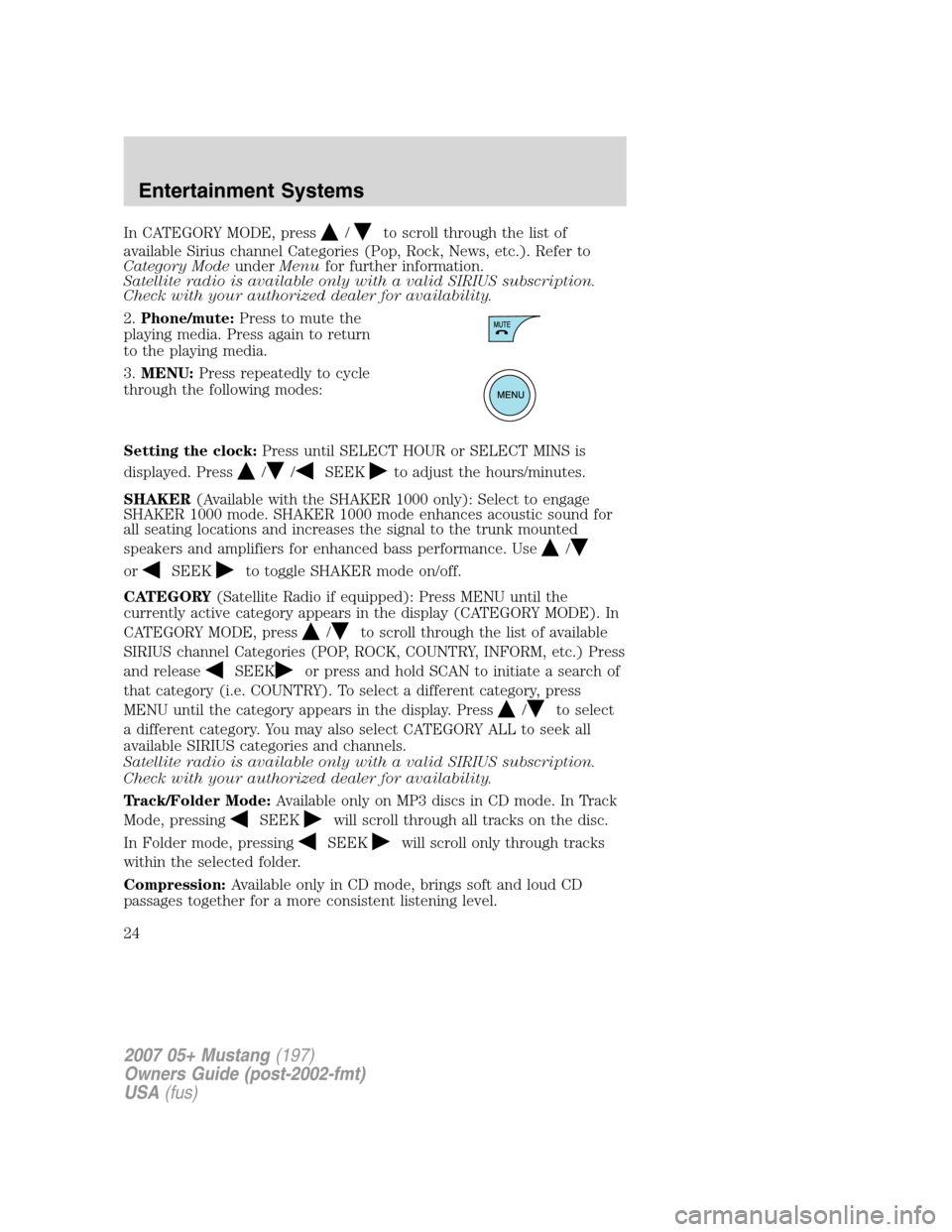
In CATEGORY MODE, press/to scroll through the list of
available Sirius channel Categories (Pop, Rock, News, etc.). Refer to
Category ModeunderMenufor further information.
Satellite radio is available only with a valid SIRIUS subscription.
Check with your authorized dealer for availability.
2.Phone/mute:Press to mute the
playing media. Press again to return
to the playing media.
3.MENU:Press repeatedly to cycle
through the following modes:
Setting the clock:Press until SELECT HOUR or SELECT MINS is
displayed. Press
//SEEKto adjust the hours/minutes.
SHAKER(Available with the SHAKER 1000 only): Select to engage
SHAKER 1000 mode. SHAKER 1000 mode enhances acoustic sound for
all seating locations and increases the signal to the trunk mounted
speakers and amplifiers for enhanced bass performance. Use
/
orSEEKto toggle SHAKER mode on/off.
CATEGORY(Satellite Radio if equipped): Press MENU until the
currently active category appears in the display (CATEGORY MODE). In
CATEGORY MODE, press
/to scroll through the list of available
SIRIUS channel Categories (POP, ROCK, COUNTRY, INFORM, etc.) Press
and release
SEEKor press and hold SCAN to initiate a search of
that category (i.e. COUNTRY). To select a different category, press
MENU until the category appears in the display. Press
/to select
a different category. You may also select CATEGORY ALL to seek all
available SIRIUS categories and channels.
Satellite radio is available only with a valid SIRIUS subscription.
Check with your authorized dealer for availability.
Track/Folder Mode:Available only on MP3 discs in CD mode. In Track
Mode, pressing
SEEKwill scroll through all tracks on the disc.
In Folder mode, pressing
SEEKwill scroll only through tracks
within the selected folder.
Compression:Available only in CD mode, brings soft and loud CD
passages together for a more consistent listening level.
2007 05+ Mustang(197)
Owners Guide (post-2002-fmt)
USA(fus)
Entertainment Systems
24
Page 25 of 256
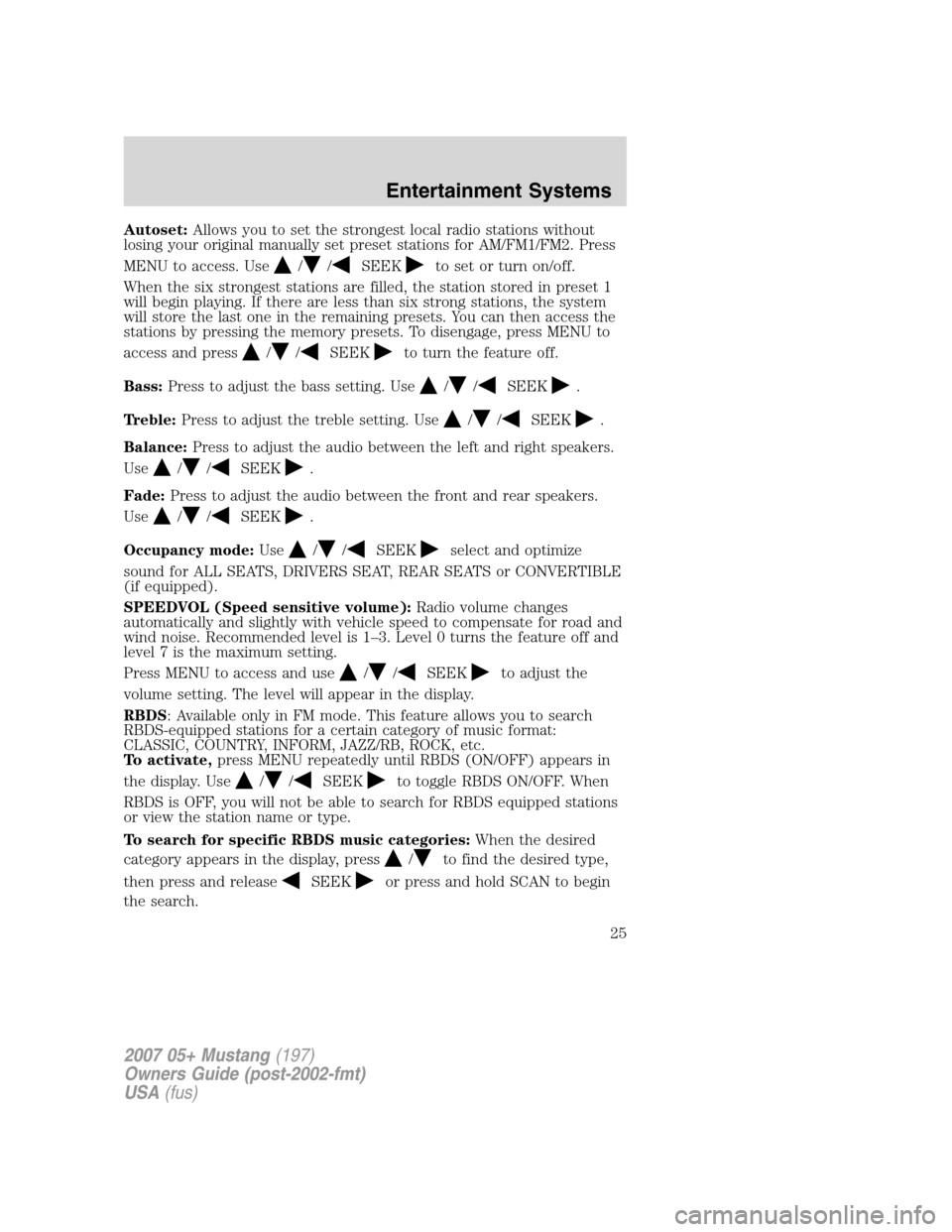
Autoset:Allows you to set the strongest local radio stations without
losing your original manually set preset stations for AM/FM1/FM2. Press
MENU to access. Use
//SEEKto set or turn on/off.
When the six strongest stations are filled, the station stored in preset 1
will begin playing. If there are less than six strong stations, the system
will store the last one in the remaining presets. You can then access the
stations by pressing the memory presets. To disengage, press MENU to
access and press
//SEEKto turn the feature off.
Bass:Press to adjust the bass setting. Use
//SEEK.
Treble:Press to adjust the treble setting. Use
//SEEK.
Balance:Press to adjust the audio between the left and right speakers.
Use
//SEEK.
Fade:Press to adjust the audio between the front and rear speakers.
Use
//SEEK.
Occupancy mode:Use
//SEEKselect and optimize
sound for ALL SEATS, DRIVERS SEAT, REAR SEATS or CONVERTIBLE
(if equipped).
SPEEDVOL (Speed sensitive volume):Radio volume changes
automatically and slightly with vehicle speed to compensate for road and
wind noise. Recommended level is 1–3. Level 0 turns the feature off and
level 7 is the maximum setting.
Press MENU to access and use
//SEEKto adjust the
volume setting. The level will appear in the display.
RBDS: Available only in FM mode. This feature allows you to search
RBDS-equipped stations for a certain category of music format:
CLASSIC, COUNTRY, INFORM, JAZZ/RB, ROCK, etc.
To activate,press MENU repeatedly until RBDS (ON/OFF) appears in
the display. Use
//SEEKto toggle RBDS ON/OFF. When
RBDS is OFF, you will not be able to search for RBDS equipped stations
or view the station name or type.
To search for specific RBDS music categories:When the desired
category appears in the display, press
/to find the desired type,
then press and release
SEEKor press and hold SCAN to begin
the search.
2007 05+ Mustang(197)
Owners Guide (post-2002-fmt)
USA(fus)
Entertainment Systems
25
Page 26 of 256
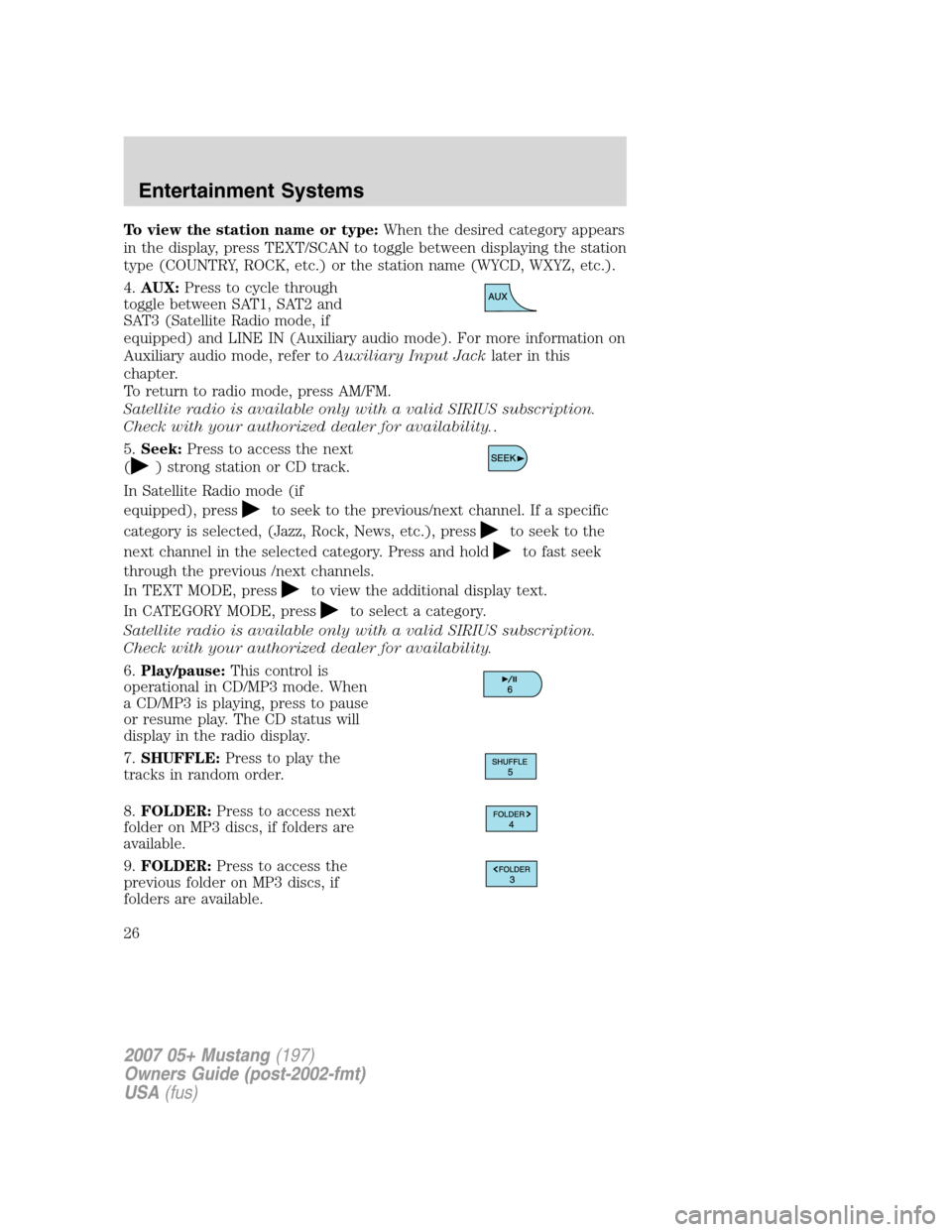
To view the station name or type:When the desired category appears
in the display, press TEXT/SCAN to toggle between displaying the station
type (COUNTRY, ROCK, etc.) or the station name (WYCD, WXYZ, etc.).
4.AUX:Press to cycle through
toggle between SAT1, SAT2 and
SAT3 (Satellite Radio mode, if
equipped) and LINE IN (Auxiliary audio mode). For more information on
Auxiliary audio mode, refer toAuxiliary Input Jacklater in this
chapter.
To return to radio mode, press AM/FM.
Satellite radio is available only with a valid SIRIUS subscription.
Check with your authorized dealer for availability..
5.Seek:Press to access the next
(
) strong station or CD track.
In Satellite Radio mode (if
equipped), press
to seek to the previous/next channel. If a specific
category is selected, (Jazz, Rock, News, etc.), press
to seek to the
next channel in the selected category. Press and hold
to fast seek
through the previous /next channels.
In TEXT MODE, press
to view the additional display text.
In CATEGORY MODE, press
to select a category.
Satellite radio is available only with a valid SIRIUS subscription.
Check with your authorized dealer for availability.
6.Play/pause:This control is
operational in CD/MP3 mode. When
a CD/MP3 is playing, press to pause
or resume play. The CD status will
display in the radio display.
7.SHUFFLE:Press to play the
tracks in random order.
8.FOLDER:Press to access next
folder on MP3 discs, if folders are
available.
9.FOLDER:Press to access the
previous folder on MP3 discs, if
folders are available.
2007 05+ Mustang(197)
Owners Guide (post-2002-fmt)
USA(fus)
Entertainment Systems
26
Page 27 of 256
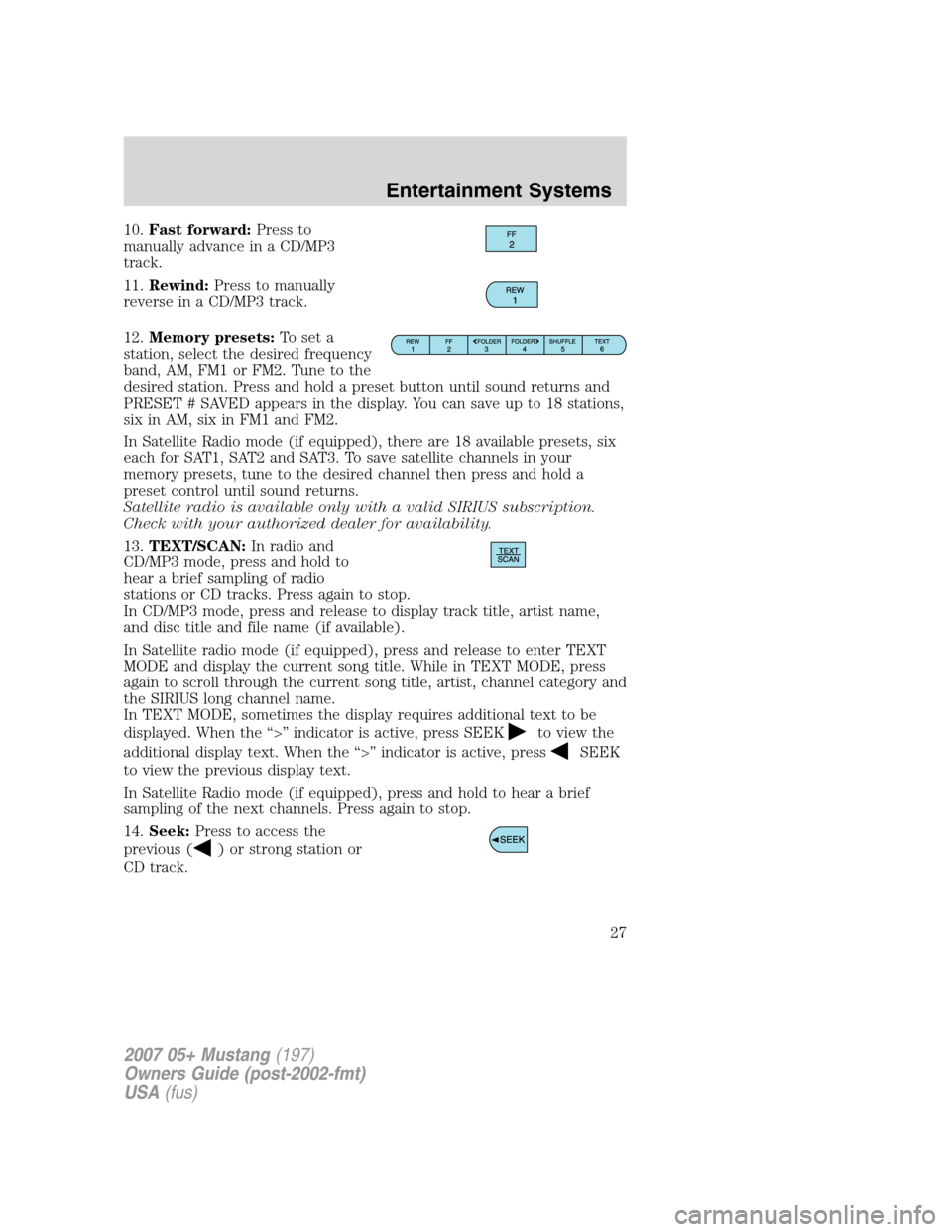
10.Fast forward:Press to
manually advance in a CD/MP3
track.
11.Rewind:Press to manually
reverse in a CD/MP3 track.
12.Memory presets:To set a
station, select the desired frequency
band, AM, FM1 or FM2. Tune to the
desired station. Press and hold a preset button until sound returns and
PRESET # SAVED appears in the display. You can save up to 18 stations,
six in AM, six in FM1 and FM2.
In Satellite Radio mode (if equipped), there are 18 available presets, six
each for SAT1, SAT2 and SAT3. To save satellite channels in your
memory presets, tune to the desired channel then press and hold a
preset control until sound returns.
Satellite radio is available only with a valid SIRIUS subscription.
Check with your authorized dealer for availability.
13.TEXT/SCAN:In radio and
CD/MP3 mode, press and hold to
hear a brief sampling of radio
stations or CD tracks. Press again to stop.
In CD/MP3 mode, press and release to display track title, artist name,
and disc title and file name (if available).
In Satellite radio mode (if equipped), press and release to enter TEXT
MODE and display the current song title. While in TEXT MODE, press
again to scroll through the current song title, artist, channel category and
the SIRIUS long channel name.
In TEXT MODE, sometimes the display requires additional text to be
displayed. When the “>” indicator is active, press SEEK
to view the
additional display text. When the “>” indicator is active, press
SEEK
to view the previous display text.
In Satellite Radio mode (if equipped), press and hold to hear a brief
sampling of the next channels. Press again to stop.
14.Seek:Press to access the
previous (
) or strong station or
CD track.
2007 05+ Mustang(197)
Owners Guide (post-2002-fmt)
USA(fus)
Entertainment Systems
27
Page 28 of 256
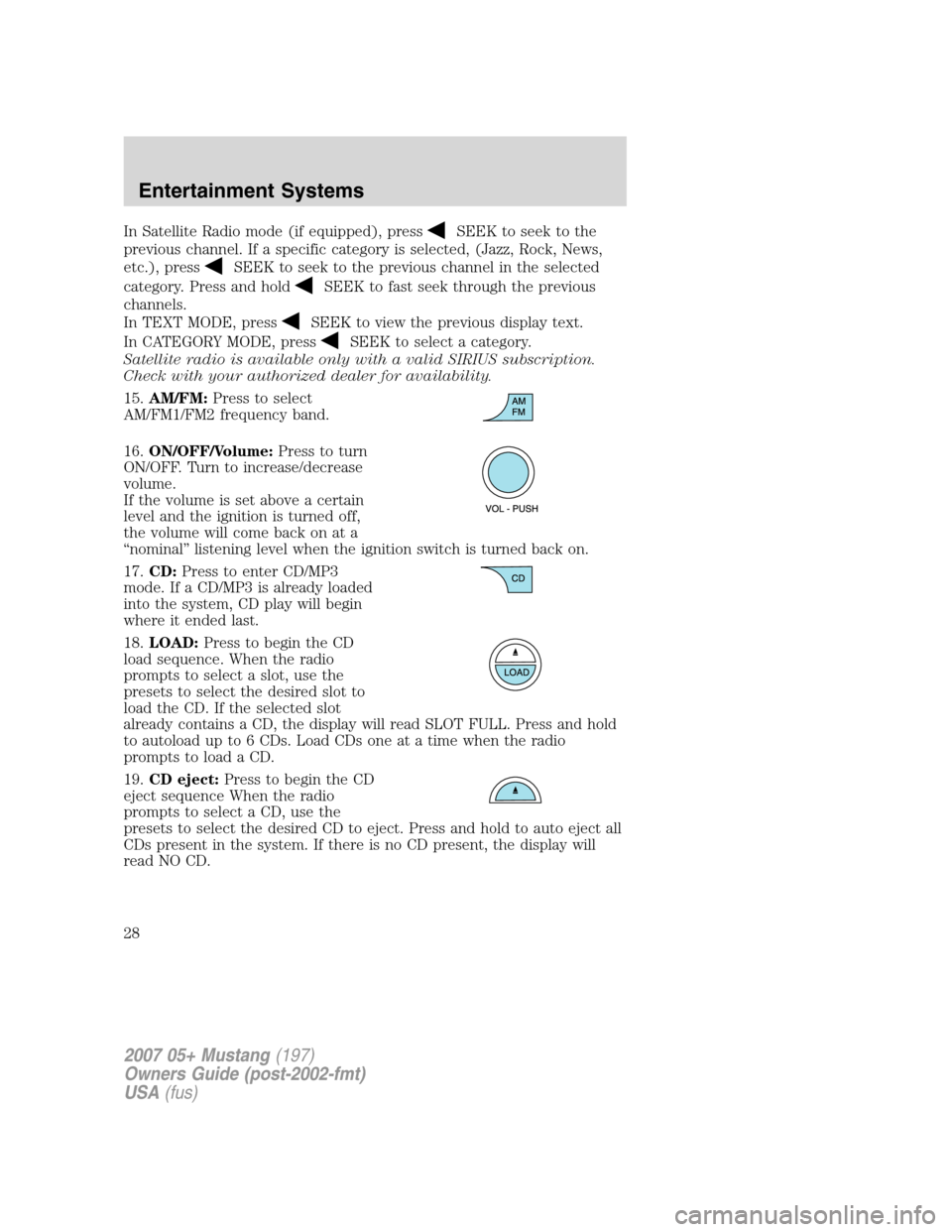
In Satellite Radio mode (if equipped), pressSEEK to seek to the
previous channel. If a specific category is selected, (Jazz, Rock, News,
etc.), press
SEEK to seek to the previous channel in the selected
category. Press and hold
SEEK to fast seek through the previous
channels.
In TEXT MODE, press
SEEK to view the previous display text.
In CATEGORY MODE, press
SEEK to select a category.
Satellite radio is available only with a valid SIRIUS subscription.
Check with your authorized dealer for availability.
15.AM/FM:Press to select
AM/FM1/FM2 frequency band.
16.ON/OFF/Volume:Press to turn
ON/OFF. Turn to increase/decrease
volume.
If the volume is set above a certain
level and the ignition is turned off,
the volume will come back on at a
“nominal” listening level when the ignition switch is turned back on.
17.CD:Press to enter CD/MP3
mode. If a CD/MP3 is already loaded
into the system, CD play will begin
where it ended last.
18.LOAD:Press to begin the CD
load sequence. When the radio
prompts to select a slot, use the
presets to select the desired slot to
load the CD. If the selected slot
already contains a CD, the display will read SLOT FULL. Press and hold
to autoload up to 6 CDs. Load CDs one at a time when the radio
prompts to load a CD.
19.CD eject:Press to begin the CD
eject sequence When the radio
prompts to select a CD, use the
presets to select the desired CD to eject. Press and hold to auto eject all
CDs present in the system. If there is no CD present, the display will
read NO CD.
2007 05+ Mustang(197)
Owners Guide (post-2002-fmt)
USA(fus)
Entertainment Systems
28
Page 30 of 256
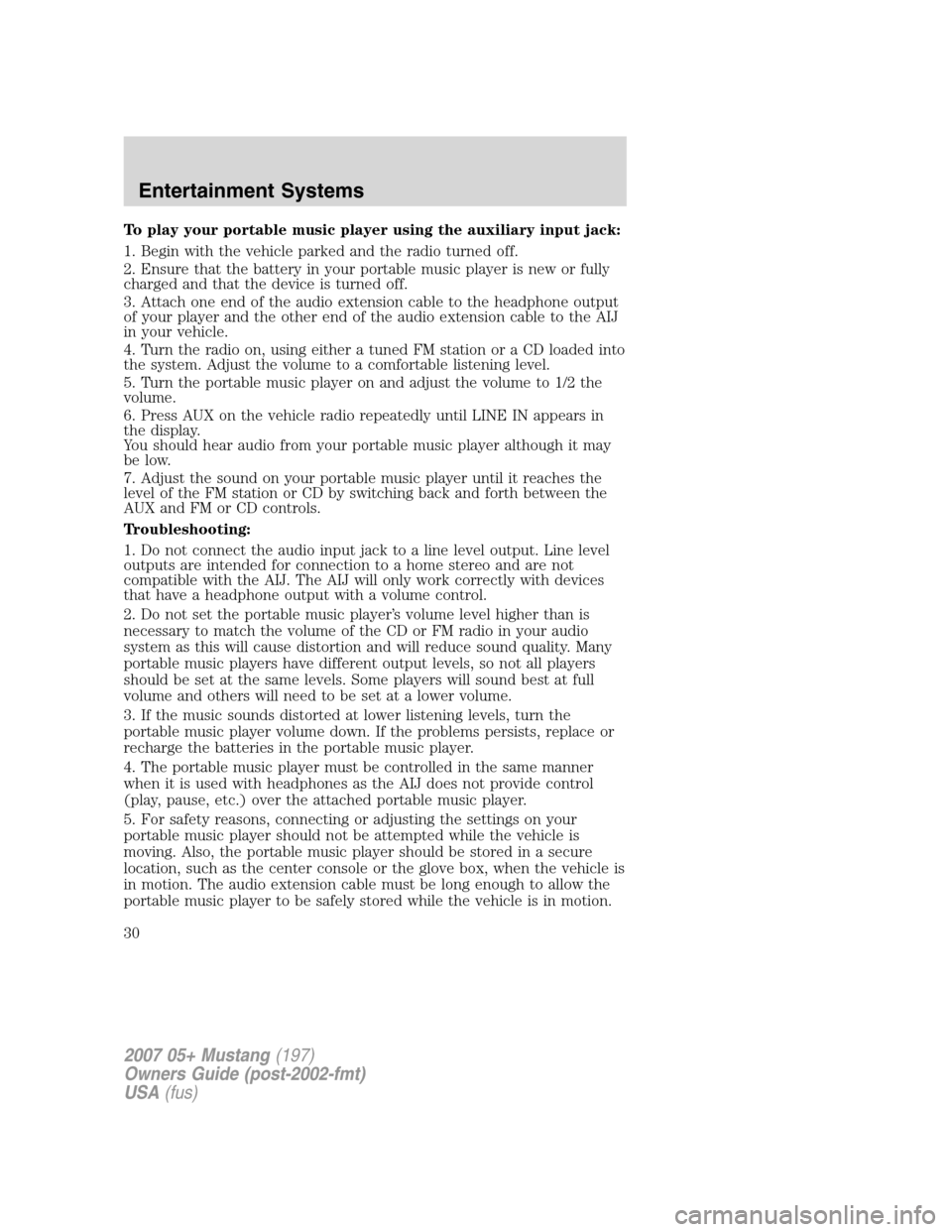
To play your portable music player using the auxiliary input jack:
1. Begin with the vehicle parked and the radio turned off.
2. Ensure that the battery in your portable music player is new or fully
charged and that the device is turned off.
3. Attach one end of the audio extension cable to the headphone output
of your player and the other end of the audio extension cable to the AIJ
in your vehicle.
4. Turn the radio on, using either a tuned FM station or a CD loaded into
the system. Adjust the volume to a comfortable listening level.
5. Turn the portable music player on and adjust the volume to 1/2 the
volume.
6. Press AUX on the vehicle radio repeatedly until LINE IN appears in
the display.
You should hear audio from your portable music player although it may
be low.
7. Adjust the sound on your portable music player until it reaches the
level of the FM station or CD by switching back and forth between the
AUX and FM or CD controls.
Troubleshooting:
1. Do not connect the audio input jack to a line level output. Line level
outputs are intended for connection to a home stereo and are not
compatible with the AIJ. The AIJ will only work correctly with devices
that have a headphone output with a volume control.
2. Do not set the portable music player’s volume level higher than is
necessary to match the volume of the CD or FM radio in your audio
system as this will cause distortion and will reduce sound quality. Many
portable music players have different output levels, so not all players
should be set at the same levels. Some players will sound best at full
volume and others will need to be set at a lower volume.
3. If the music sounds distorted at lower listening levels, turn the
portable music player volume down. If the problems persists, replace or
recharge the batteries in the portable music player.
4. The portable music player must be controlled in the same manner
when it is used with headphones as the AIJ does not provide control
(play, pause, etc.) over the attached portable music player.
5. For safety reasons, connecting or adjusting the settings on your
portable music player should not be attempted while the vehicle is
moving. Also, the portable music player should be stored in a secure
location, such as the center console or the glove box, when the vehicle is
in motion. The audio extension cable must be long enough to allow the
portable music player to be safely stored while the vehicle is in motion.
2007 05+ Mustang(197)
Owners Guide (post-2002-fmt)
USA(fus)
Entertainment Systems
30
Page 31 of 256
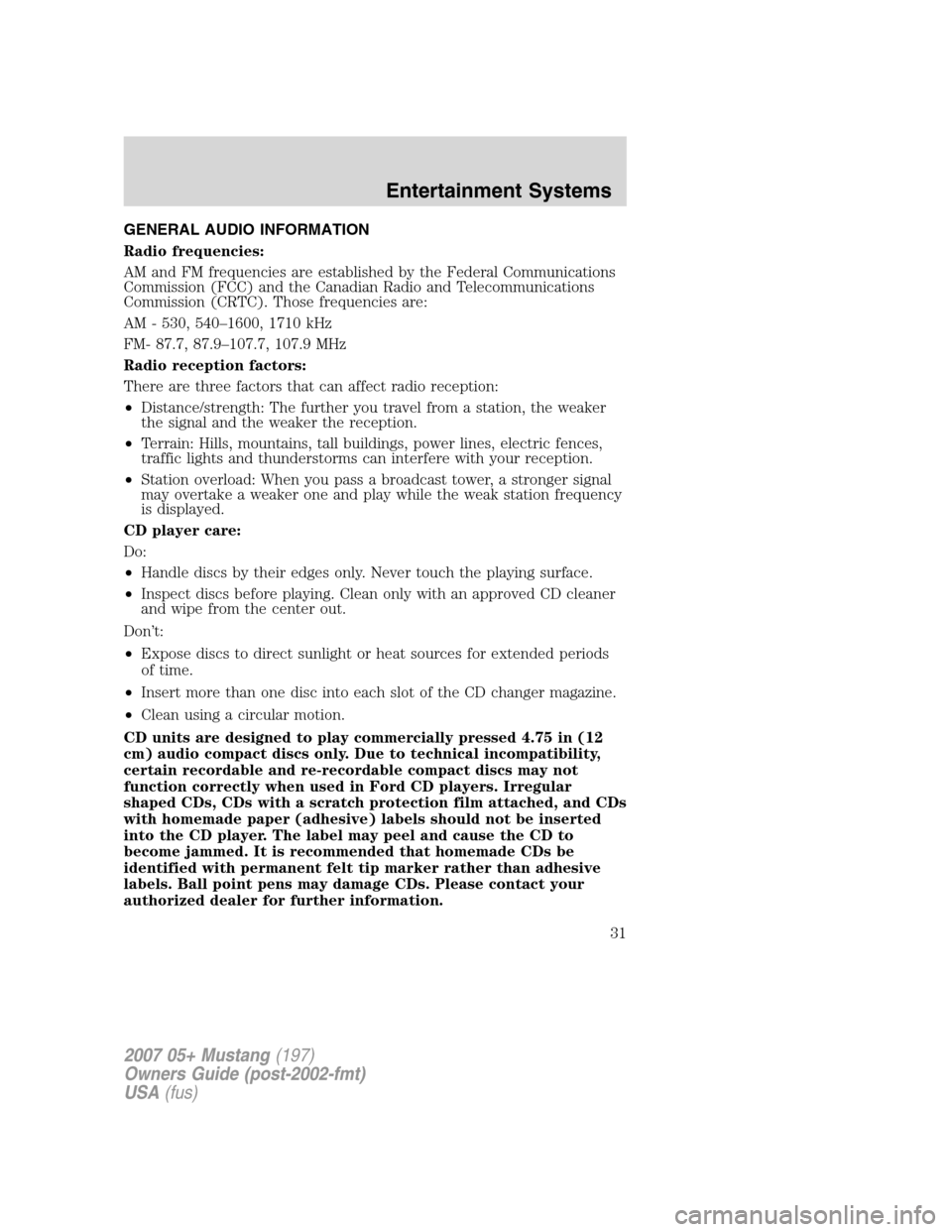
GENERAL AUDIO INFORMATION
Radio frequencies:
AM and FM frequencies are established by the Federal Communications
Commission (FCC) and the Canadian Radio and Telecommunications
Commission (CRTC). Those frequencies are:
AM - 530, 540–1600, 1710 kHz
FM- 87.7, 87.9–107.7, 107.9 MHz
Radio reception factors:
There are three factors that can affect radio reception:
•Distance/strength: The further you travel from a station, the weaker
the signal and the weaker the reception.
•Terrain: Hills, mountains, tall buildings, power lines, electric fences,
traffic lights and thunderstorms can interfere with your reception.
•Station overload: When you pass a broadcast tower, a stronger signal
may overtake a weaker one and play while the weak station frequency
is displayed.
CD player care:
Do:
•Handle discs by their edges only. Never touch the playing surface.
•Inspect discs before playing. Clean only with an approved CD cleaner
and wipe from the center out.
Don’t:
•Expose discs to direct sunlight or heat sources for extended periods
of time.
•Insert more than one disc into each slot of the CD changer magazine.
•Clean using a circular motion.
CD units are designed to play commercially pressed 4.75 in (12
cm) audio compact discs only. Due to technical incompatibility,
certain recordable and re-recordable compact discs may not
function correctly when used in Ford CD players. Irregular
shaped CDs, CDs with a scratch protection film attached, and CDs
with homemade paper (adhesive) labels should not be inserted
into the CD player. The label may peel and cause the CD to
become jammed. It is recommended that homemade CDs be
identified with permanent felt tip marker rather than adhesive
labels. Ball point pens may damage CDs. Please contact your
authorized dealer for further information.
2007 05+ Mustang(197)
Owners Guide (post-2002-fmt)
USA(fus)
Entertainment Systems
31