USB port FORD MUSTANG 2018 Owner's Manual
[x] Cancel search | Manufacturer: FORD, Model Year: 2018, Model line: MUSTANG, Model: FORD MUSTANG 2018Pages: 506, PDF Size: 7.66 MB
Page 407 of 506
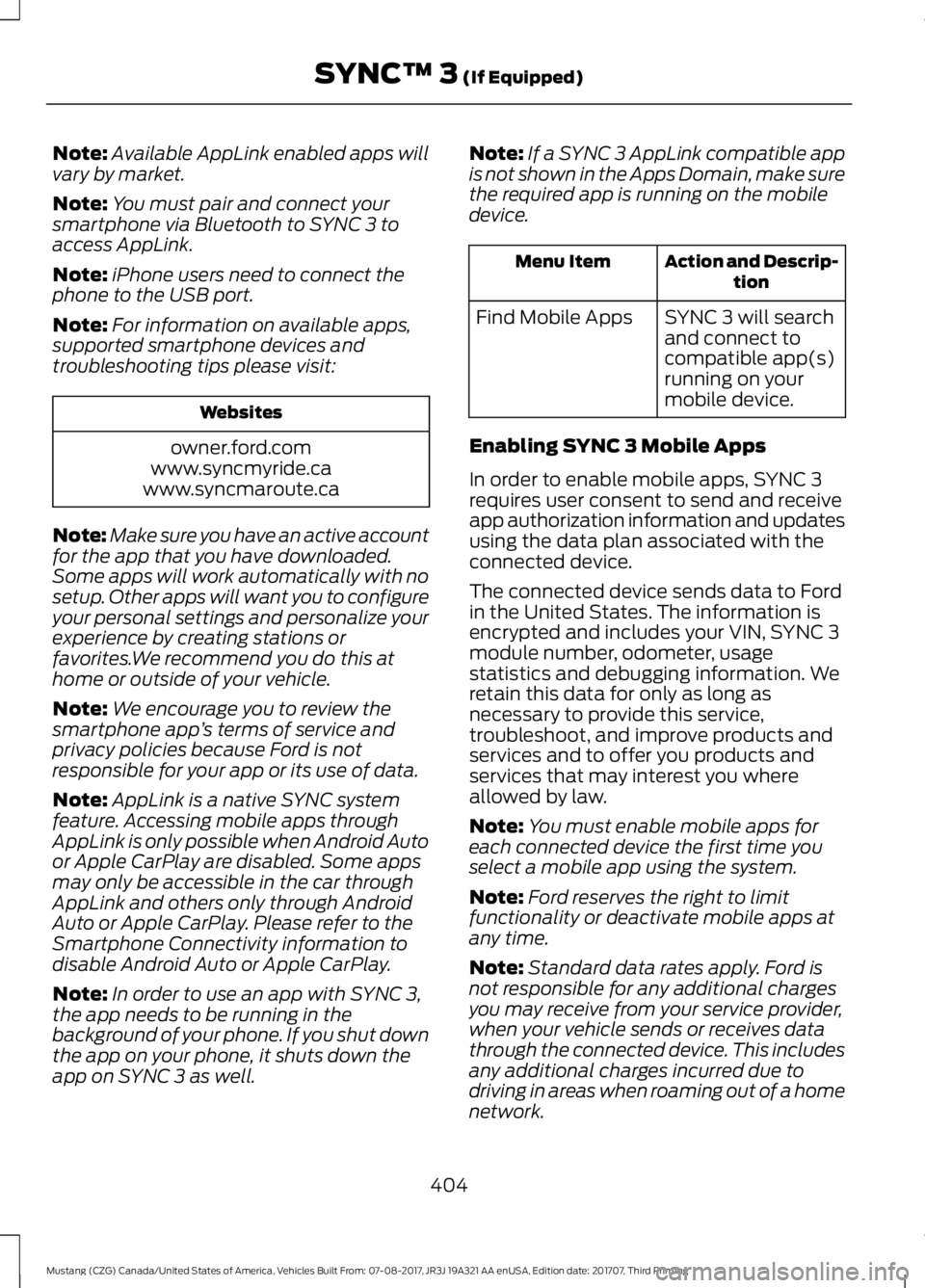
Note:
Available AppLink enabled apps will
vary by market.
Note: You must pair and connect your
smartphone via Bluetooth to SYNC 3 to
access AppLink.
Note: iPhone users need to connect the
phone to the USB port.
Note: For information on available apps,
supported smartphone devices and
troubleshooting tips please visit: Websites
owner.ford.com
www.syncmyride.ca
www.syncmaroute.ca
Note: Make sure you have an active account
for the app that you have downloaded.
Some apps will work automatically with no
setup. Other apps will want you to configure
your personal settings and personalize your
experience by creating stations or
favorites.We recommend you do this at
home or outside of your vehicle.
Note: We encourage you to review the
smartphone app ’s terms of service and
privacy policies because Ford is not
responsible for your app or its use of data.
Note: AppLink is a native SYNC system
feature. Accessing mobile apps through
AppLink is only possible when Android Auto
or Apple CarPlay are disabled. Some apps
may only be accessible in the car through
AppLink and others only through Android
Auto or Apple CarPlay. Please refer to the
Smartphone Connectivity information to
disable Android Auto or Apple CarPlay.
Note: In order to use an app with SYNC 3,
the app needs to be running in the
background of your phone. If you shut down
the app on your phone, it shuts down the
app on SYNC 3 as well. Note:
If a SYNC 3 AppLink compatible app
is not shown in the Apps Domain, make sure
the required app is running on the mobile
device. Action and Descrip-
tion
Menu Item
SYNC 3 will search
and connect to
compatible app(s)
running on your
mobile device.
Find Mobile Apps
Enabling SYNC 3 Mobile Apps
In order to enable mobile apps, SYNC 3
requires user consent to send and receive
app authorization information and updates
using the data plan associated with the
connected device.
The connected device sends data to Ford
in the United States. The information is
encrypted and includes your VIN, SYNC 3
module number, odometer, usage
statistics and debugging information. We
retain this data for only as long as
necessary to provide this service,
troubleshoot, and improve products and
services and to offer you products and
services that may interest you where
allowed by law.
Note: You must enable mobile apps for
each connected device the first time you
select a mobile app using the system.
Note: Ford reserves the right to limit
functionality or deactivate mobile apps at
any time.
Note: Standard data rates apply. Ford is
not responsible for any additional charges
you may receive from your service provider,
when your vehicle sends or receives data
through the connected device. This includes
any additional charges incurred due to
driving in areas when roaming out of a home
network.
404
Mustang (CZG) Canada/United States of America, Vehicles Built From: 07-08-2017, JR3J 19A321 AA enUSA, Edition date: 201707, Third Printing SYNC™ 3 (If Equipped)
Page 424 of 506
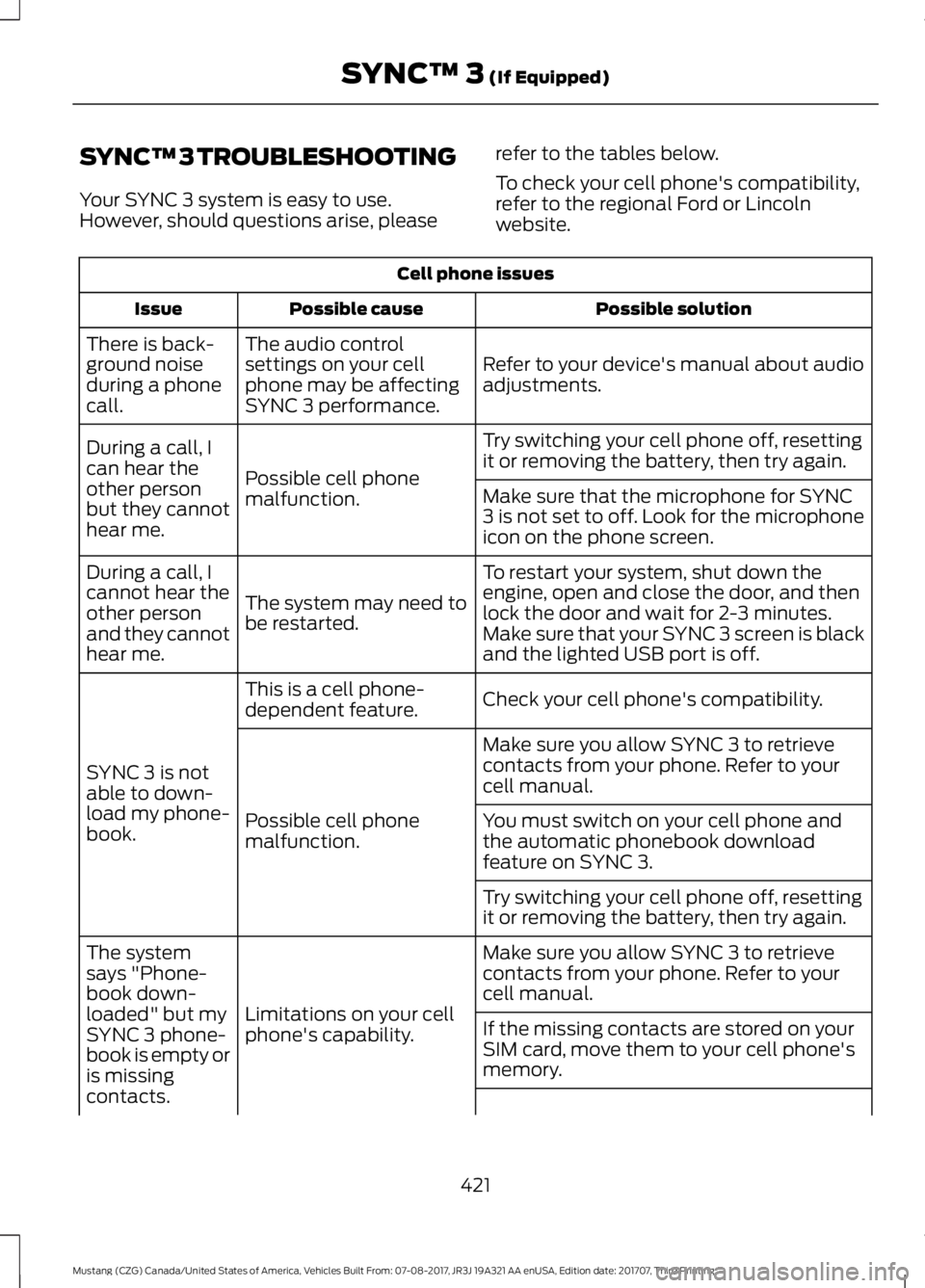
SYNC™ 3 TROUBLESHOOTING
Your SYNC 3 system is easy to use.
However, should questions arise, please
refer to the tables below.
To check your cell phone's compatibility,
refer to the regional Ford or Lincoln
website.Cell phone issues
Possible solution
Possible cause
Issue
Refer to your device's manual about audio
adjustments.
The audio control
settings on your cell
phone may be affecting
SYNC 3 performance.
There is back-
ground noise
during a phone
call.
Try switching your cell phone off, resetting
it or removing the battery, then try again.
Possible cell phone
malfunction.
During a call, I
can hear the
other person
but they cannot
hear me.
Make sure that the microphone for SYNC
3 is not set to off. Look for the microphone
icon on the phone screen.
To restart your system, shut down the
engine, open and close the door, and then
lock the door and wait for 2-3 minutes.
Make sure that your SYNC 3 screen is black
and the lighted USB port is off.
The system may need to
be restarted.
During a call, I
cannot hear the
other person
and they cannot
hear me.
Check your cell phone's compatibility.
This is a cell phone-
dependent feature.
SYNC 3 is not
able to down-
load my phone-
book. Make sure you allow SYNC 3 to retrieve
contacts from your phone. Refer to your
cell manual.
Possible cell phone
malfunction. You must switch on your cell phone and
the automatic phonebook download
feature on SYNC 3.
Try switching your cell phone off, resetting
it or removing the battery, then try again.
Make sure you allow SYNC 3 to retrieve
contacts from your phone. Refer to your
cell manual.
Limitations on your cell
phone's capability.
The system
says "Phone-
book down-
loaded" but my
SYNC 3 phone-
book is empty or
is missing
contacts.
If the missing contacts are stored on your
SIM card, move them to your cell phone's
memory.
421
Mustang (CZG) Canada/United States of America, Vehicles Built From: 07-08-2017, JR3J 19A321 AA enUSA, Edition date: 201707, Third Printing SYNC™ 3 (If Equipped)
Page 426 of 506
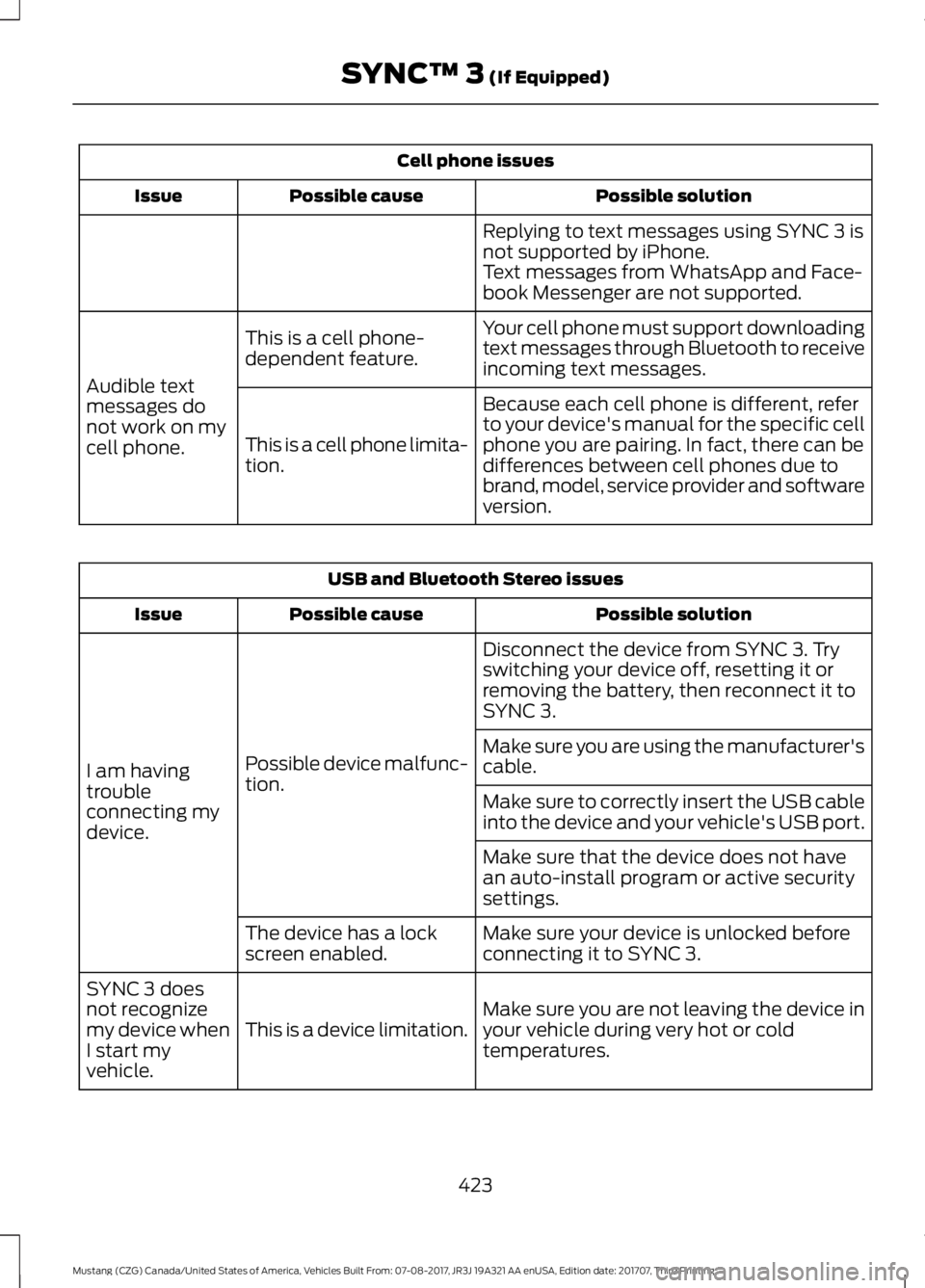
Cell phone issues
Possible solution
Possible cause
Issue
Replying to text messages using SYNC 3 is
not supported by iPhone.
Text messages from WhatsApp and Face-
book Messenger are not supported.
Your cell phone must support downloading
text messages through Bluetooth to receive
incoming text messages.
This is a cell phone-
dependent feature.
Audible text
messages do
not work on my
cell phone. Because each cell phone is different, refer
to your device's manual for the specific cell
phone you are pairing. In fact, there can be
differences between cell phones due to
brand, model, service provider and software
version.
This is a cell phone limita-
tion. USB and Bluetooth Stereo issues
Possible solution
Possible cause
Issue
Disconnect the device from SYNC 3. Try
switching your device off, resetting it or
removing the battery, then reconnect it to
SYNC 3.
Possible device malfunc-
tion.
I am having
trouble
connecting my
device. Make sure you are using the manufacturer's
cable.
Make sure to correctly insert the USB cable
into the device and your vehicle's USB port.
Make sure that the device does not have
an auto-install program or active security
settings.
Make sure your device is unlocked before
connecting it to SYNC 3.
The device has a lock
screen enabled.
Make sure you are not leaving the device in
your vehicle during very hot or cold
temperatures.
This is a device limitation.
SYNC 3 does
not recognize
my device when
I start my
vehicle.
423
Mustang (CZG) Canada/United States of America, Vehicles Built From: 07-08-2017, JR3J 19A321 AA enUSA, Edition date: 201707, Third Printing SYNC™ 3 (If Equipped)
Page 427 of 506
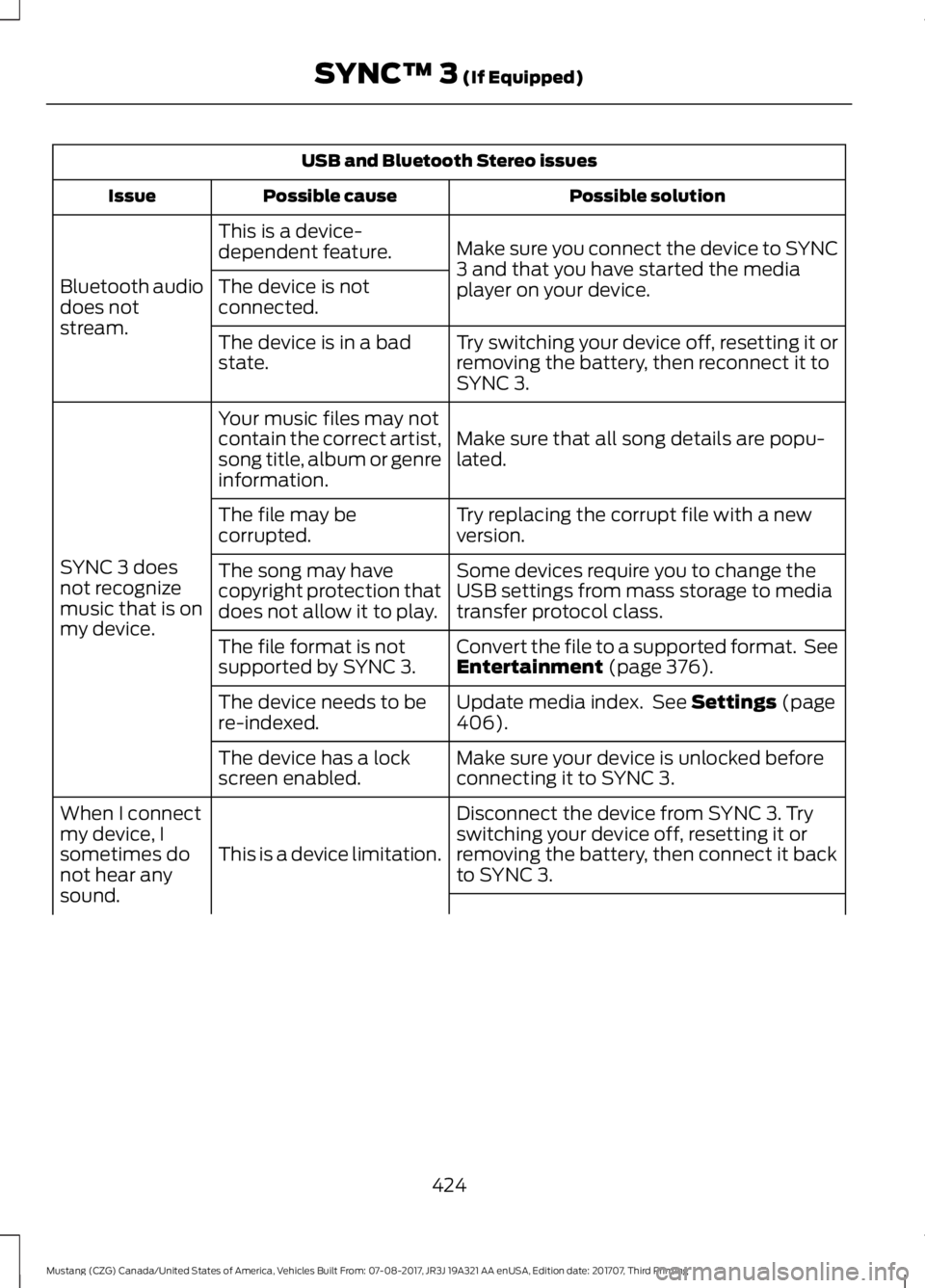
USB and Bluetooth Stereo issues
Possible solution
Possible cause
Issue
Make sure you connect the device to SYNC
3 and that you have started the media
player on your device.
This is a device-
dependent feature.
Bluetooth audio
does not
stream. The device is not
connected.
Try switching your device off, resetting it or
removing the battery, then reconnect it to
SYNC 3.
The device is in a bad
state.
Make sure that all song details are popu-
lated.
Your music files may not
contain the correct artist,
song title, album or genre
information.
SYNC 3 does
not recognize
music that is on
my device. Try replacing the corrupt file with a new
version.
The file may be
corrupted.
Some devices require you to change the
USB settings from mass storage to media
transfer protocol class.
The song may have
copyright protection that
does not allow it to play.
Convert the file to a supported format. See
Entertainment (page 376).
The file format is not
supported by SYNC 3.
Update media index. See
Settings (page
406).
The device needs to be
re-indexed.
Make sure your device is unlocked before
connecting it to SYNC 3.
The device has a lock
screen enabled.
Disconnect the device from SYNC 3. Try
switching your device off, resetting it or
removing the battery, then connect it back
to SYNC 3.
This is a device limitation.
When I connect
my device, I
sometimes do
not hear any
sound.
424
Mustang (CZG) Canada/United States of America, Vehicles Built From: 07-08-2017, JR3J 19A321 AA enUSA, Edition date: 201707, Third Printing SYNC™ 3
(If Equipped)
Page 430 of 506
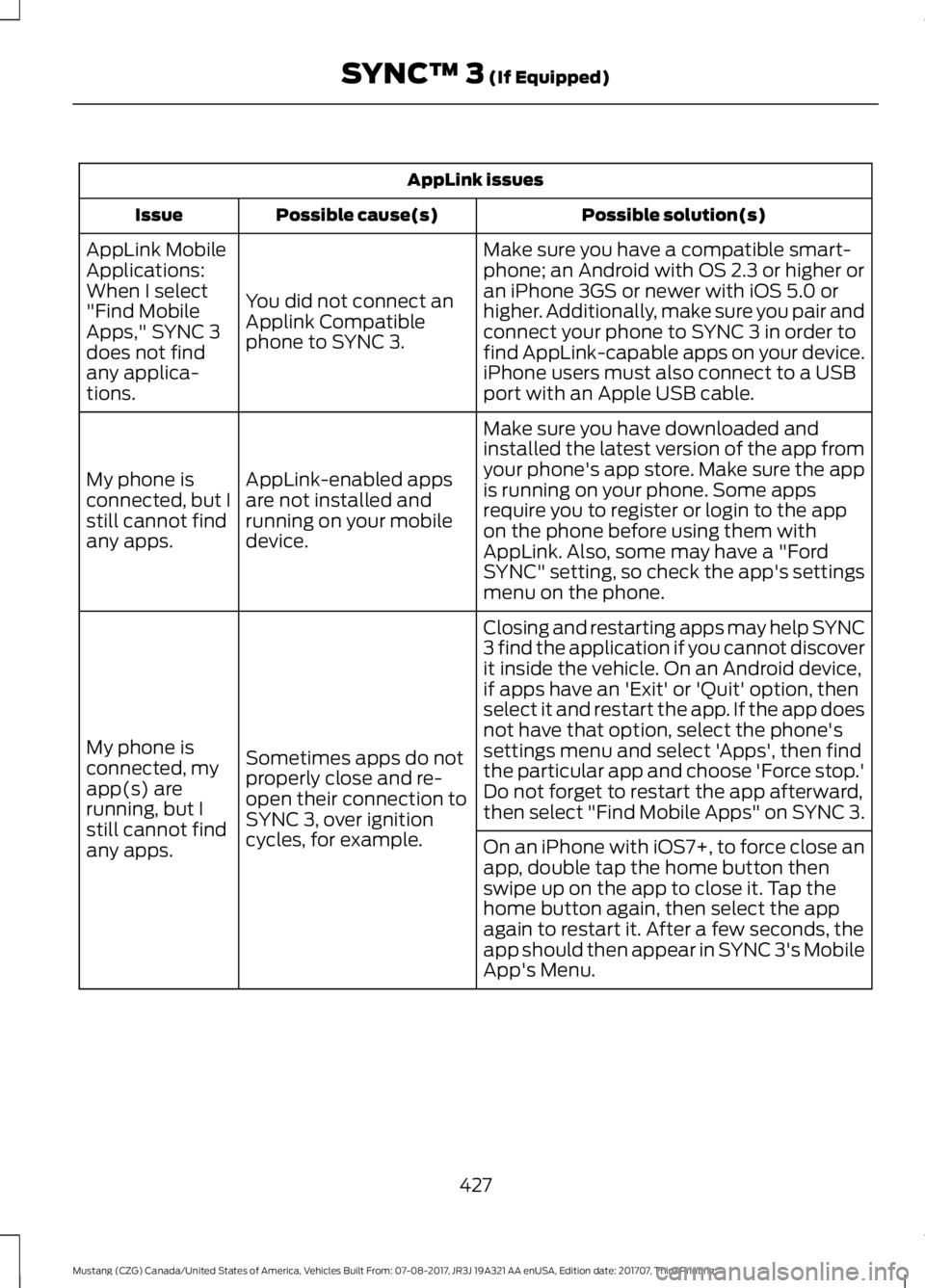
AppLink issues
Possible solution(s)
Possible cause(s)
Issue
Make sure you have a compatible smart-
phone; an Android with OS 2.3 or higher or
an iPhone 3GS or newer with iOS 5.0 or
higher. Additionally, make sure you pair and
connect your phone to SYNC 3 in order to
find AppLink-capable apps on your device.
iPhone users must also connect to a USB
port with an Apple USB cable.
You did not connect an
Applink Compatible
phone to SYNC 3.
AppLink Mobile
Applications:
When I select
"Find Mobile
Apps," SYNC 3
does not find
any applica-
tions.
Make sure you have downloaded and
installed the latest version of the app from
your phone's app store. Make sure the app
is running on your phone. Some apps
require you to register or login to the app
on the phone before using them with
AppLink. Also, some may have a "Ford
SYNC" setting, so check the app's settings
menu on the phone.
AppLink-enabled apps
are not installed and
running on your mobile
device.
My phone is
connected, but I
still cannot find
any apps.
Closing and restarting apps may help SYNC
3 find the application if you cannot discover
it inside the vehicle. On an Android device,
if apps have an 'Exit' or 'Quit' option, then
select it and restart the app. If the app does
not have that option, select the phone's
settings menu and select 'Apps', then find
the particular app and choose 'Force stop.'
Do not forget to restart the app afterward,
then select "Find Mobile Apps" on SYNC 3.
Sometimes apps do not
properly close and re-
open their connection to
SYNC 3, over ignition
cycles, for example.
My phone is
connected, my
app(s) are
running, but I
still cannot find
any apps.
On an iPhone with iOS7+, to force close an
app, double tap the home button then
swipe up on the app to close it. Tap the
home button again, then select the app
again to restart it. After a few seconds, the
app should then appear in SYNC 3's Mobile
App's Menu.
427
Mustang (CZG) Canada/United States of America, Vehicles Built From: 07-08-2017, JR3J 19A321 AA enUSA, Edition date: 201707, Third Printing SYNC™ 3 (If Equipped)
Page 431 of 506
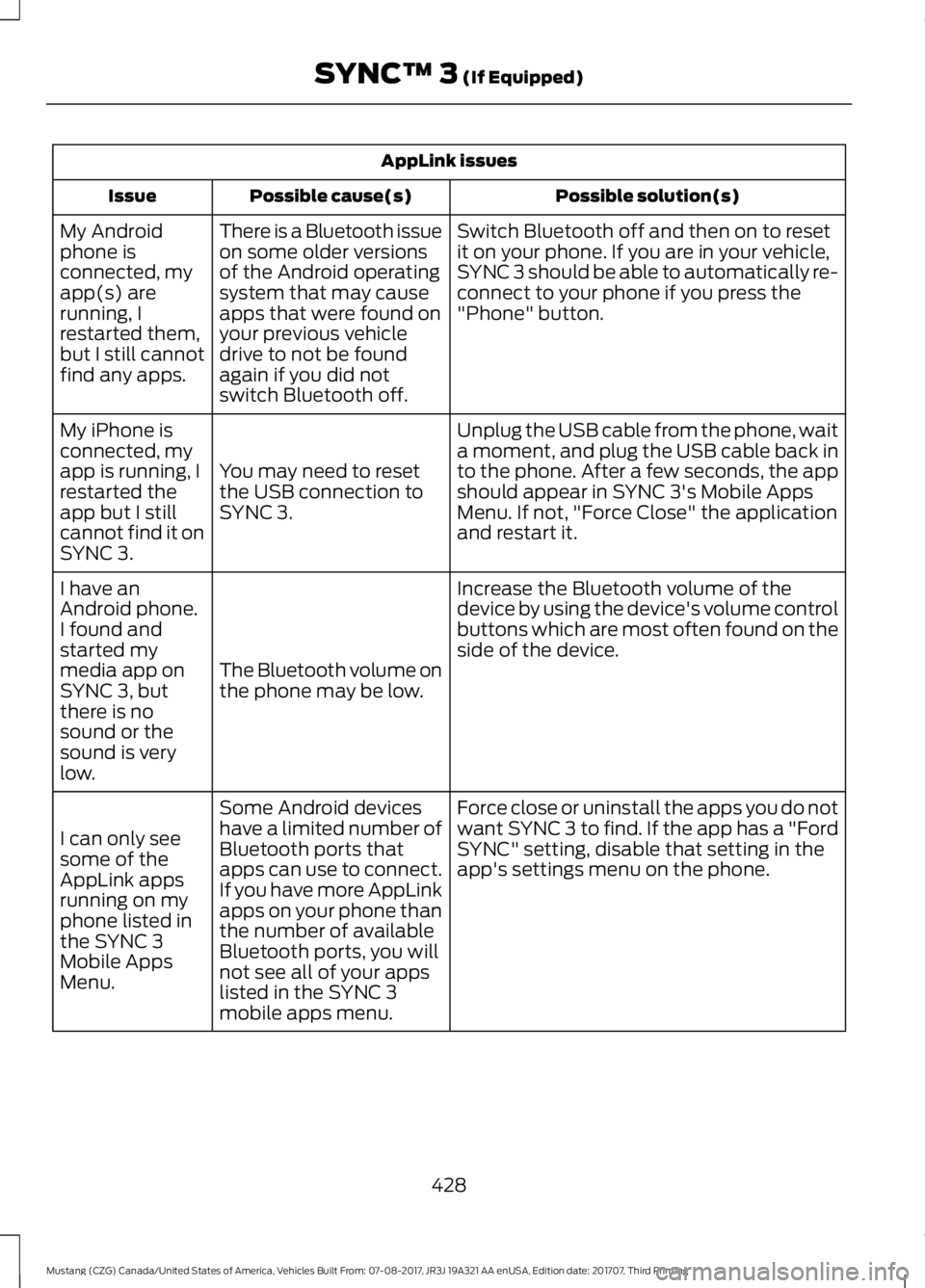
AppLink issues
Possible solution(s)
Possible cause(s)
Issue
Switch Bluetooth off and then on to reset
it on your phone. If you are in your vehicle,
SYNC 3 should be able to automatically re-
connect to your phone if you press the
"Phone" button.
There is a Bluetooth issue
on some older versions
of the Android operating
system that may cause
apps that were found on
your previous vehicle
drive to not be found
again if you did not
switch Bluetooth off.
My Android
phone is
connected, my
app(s) are
running, I
restarted them,
but I still cannot
find any apps.
Unplug the USB cable from the phone, wait
a moment, and plug the USB cable back in
to the phone. After a few seconds, the app
should appear in SYNC 3's Mobile Apps
Menu. If not, "Force Close" the application
and restart it.
You may need to reset
the USB connection to
SYNC 3.
My iPhone is
connected, my
app is running, I
restarted the
app but I still
cannot find it on
SYNC 3.
Increase the Bluetooth volume of the
device by using the device's volume control
buttons which are most often found on the
side of the device.
The Bluetooth volume on
the phone may be low.
I have an
Android phone.
I found and
started my
media app on
SYNC 3, but
there is no
sound or the
sound is very
low.
Force close or uninstall the apps you do not
want SYNC 3 to find. If the app has a "Ford
SYNC" setting, disable that setting in the
app's settings menu on the phone.
Some Android devices
have a limited number of
Bluetooth ports that
apps can use to connect.
If you have more AppLink
apps on your phone than
the number of available
Bluetooth ports, you will
not see all of your apps
listed in the SYNC 3
mobile apps menu.
I can only see
some of the
AppLink apps
running on my
phone listed in
the SYNC 3
Mobile Apps
Menu.
428
Mustang (CZG) Canada/United States of America, Vehicles Built From: 07-08-2017, JR3J 19A321 AA enUSA, Edition date: 201707, Third Printing SYNC™ 3 (If Equipped)
Page 436 of 506
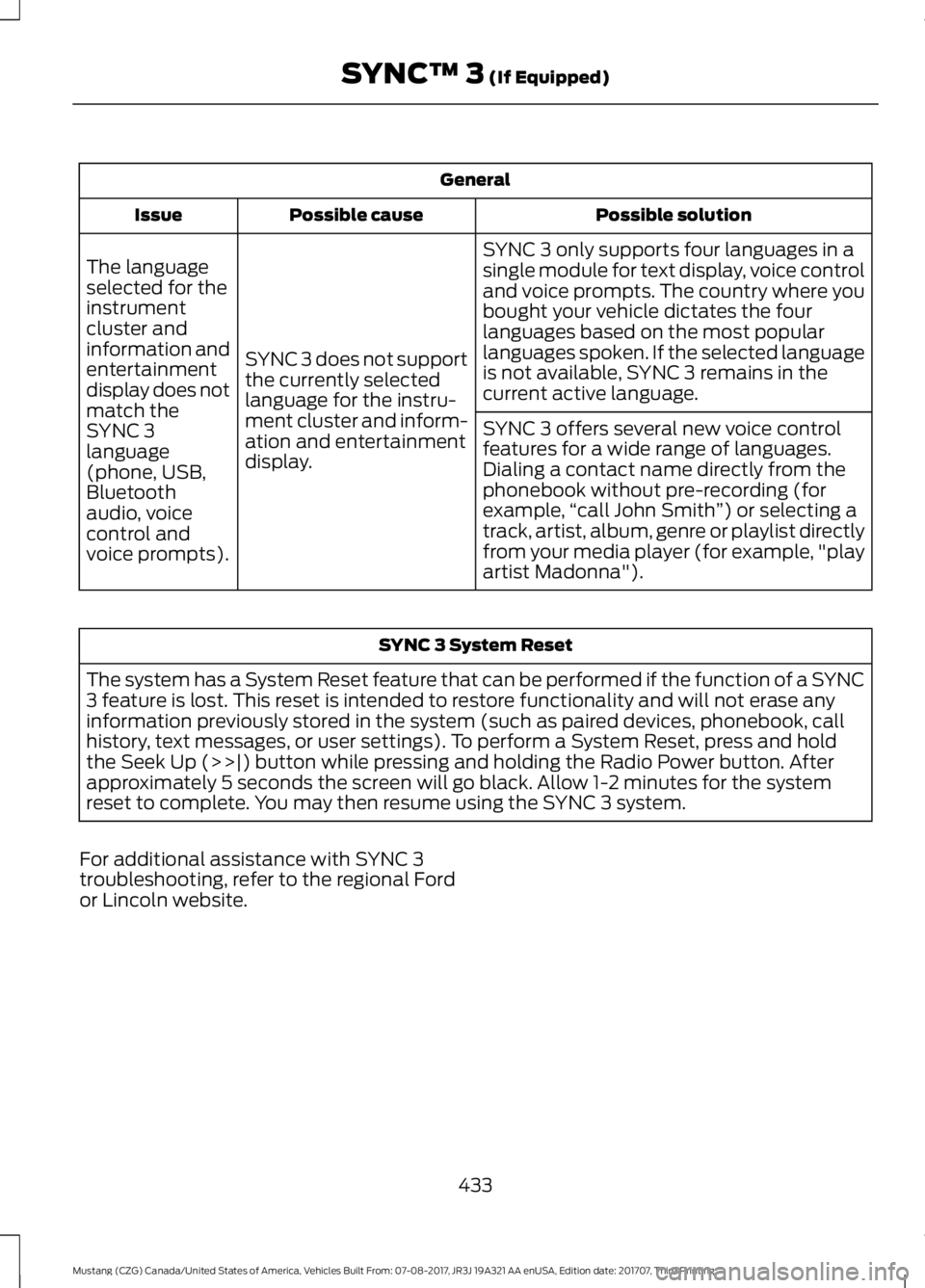
General
Possible solution
Possible cause
Issue
SYNC 3 only supports four languages in a
single module for text display, voice control
and voice prompts. The country where you
bought your vehicle dictates the four
languages based on the most popular
languages spoken. If the selected language
is not available, SYNC 3 remains in the
current active language.
SYNC 3 does not support
the currently selected
language for the instru-
ment cluster and inform-
ation and entertainment
display.
The language
selected for the
instrument
cluster and
information and
entertainment
display does not
match the
SYNC 3
SYNC 3 offers several new voice control
features for a wide range of languages.
Dialing a contact name directly from the
phonebook without pre-recording (for
example,
“call John Smith ”) or selecting a
track, artist, album, genre or playlist directly
from your media player (for example, "play
artist Madonna").
language
(phone, USB,
Bluetooth
audio, voice
control and
voice prompts). SYNC 3 System Reset
The system has a System Reset feature that can be performed if the function of a SYNC
3 feature is lost. This reset is intended to restore functionality and will not erase any
information previously stored in the system (such as paired devices, phonebook, call
history, text messages, or user settings). To perform a System Reset, press and hold
the Seek Up (>>|) button while pressing and holding the Radio Power button. After
approximately 5 seconds the screen will go black. Allow 1-2 minutes for the system
reset to complete. You may then resume using the SYNC 3 system.
For additional assistance with SYNC 3
troubleshooting, refer to the regional Ford
or Lincoln website.
433
Mustang (CZG) Canada/United States of America, Vehicles Built From: 07-08-2017, JR3J 19A321 AA enUSA, Edition date: 201707, Third Printing SYNC™ 3 (If Equipped)
Page 498 of 506
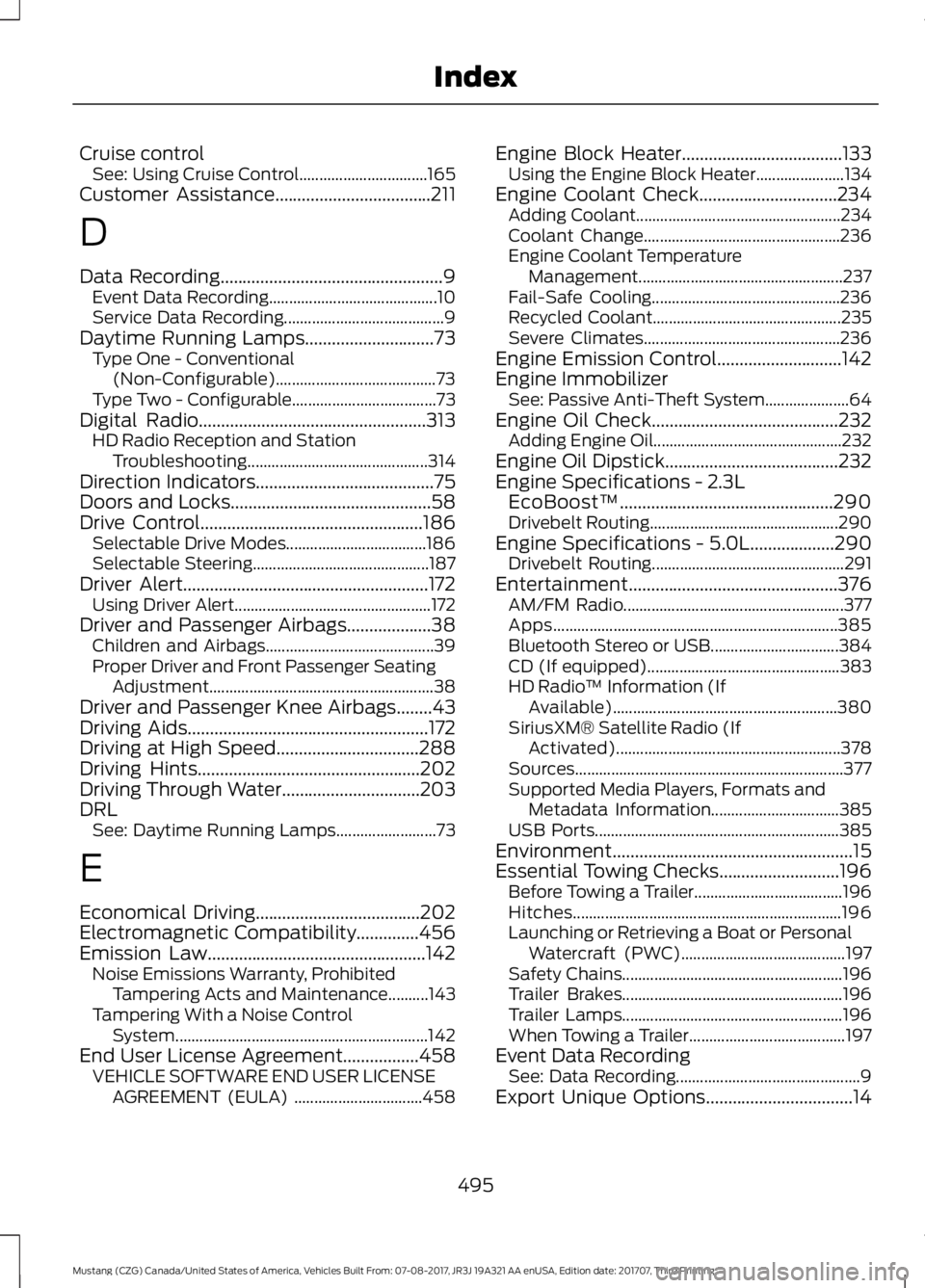
Cruise control
See: Using Cruise Control................................ 165
Customer Assistance...................................211
D
Data Recording
..................................................9
Event Data Recording.......................................... 10
Service Data Recording........................................ 9
Daytime Running Lamps
.............................73
Type One - Conventional
(Non-Configurable)........................................ 73
Type Two - Configurable.................................... 73
Digital Radio
...................................................313
HD Radio Reception and Station
Troubleshooting............................................. 314
Direction Indicators........................................75
Doors and Locks
.............................................58
Drive Control..................................................186
Selectable Drive Modes................................... 186
Selectable Steering............................................ 187
Driver Alert.......................................................172 Using Driver Alert................................................. 172
Driver and Passenger Airbags...................38 Children and Airbags.......................................... 39
Proper Driver and Front Passenger Seating Adjustment........................................................ 38
Driver and Passenger Knee Airbags........43
Driving Aids
......................................................172
Driving at High Speed................................288
Driving Hints
..................................................202
Driving Through Water...............................203
DRL See: Daytime Running Lamps......................... 73
E
Economical Driving
.....................................202
Electromagnetic Compatibility..............456
Emission Law
.................................................142
Noise Emissions Warranty, Prohibited
Tampering Acts and Maintenance..........143
Tampering With a Noise Control System............................................................... 142
End User License Agreement.................458 VEHICLE SOFTWARE END USER LICENSE
AGREEMENT (EULA) ................................ 458Engine Block Heater
....................................133
Using the Engine Block Heater...................... 134
Engine Coolant Check
...............................234
Adding Coolant................................................... 234
Coolant Change................................................. 236
Engine Coolant Temperature Management................................................... 237
Fail-Safe Cooling............................................... 236
Recycled Coolant............................................... 235
Severe Climates................................................. 236
Engine Emission Control............................142
Engine Immobilizer See: Passive Anti-Theft System..................... 64
Engine Oil Check..........................................232 Adding Engine Oil............................................... 232
Engine Oil Dipstick.......................................232
Engine Specifications - 2.3L EcoBoost™................................................290
Drivebelt Routing............................................... 290
Engine Specifications - 5.0L...................290 Drivebelt Routing................................................ 291
Entertainment...............................................376 AM/FM Radio....................................................... 377
Apps....................................................................... 385
Bluetooth Stereo or USB................................ 384
CD (If equipped)................................................ 383
HD Radio ™ Information (If
Available)........................................................ 380
SiriusXM® Satellite Radio (If Activated)........................................................ 378
Sources................................................................... 377
Supported Media Players, Formats and Metadata Information................................ 385
USB Ports............................................................. 385
Environment
......................................................15
Essential Towing Checks...........................196 Before Towing a Trailer..................................... 196
Hitches................................................................... 196
Launching or Retrieving a Boat or Personal Watercraft (PWC)......................................... 197
Safety Chains....................................................... 196
Trailer Brakes....................................................... 196
Trailer Lamps....................................................... 196
When Towing a Trailer....................................... 197
Event Data Recording See: Data Recording.............................................. 9
Export Unique Options.................................14
495
Mustang (CZG) Canada/United States of America, Vehicles Built From: 07-08-2017, JR3J 19A321 AA enUSA, Edition date: 201707, Third Printing Index
Page 504 of 506
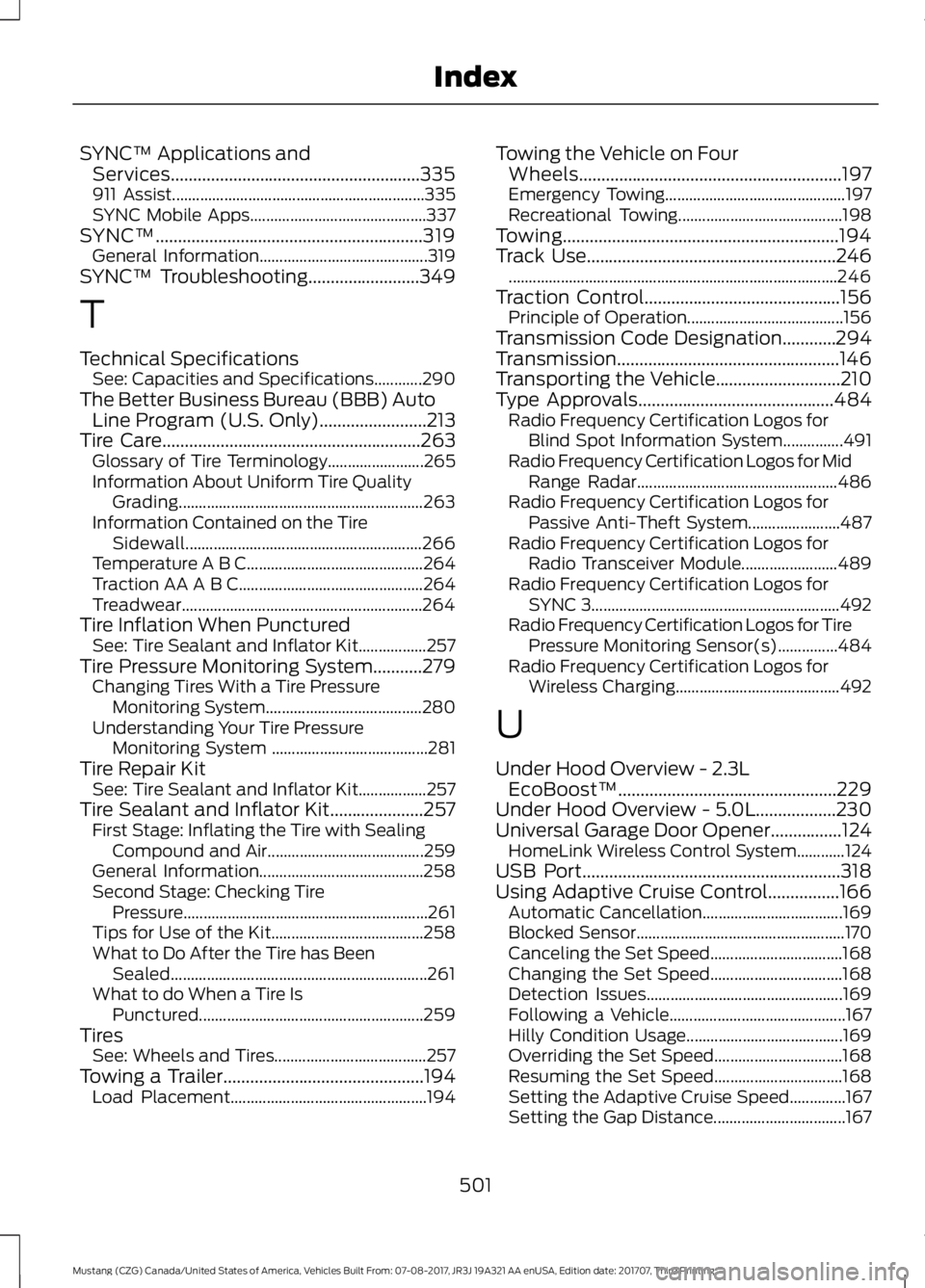
SYNC™ Applications and
Services........................................................335
911 Assist............................................................... 335
SYNC Mobile Apps............................................ 337
SYNC™............................................................319 General Information.......................................... 319
SYNC™ Troubleshooting.........................349
T
Technical Specifications See: Capacities and Specifications............290
The Better Business Bureau (BBB) Auto Line Program (U.S. Only)
........................213
Tire Care..........................................................263
Glossary of Tire Terminology........................ 265
Information About Uniform Tire Quality Grading............................................................. 263
Information Contained on the Tire Sidewall........................................................... 266
Temperature A B C............................................ 264
Traction AA A B C.............................................. 264
Treadwear............................................................ 264
Tire Inflation When Punctured See: Tire Sealant and Inflator Kit.................257
Tire Pressure Monitoring System...........279 Changing Tires With a Tire Pressure
Monitoring System....................................... 280
Understanding Your Tire Pressure Monitoring System ....................................... 281
Tire Repair Kit See: Tire Sealant and Inflator Kit.................257
Tire Sealant and Inflator Kit
.....................257
First Stage: Inflating the Tire with Sealing
Compound and Air....................................... 259
General Information......................................... 258
Second Stage: Checking Tire Pressure............................................................. 261
Tips for Use of the Kit...................................... 258
What to Do After the Tire has Been Sealed................................................................ 261
What to do When a Tire Is Punctured........................................................ 259
Tires See: Wheels and Tires...................................... 257
Towing a Trailer.............................................194 Load Placement................................................. 194Towing the Vehicle on Four
Wheels...........................................................197
Emergency Towing............................................. 197
Recreational Towing......................................... 198
Towing..............................................................194
Track Use
........................................................246
........................................................................\
.......... 246
Traction Control
............................................156
Principle of Operation....................................... 156
Transmission Code Designation............294
Transmission..................................................146
Transporting the Vehicle............................210
Type Approvals............................................484 Radio Frequency Certification Logos for
Blind Spot Information System...............491
Radio Frequency Certification Logos for Mid Range Radar.................................................. 486
Radio Frequency Certification Logos for Passive Anti-Theft System....................... 487
Radio Frequency Certification Logos for Radio Transceiver Module........................ 489
Radio Frequency Certification Logos for SYNC 3.............................................................. 492
Radio Frequency Certification Logos for Tire Pressure Monitoring Sensor(s)...............484
Radio Frequency Certification Logos for Wireless Charging......................................... 492
U
Under Hood Overview - 2.3L EcoBoost™.................................................229
Under Hood Overview - 5.0L
..................230
Universal Garage Door Opener................124 HomeLink Wireless Control System............124
USB Port..........................................................318
Using Adaptive Cruise Control................166 Automatic Cancellation................................... 169
Blocked Sensor.................................................... 170
Canceling the Set Speed................................. 168
Changing the Set Speed................................. 168
Detection Issues................................................. 169
Following a Vehicle............................................ 167
Hilly Condition Usage....................................... 169
Overriding the Set Speed................................ 168
Resuming the Set Speed................................ 168
Setting the Adaptive Cruise Speed..............167
Setting the Gap Distance................................. 167
501
Mustang (CZG) Canada/United States of America, Vehicles Built From: 07-08-2017, JR3J 19A321 AA enUSA, Edition date: 201707, Third Printing Index
Page 505 of 506
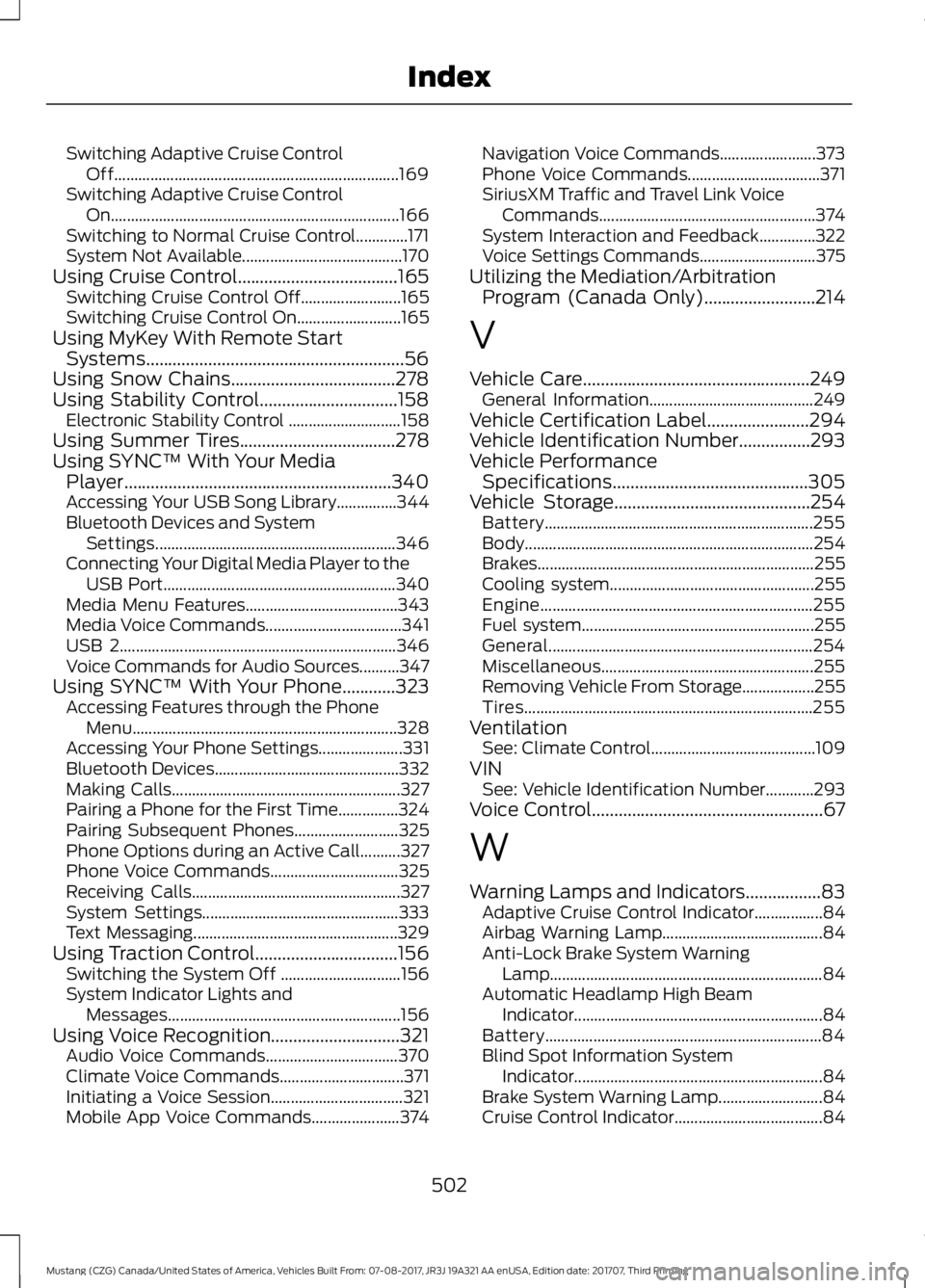
Switching Adaptive Cruise Control
Off....................................................................... 169
Switching Adaptive Cruise Control On........................................................................\
166
Switching to Normal Cruise Control.............171
System Not Available........................................ 170
Using Cruise Control....................................165 Switching Cruise Control Off......................... 165
Switching Cruise Control On.......................... 165
Using MyKey With Remote Start Systems..........................................................56
Using Snow Chains.....................................278
Using Stability Control...............................158 Electronic Stability Control ............................ 158
Using Summer Tires
...................................278
Using SYNC™ With Your Media Player............................................................340
Accessing Your USB Song Library...............344
Bluetooth Devices and System Settings............................................................ 346
Connecting Your Digital Media Player to the USB Port.......................................................... 340
Media Menu Features...................................... 343
Media Voice Commands.................................. 341
USB 2
..................................................................... 346
Voice Commands for Audio Sources..........347
Using SYNC™ With Your Phone............323 Accessing Features through the Phone
Menu.................................................................. 328
Accessing Your Phone Settings..................... 331
Bluetooth Devices.............................................. 332
Making Calls......................................................... 327
Pairing a Phone for the First Time...............324
Pairing Subsequent Phones.......................... 325
Phone Options during an Active Call..........327
Phone Voice Commands................................ 325
Receiving Calls.................................................... 327
System Settings................................................. 333
Text Messaging................................................... 329
Using Traction Control................................156 Switching the System Off .............................. 156
System Indicator Lights and Messages.......................................................... 156
Using Voice Recognition.............................321 Audio Voice Commands................................. 370
Climate Voice Commands............................... 371
Initiating a Voice Session................................. 321
Mobile App Voice Commands...................... 374Navigation Voice Commands........................
373
Phone Voice Commands................................. 371
SiriusXM Traffic and Travel Link Voice Commands...................................................... 374
System Interaction and Feedback..............322
Voice Settings Commands............................. 375
Utilizing the Mediation/Arbitration Program (Canada Only)
.........................214
V
Vehicle Care...................................................249 General Information......................................... 249
Vehicle Certification Label
.......................294
Vehicle Identification Number................293
Vehicle Performance Specifications
............................................305
Vehicle Storage............................................254
Battery................................................................... 255
Body........................................................................\
254
Brakes..................................................................... 255
Cooling system................................................... 255
Engine.................................................................... 255
Fuel system.......................................................... 255
General.................................................................. 254
Miscellaneous..................................................... 255
Removing Vehicle From Storage.................. 255
Tires........................................................................\
255
Ventilation See: Climate Control......................................... 109
VIN See: Vehicle Identification Number............293
Voice Control
....................................................67
W
Warning Lamps and Indicators.................83 Adaptive Cruise Control Indicator.................84
Airbag Warning Lamp........................................ 84
Anti-Lock Brake System Warning Lamp.................................................................... 84
Automatic Headlamp High Beam Indicator.............................................................. 84
Battery..................................................................... 84
Blind Spot Information System Indicator.............................................................. 84
Brake System Warning Lamp.......................... 84
Cruise Control Indicator..................................... 84
502
Mustang (CZG) Canada/United States of America, Vehicles Built From: 07-08-2017, JR3J 19A321 AA enUSA, Edition date: 201707, Third Printing Index