navigation FORD SUPER DUTY 2008 2.G Navigation System Manual
[x] Cancel search | Manufacturer: FORD, Model Year: 2008, Model line: SUPER DUTY, Model: FORD SUPER DUTY 2008 2.GPages: 164, PDF Size: 4.44 MB
Page 108 of 164
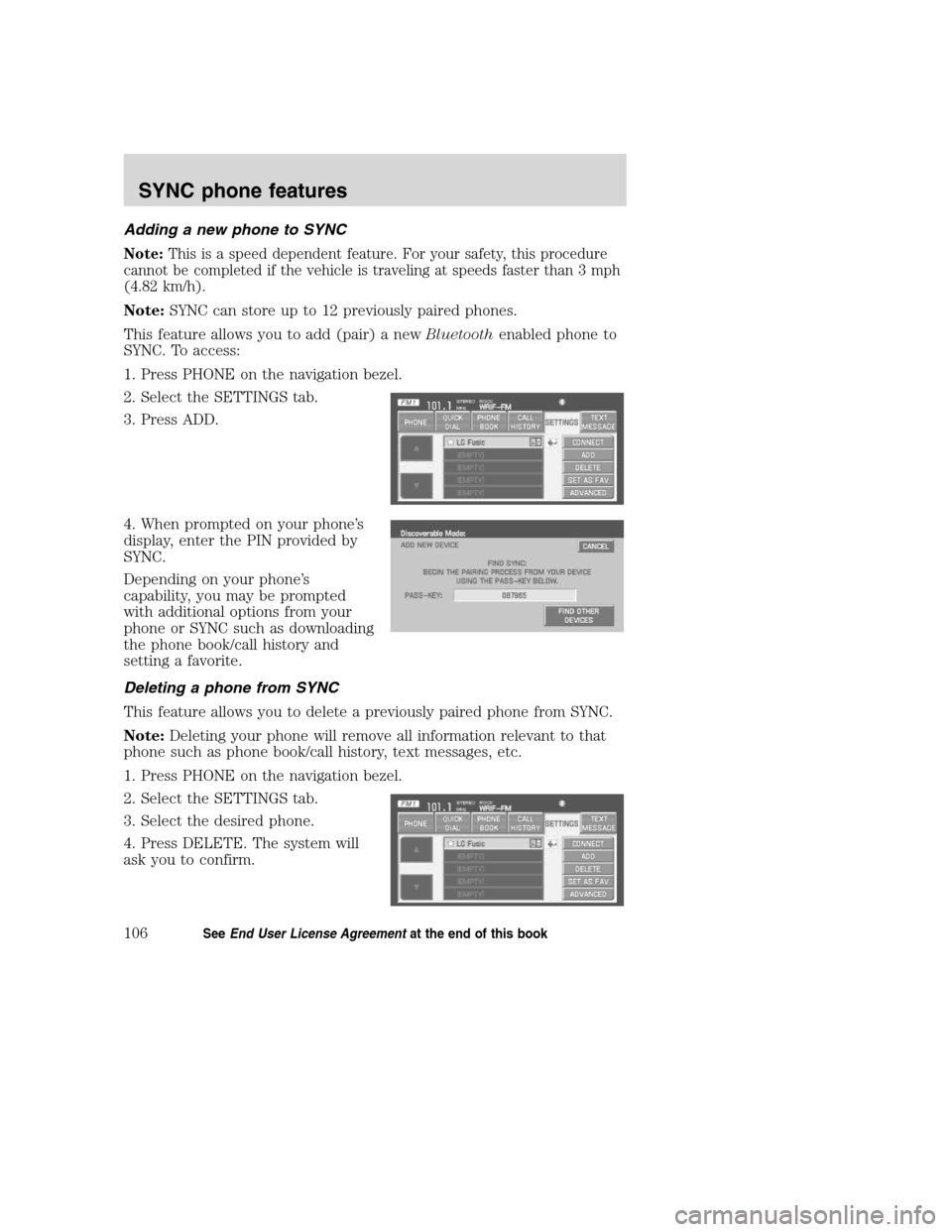
Adding a new phone to SYNC
Note:This is a speed dependent feature. For your safety, this procedure
cannot be completed if the vehicle is traveling at speeds faster than 3 mph
(4.82 km/h).
Note:SYNC can store up to 12 previously paired phones.
This feature allows you to add (pair) a newBluetoothenabled phone to
SYNC. To access:
1. Press PHONE on the navigation bezel.
2. Select the SETTINGS tab.
3. Press ADD.
4. When prompted on your phoneŌĆÖs
display, enter the PIN provided by
SYNC.
Depending on your phoneŌĆÖs
capability, you may be prompted
with additional options from your
phone or SYNC such as downloading
the phone book/call history and
setting a favorite.
Deleting a phone from SYNC
This feature allows you to delete a previously paired phone from SYNC.
Note:Deleting your phone will remove all information relevant to that
phone such as phone book/call history, text messages, etc.
1. Press PHONE on the navigation bezel.
2. Select the SETTINGS tab.
3. Select the desired phone.
4. Press DELETE. The system will
ask you to confirm.
2008(nv1)
Supplement
USA(fus)
SYNC phone features
106SeeEnd User License Agreementat the end of this book
Page 109 of 164
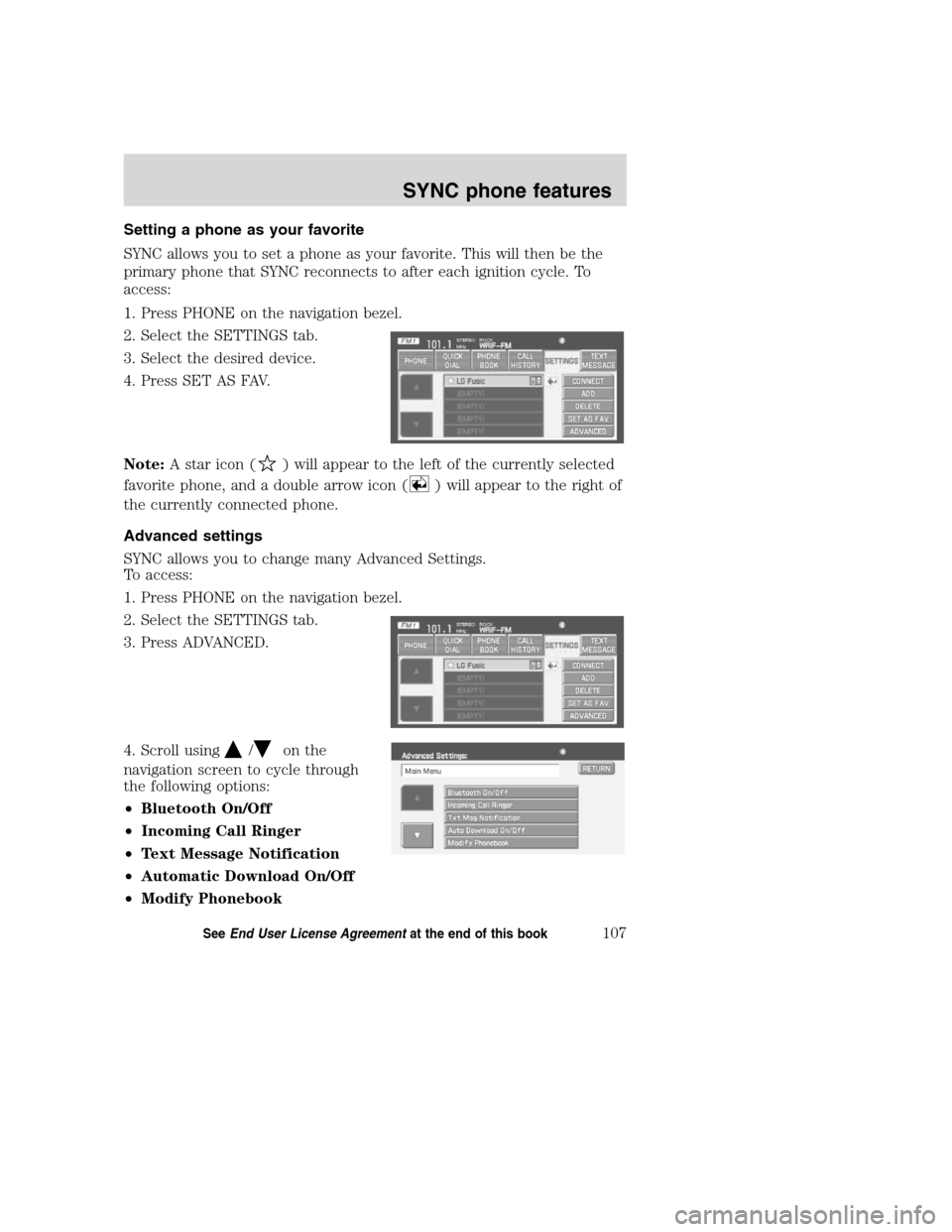
Setting a phone as your favorite
SYNC allows you to set a phone as your favorite. This will then be the
primary phone that SYNC reconnects to after each ignition cycle. To
access:
1. Press PHONE on the navigation bezel.
2. Select the SETTINGS tab.
3. Select the desired device.
4. Press SET AS FAV.
Note:A star icon (
) will appear to the left of the currently selected
favorite phone, and a double arrow icon (
) will appear to the right of
the currently connected phone.
Advanced settings
SYNC allows you to change many Advanced Settings.
To access:
1. Press PHONE on the navigation bezel.
2. Select the SETTINGS tab.
3. Press ADVANCED.
4. Scroll using
/on the
navigation screen to cycle through
the following options:
ŌĆóBluetooth On/Off
ŌĆóIncoming Call Ringer
ŌĆóText Message Notification
ŌĆóAutomatic Download On/Off
ŌĆóModify Phonebook
2008(nv1)
Supplement
USA(fus)
SYNC phone features
107SeeEnd User License Agreementat the end of this book
Page 110 of 164
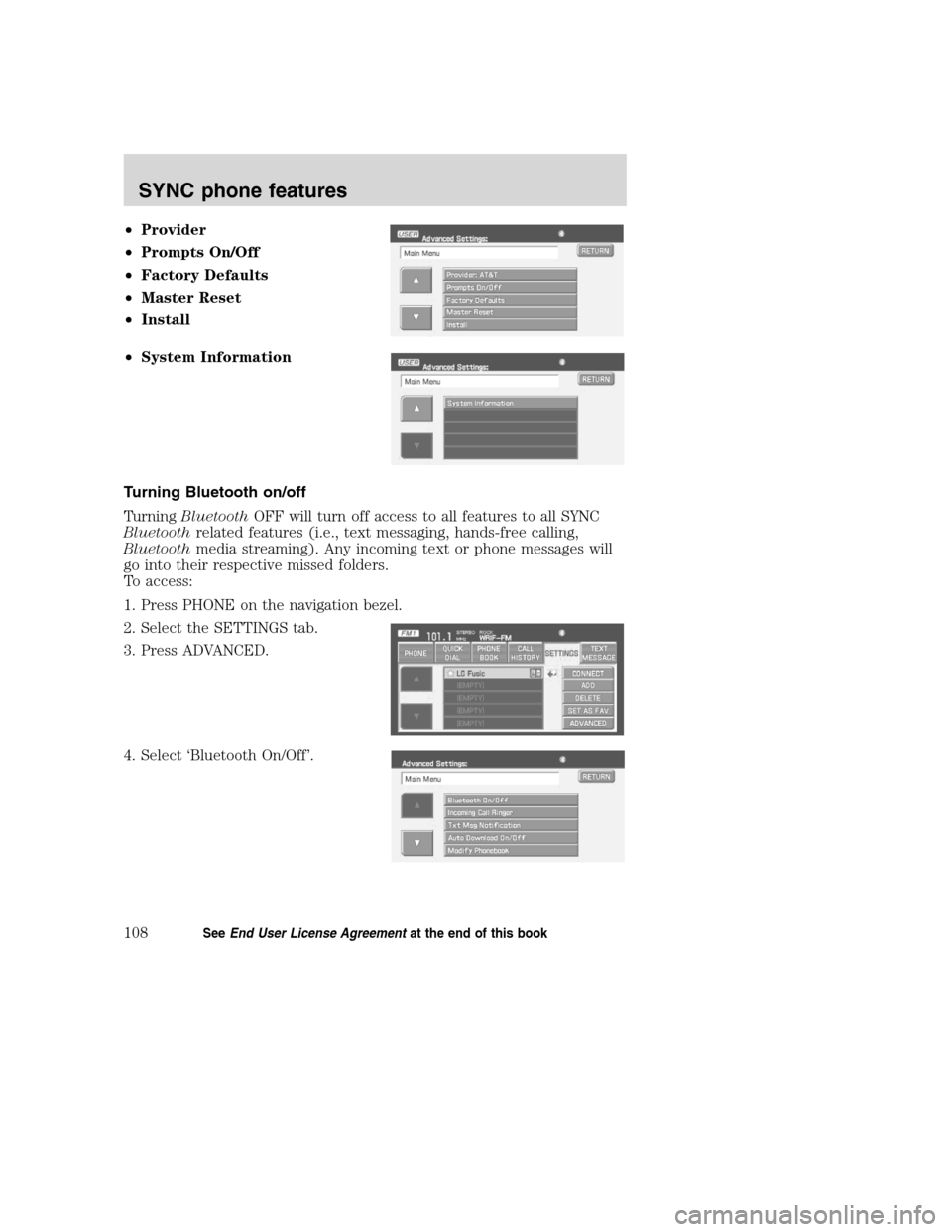
ŌĆóProvider
ŌĆóPrompts On/Off
ŌĆóFactory Defaults
ŌĆóMaster Reset
ŌĆóInstall
ŌĆóSystem Information
Turning Bluetooth on/off
TurningBluetoothOFF will turn off access to all features to all SYNC
Bluetoothrelated features (i.e., text messaging, hands-free calling,
Bluetoothmedia streaming). Any incoming text or phone messages will
go into their respective missed folders.
To access:
1. Press PHONE on the navigation bezel.
2. Select the SETTINGS tab.
3. Press ADVANCED.
4. Select ŌĆśBluetooth On/OffŌĆÖ.
2008(nv1)
Supplement
USA(fus)
SYNC phone features
108SeeEnd User License Agreementat the end of this book
Page 111 of 164
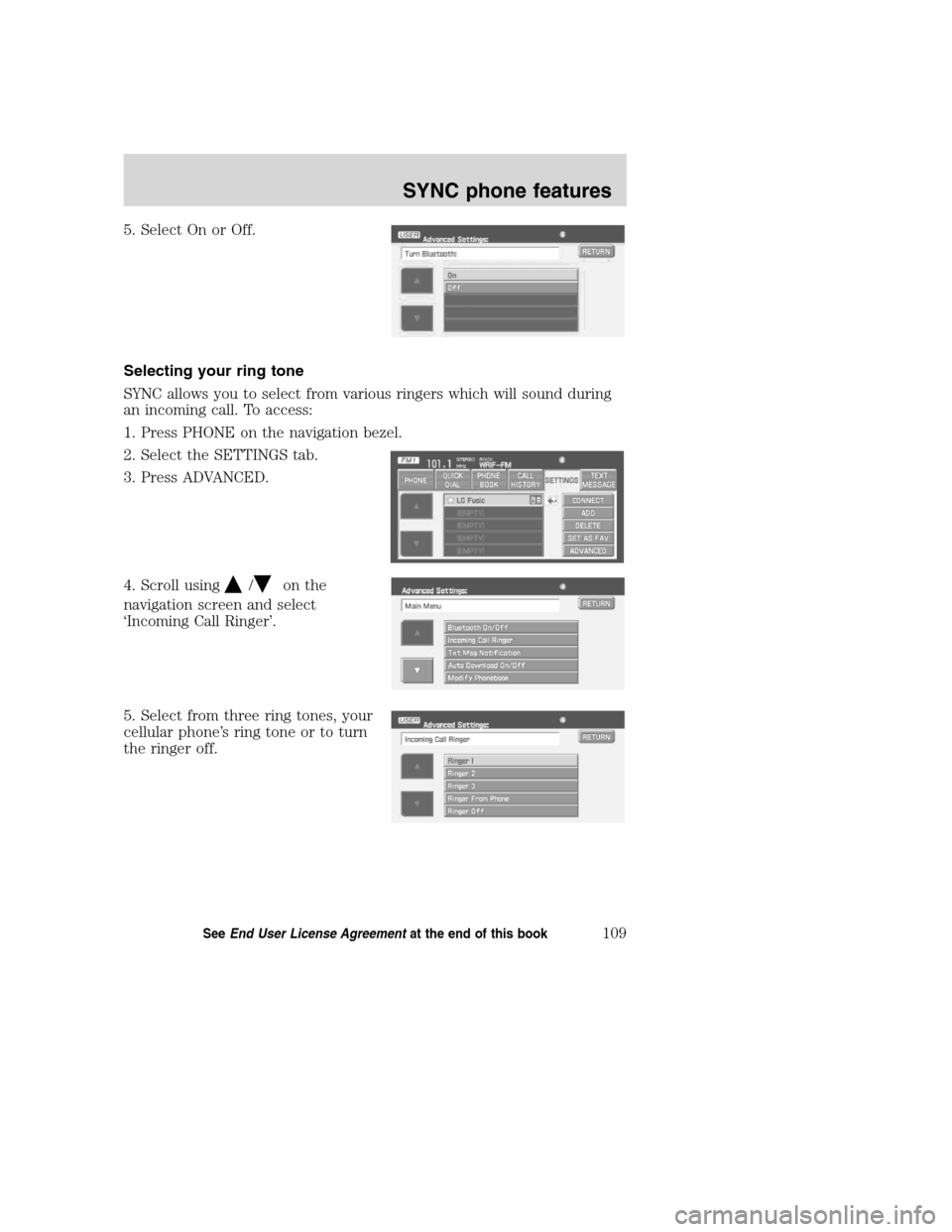
5. Select On or Off.
Selecting your ring tone
SYNC allows you to select from various ringers which will sound during
an incoming call. To access:
1. Press PHONE on the navigation bezel.
2. Select the SETTINGS tab.
3. Press ADVANCED.
4. Scroll using
/on the
navigation screen and select
ŌĆśIncoming Call RingerŌĆÖ.
5. Select from three ring tones, your
cellular phoneŌĆÖs ring tone or to turn
the ringer off.
2008(nv1)
Supplement
USA(fus)
SYNC phone features
109SeeEnd User License Agreementat the end of this book
Page 112 of 164
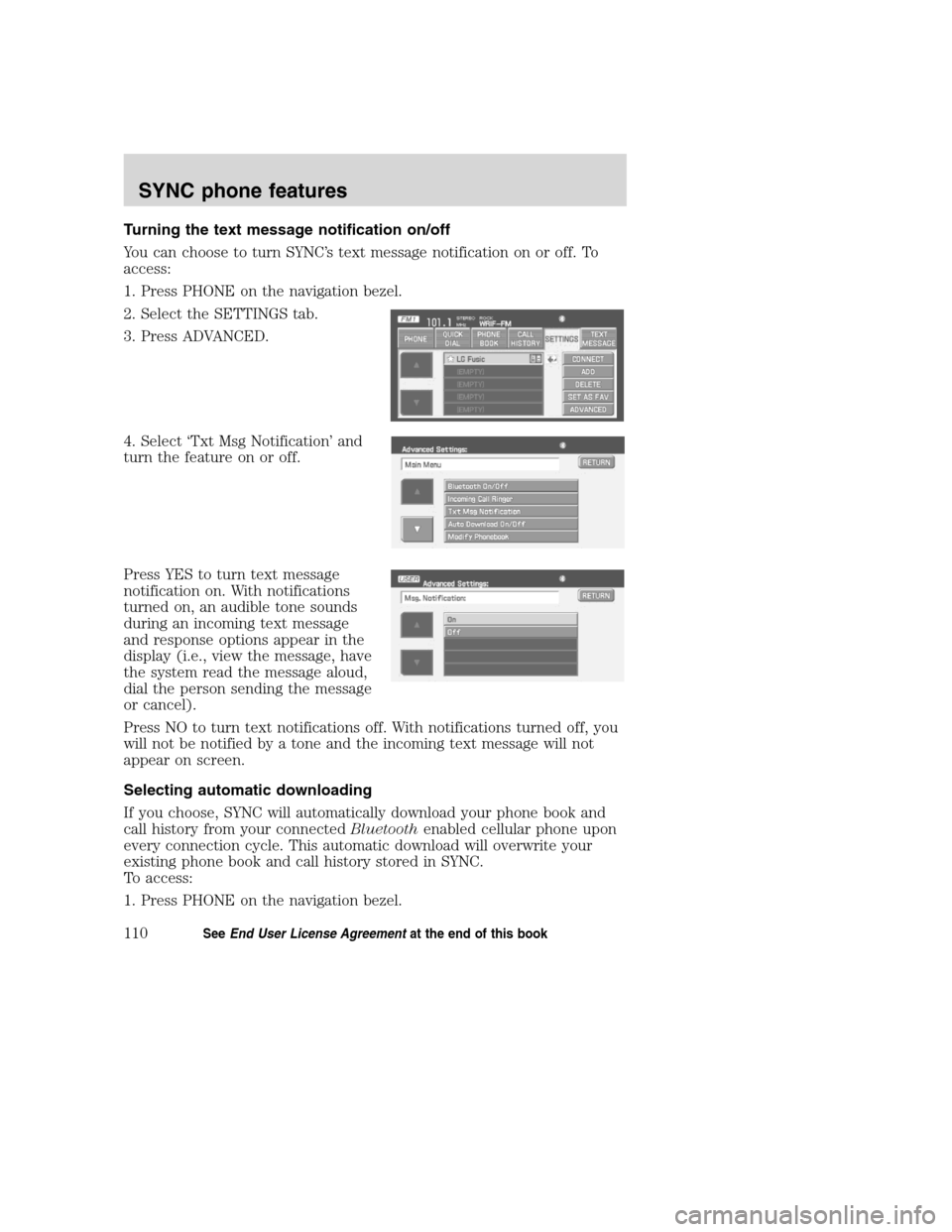
Turning the text message notification on/off
You can choose to turn SYNCŌĆÖs text message notification on or off. To
access:
1. Press PHONE on the navigation bezel.
2. Select the SETTINGS tab.
3. Press ADVANCED.
4. Select ŌĆśTxt Msg NotificationŌĆÖ and
turn the feature on or off.
Press YES to turn text message
notification on. With notifications
turned on, an audible tone sounds
during an incoming text message
and response options appear in the
display (i.e., view the message, have
the system read the message aloud,
dial the person sending the message
or cancel).
Press NO to turn text notifications off. With notifications turned off, you
will not be notified by a tone and the incoming text message will not
appear on screen.
Selecting automatic downloading
If you choose, SYNC will automatically download your phone book and
call history from your connectedBluetoothenabled cellular phone upon
every connection cycle. This automatic download will overwrite your
existing phone book and call history stored in SYNC.
To access:
1. Press PHONE on the navigation bezel.
2008(nv1)
Supplement
USA(fus)
SYNC phone features
110SeeEnd User License Agreementat the end of this book
Page 113 of 164
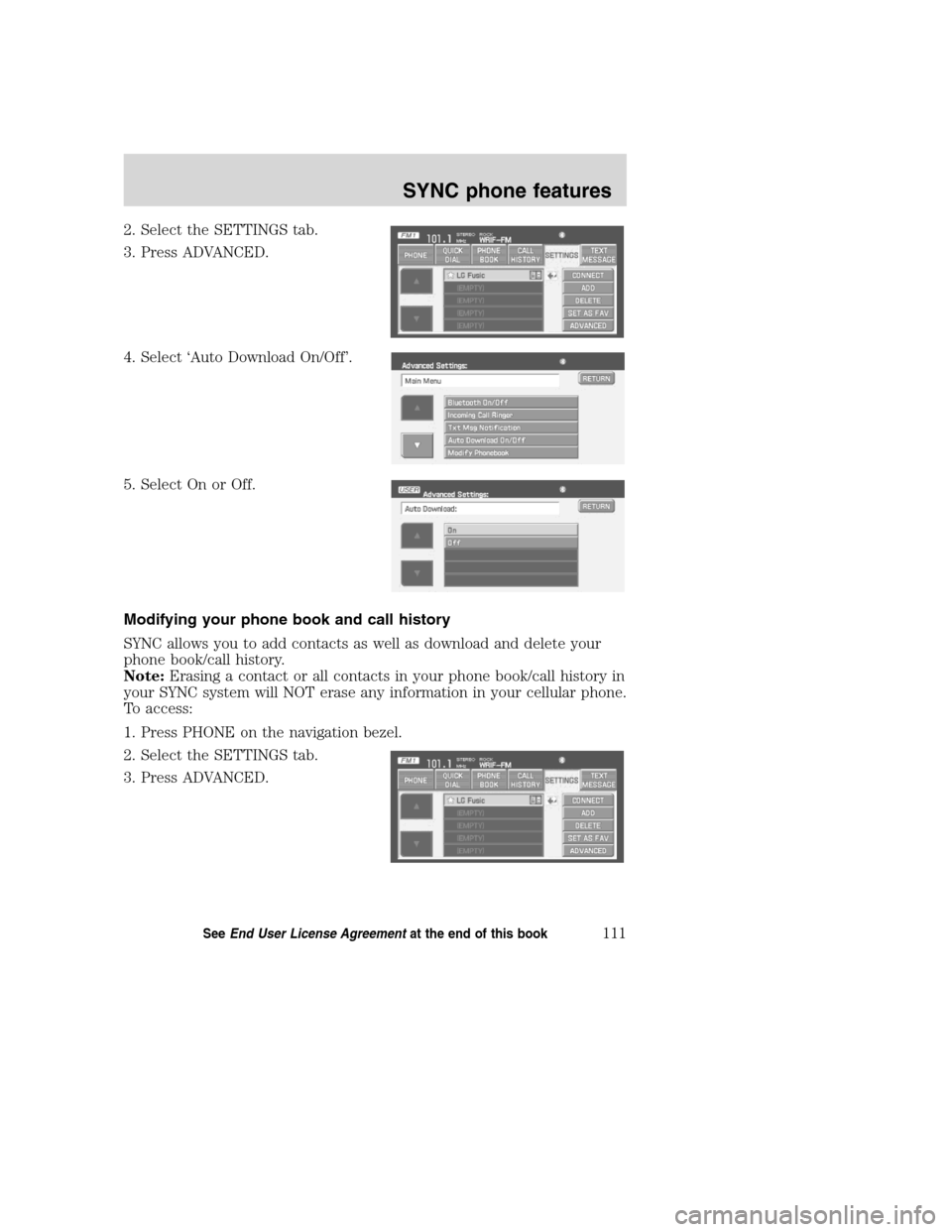
2. Select the SETTINGS tab.
3. Press ADVANCED.
4. Select ŌĆśAuto Download On/OffŌĆÖ.
5. Select On or Off.
Modifying your phone book and call history
SYNC allows you to add contacts as well as download and delete your
phone book/call history.
Note:Erasing a contact or all contacts in your phone book/call history in
your SYNC system will NOT erase any information in your cellular phone.
To access:
1. Press PHONE on the navigation bezel.
2. Select the SETTINGS tab.
3. Press ADVANCED.
2008(nv1)
Supplement
USA(fus)
SYNC phone features
111SeeEnd User License Agreementat the end of this book
Page 115 of 164
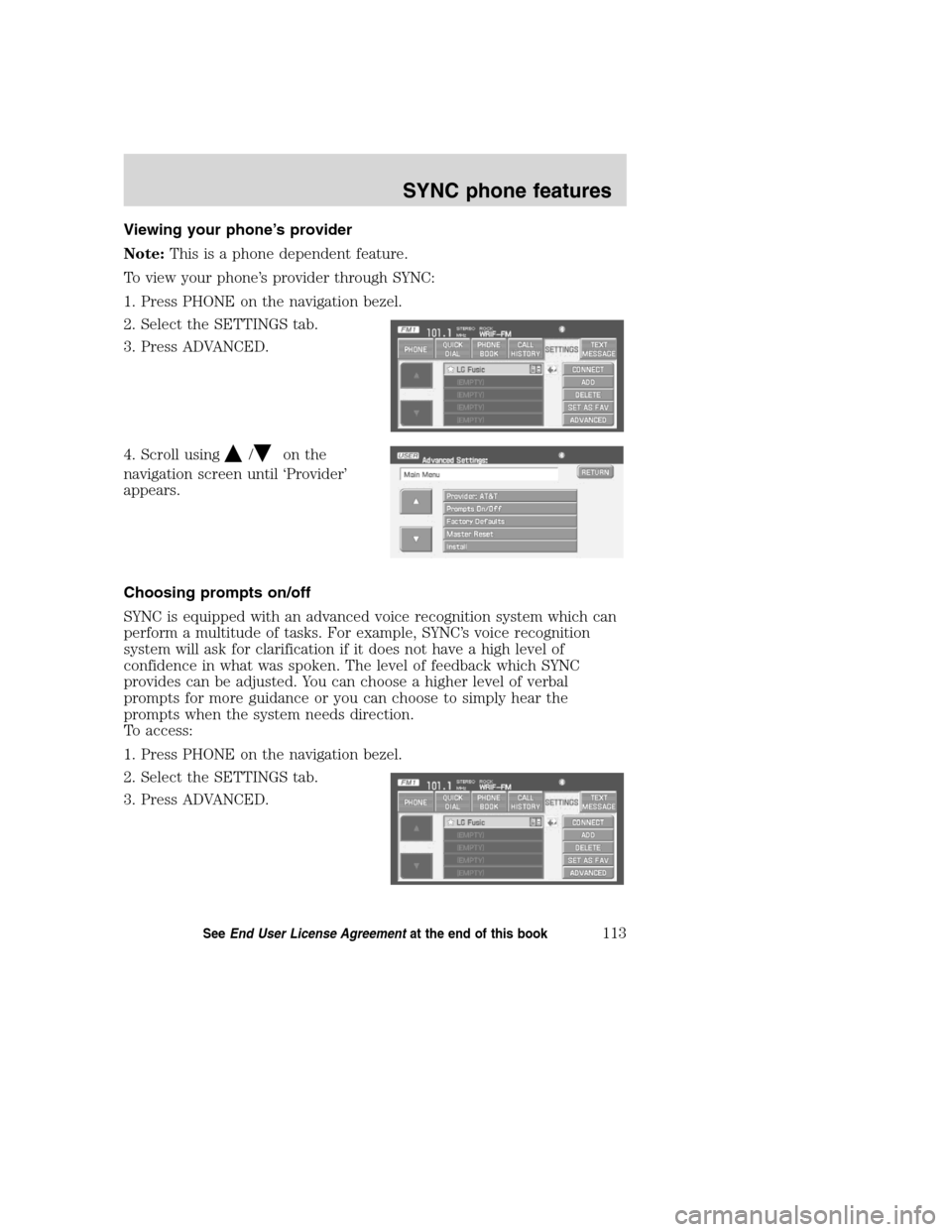
Viewing your phoneŌĆÖs provider
Note:This is a phone dependent feature.
To view your phoneŌĆÖs provider through SYNC:
1. Press PHONE on the navigation bezel.
2. Select the SETTINGS tab.
3. Press ADVANCED.
4. Scroll using
/on the
navigation screen until ŌĆśProviderŌĆÖ
appears.
Choosing prompts on/off
SYNC is equipped with an advanced voice recognition system which can
perform a multitude of tasks. For example, SYNCŌĆÖs voice recognition
system will ask for clarification if it does not have a high level of
confidence in what was spoken. The level of feedback which SYNC
provides can be adjusted. You can choose a higher level of verbal
prompts for more guidance or you can choose to simply hear the
prompts when the system needs direction.
To access:
1. Press PHONE on the navigation bezel.
2. Select the SETTINGS tab.
3. Press ADVANCED.
2008(nv1)
Supplement
USA(fus)
SYNC phone features
113SeeEnd User License Agreementat the end of this book
Page 116 of 164
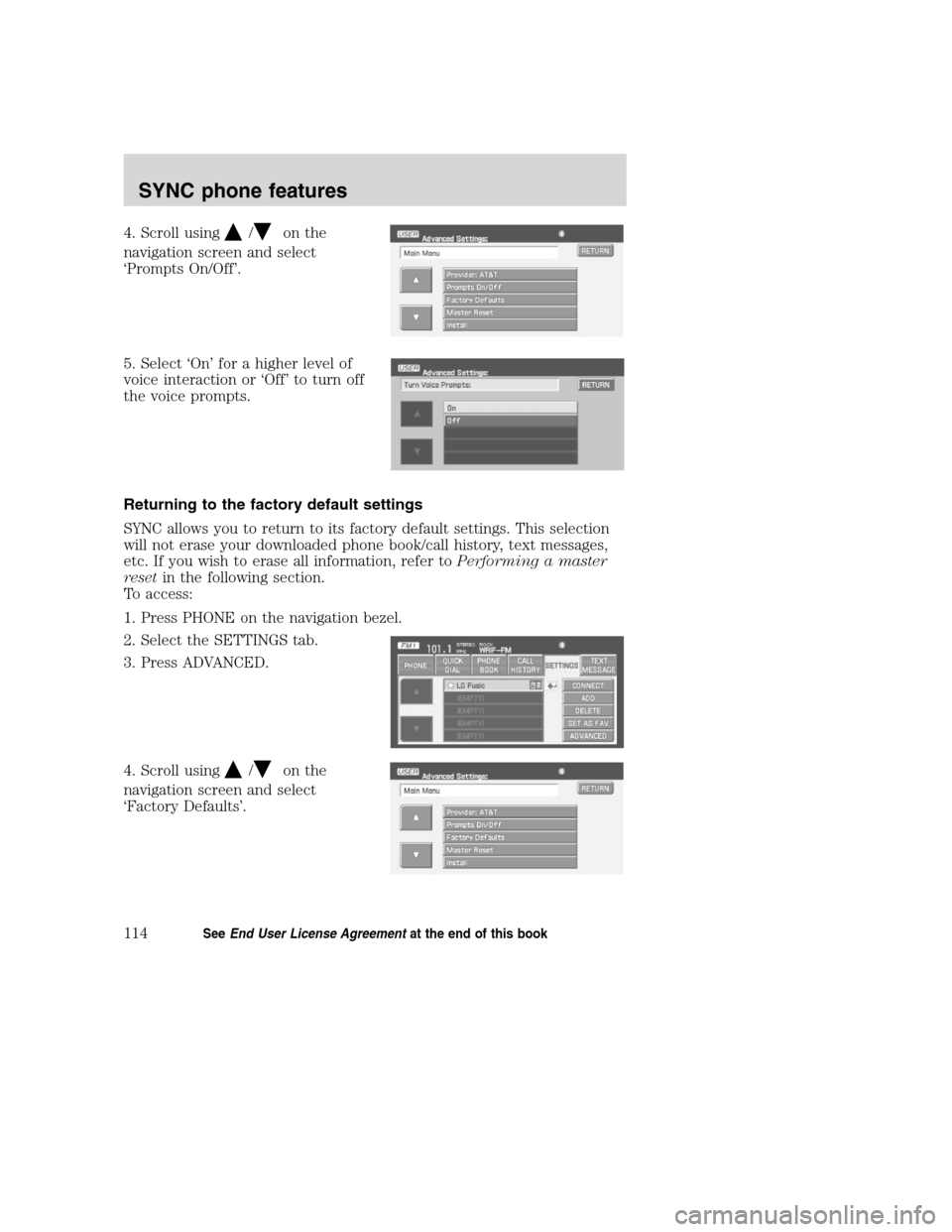
4. Scroll using/on the
navigation screen and select
ŌĆśPrompts On/OffŌĆÖ.
5. Select ŌĆśOnŌĆÖ for a higher level of
voice interaction or ŌĆśOffŌĆÖ to turn off
the voice prompts.
Returning to the factory default settings
SYNC allows you to return to its factory default settings. This selection
will not erase your downloaded phone book/call history, text messages,
etc. If you wish to erase all information, refer toPerforming a master
resetin the following section.
To access:
1. Press PHONE on the navigation bezel.
2. Select the SETTINGS tab.
3. Press ADVANCED.
4. Scroll using
/on the
navigation screen and select
ŌĆśFactory DefaultsŌĆÖ.
2008(nv1)
Supplement
USA(fus)
SYNC phone features
114SeeEnd User License Agreementat the end of this book
Page 117 of 164
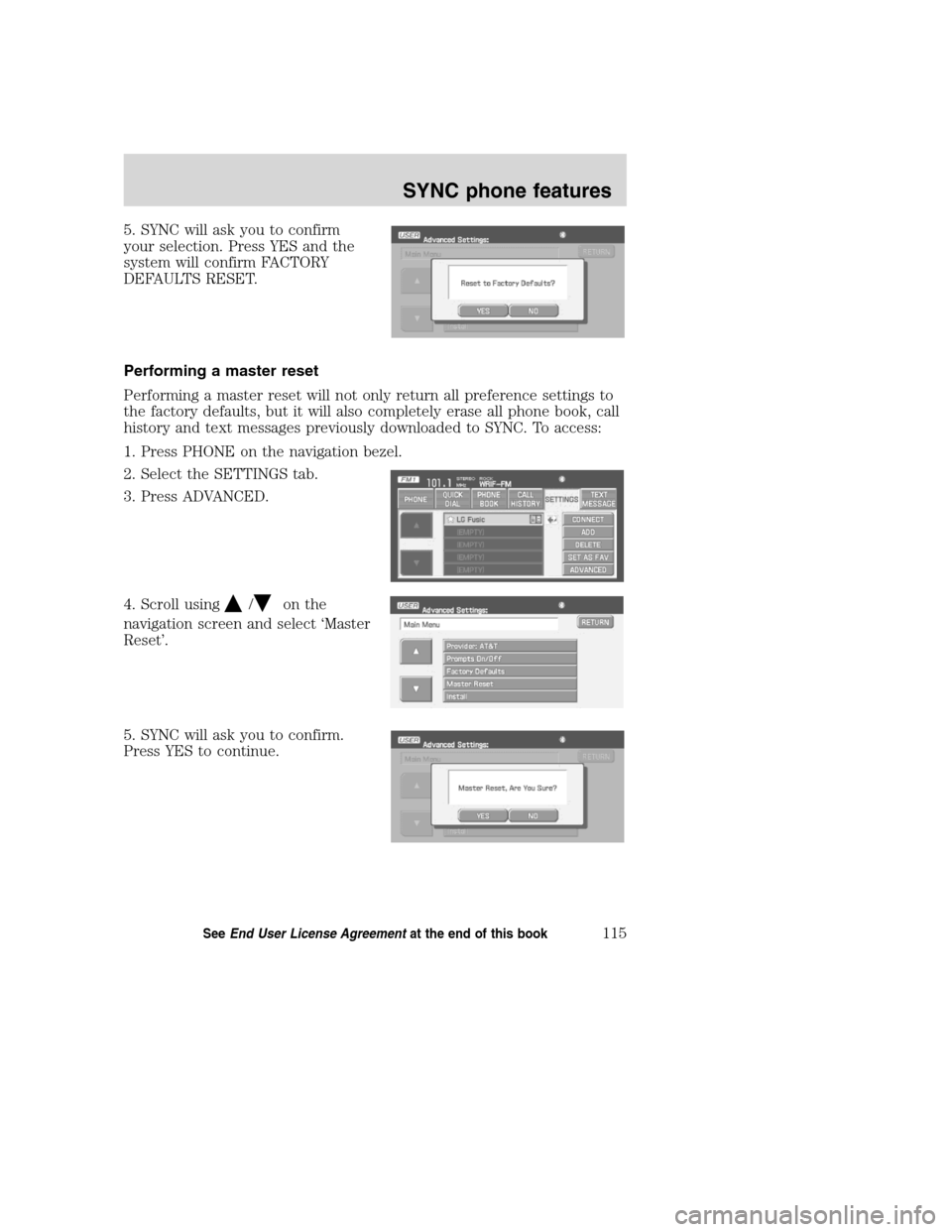
5. SYNC will ask you to confirm
your selection. Press YES and the
system will confirm FACTORY
DEFAULTS RESET.
Performing a master reset
Performing a master reset will not only return all preference settings to
the factory defaults, but it will also completely erase all phone book, call
history and text messages previously downloaded to SYNC. To access:
1. Press PHONE on the navigation bezel.
2. Select the SETTINGS tab.
3. Press ADVANCED.
4. Scroll using
/on the
navigation screen and select ŌĆśMaster
ResetŌĆÖ.
5. SYNC will ask you to confirm.
Press YES to continue.
2008(nv1)
Supplement
USA(fus)
SYNC phone features
115SeeEnd User License Agreementat the end of this book
Page 118 of 164
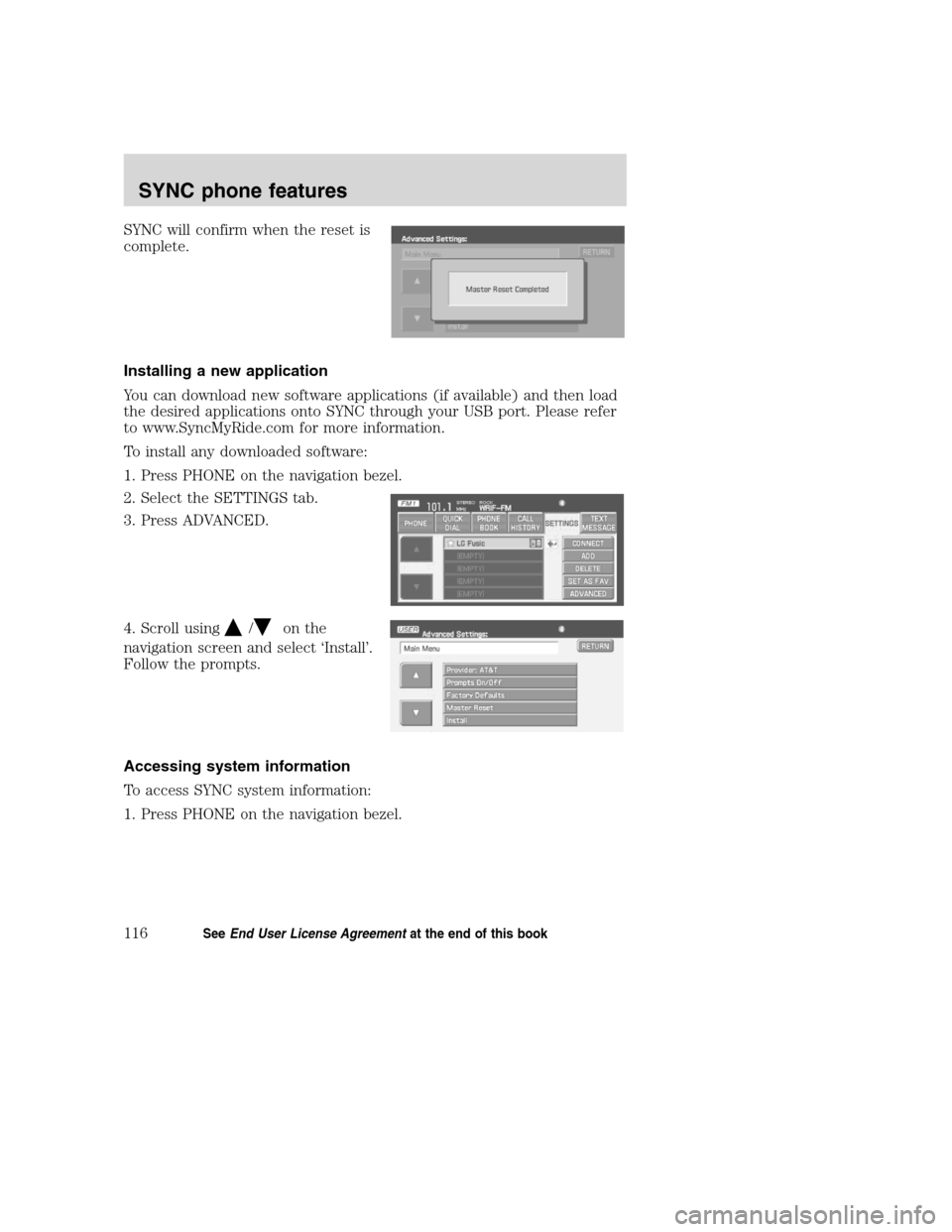
SYNC will confirm when the reset is
complete.
Installing a new application
You can download new software applications (if available) and then load
the desired applications onto SYNC through your USB port. Please refer
to www.SyncMyRide.com for more information.
To install any downloaded software:
1. Press PHONE on the navigation bezel.
2. Select the SETTINGS tab.
3. Press ADVANCED.
4. Scroll using
/on the
navigation screen and select ŌĆśInstallŌĆÖ.
Follow the prompts.
Accessing system information
To access SYNC system information:
1. Press PHONE on the navigation bezel.
2008(nv1)
Supplement
USA(fus)
SYNC phone features
116SeeEnd User License Agreementat the end of this book