USB port FORD SUPER DUTY 2008 2.G Navigation System Manual
[x] Cancel search | Manufacturer: FORD, Model Year: 2008, Model line: SUPER DUTY, Model: FORD SUPER DUTY 2008 2.GPages: 164, PDF Size: 4.44 MB
Page 135 of 164
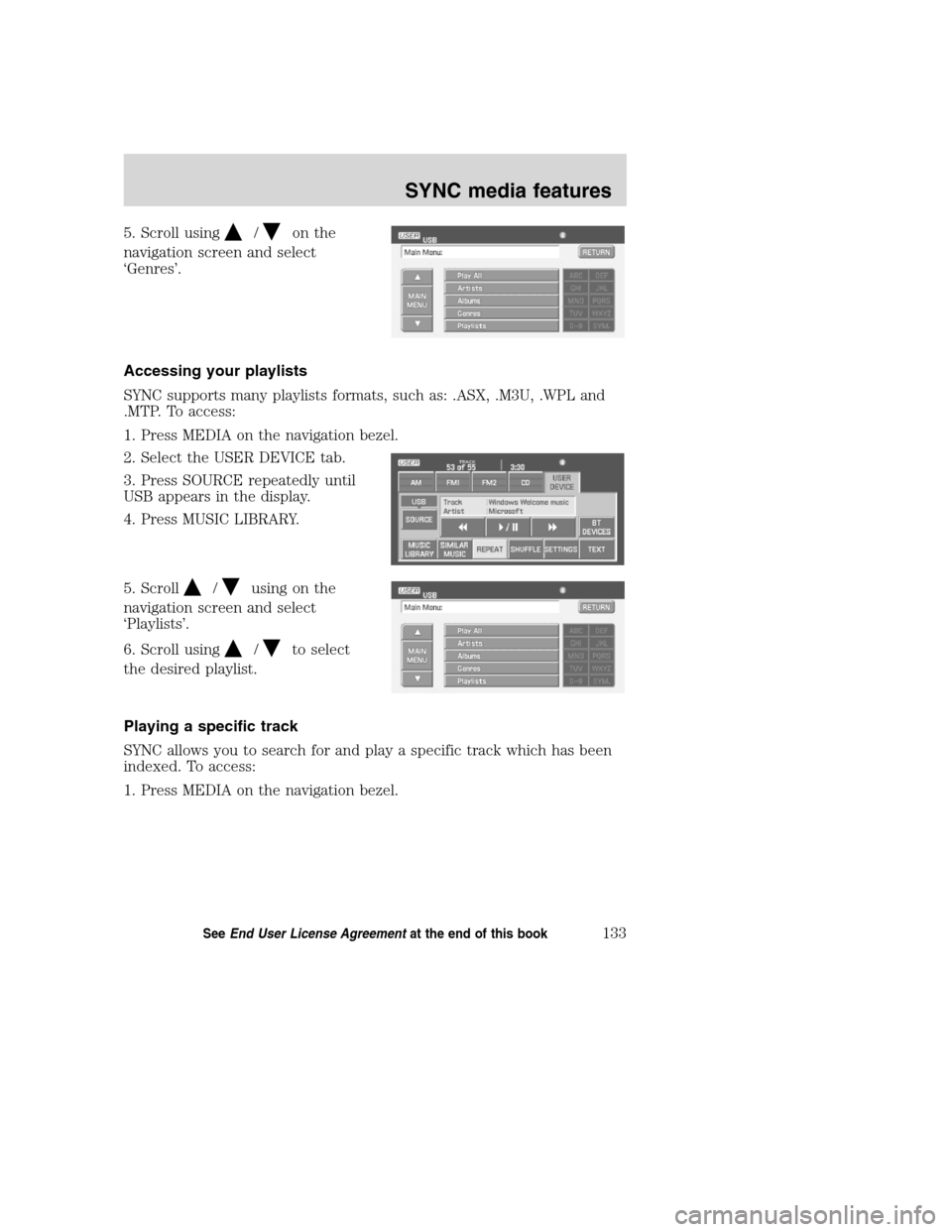
5. Scroll using/on the
navigation screen and select
‘Genres’.
Accessing your playlists
SYNC supports many playlists formats, such as: .ASX, .M3U, .WPL and
.MTP. To access:
1. Press MEDIA on the navigation bezel.
2. Select the USER DEVICE tab.
3. Press SOURCE repeatedly until
USB appears in the display.
4. Press MUSIC LIBRARY.
5. Scroll
/using on the
navigation screen and select
‘Playlists’.
6. Scroll using
/to select
the desired playlist.
Playing a specific track
SYNC allows you to search for and play a specific track which has been
indexed. To access:
1. Press MEDIA on the navigation bezel.
2008(nv1)
Supplement
USA(fus)
SYNC media features
133SeeEnd User License Agreementat the end of this book
Page 136 of 164
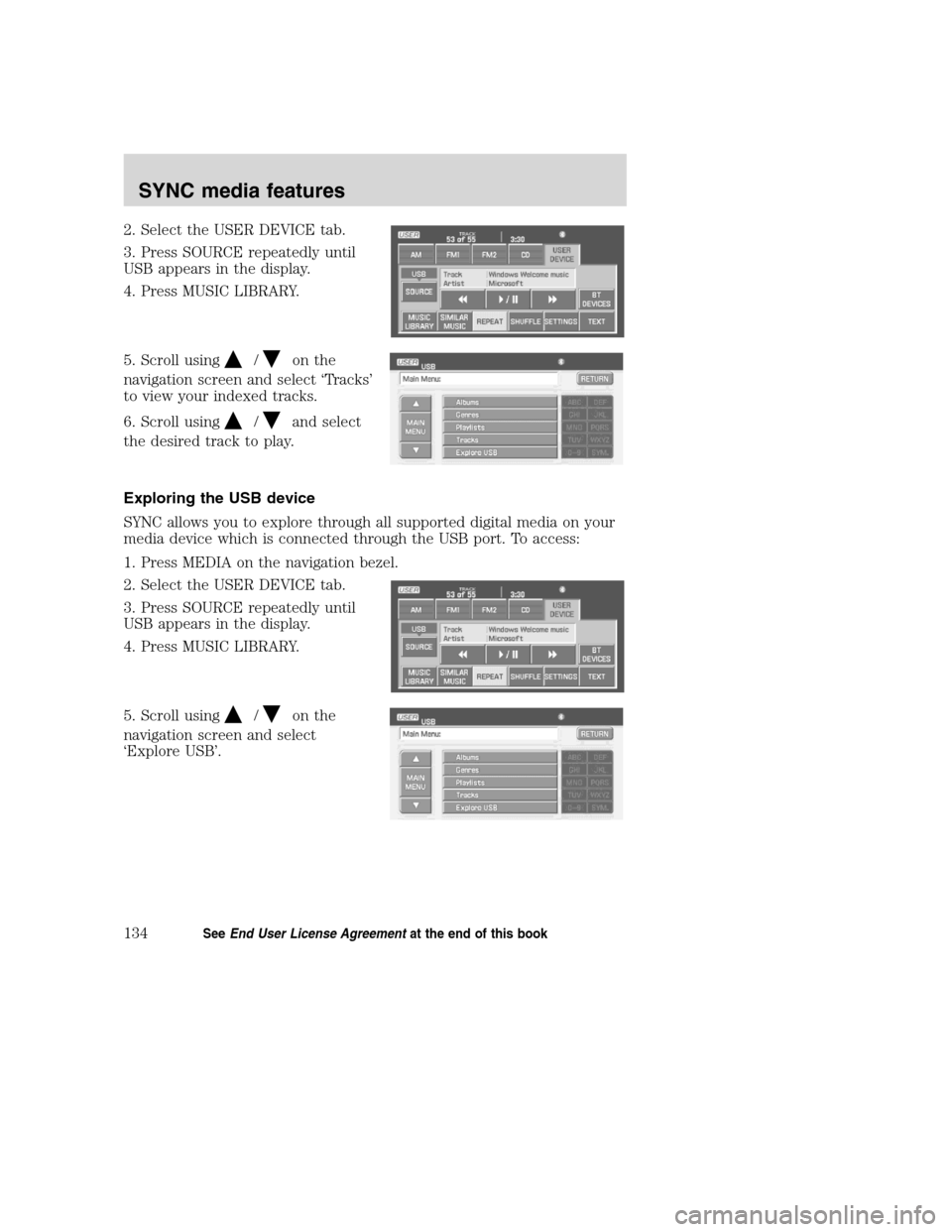
2. Select the USER DEVICE tab.
3. Press SOURCE repeatedly until
USB appears in the display.
4. Press MUSIC LIBRARY.
5. Scroll using
/on the
navigation screen and select ‘Tracks’
to view your indexed tracks.
6. Scroll using
/and select
the desired track to play.
Exploring the USB device
SYNC allows you to explore through all supported digital media on your
media device which is connected through the USB port. To access:
1. Press MEDIA on the navigation bezel.
2. Select the USER DEVICE tab.
3. Press SOURCE repeatedly until
USB appears in the display.
4. Press MUSIC LIBRARY.
5. Scroll using
/on the
navigation screen and select
‘Explore USB’.
2008(nv1)
Supplement
USA(fus)
SYNC media features
134SeeEnd User License Agreementat the end of this book
Page 139 of 164
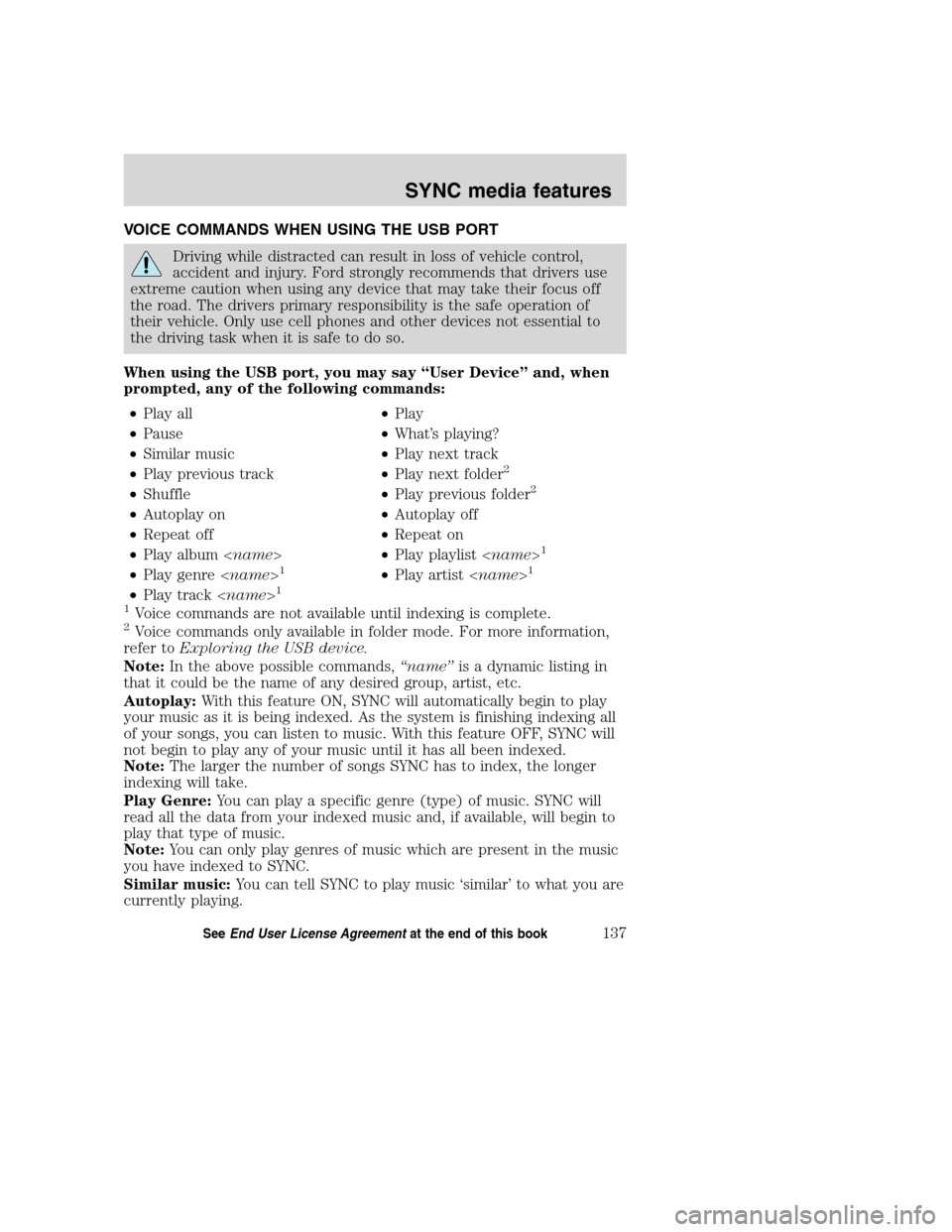
VOICE COMMANDS WHEN USING THE USB PORT
Driving while distracted can result in loss of vehicle control,
accident and injury. Ford strongly recommends that drivers use
extreme caution when using any device that may take their focus off
the road. The drivers primary responsibility is the safe operation of
their vehicle. Only use cell phones and other devices not essential to
the driving task when it is safe to do so.
When using the USB port, you may say “User Device” and, when
prompted, any of the following commands:
•Play all•Play
•Pause•What’s playing?
•Similar music•Play next track
•Play previous track•Play next folder
2
•Shuffle•Play previous folder2
•Autoplay on•Autoplay off
•Repeat off•Repeat on
•Play album
1
•Play genre
•Play track
1
Voice commands are not available until indexing is complete.2Voice commands only available in folder mode. For more information,
refer toExploring the USB device.
Note:In the above possible commands,“name”is a dynamic listing in
that it could be the name of any desired group, artist, etc.
Autoplay:With this feature ON, SYNC will automatically begin to play
your music as it is being indexed. As the system is finishing indexing all
of your songs, you can listen to music. With this feature OFF, SYNC will
not begin to play any of your music until it has all been indexed.
Note:The larger the number of songs SYNC has to index, the longer
indexing will take.
Play Genre:You can play a specific genre (type) of music. SYNC will
read all the data from your indexed music and, if available, will begin to
play that type of music.
Note:You can only play genres of music which are present in the music
you have indexed to SYNC.
Similar music:You can tell SYNC to play music ‘similar’ to what you are
currently playing.
2008(nv1)
Supplement
USA(fus)
SYNC media features
137SeeEnd User License Agreementat the end of this book
Page 140 of 164
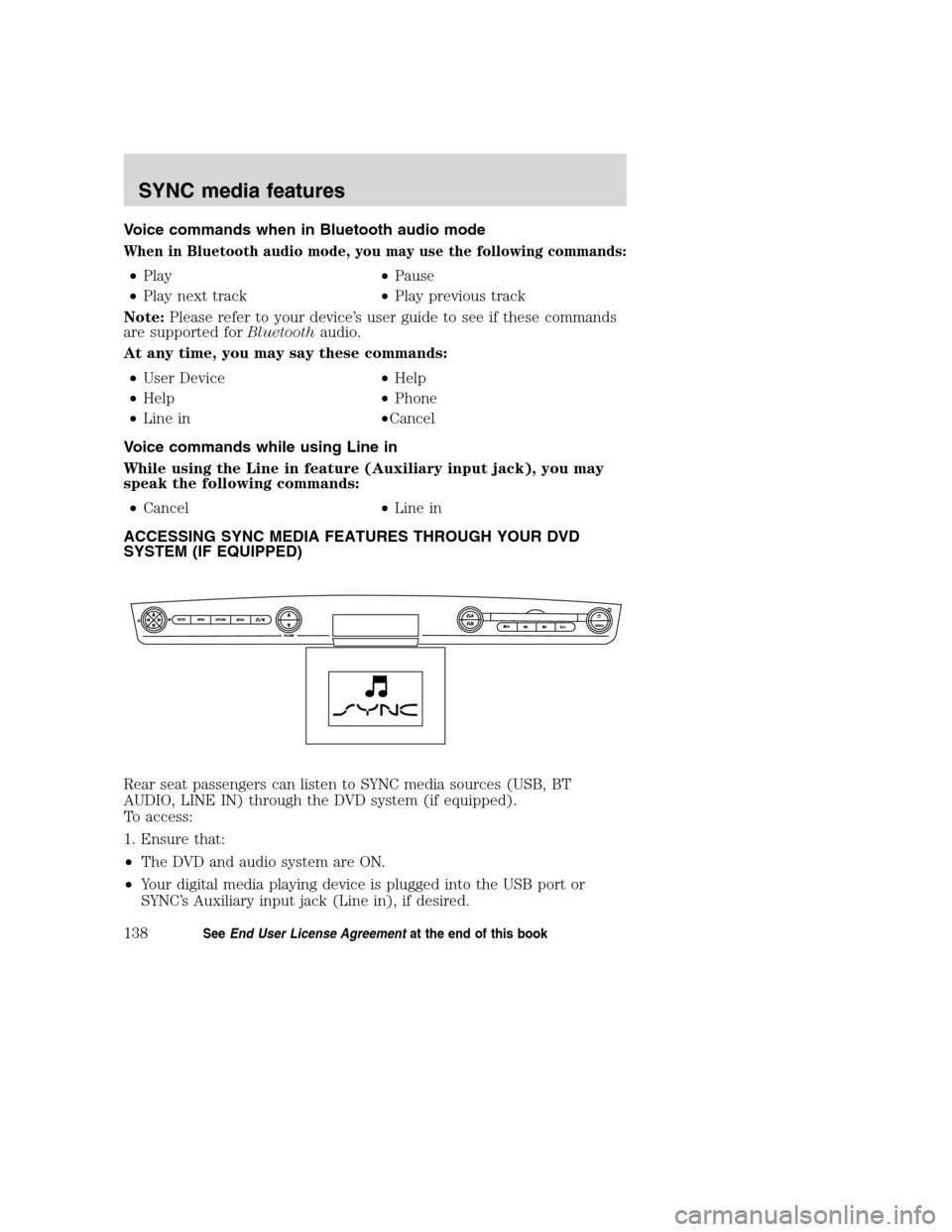
Voice commands when in Bluetooth audio mode
When in Bluetooth audio mode, you may use the following commands:
•Play•Pause
•Play next track•Play previous track
Note:Please refer to your device’s user guide to see if these commands
are supported forBluetoothaudio.
At any time, you may say these commands:
•User Device•Help
•Help•Phone
•Line in•Cancel
Voice commands while using Line in
While using the Line in feature (Auxiliary input jack), you may
speak the following commands:
•Cancel•Line in
ACCESSING SYNC MEDIA FEATURES THROUGH YOUR DVD
SYSTEM (IF EQUIPPED)
Rear seat passengers can listen to SYNC media sources (USB, BT
AUDIO, LINE IN) through the DVD system (if equipped).
To access:
1. Ensure that:
•The DVD and audio system are ON.
•Your digital media playing device is plugged into the USB port or
SYNC’s Auxiliary input jack (Line in), if desired.
2008(nv1)
Supplement
USA(fus)
SYNC media features
138SeeEnd User License Agreementat the end of this book
Page 142 of 164
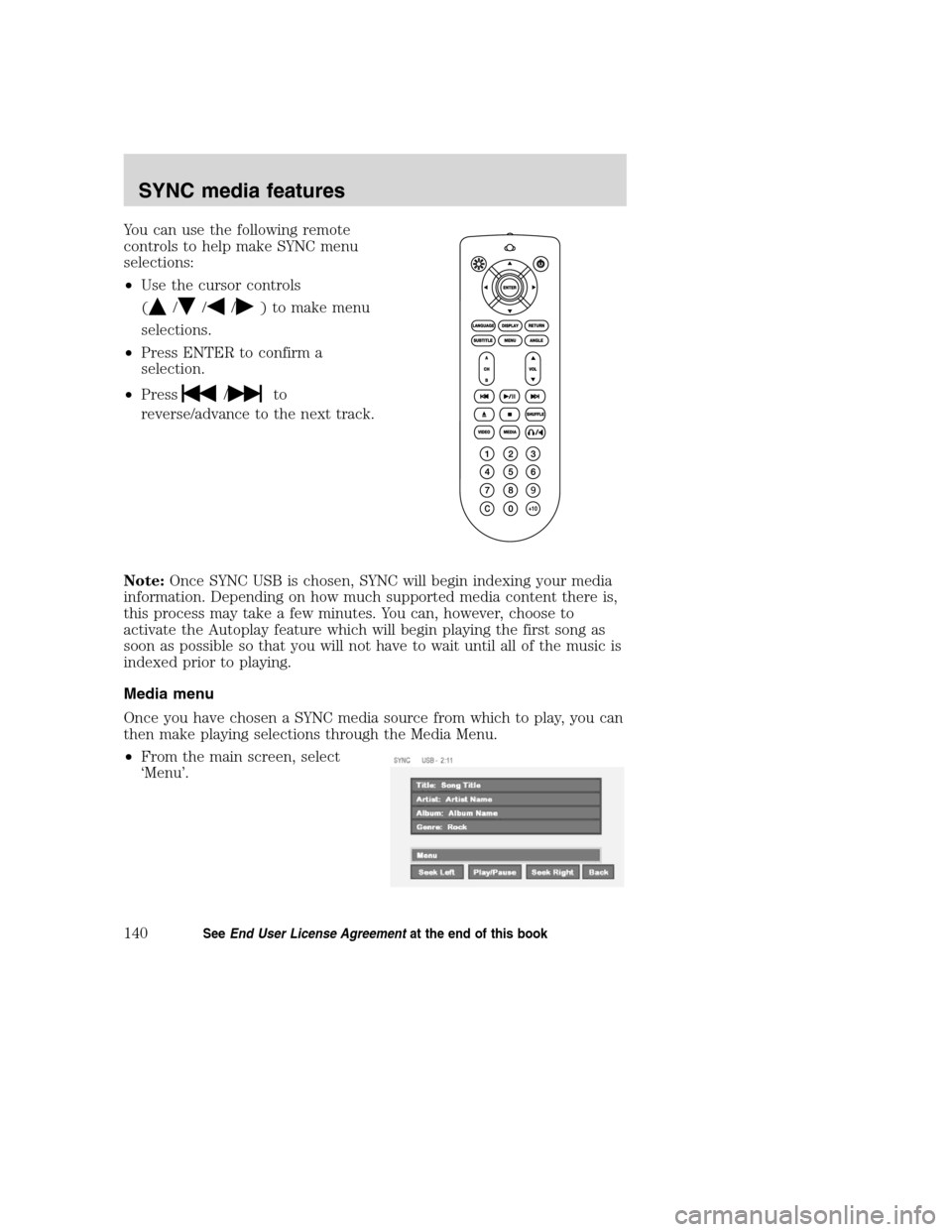
You can use the following remote
controls to help make SYNC menu
selections:
•Use the cursor controls
(
///) to make menu
selections.
•Press ENTER to confirm a
selection.
•Press
/to
reverse/advance to the next track.
Note:Once SYNC USB is chosen, SYNC will begin indexing your media
information. Depending on how much supported media content there is,
this process may take a few minutes. You can, however, choose to
activate the Autoplay feature which will begin playing the first song as
soon as possible so that you will not have to wait until all of the music is
indexed prior to playing.
Media menu
Once you have chosen a SYNC media source from which to play, you can
then make playing selections through the Media Menu.
•From the main screen, select
‘Menu’.
2008(nv1)
Supplement
USA(fus)
SYNC media features
140SeeEnd User License Agreementat the end of this book
Page 144 of 164
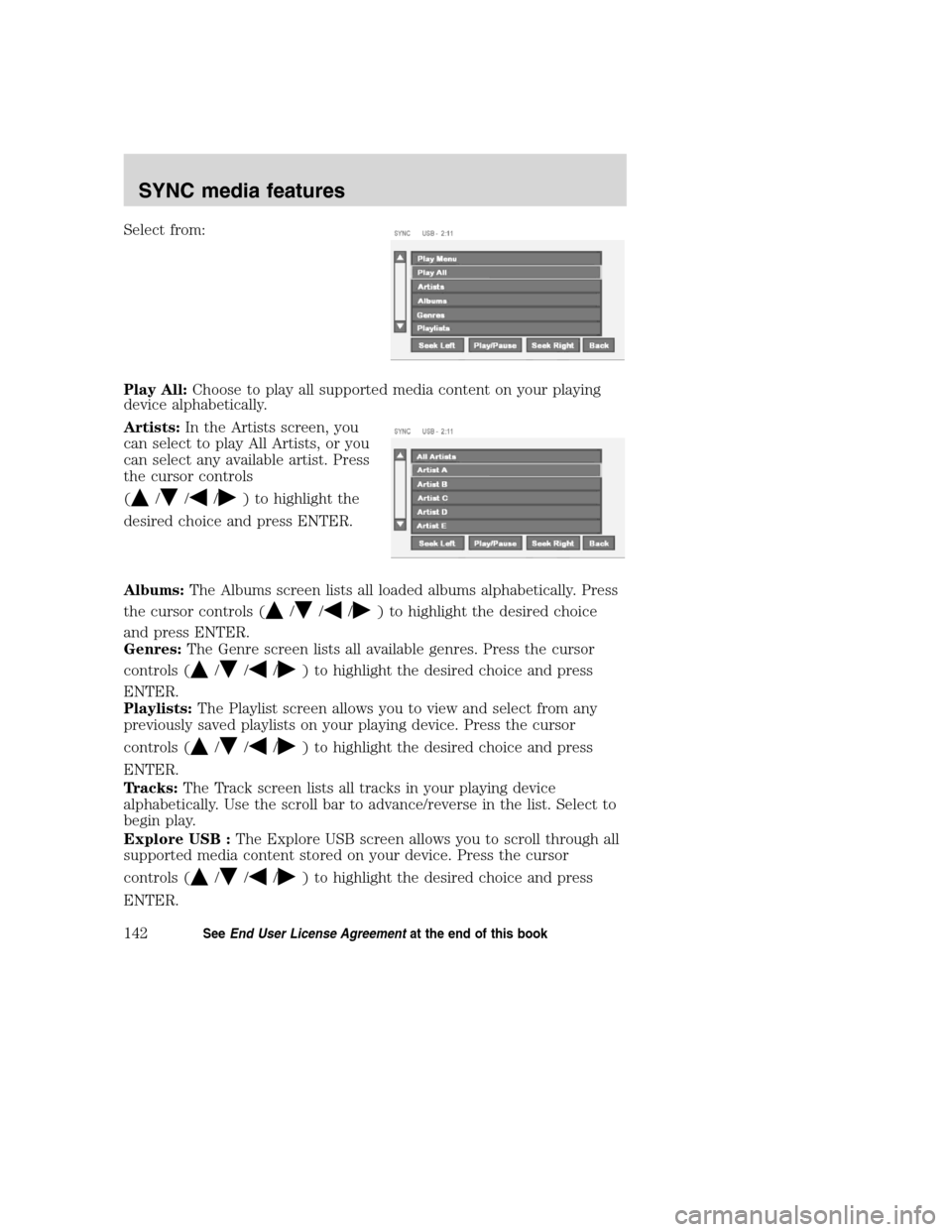
Select from:
Play All:Choose to play all supported media content on your playing
device alphabetically.
Artists:In the Artists screen, you
can select to play All Artists, or you
can select any available artist. Press
the cursor controls
(
///) to highlight the
desired choice and press ENTER.
Albums:The Albums screen lists all loaded albums alphabetically. Press
the cursor controls (
///) to highlight the desired choice
and press ENTER.
Genres:The Genre screen lists all available genres. Press the cursor
controls (
///) to highlight the desired choice and press
ENTER.
Playlists:The Playlist screen allows you to view and select from any
previously saved playlists on your playing device. Press the cursor
controls (
///) to highlight the desired choice and press
ENTER.
Tracks:The Track screen lists all tracks in your playing device
alphabetically. Use the scroll bar to advance/reverse in the list. Select to
begin play.
Explore USB :The Explore USB screen allows you to scroll through all
supported media content stored on your device. Press the cursor
controls (
///) to highlight the desired choice and press
ENTER.
2008(nv1)
Supplement
USA(fus)
SYNC media features
142SeeEnd User License Agreementat the end of this book
Page 145 of 164
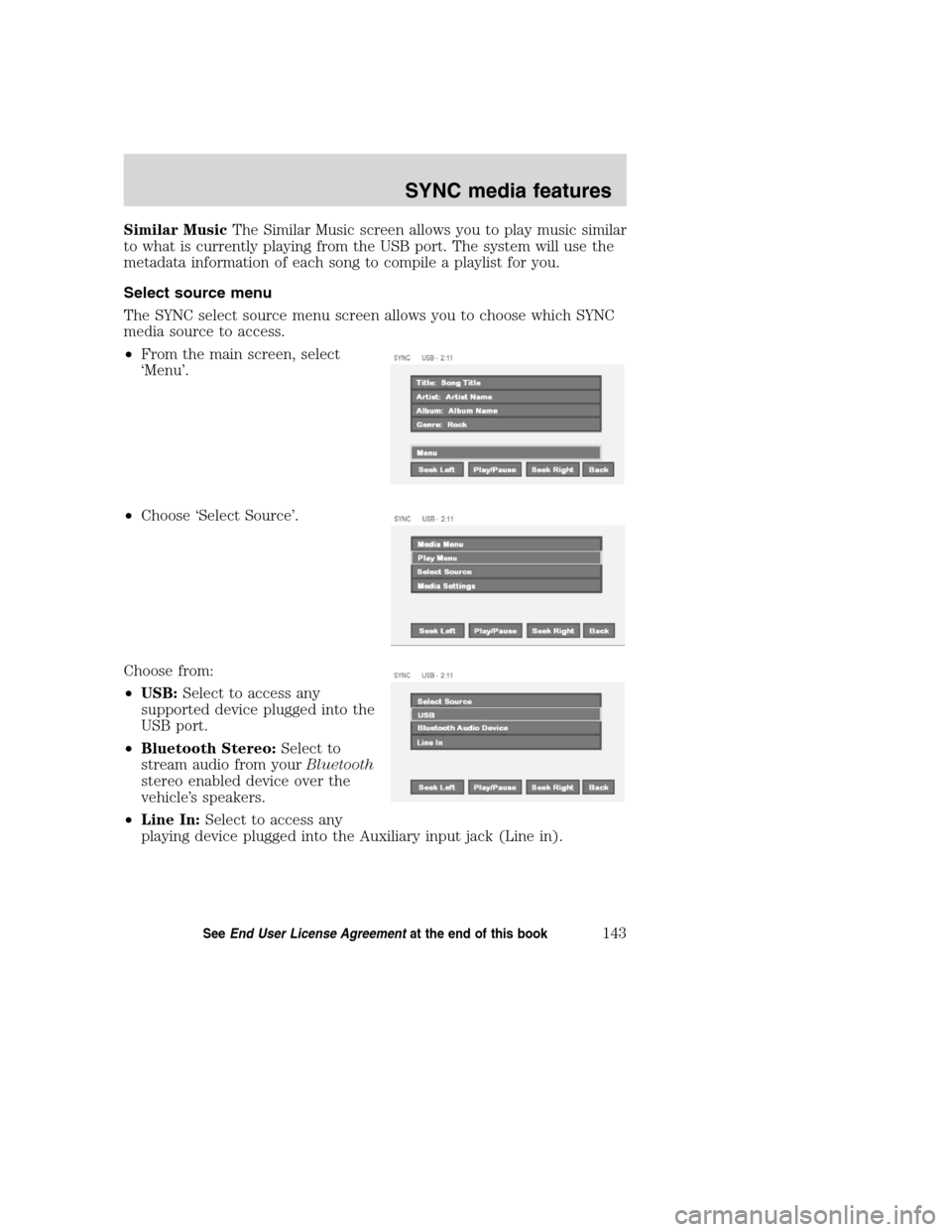
Similar MusicThe Similar Music screen allows you to play music similar
to what is currently playing from the USB port. The system will use the
metadata information of each song to compile a playlist for you.
Select source menu
The SYNC select source menu screen allows you to choose which SYNC
media source to access.
•From the main screen, select
‘Menu’.
•Choose ‘Select Source’.
Choose from:
•USB:Select to access any
supported device plugged into the
USB port.
•Bluetooth Stereo:Select to
stream audio from yourBluetooth
stereo enabled device over the
vehicle’s speakers.
•Line In:Select to access any
playing device plugged into the Auxiliary input jack (Line in).
2008(nv1)
Supplement
USA(fus)
SYNC media features
143SeeEnd User License Agreementat the end of this book
Page 158 of 164
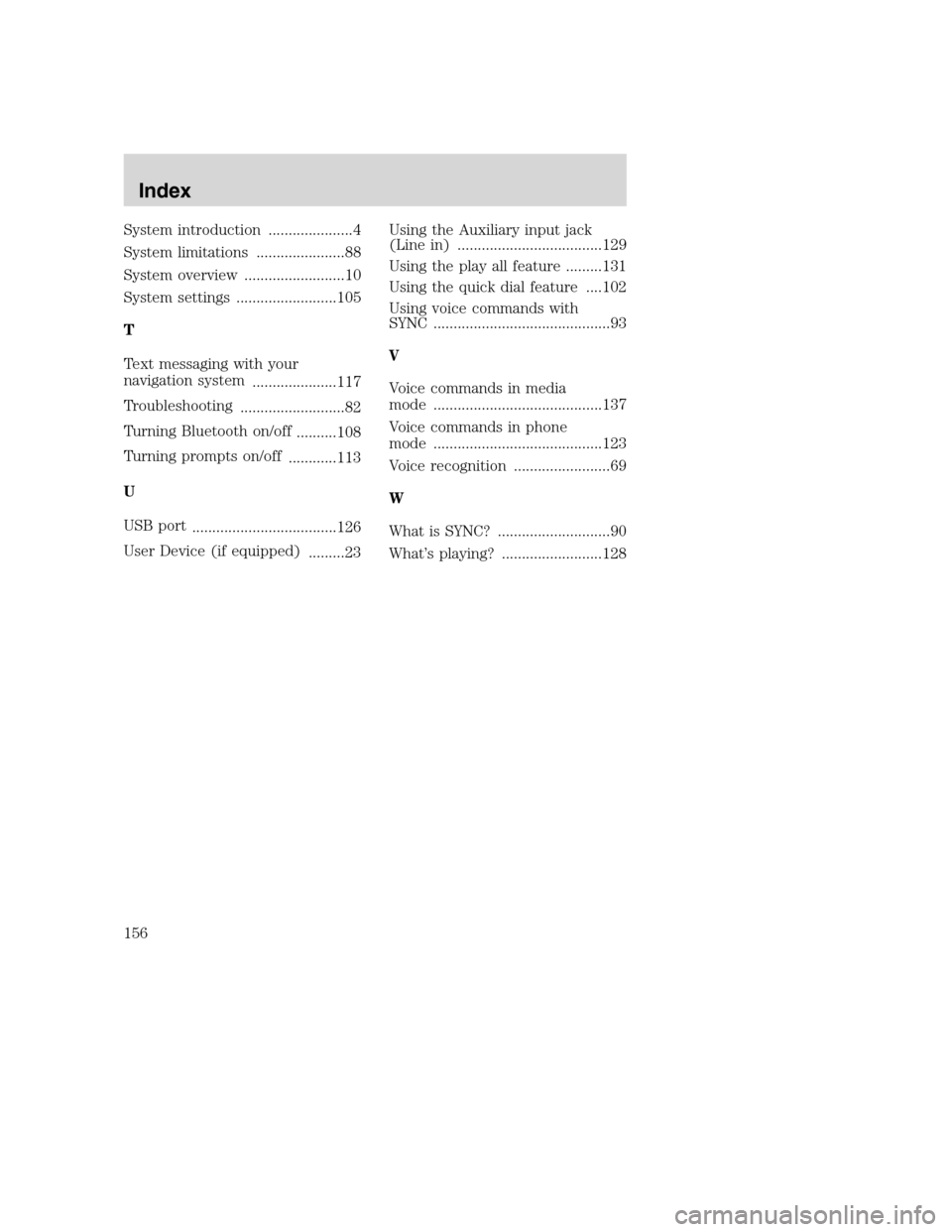
System introduction .....................4
System limitations ......................88
System overview .........................10
System settings .........................105
T
Text messaging with your
navigation system
.....................117
Troubleshooting
..........................82
Turning Bluetooth on/off
..........108
Turning prompts on/off
............113
U
USB port
....................................126
User Device (if equipped)
.........23Using the Auxiliary input jack
(Line in) ....................................129
Using the play all feature .........131
Using the quick dial feature ....102
Using voice commands with
SYNC ............................................93
V
Voice commands in media
mode ..........................................137
Voice commands in phone
mode ..........................................123
Voice recognition ........................69
W
What is SYNC? ............................90
What’s playing? .........................128
2008(nv1)
Supplement
USA(fus)
Index
156