navigation FORD SUPER DUTY 2009 2.G Navigation System Manual
[x] Cancel search | Manufacturer: FORD, Model Year: 2009, Model line: SUPER DUTY, Model: FORD SUPER DUTY 2009 2.GPages: 194, PDF Size: 2.84 MB
Page 131 of 194
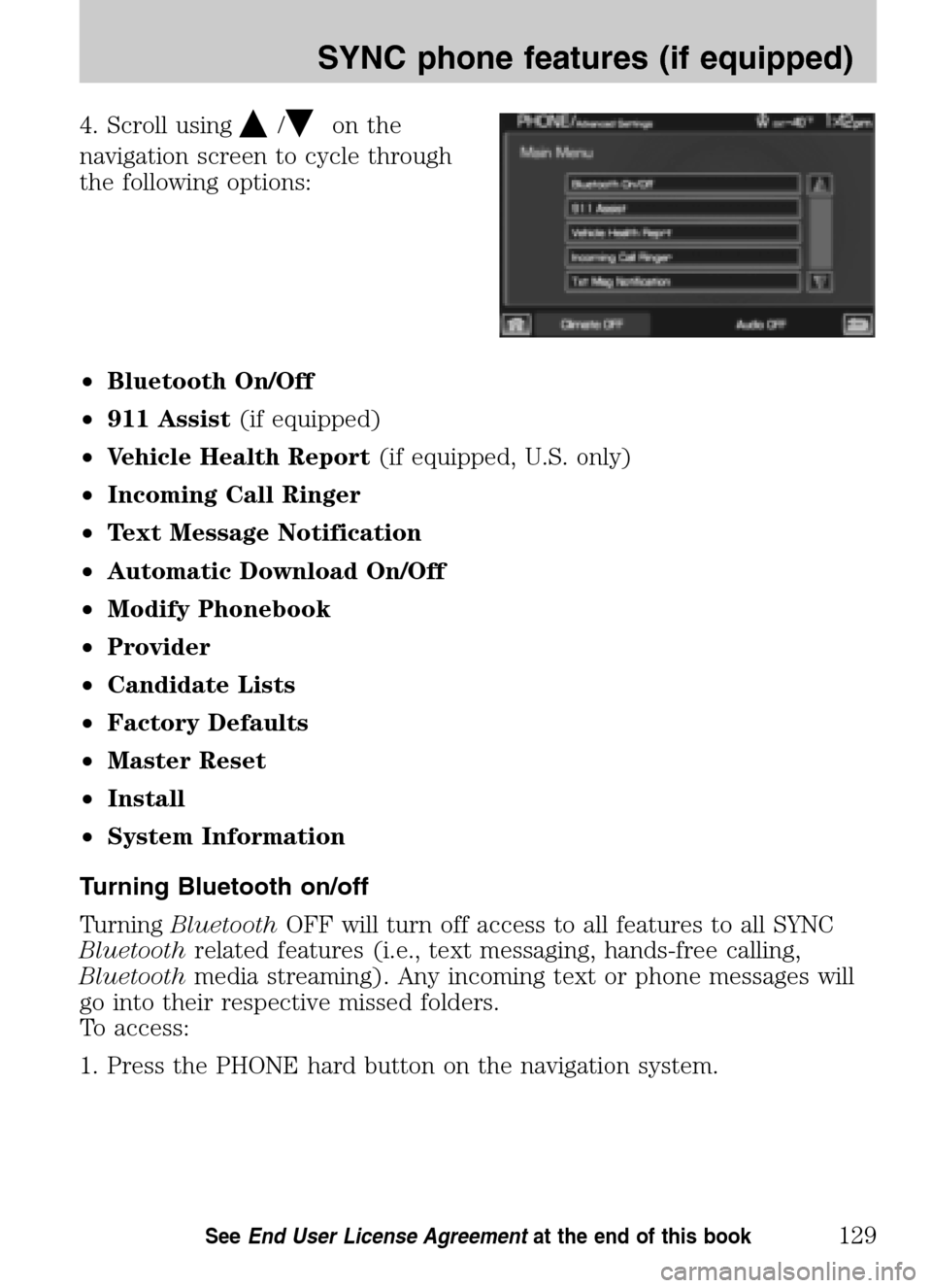
4. Scroll using/on the
navigation screen to cycle through
the following options:
• Bluetooth On/Off
• 911 Assist (if equipped)
• Vehicle Health Report (if equipped, U.S. only)
• Incoming Call Ringer
• Text Message Notification
• Automatic Download On/Off
• Modify Phonebook
• Provider
• Candidate Lists
• Factory Defaults
• Master Reset
• Install
• System Information
Turning Bluetooth on/off
Turning Bluetooth OFF will turn off access to all features to all SYNC
Bluetooth related features (i.e., text messaging, hands-free calling,
Bluetooth media streaming). Any incoming text or phone messages will
go into their respective missed folders.
To access:
1. Press the PHONE hard button on the navigation system.
2009 Centerstack (ng1)
Supplement
USA (fus)
SYNC phone features (if equipped)
129SeeEnd User License Agreement at the end of this book
Page 134 of 194

•SYNC 911 Assist feature is set to ON prior to the incident.
• ABluetooth enabled cellular phone is paired and connected to SYNC.
• A connected Bluetoothenabled cellular phone has the ability to make
an outgoing call at the time of the incident.
• The vehicle is located in the U.S. or Canada or in a territory in which
911 is the emergency number.
WARNING: Unless 911 Assist is previously configured to ON
prior to a crash, 911 Assist will not dial for help during an
emergency, which could delay response time, increasing the risk of
serious injury or death after a crash.
The 911 Assist feature is initially set to OFF. The connected phone must
be set as the primary phone in order to change the setting. To access the
setting:
1. Press the PHONE hard button on the navigation system.
2. Select the ‘Settings’ tab on the
touchscreen
3. Press ‘Advanced’.
4. Select ‘911 Assist’.
2009 Centerstack (ng1)
Supplement
USA (fus)
SYNC phone features (if equipped)
132SeeEnd User License Agreement at the end of this book
Page 135 of 194
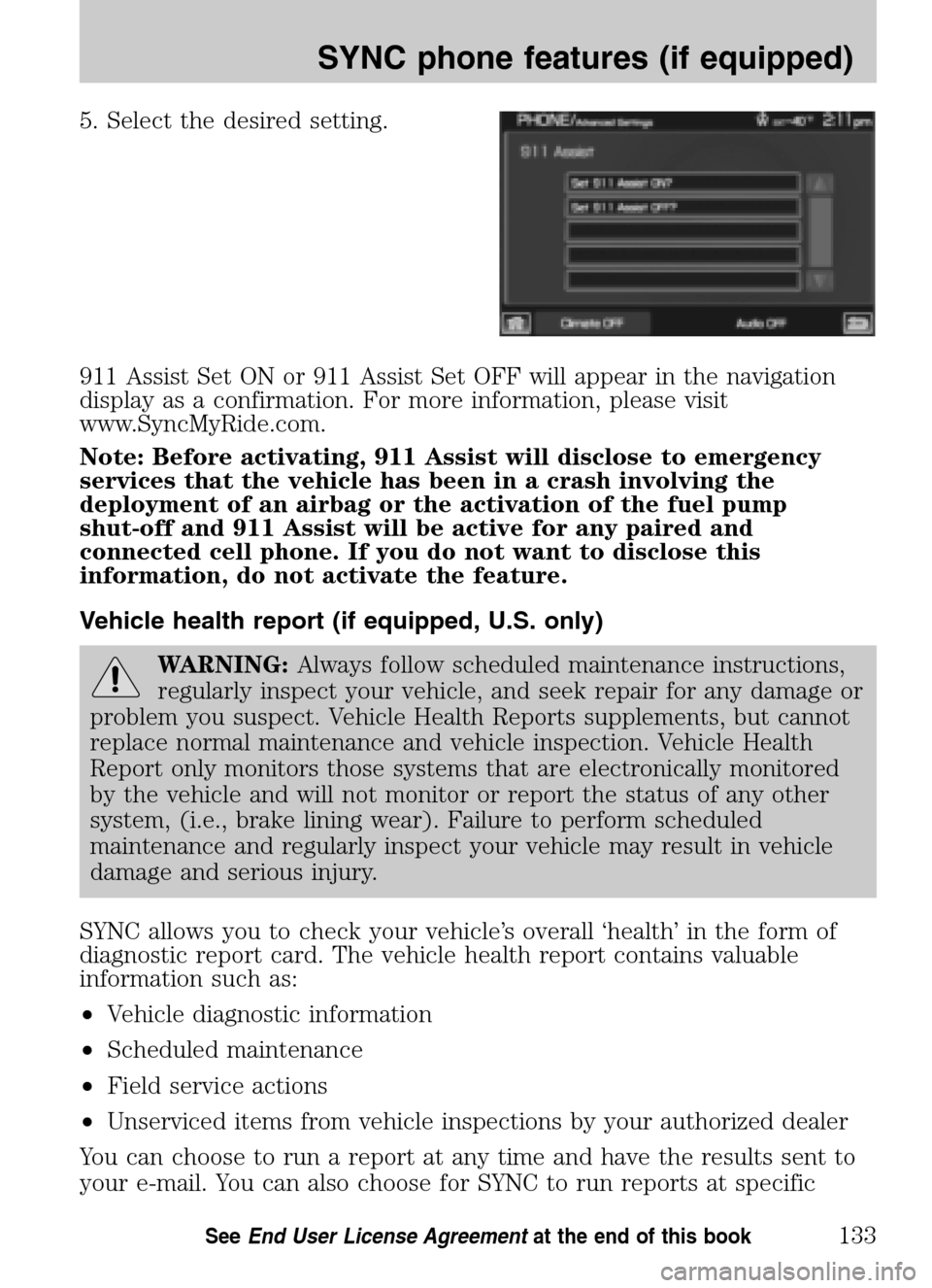
5. Select the desired setting.
911 Assist Set ON or 911 Assist Set OFF will appear in the navigation
display as a confirmation. For more information, please visit
www.SyncMyRide.com.
Note: Before activating, 911 Assist will disclose to emergency
services that the vehicle has been in a crash involving the
deployment of an airbag or the activation of the fuel pump
shut-off and 911 Assist will be active for any paired and
connected cell phone. If you do not want to disclose this
information, do not activate the feature.
Vehicle health report (if equipped, U.S. only)
WARNING: Always follow scheduled maintenance instructions,
regularly inspect your vehicle, and seek repair for any damage or
problem you suspect. Vehicle Health Reports supplements, but cannot
replace normal maintenance and vehicle inspection. Vehicle Health
Report only monitors those systems that are electronically monitored
by the vehicle and will not monitor or report the status of any other
system, (i.e., brake lining wear). Failure to perform scheduled
maintenance and regularly inspect your vehicle may result in vehicle
damage and serious injury.
SYNC allows you to check your vehicle’s overall ‘health’ in the form of
diagnostic report card. The vehicle health report contains valuable
information such as:
• Vehicle diagnostic information
• Scheduled maintenance
• Field service actions
• Unserviced items from vehicle inspections by your authorized dealer
You can choose to run a report at any time and have the results sent to
your e-mail. You can also choose for SYNC to run reports at specific
2009 Centerstack (ng1)
Supplement
USA (fus)
SYNC phone features (if equipped)
133SeeEnd User License Agreement at the end of this book
Page 136 of 194
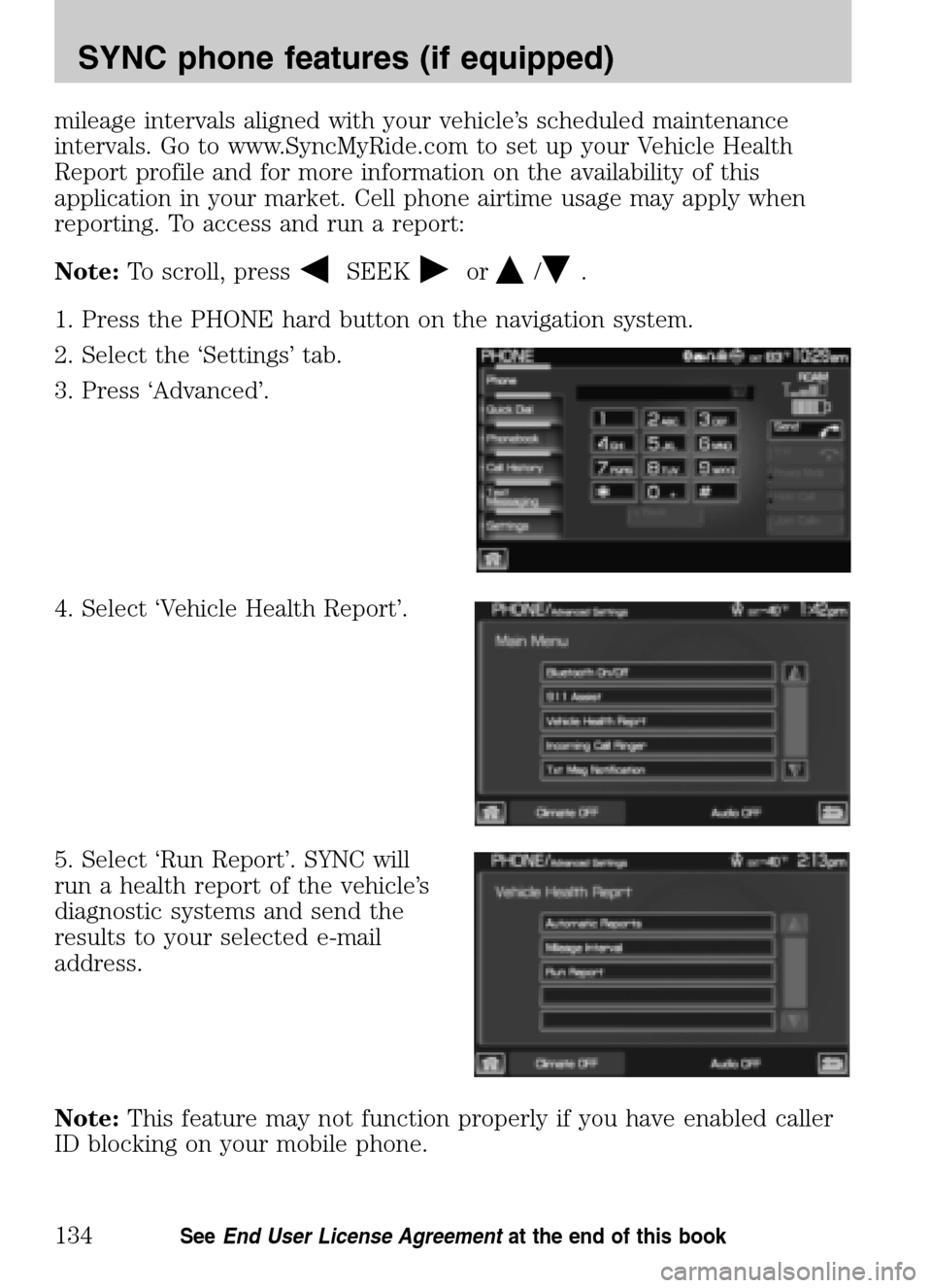
mileage intervals aligned with your vehicle’s scheduled maintenance
intervals. Go to www.SyncMyRide.com to set up your Vehicle Health
Report profile and for more information on the availability of this
application in your market. Cell phone airtime usage may apply when
reporting. To access and run a report:
Note: To scroll, press
SEEKor/.
1. Press the PHONE hard button on the navigation system.
2. Select the ‘Settings’ tab.
3. Press ‘Advanced’.
4. Select ‘Vehicle Health Report’.
5. Select ‘Run Report’. SYNC will
run a health report of the vehicle’s
diagnostic systems and send the
results to your selected e-mail
address.
Note: This feature may not function properly if you have enabled caller
ID blocking on your mobile phone.
2009 Centerstack (ng1)
Supplement
USA (fus)
SYNC phone features (if equipped)
134SeeEnd User License Agreement at the end of this book
Page 137 of 194
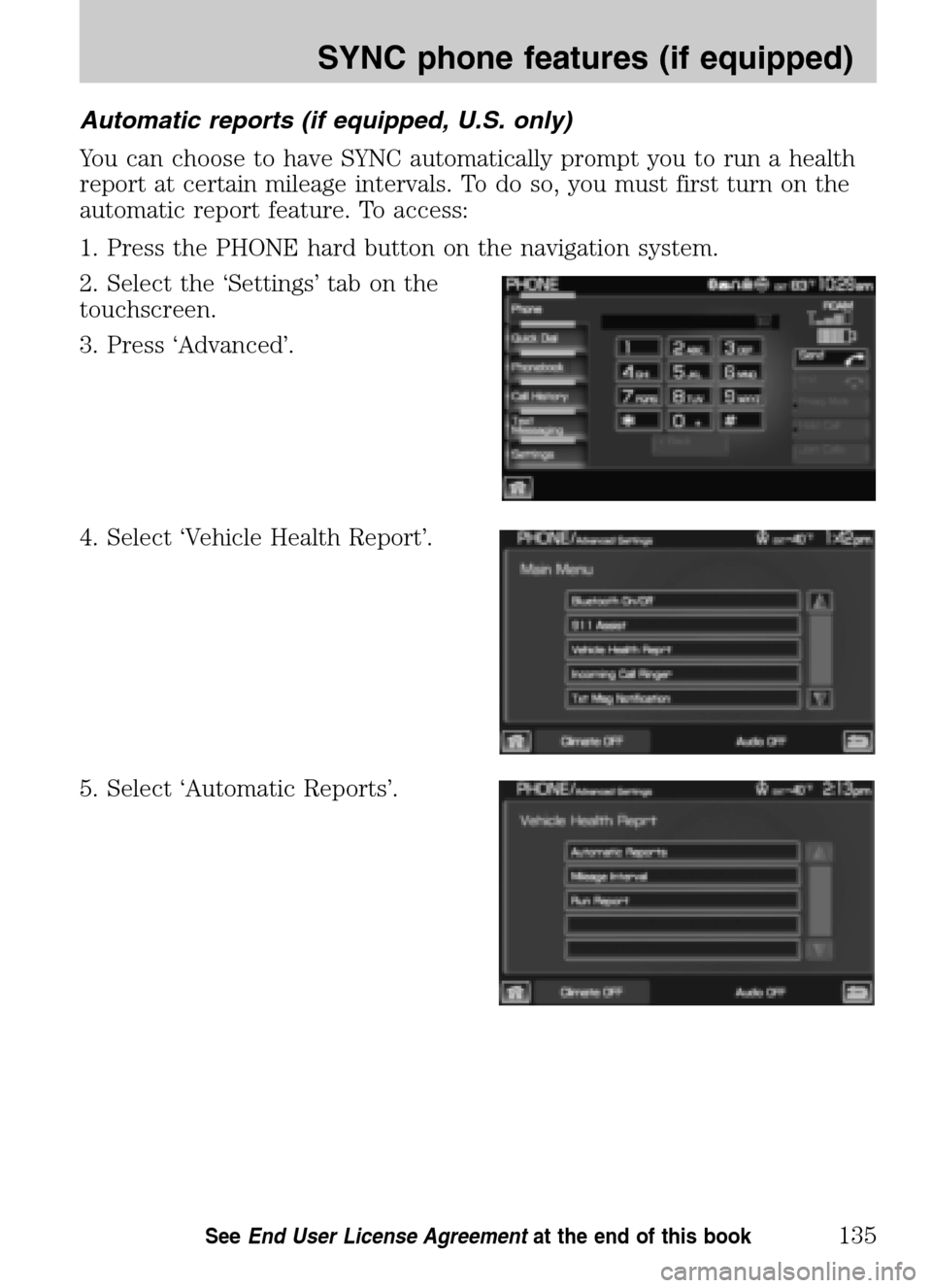
Automatic reports (if equipped, U.S. only)
You can choose to have SYNC automatically prompt you to run a health
report at certain mileage intervals. To do so, you must first turn on the
automatic report feature. To access:
1. Press the PHONE hard button on the navigation system.
2. Select the ‘Settings’ tab on the
touchscreen.
3. Press ‘Advanced’.
4. Select ‘Vehicle Health Report’.
5. Select ‘Automatic Reports’.
2009 Centerstack (ng1)
Supplement
USA (fus)
SYNC phone features (if equipped)
135SeeEnd User License Agreement at the end of this book
Page 138 of 194
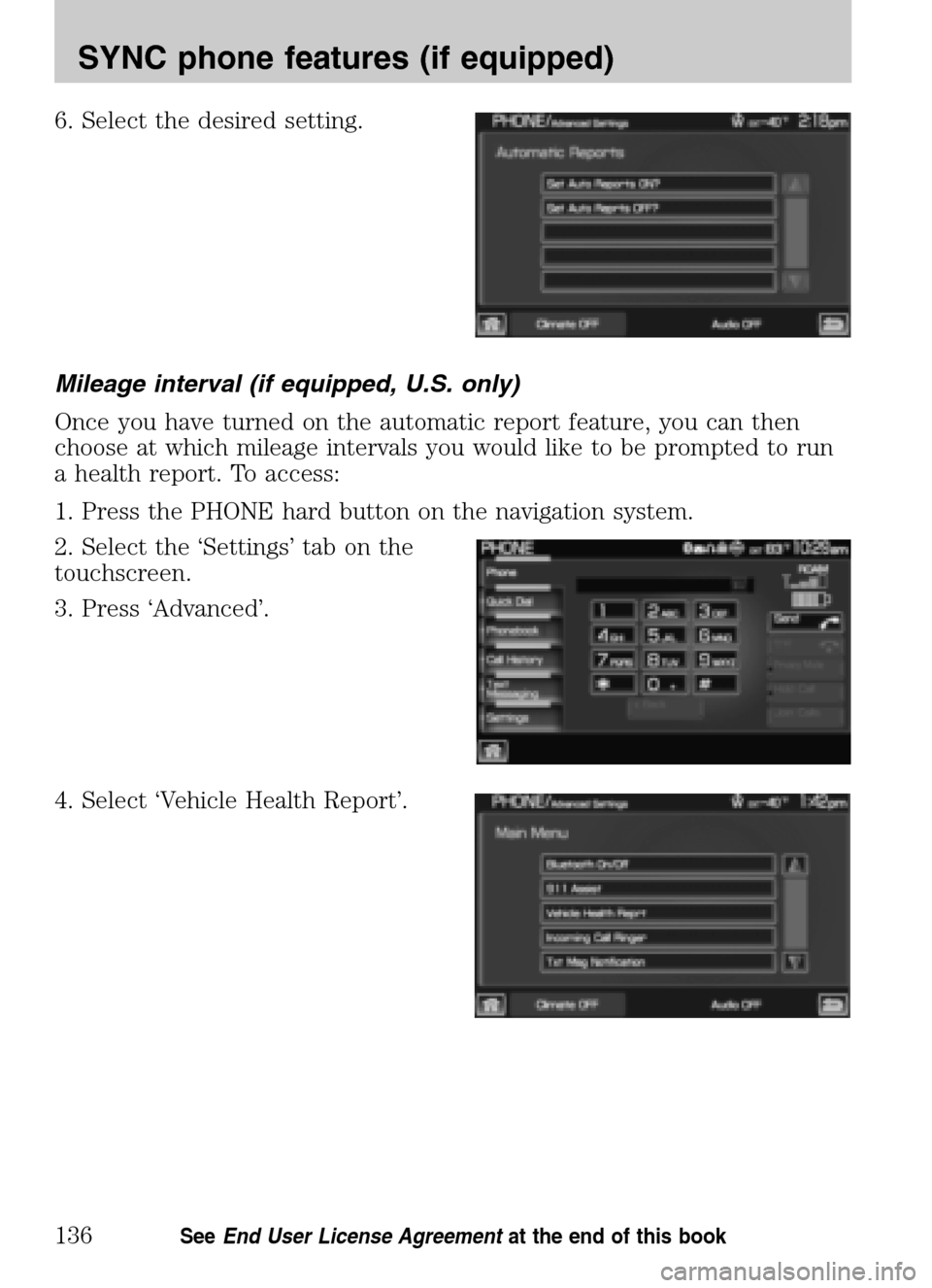
6. Select the desired setting.
Mileage interval (if equipped, U.S. only)
Once you have turned on the automatic report feature, you can then
choose at which mileage intervals you would like to be prompted to run
a health report. To access:
1. Press the PHONE hard button on the navigation system.
2. Select the ‘Settings’ tab on the
touchscreen.
3. Press ‘Advanced’.
4. Select ‘Vehicle Health Report’.
2009 Centerstack (ng1)
Supplement
USA (fus)
SYNC phone features (if equipped)
136SeeEnd User License Agreement at the end of this book
Page 139 of 194
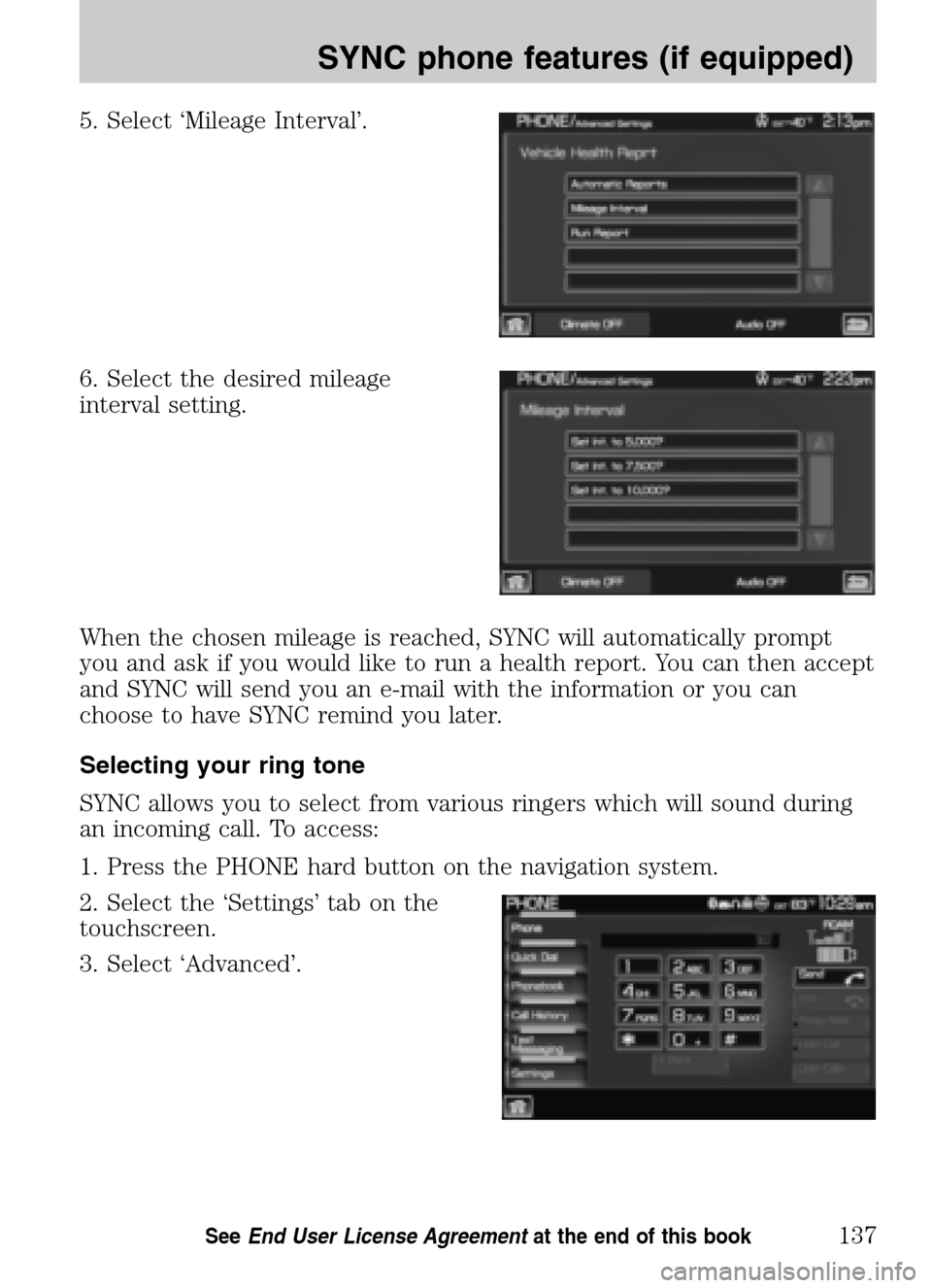
5. Select ‘Mileage Interval’.
6. Select the desired mileage
interval setting.
When the chosen mileage is reached, SYNC will automatically prompt
you and ask if you would like to run a health report. You can then accept
and SYNC will send you an e-mail with the information or you can
choose to have SYNC remind you later.
Selecting your ring tone
SYNC allows you to select from various ringers which will sound during
an incoming call. To access:
1. Press the PHONE hard button on the navigation system.
2. Select the ‘Settings’ tab on the
touchscreen.
3. Select ‘Advanced’.
2009 Centerstack (ng1)
Supplement
USA (fus)
SYNC phone features (if equipped)
137SeeEnd User License Agreement at the end of this book
Page 140 of 194
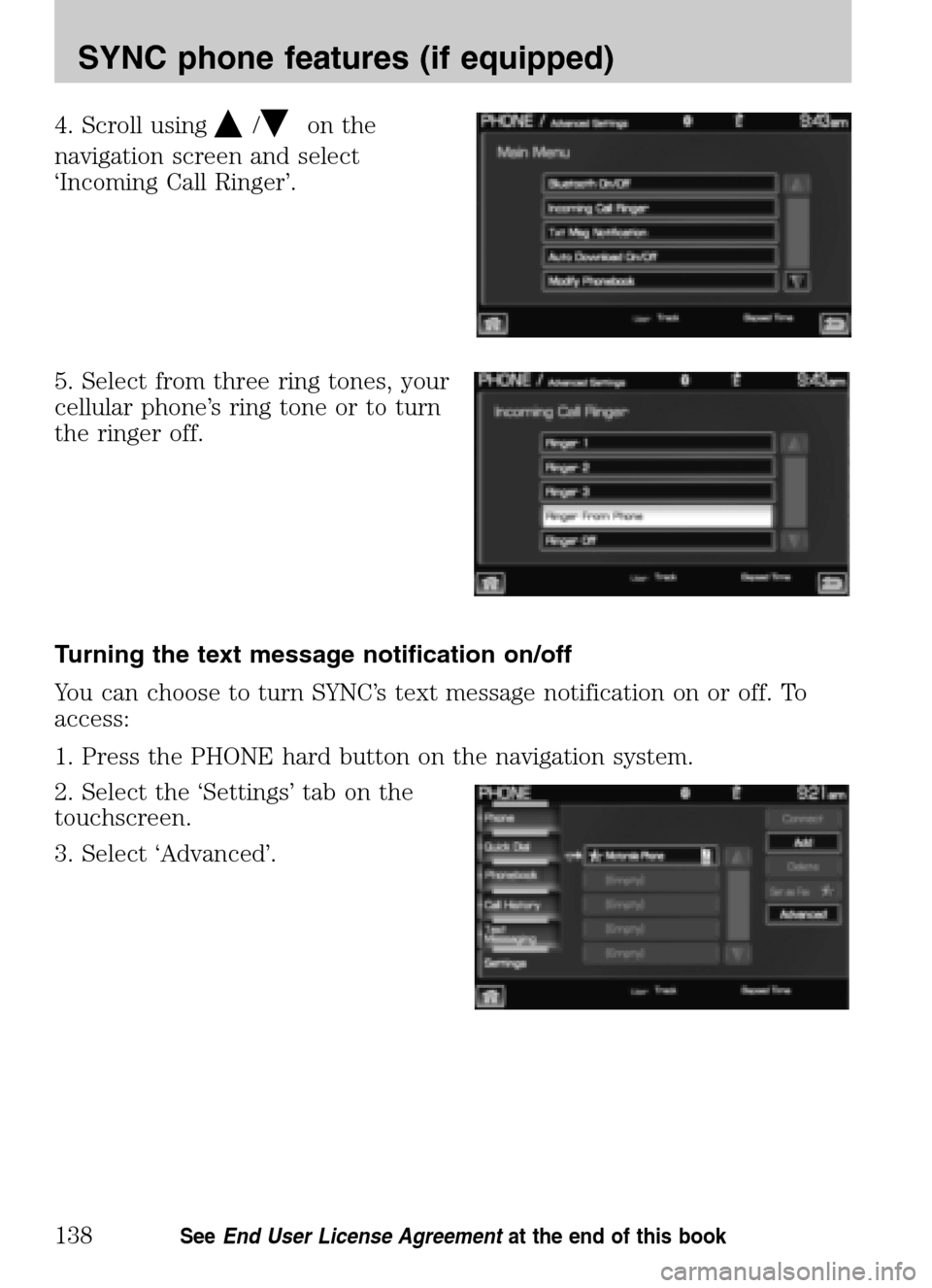
4. Scroll using/on the
navigation screen and select
‘Incoming Call Ringer’.
5. Select from three ring tones, your
cellular phone’s ring tone or to turn
the ringer off.
Turning the text message notification on/off
You can choose to turn SYNC’s text message notification on or off. To
access:
1. Press the PHONE hard button on the navigation system.
2. Select the ‘Settings’ tab on the
touchscreen.
3. Select ‘Advanced’.
2009 Centerstack (ng1)
Supplement
USA (fus)
SYNC phone features (if equipped)
138SeeEnd User License Agreement at the end of this book
Page 141 of 194
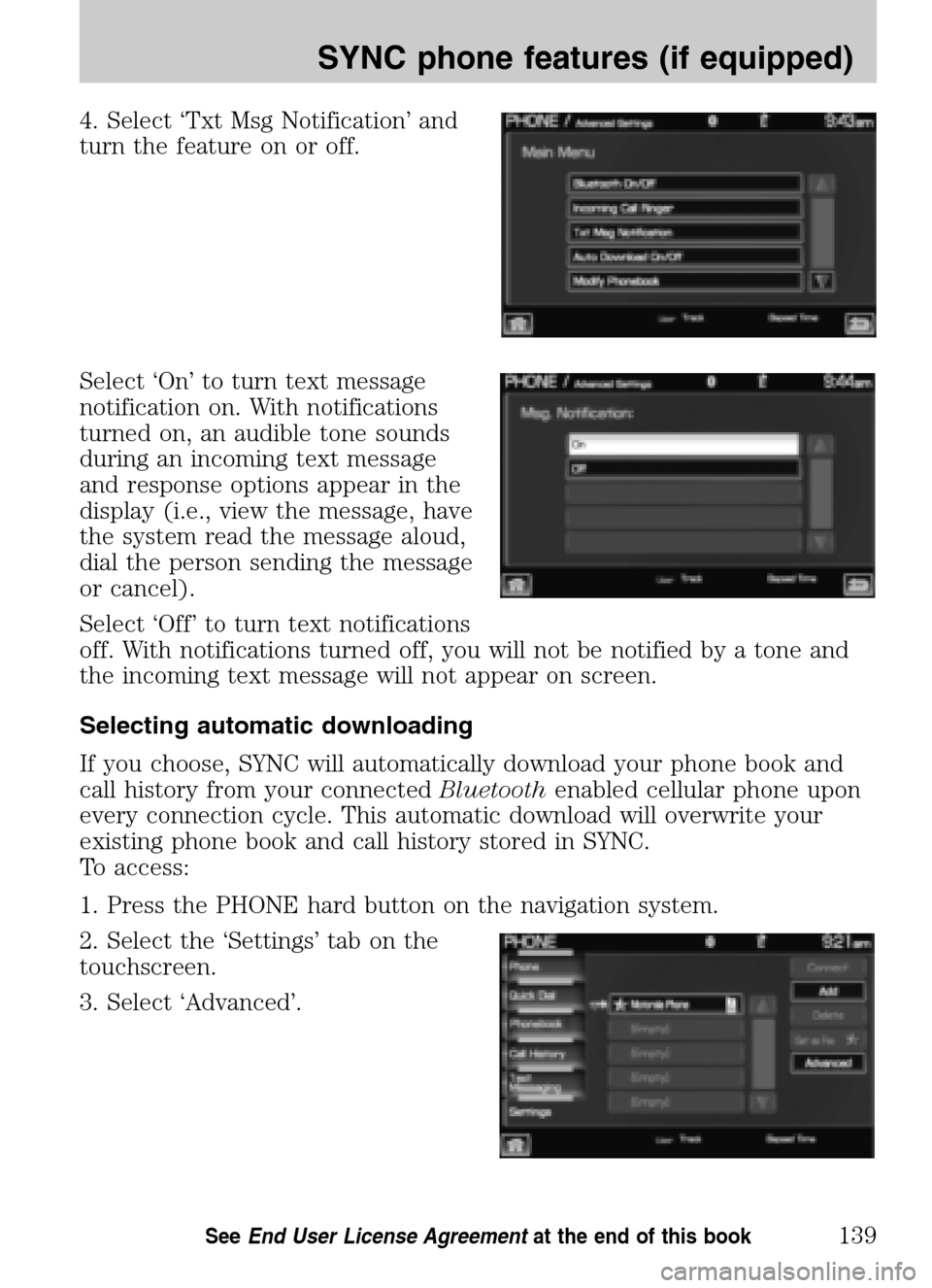
4. Select ‘Txt Msg Notification’ and
turn the feature on or off.
Select ‘On’ to turn text message
notification on. With notifications
turned on, an audible tone sounds
during an incoming text message
and response options appear in the
display (i.e., view the message, have
the system read the message aloud,
dial the person sending the message
or cancel).
Select ‘Off’ to turn text notifications
off. With notifications turned off, you will not be notified by a tone and
the incoming text message will not appear on screen.
Selecting automatic downloading
If you choose, SYNC will automatically download your phone book and
call history from your connected Bluetoothenabled cellular phone upon
every connection cycle. This automatic download will overwrite your
existing phone book and call history stored in SYNC.
To access:
1. Press the PHONE hard button on the navigation system.
2. Select the ‘Settings’ tab on the
touchscreen.
3. Select ‘Advanced’.
2009 Centerstack (ng1)
Supplement
USA (fus)
SYNC phone features (if equipped)
139SeeEnd User License Agreement at the end of this book
Page 142 of 194
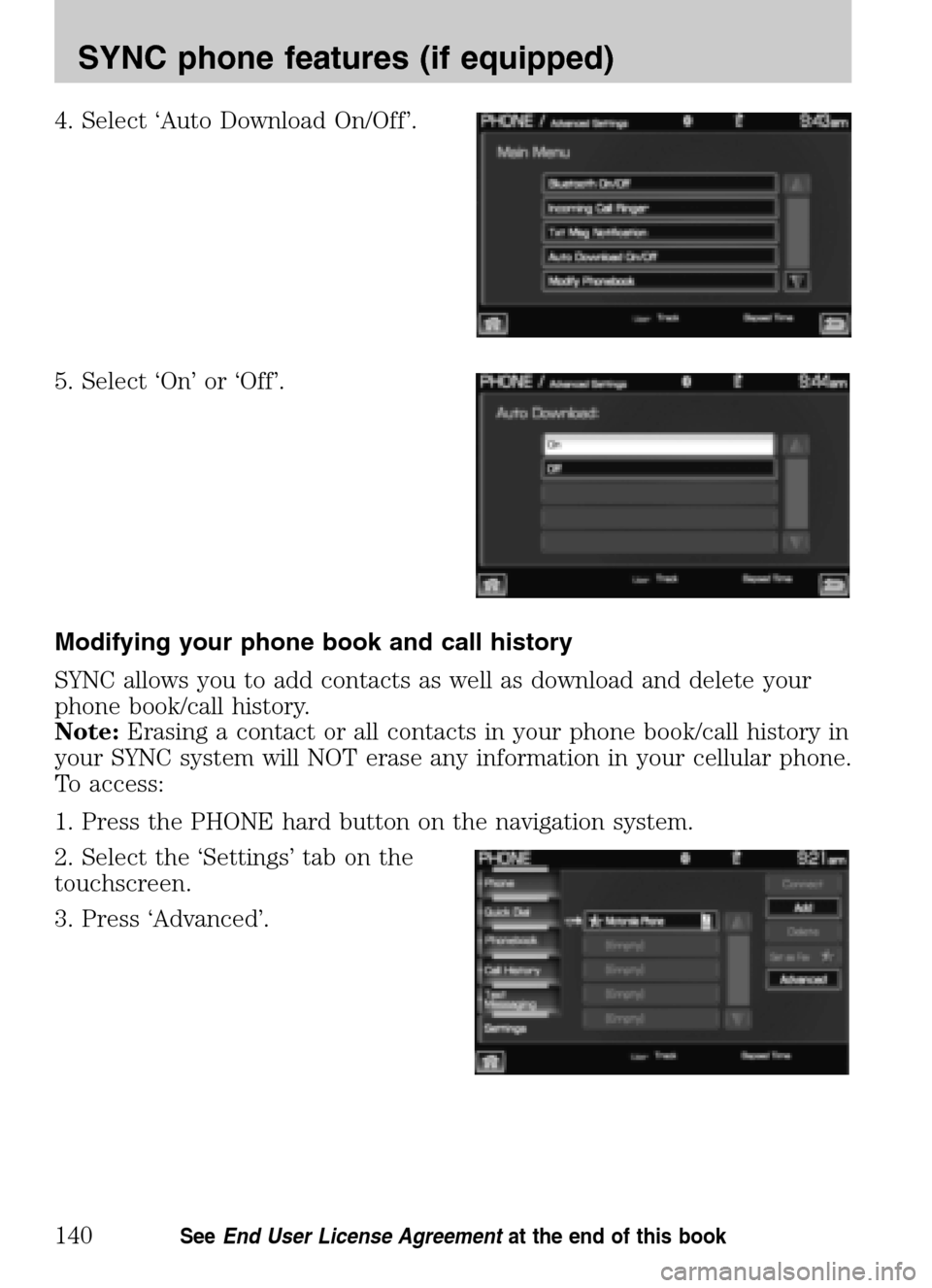
4. Select ‘Auto Download On/Off’.
5. Select ‘On’ or ‘Off’.
Modifying your phone book and call history
SYNC allows you to add contacts as well as download and delete your
phone book/call history.
Note: Erasing a contact or all contacts in your phone book/call history in
your SYNC system will NOT erase any information in your cellular phone.
To access:
1. Press the PHONE hard button on the navigation system.
2. Select the ‘Settings’ tab on the
touchscreen.
3. Press ‘Advanced’.
2009 Centerstack (ng1)
Supplement
USA (fus)
SYNC phone features (if equipped)
140SeeEnd User License Agreement at the end of this book