ECU FORD SUPER DUTY 2015 3.G Quick Reference Guide
[x] Cancel search | Manufacturer: FORD, Model Year: 2015, Model line: SUPER DUTY, Model: FORD SUPER DUTY 2015 3.GPages: 10, PDF Size: 1.56 MB
Page 5 of 10
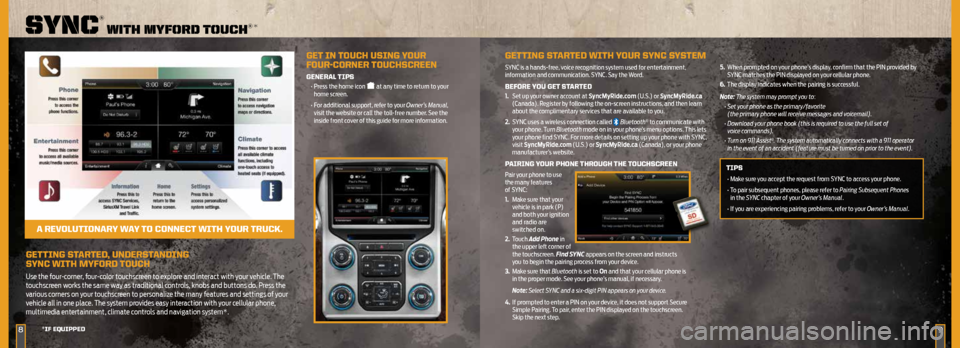
GETTING STARTED, UNDERSTANDING
SYNC WITH MYFORD TOUCH
Use the four-corner, four-color touchscreen to explore and interact with your vehicle. The
touchscreen works the same way as traditional controls, knobs and buttons do. Press the
various corners on your touchscreen to personalize the many features and settings of your
vehicle all in one place. The system provides easy interaction with your cellular phone,
multimedia entertainment, climate controls and navigation system*.
89
SYNC® WITH MYFORD TOUCH ®*
*IF EQUIPPED
GET IN TOUCH USING YOUR
FOUR-CORNER TOUCHSCREEN
GENERAL TIPS
• Press the home icon at any time to return to your
home screen.
• For additional support, refer to your Owner’s Manual,
visit the website or call the toll-free number. See the
inside front cover of this guide for more information.
A REVOLUTIONARY WAY TO CONNECT WITH YOUR TRUCK.
GETTING STARTED WITH YOUR SYNC SYSTEM
SYNC is a hands-free, voice recognition system used for entertainment,
information and communication. SYNC. Say the Word.
BEFORE YOU GET STARTED
1. Set up your owner account at SyncMyRide.com (U.S.) or SyncMyRide.ca
(Canada). Register by following the on-screen instructions, and then learn
about the complimentary services that are available to you.
2. SYNC uses a wireless connection called
Bluetooth® to communicate with
your phone. Turn Bluetooth mode on in your phone’s menu options. This lets
your phone find SYNC. For more details on setting up your phone with SYNC,
visit SyncMyRide.com (U.S.) or SyncMyRide.ca (Canada), or your phone
manufacturer’s website.
PAIRING YOUR PHONE THROUGH THE TOUCHSCREEN
Pair your phone to use
the many features
of SYNC:
1. Make sure that your
vehicle is in park (P)
and both your ignition
and radio are
switched on.
2. Touch Add Phone in
the upper left corner of
the touchscreen. Find SYNC appears on the screen and instructs
you to begin the pairing process from your device.
3. Make sure that Bluetooth is set to On and that your cellular phone is
in the proper mode. See your phone’s manual, if necessary.
Note: Select SYNC and a six-digit PIN appears on your device.
4. If prompted to enter a PIN on your device, it does not support Secure
Simple Pairing. To pair, enter the PIN displayed on the touchscreen.
Skip the next step. 5.
When prompted on your phone’s display, confirm that the PIN provided by
SYNC matches the PIN displayed on your cellular phone.
6. The display indicates when the pairing is successful.
Note: The system may prompt you to: • Set your phone as the primary/favorite
(the primary phone will receive messages and voicemail).
• Download your phone book (this is required to use the full set of
voice commands).
• Turn on 911 Assist
®. The system automatically connects with a 911 operator
in the event of an accident (feature must be turned on prior to the event).
TIPS
• Make sure you accept the request from SYNC to access your phone.
• To pair subsequent phones, please refer to Pairing Subsequent Phones
in the SYNC chapter of your Owner’s Manual.
• If you are experiencing pairing problems, refer to your Owner’s Manual.
Page 6 of 10
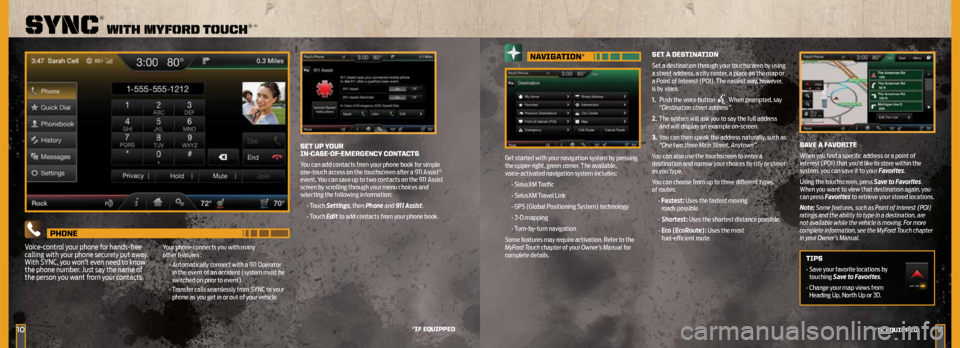
1011
SYNC® WITH MYFORD TOUCH ®*
*IF EQUIPPED
NAVIGATION*
Get started with your navigation system by pressing
the upper-right, green corner. The available,
voice-activated navigation system includes:
• SiriusXM Traffic
• SiriusXM Travel Link
• GPS (Global Positioning System) technology
• 3-D mapping
• Turn-by-turn navigation
Some features may require activation. Refer to the
MyFord Touch chapter of your Owner’s Manual for
complete details.
SET A DESTINATION
Set a destination through your touchscreen by using
a street address, a city center, a place on the map or
a Point of Interest (POI). The easiest way, however,
is by voice.
1. Push the voice button
. When prompted, say
“Destination street address”.
2. The system will ask you to say the full address
and will display an example on-screen.
3. You can then speak the address naturally, such as:
“One two three Main Street, Anytown”.
You can also use the touchscreen to enter a
destination and narrow your choices by city or street
as you type.
You can choose from up to three different types
of routes:
• Fastest: Uses the fastest moving
roads possible.
• Shortest: Uses the shortest distance possible.
• Eco (EcoRoute): Uses the most
fuel-efficient route.
SET UP YOUR
IN-CASE-OF-EMERGENCY CONTACTS
You can add contacts from your phone book for simple
one-touch access on the touchscreen after a 911 Assist®
event. You can save up to two contacts on the 911 Assist
screen by scrolling through your menu choices and
selecting the following information:
• Touch Settings, then Phone and 911 Assist.
• Touch Edit to add contacts from your phone book.
SAVE A FAVORITE
When you find a specific address or a point of
interest (POI) that you’d like to store within the
system, you can save it to your Favorites.
Using the touchscreen, press Save to Favorites.
When you want to view that destination again, you
can press Favorites to retrieve your stored locations.
Note: Some features, such as Point of Interest (POI)
ratings and the ability to type in a destination, are
not available while the vehicle is moving. For more
complete information, see the MyFord Touch chapter
in your Owner’s Manual.
TIPS
• Save your favorite locations by
touching Save to Favorites.
• Change your map views from
Heading Up, North Up or 3D.
PHONE
Voice-control your phone for hands-free
calling with your phone securely put away.
With SYNC, you won’t even need to know
the phone number. Just say the name of
the person you want from your contacts.
Your phone connects you with many
other features : • Automatically connect with a 911 Operator
in the event of an accident (system must be
switched on prior to event).
• Transfer calls seamlessly from SYNC to your
phone as you get in or out of your vehicle.
*IF EQUIPPED