display FORD SUPER DUTY 2016 3.G Owners Manual
[x] Cancel search | Manufacturer: FORD, Model Year: 2016, Model line: SUPER DUTY, Model: FORD SUPER DUTY 2016 3.GPages: 510, PDF Size: 5.42 MB
Page 440 of 510
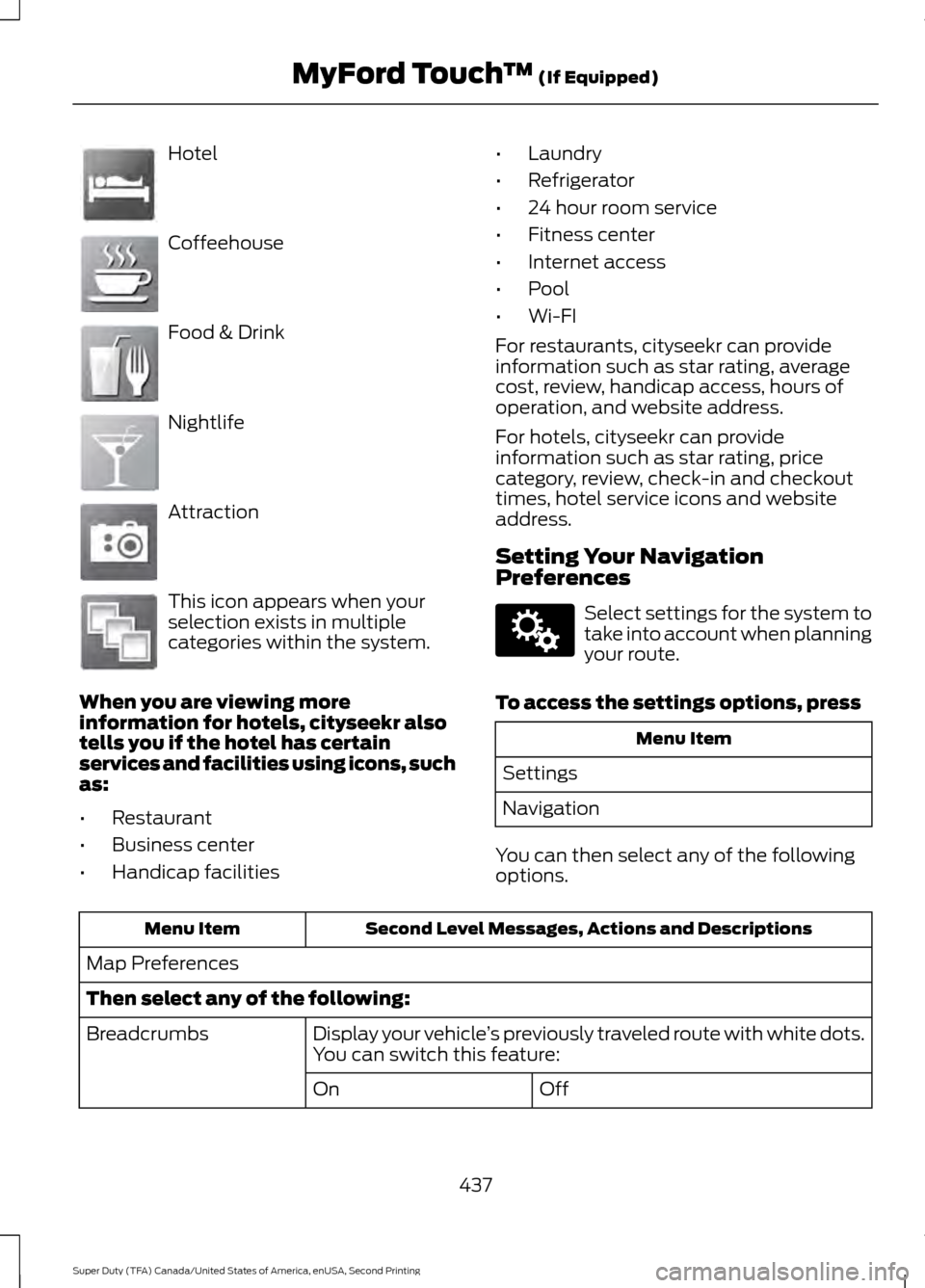
Hotel
Coffeehouse
Food & Drink
Nightlife
Attraction
This icon appears when your
selection exists in multiple
categories within the system.
When you are viewing more
information for hotels, cityseekr also
tells you if the hotel has certain
services and facilities using icons, such
as:
• Restaurant
• Business center
• Handicap facilities •
Laundry
• Refrigerator
• 24 hour room service
• Fitness center
• Internet access
• Pool
• Wi-FI
For restaurants, cityseekr can provide
information such as star rating, average
cost, review, handicap access, hours of
operation, and website address.
For hotels, cityseekr can provide
information such as star rating, price
category, review, check-in and checkout
times, hotel service icons and website
address.
Setting Your Navigation
Preferences Select settings for the system to
take into account when planning
your route.
To access the settings options, press Menu Item
Settings
Navigation
You can then select any of the following
options. Second Level Messages, Actions and Descriptions
Menu Item
Map Preferences
Then select any of the following: Display your vehicle’s previously traveled route with white dots.
You can switch this feature:
Breadcrumbs
Off
On
437
Super Duty (TFA) Canada/United States of America, enUSA, Second Printing MyFord Touch
™ (If Equipped)E143884 E142636 E142637 E142638 E142639 E142640 E142607
Page 441 of 510
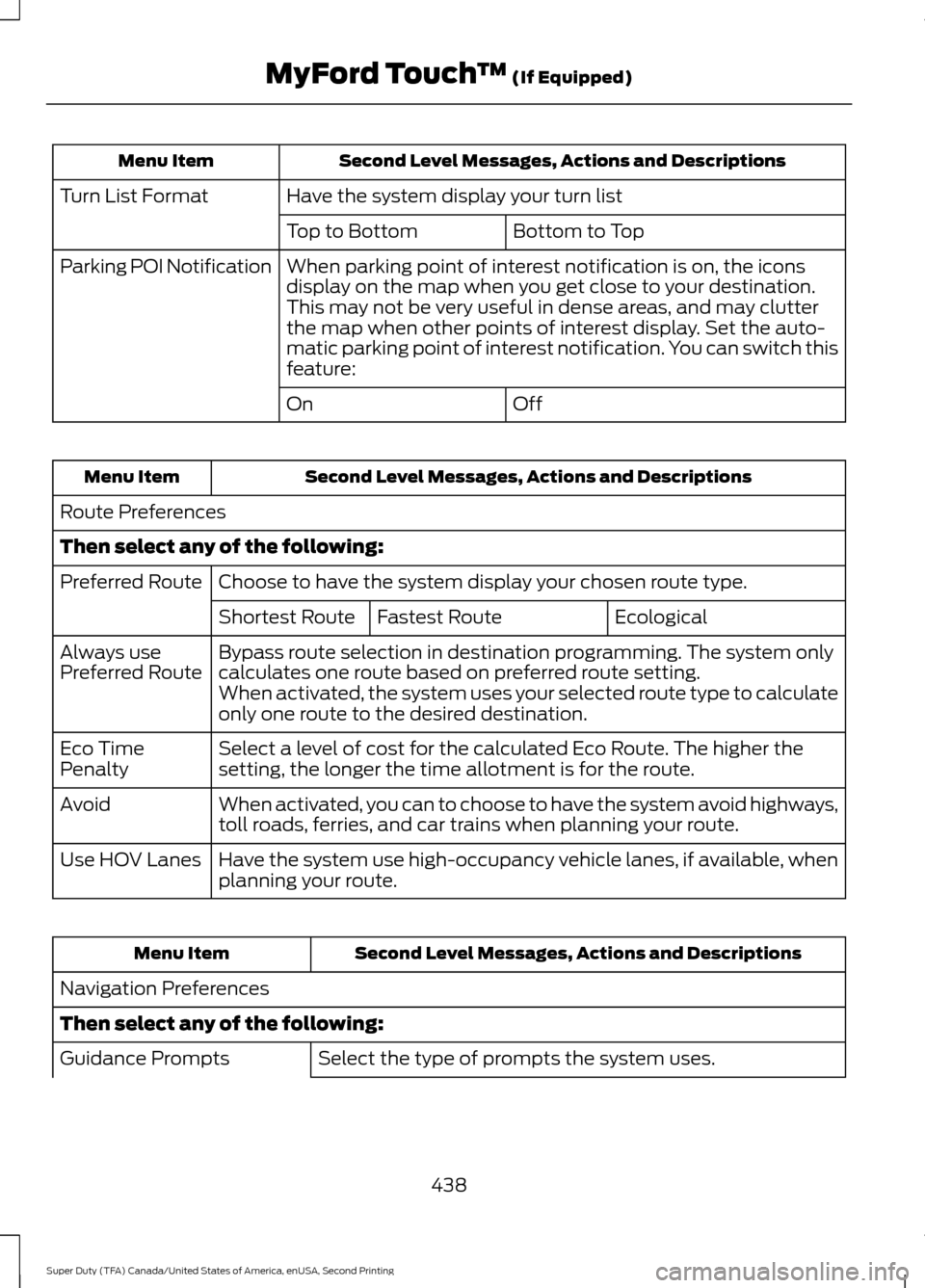
Second Level Messages, Actions and Descriptions
Menu Item
Have the system display your turn list
Turn List Format
Bottom to Top
Top to Bottom
When parking point of interest notification is on, the icons
display on the map when you get close to your destination.
This may not be very useful in dense areas, and may clutter
the map when other points of interest display. Set the auto-
matic parking point of interest notification. You can switch this
feature:
Parking POI Notification
Off
On Second Level Messages, Actions and Descriptions
Menu Item
Route Preferences
Then select any of the following: Choose to have the system display your chosen route type.
Preferred Route
Ecological
Fastest Route
Shortest Route
Bypass route selection in destination programming. The system only
calculates one route based on preferred route setting.
Always use
Preferred Route
When activated, the system uses your selected route type to calculate
only one route to the desired destination.
Select a level of cost for the calculated Eco Route. The higher the
setting, the longer the time allotment is for the route.
Eco Time
Penalty
When activated, you can to choose to have the system avoid highways,
toll roads, ferries, and car trains when planning your route.
Avoid
Have the system use high-occupancy vehicle lanes, if available, when
planning your route.
Use HOV Lanes Second Level Messages, Actions and Descriptions
Menu Item
Navigation Preferences
Then select any of the following: Select the type of prompts the system uses.
Guidance Prompts
438
Super Duty (TFA) Canada/United States of America, enUSA, Second Printing MyFord Touch
™ (If Equipped)
Page 443 of 510
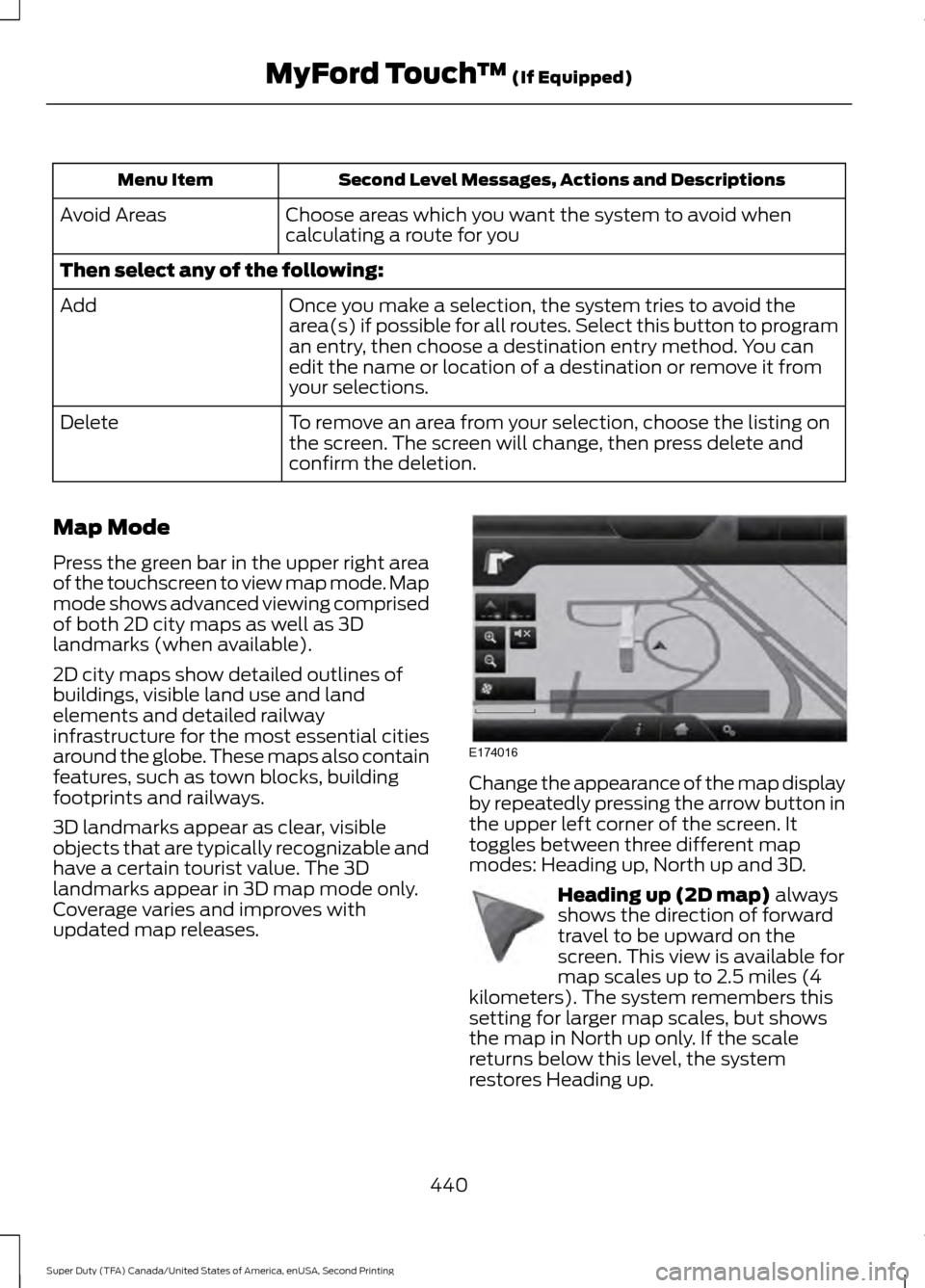
Second Level Messages, Actions and Descriptions
Menu Item
Choose areas which you want the system to avoid when
calculating a route for you
Avoid Areas
Then select any of the following:
Once you make a selection, the system tries to avoid the
area(s) if possible for all routes. Select this button to program
an entry, then choose a destination entry method. You can
edit the name or location of a destination or remove it from
your selections.
Add
To remove an area from your selection, choose the listing on
the screen. The screen will change, then press delete and
confirm the deletion.
Delete
Map Mode
Press the green bar in the upper right area
of the touchscreen to view map mode. Map
mode shows advanced viewing comprised
of both 2D city maps as well as 3D
landmarks (when available).
2D city maps show detailed outlines of
buildings, visible land use and land
elements and detailed railway
infrastructure for the most essential cities
around the globe. These maps also contain
features, such as town blocks, building
footprints and railways.
3D landmarks appear as clear, visible
objects that are typically recognizable and
have a certain tourist value. The 3D
landmarks appear in 3D map mode only.
Coverage varies and improves with
updated map releases. Change the appearance of the map display
by repeatedly pressing the arrow button in
the upper left corner of the screen. It
toggles between three different map
modes: Heading up, North up and 3D.
Heading up (2D map) always
shows the direction of forward
travel to be upward on the
screen. This view is available for
map scales up to 2.5 miles (4
kilometers). The system remembers this
setting for larger map scales, but shows
the map in North up only. If the scale
returns below this level, the system
restores Heading up.
440
Super Duty (TFA) Canada/United States of America, enUSA, Second Printing MyFord Touch
™
(If Equipped)E174016 E142642
Page 444 of 510
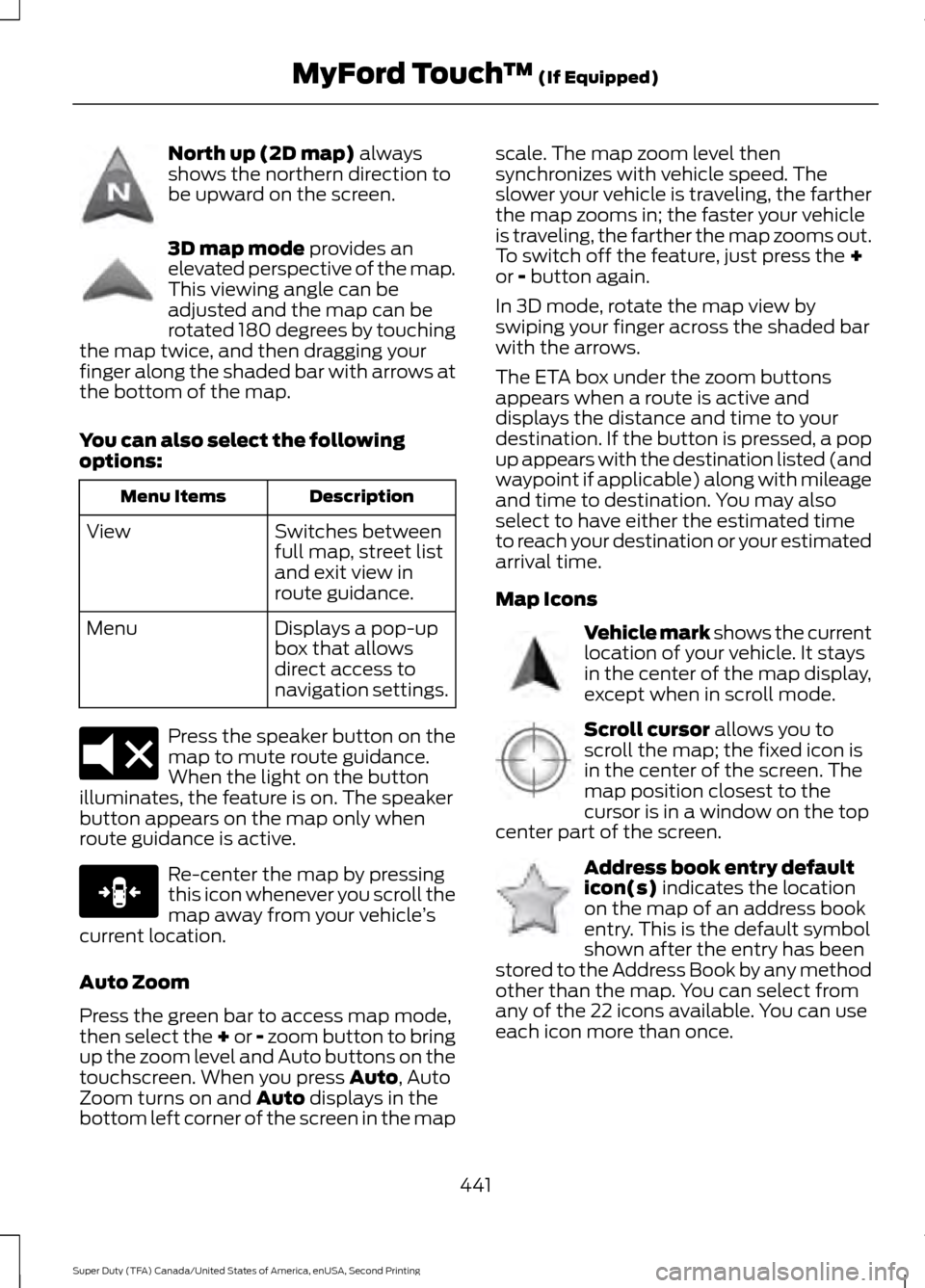
North up (2D map) always
shows the northern direction to
be upward on the screen. 3D map mode
provides an
elevated perspective of the map.
This viewing angle can be
adjusted and the map can be
rotated 180 degrees by touching
the map twice, and then dragging your
finger along the shaded bar with arrows at
the bottom of the map.
You can also select the following
options: Description
Menu Items
Switches between
full map, street list
and exit view in
route guidance.
View
Displays a pop-up
box that allows
direct access to
navigation settings.
Menu Press the speaker button on the
map to mute route guidance.
When the light on the button
illuminates, the feature is on. The speaker
button appears on the map only when
route guidance is active. Re-center the map by pressing
this icon whenever you scroll the
map away from your vehicle
’s
current location.
Auto Zoom
Press the green bar to access map mode,
then select the + or - zoom button to bring
up the zoom level and Auto buttons on the
touchscreen. When you press
Auto, Auto
Zoom turns on and Auto displays in the
bottom left corner of the screen in the map scale. The map zoom level then
synchronizes with vehicle speed. The
slower your vehicle is traveling, the farther
the map zooms in; the faster your vehicle
is traveling, the farther the map zooms out.
To switch off the feature, just press the
+
or - button again.
In 3D mode, rotate the map view by
swiping your finger across the shaded bar
with the arrows.
The ETA box under the zoom buttons
appears when a route is active and
displays the distance and time to your
destination. If the button is pressed, a pop
up appears with the destination listed (and
waypoint if applicable) along with mileage
and time to destination. You may also
select to have either the estimated time
to reach your destination or your estimated
arrival time.
Map Icons Vehicle mark shows the current
location of your vehicle. It stays
in the center of the map display,
except when in scroll mode.
Scroll cursor
allows you to
scroll the map; the fixed icon is
in the center of the screen. The
map position closest to the
cursor is in a window on the top
center part of the screen. Address book entry default
icon(s)
indicates the location
on the map of an address book
entry. This is the default symbol
shown after the entry has been
stored to the Address Book by any method
other than the map. You can select from
any of the 22 icons available. You can use
each icon more than once.
441
Super Duty (TFA) Canada/United States of America, enUSA, Second Printing MyFord Touch
™
(If Equipped)E142643 E142644 E174017 E146188 E142646 E142647 E142648
Page 445 of 510
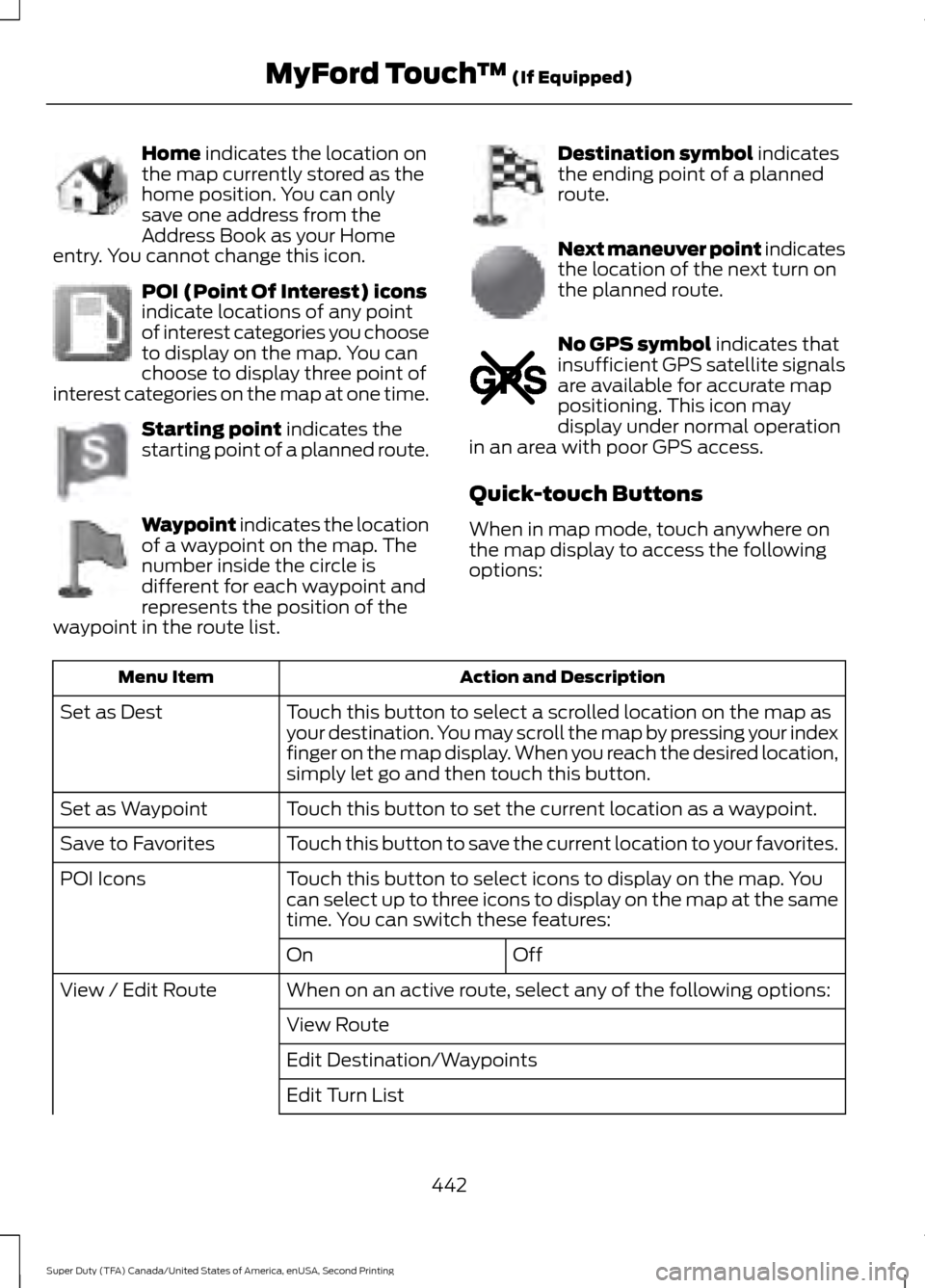
Home indicates the location on
the map currently stored as the
home position. You can only
save one address from the
Address Book as your Home
entry. You cannot change this icon. POI (Point Of Interest) icons
indicate locations of any point
of interest categories you choose
to display on the map. You can
choose to display three point of
interest categories on the map at one time. Starting point
indicates the
starting point of a planned route. Waypoint indicates the location
of a waypoint on the map. The
number inside the circle is
different for each waypoint and
represents the position of the
waypoint in the route list. Destination symbol
indicates
the ending point of a planned
route. Next maneuver point indicates
the location of the next turn on
the planned route.
No GPS symbol
indicates that
insufficient GPS satellite signals
are available for accurate map
positioning. This icon may
display under normal operation
in an area with poor GPS access.
Quick-touch Buttons
When in map mode, touch anywhere on
the map display to access the following
options: Action and Description
Menu Item
Touch this button to select a scrolled location on the map as
your destination. You may scroll the map by pressing your index
finger on the map display. When you reach the desired location,
simply let go and then touch this button.
Set as Dest
Touch this button to set the current location as a waypoint.
Set as Waypoint
Touch this button to save the current location to your favorites.
Save to Favorites
Touch this button to select icons to display on the map. You
can select up to three icons to display on the map at the same
time. You can switch these features:
POI Icons
Off
On
When on an active route, select any of the following options:
View / Edit Route
View Route
Edit Destination/Waypoints
Edit Turn List
442
Super Duty (TFA) Canada/United States of America, enUSA, Second Printing MyFord Touch
™
(If Equipped)E142649 E142650 E142651 E142652 E142653 E142654 E142655
Page 446 of 510
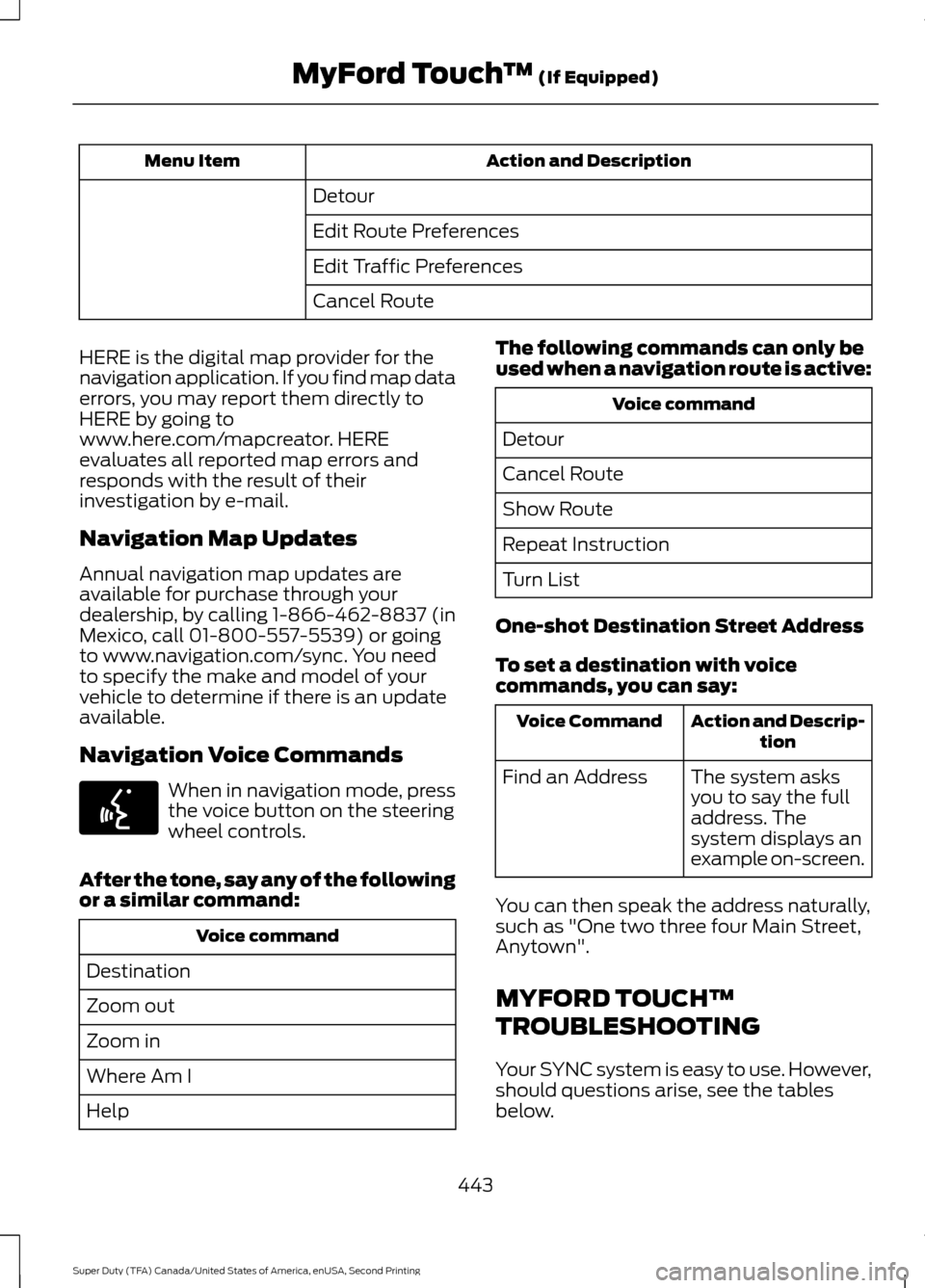
Action and Description
Menu Item
Detour
Edit Route Preferences
Edit Traffic Preferences
Cancel Route
HERE is the digital map provider for the
navigation application. If you find map data
errors, you may report them directly to
HERE by going to
www.here.com/mapcreator. HERE
evaluates all reported map errors and
responds with the result of their
investigation by e-mail.
Navigation Map Updates
Annual navigation map updates are
available for purchase through your
dealership, by calling 1-866-462-8837 (in
Mexico, call 01-800-557-5539) or going
to www.navigation.com/sync. You need
to specify the make and model of your
vehicle to determine if there is an update
available.
Navigation Voice Commands When in navigation mode, press
the voice button on the steering
wheel controls.
After the tone, say any of the following
or a similar command: Voice command
Destination
Zoom out
Zoom in
Where Am I
Help The following commands can only be
used when a navigation route is active: Voice command
Detour
Cancel Route
Show Route
Repeat Instruction
Turn List
One-shot Destination Street Address
To set a destination with voice
commands, you can say: Action and Descrip-
tion
Voice Command
The system asks
you to say the full
address. The
system displays an
example on-screen.
Find an Address
You can then speak the address naturally,
such as "One two three four Main Street,
Anytown".
MYFORD TOUCH™
TROUBLESHOOTING
Your SYNC system is easy to use. However,
should questions arise, see the tables
below.
443
Super Duty (TFA) Canada/United States of America, enUSA, Second Printing MyFord Touch
™ (If Equipped)E142599
Page 460 of 510
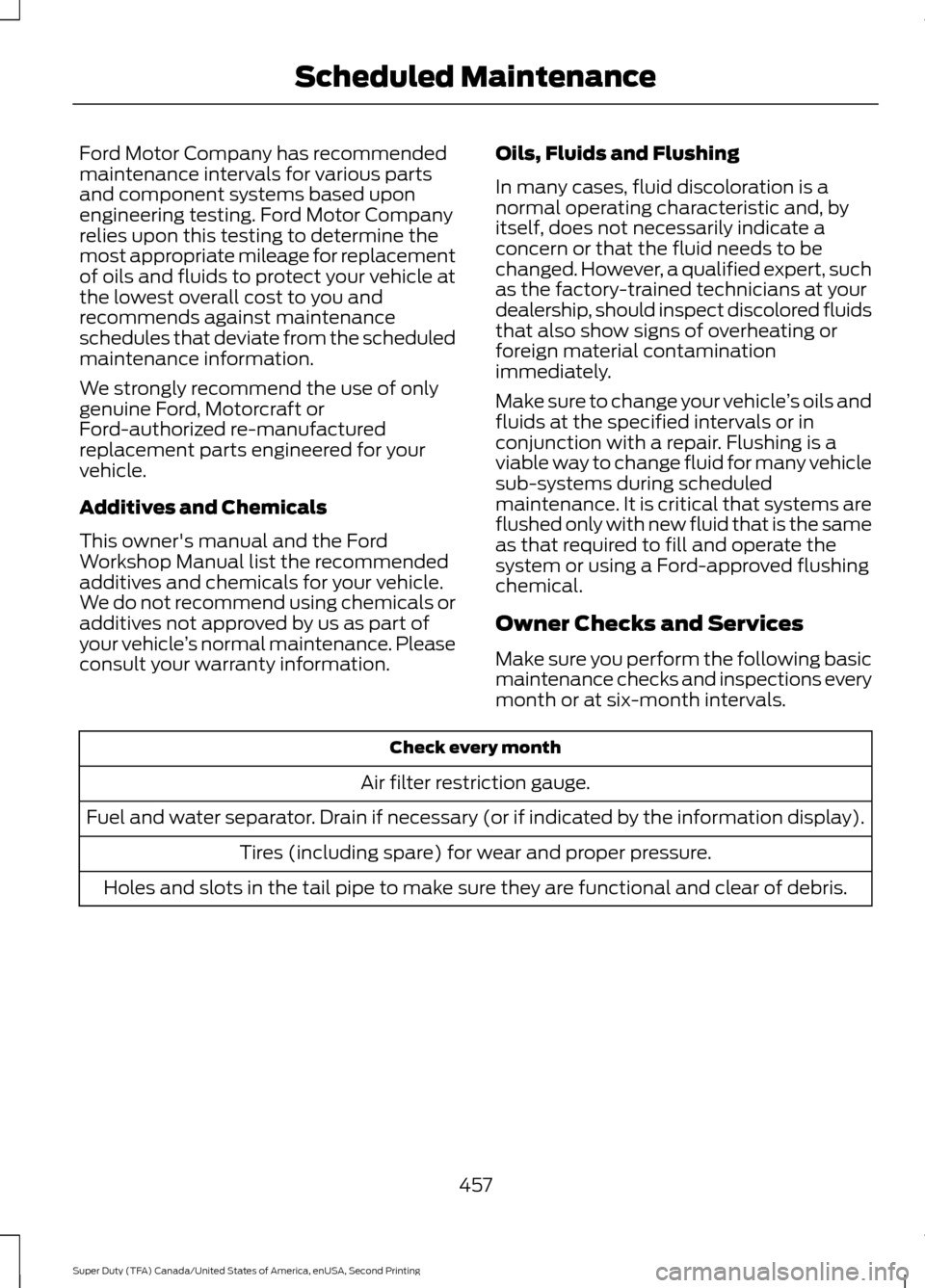
Ford Motor Company has recommended
maintenance intervals for various parts
and component systems based upon
engineering testing. Ford Motor Company
relies upon this testing to determine the
most appropriate mileage for replacement
of oils and fluids to protect your vehicle at
the lowest overall cost to you and
recommends against maintenance
schedules that deviate from the scheduled
maintenance information.
We strongly recommend the use of only
genuine Ford, Motorcraft or
Ford-authorized re-manufactured
replacement parts engineered for your
vehicle.
Additives and Chemicals
This owner's manual and the Ford
Workshop Manual list the recommended
additives and chemicals for your vehicle.
We do not recommend using chemicals or
additives not approved by us as part of
your vehicle
’s normal maintenance. Please
consult your warranty information. Oils, Fluids and Flushing
In many cases, fluid discoloration is a
normal operating characteristic and, by
itself, does not necessarily indicate a
concern or that the fluid needs to be
changed. However, a qualified expert, such
as the factory-trained technicians at your
dealership, should inspect discolored fluids
that also show signs of overheating or
foreign material contamination
immediately.
Make sure to change your vehicle
’s oils and
fluids at the specified intervals or in
conjunction with a repair. Flushing is a
viable way to change fluid for many vehicle
sub-systems during scheduled
maintenance. It is critical that systems are
flushed only with new fluid that is the same
as that required to fill and operate the
system or using a Ford-approved flushing
chemical.
Owner Checks and Services
Make sure you perform the following basic
maintenance checks and inspections every
month or at six-month intervals. Check every month
Air filter restriction gauge.
Fuel and water separator. Drain if necessary (or if indicated by the information display). Tires (including spare) for wear and proper pressure.
Holes and slots in the tail pipe to make sure they are functional and clear of debris.
457
Super Duty (TFA) Canada/United States of America, enUSA, Second Printing Scheduled Maintenance
Page 493 of 510
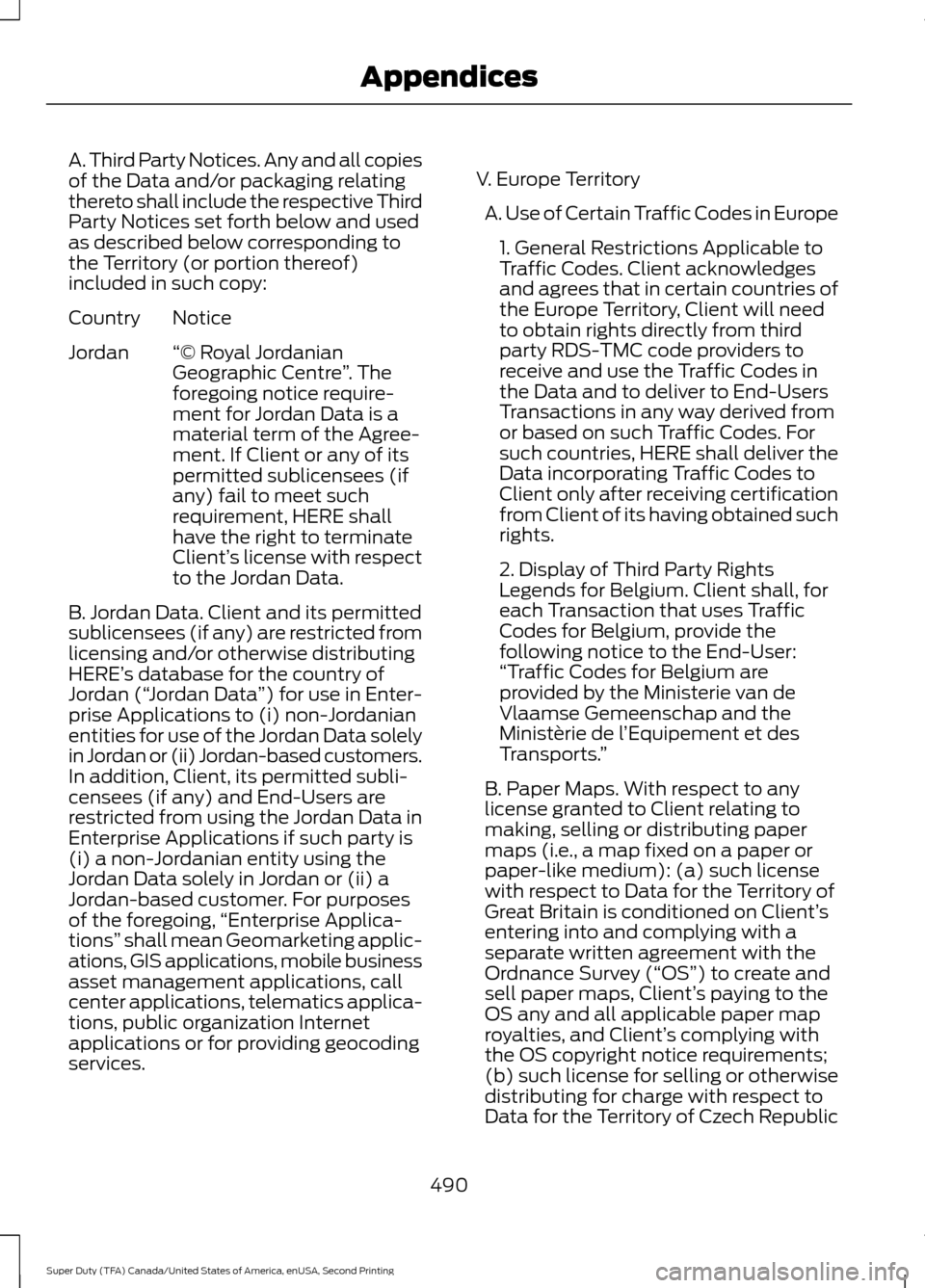
A. Third Party Notices. Any and all copies
of the Data and/or packaging relating
thereto shall include the respective Third
Party Notices set forth below and used
as described below corresponding to
the Territory (or portion thereof)
included in such copy:
Notice
Country
“© Royal Jordanian
Geographic Centre ”. The
foregoing notice require-
ment for Jordan Data is a
material term of the Agree-
ment. If Client or any of its
Jordan
permitted sublicensees (if
any) fail to meet such
requirement, HERE shall
have the right to terminate
Client’s license with respect
to the Jordan Data.
B. Jordan Data. Client and its permitted
sublicensees (if any) are restricted from
licensing and/or otherwise distributing
HERE’ s database for the country of
Jordan (“ Jordan Data ”) for use in Enter-
prise Applications to (i) non-Jordanian
entities for use of the Jordan Data solely
in Jordan or (ii) Jordan-based customers.
In addition, Client, its permitted subli-
censees (if any) and End-Users are
restricted from using the Jordan Data in
Enterprise Applications if such party is
(i) a non-Jordanian entity using the
Jordan Data solely in Jordan or (ii) a
Jordan-based customer. For purposes
of the foregoing, “Enterprise Applica-
tions” shall mean Geomarketing applic-
ations, GIS applications, mobile business
asset management applications, call
center applications, telematics applica-
tions, public organization Internet
applications or for providing geocoding
services. V. Europe Territory
A. Use of Certain Traffic Codes in Europe 1. General Restrictions Applicable to
Traffic Codes. Client acknowledges
and agrees that in certain countries of
the Europe Territory, Client will need
to obtain rights directly from third
party RDS-TMC code providers to
receive and use the Traffic Codes in
the Data and to deliver to End-Users
Transactions in any way derived from
or based on such Traffic Codes. For
such countries, HERE shall deliver the
Data incorporating Traffic Codes to
Client only after receiving certification
from Client of its having obtained such
rights.
2. Display of Third Party Rights
Legends for Belgium. Client shall, for
each Transaction that uses Traffic
Codes for Belgium, provide the
following notice to the End-User:
“Traffic Codes for Belgium are
provided by the Ministerie van de
Vlaamse Gemeenschap and the
Ministèrie de l ’Equipement et des
Transports. ”
B. Paper Maps. With respect to any
license granted to Client relating to
making, selling or distributing paper
maps (i.e., a map fixed on a paper or
paper-like medium): (a) such license
with respect to Data for the Territory of
Great Britain is conditioned on Client’ s
entering into and complying with a
separate written agreement with the
Ordnance Survey (“OS ”) to create and
sell paper maps, Client’ s paying to the
OS any and all applicable paper map
royalties, and Client’ s complying with
the OS copyright notice requirements;
(b) such license for selling or otherwise
distributing for charge with respect to
Data for the Territory of Czech Republic
490
Super Duty (TFA) Canada/United States of America, enUSA, Second Printing Appendices
Page 500 of 510
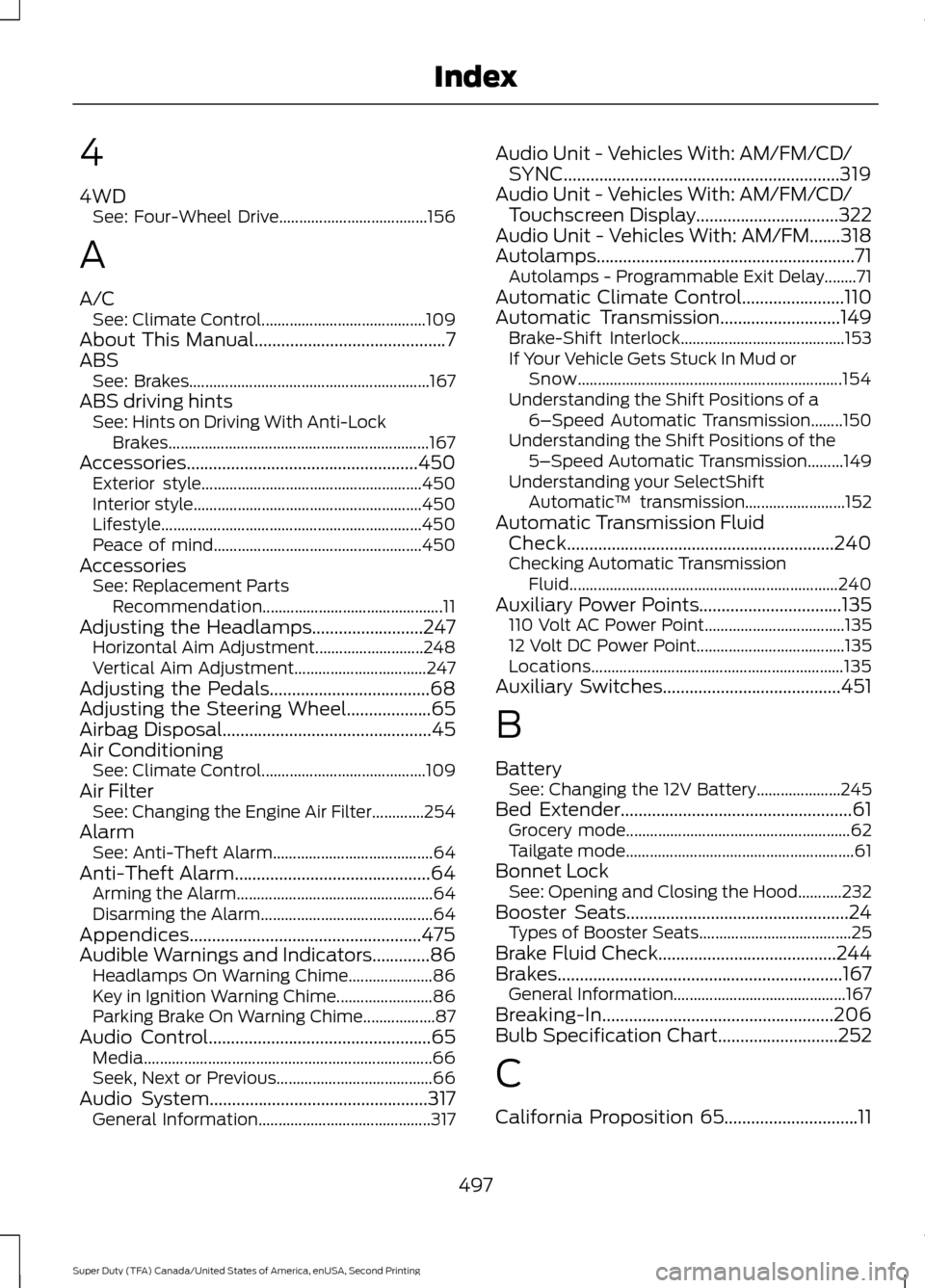
4
4WD
See: Four-Wheel Drive..................................... 156
A
A/C See: Climate Control......................................... 109
About This Manual...........................................7
ABS See: Brakes............................................................ 167
ABS driving hints See: Hints on Driving With Anti-Lock
Brakes................................................................. 167
Accessories....................................................450 Exterior style....................................................... 450
Interior style......................................................... 450
Lifestyle................................................................. 450
Peace of mind.................................................... 450
Accessories See: Replacement Parts
Recommendation............................................. 11
Adjusting the Headlamps.........................247 Horizontal Aim Adjustment........................... 248
Vertical Aim Adjustment................................. 247
Adjusting the Pedals
....................................68
Adjusting the Steering Wheel...................65
Airbag Disposal...............................................45
Air Conditioning See: Climate Control......................................... 109
Air Filter See: Changing the Engine Air Filter.............254
Alarm See: Anti-Theft Alarm........................................ 64
Anti-Theft Alarm
............................................64
Arming the Alarm................................................. 64
Disarming the Alarm........................................... 64
Appendices....................................................475
Audible Warnings and Indicators
.............86
Headlamps On Warning Chime..................... 86
Key in Ignition Warning Chime........................ 86
Parking Brake On Warning Chime.................. 87
Audio Control..................................................65 Media........................................................................\
66
Seek, Next or Previous....................................... 66
Audio System.................................................317 General Information........................................... 317Audio Unit - Vehicles With: AM/FM/CD/
SYNC..............................................................319
Audio Unit - Vehicles With: AM/FM/CD/ Touchscreen Display
................................322
Audio Unit - Vehicles With: AM/FM.......318
Autolamps..........................................................71 Autolamps - Programmable Exit Delay........71
Automatic Climate Control.......................110
Automatic Transmission
...........................149
Brake-Shift Interlock......................................... 153
If Your Vehicle Gets Stuck In Mud or Snow.................................................................. 154
Understanding the Shift Positions of a 6– Speed Automatic Transmission........150
Understanding the Shift Positions of the 5– Speed Automatic Transmission.........149
Understanding your SelectShift Automatic ™ transmission......................... 152
Automatic Transmission Fluid Check............................................................240
Checking Automatic Transmission Fluid................................................................... 240
Auxiliary Power Points
................................135
110 Volt AC Power Point................................... 135
12 Volt DC Power Point..................................... 135
Locations............................................................... 135
Auxiliary Switches
........................................451
B
Battery See: Changing the 12V Battery..................... 245
Bed Extender....................................................61 Grocery mode........................................................ 62
Tailgate mode......................................................... 61
Bonnet Lock See: Opening and Closing the Hood...........232
Booster Seats..................................................24 Types of Booster Seats...................................... 25
Brake Fluid Check........................................244
Brakes................................................................167 General Information........................................... 167
Breaking-In....................................................206
Bulb Specification Chart
...........................252
C
California Proposition 65..............................11
497
Super Duty (TFA) Canada/United States of America, enUSA, Second Printing Index
Page 503 of 510
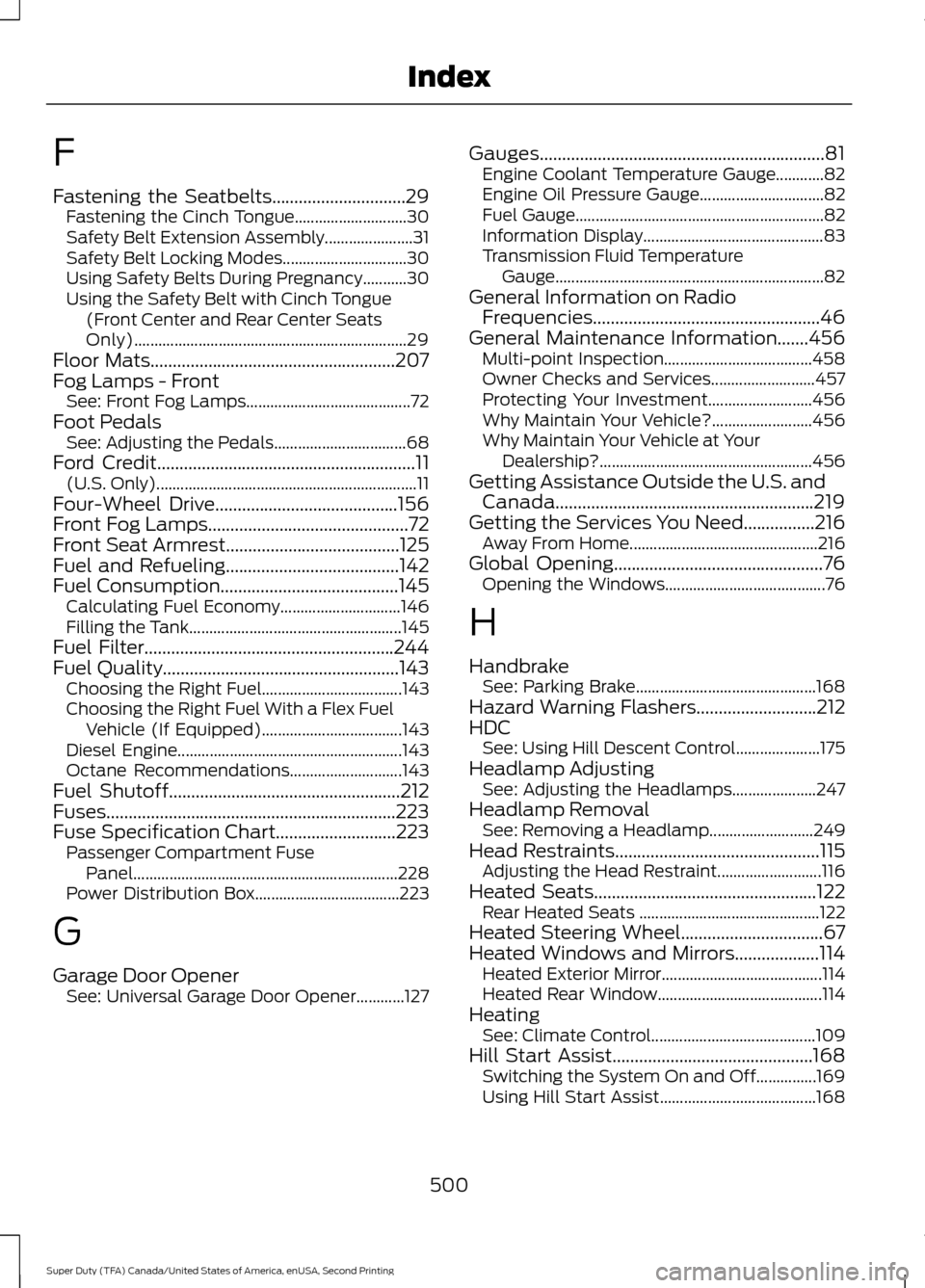
F
Fastening the Seatbelts..............................29
Fastening the Cinch Tongue............................ 30
Safety Belt Extension Assembly...................... 31
Safety Belt Locking Modes............................... 30
Using Safety Belts During Pregnancy...........30
Using the Safety Belt with Cinch Tongue (Front Center and Rear Center Seats
Only).................................................................... 29
Floor Mats.......................................................207
Fog Lamps - Front See: Front Fog Lamps......................................... 72
Foot Pedals See: Adjusting the Pedals................................. 68
Ford Credit
..........................................................11
(U.S. Only)................................................................. 11
Four-Wheel Drive
.........................................156
Front Fog Lamps.............................................72
Front Seat Armrest.......................................125
Fuel and Refueling.......................................142
Fuel Consumption
........................................145
Calculating Fuel Economy.............................. 146
Filling the Tank..................................................... 145
Fuel Filter........................................................244
Fuel Quality.....................................................143 Choosing the Right Fuel................................... 143
Choosing the Right Fuel With a Flex Fuel Vehicle (If Equipped)................................... 143
Diesel Engine........................................................ 143
Octane Recommendations............................ 143
Fuel Shutoff
....................................................212
Fuses.................................................................223
Fuse Specification Chart...........................223 Passenger Compartment Fuse
Panel
.................................................................. 228
Power Distribution Box.................................... 223
G
Garage Door Opener See: Universal Garage Door Opener............127 Gauges................................................................81
Engine Coolant Temperature Gauge............82
Engine Oil Pressure Gauge............................... 82
Fuel Gauge.............................................................. 82
Information Display............................................. 83
Transmission Fluid Temperature Gauge................................................................... 82
General Information on Radio Frequencies...................................................46
General Maintenance Information.......456 Multi-point Inspection..................................... 458
Owner Checks and Services.......................... 457
Protecting Your Investment.......................... 456
Why Maintain Your Vehicle?......................... 456
Why Maintain Your Vehicle at Your Dealership?..................................................... 456
Getting Assistance Outside the U.S. and Canada..........................................................219
Getting the Services You Need................216 Away From Home............................................... 216
Global Opening
...............................................76
Opening the Windows........................................ 76
H
Handbrake See: Parking Brake............................................. 168
Hazard Warning Flashers
...........................212
HDC See: Using Hill Descent Control..................... 175
Headlamp Adjusting See: Adjusting the Headlamps..................... 247
Headlamp Removal See: Removing a Headlamp.......................... 249
Head Restraints
..............................................115
Adjusting the Head Restraint.......................... 116
Heated Seats
..................................................122
Rear Heated Seats ............................................. 122
Heated Steering Wheel................................67
Heated Windows and Mirrors...................114 Heated Exterior Mirror........................................ 114
Heated Rear Window......................................... 114
Heating See: Climate Control......................................... 109
Hill Start Assist.............................................168 Switching the System On and Off...............169
Using Hill Start Assist....................................... 168
500
Super Duty (TFA) Canada/United States of America, enUSA, Second Printing Index