FORD TAURUS 2014 6.G Quick Reference Guide
Manufacturer: FORD, Model Year: 2014, Model line: TAURUS, Model: FORD TAURUS 2014 6.GPages: 8, PDF Size: 0.83 MB
Page 1 of 8
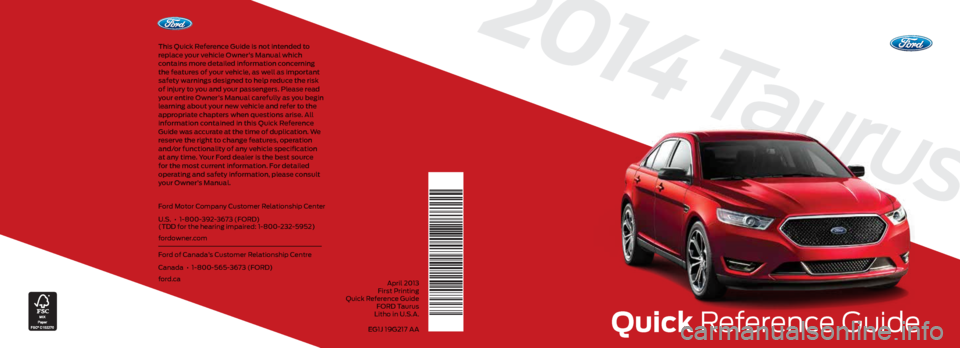
2014
Taurus
Quick Reference Guide
This Quick Reference Guide is not intended to
replace your vehicle Owner
Page 2 of 8
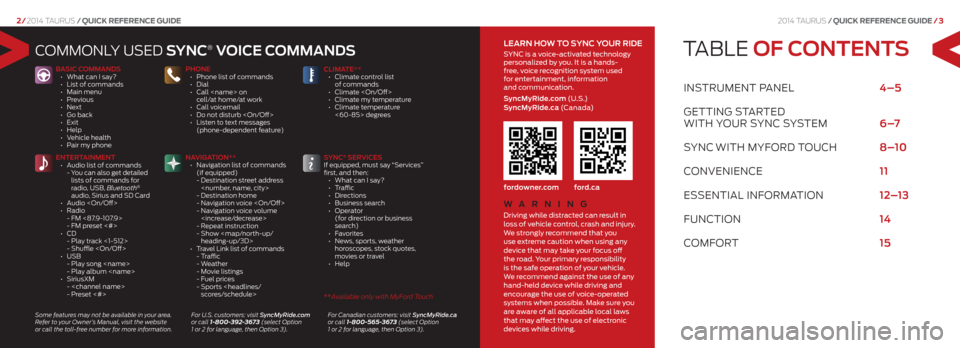
2014 Taurus/Quick RefeRence Guide /3
2/ 2014 Taurus /Quick RefeRence Guide
TABLE OF CONTENTS
INSTRUMENT PANEL 4–5
GETTING STARTEd
wITh yo UR SyNc S ySTEM 6 –7
S yNc
wITh MyfoRd T oUch 8–10
coNVENIENcE 11
E SSENTIAL INfoRMATIoN 12–13
fUNc TIoN 14
coMfoRT 15
coMMoNL y USEd SYNC® VOiCE C OmmaNd S
BaSiC C OmmaNd S
• What can I say?
• List of commands
• Main menu
• Previous
• Next
• Go back
• Exit
• Help
• Vehicle health
• Pair my phone PhONE
• Phone list of commands
• Dial
•
Call
cell/at home/at work
• Call voicemail
• Do not disturb
• Listen to text messages
(phone-dependent feature) Clima
TE**
• Climate control list
of commands
• Climate
• Climate my temperature
• Climate temperature
<60-85> degrees
ENTEr TaiNmENT
• Audio list of commands
- You can also get detailed
lists of commands for
radio, USB, Bluetooth
®
audio, Sirius and SD Card
• Audio
• Radio
- FM <87.9-107.9>
- FM preset <#>
• CD
- Play track <1-512>
- Shuffle
• USB
- Play song
- Play album
• SiriusXM
-
- Preset <#> Na
Viga TiON**
• Navigation list of commands
(if equipped)
- Destination street address
- Destination home
- Navigation voice
- Navigation voice volume
- Repeat instruction
- Show
heading-up/3D>
• Travel Link list of commands
- Traffic
- Weather
- Movie listings
- Fuel prices
- Sports
® SEr
ViCES
If equipped, must say “Services”
first, and then:
• What can I say?
• Traffic
• Directions
• Business search
• Operator
(for direction or business
search)
• Favorites
• News, sports, weather
horoscopes, stock quotes,
movies or travel
• Help
Some features may not be available in your area.
Refer to your Owner’s Manual, visit the website
or call the toll-free number for more information. For U.S. customers: visit SyncMyRide.com
or call 1-800-392-3673 (select Option
1 or 2 for language, then Option 3). For Canadian customers: visit SyncMyRide.ca
or call 1-800-565-3673 (select Option
1 or 2 for language, then Option 3).
Wa r
NiN g
Driving while distracted can result in
loss of vehicle control, crash and injury.
We strongly recommend that you
use extreme caution when using any
device that may take your focus off
the road. Your primary responsibility
is the safe operation of your vehicle.
We recommend against the use of any
hand-held device while driving and
encourage the use of voice-operated
systems when possible. Make sure you
are aware of all applicable local laws
that may affect the use of electronic
devices while driving.
lEar N h OW TO SYNC YO ur ridE
SYNC is a voice-activated technology
personalized by you. It is a hands-
free, voice recognition system used
for entertainment, information
and communication.
Syncmyride.com (U . S .)
Sync myride.ca (C a n a d a)
fordowner.com ford.ca
** Available only with MyFord Touch
Page 3 of 8

1. cR uise c ontRol
To set your cruise
control speed:
1. Press the ON control
up and release.
2. Accelerate to the
desired speed.
3. Press the SET control
up and release, then
take your foot off the
accelerator. After you
set your speed, you
can press SET +/- to
adjust cruise speed.
To disable, press the
OFF control down.
Ad Aptive cR uise
contR ol*
Allows you to set a
‘gap distance’ between
yourself and the vehicle
in front of you during
highway driving. When
your cruise control is
active, press ga P up
or down to select the
gap distance. Four gap
distance settings are
available. Refer to the
Cruise Control chapter
of your Owner’s Manual
for more information. 2.
p oweR tilt/
t elescope s teeRinG
c olumn*/
Adjust Able ped Als*
Two separate controls
allow you to tilt/telescope
the steering column, and
adjust the accelerator
and brake pedals to
the desired position.
3. left vehicle
infoRmA tion
displA y*
Use the left-hand, 5-way
controls located on your
steering wheel to scroll
through information
such as fuel usage, trip
odometer, trip timer and
other features. You can
also personalize various
vehicle settings to match
your preferences. Refer
to the Information
Displays chapter of your
Owner’s Manual for
more information.
4. seR vice enGine
soon liGht
Illuminates briefly
when the ignition is
turned on. If it remains on or is blinking after the
engine is started, the
On-Board Diagnostics
(OBD-II) system has
detected a malfunction.
Drive in a moderate
fashion and contact
your authorized dealer
as soon as possible.
5. Audio contR ols
Press VOl +/- to
increase/decrease
volume levels. Press
SEEK
to access
the next/previous radio
station preset, CD track
or preset satellite
radio channel*.
Press to
access SYNC®
phone features.
Press to access
voice recognition.
6. RiGht vehicle
infoRmA tion
displA y*
Displays information
about Entertainment,
Phone and Navigation*.
Use the right-hand,
5-way controls located
on your steering wheel to scroll through,
highlight and make
minor adjustments
within a selected menu.
Refer to the
MyFord
®
Touch chapter in your
Owner’s Manual for
more information.
7. p ush-button st ARt*
Allows you to start your
vehicle by pressing
the ENgiNE ST arT/
STOP button, while
fully pressing down on
the brake pedal. Press
the button again to
turn the engine off.
Note: Your intelligent
access key must be inside
the vehicle for the ignition
to start.
8. hA zARd contR ol
INSTRUMENT
PaNEl
2
3
7
4
6
2014 Taurus /Quick RefeRence Guide /5
4/ 2014 Taurus /Quick RefeRence Guide
*if equipped
5
1
8
Page 4 of 8
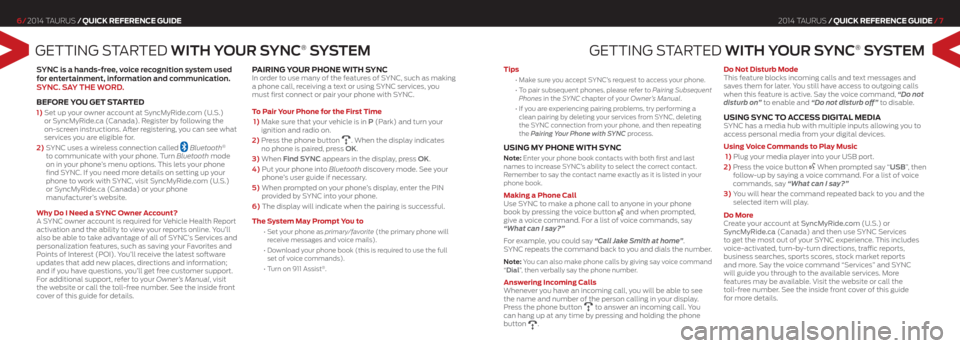
GETTING STARTEd WiTh Y Our SYNC® S YSTEm
SYNC is a hands-free, voice recognition system used
for entertainment, information and communication.
SYNC. S aY ThE WOrd .
befoRe you Get st ARted
1) Set up your owner account at SyncMyRide.com (U.S.)
or SyncMyRide.ca (Canada). Register by following the
on-screen instructions. After registering, you can see what
services you are eligible for.
2) SYNC uses a wireless connection called
Bluetooth®
to communicate with your phone. Turn Bluetooth mode
on in your phone’s menu options. This lets your phone
find SYNC. If you need more details on setting up your
phone to work with SYNC, visit SyncMyRide.com (U.S.)
or SyncMyRide.ca (Canada) or your phone
manufacturer’s website.
w hy do i need a sync owner Account?
A SYNC owner account is required for Vehicle Health Report
activation and the ability to view your reports online. You’ll
also be able to take advantage of all of SYNC’s Services and
personalization features, such as saving your Favorites and
Points of Interest (POI). You’ll receive the latest software
updates that add new places, directions and information;
and if you have questions, you’ll get free customer support.
For additional support, refer to your Owner’s Manual, visit
the website or call the toll-free number. See the inside front
cover of this guide for details.
pAiRinG y ouR phone with sync In order to use many of the features of SYNC, such as making
a phone call, receiving a text or using SYNC services, you
must first connect or pair your phone with SYNC.
t o p air y our phone for the first t ime
1) Make sure that your vehicle is in P (Park) and turn your
ignition and radio on.
2) Press the phone button
. When the display indicates
no phone is paired, press OK.
3) When Find SYNC appears in the display, press OK.
4) Put your phone into Bluetooth discovery mode. See your
phone’s user guide if necessary.
5) When prompted on your phone’s display, enter the PIN
provided by SYNC into your phone.
6) The display will indicate when the pairing is successful.
t he s ystem may p rompt you to
•
Set your phone as primary/favorite (the primary phone will
receive messages and voice mails).
• Download your phone book (this is required to use the full
set of voice commands).
• Turn on 911 Assist
®.
2014 Taurus /Quick RefeRence Guide /7
6/ 2014 Taurus /Quick RefeRence Guide
GETTING S TARTEd WiTh Y Our SYNC® S YSTEm
tips
•
Make sure you accept SYNC’s request to access your phone.
•
To pair subsequent phones, please refer to Pairing Subsequent
Phones in the SYNC chapter of your Owner’s Manual.
•
If you are experiencing pairing problems, try performing a
clean pairing by deleting your services from SYNC, deleting
the SYNC connection from your phone, and then repeating
the Pairing Your Phone with SYNC process.
u sinG my phone with sync
Note: Enter your phone book contacts with both first and last
names to increase SYNC’s ability to select the correct contact.
Remember to say the contact name exactly as it is listed in your
phone book.
making a phone c all
Use SYNC to make a phone call to anyone in your phone
book by pressing the voice button
and when prompted,
give a voice command. For a list of voice commands, say
“What can I say?”
For example, you could say “Call Jake Smith at home”.
SYNC repeats the command back to you and dials the number.
Note: You can also make phone calls by giving say voice command
“dial”, then verbally say the phone number.
Answering incoming c alls
Whenever you have an incoming call, you will be able to see
the name and number of the person calling in your display.
Press the phone button
to answer an incoming call. You
can hang up at any time by pressing and holding the phone
button
. do not disturb mode
This feature blocks incoming calls and text messages and
saves them for later.
You still have access to outgoing calls
when this feature is active. Say the voice command, “Do not
disturb on” to enable and “Do not disturb off” to disable.
u sinG sync to Access diGit Al mediA SYNC has a media hub with multiple inputs allowing you to
access personal media from your digital devices.
using voice commands to p lay music
1) Plug your media player into your USB port.
2) Press the voice button
When prompted say “uSB”, then
follow-up by saying a voice command. For a list of voice
commands, say “What can I say?”
3) You will hear the command repeated back to you and the
selected item will play.
do more
Create your account at SyncMyRide.com (U.S.) or
SyncMyRide.ca (Canada) and then use SYNC Services
to get the most out of your SYNC experience. This includes
voice-activated, turn-by-turn directions, traffic reports,
business searches, sports scores, stock market reports
and more. Say the voice command “Services” and SYNC
will guide you through to the available services. More
features may be available. Visit the website or call the
toll-free number. See the inside front cover of this guide
for more details.
Page 5 of 8
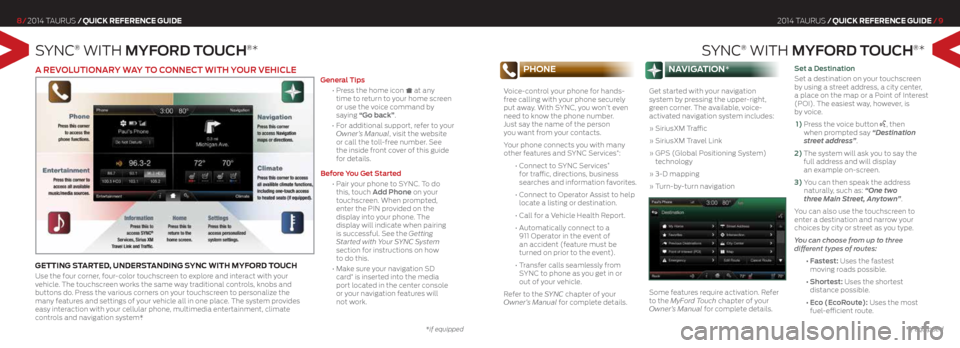
SyNc® wITh mYF Ord TOuCh®*
8/ 2014 Taurus /Quick RefeRence Guide
SyNc® wITh mYF Ord TOuCh®*
2014 Taurus /Quick RefeRence Guide /9
phone
Voice-control your phone for hands-
free calling with your phone securely
put away. With SYNC, you won’t even
need to know the phone number.
Just say the name of the person
you want from your contacts.
Your phone connects you with many
other features and SYNC Services
*:
• Connect to SYNC Services
*
for traffic, directions, business
searches and information favorites.
• Connect to Operator Assist to help
locate a listing or destination.
• Call for a Vehicle Health Report.
• Automatically connect to a
911 Operator in the event of
an accident (feature must be
turned on prior to the event).
• Transfer calls seamlessly from
SYNC to phone as you get in or
out of your vehicle.
Refer to the SYNC chapter of your
Owner’s Manual for complete details.
nAviGAtion*
Get started with your navigation
system by pressing the upper-right,
green corner. The available, voice-
activated navigation system includes:
» SiriusXM Traffic
» SiriusXM Travel Link
» GPS (Global Positioning System)
technology
» 3-D mapping
» Turn-by-turn navigation
Some features require activation. Refer
to the MyFord Touch chapter of your
Owner’s Manual for complete details. Set a destination
Set a destination on your touchscreen
by using a street address,
a city center,
a place on the map or a Point of Interest
(POI). The easiest way, however, is
by voice.
1) Press the voice button
, then
when prompted say “Destination
street address”.
2) The system will ask you to say the
full address and will display
an example on-screen.
3) You can then speak the address
naturally, such as: “One two
three Main Street, Anytown”.
You can also use the touchscreen to
enter a destination and narrow your
choices by city or street as you type.
You can choose from up to three
different types of routes:
• Fastest: Uses the fastest
moving roads possible.
• Shortest: Uses the shortest
distance possible.
• Eco (EcoRoute): Uses the most
fuel-efficient route.
*if equipped
a rEVOluTiONar Y WaY TO CONNECT WiTh YO ur VEhiClE
GettinG stARted, undeR stAndinG sync with myf oRd touch
Use the four corner, four-color touchscreen to explore and interact with your
vehicle. The touchscreen works the same way traditional controls, knobs and
buttons do. Press the various corners on your touchscreen to personalize the
many features and settings of your vehicle all in one place. The system provides
easy interaction with your cellular phone, multimedia entertainment, climate
controls and navigation system*. g
eneral Tips
• Press the home icon at any
time to return to your home screen
or use the voice command by
saying “g o back”.
• For additional support, refer to your
Owner’s Manual, visit the website
or call the toll-free number. See
the inside front cover of this guide
for details.
Before You g et Started
• Pair your phone to SYNC. To do
this, touch a dd Phone on your
touchscreen. When prompted,
enter the PIN provided on the
display into your phone. The
display will indicate when pairing
is successful. See the Getting
Started with Your SYNC System
section for instructions on how
to do this.
• Make sure your navigation SD
card
* is inserted into the media
port located in the center console
or your navigation features will
not work.
*if equipped
Page 6 of 8
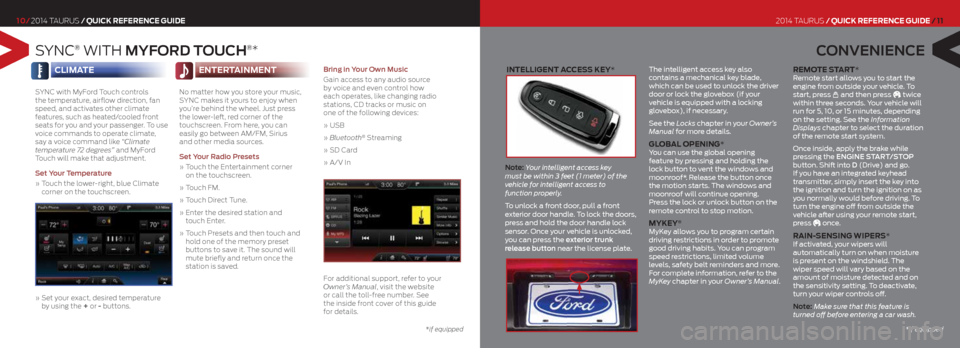
intelliGent Access key*
Note: Your intelligent access key
must be within 3 feet (1 meter) of the
vehicle for intelligent access to
function properly.
To unlock a front door, pull a front
exterior door handle. To lock the doors,
press and hold the door handle lock
sensor. Once your vehicle is unlocked,
you can press the exterior trunk
release button near the license plate. The intelligent access key also
contains a mechanical key blade,
which can be used to unlock the driver
door or lock the glovebox (if your
vehicle is equipped with a locking
glovebox), if necessary.
See the Locks chapter in your Owner’s
Manual for more details.
Glob
Al openinG*
You can use the global opening
feature by pressing and holding the
lock button to vent the windows and
moonroof*. Release the button once
the motion starts. The windows and
moonroof will continue opening.
Press the lock or unlock button on the
remote control to stop motion.
mykey® MyKey allows you to program certain
driving restrictions in order to promote
good driving habits. You can program
speed restrictions, limited volume
levels, safety belt reminders and more.
For complete information, refer to the
MyKey chapter in your Owner’s Manual.
Remote s tAR t* Remote start allows you to start the
engine from outside your vehicle. To
start, press
and then press twice
within three seconds. Your vehicle will
run for 5, 10, or 15 minutes, depending
on the setting. See the Information
Displays chapter to select the duration
of the remote start system.
Once inside, apply the brake while
pressing the ENgiNE ST arT/STOP
button. Shift into d (Drive) and go.
If you have an integrated keyhead
transmitter, simply insert the key into
the ignition and turn the ignition on as
you normally would before driving. To
turn the engine off from outside the
vehicle after using your remote start,
press
once.
R Ain-sensinG wipeR s*
If activated, your wipers will
automatically turn on when moisture
is present on the windshield. The
wiper speed will vary based on the
amount of moisture detected and on
the sensitivity setting. To deactivate,
turn your wiper controls off.
Note: Make sure that this feature is
turned off before entering a car wash.
S yNc® wITh mYF Ord TOuCh®*
7/ 2014 Taurus /Quick RefeRence Guide
10/ 2014 Taurus /Quick RefeRence Guide
C ONVENiENCE
2014 Taurus /Quick RefeRence Guide / 11
climA te
SYNC with MyFord Touch controls
the temperature, airflow direction, fan
speed, and activates other climate
features, such as heated/cooled front
seats for you and your passenger. To use
voice commands to operate climate,
say a voice command like “Climate
temperature 72 degrees” and MyFord
Touch will make that adjustment.
Set Your Temperature
» Touch the lower-right, blue Climate
corner on the touchscreen.
» Set your exact, desired temperature
by using the + or - buttons.
enteR tAinment
No matter how you store your music,
SYNC makes it yours to enjoy when
you’re behind the wheel. Just press
the lower-left, red corner of the
touchscreen. From here, you can
easily go between AM/FM, Sirius
and other media sources.
Set Your r adio Presets
» Touch the Entertainment corner
on the touchscreen.
» Touch FM.
» Touch Direct Tune.
» Enter the desired station and
touch Enter.
» Touch Presets and then touch and
hold one of the memory preset
buttons to save it. The sound will
mute briefly and return once the
station is saved.
Bring in Your Own music
Gain access to any audio source
by voice and even control how
each operates,
like changing radio
stations, CD tracks or music on
one of the following devices:
» USB
» Bluetooth
® Streaming
» SD Card
» A/V In
For additional support, refer to your
Owner’s Manual, visit the website
or call the toll-free number. See
the inside front cover of this guide
for details.
*if equipped*if equipped
Page 7 of 8
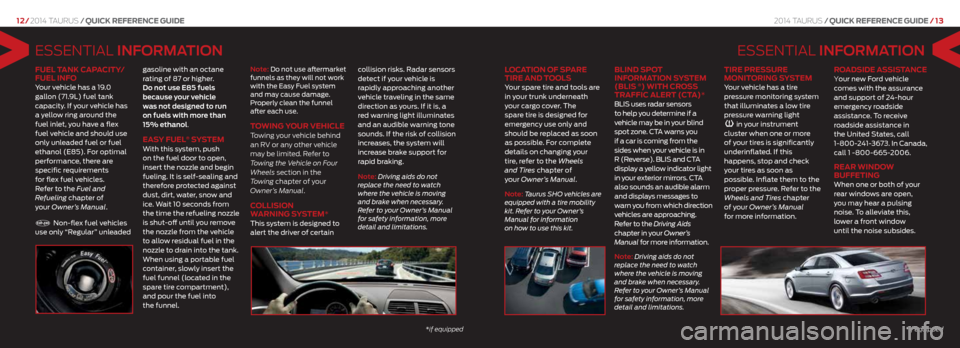
ESSENTIAL iNFOrmaTiON
loc Ation of sp ARe
tiRe And t ools
Your spare tire and tools are
in your trunk underneath
your cargo cover. The
spare tire is designed for
emergency use only and
should be replaced as soon
as possible. For complete
details on changing your
tire, refer to the Wheels
and Tires chapter of
your Owner’s Manual.
Note: Taurus SHO vehicles are
equipped with a tire mobility
kit. Refer to your Owner’s
Manual for information
on how to use this kit.
blind spot
infoRmA tion system
(blis
®) with cR oss
tRAffic AleR t (ctA)*
BLIS uses radar sensors
to help you determine if a
vehicle may be in your blind
spot zone. CTA warns you
if a car is coming from the
sides when your vehicle is in
R (Reverse). BLIS and CTA
display a yellow indicator light
in your exterior mirrors. CTA
also sounds an audible alarm
and displays messages to
warn you from which direction
vehicles are approaching.
Refer to the Driving Aids
chapter in your Owner’s
Manual for more information.
Note: Driving aids do not
replace the need to watch
where the vehicle is moving
and brake when necessary.
Refer to your Owner’s Manual
for safety information, more
detail and limitations.
tiRe pRessuRe
monitoRinG system
Your vehicle has a tire
pressure monitoring system
that illuminates a low tire
pressure warning light
in your instrument
cluster when one or more
of your tires is significantly
underinflated. If this
happens, stop and check
your tires as soon as
possible. Inflate them to the
proper pressure. Refer to the
Wheels and Tires chapter
of your Owner’s Manual
for more information.
Ro Adside Assist Ance your new Ford vehicle
comes with the assurance
and support of 24-hour
emergency roadside
assistance. To receive
roadside assistance in
the United States, call
1-800-241-3673. In Canada,
call 1 -800-665-2006.
ReAR window
buffetinG
When one or both of your
rear windows are open,
you may hear a pulsing
noise. To alleviate this,
lower a front window
until the noise subsides.
E SSENTIAL iNFOrma TiON
fuel tAnk cApAcity/
fuel info
Your vehicle has a 19.0
gallon (71.9L) fuel tank
capacity. If your vehicle has
a yellow ring around the
fuel inlet, you have a flex
fuel vehicle and should use
only unleaded fuel or fuel
ethanol (E85). For optimal
performance, there are
specific requirements
for flex fuel vehicles.
Refer to the Fuel and
Refueling chapter of
your Owner’s Manual.
Non-flex fuel vehicles
use only “Regular” unleaded gasoline with an octane
rating of 87 or higher.
do not use E85 fuels
because your vehicle
was not designed to run
on fuels with more than
15% ethanol.
eA
sy fuel® system With this system, push
on the fuel door to open,
insert the nozzle and begin
fueling. It is self-sealing and
therefore protected against
dust, dirt, water, snow and
ice. Wait 10 seconds from
the time the refueling nozzle
is shut-off until you remove
the nozzle from the vehicle
to allow residual fuel in the
nozzle to drain into the tank.
When using a portable fuel
container, slowly insert the
fuel funnel (located in the
spare tire compartment),
and pour the fuel into
the funnel.
Note: Do not use aftermarket
funnels as they will not work
with the Easy Fuel system
and may cause damage.
Properly clean the funnel
after each use.
towinG youR vehicle Towing your vehicle behind
an RV or any other vehicle
may be limited. Refer to
Towing the Vehicle on Four
Wheels section in the
Towing chapter of your
Owner’s Manual.
c ollision
wARninG s ystem*
This system is designed to
alert the driver of certain collision risks. Radar sensors
detect if your vehicle is
rapidly approaching another
vehicle traveling in the same
direction as yours. If it is, a
red warning light illuminates
and an audible warning tone
sounds. If the risk of collision
increases, the system will
increase brake support for
rapid braking.
Note: Driving aids do not
replace the need to watch
where the vehicle is moving
and brake when necessary.
Refer to your Owner’s Manual
for safety information, more
detail and limitations.
12/
2014 Taurus /Quick RefeRence Guide 2014 Taurus/Quick RefeRence Guide / 13
*if equipped
*if equipped
Page 8 of 8
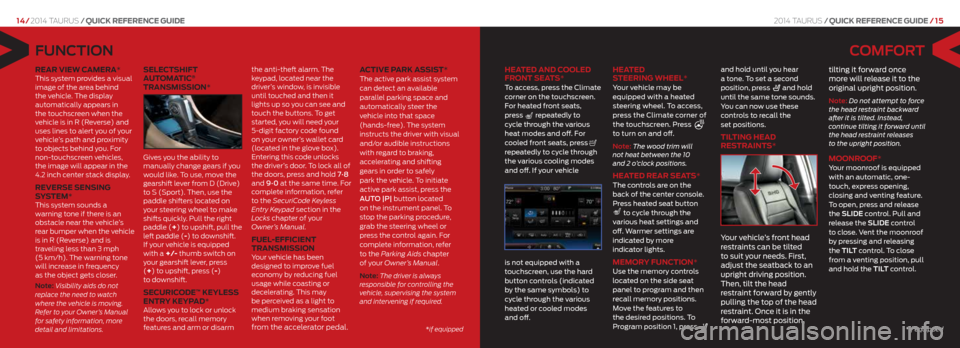
COmFOr T
heAted And cooled
fR ont seA ts*
To access, press the Climate
corner on the touchscreen.
For heated front seats,
press
repeatedly to
cycle through the various
heat modes and off. For
cooled front seats, press
repeatedly to cycle through
the various cooling modes
and off. If your vehicle
is not equipped with a
touchscreen, use the hard
button controls (indicated
by the same symbols) to
cycle through the various
heated or cooled modes
and off.
heA
ted
s teeRinG wheel*
Your vehicle may be
equipped with a heated
steering wheel. To access,
press the Climate corner of
the touchscreen. Press
to turn on and off.
Note: The wood trim will
not heat between the 10
and 2 o’clock positions.
heA ted ReAR seA ts* The controls are on the
back of the center console.
Press heated seat button
to cycle through the
various heat settings and
off. Warmer settings are
indicated by more
indicator lights.
memoR y function* Use the memory controls
located on the side seat
panel to program and then
recall memory positions.
Move the features to
the desired positions. To
Program position 1, press
and hold until you hear
a tone. To set a second
position, press
and hold
until the same tone sounds.
You can now use these
controls to recall the
set positions.
tiltinG heAd
RestRAints*
Y our vehicle’s front head
restraints can be tilted
to suit your needs. First,
adjust the seatback to an
upright driving position.
Then, tilt the head
restraint forward by gently
pulling the top of the head
restraint. Once it is in the
forward-most position, tilting it forward once
more will release it to the
original upright position.
Note: Do not attempt to force
the head restraint backward
after it is tilted. Instead,
continue tilting it forward until
the head restraint releases
to the upright position.
moonR oof* Your moonroof is equipped
with an automatic, one-
touch, express opening,
closing and venting feature.
To open, press and release
the SlidE control. Pull and
release the SlidE control
to close. Vent the moonroof
by pressing and releasing
the TilT control. To close
from a venting position, pull
and hold the Til T control.
FuNCTiON
ReAR view cAmeRA* This system provides a visual
image of the area behind
the vehicle. The display
automatically appears in
the touchscreen when the
vehicle is in R (Reverse) and
uses lines to alert you of your
vehicle’s path and proximity
to objects behind you. For
non-touchscreen vehicles,
the image will appear in the
4.2 inch center stack display.
ReveR se sensinG
system*
This system sounds a
warning tone if there is an
obstacle near the vehicle’s
rear bumper when the vehicle
is in R (Reverse) and is
traveling less than 3 mph
(5 km/h). The warning tone
will increase in frequency
as the object gets closer.
Note: Visibility aids do not
replace the need to watch
where the vehicle is moving.
Refer to your Owner’s Manual
for safety information, more
detail and limitations.
selectshift
AutomA tic®
tRAnsmission*
Gives you the ability to
manually change gears if you
would like. To use, move the
gearshift lever from D (Drive)
to S (Sport). Then, use the
paddle shifters located on
your steering wheel to make
shifts quickly. Pull the right
paddle (+) to upshift, pull the
left paddle (-) to downshift.
If your vehicle is equipped
with a +/- thumb switch on
your gearshift lever, press
(+) to upshift, press (-)
to downshift.
secuRic ode™ keyless
entR y keyp Ad*
Allows you to lock or unlock
the doors, recall memory
features and arm or disarm the anti-theft alarm.
The
keypad, located near the
driver’s window, is invisible
until touched and then it
lights up so you can see and
touch the buttons. To get
started, you will need your
5-digit factory code found
on your owner’s wallet card
(located in the glove box).
Entering this code unlocks
the driver’s door. To lock all of
the doors, press and hold 7•8
and 9•0 at the same time. For
complete information, refer
to the SecuriCode Keyless
Entry Key pad section in the
Locks chapter of your
Owner’s Manual.
fuel-efficient
tRAnsmission
Your vehicle has been
designed to improve fuel
economy by reducing fuel
usage while coasting or
decelerating. This may
be perceived as a light to
medium braking sensation
when removing your foot
from the accelerator pedal. Active pARk Assist*
The active park assist system
can detect an available
parallel parking space and
automatically steer the
vehicle into that space
(hands-free).
The system
instructs the driver with visual
and/or audible instructions
with regard to braking,
accelerating and shifting
gears in order to safely
park the vehicle. To initiate
active park assist, press the
AUTO |P| button located
on the instrument panel. To
stop the parking procedure,
grab the steering wheel or
press the control again. For
complete information, refer
to the Parking Aids chapter
of your Owner’s Manual.
Note: The driver is always
responsible for controlling the
vehicle, supervising the system
and intervening if required.
2014 Taurus /Quick RefeRence Guide / 15
14/ 2014 Taurus /Quick RefeRence Guide
*if equipped
*if equipped