CD player FORD TAURUS 2014 6.G Quick Reference Guide
[x] Cancel search | Manufacturer: FORD, Model Year: 2014, Model line: TAURUS, Model: FORD TAURUS 2014 6.GPages: 8, PDF Size: 0.83 MB
Page 4 of 8
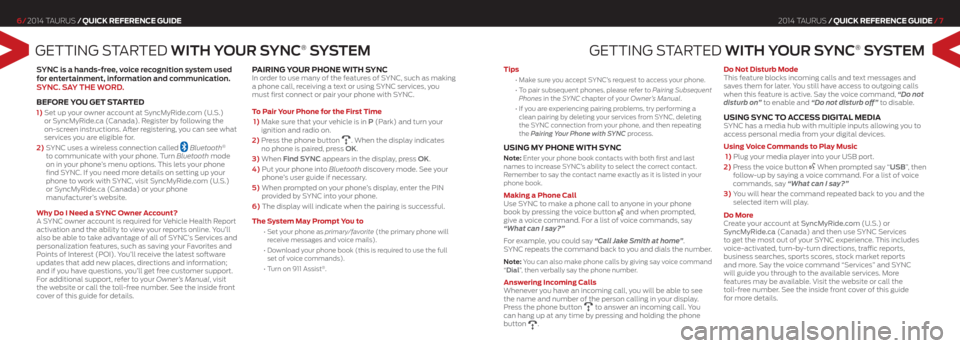
GETTING STARTEd WiTh Y Our SYNC® S YSTEm
SYNC is a hands-free, voice recognition system used
for entertainment, information and communication.
SYNC. S aY ThE WOrd .
befoRe you Get st ARted
1) Set up your owner account at SyncMyRide.com (U.S.)
or SyncMyRide.ca (Canada). Register by following the
on-screen instructions. After registering, you can see what
services you are eligible for.
2) SYNC uses a wireless connection called
Bluetooth®
to communicate with your phone. Turn Bluetooth mode
on in your phone’s menu options. This lets your phone
find SYNC. If you need more details on setting up your
phone to work with SYNC, visit SyncMyRide.com (U.S.)
or SyncMyRide.ca (Canada) or your phone
manufacturer’s website.
w hy do i need a sync owner Account?
A SYNC owner account is required for Vehicle Health Report
activation and the ability to view your reports online. You’ll
also be able to take advantage of all of SYNC’s Services and
personalization features, such as saving your Favorites and
Points of Interest (POI). You’ll receive the latest software
updates that add new places, directions and information;
and if you have questions, you’ll get free customer support.
For additional support, refer to your Owner’s Manual, visit
the website or call the toll-free number. See the inside front
cover of this guide for details.
pAiRinG y ouR phone with sync In order to use many of the features of SYNC, such as making
a phone call, receiving a text or using SYNC services, you
must first connect or pair your phone with SYNC.
t o p air y our phone for the first t ime
1) Make sure that your vehicle is in P (Park) and turn your
ignition and radio on.
2) Press the phone button
. When the display indicates
no phone is paired, press OK.
3) When Find SYNC appears in the display, press OK.
4) Put your phone into Bluetooth discovery mode. See your
phone’s user guide if necessary.
5) When prompted on your phone’s display, enter the PIN
provided by SYNC into your phone.
6) The display will indicate when the pairing is successful.
t he s ystem may p rompt you to
•
Set your phone as primary/favorite (the primary phone will
receive messages and voice mails).
• Download your phone book (this is required to use the full
set of voice commands).
• Turn on 911 Assist
®.
2014 Taurus /Quick RefeRence Guide /7
6/ 2014 Taurus /Quick RefeRence Guide
GETTING S TARTEd WiTh Y Our SYNC® S YSTEm
tips
•
Make sure you accept SYNC’s request to access your phone.
•
To pair subsequent phones, please refer to Pairing Subsequent
Phones in the SYNC chapter of your Owner’s Manual.
•
If you are experiencing pairing problems, try performing a
clean pairing by deleting your services from SYNC, deleting
the SYNC connection from your phone, and then repeating
the Pairing Your Phone with SYNC process.
u sinG my phone with sync
Note: Enter your phone book contacts with both first and last
names to increase SYNC’s ability to select the correct contact.
Remember to say the contact name exactly as it is listed in your
phone book.
making a phone c all
Use SYNC to make a phone call to anyone in your phone
book by pressing the voice button
and when prompted,
give a voice command. For a list of voice commands, say
“What can I say?”
For example, you could say “Call Jake Smith at home”.
SYNC repeats the command back to you and dials the number.
Note: You can also make phone calls by giving say voice command
“dial”, then verbally say the phone number.
Answering incoming c alls
Whenever you have an incoming call, you will be able to see
the name and number of the person calling in your display.
Press the phone button
to answer an incoming call. You
can hang up at any time by pressing and holding the phone
button
. do not disturb mode
This feature blocks incoming calls and text messages and
saves them for later.
You still have access to outgoing calls
when this feature is active. Say the voice command, “Do not
disturb on” to enable and “Do not disturb off” to disable.
u sinG sync to Access diGit Al mediA SYNC has a media hub with multiple inputs allowing you to
access personal media from your digital devices.
using voice commands to p lay music
1) Plug your media player into your USB port.
2) Press the voice button
When prompted say “uSB”, then
follow-up by saying a voice command. For a list of voice
commands, say “What can I say?”
3) You will hear the command repeated back to you and the
selected item will play.
do more
Create your account at SyncMyRide.com (U.S.) or
SyncMyRide.ca (Canada) and then use SYNC Services
to get the most out of your SYNC experience. This includes
voice-activated, turn-by-turn directions, traffic reports,
business searches, sports scores, stock market reports
and more. Say the voice command “Services” and SYNC
will guide you through to the available services. More
features may be available. Visit the website or call the
toll-free number. See the inside front cover of this guide
for more details.