bluetooth FORD TAURUS 2014 6.G Quick Reference Guide
[x] Cancel search | Manufacturer: FORD, Model Year: 2014, Model line: TAURUS, Model: FORD TAURUS 2014 6.GPages: 8, PDF Size: 0.83 MB
Page 2 of 8
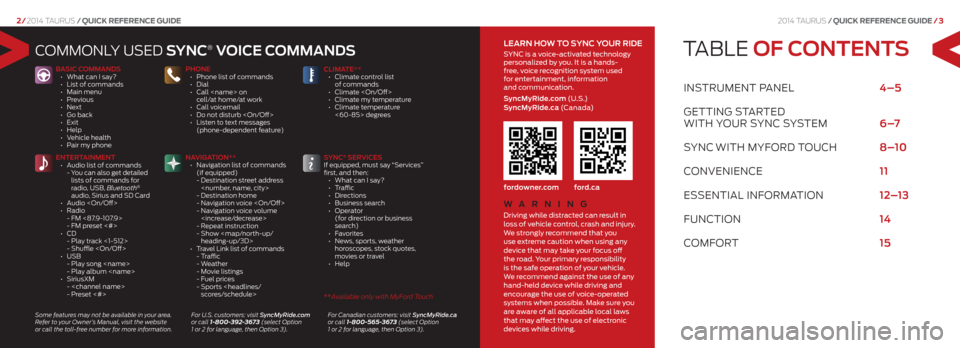
2014 Taurus/Quick RefeRence Guide /3
2/ 2014 Taurus /Quick RefeRence Guide
TABLE OF CONTENTS
INSTRUMENT PANEL 4–5
GETTING STARTEd
wITh yo UR SyNc S ySTEM 6 –7
S yNc
wITh MyfoRd T oUch 8–10
coNVENIENcE 11
E SSENTIAL INfoRMATIoN 12–13
fUNc TIoN 14
coMfoRT 15
coMMoNL y USEd SYNC® VOiCE C OmmaNd S
BaSiC C OmmaNd S
• What can I say?
• List of commands
• Main menu
• Previous
• Next
• Go back
• Exit
• Help
• Vehicle health
• Pair my phone PhONE
• Phone list of commands
• Dial
•
Call
cell/at home/at work
• Call voicemail
• Do not disturb
• Listen to text messages
(phone-dependent feature) Clima
TE**
• Climate control list
of commands
• Climate
• Climate my temperature
• Climate temperature
<60-85> degrees
ENTEr TaiNmENT
• Audio list of commands
- You can also get detailed
lists of commands for
radio, USB, Bluetooth
®
audio, Sirius and SD Card
• Audio
• Radio
- FM <87.9-107.9>
- FM preset <#>
• CD
- Play track <1-512>
- Shuffle
• USB
- Play song
- Play album
• SiriusXM
-
- Preset <#> Na
Viga TiON**
• Navigation list of commands
(if equipped)
- Destination street address
- Destination home
- Navigation voice
- Navigation voice volume
- Repeat instruction
- Show
heading-up/3D>
• Travel Link list of commands
- Traffic
- Weather
- Movie listings
- Fuel prices
- Sports
® SEr
ViCES
If equipped, must say “Services”
first, and then:
• What can I say?
• Traffic
• Directions
• Business search
• Operator
(for direction or business
search)
• Favorites
• News, sports, weather
horoscopes, stock quotes,
movies or travel
• Help
Some features may not be available in your area.
Refer to your Owner’s Manual, visit the website
or call the toll-free number for more information. For U.S. customers: visit SyncMyRide.com
or call 1-800-392-3673 (select Option
1 or 2 for language, then Option 3). For Canadian customers: visit SyncMyRide.ca
or call 1-800-565-3673 (select Option
1 or 2 for language, then Option 3).
Wa r
NiN g
Driving while distracted can result in
loss of vehicle control, crash and injury.
We strongly recommend that you
use extreme caution when using any
device that may take your focus off
the road. Your primary responsibility
is the safe operation of your vehicle.
We recommend against the use of any
hand-held device while driving and
encourage the use of voice-operated
systems when possible. Make sure you
are aware of all applicable local laws
that may affect the use of electronic
devices while driving.
lEar N h OW TO SYNC YO ur ridE
SYNC is a voice-activated technology
personalized by you. It is a hands-
free, voice recognition system used
for entertainment, information
and communication.
Syncmyride.com (U . S .)
Sync myride.ca (C a n a d a)
fordowner.com ford.ca
** Available only with MyFord Touch
Page 4 of 8
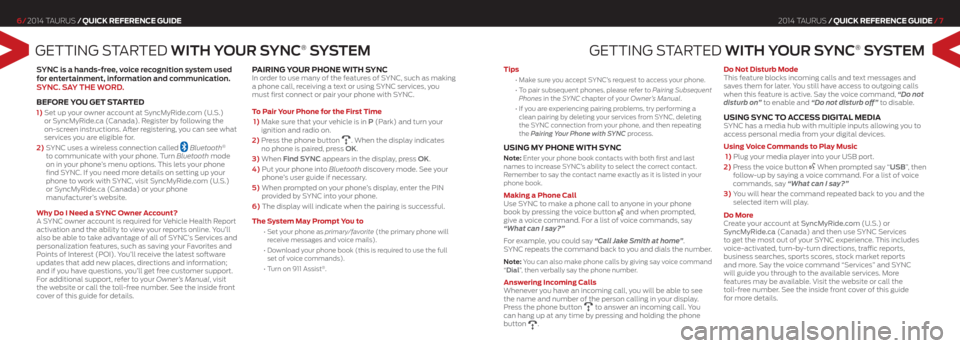
GETTING STARTEd WiTh Y Our SYNC® S YSTEm
SYNC is a hands-free, voice recognition system used
for entertainment, information and communication.
SYNC. S aY ThE WOrd .
befoRe you Get st ARted
1) Set up your owner account at SyncMyRide.com (U.S.)
or SyncMyRide.ca (Canada). Register by following the
on-screen instructions. After registering, you can see what
services you are eligible for.
2) SYNC uses a wireless connection called
Bluetooth®
to communicate with your phone. Turn Bluetooth mode
on in your phone’s menu options. This lets your phone
find SYNC. If you need more details on setting up your
phone to work with SYNC, visit SyncMyRide.com (U.S.)
or SyncMyRide.ca (Canada) or your phone
manufacturer’s website.
w hy do i need a sync owner Account?
A SYNC owner account is required for Vehicle Health Report
activation and the ability to view your reports online. You’ll
also be able to take advantage of all of SYNC’s Services and
personalization features, such as saving your Favorites and
Points of Interest (POI). You’ll receive the latest software
updates that add new places, directions and information;
and if you have questions, you’ll get free customer support.
For additional support, refer to your Owner’s Manual, visit
the website or call the toll-free number. See the inside front
cover of this guide for details.
pAiRinG y ouR phone with sync In order to use many of the features of SYNC, such as making
a phone call, receiving a text or using SYNC services, you
must first connect or pair your phone with SYNC.
t o p air y our phone for the first t ime
1) Make sure that your vehicle is in P (Park) and turn your
ignition and radio on.
2) Press the phone button
. When the display indicates
no phone is paired, press OK.
3) When Find SYNC appears in the display, press OK.
4) Put your phone into Bluetooth discovery mode. See your
phone’s user guide if necessary.
5) When prompted on your phone’s display, enter the PIN
provided by SYNC into your phone.
6) The display will indicate when the pairing is successful.
t he s ystem may p rompt you to
•
Set your phone as primary/favorite (the primary phone will
receive messages and voice mails).
• Download your phone book (this is required to use the full
set of voice commands).
• Turn on 911 Assist
®.
2014 Taurus /Quick RefeRence Guide /7
6/ 2014 Taurus /Quick RefeRence Guide
GETTING S TARTEd WiTh Y Our SYNC® S YSTEm
tips
•
Make sure you accept SYNC’s request to access your phone.
•
To pair subsequent phones, please refer to Pairing Subsequent
Phones in the SYNC chapter of your Owner’s Manual.
•
If you are experiencing pairing problems, try performing a
clean pairing by deleting your services from SYNC, deleting
the SYNC connection from your phone, and then repeating
the Pairing Your Phone with SYNC process.
u sinG my phone with sync
Note: Enter your phone book contacts with both first and last
names to increase SYNC’s ability to select the correct contact.
Remember to say the contact name exactly as it is listed in your
phone book.
making a phone c all
Use SYNC to make a phone call to anyone in your phone
book by pressing the voice button
and when prompted,
give a voice command. For a list of voice commands, say
“What can I say?”
For example, you could say “Call Jake Smith at home”.
SYNC repeats the command back to you and dials the number.
Note: You can also make phone calls by giving say voice command
“dial”, then verbally say the phone number.
Answering incoming c alls
Whenever you have an incoming call, you will be able to see
the name and number of the person calling in your display.
Press the phone button
to answer an incoming call. You
can hang up at any time by pressing and holding the phone
button
. do not disturb mode
This feature blocks incoming calls and text messages and
saves them for later.
You still have access to outgoing calls
when this feature is active. Say the voice command, “Do not
disturb on” to enable and “Do not disturb off” to disable.
u sinG sync to Access diGit Al mediA SYNC has a media hub with multiple inputs allowing you to
access personal media from your digital devices.
using voice commands to p lay music
1) Plug your media player into your USB port.
2) Press the voice button
When prompted say “uSB”, then
follow-up by saying a voice command. For a list of voice
commands, say “What can I say?”
3) You will hear the command repeated back to you and the
selected item will play.
do more
Create your account at SyncMyRide.com (U.S.) or
SyncMyRide.ca (Canada) and then use SYNC Services
to get the most out of your SYNC experience. This includes
voice-activated, turn-by-turn directions, traffic reports,
business searches, sports scores, stock market reports
and more. Say the voice command “Services” and SYNC
will guide you through to the available services. More
features may be available. Visit the website or call the
toll-free number. See the inside front cover of this guide
for more details.
Page 6 of 8
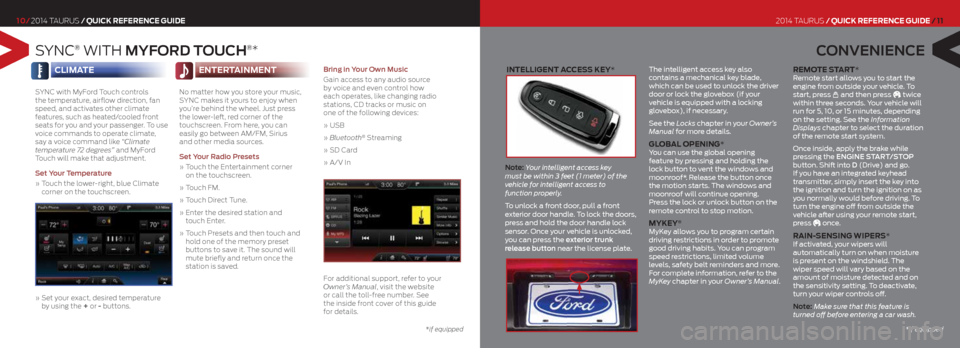
intelliGent Access key*
Note: Your intelligent access key
must be within 3 feet (1 meter) of the
vehicle for intelligent access to
function properly.
To unlock a front door, pull a front
exterior door handle. To lock the doors,
press and hold the door handle lock
sensor. Once your vehicle is unlocked,
you can press the exterior trunk
release button near the license plate. The intelligent access key also
contains a mechanical key blade,
which can be used to unlock the driver
door or lock the glovebox (if your
vehicle is equipped with a locking
glovebox), if necessary.
See the Locks chapter in your Owner’s
Manual for more details.
Glob
Al openinG*
You can use the global opening
feature by pressing and holding the
lock button to vent the windows and
moonroof*. Release the button once
the motion starts. The windows and
moonroof will continue opening.
Press the lock or unlock button on the
remote control to stop motion.
mykey® MyKey allows you to program certain
driving restrictions in order to promote
good driving habits. You can program
speed restrictions, limited volume
levels, safety belt reminders and more.
For complete information, refer to the
MyKey chapter in your Owner’s Manual.
Remote s tAR t* Remote start allows you to start the
engine from outside your vehicle. To
start, press
and then press twice
within three seconds. Your vehicle will
run for 5, 10, or 15 minutes, depending
on the setting. See the Information
Displays chapter to select the duration
of the remote start system.
Once inside, apply the brake while
pressing the ENgiNE ST arT/STOP
button. Shift into d (Drive) and go.
If you have an integrated keyhead
transmitter, simply insert the key into
the ignition and turn the ignition on as
you normally would before driving. To
turn the engine off from outside the
vehicle after using your remote start,
press
once.
R Ain-sensinG wipeR s*
If activated, your wipers will
automatically turn on when moisture
is present on the windshield. The
wiper speed will vary based on the
amount of moisture detected and on
the sensitivity setting. To deactivate,
turn your wiper controls off.
Note: Make sure that this feature is
turned off before entering a car wash.
S yNc® wITh mYF Ord TOuCh®*
7/ 2014 Taurus /Quick RefeRence Guide
10/ 2014 Taurus /Quick RefeRence Guide
C ONVENiENCE
2014 Taurus /Quick RefeRence Guide / 11
climA te
SYNC with MyFord Touch controls
the temperature, airflow direction, fan
speed, and activates other climate
features, such as heated/cooled front
seats for you and your passenger. To use
voice commands to operate climate,
say a voice command like “Climate
temperature 72 degrees” and MyFord
Touch will make that adjustment.
Set Your Temperature
» Touch the lower-right, blue Climate
corner on the touchscreen.
» Set your exact, desired temperature
by using the + or - buttons.
enteR tAinment
No matter how you store your music,
SYNC makes it yours to enjoy when
you’re behind the wheel. Just press
the lower-left, red corner of the
touchscreen. From here, you can
easily go between AM/FM, Sirius
and other media sources.
Set Your r adio Presets
» Touch the Entertainment corner
on the touchscreen.
» Touch FM.
» Touch Direct Tune.
» Enter the desired station and
touch Enter.
» Touch Presets and then touch and
hold one of the memory preset
buttons to save it. The sound will
mute briefly and return once the
station is saved.
Bring in Your Own music
Gain access to any audio source
by voice and even control how
each operates,
like changing radio
stations, CD tracks or music on
one of the following devices:
» USB
» Bluetooth
® Streaming
» SD Card
» A/V In
For additional support, refer to your
Owner’s Manual, visit the website
or call the toll-free number. See
the inside front cover of this guide
for details.
*if equipped*if equipped