FORD TAURUS 2015 6.G Owners Manual
Manufacturer: FORD, Model Year: 2015, Model line: TAURUS, Model: FORD TAURUS 2015 6.GPages: 558, PDF Size: 4.42 MB
Page 491 of 558

Door Keypad Code
To change the keypad code for your keyless entry keypad system:
1. Press the Settings icon >Vehicle>Door Keypad Code.
2. Enter your current factory code, then, when prompted, enter your new code.
Camera Settings
This menu allows you to access settings for your rear view camera.
Press the Settings icon > Vehicle>Camera Settings, then select from
the following settings:
• Enhanced Park Aids.
• Rear Camera Delay.
Enable Valet Mode
Valet mode allows you to lock the system. No information is accessible
until the system is unlocked with the correct PIN.
1. Press the Settings icon > Vehicle>Enable Valet Mode.
2. Enter a four-digit pin twice, as prompted.
After you press Continue, the system locks until you enter the PIN again.
Note: If the system locks, and you need to reset the PIN, enter 3681 and
the system unlocks.
Settings
Access and adjust system settings, voice features, as well as phone,
navigation and wireless settings.
System
Press the Settings icon > Settings>System, then select from
the following:
System
Language Select to have the touchscreen display in
English, Spanish or French.
Distance Select to display units in kilometers or miles.
Temperature Select to display units in Celsius or
Fahrenheit.
System Prompt
Volume Adjust the volume of voice prompts from the
system.
Touch Screen Button
Beep Select to have the system beep to confirm
choices made through the touchscreen.
490
MyFord Touch® (If Equipped)
2015 Taurus
Owners Guide gf, 1st Printing, April 2014
USA(fus)
Page 492 of 558
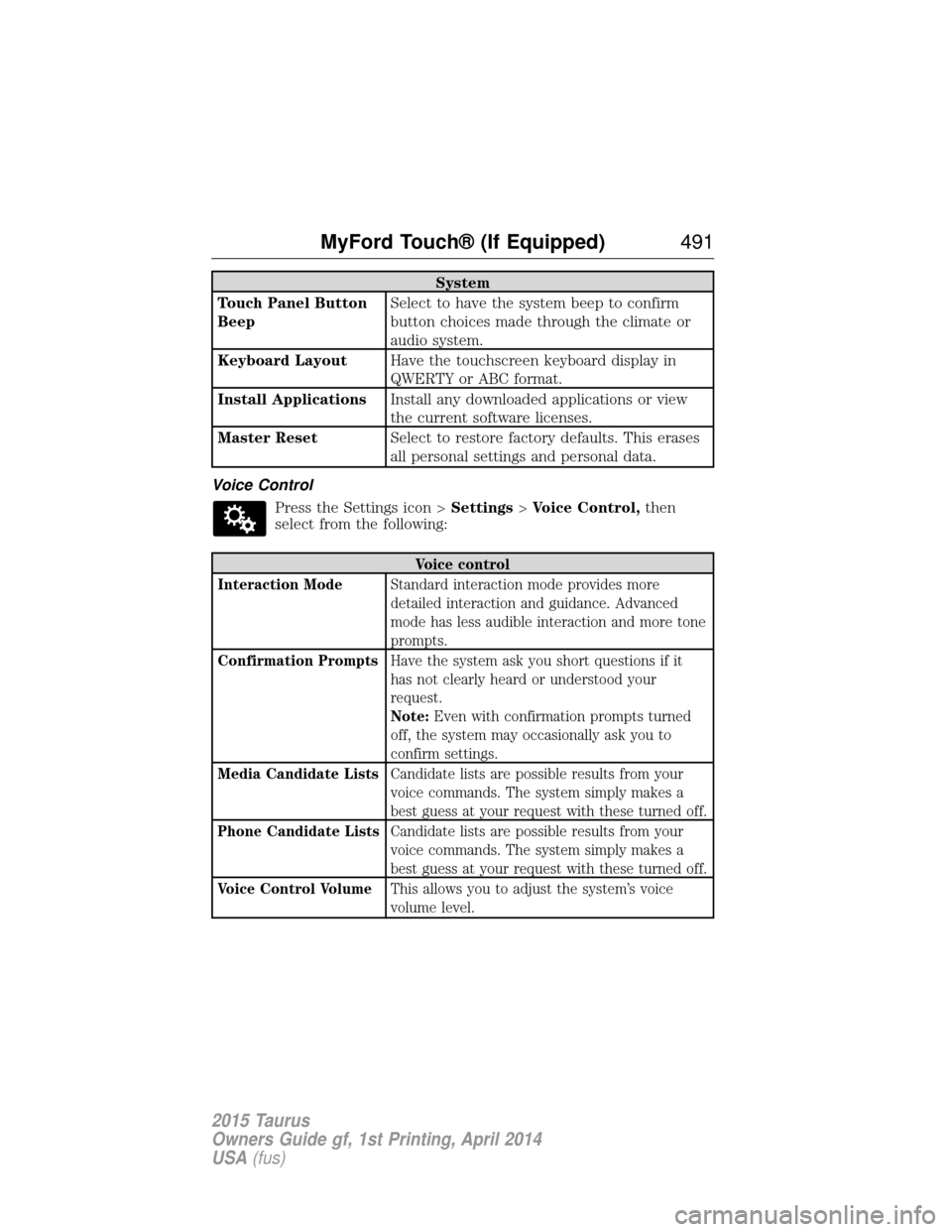
System
Touch Panel Button
Beep Select to have the system beep to confirm
button choices made through the climate or
audio system.
Keyboard Layout Have the touchscreen keyboard display in
QWERTY or ABC format.
Install Applications Install any downloaded applications or view
the current software licenses.
Master Reset Select to restore factory defaults. This erases
all personal settings and personal data.
Voice Control Press the Settings icon > Settings>Voice Control, then
select from the following:
Voice control
Interaction Mode Standard interaction mode provides more
detailed interaction and guidance. Advanced
mode has less audible interaction and more tone
prompts.
Confirmation Prompts Have the system ask you short questions if it
has not clearly heard or understood your
request.
Note:Even with confirmation prompts turned
off, the system may occasionally ask you to
confirm settings.
Media Candidate Lists Candidate lists are possible results from your
voice commands. The system simply makes a
best guess at your request with these turned off.
Phone Candidate Lists Candidate lists are possible results from your
voice commands. The system simply makes a
best guess at your request with these turned off.
Voice Control Volume This allows you to adjust the system’s voice
volume level.
MyFord Touch® (If Equipped) 491
2015 Taurus
Owners Guide gf, 1st Printing, April 2014
USA(fus)
Page 493 of 558
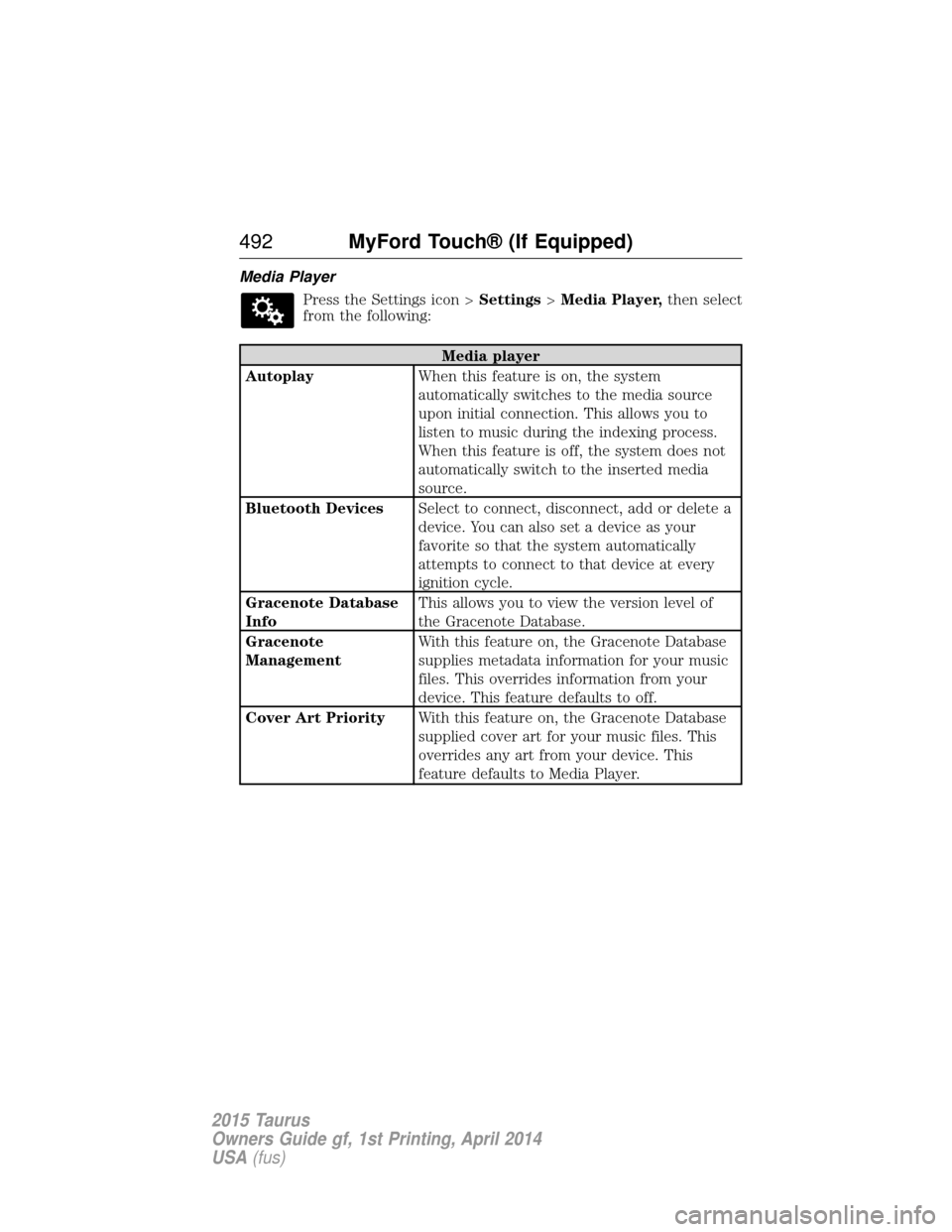
Media PlayerPress the Settings icon > Settings>Media Player, then select
from the following:
Media player
Autoplay When this feature is on, the system
automatically switches to the media source
upon initial connection. This allows you to
listen to music during the indexing process.
When this feature is off, the system does not
automatically switch to the inserted media
source.
Bluetooth Devices Select to connect, disconnect, add or delete a
device. You can also set a device as your
favorite so that the system automatically
attempts to connect to that device at every
ignition cycle.
Gracenote Database
Info This allows you to view the version level of
the Gracenote Database.
Gracenote
Management With this feature on, the Gracenote Database
supplies metadata information for your music
files. This overrides information from your
device. This feature defaults to off.
Cover Art Priority With this feature on, the Gracenote Database
supplied cover art for your music files. This
overrides any art from your device. This
feature defaults to Media Player.
492MyFord Touch® (If Equipped)
2015 Taurus
Owners Guide gf, 1st Printing, April 2014
USA(fus)
Page 494 of 558
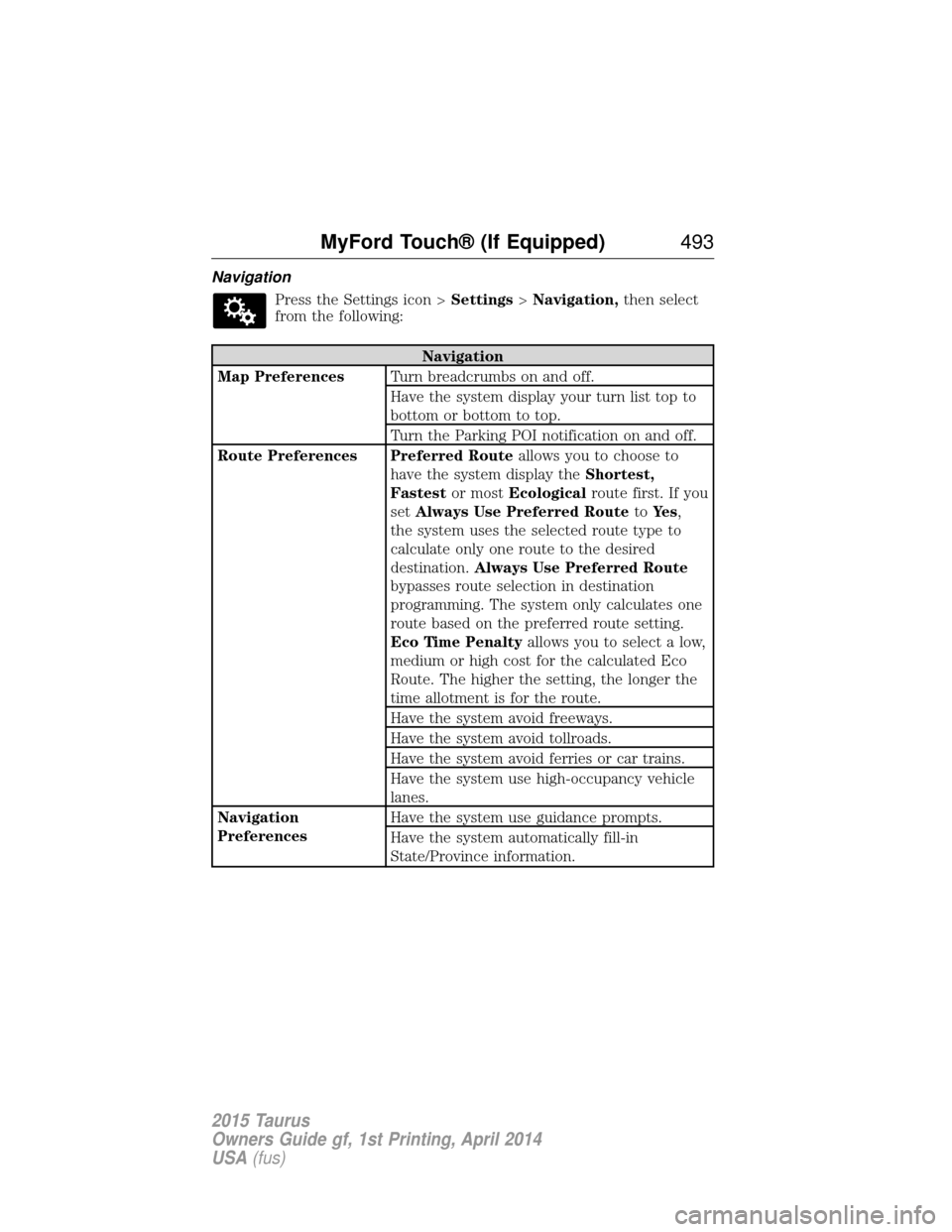
NavigationPress the Settings icon > Settings>Navigation, then select
from the following:
Navigation
Map Preferences Turn breadcrumbs on and off.
Have the system display your turn list top to
bottom or bottom to top.
Turn the Parking POI notification on and off.
Route Preferences Preferred Route allows you to choose to
have the system display the Shortest,
Fastest or mostEcological route first. If you
set Always Use Preferred Route toYe s ,
the system uses the selected route type to
calculate only one route to the desired
destination. Always Use Preferred Route
bypasses route selection in destination
programming. The system only calculates one
route based on the preferred route setting.
Eco Time Penalty allows you to select a low,
medium or high cost for the calculated Eco
Route. The higher the setting, the longer the
time allotment is for the route.
Have the system avoid freeways.
Have the system avoid tollroads.
Have the system avoid ferries or car trains.
Have the system use high-occupancy vehicle
lanes.
Navigation
Preferences Have the system use guidance prompts.
Have the system automatically fill-in
State/Province information.
MyFord Touch® (If Equipped)
493
2015 Taurus
Owners Guide gf, 1st Printing, April 2014
USA(fus)
Page 495 of 558

Navigation
Traffic Preferences Have the system display areas where
roadwork occurs.
Have the system display incident icons.
Have the system display areas where difficult
driving conditions may occur.
Have the system display areas where snow
and ice on the road may occur.
Have the system display any smog alerts.
Have the system display weather warnings.
Have the system display where there may be
reduced visibility.
Have the system turn on your radio for traffic
announcements.
Avoid Areas Enter specific areas that you would like to
avoid on planned navigation routes.
Phone Settings Press the Settings icon > Settings>Phone, then select from
the following:
Phone
Bluetooth Devices Connect, disconnect, add or delete a device,
as well as save it as a favorite.
Bluetooth Turn Bluetooth on and off.
Do Not Disturb Have all calls go directly to your voice mail
and not ring inside your vehicle. With this
feature turned on, text message notifications
are also suppressed and do not ring inside
your vehicle.
911 Assist Turn on or turn off the 911 Assist feature.
See911 Assist in theSYNC applications
and services section.
494MyFord Touch® (If Equipped)
2015 Taurus
Owners Guide gf, 1st Printing, April 2014
USA(fus)
Page 496 of 558
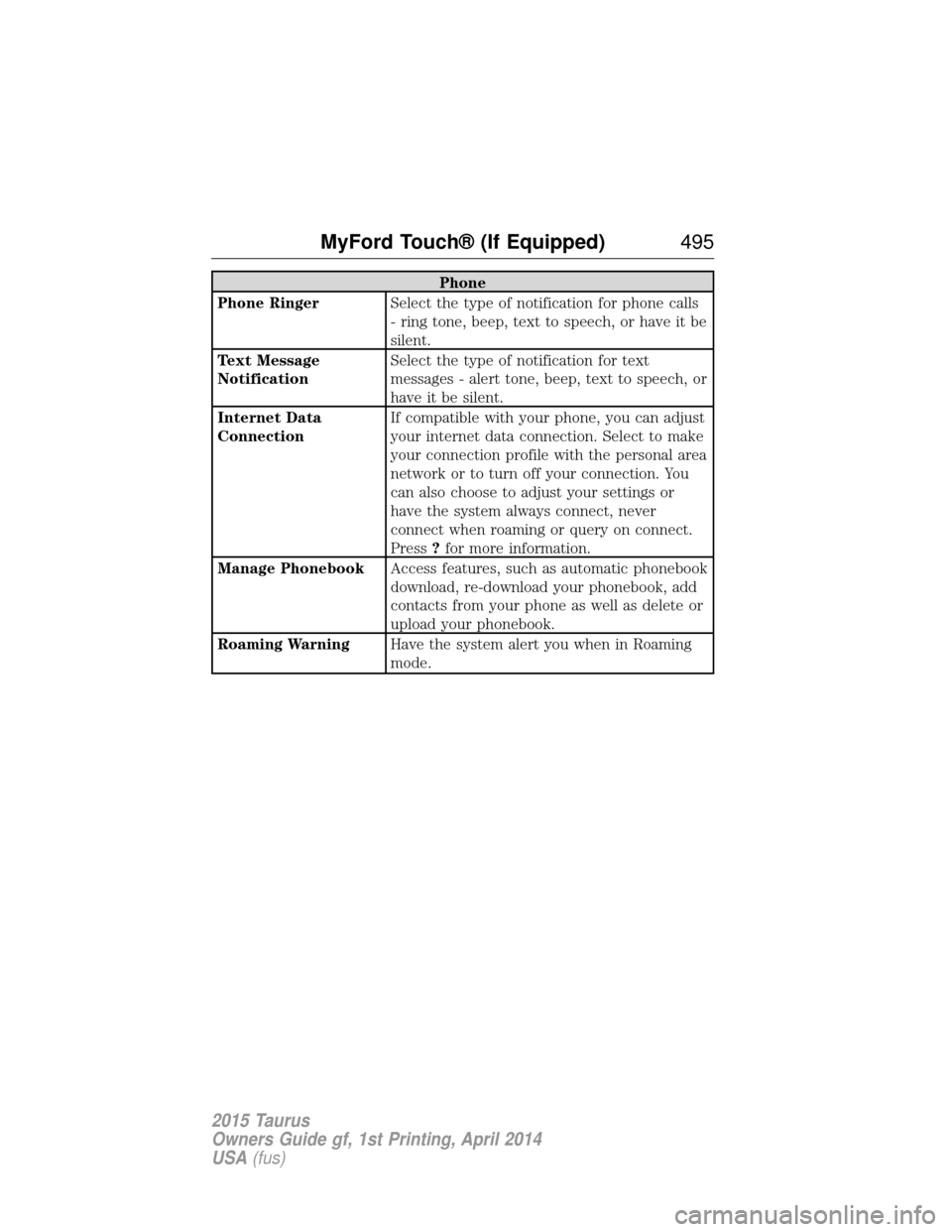
Phone
Phone Ringer Select the type of notification for phone calls
- ring tone, beep, text to speech, or have it be
silent.
Text Message
Notification Select the type of notification for text
messages - alert tone, beep, text to speech, or
have it be silent.
Internet Data
Connection If compatible with your phone, you can adjust
your internet data connection. Select to make
your connection profile with the personal area
network or to turn off your connection. You
can also choose to adjust your settings or
have the system always connect, never
connect when roaming or query on connect.
Press
?for more information.
Manage Phonebook Access features, such as automatic phonebook
download, re-download your phonebook, add
contacts from your phone as well as delete or
upload your phonebook.
Roaming Warning Have the system alert you when in Roaming
mode.
MyFord Touch® (If Equipped) 495
2015 Taurus
Owners Guide gf, 1st Printing, April 2014
USA(fus)
Page 497 of 558
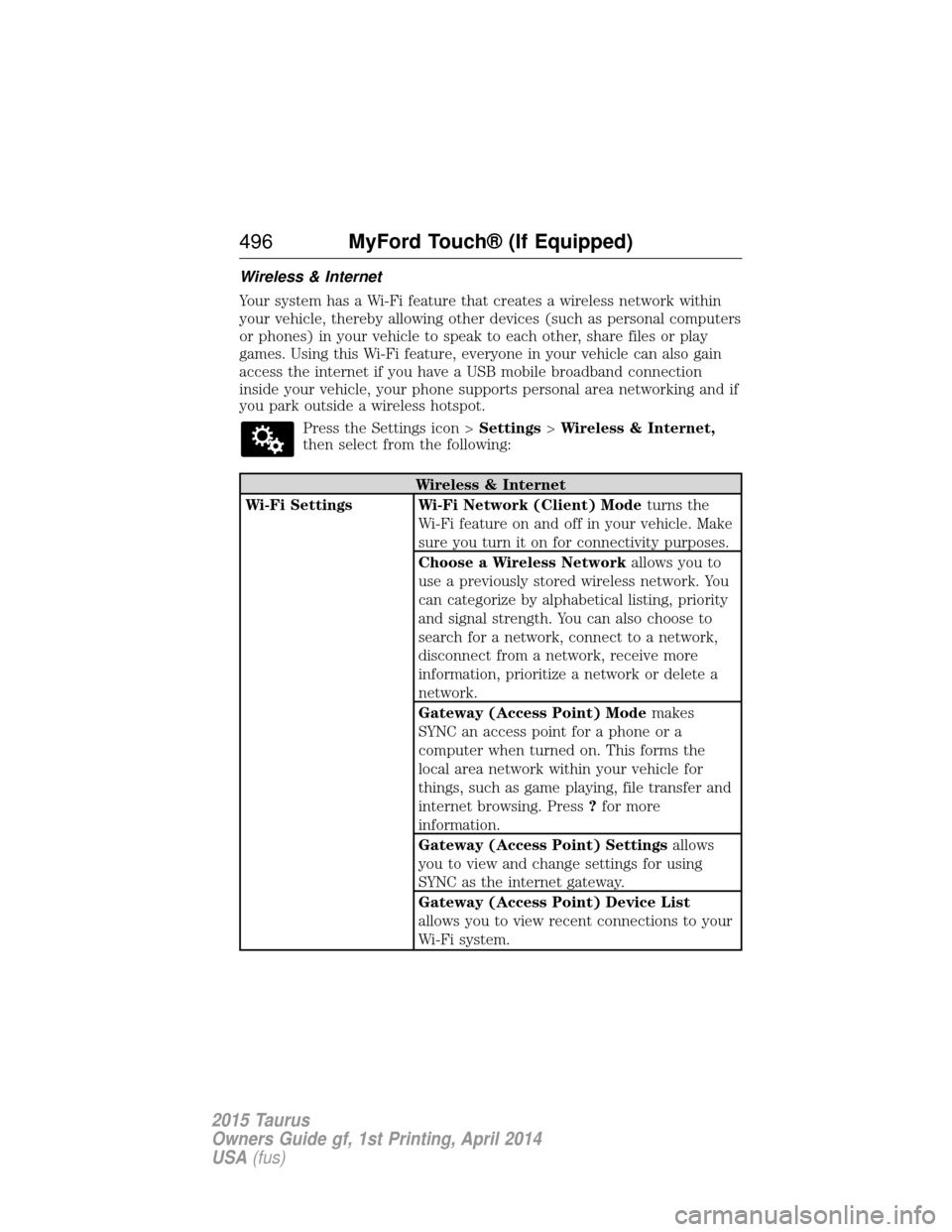
Wireless & Internet
Your system has a Wi-Fi feature that creates a wireless network within
your vehicle, thereby allowing other devices (such as personal computers
or phones) in your vehicle to speak to each other, share files or play
games. Using this Wi-Fi feature, everyone in your vehicle can also gain
access the internet if you have a USB mobile broadband connection
inside your vehicle, your phone supports personal area networking and if
you park outside a wireless hotspot.Press the Settings icon > Settings>Wireless & Internet,
then select from the following:
Wireless & Internet
Wi-Fi Settings Wi-Fi Network (Client) Mode turns the
Wi-Fi feature on and off in your vehicle. Make
sure you turn it on for connectivity purposes.
Choose a Wireless Network allows you to
use a previously stored wireless network. You
can categorize by alphabetical listing, priority
and signal strength. You can also choose to
search for a network, connect to a network,
disconnect from a network, receive more
information, prioritize a network or delete a
network.
Gateway (Access Point) Mode makes
SYNC an access point for a phone or a
computer when turned on. This forms the
local area network within your vehicle for
things, such as game playing, file transfer and
internet browsing. Press ?for more
information.
Gateway (Access Point) Settings allows
you to view and change settings for using
SYNC as the internet gateway.
Gateway (Access Point) Device List
allows you to view recent connections to your
Wi-Fi system.
496 MyFord Touch® (If Equipped)
2015 Taurus
Owners Guide gf, 1st Printing, April 2014
USA(fus)
Page 498 of 558
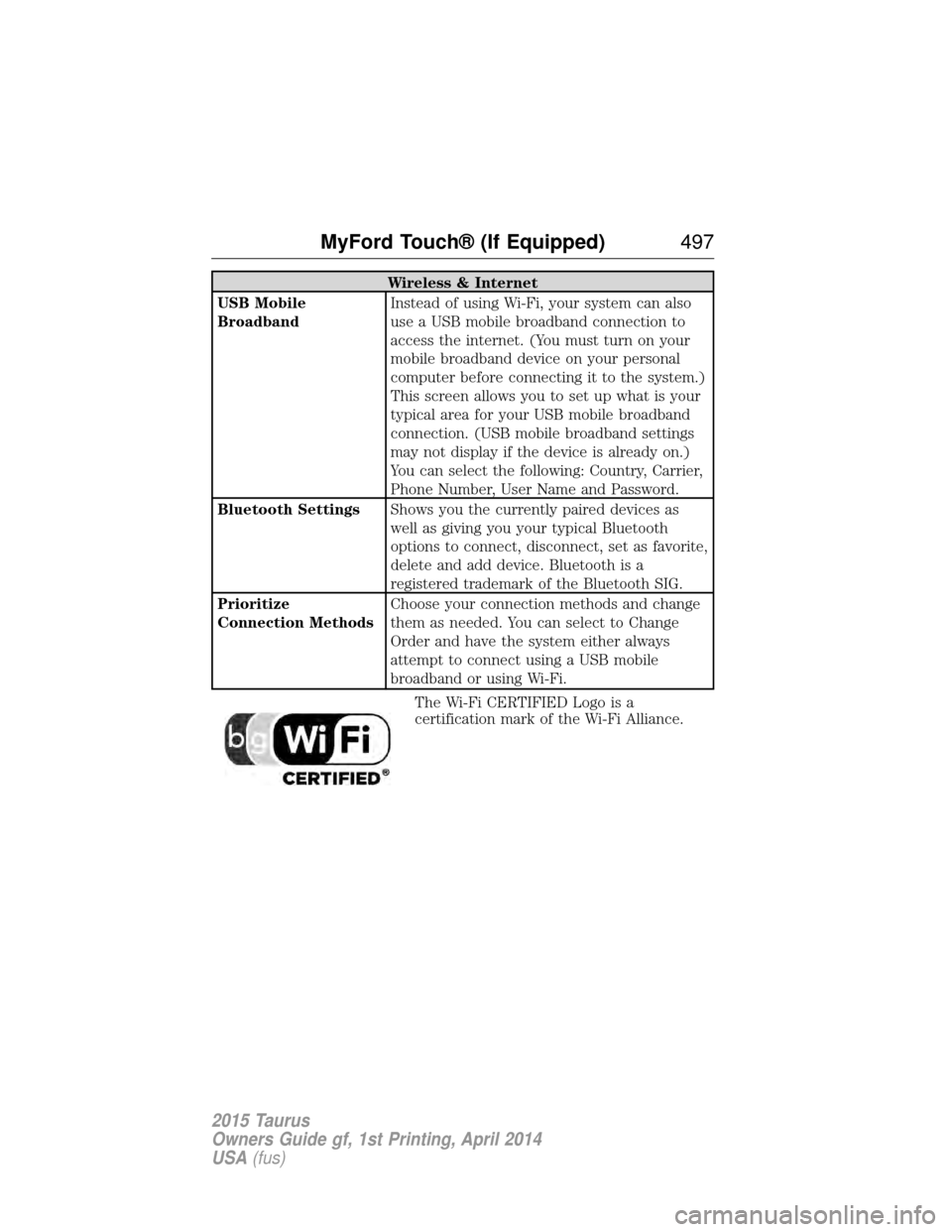
Wireless & Internet
USB Mobile
Broadband Instead of using Wi-Fi, your system can also
use a USB mobile broadband connection to
access the internet. (You must turn on your
mobile broadband device on your personal
computer before connecting it to the system.)
This screen allows you to set up what is your
typical area for your USB mobile broadband
connection. (USB mobile broadband settings
may not display if the device is already on.)
You can select the following: Country, Carrier,
Phone Number, User Name and Password.
Bluetooth Settings Shows you the currently paired devices as
well as giving you your typical Bluetooth
options to connect, disconnect, set as favorite,
delete and add device. Bluetooth is a
registered trademark of the Bluetooth SIG.
Prioritize
Connection Methods Choose your connection methods and change
them as needed. You can select to Change
Order and have the system either always
attempt to connect using a USB mobile
broadband or using Wi-Fi.
The Wi-Fi CERTIFIED Logo is a
certification mark of the Wi-Fi Alliance.
MyFord Touch® (If Equipped) 497
2015 Taurus
Owners Guide gf, 1st Printing, April 2014
USA(fus)
Page 499 of 558
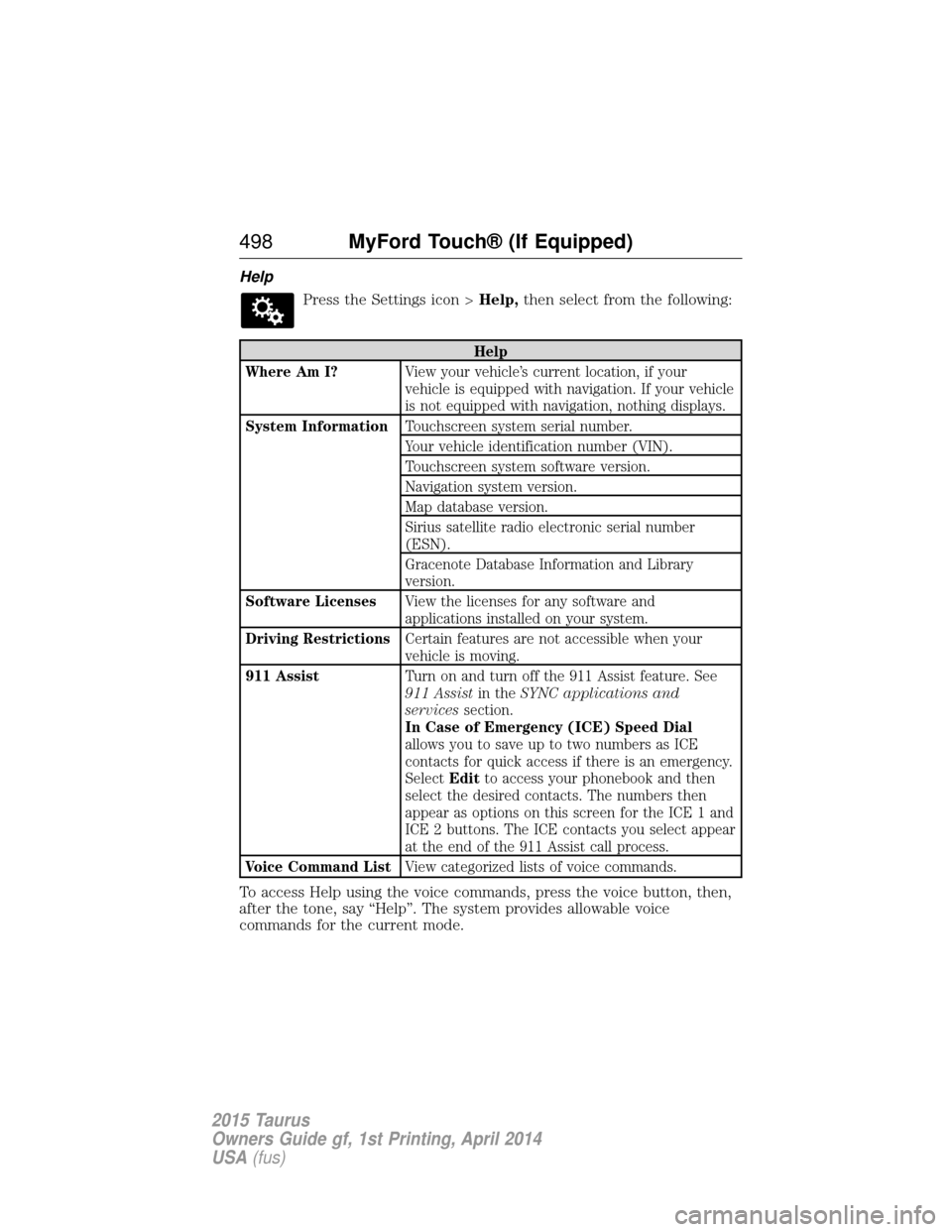
HelpPress the Settings icon > Help,then select from the following:
Help
Where Am I? View your vehicle’s current location, if your
vehicle is equipped with navigation. If your vehicle
is not equipped with navigation, nothing displays.
System Information Touchscreen system serial number.
Your vehicle identification number (VIN).
Touchscreen system software version.
Navigation system version.
Map database version.
Sirius satellite radio electronic serial number
(ESN).
Gracenote Database Information and Library
version.
Software Licenses View the licenses for any software and
applications installed on your system.
Driving Restrictions Certain features are not accessible when your
vehicle is moving.
911 Assist Turn on and turn off the 911 Assist feature. See
911 Assistin theSYNC applications and
services section.
In Case of Emergency (ICE) Speed Dial
allows you to save up to two numbers as ICE
contacts for quick access if there is an emergency.
Select Editto access your phonebook and then
select the desired contacts. The numbers then
appear as options on this screen for the ICE 1 and
ICE 2 buttons. The ICE contacts you select appear
at the end of the 911 Assist call process.
Voice Command List View categorized lists of voice commands.
To access Help using the voice commands, press the voice button, then,
after the tone, say “Help”. The system provides allowable voice
commands for the current mode.
498MyFord Touch® (If Equipped)
2015 Taurus
Owners Guide gf, 1st Printing, April 2014
USA(fus)
Page 500 of 558
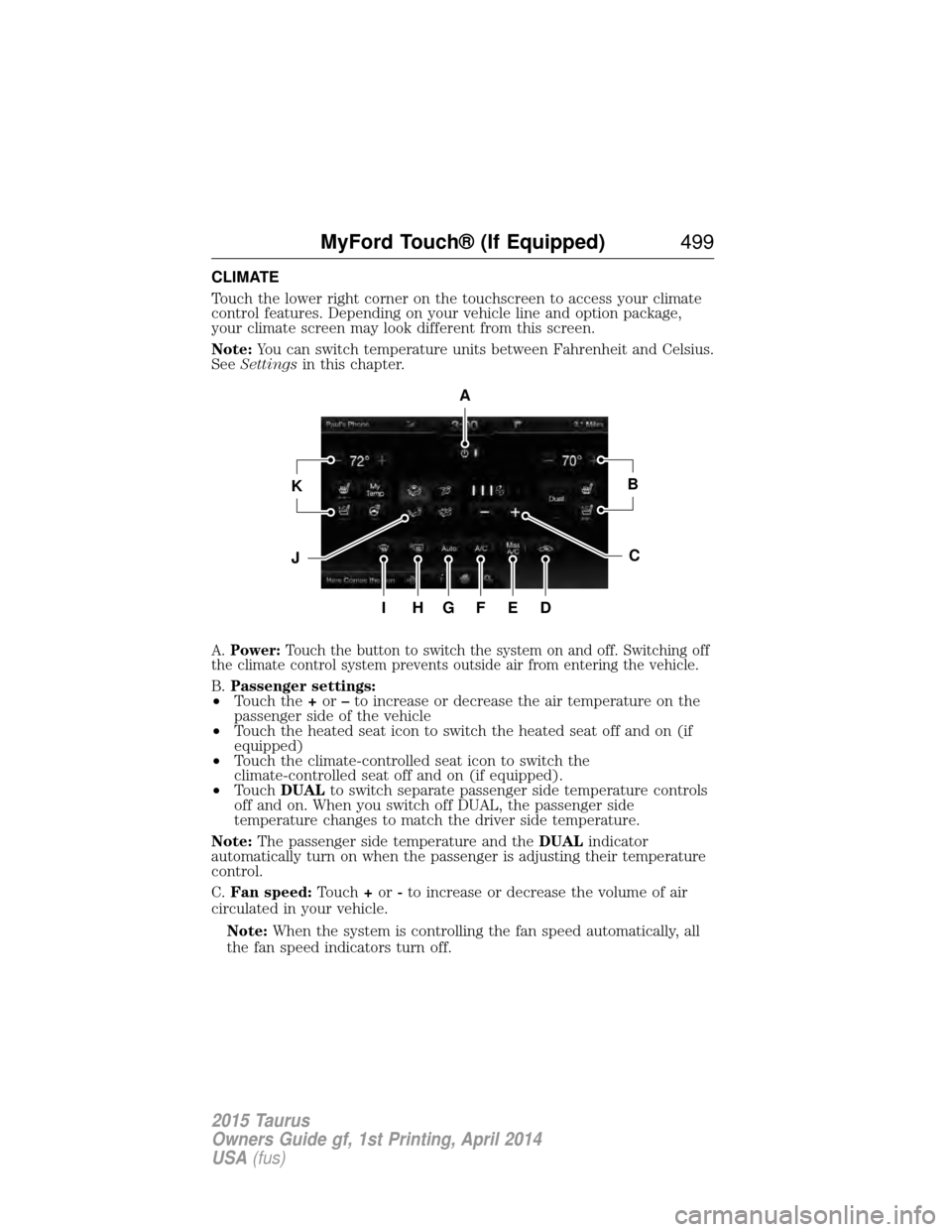
CLIMATE
Touch the lower right corner on the touchscreen to access your climate
control features. Depending on your vehicle line and option package,
your climate screen may look different from this screen.
Note:You can switch temperature units between Fahrenheit and Celsius.
See Settings in this chapter.
A.Power: Touch the button to switch the system on and off. Switching off
the climate control system prevents outside air from entering the vehicle.
B. Passenger settings:
• Touch the +or –to increase or decrease the air temperature on the
passenger side of the vehicle
• Touch the heated seat icon to switch the heated seat off and on (if
equipped)
• Touch the climate-controlled seat icon to switch the
climate-controlled seat off and on (if equipped).
• Touch DUAL to switch separate passenger side temperature controls
off and on. When you switch off DUAL, the passenger side
temperature changes to match the driver side temperature.
Note: The passenger side temperature and the DUALindicator
automatically turn on when the passenger is adjusting their temperature
control.
C. Fan speed: Touch+or -to increase or decrease the volume of air
circulated in your vehicle.
Note: When the system is controlling the fan speed automatically, all
the fan speed indicators turn off.
A
KB
JC
IHGFED
MyFord Touch® (If Equipped) 499
2015 Taurus
Owners Guide gf, 1st Printing, April 2014
USA(fus)