ECO mode FORD TAURUS 2015 6.G Quick Reference Guide
[x] Cancel search | Manufacturer: FORD, Model Year: 2015, Model line: TAURUS, Model: FORD TAURUS 2015 6.GPages: 10, PDF Size: 1.16 MB
Page 3 of 10

1. CRUISE CONTROL
To set your cruise
control speed:
A. Press the ON control
up and release.
B. Accelerate to the
desired speed.
C. Press the SET control
up and release, then
take your foot off the
accelerator. After you
set your speed, you
can press SET + or �
to adjust cruise speed.
To disable, press the
OFF control down.
ADAPTIVE CRUISE
CONTROL*
Allows you to set and
maintain a ‘gap distance’
between you and the
vehicle in front of you
during highway driving.
When your cruise control
is active, press GAP up
or down to select the
gap distance. Four gap
distance settings are
available. Refer to the
Cruise Control chapter
in your Owner’s Manual
for more information. 2.
POWER TILT AND
TELESCOPE STEERING
COLUMN* AND
ADJUSTABLE PEDALS*
Two separate controls
allow you to tilt and
telescope the steering
column, and adjust
the accelerator and
brake pedals to the
desired position.
3. LEFT VEHICLE
INFORMATION
DISPLAY*
Use the left-hand, 5-way
controls located on your
steering wheel to scroll
through information
such as fuel usage, trip
odometer, trip timer and
other features. You can
also personalize various
vehicle settings to match
your preferences. Refer
to the Information
Displays chapter in your
Owner’s Manual for
more information. 4.
SERVICE ENGINE
SOON LIGHT
Lights briefly when
you switch on the ignition.
If it remains on or is
blinking after you start
the engine, the On-Board
Diagnostics (OBD-II)
system has detected a
problem and your vehicle
requires service. Drive in a
moderate fashion (avoid
heavy acceleration and
deceleration) and contact
your authorized dealer
as soon as possible.
5. STEERING WHEEL
CONTROLS
Press VOL + or � to
increase or decrease
volume levels. Press
SEEK
or to access
the next/previous radio
station preset, CD
track or preset satellite
radio channel*.
Press
to access
SYNC® phone features.
Press
to access
voice recognition. 6.
RIGHT VEHICLE
INFORMATION
DISPLAY*
Displays information
about Entertainment,
Phone and Navigation*.
Use the right-hand, 5-way
controls located on your
steering wheel to scroll
through, highlight and
make minor adjustments
within a selected menu.
Refer to the MyFord
Touch
® chapter in your
Owner’s Manual for
more information.
7. PUSH BUTTON START*
Allows you to start your
vehicle by pressing
the ENGINE START
STOP button, while
fully pressing down on
the brake pedal. Press
the button again to
switch the engine off.
Note: Your intelligent
access transmitter* must
be inside the vehicle for
the engine to start.
8. HAZARD CONTROL
INSTRUMENT
PANEL
2
3
7
4
6
2015 TAURUS /QUICK REFERENCE GUIDE /5
4/ 2015 TAURUS /QUICK REFERENCE GUIDE
*if equipped
5
1
8
Page 4 of 10
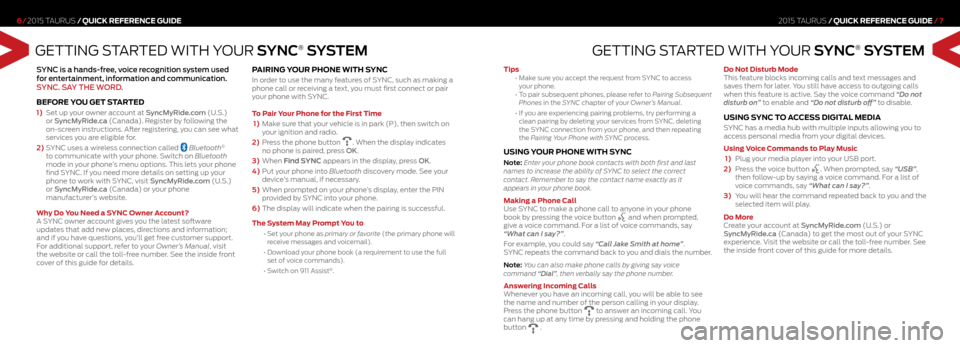
GETTING STARTED WITH YOUR SYNC® SYSTEM
SYNC is a hands-free, voice recognition system used
for entertainment, information and communication.
SYNC. SAY THE WORD.
BEFORE YOU GET STARTED
1) Set up your owner account at SyncMyRide.com (U.S.)
or SyncMyRide.ca (Canada). Register by following the
on-screen instructions. After registering, you can see what
services you are eligible for.
2) SYNC uses a wireless connection called
Bluetooth®
to communicate with your phone. Switch on Bluetooth
mode in your phone’s menu options. This lets your phone
find SYNC. If you need more details on setting up your
phone to work with SYNC, visit SyncMyRide.com (U.S.)
or SyncMyRide.ca (Canada) or your phone
manufacturer’s website.
Why Do You Need a SYNC Owner Account?
A SYNC owner account gives you the latest software
updates that add new places, directions and information;
and if you have questions, you’ll get free customer support.
For additional support, refer to your Owner’s Manual, visit
the website or call the toll-free number. See the inside front
cover of this guide for details.
PAIRING YOUR PHONE WITH SYNC
In order to use the many features of SYNC, such as making a
phone call or receiving a text, you must first connect or pair
your phone with SYNC.
To Pair Your Phone for the First Time
1) Make sure that your vehicle is in park (P), then switch on
your ignition and radio.
2) Press the phone button
. When the display indicates
no phone is paired, press OK.
3) When Find SYNC appears in the display, press OK.
4)
Put your phone into Bluetooth discovery mode. See your
device’s manual, if necessary.
5) When prompted on your phone’s display, enter the PIN
provided by SYNC into your phone.
6) The display will indicate when the pairing is successful.
The System May Prompt You to
• Set your phone as primary or favorite (the primary phone will
receive messages and voicemail).
• Download your phone book (a requirement to use the full
set of voice commands).
• Switch on 911 Assist
®.
2015 TAURUS /QUICK REFERENCE GUIDE /7
6/ 2015 TAURUS /QUICK REFERENCE GUIDE
GETTING STARTED WITH YOUR SYNC® SYSTEM
Tips •
Make sure you accept the request from SYNC to access
your phone.
• To pair subsequent phones, please refer to Pairing Subsequent
Phones in the SYNC chapter of your Owner’s Manual.
• If you are experiencing pairing problems, try performing a
clean pairing by deleting your services from SYNC, deleting
the SYNC connection from your phone, and then repeating
the Pairing Your Phone with SYNC process.
USING YOUR PHONE WITH SYNC
Note: Enter your phone book contacts with both first and last
names to increase the ability of SYNC to select the correct
contact. Remember to say the contact name exactly as it
appears in your phone book.
Making a Phone Call
Use SYNC to make a phone call to anyone in your phone
book by pressing the voice button
and when prompted,
give a voice command. For a list of voice commands, say
“What can I say?”.
For example, you could say “Call Jake Smith at home”.
SYNC repeats the command back to you and dials the number.
Note: You can also make phone calls by giving say voice
command “Dial”, then verbally say the phone number.
Answering Incoming Calls
Whenever you have an incoming call, you will be able to see
the name and number of the person calling in your display.
Press the phone button
to answer an incoming call. You
can hang up at any time by pressing and holding the phone
button
. Do Not Disturb Mode
This feature blocks incoming calls and text messages and
saves them for later. You still have access to outgoing calls
when this feature is active. Say the voice command “Do not
disturb on” to enable and “Do not disturb off” to disable.
USING SYNC TO ACCESS DIGITAL MEDIA
SYNC has a media hub with multiple inputs allowing you to
access personal media from your digital devices.
Using Voice Commands to Play Music
1)
Plug your media player into your USB port.
2) Press the voice button
. When prompted, say “USB”,
then follow-up by saying a voice command. For a list of
voice commands, say “What can I say?”.
3) You will hear the command repeated back to you and the
selected item will play.
Do More
Create your account at SyncMyRide.com (U.S.) or
SyncMyRide.ca (Canada) to get the most out of your SYNC
experience. Visit the website or call the toll-free number. See
the inside front cover of this guide for more details.
Page 6 of 10
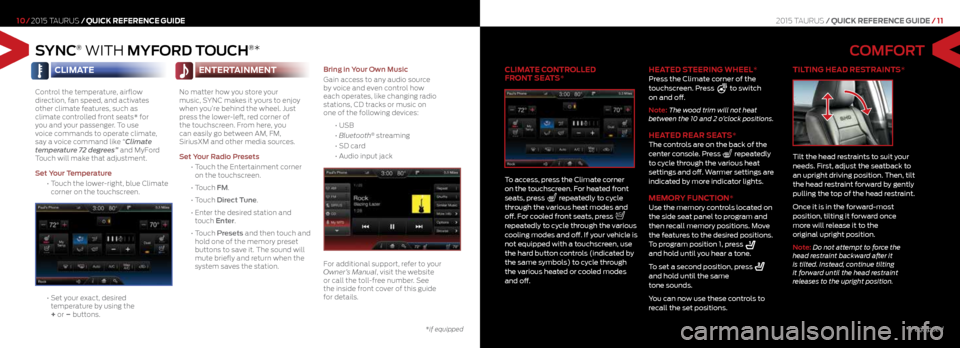
SYNC® WITH MYFORD TOUCH®*
10/2015 TAURUS /QUICK REFERENCE GUIDE
CLIMATE
Control the temperature, airflow
direction, fan speed, and activates
other climate features, such as
climate controlled front seats* for
you and your passenger. To use
voice commands to operate climate,
say a voice command like “Climate
temperature 72 degrees” and MyFord
Touch will make that adjustment.
Set Your Temperature
• Touch the lower-right, blue Climate
corner on the touchscreen.
• Set your exact, desired
temperature by using the
+ or � buttons.
ENTERTAINMENT
No matter how you store your
music, SYNC makes it yours to enjoy
when you’re behind the wheel. Just
press the lower-left, red corner of
the touchscreen. From here, you
can easily go between AM, FM,
SiriusXM and other media sources.
Set Your Radio Presets
• Touch the Entertainment corner
on the touchscreen.
• Touch FM.
• Touch Direct Tune.
• Enter the desired station and
touch Enter.
• Touch Presets and then touch and
hold one of the memory preset
buttons to save it. The sound will
mute briefly and return when the
system saves the station.
Bring in Your Own Music
Gain access to any audio source
by voice and even control how
each operates, like changing radio
stations, CD tracks or music on
one of the following devices:
• USB
• Bluetooth
® streaming
• SD card
• Audio input jack
For additional support, refer to your
Owner’s Manual, visit the website
or call the toll-free number. See
the inside front cover of this guide
for details.
*if equipped
COMFORT
CLIMATE CONTROLLED
FRONT SEATS*
To access, press the Climate corner
on the touchscreen. For heated front
seats, press
repeatedly to cycle
through the various heat modes and
off. For cooled front seats, press
repeatedly to cycle through the various
cooling modes and off. If your vehicle is
not equipped with a touchscreen, use
the hard button controls (indicated by
the same symbols) to cycle through
the various heated or cooled modes
and off.
HEATED STEERING WHEEL*
Press the Climate corner of the
touchscreen. Press to switch
on and off.
Note: The wood trim will not heat
between the 10 and 2 o’clock positions.
HEATED REAR SEATS* The controls are on the back of the
center console. Press repeatedly
to cycle through the various heat
settings and off. Warmer settings are
indicated by more indicator lights.
MEMORY FUNCTION* Use the memory controls located on
the side seat panel to program and
then recall memory positions. Move
the features to the desired positions.
To program position 1, press
and hold until you hear a tone.
To set a second position, press
and hold until the same
tone sounds.
You can now use these controls to
recall the set positions.
TILTING HEAD RESTRAINTS*
Tilt the head restraints to suit your
needs. First, adjust the seatback to
an upright driving position. Then, tilt
the head restraint forward by gently
pulling the top of the head restraint.
Once it is in the forward-most
position, tilting it forward once
more will release it to the
original upright position.
Note: Do not attempt to force the
head restraint backward after it
is tilted. Instead, continue tilting
it forward until the head restraint
releases to the upright position.
2015 TAURUS/QUICK REFERENCE GUIDE / 11
*if equipped
Page 7 of 10
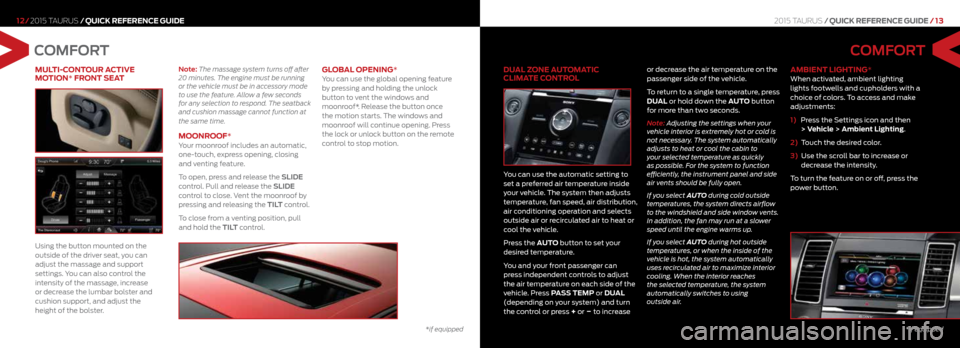
MULTI-CONTOUR ACTIVE
MOTION* FRONT SEAT
Using the button mounted on the
outside of the driver seat, you can
adjust the massage and support
settings. You can also control the
intensity of the massage, increase
or decrease the lumbar bolster and
cushion support, and adjust the
height of the bolster.
Note: The massage system turns off after
20 minutes. The engine must be running
or the vehicle must be in accessory mode
to use the feature. Allow a few seconds
for any selection to respond. The seatback
and cushion massage cannot function at
the same time.
MOONROOF* Your moonroof includes an automatic,
one-touch, express opening, closing
and venting feature.
To open, press and release the SLIDE
control. Pull and release the SLIDE
control to close. Vent the moonroof by
pressing and releasing the TILT control.
To close from a venting position, pull
and hold the TILT control.
GLOBAL OPENING* You can use the global opening feature
by pressing and holding the unlock
button to vent the windows and
moonroof*. Release the button once
the motion starts. The windows and
moonroof will continue opening. Press
the lock or unlock button on the remote
control to stop motion.
2015 TAURUS/QUICK REFERENCE GUIDE / 13
COMFORT COMFORT
DUAL ZONE AUTOMATIC
CLIMATE CONTROL
You can use the automatic setting to
set a preferred air temperature inside
your vehicle. The system then adjusts
temperature, fan speed, air distribution,
air conditioning operation and selects
outside air or recirculated air to heat or
cool the vehicle.
Press the AUTO button to set your
desired temperature.
You and your front passenger can
press independent controls to adjust
the air temperature on each side of the
vehicle. Press PASS TEMP or DUAL
(depending on your system) and turn
the control or press + or
� to increase or decrease the air temperature on the
passenger side of the vehicle.
To return to a single temperature, press
DUAL
or hold down the AUTO button
for more than two seconds.
Note: Adjusting the settings when your
vehicle interior is extremely hot or cold is
not necessary. The system automatically
adjusts to heat or cool the cabin to
your selected temperature as quickly
as possible. For the system to function
efficiently, the instrument panel and side
air vents should be fully open.
If you select AUTO during cold outside
temperatures, the system directs airflow
to the windshield and side window vents.
In addition, the fan may run at a slower
speed until the engine warms up.
If you select AUTO during hot outside
temperatures, or when the inside of the
vehicle is hot, the system automatically
uses recirculated air to maximize interior
cooling. When the interior reaches
the selected temperature, the system
automatically switches to using
outside air.
AMBIENT LIGHTING* When activated, ambient lighting
lights footwells and cupholders with a
choice of colors. To access and make
adjustments:
1) Press the Settings icon and then
> Vehicle > Ambient Lighting.
2) Touch the desired color.
3) Use the scroll bar to increase or
decrease the intensity.
To turn the feature on or off, press the
power button.
12/ 2015 TAURUS /QUICK REFERENCE GUIDE
*if equipped*if equipped