navigation system FORD TRANSIT 2015 5.G Owner's Manual
[x] Cancel search | Manufacturer: FORD, Model Year: 2015, Model line: TRANSIT, Model: FORD TRANSIT 2015 5.GPages: 461, PDF Size: 5.82 MB
Page 412 of 461
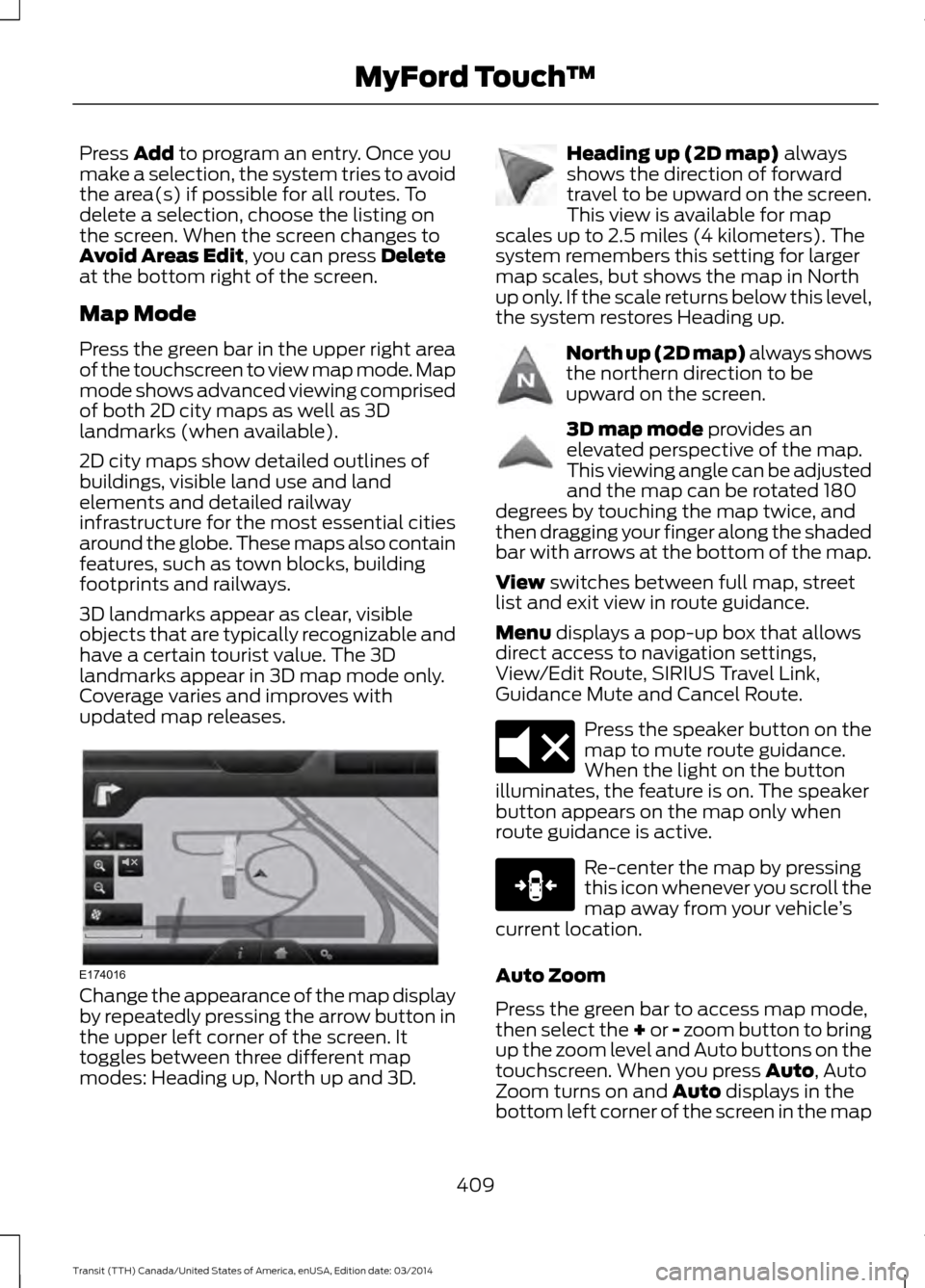
Press Add to program an entry. Once you
make a selection, the system tries to avoid
the area(s) if possible for all routes. To
delete a selection, choose the listing on
the screen. When the screen changes to
Avoid Areas Edit
, you can press Delete
at the bottom right of the screen.
Map Mode
Press the green bar in the upper right area
of the touchscreen to view map mode. Map
mode shows advanced viewing comprised
of both 2D city maps as well as 3D
landmarks (when available).
2D city maps show detailed outlines of
buildings, visible land use and land
elements and detailed railway
infrastructure for the most essential cities
around the globe. These maps also contain
features, such as town blocks, building
footprints and railways.
3D landmarks appear as clear, visible
objects that are typically recognizable and
have a certain tourist value. The 3D
landmarks appear in 3D map mode only.
Coverage varies and improves with
updated map releases. Change the appearance of the map display
by repeatedly pressing the arrow button in
the upper left corner of the screen. It
toggles between three different map
modes: Heading up, North up and 3D. Heading up (2D map)
always
shows the direction of forward
travel to be upward on the screen.
This view is available for map
scales up to 2.5 miles (4 kilometers). The
system remembers this setting for larger
map scales, but shows the map in North
up only. If the scale returns below this level,
the system restores Heading up. North up (2D map) always shows
the northern direction to be
upward on the screen.
3D map mode
provides an
elevated perspective of the map.
This viewing angle can be adjusted
and the map can be rotated 180
degrees by touching the map twice, and
then dragging your finger along the shaded
bar with arrows at the bottom of the map.
View
switches between full map, street
list and exit view in route guidance.
Menu
displays a pop-up box that allows
direct access to navigation settings,
View/Edit Route, SIRIUS Travel Link,
Guidance Mute and Cancel Route. Press the speaker button on the
map to mute route guidance.
When the light on the button
illuminates, the feature is on. The speaker
button appears on the map only when
route guidance is active. Re-center the map by pressing
this icon whenever you scroll the
map away from your vehicle
’s
current location.
Auto Zoom
Press the green bar to access map mode,
then select the + or - zoom button to bring
up the zoom level and Auto buttons on the
touchscreen. When you press Auto, Auto
Zoom turns on and Auto displays in the
bottom left corner of the screen in the map
409 Transit (TTH) Canada/United States of America, enUSA, Edition date: 03/2014 MyFord Touch
™E174016 E142642 E142643 E142644 E174017 E146188
Page 414 of 461
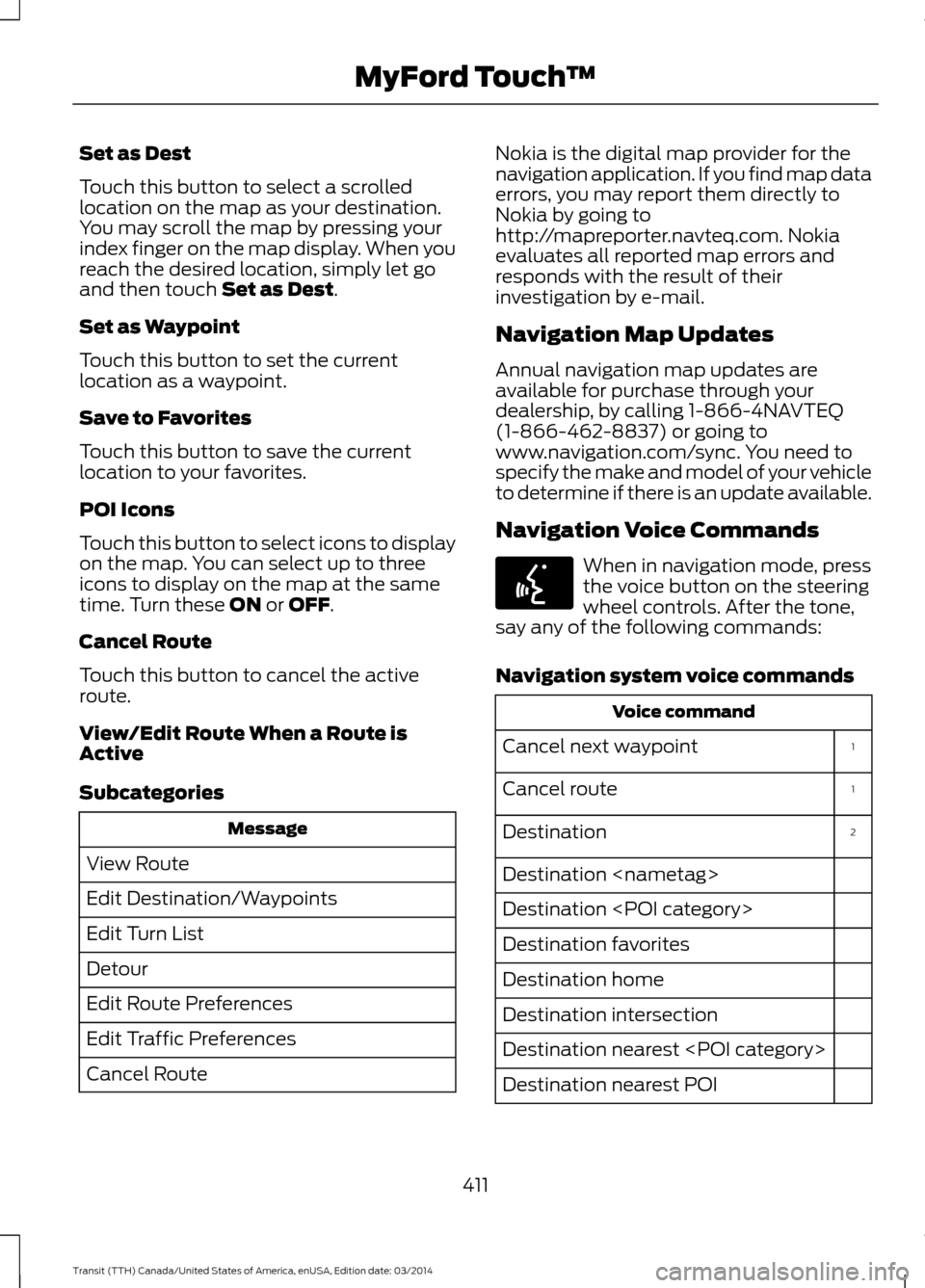
Set as Dest
Touch this button to select a scrolled
location on the map as your destination.
You may scroll the map by pressing your
index finger on the map display. When you
reach the desired location, simply let go
and then touch Set as Dest.
Set as Waypoint
Touch this button to set the current
location as a waypoint.
Save to Favorites
Touch this button to save the current
location to your favorites.
POI Icons
Touch this button to select icons to display
on the map. You can select up to three
icons to display on the map at the same
time. Turn these
ON or OFF.
Cancel Route
Touch this button to cancel the active
route.
View/Edit Route When a Route is
Active
Subcategories Message
View Route
Edit Destination/Waypoints
Edit Turn List
Detour
Edit Route Preferences
Edit Traffic Preferences
Cancel Route Nokia is the digital map provider for the
navigation application. If you find map data
errors, you may report them directly to
Nokia by going to
http://mapreporter.navteq.com. Nokia
evaluates all reported map errors and
responds with the result of their
investigation by e-mail.
Navigation Map Updates
Annual navigation map updates are
available for purchase through your
dealership, by calling 1-866-4NAVTEQ
(1-866-462-8837) or going to
www.navigation.com/sync. You need to
specify the make and model of your vehicle
to determine if there is an update available.
Navigation Voice Commands
When in navigation mode, press
the voice button on the steering
wheel controls. After the tone,
say any of the following commands:
Navigation system voice commands Voice command
1
Cancel next waypoint
1
Cancel route
2
Destination
Destination
Destination
Destination favorites
Destination home
Destination intersection
Destination nearest
Destination nearest POI
411 Transit (TTH) Canada/United States of America, enUSA, Edition date: 03/2014 MyFord Touch
™E142599
Page 416 of 461
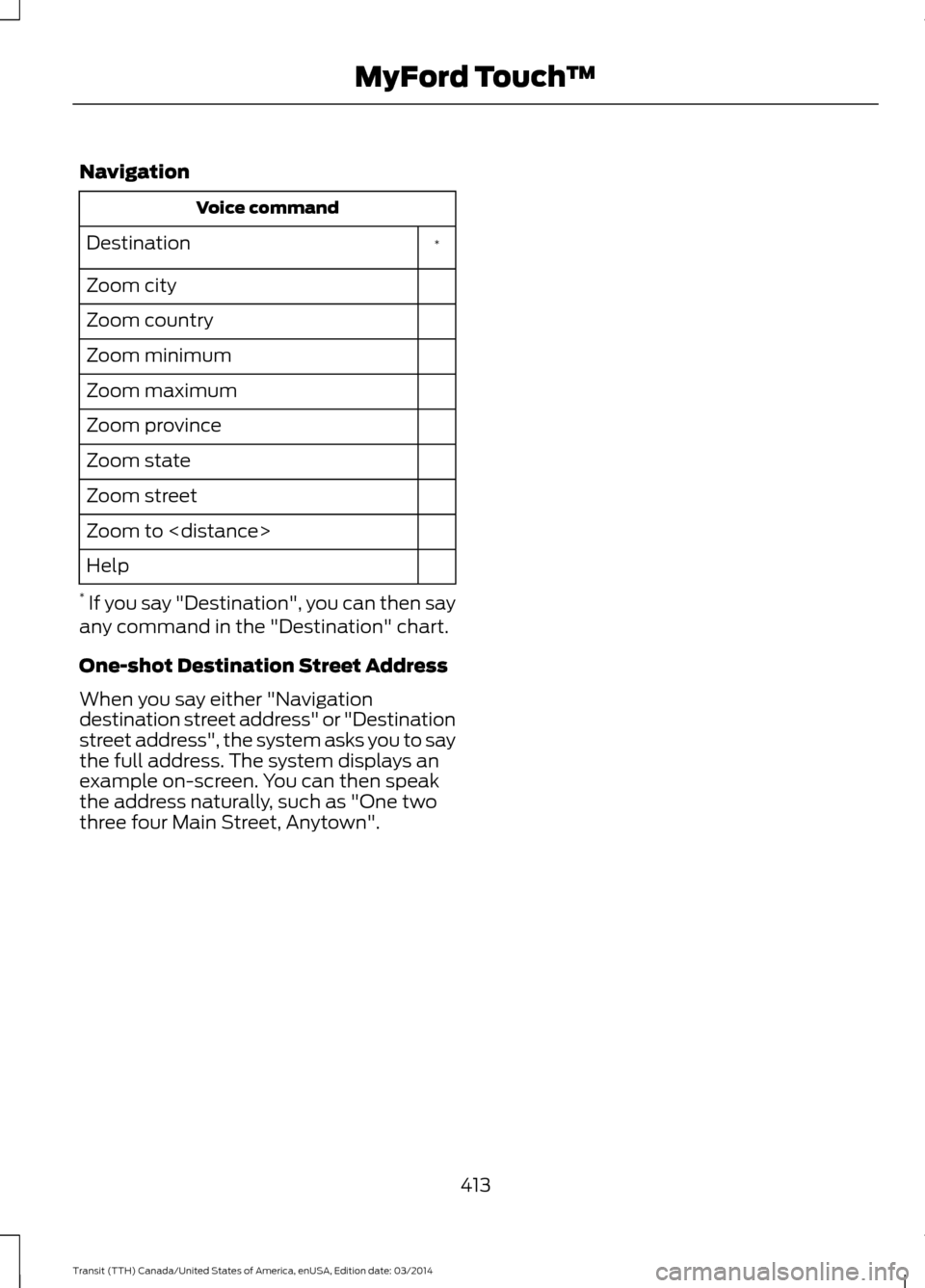
Navigation
Voice command
*
Destination
Zoom city
Zoom country
Zoom minimum
Zoom maximum
Zoom province
Zoom state
Zoom street
Zoom to
Help
* If you say "Destination", you can then say
any command in the "Destination" chart.
One-shot Destination Street Address
When you say either "Navigation
destination street address" or "Destination
street address", the system asks you to say
the full address. The system displays an
example on-screen. You can then speak
the address naturally, such as "One two
three four Main Street, Anytown".
413Transit (TTH) Canada/United States of America, enUSA, Edition date: 03/2014 MyFord Touch
™
Page 424 of 461
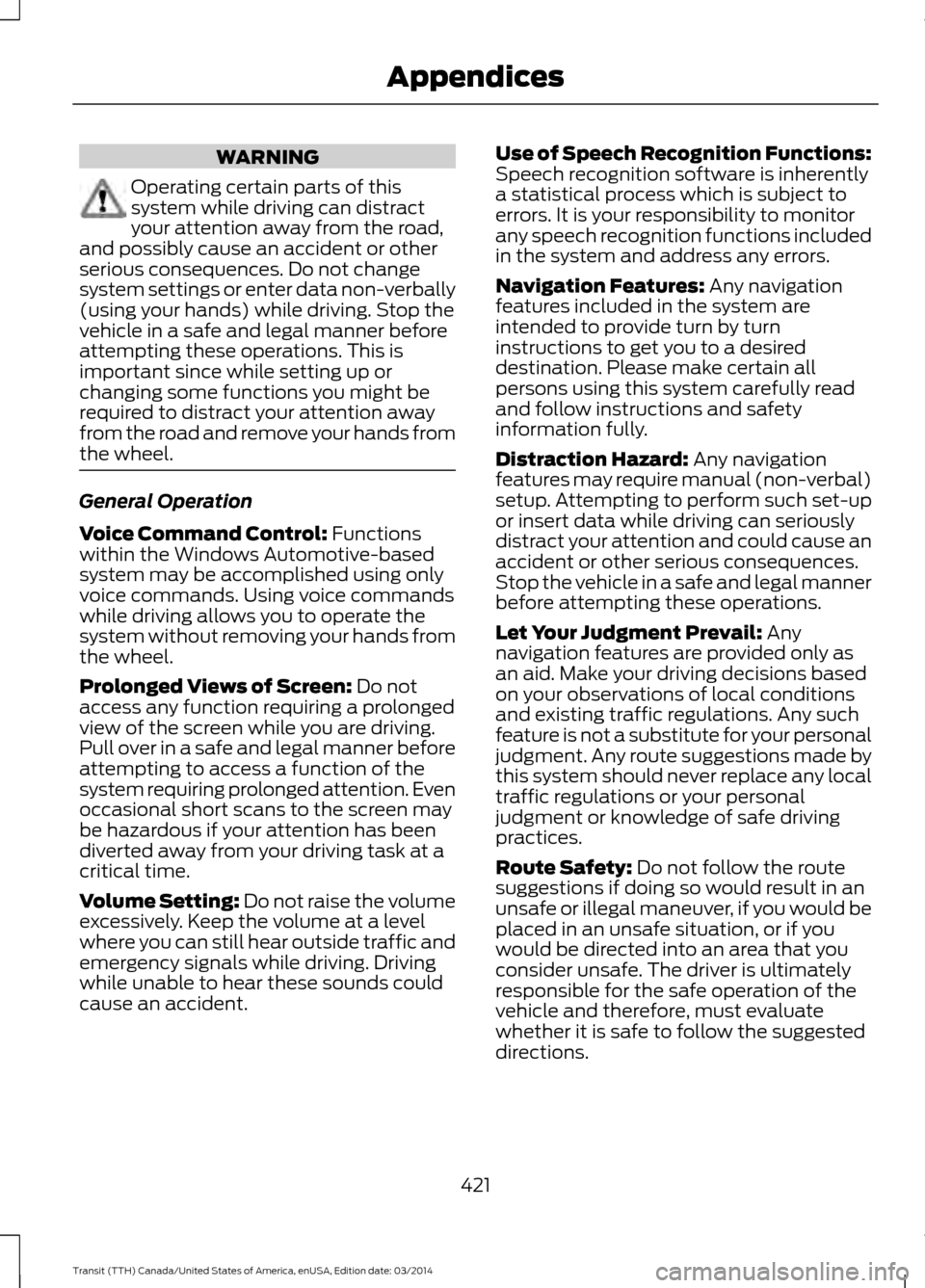
WARNING
Operating certain parts of this
system while driving can distract
your attention away from the road,
and possibly cause an accident or other
serious consequences. Do not change
system settings or enter data non-verbally
(using your hands) while driving. Stop the
vehicle in a safe and legal manner before
attempting these operations. This is
important since while setting up or
changing some functions you might be
required to distract your attention away
from the road and remove your hands from
the wheel. General Operation
Voice Command Control: Functions
within the Windows Automotive-based
system may be accomplished using only
voice commands. Using voice commands
while driving allows you to operate the
system without removing your hands from
the wheel.
Prolonged Views of Screen: Do not
access any function requiring a prolonged
view of the screen while you are driving.
Pull over in a safe and legal manner before
attempting to access a function of the
system requiring prolonged attention. Even
occasional short scans to the screen may
be hazardous if your attention has been
diverted away from your driving task at a
critical time.
Volume Setting: Do not raise the volume
e
xcessively. Keep the volume at a level
where you can still hear outside traffic and
emergency signals while driving. Driving
while unable to hear these sounds could
cause an accident. Use of Speech Recognition Functions:
Speech recognition software is inherently
a statistical process which is subject to
errors. It is your responsibility to monitor
any speech recognition functions included
in the system and address any errors.
Navigation Features: Any navigation
features included in the system are
intended to provide turn by turn
instructions to get you to a desired
destination. Please make certain all
persons using this system carefully read
and follow instructions and safety
information fully.
Distraction Hazard: Any navigation
features may require manual (non-verbal)
setup. Attempting to perform such set-up
or insert data while driving can seriously
distract your attention and could cause an
accident or other serious consequences.
Stop the vehicle in a safe and legal manner
before attempting these operations.
Let Your Judgment Prevail: Any
navigation features are provided only as
an aid. Make your driving decisions based
on your observations of local conditions
and existing traffic regulations. Any such
feature is not a substitute for your personal
judgment. Any route suggestions made by
this system should never replace any local
traffic regulations or your personal
judgment or knowledge of safe driving
practices.
Route Safety: Do not follow the route
suggestions if doing so would result in an
unsafe or illegal maneuver, if you would be
placed in an unsafe situation, or if you
would be directed into an area that you
consider unsafe. The driver is ultimately
responsible for the safe operation of the
vehicle and therefore, must evaluate
whether it is safe to follow the suggested
directions.
421 Transit (TTH) Canada/United States of America, enUSA, Edition date: 03/2014 Appendices
Page 425 of 461
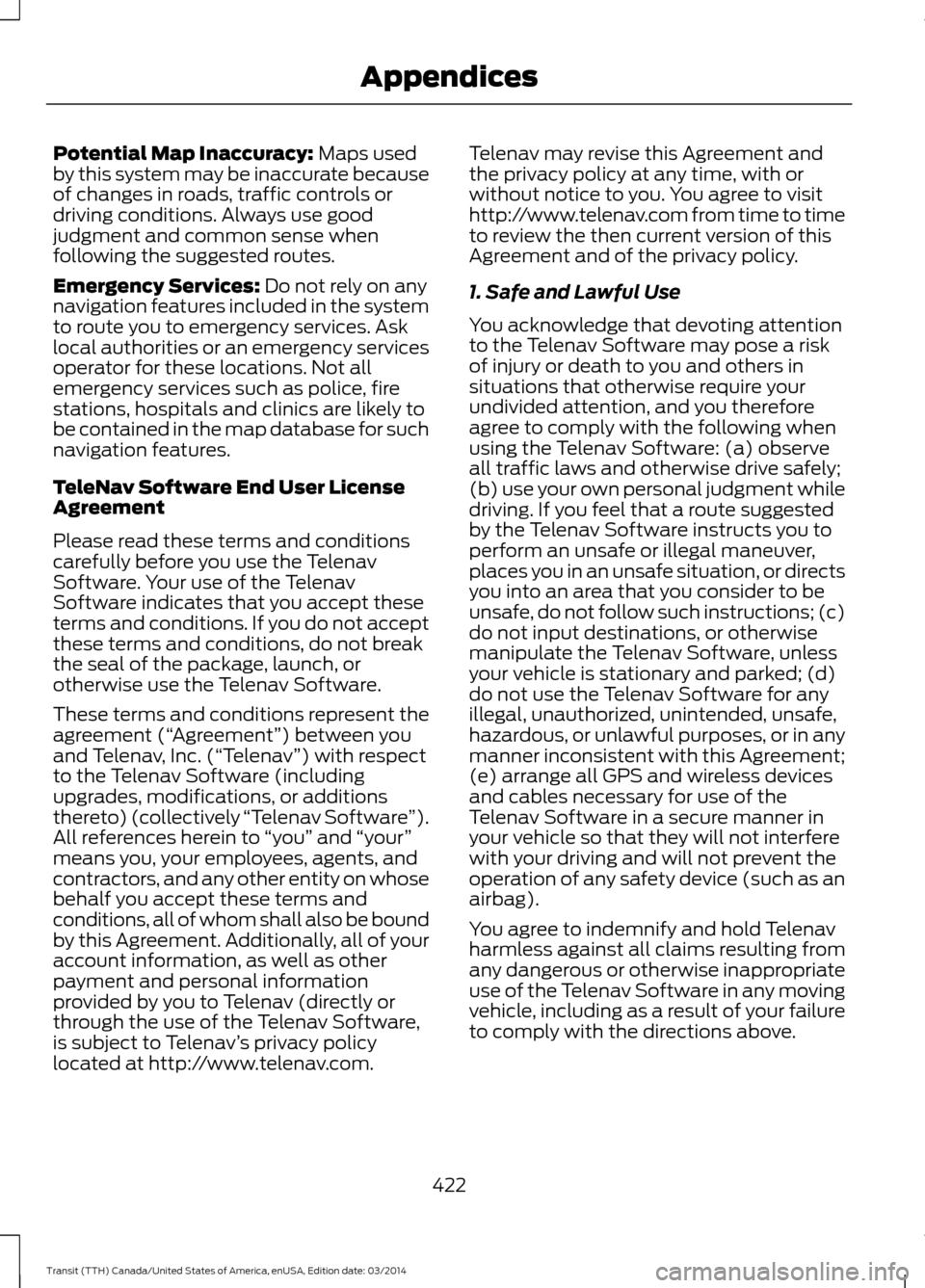
Potential Map Inaccuracy: Maps used
by this system may be inaccurate because
of changes in roads, traffic controls or
driving conditions. Always use good
judgment and common sense when
following the suggested routes.
Emergency Services:
Do not rely on any
navigation features included in the system
to route you to emergency services. Ask
local authorities or an emergency services
operator for these locations. Not all
emergency services such as police, fire
stations, hospitals and clinics are likely to
be contained in the map database for such
navigation features.
TeleNav Software End User License
Agreement
Please read these terms and conditions
carefully before you use the Telenav
Software. Your use of the Telenav
Software indicates that you accept these
terms and conditions. If you do not accept
these terms and conditions, do not break
the seal of the package, launch, or
otherwise use the Telenav Software.
These terms and conditions represent the
agreement (
“ Agreement”) between you
and Telenav, Inc. (“Telenav ”) with respect
to the Telenav Software (including
upgrades, modifications, or additions
thereto) (collectively “Telenav Software”).
All references herein to “you” and “your ”
means you, your employees, agents, and
contractors, and any other entity on whose
behalf you accept these terms and
conditions, all of whom shall also be bound
by this Agreement. Additionally, all of your
account information, as well as other
payment and personal information
provided by you to Telenav (directly or
through the use of the Telenav Software,
is subject to Telenav ’s privacy policy
located at http://www.telenav.com. Telenav may revise this Agreement and
the privacy policy at any time, with or
without notice to you. You agree to visit
http://www.telenav.com from time to time
to review the then current version of this
Agreement and of the privacy policy.
1. Safe and Lawful Use
You acknowledge that devoting attention
to the Telenav Software may pose a risk
of injury or death to you and others in
situations that otherwise require your
undivided attention, and you therefore
agree to comply with the following when
using the Telenav Software: (a) observe
all traffic laws and otherwise drive safely;
(b) use your own personal judgment while
driving. If you feel that a route suggested
by the Telenav Software instructs you to
perform an unsafe or illegal maneuver,
places you in an unsafe situation, or directs
you into an area that you consider to be
unsafe, do not follow such instructions; (c)
do not input destinations, or otherwise
manipulate the Telenav Software, unless
your vehicle is stationary and parked; (d)
do not use the Telenav Software for any
illegal, unauthorized, unintended, unsafe,
hazardous, or unlawful purposes, or in any
manner inconsistent with this Agreement;
(e) arrange all GPS and wireless devices
and cables necessary for use of the
Telenav Software in a secure manner in
your vehicle so that they will not interfere
with your driving and will not prevent the
operation of any safety device (such as an
airbag).
You agree to indemnify and hold Telenav
harmless against all claims resulting from
any dangerous or otherwise inappropriate
use of the Telenav Software in any moving
vehicle, including as a result of your failure
to comply with the directions above.
422 Transit (TTH) Canada/United States of America, enUSA, Edition date: 03/2014 Appendices
Page 429 of 461
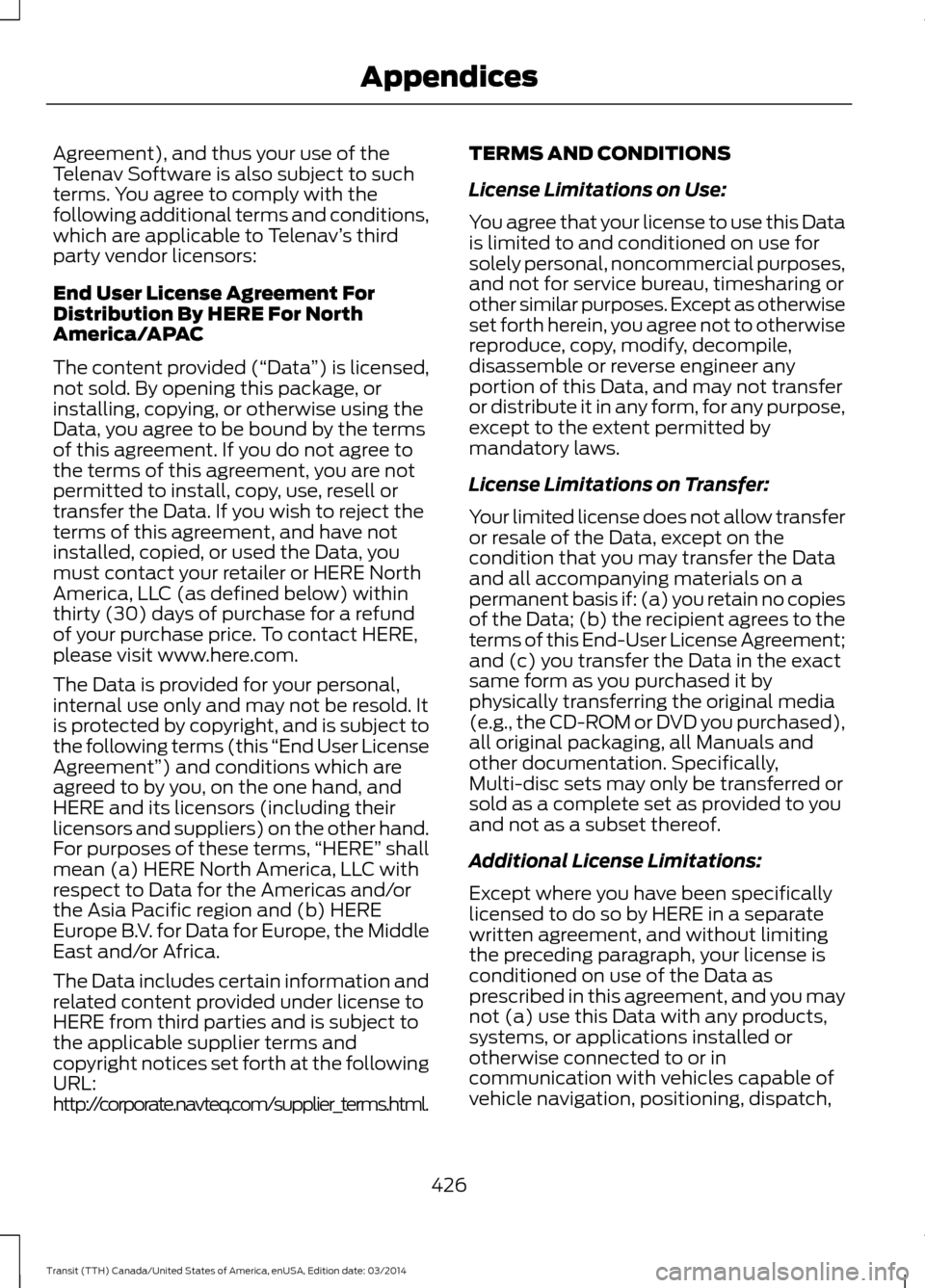
Agreement), and thus your use of the
Telenav Software is also subject to such
terms. You agree to comply with the
following additional terms and conditions,
which are applicable to Telenav
’s third
party vendor licensors:
End User License Agreement For
Distribution By HERE For North
America/APAC
The content provided (“Data ”) is licensed,
not sold. By opening this package, or
installing, copying, or otherwise using the
Data, you agree to be bound by the terms
of this agreement. If you do not agree to
the terms of this agreement, you are not
permitted to install, copy, use, resell or
transfer the Data. If you wish to reject the
terms of this agreement, and have not
installed, copied, or used the Data, you
must contact your retailer or HERE North
America, LLC (as defined below) within
thirty (30) days of purchase for a refund
of your purchase price. To contact HERE,
please visit www.here.com.
The Data is provided for your personal,
internal use only and may not be resold. It
is protected by copyright, and is subject to
the following terms (this “End User License
Agreement
”) and conditions which are
agreed to by you, on the one hand, and
HERE and its licensors (including their
licensors and suppliers) on the other hand.
For purposes of these terms, “HERE
” shall
mean (a) HERE North America, LLC with
respect to Data for the Americas and/or
the Asia Pacific region and (b) HERE
Europe B.V. for Data for Europe, the Middle
East and/or Africa.
The Data includes certain information and
related content provided under license to
HERE from third parties and is subject to
the applicable supplier terms and
copyright notices set forth at the following
URL:
http://corporate.navteq.com/supplier_terms.html. TERMS AND CONDITIONS
License Limitations on Use:
You agree that your license to use this Data
is limited to and conditioned on use for
solely personal, noncommercial purposes,
and not for service bureau, timesharing or
other similar purposes. Except as otherwise
set forth herein, you agree not to otherwise
reproduce, copy, modify, decompile,
disassemble or reverse engineer any
portion of this Data, and may not transfer
or distribute it in any form, for any purpose,
except to the extent permitted by
mandatory laws.
License Limitations on Transfer:
Your limited license does not allow transfer
or resale of the Data, except on the
condition that you may transfer the Data
and all accompanying materials on a
permanent basis if: (a) you retain no copies
of the Data; (b) the recipient agrees to the
terms of this End-User License Agreement;
and (c) you transfer the Data in the exact
same form as you purchased it by
physically transferring the original media
(e.g., the CD-ROM or DVD you purchased),
all original packaging, all Manuals and
other documentation. Specifically,
Multi-disc sets may only be transferred or
sold as a complete set as provided to you
and not as a subset thereof.
Additional License Limitations:
Except where you have been specifically
licensed to do so by HERE in a separate
written agreement, and without limiting
the preceding paragraph, your license is
conditioned on use of the Data as
prescribed in this agreement, and you may
not (a) use this Data with any products,
systems, or applications installed or
otherwise connected to or in
communication with vehicles capable of
vehicle navigation, positioning, dispatch,
426 Transit (TTH) Canada/United States of America, enUSA, Edition date: 03/2014 Appendices
Page 457 of 461
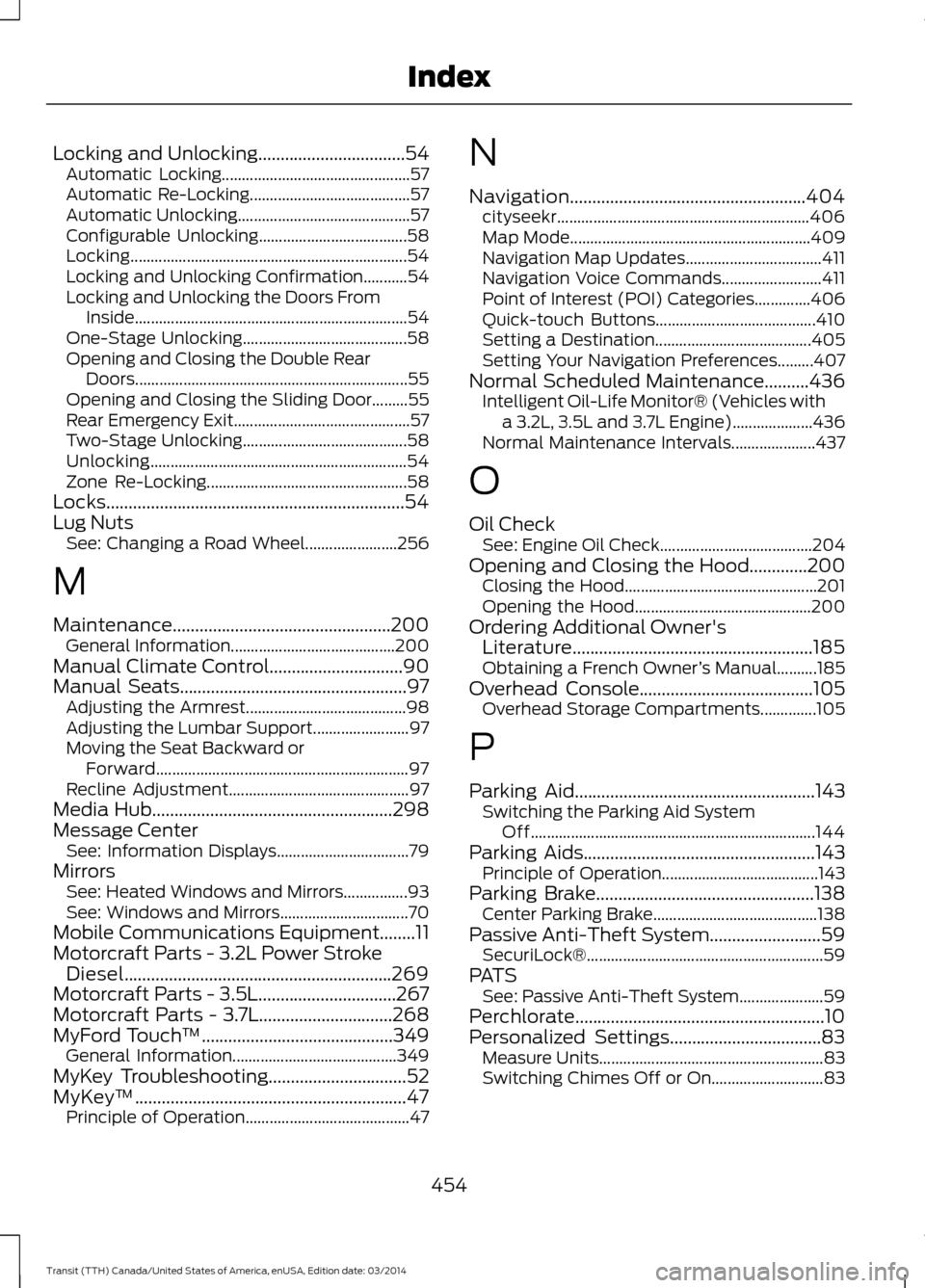
Locking and Unlocking.................................54
Automatic Locking............................................... 57
Automatic Re-Locking........................................ 57
Automatic Unlocking........................................... 57
Configurable Unlocking..................................... 58
Locking..................................................................... 54
Locking and Unlocking Confirmation...........54
Locking and Unlocking the Doors From Inside.................................................................... 54
One-Stage Unlocking......................................... 58
Opening and Closing the Double Rear Doors.................................................................... 55
Opening and Closing the Sliding Door.........55
Rear Emergency Exit............................................ 57
Two-Stage Unlocking......................................... 58
Unlocking................................................................ 54
Zone Re-Locking.................................................. 58
Locks...................................................................54
Lug Nuts See: Changing a Road Wheel....................... 256
M
Maintenance.................................................200 General Information......................................... 200
Manual Climate Control..............................90
Manu
al Seats...................................................97
A
djusting the Armrest........................................ 98
Adjusting the Lumbar Support........................ 97
Moving the Seat Backward or Forward............................................................... 97
Recline Adjustment............................................. 97
Media Hub......................................................298
Message Center See: Information Displays................................. 79
Mirrors See: Heated Windows and Mirrors................93
See: Windows and Mirrors................................ 70
Mobile Communications Equipment........11
Motorcraft Parts - 3.2L Power Stroke Diesel............................................................269
Motorcraft Parts - 3.5L...............................267
Motorcraft Parts - 3.7L..............................268
MyFord Touch ™
...........................................349
General Information......................................... 349
MyKey Troubleshooting
...............................52
MyKey ™.............................................................47
Principle of Operation......................................... 47N
Navigation.....................................................404
cityseekr............................................................... 406
Map Mode............................................................ 409
Navigation Map Updates.................................. 411
Navigation Voice Commands......................... 411
Point of Interest (POI) Categories..............406
Quick-touch Buttons........................................ 410
Setting a Destination....................................... 405
Setting Your Navigation Preferences.........407
Normal Scheduled Maintenance
..........436
Intelligent Oil-Life Monitor® (Vehicles with
a 3.2L, 3.5L and 3.7L Engine)....................436
Normal Maintenance Intervals..................... 437
O
Oil Check See: Engine Oil Check...................................... 204
Opening and Closing the Hood.............200 Closing the Hood................................................ 201
Opening the Hood............................................ 200
Ordering Additional Owner's Literature......................................................185
Obtaining a French Owner ’s Manual..........185
Overhead Console.......................................
105
Overhead Storage Compartments..............105
P
Parking Aid
......................................................143
Switching the Parking Aid System
Off....................................................................... 144
Parking Aids....................................................
143
Principle of Operation....................................... 143
Parking Brake.................................................
138
Center Parking Brake......................................... 138
Passive Anti-Theft System.........................59 SecuriLock®........................................................... 59
PATS See: Passive Anti-Theft System.....................59
Perchlorate........................................................10
Personalized Settings..................................83 Measure Units........................................................ 83
Switching Chimes Off or On............................ 83
454 Transit (TTH) Canada/United States of America, enUSA, Edition date: 03/2014 Index