manual radio set FORD TRANSIT 2018 Owners Manual
[x] Cancel search | Manufacturer: FORD, Model Year: 2018, Model line: TRANSIT, Model: FORD TRANSIT 2018Pages: 521, PDF Size: 8.65 MB
Page 67 of 521
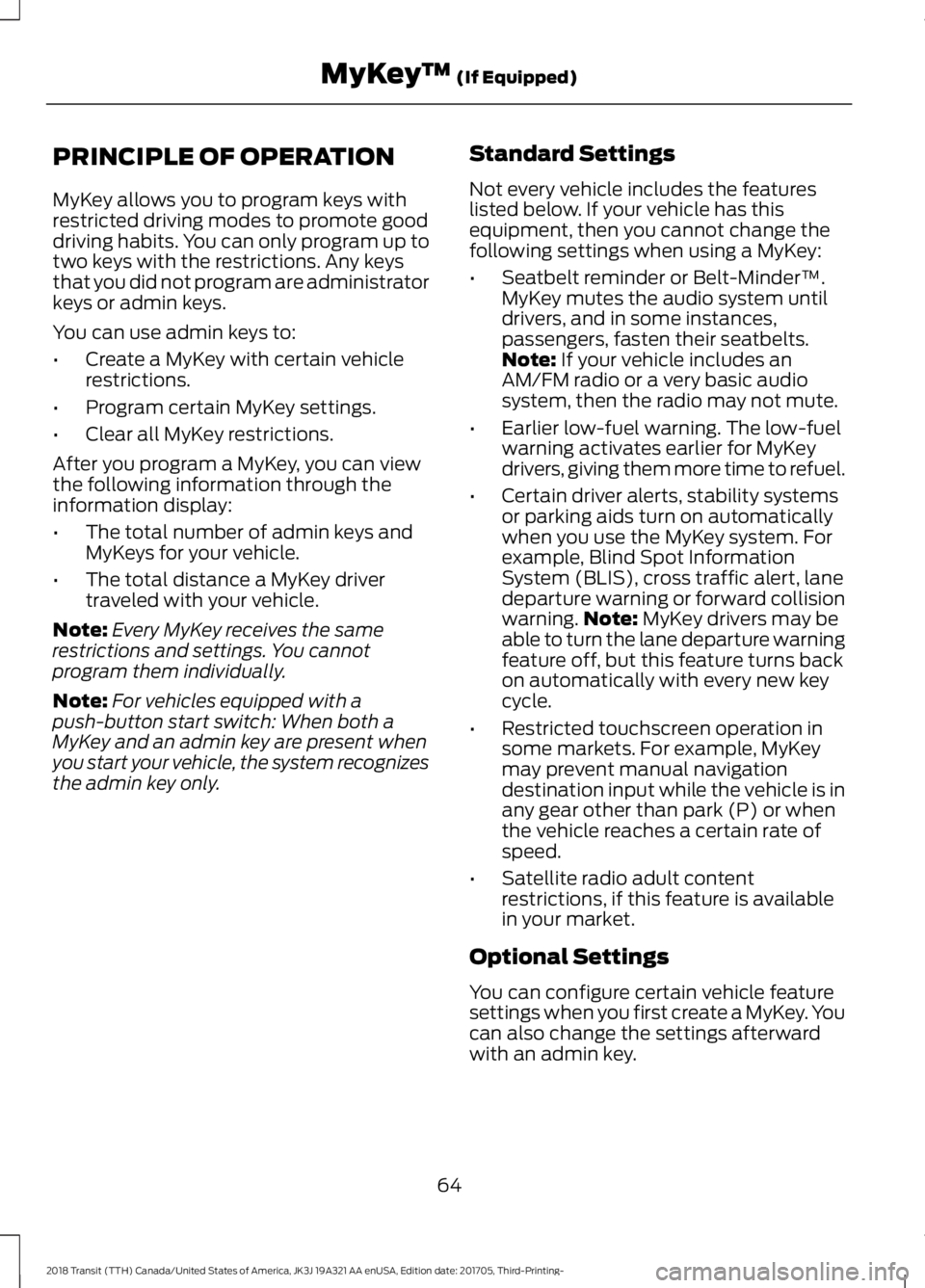
PRINCIPLE OF OPERATION
MyKey allows you to program keys with
restricted driving modes to promote good
driving habits. You can only program up to
two keys with the restrictions. Any keys
that you did not program are administrator
keys or admin keys.
You can use admin keys to:
•
Create a MyKey with certain vehicle
restrictions.
• Program certain MyKey settings.
• Clear all MyKey restrictions.
After you program a MyKey, you can view
the following information through the
information display:
• The total number of admin keys and
MyKeys for your vehicle.
• The total distance a MyKey driver
traveled with your vehicle.
Note: Every MyKey receives the same
restrictions and settings. You cannot
program them individually.
Note: For vehicles equipped with a
push-button start switch: When both a
MyKey and an admin key are present when
you start your vehicle, the system recognizes
the admin key only. Standard Settings
Not every vehicle includes the features
listed below. If your vehicle has this
equipment, then you cannot change the
following settings when using a MyKey:
•
Seatbelt reminder or Belt-Minder™.
MyKey mutes the audio system until
drivers, and in some instances,
passengers, fasten their seatbelts.
Note: If your vehicle includes an
AM/FM radio or a very basic audio
system, then the radio may not mute.
• Earlier low-fuel warning. The low-fuel
warning activates earlier for MyKey
drivers, giving them more time to refuel.
• Certain driver alerts, stability systems
or parking aids turn on automatically
when you use the MyKey system. For
example, Blind Spot Information
System (BLIS), cross traffic alert, lane
departure warning or forward collision
warning. Note:
MyKey drivers may be
able to turn the lane departure warning
feature off, but this feature turns back
on automatically with every new key
cycle.
• Restricted touchscreen operation in
some markets. For example, MyKey
may prevent manual navigation
destination input while the vehicle is in
any gear other than park (P) or when
the vehicle reaches a certain rate of
speed.
• Satellite radio adult content
restrictions, if this feature is available
in your market.
Optional Settings
You can configure certain vehicle feature
settings when you first create a MyKey. You
can also change the settings afterward
with an admin key.
64
2018 Transit (TTH) Canada/United States of America, JK3J 19A321 AA enUSA, Edition date: 201705, Third-Printing- MyKey
™
(If Equipped)
Page 331 of 521
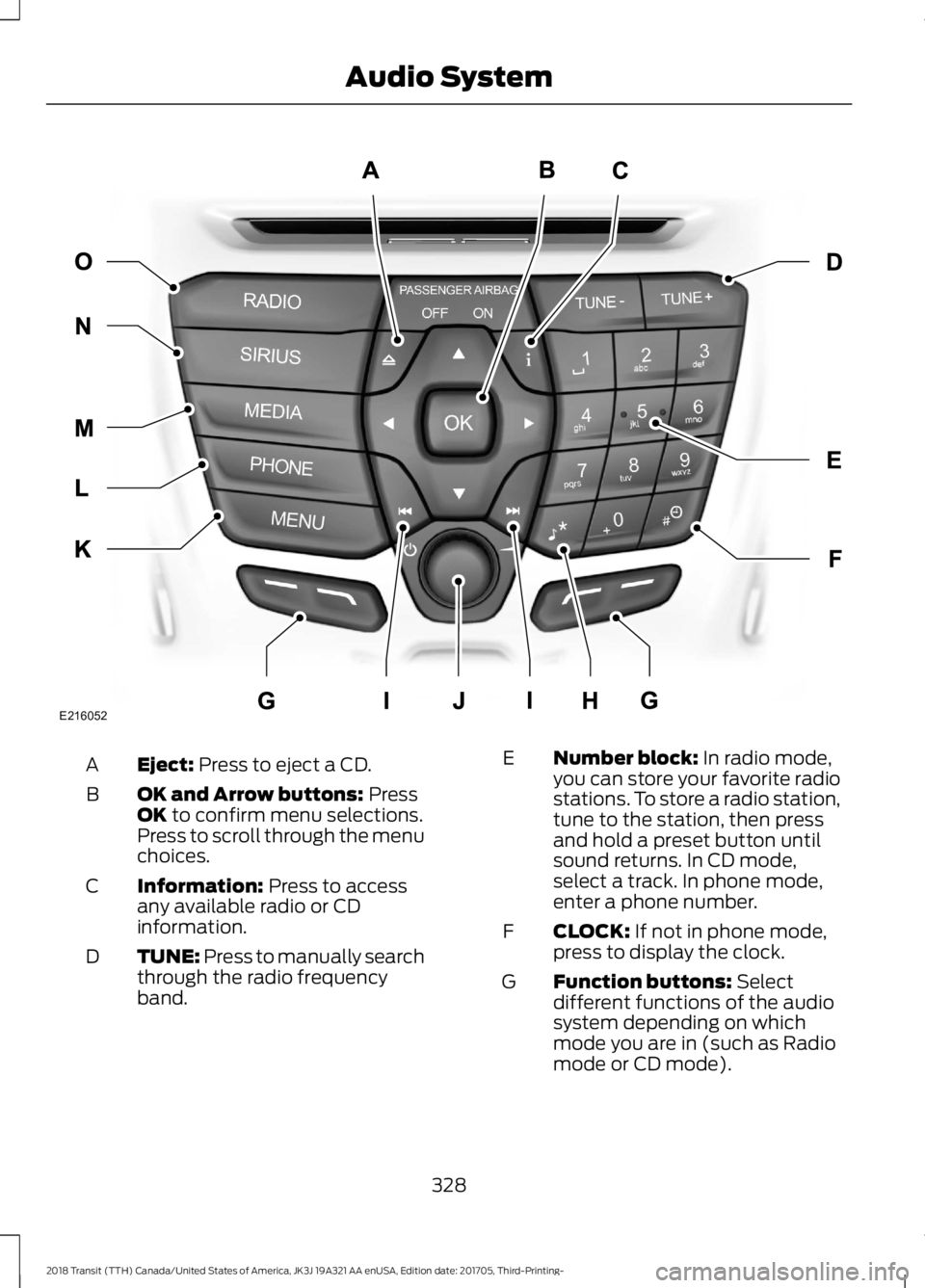
Eject: Press to eject a CD.
A
OK and Arrow buttons:
Press
OK to confirm menu selections.
Press to scroll through the menu
choices.
B
Information:
Press to access
any available radio or CD
information.
C
TUNE: Press to manually search
through the radio frequency
band.
D Number block:
In radio mode,
you can store your favorite radio
stations. To store a radio station,
tune to the station, then press
and hold a preset button until
sound returns. In CD mode,
select a track. In phone mode,
enter a phone number.
E
CLOCK:
If not in phone mode,
press to display the clock.
F
Function buttons:
Select
different functions of the audio
system depending on which
mode you are in (such as Radio
mode or CD mode).
G
328
2018 Transit (TTH) Canada/United States of America, JK3J 19A321 AA enUSA, Edition date: 201705, Third-Printing- Audio SystemE216052
Page 333 of 521

TUNE: In radio mode, press to
manually search through the
radio frequency band. In SIRIUS
mode, press to find the previous
or next available satellite radio
station.
A
Mute:
Press to mute the sound.
B
DISP:
Press to switch the
display screen on and off.
C
Seek, Fast Forward and
Reverse:
In radio mode, select
a frequency band and press
either button. The system stops
at the first station it finds in that
direction. In media mode, press
D
to select the previous or next
track. Press and hold either
button to move quickly forward
or backward through the current
track. In SIRIUS mode, press to
select the next or previous satellite radio station. If a
specific category is selected
(such as Jazz, Rock or News),
use this button to find the next
or previous in the selected
category.
SOUND:
Press to access
settings for Treble, Midrange,
Bass, Fade or Balance.
E
VOL and Power:
Press to
switch the system on and off.
Turn to adjust the volume.
F
SOURCE:
Press to access
different audio modes, such as
AM, FM, Satellite Radio and Line
in.
G
330
2018 Transit (TTH) Canada/United States of America, JK3J 19A321 AA enUSA, Edition date: 201705, Third-Printing- Audio SystemE177140
CD
GEF
B
A
Page 335 of 521
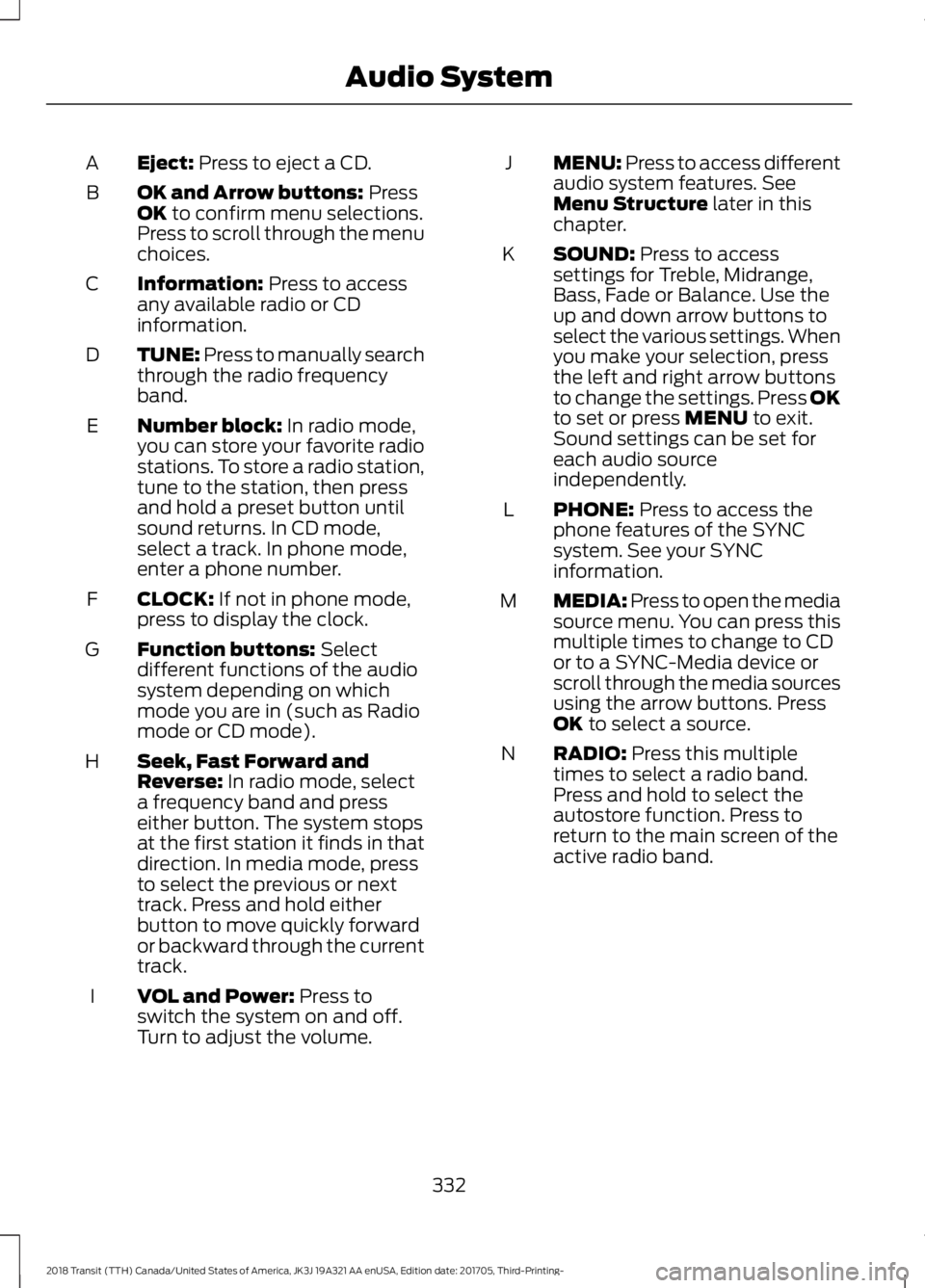
Eject: Press to eject a CD.
A
OK and Arrow buttons:
Press
OK to confirm menu selections.
Press to scroll through the menu
choices.
B
Information:
Press to access
any available radio or CD
information.
C
TUNE: Press to manually search
through the radio frequency
band.
D
Number block:
In radio mode,
you can store your favorite radio
stations. To store a radio station,
tune to the station, then press
and hold a preset button until
sound returns. In CD mode,
select a track. In phone mode,
enter a phone number.
E
CLOCK:
If not in phone mode,
press to display the clock.
F
Function buttons:
Select
different functions of the audio
system depending on which
mode you are in (such as Radio
mode or CD mode).
G
Seek, Fast Forward and
Reverse:
In radio mode, select
a frequency band and press
either button. The system stops
at the first station it finds in that
direction. In media mode, press
to select the previous or next
track. Press and hold either
button to move quickly forward
or backward through the current
track.
H
VOL and Power:
Press to
switch the system on and off.
Turn to adjust the volume.
I MENU: Press to access different
audio system features. See
Menu Structure
later in this
chapter.
J
SOUND:
Press to access
settings for Treble, Midrange,
Bass, Fade or Balance. Use the
up and down arrow buttons to
select the various settings. When
you make your selection, press
K
the left and right arrow buttons
to change the settings. Press OK
to set or press
MENU to exit.
Sound settings can be set for
each audio source
independently.
PHONE:
Press to access the
phone features of the SYNC
system. See your SYNC
information.
L
MEDIA: Press to open the media
source menu. You can press this
multiple times to change to CD
or to a SYNC-Media device or
scroll through the media sources
using the arrow buttons. Press
OK
to select a source.
M
RADIO:
Press this multiple
times to select a radio band.
Press and hold to select the
autostore function. Press to
return to the main screen of the
active radio band.
N
332
2018 Transit (TTH) Canada/United States of America, JK3J 19A321 AA enUSA, Edition date: 201705, Third-Printing- Audio System
Page 337 of 521
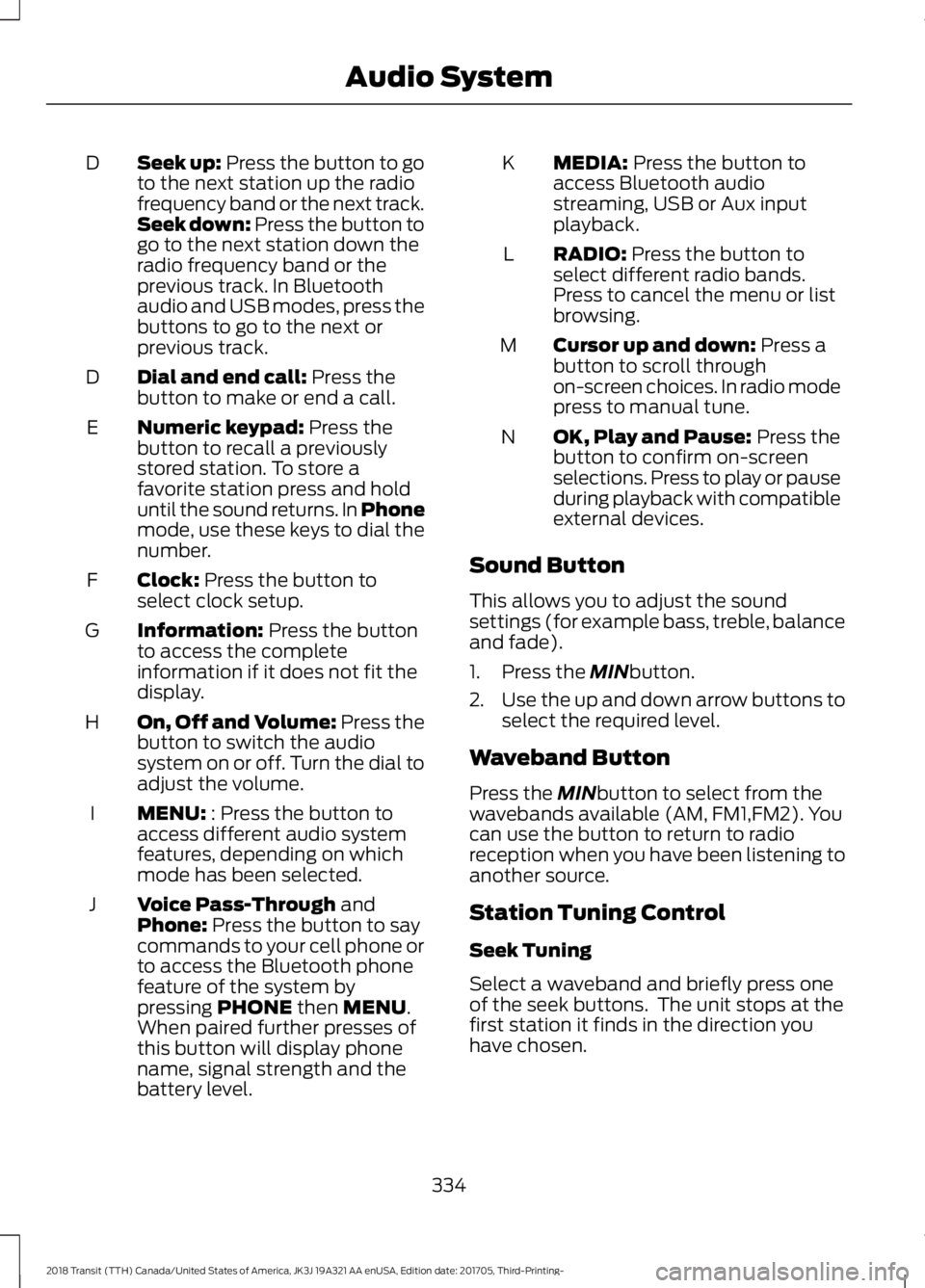
Seek up: Press the button to go
to the next station up the radio
frequency band or the next track.
Seek down: Press the button to
go to the next station down the
radio frequency band or the
previous track. In Bluetooth
audio and USB modes, press the
buttons to go to the next or
previous track.
D
Dial and end call:
Press the
button to make or end a call.
D
Numeric keypad:
Press the
button to recall a previously
stored station. To store a
favorite station press and hold
until the sound returns. In Phone
mode, use these keys to dial the
number.
E
Clock:
Press the button to
select clock setup.
F
Information:
Press the button
to access the complete
information if it does not fit the
display.
G
On, Off and Volume:
Press the
button to switch the audio
system on or off. Turn the dial to
adjust the volume.
H
MENU:
: Press the button to
access different audio system
features, depending on which
mode has been selected.
I
Voice Pass-Through
and
Phone: Press the button to say
commands to your cell phone or
to access the Bluetooth phone
feature of the system by
pressing
PHONE then MENU.
When paired further presses of
this button will display phone
name, signal strength and the
battery level.
J MEDIA:
Press the button to
access Bluetooth audio
streaming, USB or Aux input
playback.
K
RADIO:
Press the button to
select different radio bands.
Press to cancel the menu or list
browsing.
L
Cursor up and down:
Press a
button to scroll through
on-screen choices. In radio mode
press to manual tune.
M
OK, Play and Pause:
Press the
button to confirm on-screen
selections. Press to play or pause
during playback with compatible
external devices.
N
Sound Button
This allows you to adjust the sound
settings (for example bass, treble, balance
and fade).
1. Press the
MINbutton.
2. Use the up and down arrow buttons to
select the required level.
Waveband Button
Press the
MINbutton to select from the
wavebands available (AM, FM1,FM2). You
can use the button to return to radio
reception when you have been listening to
another source.
Station Tuning Control
Seek Tuning
Select a waveband and briefly press one
of the seek buttons. The unit stops at the
first station it finds in the direction you
have chosen.
334
2018 Transit (TTH) Canada/United States of America, JK3J 19A321 AA enUSA, Edition date: 201705, Third-Printing- Audio System
Page 338 of 521
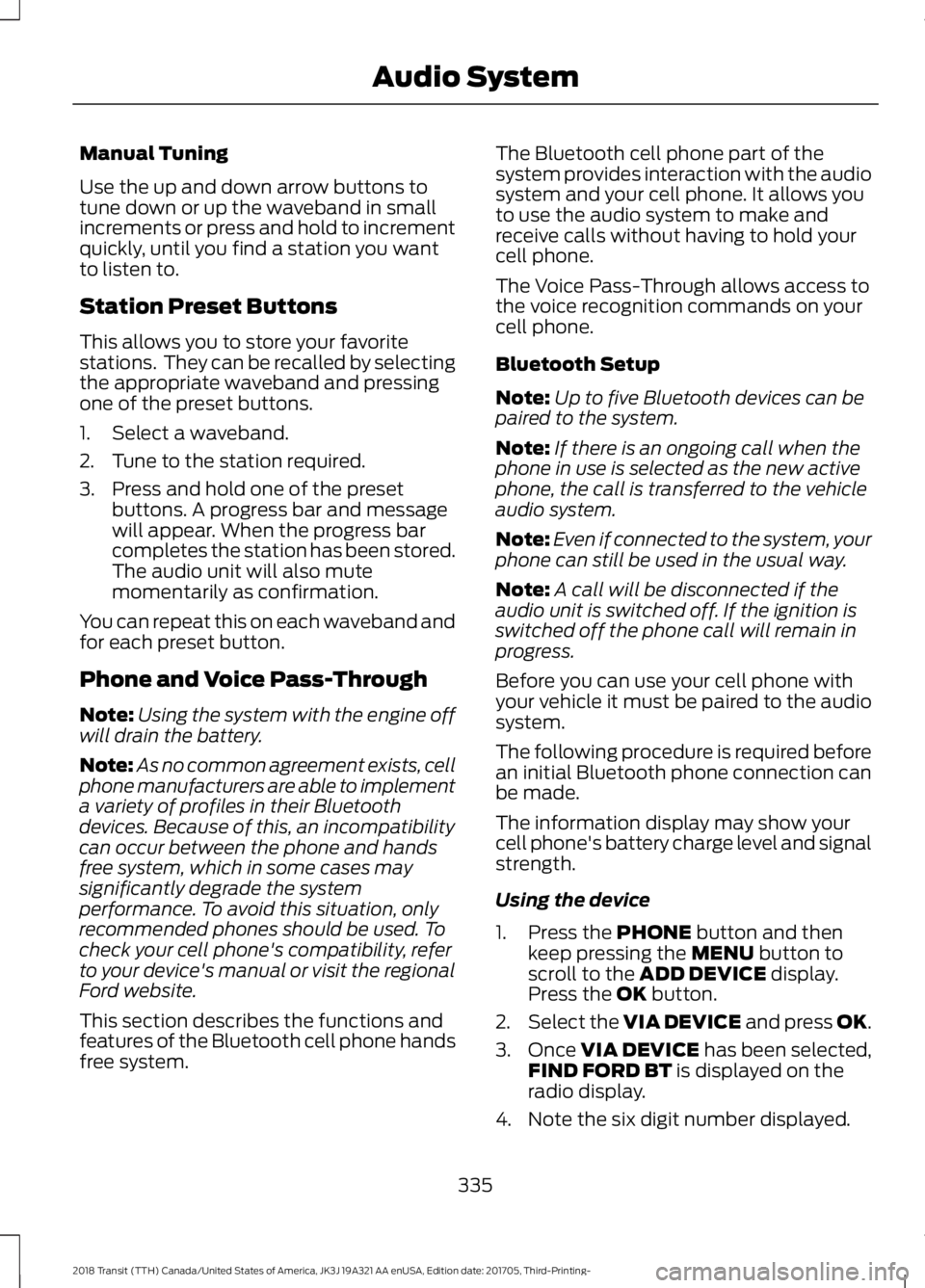
Manual Tuning
Use the up and down arrow buttons to
tune down or up the waveband in small
increments or press and hold to increment
quickly, until you find a station you want
to listen to.
Station Preset Buttons
This allows you to store your favorite
stations. They can be recalled by selecting
the appropriate waveband and pressing
one of the preset buttons.
1. Select a waveband.
2. Tune to the station required.
3. Press and hold one of the preset
buttons. A progress bar and message
will appear. When the progress bar
completes the station has been stored.
The audio unit will also mute
momentarily as confirmation.
You can repeat this on each waveband and
for each preset button.
Phone and Voice Pass-Through
Note: Using the system with the engine off
will drain the battery.
Note: As no common agreement exists, cell
phone manufacturers are able to implement
a variety of profiles in their Bluetooth
devices. Because of this, an incompatibility
can occur between the phone and hands
free system, which in some cases may
significantly degrade the system
performance. To avoid this situation, only
recommended phones should be used. To
check your cell phone's compatibility, refer
to your device's manual or visit the regional
Ford website.
This section describes the functions and
features of the Bluetooth cell phone hands
free system. The Bluetooth cell phone part of the
system provides interaction with the audio
system and your cell phone. It allows you
to use the audio system to make and
receive calls without having to hold your
cell phone.
The Voice Pass-Through allows access to
the voice recognition commands on your
cell phone.
Bluetooth Setup
Note:
Up to five Bluetooth devices can be
paired to the system.
Note: If there is an ongoing call when the
phone in use is selected as the new active
phone, the call is transferred to the vehicle
audio system.
Note: Even if connected to the system, your
phone can still be used in the usual way.
Note: A call will be disconnected if the
audio unit is switched off. If the ignition is
switched off the phone call will remain in
progress.
Before you can use your cell phone with
your vehicle it must be paired to the audio
system.
The following procedure is required before
an initial Bluetooth phone connection can
be made.
The information display may show your
cell phone's battery charge level and signal
strength.
Using the device
1. Press the PHONE button and then
keep pressing the MENU button to
scroll to the ADD DEVICE display.
Press the OK button.
2. Select the
VIA DEVICE and press OK.
3. Once
VIA DEVICE has been selected,
FIND FORD BT is displayed on the
radio display.
4. Note the six digit number displayed.
335
2018 Transit (TTH) Canada/United States of America, JK3J 19A321 AA enUSA, Edition date: 201705, Third-Printing- Audio System
Page 357 of 521
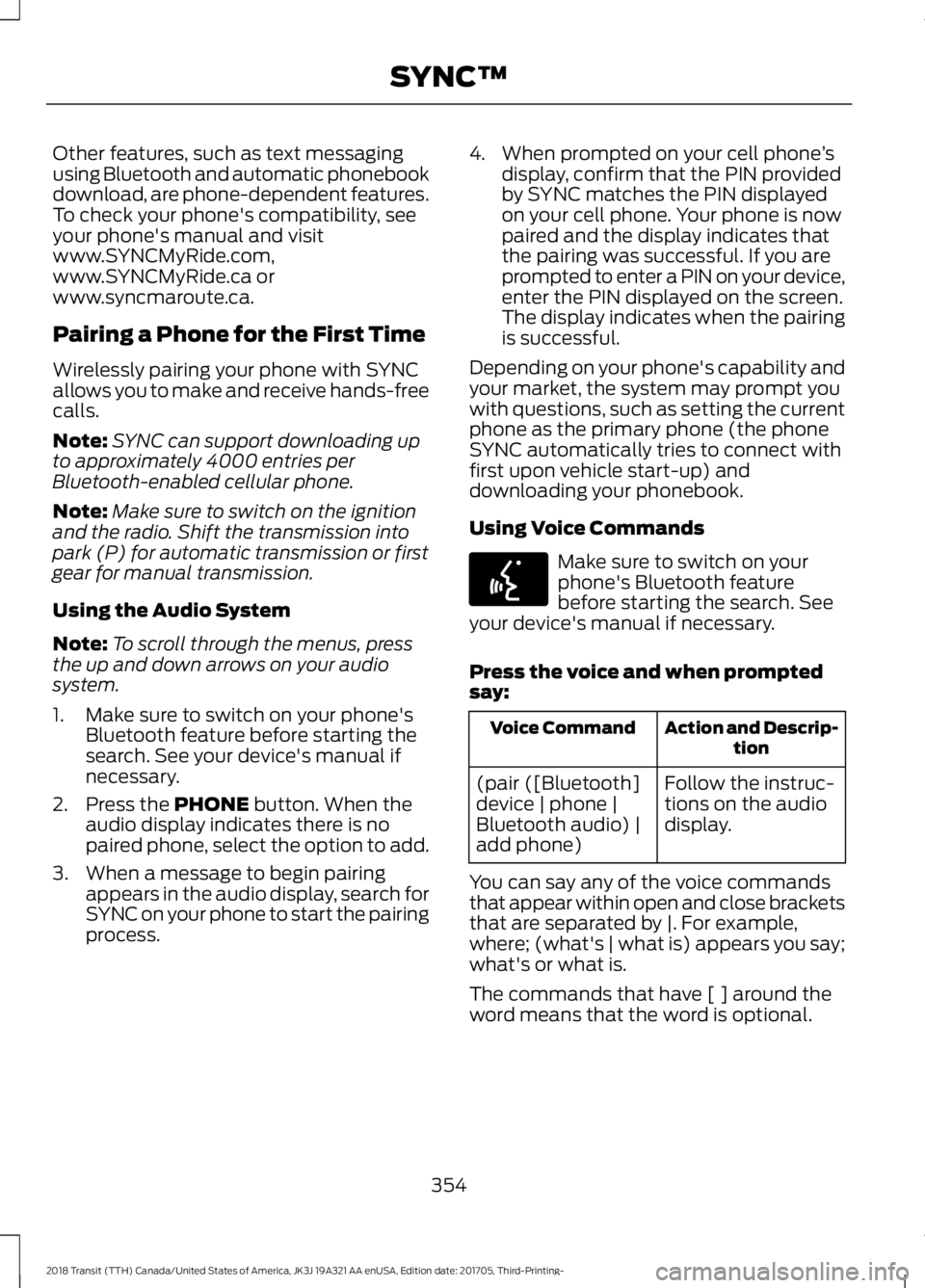
Other features, such as text messaging
using Bluetooth and automatic phonebook
download, are phone-dependent features.
To check your phone's compatibility, see
your phone's manual and visit
www.SYNCMyRide.com,
www.SYNCMyRide.ca or
www.syncmaroute.ca.
Pairing a Phone for the First Time
Wirelessly pairing your phone with SYNC
allows you to make and receive hands-free
calls.
Note:
SYNC can support downloading up
to approximately 4000 entries per
Bluetooth-enabled cellular phone.
Note: Make sure to switch on the ignition
and the radio. Shift the transmission into
park (P) for automatic transmission or first
gear for manual transmission.
Using the Audio System
Note: To scroll through the menus, press
the up and down arrows on your audio
system.
1. Make sure to switch on your phone's Bluetooth feature before starting the
search. See your device's manual if
necessary.
2. Press the PHONE button. When the
audio display indicates there is no
paired phone, select the option to add.
3. When a message to begin pairing appears in the audio display, search for
SYNC on your phone to start the pairing
process. 4. When prompted on your cell phone
’s
display, confirm that the PIN provided
by SYNC matches the PIN displayed
on your cell phone. Your phone is now
paired and the display indicates that
the pairing was successful. If you are
prompted to enter a PIN on your device,
enter the PIN displayed on the screen.
The display indicates when the pairing
is successful.
Depending on your phone's capability and
your market, the system may prompt you
with questions, such as setting the current
phone as the primary phone (the phone
SYNC automatically tries to connect with
first upon vehicle start-up) and
downloading your phonebook.
Using Voice Commands Make sure to switch on your
phone's Bluetooth feature
before starting the search. See
your device's manual if necessary.
Press the voice and when prompted
say: Action and Descrip-
tion
Voice Command
Follow the instruc-
tions on the audio
display.
(pair ([Bluetooth]
device | phone |
Bluetooth audio) |
add phone)
You can say any of the voice commands
that appear within open and close brackets
that are separated by |. For example,
where; (what's | what is) appears you say;
what's or what is.
The commands that have [ ] around the
word means that the word is optional.
354
2018 Transit (TTH) Canada/United States of America, JK3J 19A321 AA enUSA, Edition date: 201705, Third-Printing- SYNC™E142599
Page 358 of 521
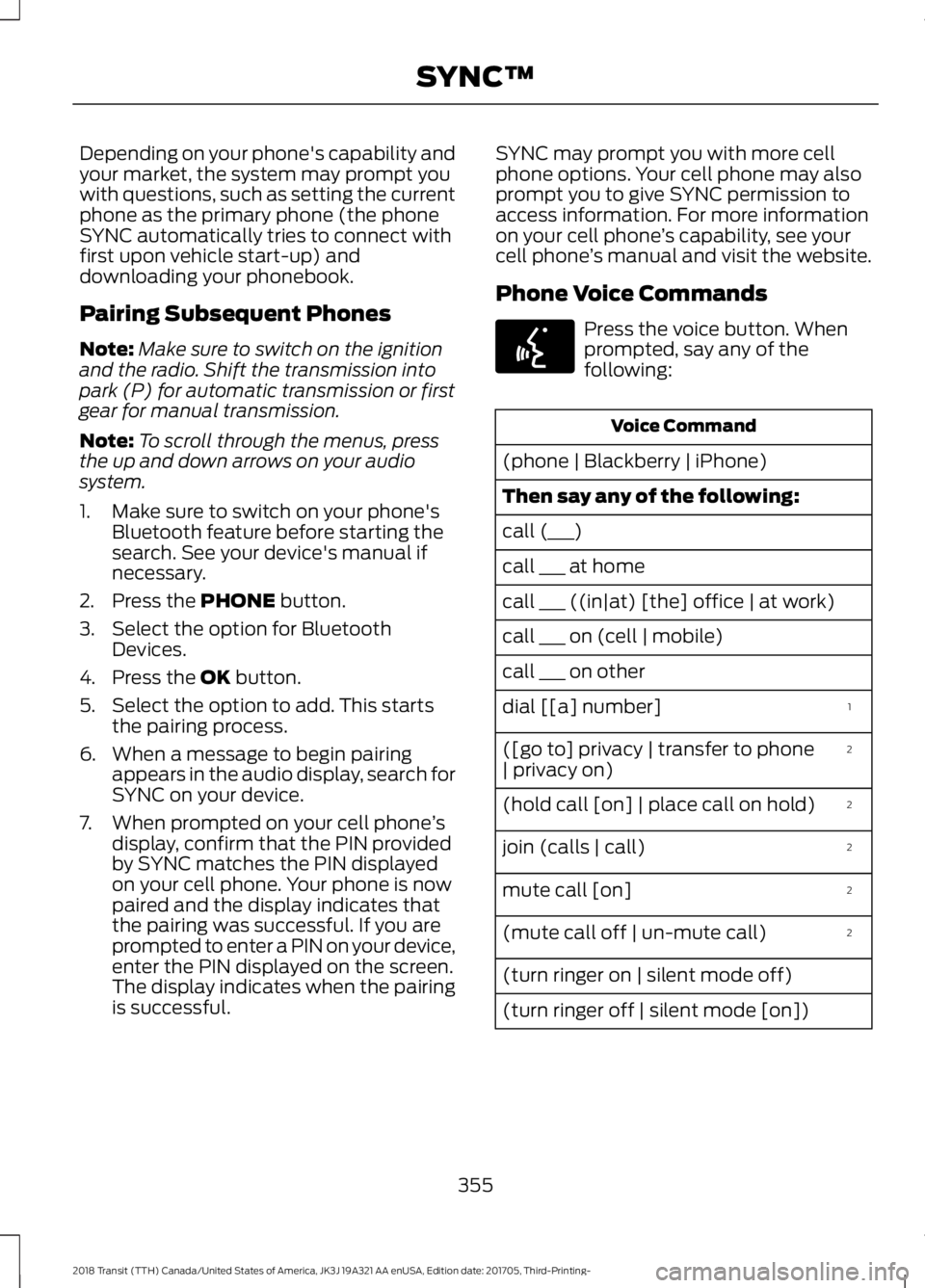
Depending on your phone's capability and
your market, the system may prompt you
with questions, such as setting the current
phone as the primary phone (the phone
SYNC automatically tries to connect with
first upon vehicle start-up) and
downloading your phonebook.
Pairing Subsequent Phones
Note:
Make sure to switch on the ignition
and the radio. Shift the transmission into
park (P) for automatic transmission or first
gear for manual transmission.
Note: To scroll through the menus, press
the up and down arrows on your audio
system.
1. Make sure to switch on your phone's Bluetooth feature before starting the
search. See your device's manual if
necessary.
2. Press the PHONE button.
3. Select the option for Bluetooth Devices.
4. Press the
OK button.
5. Select the option to add. This starts the pairing process.
6. When a message to begin pairing appears in the audio display, search for
SYNC on your device.
7. When prompted on your cell phone ’s
display, confirm that the PIN provided
by SYNC matches the PIN displayed
on your cell phone. Your phone is now
paired and the display indicates that
the pairing was successful. If you are
prompted to enter a PIN on your device,
enter the PIN displayed on the screen.
The display indicates when the pairing
is successful. SYNC may prompt you with more cell
phone options. Your cell phone may also
prompt you to give SYNC permission to
access information. For more information
on your cell phone
’s capability, see your
cell phone ’s manual and visit the website.
Phone Voice Commands Press the voice button. When
prompted, say any of the
following:
Voice Command
(phone | Blackberry | iPhone)
Then say any of the following:
call (___)
call ___ at home
call ___ ((in|at) [the] office | at work)
call ___ on (cell | mobile)
call ___ on other 1
dial [[a] number]
2
([go to] privacy | transfer to phone
| privacy on)
2
(hold call [on] | place call on hold)
2
join (calls | call)
2
mute call [on]
2
(mute call off | un-mute call)
(turn ringer on | silent mode off)
(turn ringer off | silent mode [on])
355
2018 Transit (TTH) Canada/United States of America, JK3J 19A321 AA enUSA, Edition date: 201705, Third-Printing- SYNC™E142599
Page 508 of 521
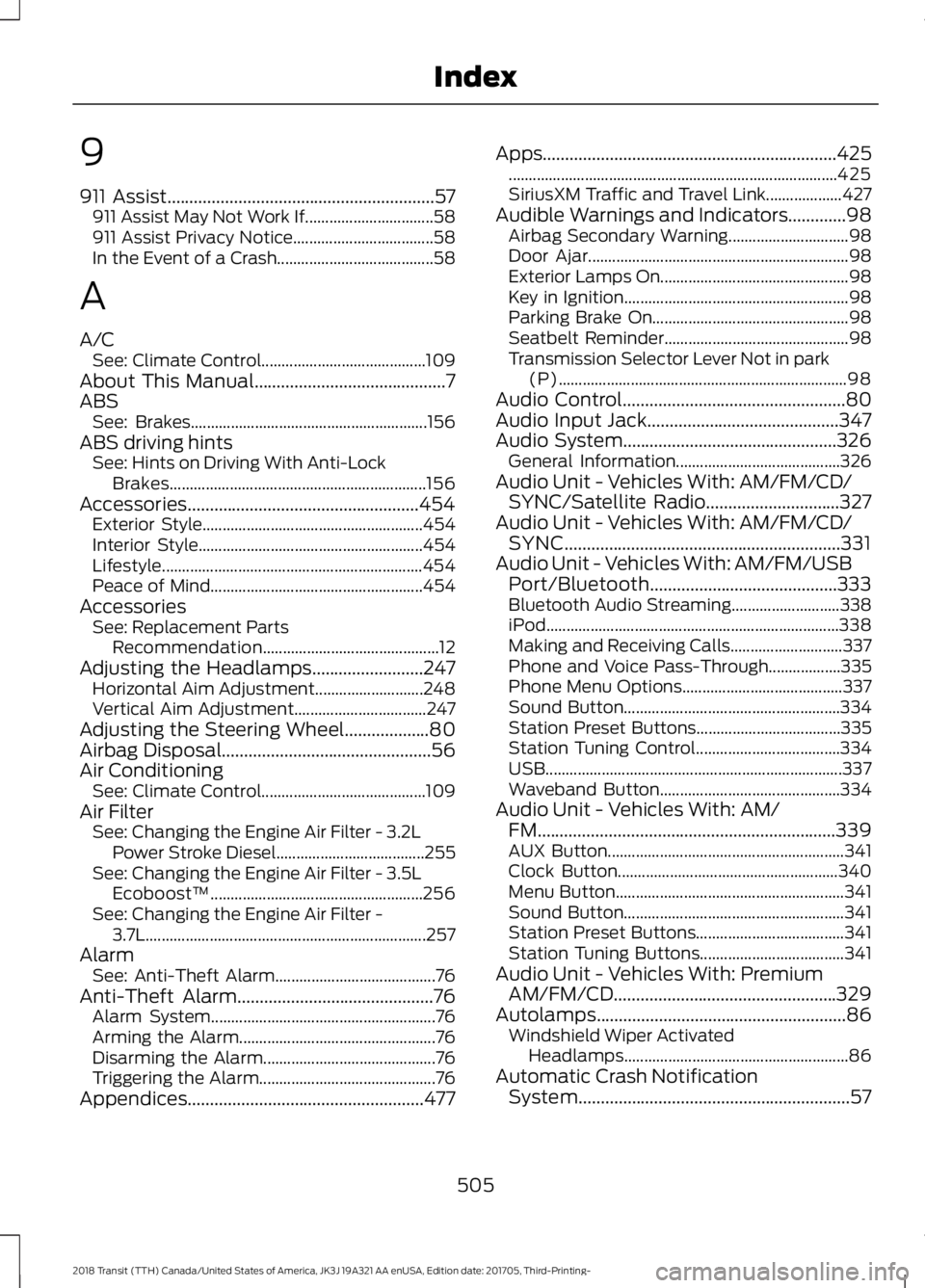
9
911 Assist............................................................57
911 Assist May Not Work If................................ 58
911 Assist Privacy Notice................................... 58
In the Event of a Crash....................................... 58
A
A/C See: Climate Control......................................... 109
About This Manual
...........................................7
ABS See: Brakes........................................................... 156
ABS driving hints See: Hints on Driving With Anti-Lock
Brakes................................................................ 156
Accessories....................................................454 Exterior Style....................................................... 454
Interior Style........................................................ 454
Lifestyle................................................................. 454
Peace of Mind..................................................... 454
Accessories See: Replacement Parts
Recommendation............................................ 12
Adjusting the Headlamps.........................247 Horizontal Aim Adjustment........................... 248
Vertical Aim Adjustment................................. 247
Adjusting the Steering Wheel...................80
Airbag Disposal
...............................................56
Air Conditioning See: Climate Control......................................... 109
Air Filter See: Changing the Engine Air Filter - 3.2L
Power Stroke Diesel..................................... 255
See: Changing the Engine Air Filter - 3.5L Ecoboost™..................................................... 256
See: Changing the Engine Air Filter - 3.7L...................................................................... 257
Alarm See: Anti-Theft Alarm........................................ 76
Anti-Theft Alarm
............................................76
Alarm System........................................................ 76
Arming the Alarm................................................. 76
Disarming the Alarm........................................... 76
Triggering the Alarm............................................ 76
Appendices.....................................................477 Apps
..................................................................425
........................................................................\
.......... 425
SiriusXM Traffic and Travel Link................... 427
Audible Warnings and Indicators
.............98
Airbag Secondary Warning.............................. 98
Door Ajar................................................................. 98
Exterior Lamps On............................................... 98
Key in Ignition........................................................ 98
Parking Brake On................................................. 98
Seatbelt Reminder.............................................. 98
Transmission Selector Lever Not in park (P)........................................................................\
98
Audio Control
..................................................80
Audio Input Jack...........................................347
Audio System................................................326 General Information......................................... 326
Audio Unit - Vehicles With: AM/FM/CD/ SYNC/Satellite Radio..............................327
Audio Unit - Vehicles With: AM/FM/CD/ SYNC..............................................................331
Audio Unit - Vehicles With: AM/FM/USB Port/Bluetooth
..........................................333
Bluetooth Audio Streaming........................... 338
iPod........................................................................\
. 338
Making and Receiving Calls............................ 337
Phone and Voice Pass-Through.................. 335
Phone Menu Options........................................ 337
Sound Button...................................................... 334
Station Preset Buttons.................................... 335
Station Tuning Control.................................... 334
USB........................................................................\
.. 337
Waveband Button............................................. 334
Audio Unit - Vehicles With: AM/ FM...................................................................339
AUX Button........................................................... 341
Clock Button....................................................... 340
Menu Button......................................................... 341
Sound Button....................................................... 341
Station Preset Buttons..................................... 341
Station Tuning Buttons.................................... 341
Audio Unit - Vehicles With: Premium AM/FM/CD..................................................329
Autolamps
........................................................86
Windshield Wiper Activated
Headlamps........................................................ 86
Automatic Crash Notification System.............................................................57
505
2018 Transit (TTH) Canada/United States of America, JK3J 19A321 AA enUSA, Edition date: 201705, Third-Printing- Index
Page 510 of 521
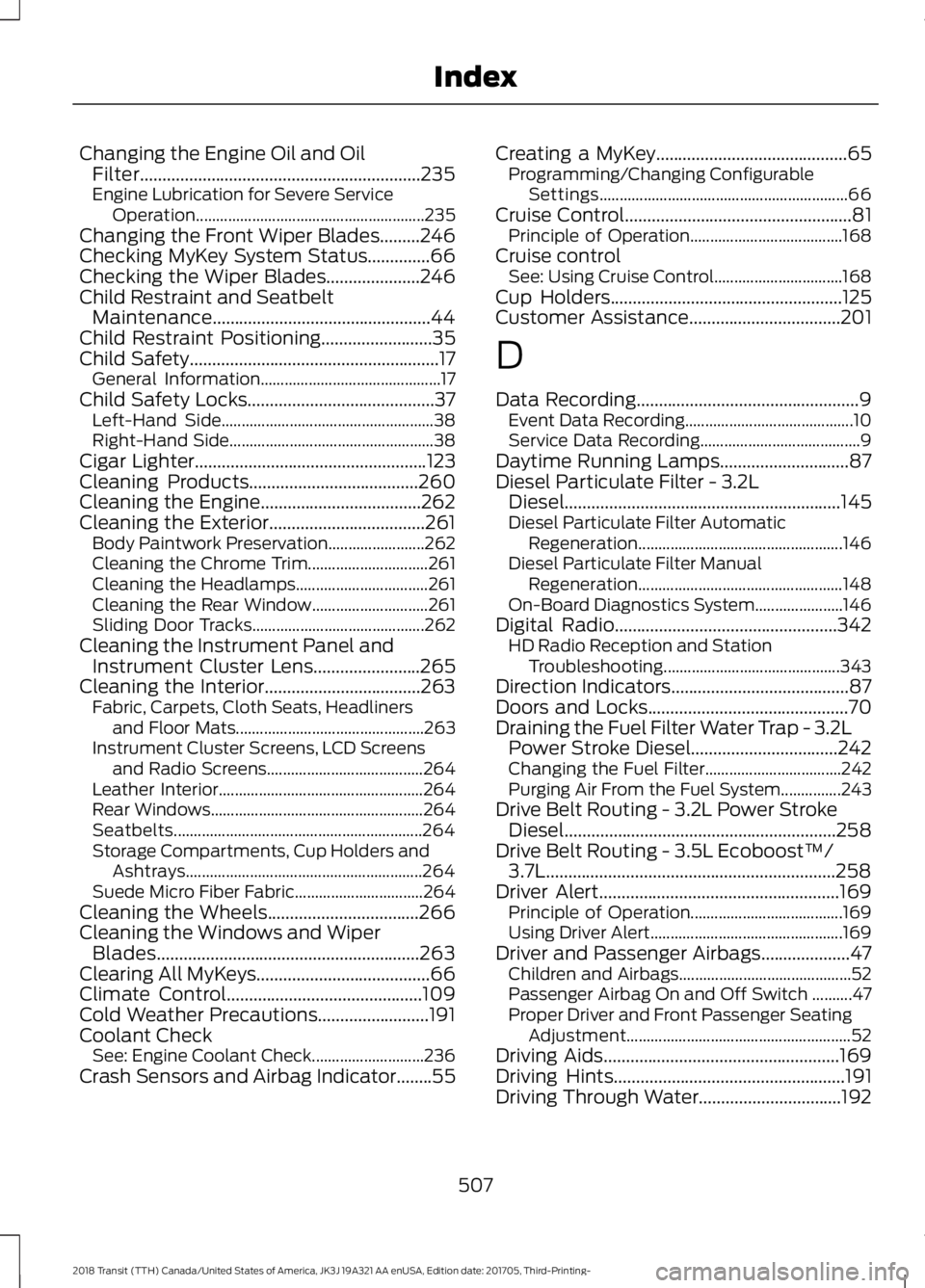
Changing the Engine Oil and Oil
Filter...............................................................235
Engine Lubrication for Severe Service
Operation
......................................................... 235
Changing the Front Wiper Blades.........246
Checking MyKey System Status..............66
Checking the Wiper Blades.....................246
Child Restraint and Seatbelt Maintenance.................................................44
Child Restraint Positioning.........................35
Child Safety
........................................................17
General Information............................................. 17
Child Safety Locks..........................................37 Left-Hand Side..................................................... 38
Right-Hand Side................................................... 38
Cigar Lighter
....................................................123
Cleaning Products......................................260
Cleaning the Engine....................................262
Cleaning the Exterior...................................261 Body Paintwork Preservation........................ 262
Cleaning the Chrome Trim.............................. 261
Cleaning the Headlamps................................. 261
Cleaning the Rear Window............................. 261
Sliding Door Tracks........................................... 262
Cleaning the Instrument Panel and Instrument Cluster Lens........................265
Cleaning the Interior...................................263 Fabric, Carpets, Cloth Seats, Headliners
and Floor Mats............................................... 263
Instrument Cluster Screens, LCD Screens and Radio Screens....................................... 264
Leather Interior................................................... 264
Rear Windows..................................................... 264
Seatbelts.............................................................. 264
Storage Compartments, Cup Holders and Ashtrays........................................................... 264
Suede Micro Fiber Fabric................................ 264
Cleaning the Wheels
..................................266
Cleaning the Windows and Wiper Blades...........................................................263
Clearing All MyKeys.......................................66
Climate Control
............................................109
Cold Weather Precautions.........................191
Coolant Check See: Engine Coolant Check............................ 236
Crash Sensors and Airbag Indicator........55 Creating a MyKey
...........................................65
Programming/Changing Configurable
Settings.............................................................. 66
Cruise Control
...................................................81
Principle of Operation...................................... 168
Cruise control See: Using Cruise Control................................ 168
Cup Holders
....................................................125
Customer Assistance..................................201
D
Data Recording
..................................................9
Event Data Recording.......................................... 10
Service Data Recording........................................ 9
Daytime Running Lamps
.............................87
Diesel Particulate Filter - 3.2L Diesel..............................................................145
Diesel Particulate Filter Automatic Regeneration................................................... 146
Diesel Particulate Filter Manual Regeneration................................................... 148
On-Board Diagnostics System...................... 146
Digital Radio..................................................342 HD Radio Reception and Station
Troubleshooting............................................ 343
Direction Indicators
........................................87
Doors and Locks.............................................70
Draining the Fuel Filter Water Trap - 3.2L Power Stroke Diesel.................................242
Changing the Fuel Filter.................................. 242
Purging Air From the Fuel System...............243
Drive Belt Routing - 3.2L Power Stroke Diesel.............................................................258
Drive Belt Routing - 3.5L Ecoboost™/ 3.7L
.................................................................258
Driver Alert......................................................169
Principle of Operation...................................... 169
Using Driver Alert................................................ 169
Driver and Passenger Airbags....................47 Children and Airbags........................................... 52
Passenger Airbag On and Off Switch ..........47
Proper Driver and Front Passenger Seating Adjustment........................................................ 52
Driving Aids
.....................................................169
Driving Hints....................................................191
Driving Through Water................................192
507
2018 Transit (TTH) Canada/United States of America, JK3J 19A321 AA enUSA, Edition date: 201705, Third-Printing- Index