display FORD TRANSIT 2021 Owners Manual
[x] Cancel search | Manufacturer: FORD, Model Year: 2021, Model line: TRANSIT, Model: FORD TRANSIT 2021Pages: 509, PDF Size: 8.21 MB
Page 5 of 509
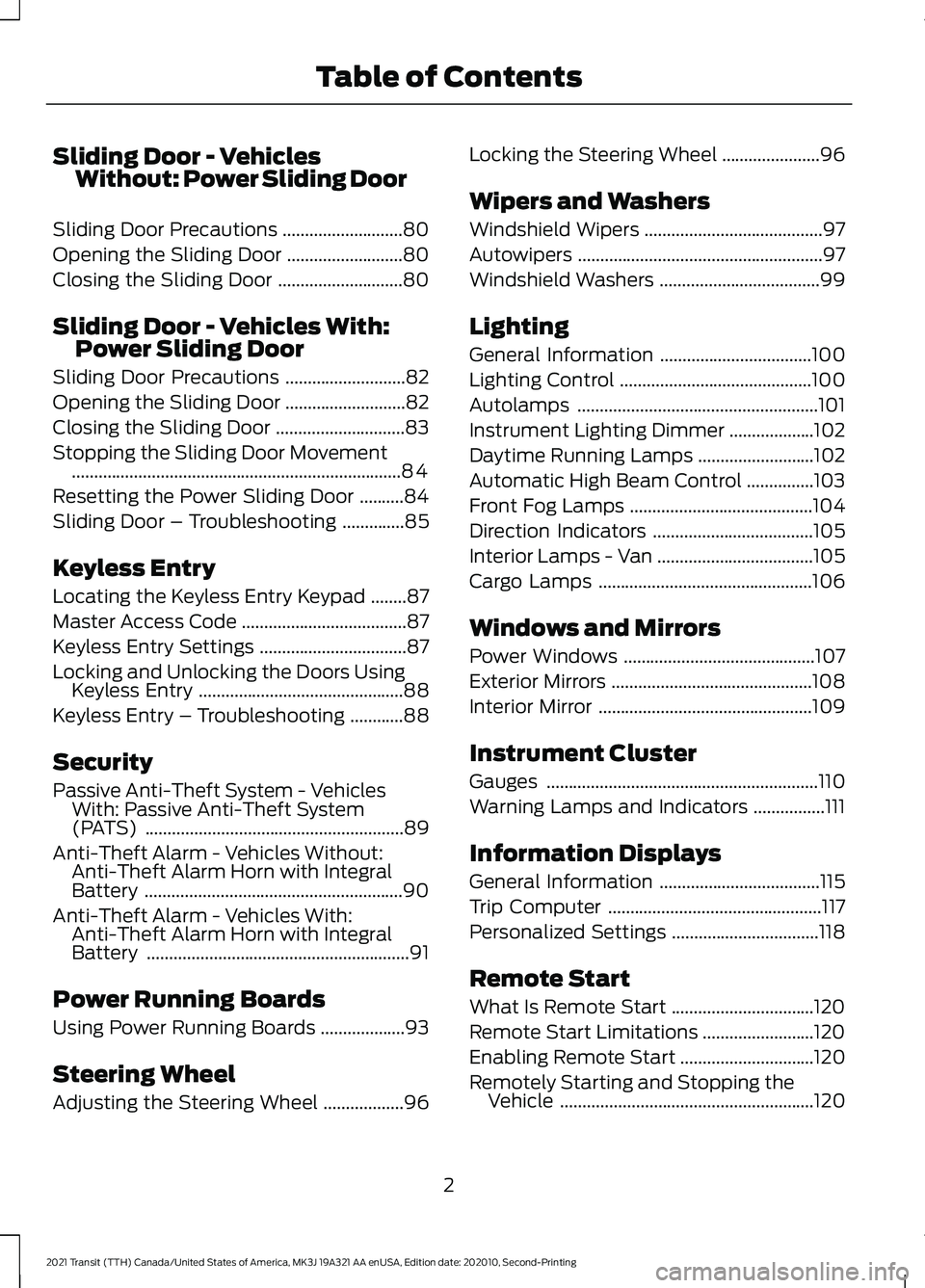
Sliding Door - Vehicles
Without: Power Sliding Door
Sliding Door Precautions ...........................80
Opening the Sliding Door ..........................
80
Closing the Sliding Door ............................
80
Sliding Door - Vehicles With: Power Sliding Door
Sliding Door Precautions ...........................
82
Opening the Sliding Door ...........................
82
Closing the Sliding Door .............................
83
Stopping the Sliding Door Movement ........................................................................\
..
84
Resetting the Power Sliding Door ..........
84
Sliding Door – Troubleshooting ..............
85
Keyless Entry
Locating the Keyless Entry Keypad ........
87
Master Access Code .....................................
87
Keyless Entry Settings .................................
87
Locking and Unlocking the Doors Using Keyless Entry ..............................................
88
Keyless Entry – Troubleshooting ............
88
Security
Passive Anti-Theft System - Vehicles With: Passive Anti-Theft System
(PATS) ..........................................................
89
Anti-Theft Alarm - Vehicles Without: Anti-Theft Alarm Horn with Integral
Battery ..........................................................
90
Anti-Theft Alarm - Vehicles With: Anti-Theft Alarm Horn with Integral
Battery ...........................................................
91
Power Running Boards
Using Power Running Boards ...................
93
Steering Wheel
Adjusting the Steering Wheel ..................
96Locking the Steering Wheel
......................
96
Wipers and Washers
Windshield Wipers ........................................
97
Autowipers .......................................................
97
Windshield Washers ....................................
99
Lighting
General Information ..................................
100
Lighting Control ...........................................
100
Autolamps ......................................................
101
Instrument Lighting Dimmer ...................
102
Daytime Running Lamps ..........................
102
Automatic High Beam Control ...............
103
Front Fog Lamps .........................................
104
Direction Indicators ....................................
105
Interior Lamps - Van ...................................
105
Cargo Lamps ................................................
106
Windows and Mirrors
Power Windows ...........................................
107
Exterior Mirrors .............................................
108
Interior Mirror ................................................
109
Instrument Cluster
Gauges .............................................................
110
Warning Lamps and Indicators ................
111
Information Displays
General Information ....................................
115
Trip Computer ................................................
117
Personalized Settings .................................
118
Remote Start
What Is Remote Start ................................
120
Remote Start Limitations .........................
120
Enabling Remote Start ..............................
120
Remotely Starting and Stopping the Vehicle .........................................................
120
2
2021 Transit (TTH) Canada/United States of America, MK3J 19A321 AA enUSA, Edition date: 202010, Second-Printing Table of Contents
Page 10 of 509
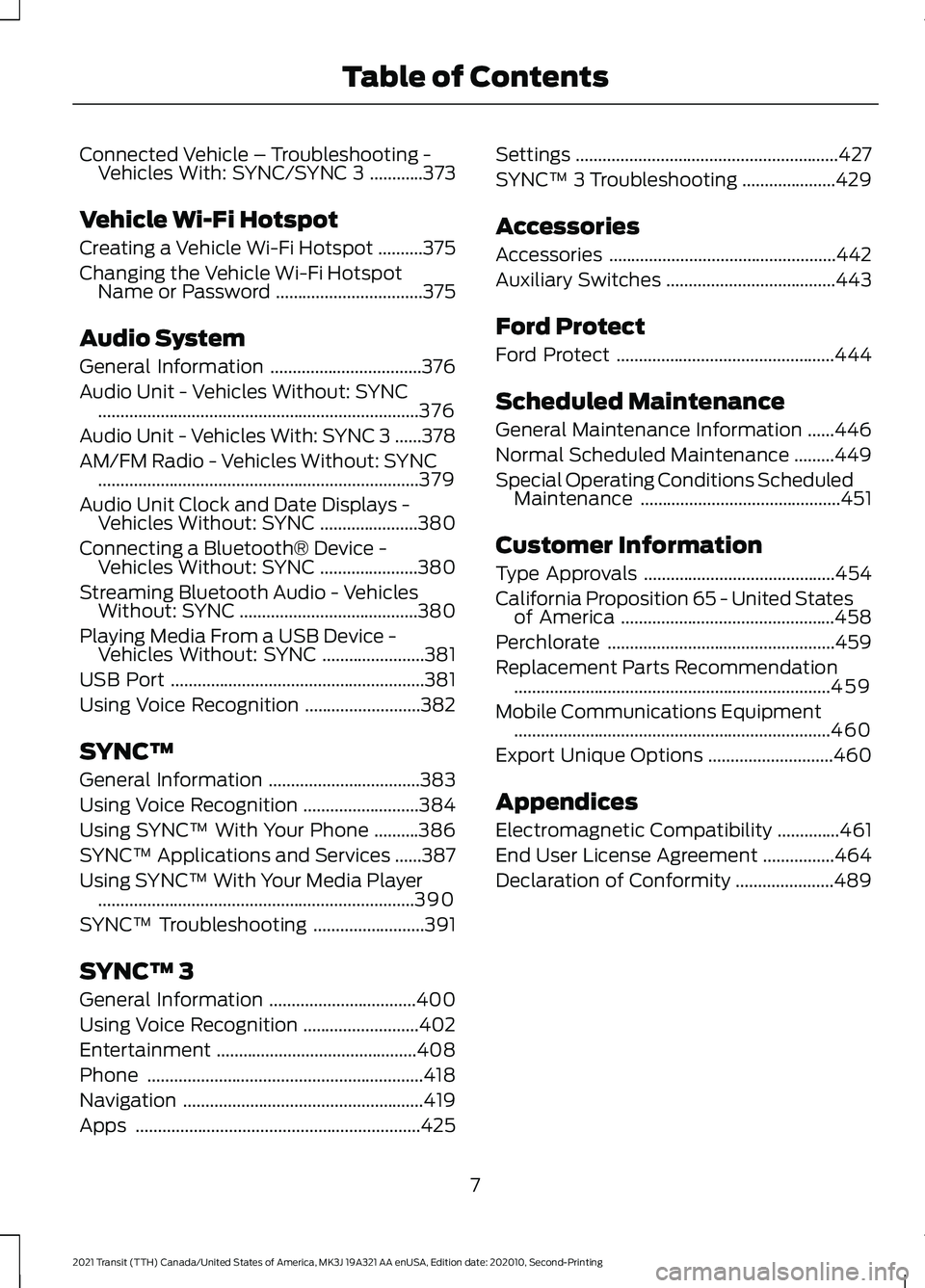
Connected Vehicle – Troubleshooting -
Vehicles With: SYNC/SYNC 3 ............373
Vehicle Wi-Fi Hotspot
Creating a Vehicle Wi-Fi Hotspot ..........
375
Changing the Vehicle Wi-Fi Hotspot Name or Password .................................
375
Audio System
General Information ..................................
376
Audio Unit - Vehicles Without: SYNC ........................................................................\
376
Audio Unit - Vehicles With: SYNC 3 ......
378
AM/FM Radio - Vehicles Without: SYNC ........................................................................\
379
Audio Unit Clock and Date Displays - Vehicles Without: SYNC ......................
380
Connecting a Bluetooth® Device - Vehicles Without: SYNC ......................
380
Streaming Bluetooth Audio - Vehicles Without: SYNC ........................................
380
Playing Media From a USB Device - Vehicles Without: SYNC .......................
381
USB Port .........................................................
381
Using Voice Recognition ..........................
382
SYNC™
General Information ..................................
383
Using Voice Recognition ..........................
384
Using SYNC™ With Your Phone ..........
386
SYNC™ Applications and Services ......
387
Using SYNC™ With Your Media Player .......................................................................
390
SYNC™ Troubleshooting .........................
391
SYNC™ 3
General Information .................................
400
Using Voice Recognition ..........................
402
Entertainment .............................................
408
Phone ..............................................................
418
Navigation ......................................................
419
Apps ................................................................
425 Settings
...........................................................
427
SYNC™ 3 Troubleshooting .....................
429
Accessories
Accessories ...................................................
442
Auxiliary Switches ......................................
443
Ford Protect
Ford Protect .................................................
444
Scheduled Maintenance
General Maintenance Information ......
446
Normal Scheduled Maintenance .........
449
Special Operating Conditions Scheduled Maintenance .............................................
451
Customer Information
Type Approvals ...........................................
454
California Proposition 65 - United States of America ................................................
458
Perchlorate ...................................................
459
Replacement Parts Recommendation .......................................................................
459
Mobile Communications Equipment .......................................................................
460
Export Unique Options ............................
460
Appendices
Electromagnetic Compatibility ..............
461
End User License Agreement ................
464
Declaration of Conformity ......................
489
7
2021 Transit (TTH) Canada/United States of America, MK3J 19A321 AA enUSA, Edition date: 202010, Second-Printing Table of Contents
Page 20 of 509
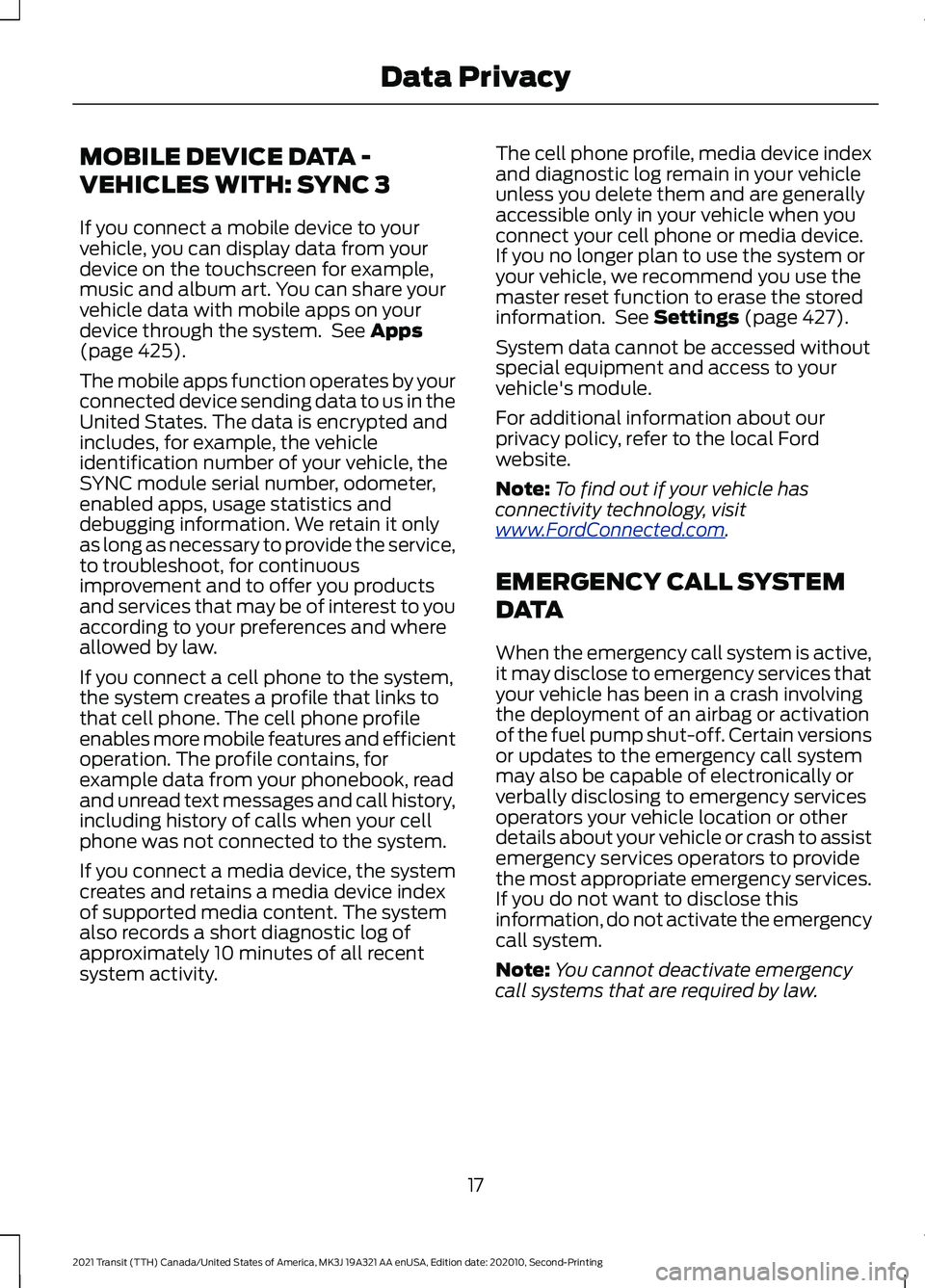
MOBILE DEVICE DATA -
VEHICLES WITH: SYNC 3
If you connect a mobile device to your
vehicle, you can display data from your
device on the touchscreen for example,
music and album art. You can share your
vehicle data with mobile apps on your
device through the system. See Apps
(page 425).
The mobile apps function operates by your
connected device sending data to us in the
United States. The data is encrypted and
includes, for example, the vehicle
identification number of your vehicle, the
SYNC module serial number, odometer,
enabled apps, usage statistics and
debugging information. We retain it only
as long as necessary to provide the service,
to troubleshoot, for continuous
improvement and to offer you products
and services that may be of interest to you
according to your preferences and where
allowed by law.
If you connect a cell phone to the system,
the system creates a profile that links to
that cell phone. The cell phone profile
enables more mobile features and efficient
operation. The profile contains, for
example data from your phonebook, read
and unread text messages and call history,
including history of calls when your cell
phone was not connected to the system.
If you connect a media device, the system
creates and retains a media device index
of supported media content. The system
also records a short diagnostic log of
approximately 10 minutes of all recent
system activity. The cell phone profile, media device index
and diagnostic log remain in your vehicle
unless you delete them and are generally
accessible only in your vehicle when you
connect your cell phone or media device.
If you no longer plan to use the system or
your vehicle, we recommend you use the
master reset function to erase the stored
information. See
Settings (page 427).
System data cannot be accessed without
special equipment and access to your
vehicle's module.
For additional information about our
privacy policy, refer to the local Ford
website.
Note: To find out if your vehicle has
connectivity technology, visit
www .For dC onne c t e d . c om .
EMERGENCY CALL SYSTEM
DATA
When the emergency call system is active,
it may disclose to emergency services that
your vehicle has been in a crash involving
the deployment of an airbag or activation
of the fuel pump shut-off. Certain versions
or updates to the emergency call system
may also be capable of electronically or
verbally disclosing to emergency services
operators your vehicle location or other
details about your vehicle or crash to assist
emergency services operators to provide
the most appropriate emergency services.
If you do not want to disclose this
information, do not activate the emergency
call system.
Note: You cannot deactivate emergency
call systems that are required by law.
17
2021 Transit (TTH) Canada/United States of America, MK3J 19A321 AA enUSA, Edition date: 202010, Second-Printing Data Privacy
Page 65 of 509
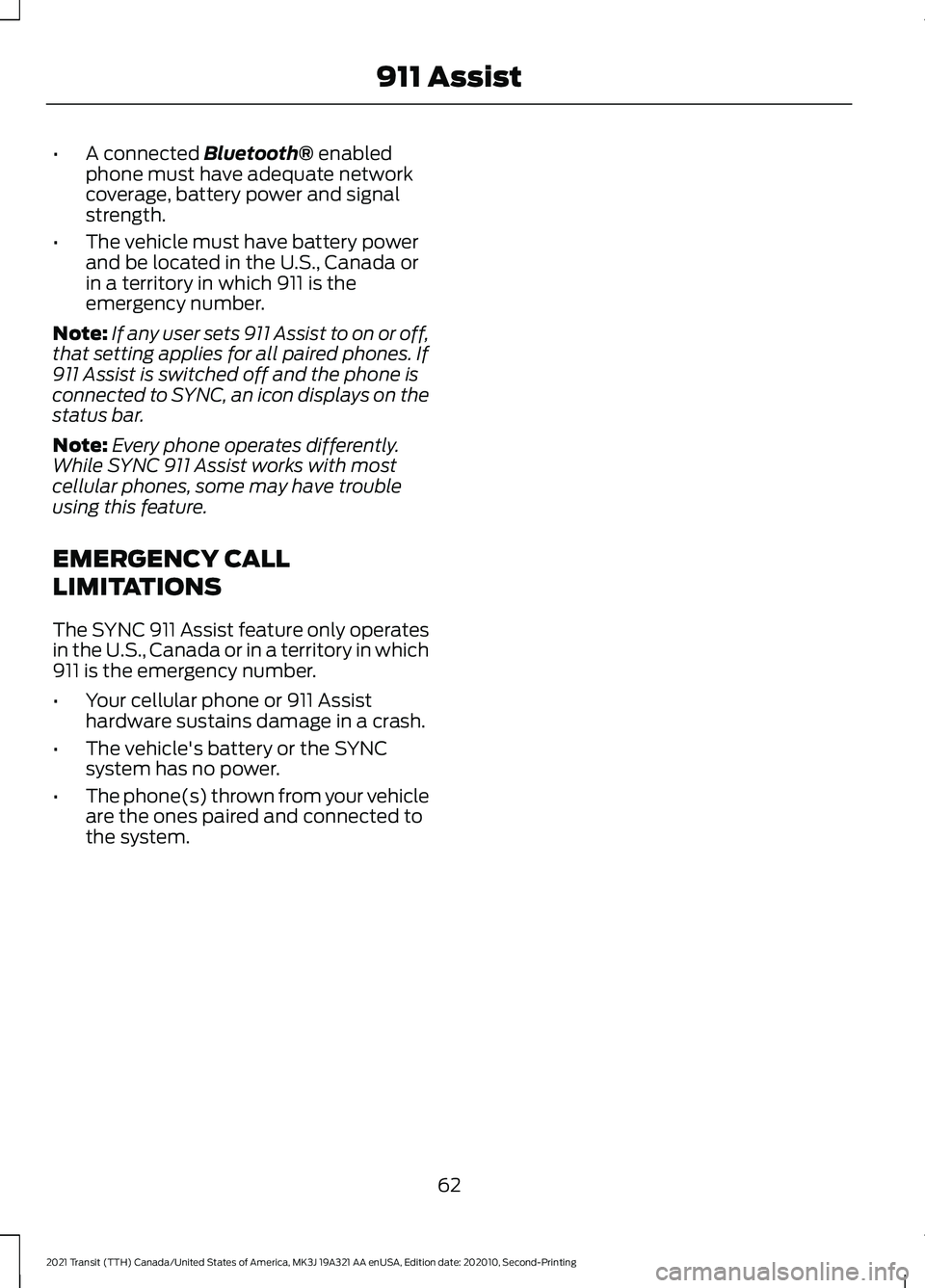
•
A connected Bluetooth® enabled
phone must have adequate network
coverage, battery power and signal
strength.
• The vehicle must have battery power
and be located in the U.S., Canada or
in a territory in which 911 is the
emergency number.
Note: If any user sets 911 Assist to on or off,
that setting applies for all paired phones. If
911 Assist is switched off and the phone is
connected to SYNC, an icon displays on the
status bar.
Note: Every phone operates differently.
While SYNC 911 Assist works with most
cellular phones, some may have trouble
using this feature.
EMERGENCY CALL
LIMITATIONS
The SYNC 911 Assist feature only operates
in the U.S., Canada or in a territory in which
911 is the emergency number.
• Your cellular phone or 911 Assist
hardware sustains damage in a crash.
• The vehicle's battery or the SYNC
system has no power.
• The phone(s) thrown from your vehicle
are the ones paired and connected to
the system.
62
2021 Transit (TTH) Canada/United States of America, MK3J 19A321 AA enUSA, Edition date: 202010, Second-Printing 911 Assist
Page 72 of 509
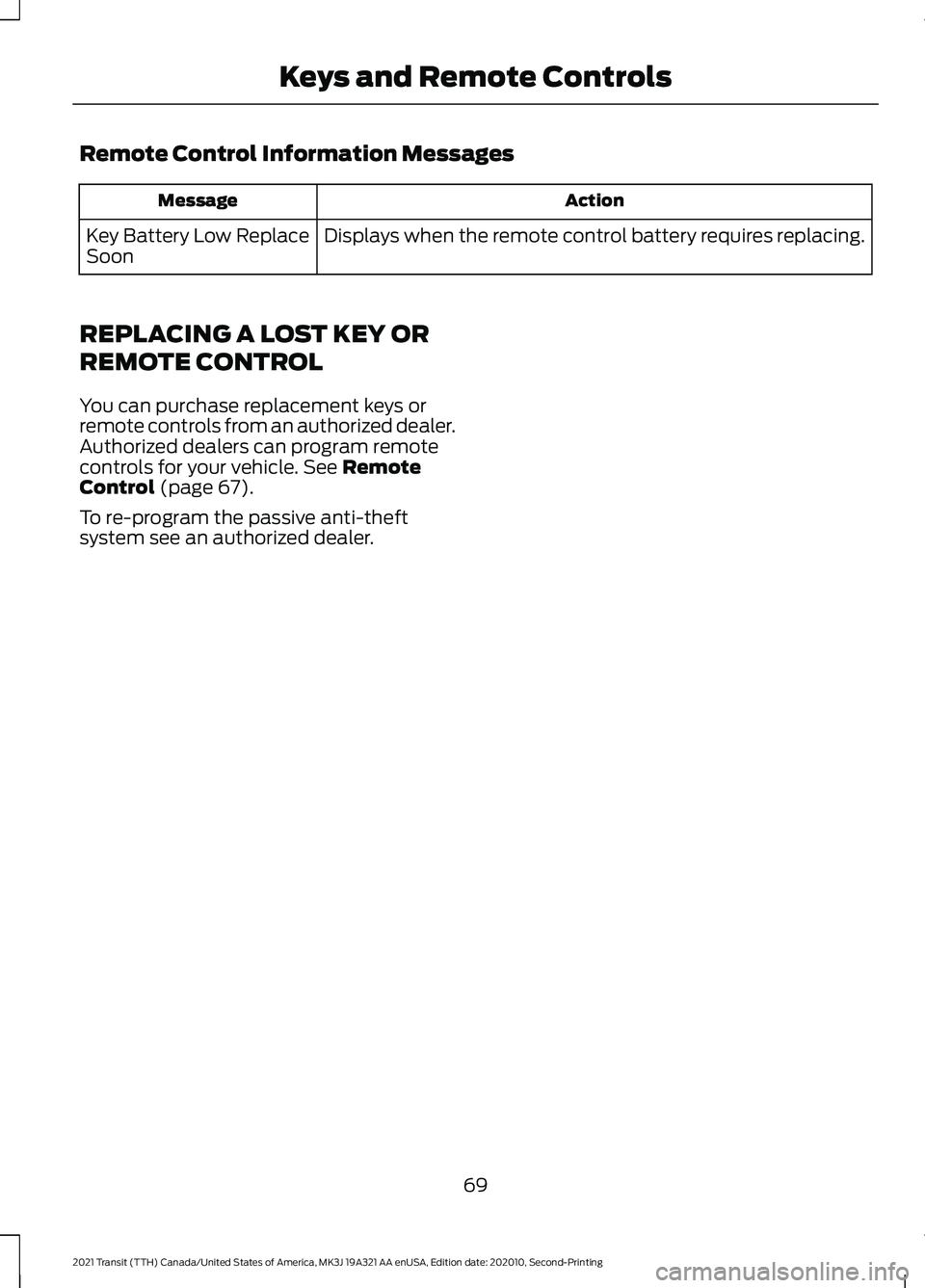
Remote Control Information Messages
Action
Message
Displays when the remote control battery requires replacing.
Key Battery Low Replace
Soon
REPLACING A LOST KEY OR
REMOTE CONTROL
You can purchase replacement keys or
remote controls from an authorized dealer.
Authorized dealers can program remote
controls for your vehicle. See Remote
Control (page 67).
To re-program the passive anti-theft
system see an authorized dealer.
69
2021 Transit (TTH) Canada/United States of America, MK3J 19A321 AA enUSA, Edition date: 202010, Second-Printing Keys and Remote Controls
Page 73 of 509
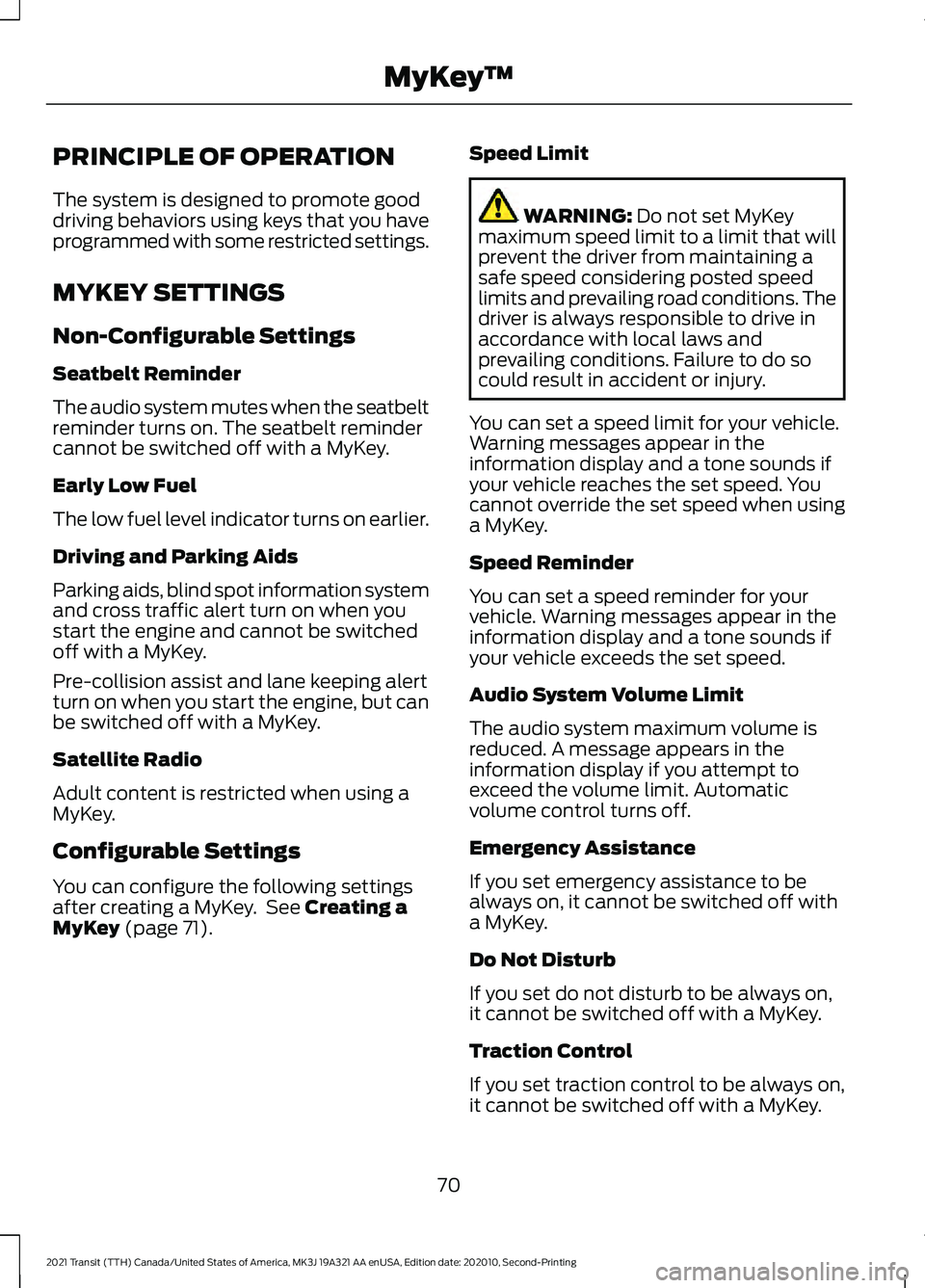
PRINCIPLE OF OPERATION
The system is designed to promote good
driving behaviors using keys that you have
programmed with some restricted settings.
MYKEY SETTINGS
Non-Configurable Settings
Seatbelt Reminder
The audio system mutes when the seatbelt
reminder turns on. The seatbelt reminder
cannot be switched off with a MyKey.
Early Low Fuel
The low fuel level indicator turns on earlier.
Driving and Parking Aids
Parking aids, blind spot information system
and cross traffic alert turn on when you
start the engine and cannot be switched
off with a MyKey.
Pre-collision assist and lane keeping alert
turn on when you start the engine, but can
be switched off with a MyKey.
Satellite Radio
Adult content is restricted when using a
MyKey.
Configurable Settings
You can configure the following settings
after creating a MyKey. See Creating a
MyKey (page 71). Speed Limit WARNING:
Do not set MyKey
maximum speed limit to a limit that will
prevent the driver from maintaining a
safe speed considering posted speed
limits and prevailing road conditions. The
driver is always responsible to drive in
accordance with local laws and
prevailing conditions. Failure to do so
could result in accident or injury.
You can set a speed limit for your vehicle.
Warning messages appear in the
information display and a tone sounds if
your vehicle reaches the set speed. You
cannot override the set speed when using
a MyKey.
Speed Reminder
You can set a speed reminder for your
vehicle. Warning messages appear in the
information display and a tone sounds if
your vehicle exceeds the set speed.
Audio System Volume Limit
The audio system maximum volume is
reduced. A message appears in the
information display if you attempt to
exceed the volume limit. Automatic
volume control turns off.
Emergency Assistance
If you set emergency assistance to be
always on, it cannot be switched off with
a MyKey.
Do Not Disturb
If you set do not disturb to be always on,
it cannot be switched off with a MyKey.
Traction Control
If you set traction control to be always on,
it cannot be switched off with a MyKey.
70
2021 Transit (TTH) Canada/United States of America, MK3J 19A321 AA enUSA, Edition date: 202010, Second-Printing MyKey
™
Page 74 of 509
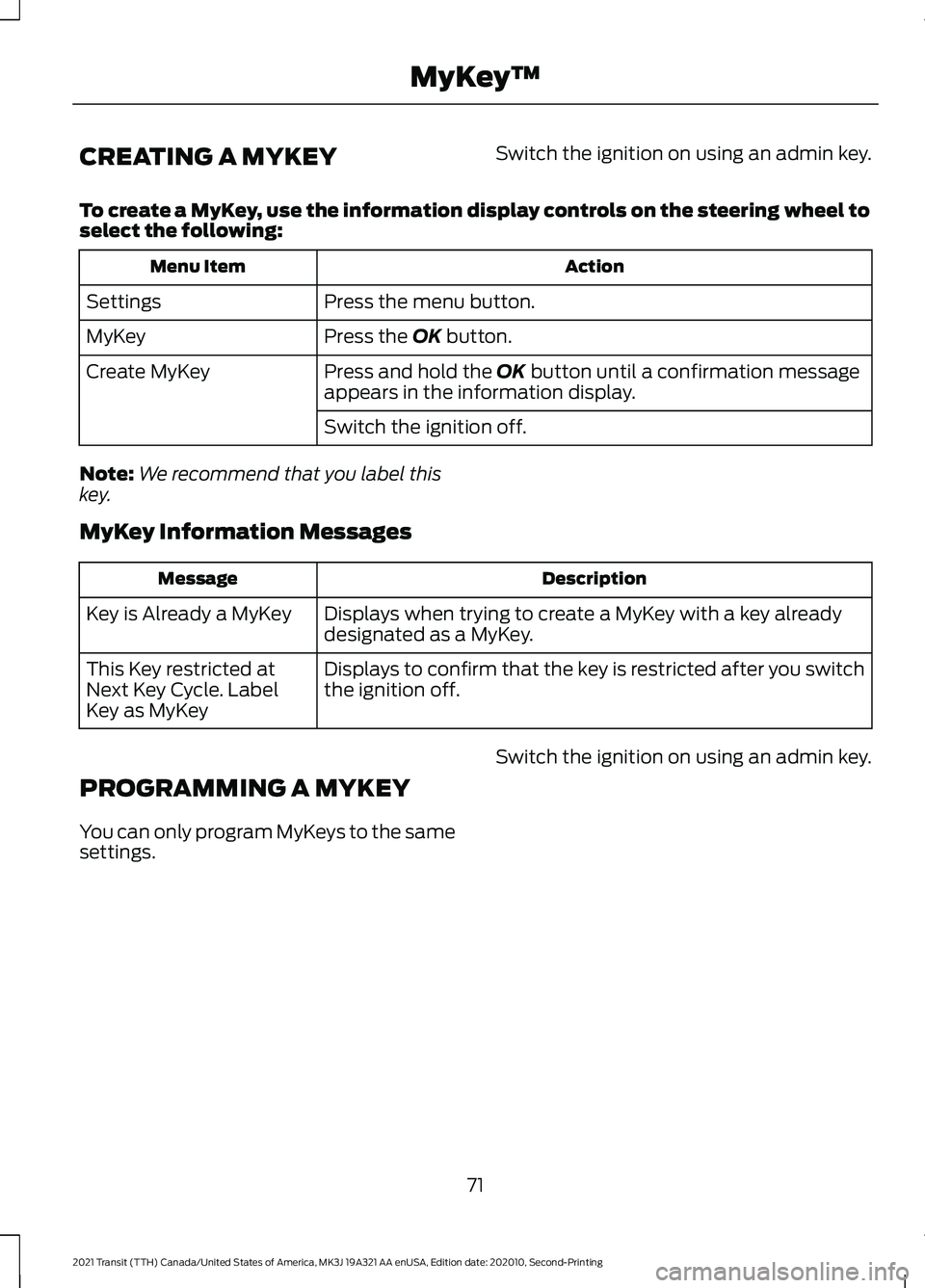
CREATING A MYKEY
Switch the ignition on using an admin key.
To create a MyKey, use the information display controls on the steering wheel to
select the following: Action
Menu Item
Press the menu button.
Settings
Press the OK button.
MyKey
Press and hold the
OK button until a confirmation message
appears in the information display.
Create MyKey
Switch the ignition off.
Note: We recommend that you label this
key.
MyKey Information Messages Description
Message
Displays when trying to create a MyKey with a key already
designated as a MyKey.
Key is Already a MyKey
Displays to confirm that the key is restricted after you switch
the ignition off.
This Key restricted at
Next Key Cycle. Label
Key as MyKey
PROGRAMMING A MYKEY
You can only program MyKeys to the same
settings. Switch the ignition on using an admin key.
71
2021 Transit (TTH) Canada/United States of America, MK3J 19A321 AA enUSA, Edition date: 202010, Second-Printing MyKey
™
Page 75 of 509
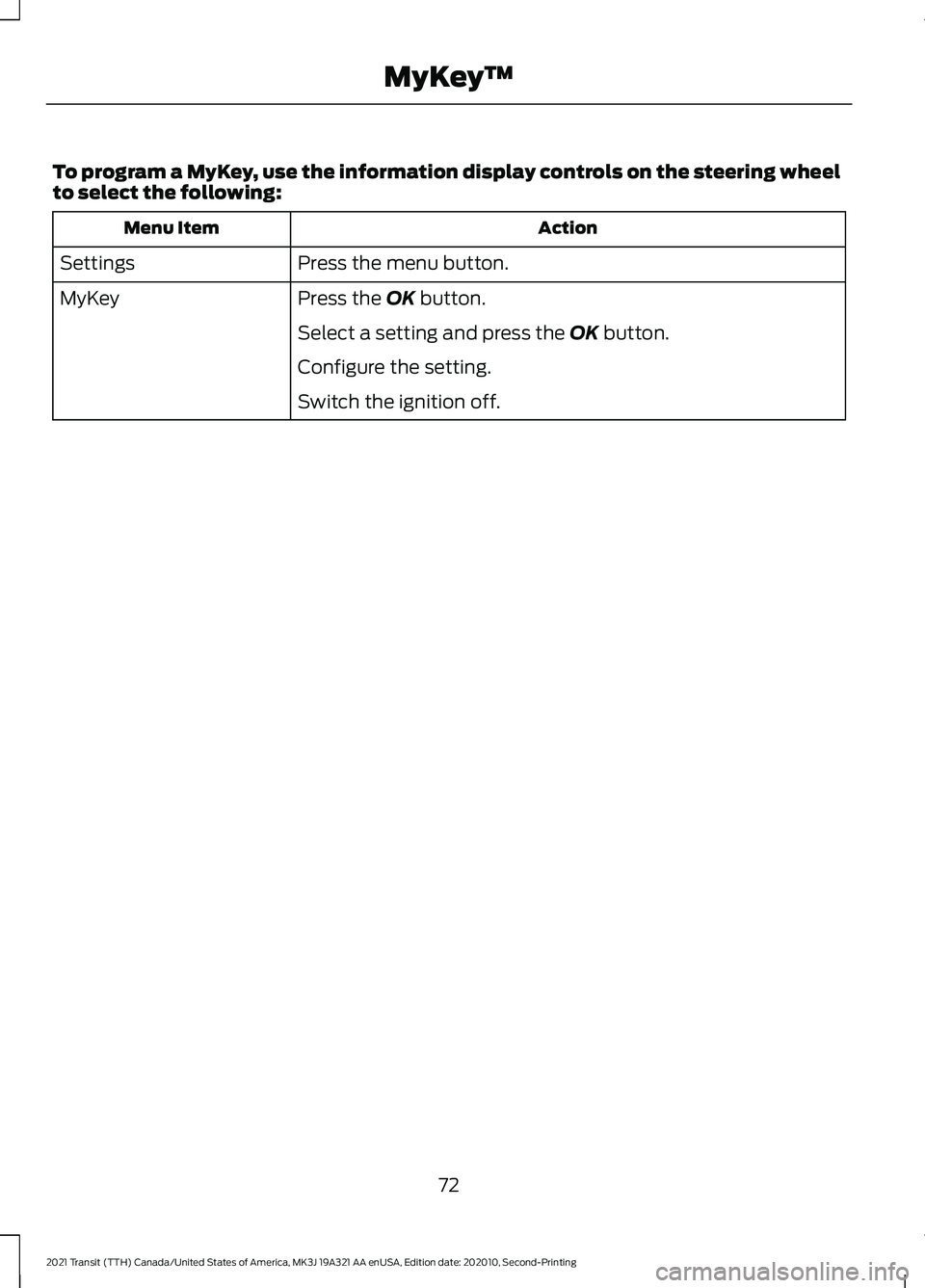
To program a MyKey, use the information display controls on the steering wheel
to select the following:
Action
Menu Item
Press the menu button.
Settings
Press the OK button.
MyKey
Select a setting and press the
OK button.
Configure the setting.
Switch the ignition off.
72
2021 Transit (TTH) Canada/United States of America, MK3J 19A321 AA enUSA, Edition date: 202010, Second-Printing MyKey
™
Page 76 of 509
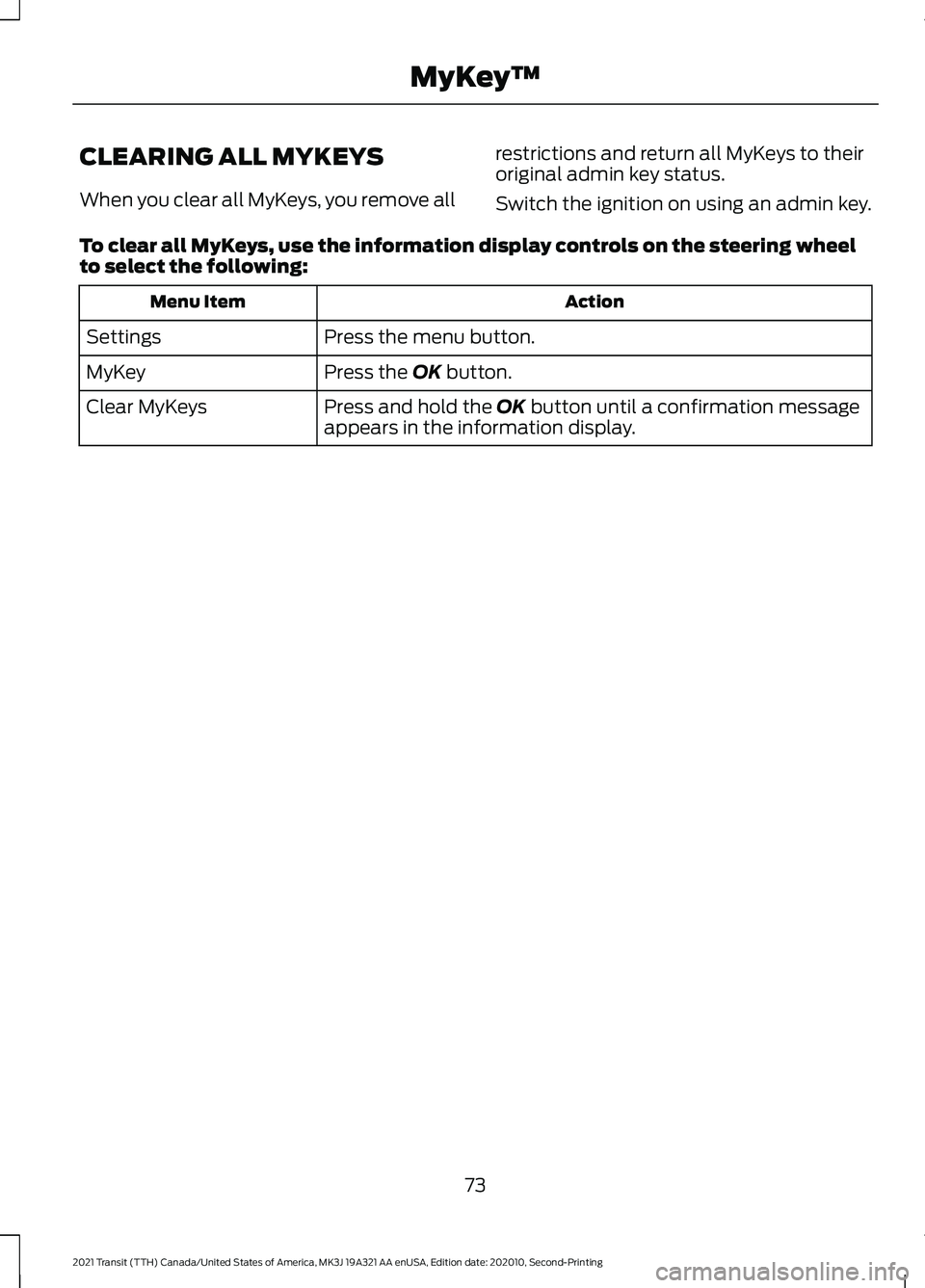
CLEARING ALL MYKEYS
When you clear all MyKeys, you remove all
restrictions and return all MyKeys to their
original admin key status.
Switch the ignition on using an admin key.
To clear all MyKeys, use the information display controls on the steering wheel
to select the following: Action
Menu Item
Press the menu button.
Settings
Press the OK button.
MyKey
Press and hold the
OK button until a confirmation message
appears in the information display.
Clear MyKeys
73
2021 Transit (TTH) Canada/United States of America, MK3J 19A321 AA enUSA, Edition date: 202010, Second-Printing MyKey
™
Page 77 of 509
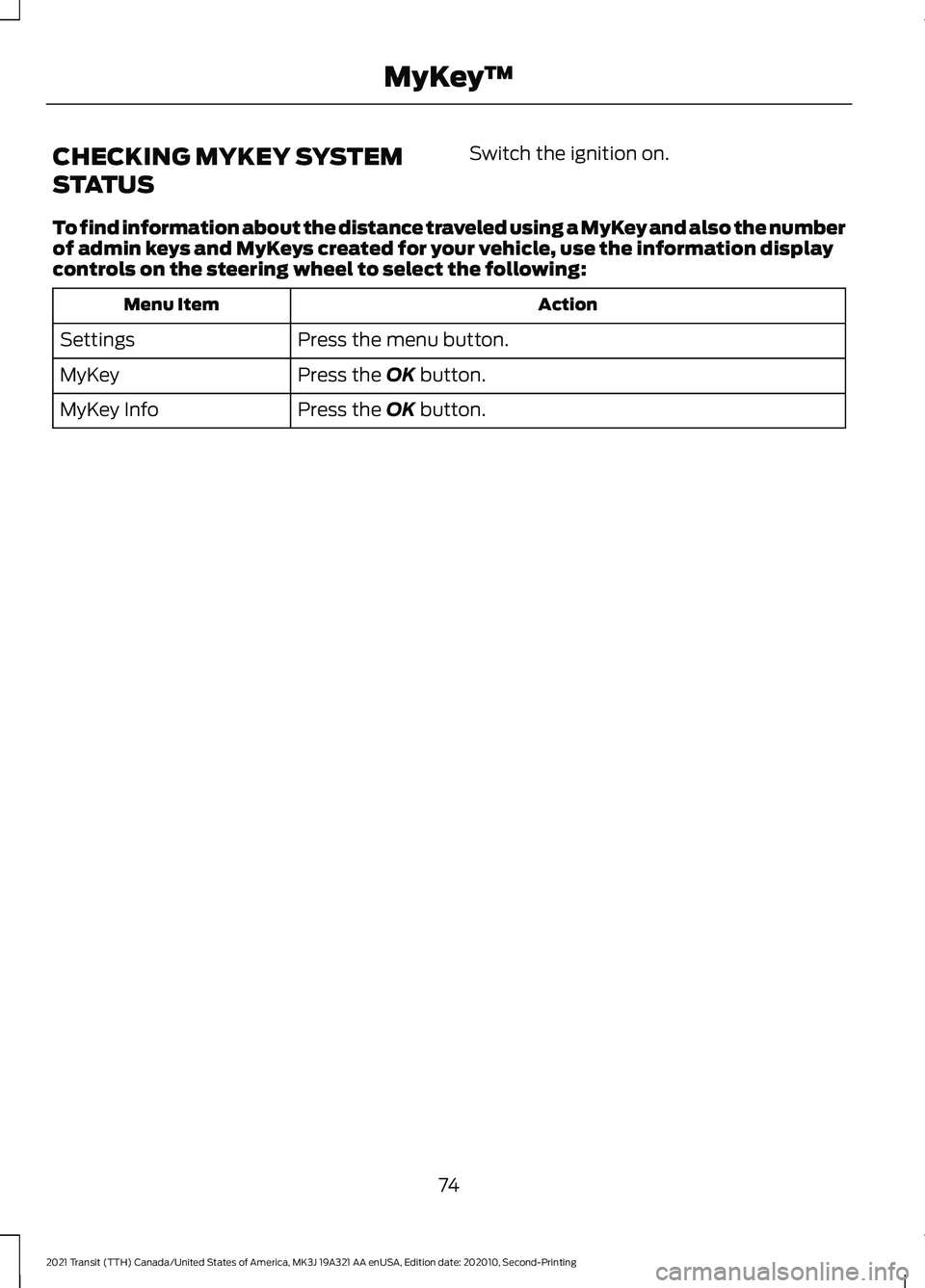
CHECKING MYKEY SYSTEM
STATUS
Switch the ignition on.
To find information about the distance traveled using a MyKey and also the number
of admin keys and MyKeys created for your vehicle, use the information display
controls on the steering wheel to select the following: Action
Menu Item
Press the menu button.
Settings
Press the OK button.
MyKey
Press the
OK button.
MyKey Info
74
2021 Transit (TTH) Canada/United States of America, MK3J 19A321 AA enUSA, Edition date: 202010, Second-Printing MyKey
™