USB FORD TRANSIT CONNECT 2015 2.G User Guide
[x] Cancel search | Manufacturer: FORD, Model Year: 2015, Model line: TRANSIT CONNECT, Model: FORD TRANSIT CONNECT 2015 2.GPages: 428, PDF Size: 6.27 MB
Page 294 of 428
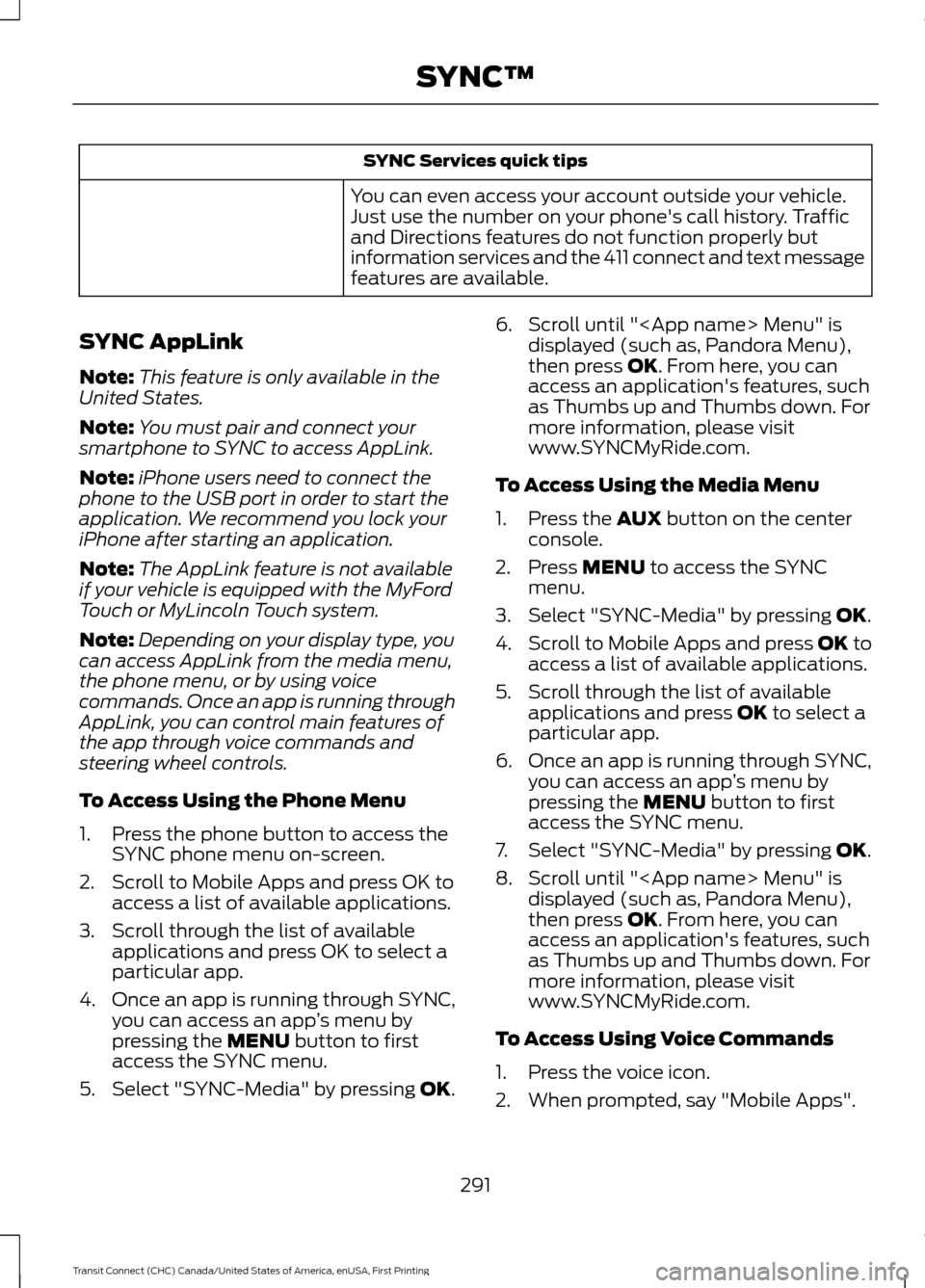
SYNC Services quick tips
You can even access your account outside your vehicle.
Just use the number on your phone's call history. Traffic
and Directions features do not function properly but
information services and the 411 connect and text message
features are available.
SYNC AppLink
Note: This feature is only available in the
United States.
Note: You must pair and connect your
smartphone to SYNC to access AppLink.
Note: iPhone users need to connect the
phone to the USB port in order to start the
application. We recommend you lock your
iPhone after starting an application.
Note: The AppLink feature is not available
if your vehicle is equipped with the MyFord
Touch or MyLincoln Touch system.
Note: Depending on your display type, you
can access AppLink from the media menu,
the phone menu, or by using voice
commands. Once an app is running through
AppLink, you can control main features of
the app through voice commands and
steering wheel controls.
To Access Using the Phone Menu
1. Press the phone button to access the SYNC phone menu on-screen.
2. Scroll to Mobile Apps and press OK to access a list of available applications.
3. Scroll through the list of available applications and press OK to select a
particular app.
4. Once an app is running through SYNC,
you can access an app ’s menu by
pressing the MENU button to first
access the SYNC menu.
5. Select "SYNC-Media" by pressing
OK. 6. Scroll until "
displayed (such as, Pandora Menu),
then press
OK. From here, you can
access an application's features, such
as Thumbs up and Thumbs down. For
more information, please visit
www.SYNCMyRide.com.
To Access Using the Media Menu
1. Press the
AUX button on the center
console.
2. Press
MENU to access the SYNC
menu.
3. Select "SYNC-Media" by pressing
OK.
4. Scroll to Mobile Apps and press OK to
access a list of available applications.
5. Scroll through the list of available applications and press
OK to select a
particular app.
6. Once an app is running through SYNC,
you can access an app ’s menu by
pressing the
MENU button to first
access the SYNC menu.
7. Select "SYNC-Media" by pressing
OK.
8. Scroll until "
then press
OK. From here, you can
access an application's features, such
as Thumbs up and Thumbs down. For
more information, please visit
www.SYNCMyRide.com.
To Access Using Voice Commands
1. Press the voice icon.
2. When prompted, say "Mobile Apps".
291
Transit Connect (CHC) Canada/United States of America, enUSA, First Printing SYNC™
Page 295 of 428
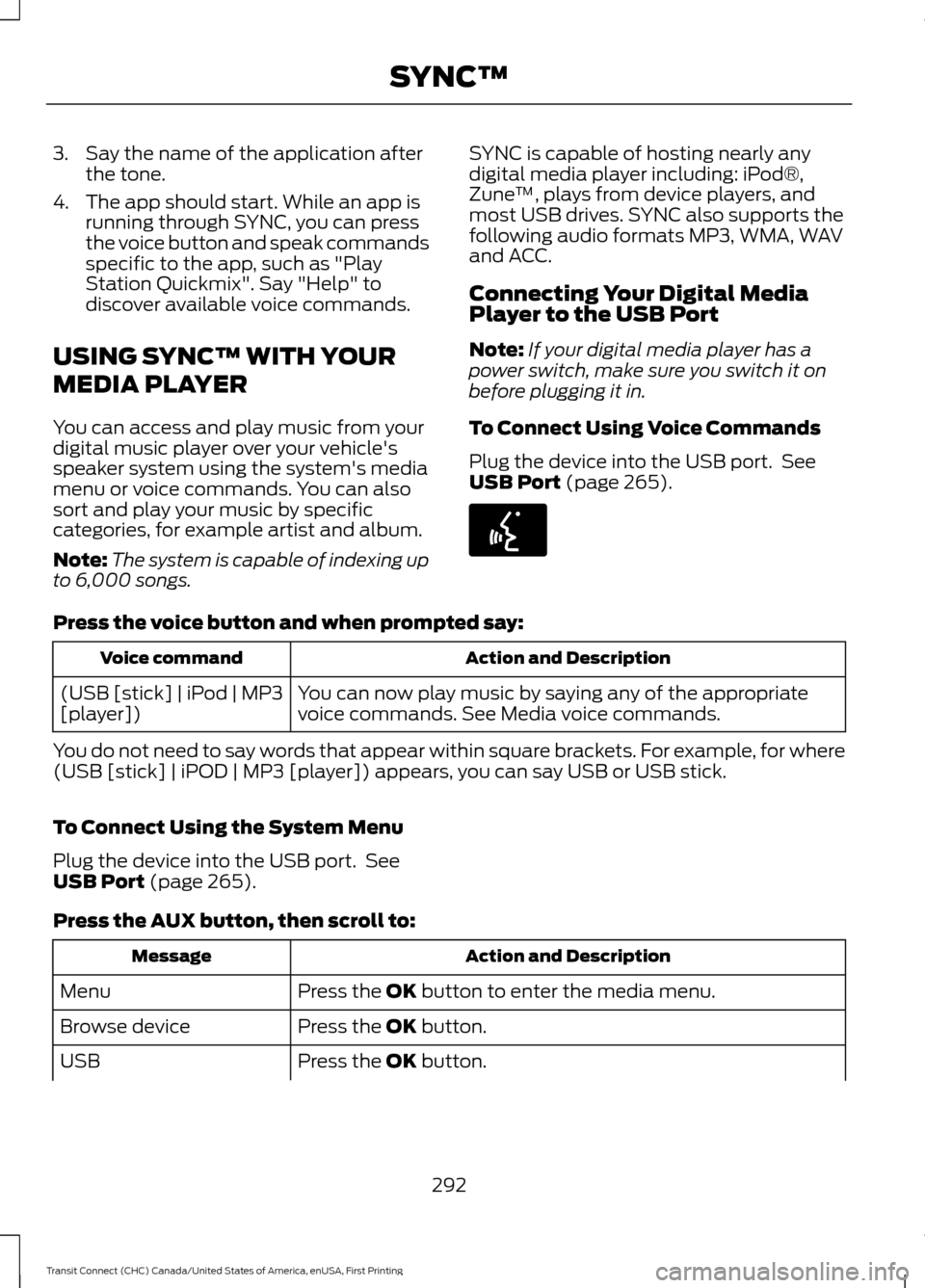
3. Say the name of the application after
the tone.
4. The app should start. While an app is running through SYNC, you can press
the voice button and speak commands
specific to the app, such as "Play
Station Quickmix". Say "Help" to
discover available voice commands.
USING SYNC™ WITH YOUR
MEDIA PLAYER
You can access and play music from your
digital music player over your vehicle's
speaker system using the system's media
menu or voice commands. You can also
sort and play your music by specific
categories, for example artist and album.
Note: The system is capable of indexing up
to 6,000 songs. SYNC is capable of hosting nearly any
digital media player including: iPod®,
Zune
™, plays from device players, and
most USB drives. SYNC also supports the
following audio formats MP3, WMA, WAV
and ACC.
Connecting Your Digital Media
Player to the USB Port
Note: If your digital media player has a
power switch, make sure you switch it on
before plugging it in.
To Connect Using Voice Commands
Plug the device into the USB port. See
USB Port (page 265). Press the voice button and when prompted say:
Action and Description
Voice command
You can now play music by saying any of the appropriate
voice commands. See Media voice commands.
(USB [stick] | iPod | MP3
[player])
You do not need to say words that appear within square brackets. For example, for where
(USB [stick] | iPOD | MP3 [player]) appears, you can say USB or USB stick.
To Connect Using the System Menu
Plug the device into the USB port. See
USB Port
(page 265).
Press the
AUX button, then scroll to: Action and Description
Message
Press the
OK button to enter the media menu.
Menu
Press the
OK button.
Browse device
Press the
OK button.
USB
292
Transit Connect (CHC) Canada/United States of America, enUSA, First Printing SYNC™E142599
Page 296 of 428
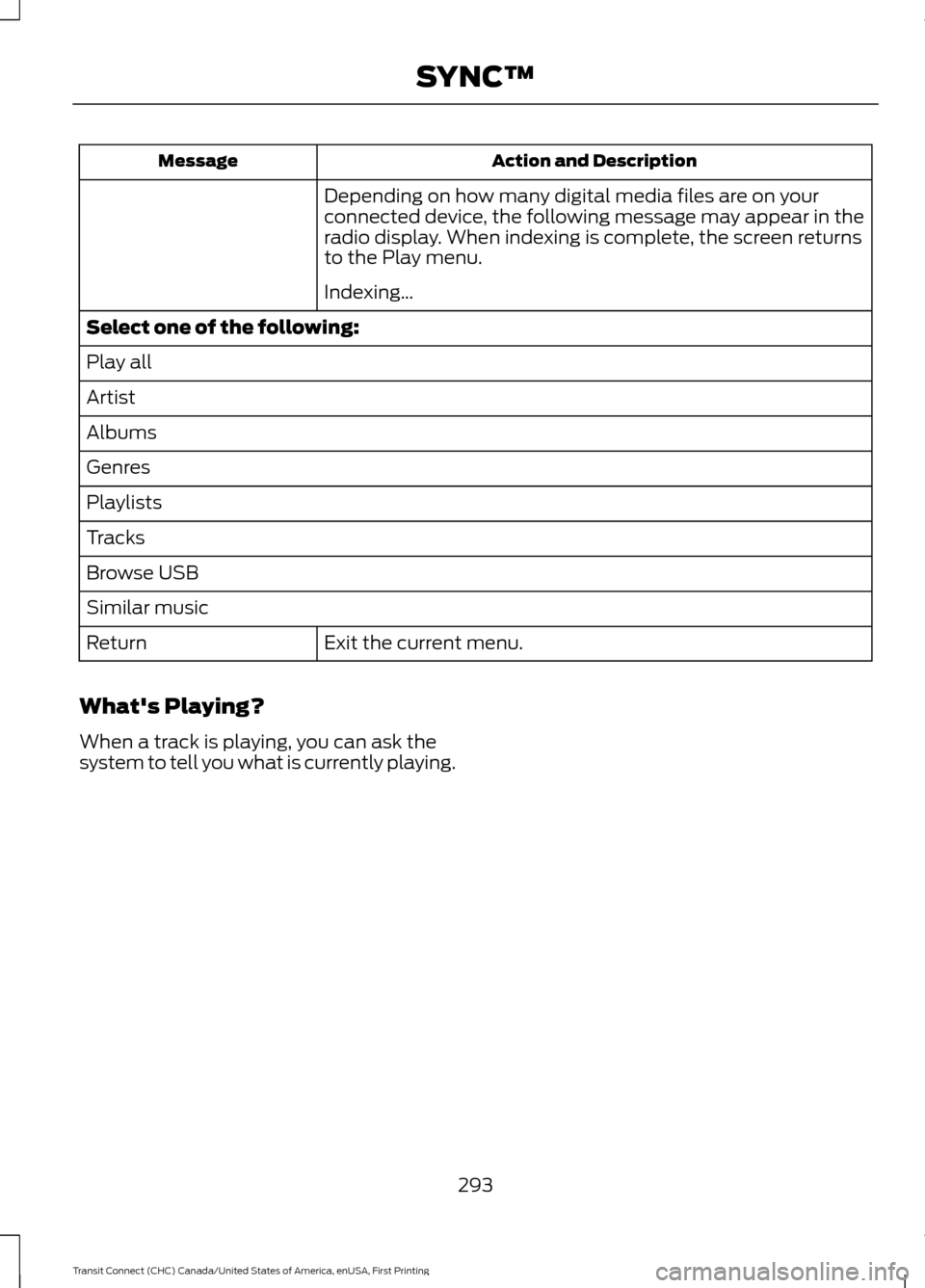
Action and Description
Message
Depending on how many digital media files are on your
connected device, the following message may appear in the
radio display. When indexing is complete, the screen returns
to the Play menu.
Indexing…
Select one of the following:
Play all
Artist
Albums
Genres
Playlists
Tracks
Browse USB
Similar music Exit the current menu.
Return
What's Playing?
When a track is playing, you can ask the
system to tell you what is currently playing.
293
Transit Connect (CHC) Canada/United States of America, enUSA, First Printing SYNC™
Page 297 of 428
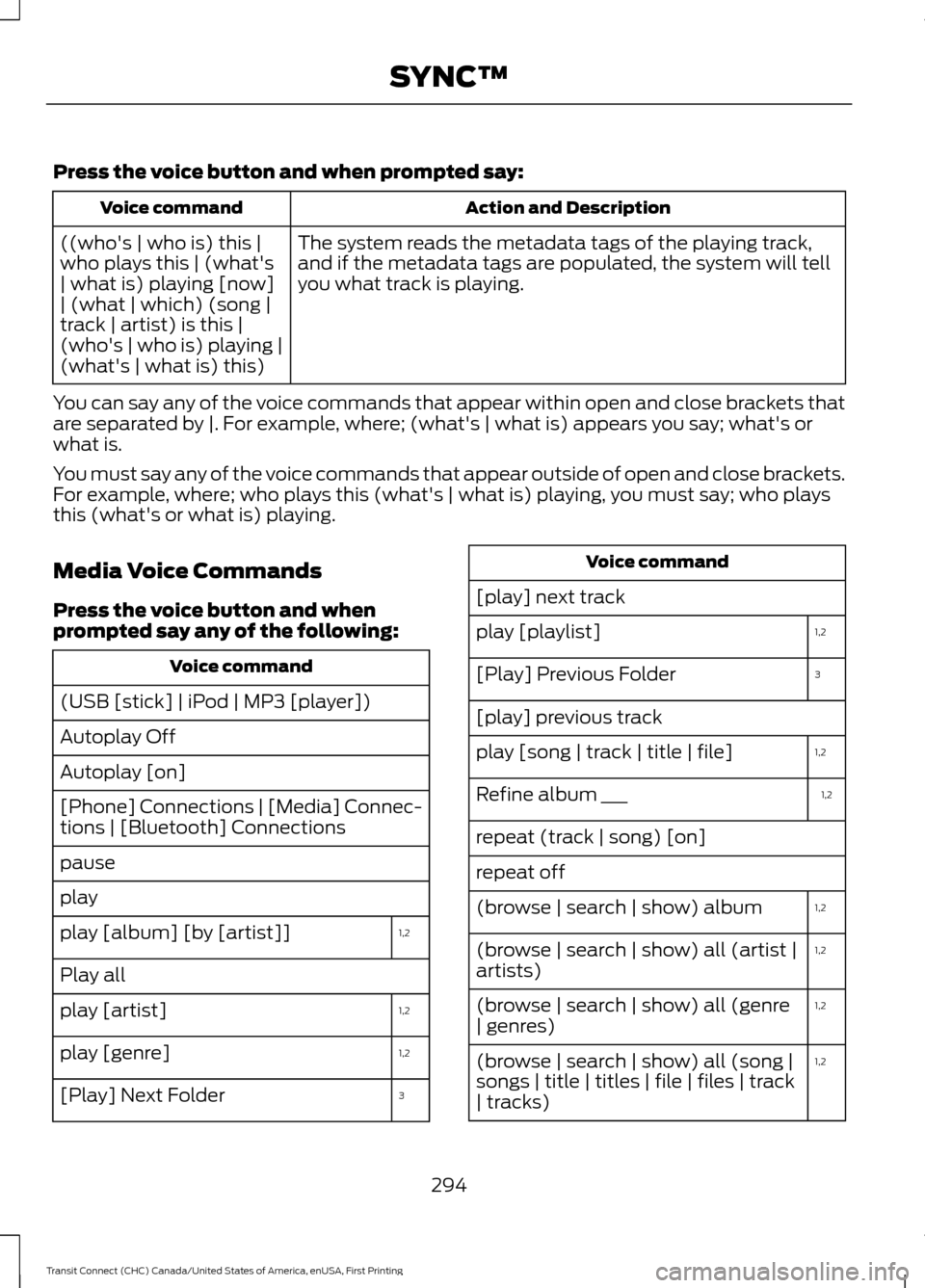
Press the voice button and when prompted say:
Action and Description
Voice command
The system reads the metadata tags of the playing track,
and if the metadata tags are populated, the system will tell
you what track is playing.
((who's | who is) this |
who plays this | (what's
| what is) playing [now]
| (what | which) (song |
track | artist) is this |
(who's | who is) playing |
(what's | what is) this)
You can say any of the voice commands that appear within open and close brackets that
are separated by |. For example, where; (what's | what is) appears you say; what's or
what is.
You must say any of the voice commands that appear outside of open and close brackets.
For example, where; who plays this (what's | what is) playing, you must say; who plays
this (what's or what is) playing.
Media Voice Commands
Press the voice button and when
prompted say any of the following: Voice command
(USB [stick] | iPod | MP3 [player])
Autoplay Off
Autoplay [on]
[Phone] Connections | [Media] Connec-
tions | [Bluetooth] Connections
pause
play 1,2
play [album] [by [artist]]
Play all
1,2
play [artist]
1,2
play [genre]
3
[Play] Next Folder Voice command
[play] next track 1,2
play [playlist]
3
[Play] Previous Folder
[play] previous track
1,2
play [song | track | title | file]
1,2
Refine album ___
repeat (track | song) [on]
repeat off
1,2
(browse | search | show) album
1,2
(browse | search | show) all (artist |
artists)
1,2
(browse | search | show) all (genre
| genres)
1,2
(browse | search | show) all (song |
songs | title | titles | file | files | track
| tracks)
294
Transit Connect (CHC) Canada/United States of America, enUSA, First Printing SYNC™
Page 298 of 428
![FORD TRANSIT CONNECT 2015 2.G User Guide Voice command
shuffle [all] [on]
shuffle off Voice command
[play] (similar music | more like this)
((whos | who is) this | who plays this |
(whats | what is) playing [now] | (what
| which) (song | t FORD TRANSIT CONNECT 2015 2.G User Guide Voice command
shuffle [all] [on]
shuffle off Voice command
[play] (similar music | more like this)
((whos | who is) this | who plays this |
(whats | what is) playing [now] | (what
| which) (song | t](/img/11/5406/w960_5406-297.png)
Voice command
shuffle [all] [on]
shuffle off Voice command
[play] (similar music | more like this)
((who's | who is) this | who plays this |
(what's | what is) playing [now] | (what
| which) (song | track | artist) is this |
(who's | who is) playing | (what's | what
is) this)
1
it could be the name of anything, such as
a group, artist or song.
2 This voice command is not available until
indexing is complete.
3 This voice command is only available in
folder mode.
Voice Command Guide Action and Description
Voice command
Turn autoplay on to listen to music processed during indexing.
Turn autoplay off to allow the indexing process to finish
before the system plays any of your music. *
Autoplay [on]
The system searches all the data from your indexed music
and, if available, begins to play the chosen type of music. You
can only play genres of music that are present in the GENRE
metadata tags that you have on your digital media player.
(browse | search | show)
all (genre | genres)
play [genre]
The system compiles a playlist and then plays music similar
to what is currently playing from the USB port using indexed
metadata information.
[play] (similar music |
more like this)
The system searches for specific artist information from the
music indexed through the USB port.
(browse | search | show)
all (artist | artists)
The system searches for specific track information from the
music indexed through the USB port.
(browse | search | show)
all (song | songs | title |
titles | file | files | track |
tracks)
The system searches for specific album information from the
music indexed through the USB port.
(browse | search | show)
album
The system searches for specific artist information from the
music indexed through the USB port.
play [artist]
295
Transit Connect (CHC) Canada/United States of America, enUSA, First Printing SYNC™
Page 299 of 428
![FORD TRANSIT CONNECT 2015 2.G User Guide Action and Description
Voice command
The system searches for specific track information from the
music indexed through the USB port.
play [song | track | title |
file]
The system searches for specific FORD TRANSIT CONNECT 2015 2.G User Guide Action and Description
Voice command
The system searches for specific track information from the
music indexed through the USB port.
play [song | track | title |
file]
The system searches for specific](/img/11/5406/w960_5406-298.png)
Action and Description
Voice command
The system searches for specific track information from the
music indexed through the USB port.
play [song | track | title |
file]
The system searches for specific album information from the
music indexed through the USB port.
play [album] [by [artist]]
This allows you to make your previous command more
specific. For example, if you asked to search and play all music
by a certain artist, you could then say, refine album and
choose a specific album from the list to view. If you then
select Play, the system only plays music from that specific
album.
Refine
* Indexing times can vary from device to device and with regard to the number of songs
the system needs to process.
Bluetooth Audio Command Guide
Press the voice button and when
prompted say any of the following: Voice command
[Phone] Connections | [Media] Connec-
tions | [Bluetooth] Connections
pause
play
[play] next track
[play] previous track Media Menu Features
The media menu allows you to select your
media source, how to play your music, for
example by artist, genre, shuffle or repeat,
and to add, connect or delete devices.
Press the AUX button, then scroll to: Action and Description
Message
Press the
OK button to enter the media menu.
Menu
Select one of the following:
Play your music by artist, album, genre, playlist, track, similar
music or play all music. You can also choose to Explore USB
to view the supported digital music files on your playing
device.
Menu
296
Transit Connect (CHC) Canada/United States of America, enUSA, First Printing SYNC™
Page 300 of 428

Action and Description
Message
Select and play music from your USB port, auxiliary input jack
or stream music from your Bluetooth-enabled cell phone.
Browse device
Select one of the following:
Press the OK button to access music plugged into your USB
port. You can also plug in devices to charge them (if
supported by your device). Once connected, the system
indexes any readable media files. 1
USB
Press the OK button. This is a phone-dependent feature that
allows you to stream music playing on your Bluetooth-
enabled phone. If supported by your device, you can press
seek to play the previous or next track.
Bluetooth audio
Press the
OK button to select and play music from your
portable music player over your vehicle's speakers. 2
Line In
Choose to shuffle or repeat your music and select your
Autoplay settings. Once you turn these selections on, they
remain on until you turn them off. Press
SEEK to play the
previous or next track. 3
Media Player Settings
Select one of the following:
Press the
OK button to shuffle available media files in the
current playlist. To shuffle all media tracks, you must select
Play All in the play menu and then select Shuffle.
Shuffle
Press the
OK button to repeat any song.
Repeat
Press the
OK button to turn autoplay on to listen to music
processed during indexing. Turn autoplay off to allow the
indexing process to finish before the system plays any of your
music. 4
Autoplay
Interact with SYNC-capable mobile applications on your
smartphone.
Mobile Apps
297
Transit Connect (CHC) Canada/United States of America, enUSA, First Printing SYNC™
Page 301 of 428
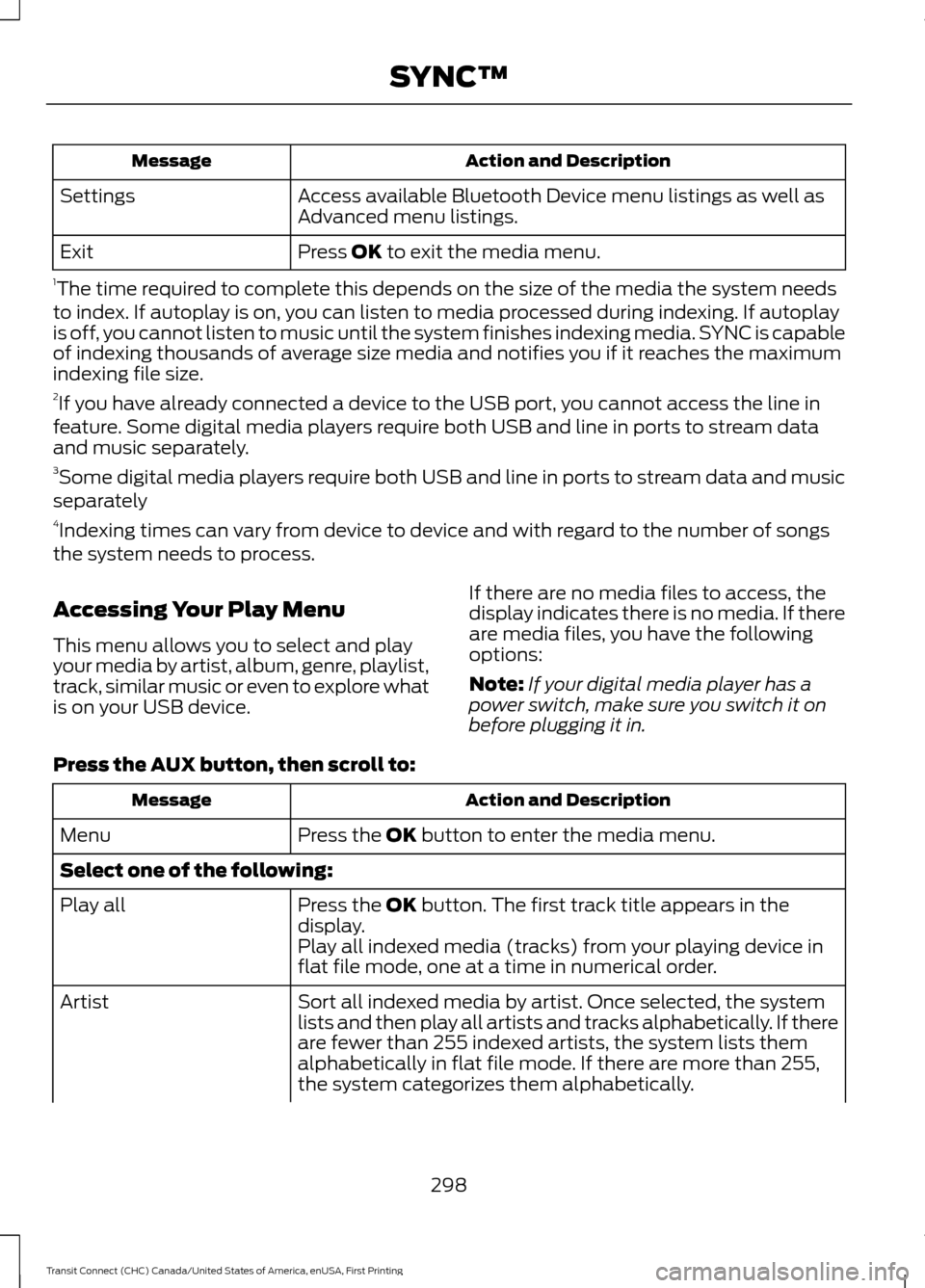
Action and Description
Message
Access available Bluetooth Device menu listings as well as
Advanced menu listings.
Settings
Press OK to exit the media menu.
Exit
1 The time required to complete this depends on the size of the media the system needs
to index. If autoplay is on, you can listen to media processed during indexing. If autoplay
is off, you cannot listen to music until the system finishes indexing media. SYNC is capable
of indexing thousands of average size media and notifies you if it reaches the maximum
indexing file size.
2 If you have already connected a device to the USB port, you cannot access the line in
feature. Some digital media players require both USB and line in ports to stream data
and music separately.
3 Some digital media players require both USB and line in ports to stream data and music
separately
4 Indexing times can vary from device to device and with regard to the number of songs
the system needs to process.
Accessing Your Play Menu
This menu allows you to select and play
your media by artist, album, genre, playlist,
track, similar music or even to explore what
is on your USB device. If there are no media files to access, the
display indicates there is no media. If there
are media files, you have the following
options:
Note:
If your digital media player has a
power switch, make sure you switch it on
before plugging it in.
Press the
AUX button, then scroll to: Action and Description
Message
Press the
OK button to enter the media menu.
Menu
Select one of the following:
Press the
OK button. The first track title appears in the
display.
Play all
Play all indexed media (tracks) from your playing device in
flat file mode, one at a time in numerical order.
Sort all indexed media by artist. Once selected, the system
lists and then play all artists and tracks alphabetically. If there
are fewer than 255 indexed artists, the system lists them
alphabetically in flat file mode. If there are more than 255,
the system categorizes them alphabetically.
Artist
298
Transit Connect (CHC) Canada/United States of America, enUSA, First Printing SYNC™
Page 302 of 428

Action and Description
Message
1. Press the OK button. You can select to play all artists or
any indexed artist.
2. Scroll to choose the desired artist. Press the
OK button.
Sort all indexed media by albums. If there are fewer than 255
indexed albums, the system lists them alphabetically in flat
file mode. If there are more than 255, the system categorizes
them alphabetically.
Albums
1.Press the
OK button. You can enter the album menu and
select from playing all albums or from any individual
indexed album.
2. Scroll to choose the desired album. Press the OK button.
Sort indexed music by genre (category) type. SYNC lists the
genres alphabetically in flat file mode. If there are more than
255, the system categorizes them alphabetically.
Genres
1. Press the
OK button.
2. Scroll to select the desired genre. Press the
OK button.
Access your playlists from formats ASX, M3U, WPL or MTP.
The system lists your playlists alphabetically in flat-file mode.
If there are more than 255, the system categorizes them
alphabetically.
Playlists
1. Press the
OK button.
2. Scroll to select the desired playlist. Press the
OK button.
Search for and play a specific indexed track. SYNC lists your
tracks alphabetically in flat file mode. If there are more than
255, the system categorizes them alphabetically.
Tracks
1. Press the
OK button.
2. Scroll to select the desired track. Press the
OK button.
Explore all supported digital media on your media device
connected to the USB port. You can only view media content
which is compatible with SYNC; other files saved are not
visible.
Browse USB
1. Press the
OK button.
2. Scroll to explore indexed media on your flash drive.
299
Transit Connect (CHC) Canada/United States of America, enUSA, First Printing SYNC™
Page 303 of 428
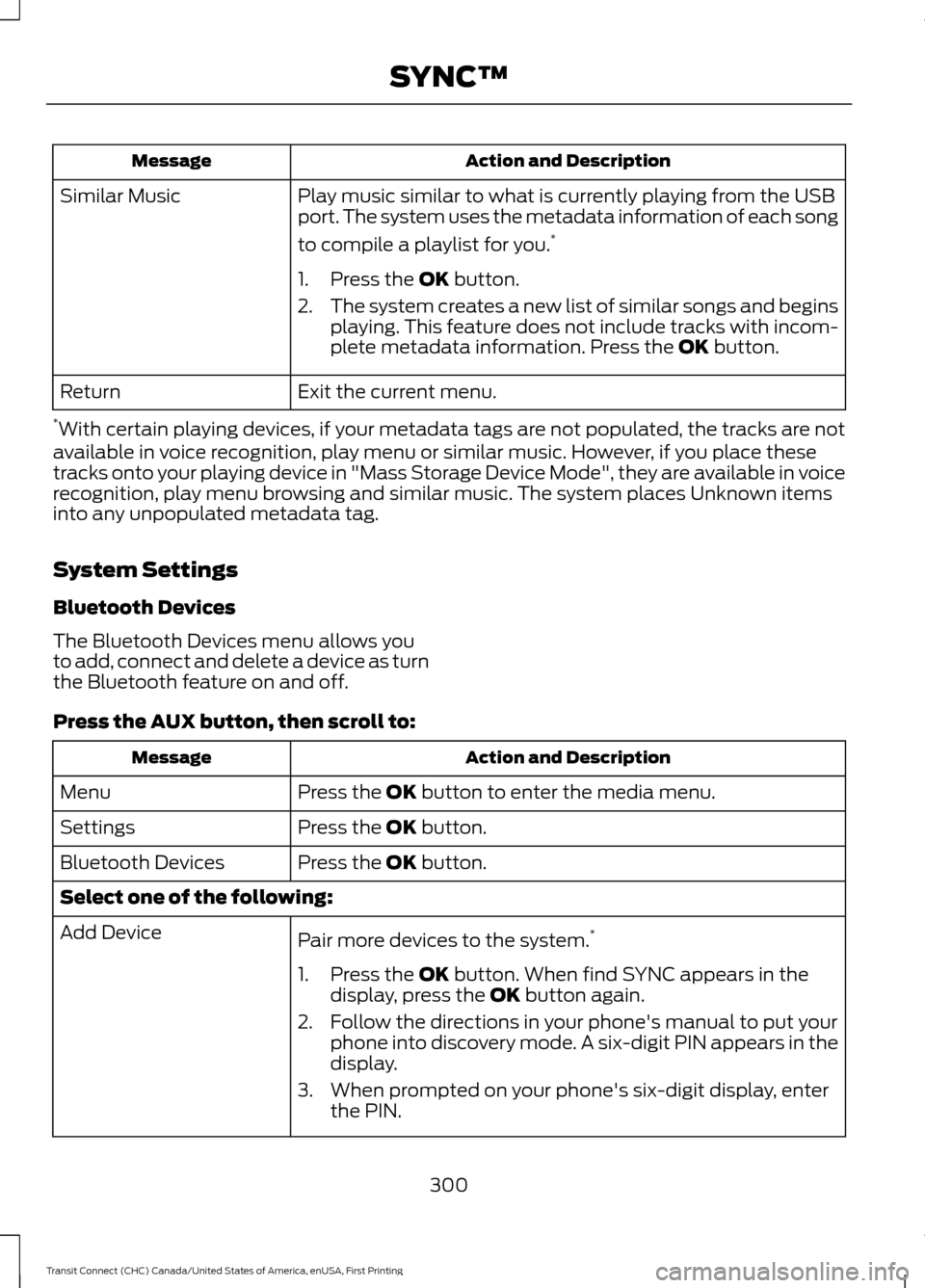
Action and Description
Message
Play music similar to what is currently playing from the USB
port. The system uses the metadata information of each song
to compile a playlist for you. *
Similar Music
1. Press the OK button.
2. The system creates a new list of similar songs and begins
playing. This feature does not include tracks with incom-
plete metadata information. Press the
OK button.
Exit the current menu.
Return
* With certain playing devices, if your metadata tags are not populated, the tracks are not
available in voice recognition, play menu or similar music. However, if you place these
tracks onto your playing device in "Mass Storage Device Mode", they are available in voice
recognition, play menu browsing and similar music. The system places Unknown items
into any unpopulated metadata tag.
System Settings
Bluetooth Devices
The Bluetooth Devices menu allows you
to add, connect and delete a device as turn
the Bluetooth feature on and off.
Press the
AUX button, then scroll to: Action and Description
Message
Press the
OK button to enter the media menu.
Menu
Press the
OK button.
Settings
Press the
OK button.
Bluetooth Devices
Select one of the following:
Pair more devices to the system. *
Add Device
1. Press the
OK button. When find SYNC appears in the
display, press the OK button again.
2. Follow the directions in your phone's manual to put your phone into discovery mode. A six-digit PIN appears in the
display.
3. When prompted on your phone's six-digit display, enter the PIN.
300
Transit Connect (CHC) Canada/United States of America, enUSA, First Printing SYNC™