climate control FORD TRANSIT CONNECT 2015 2.G Quick Reference Guide
[x] Cancel search | Manufacturer: FORD, Model Year: 2015, Model line: TRANSIT CONNECT, Model: FORD TRANSIT CONNECT 2015 2.GPages: 8, PDF Size: 8.97 MB
Page 5 of 8
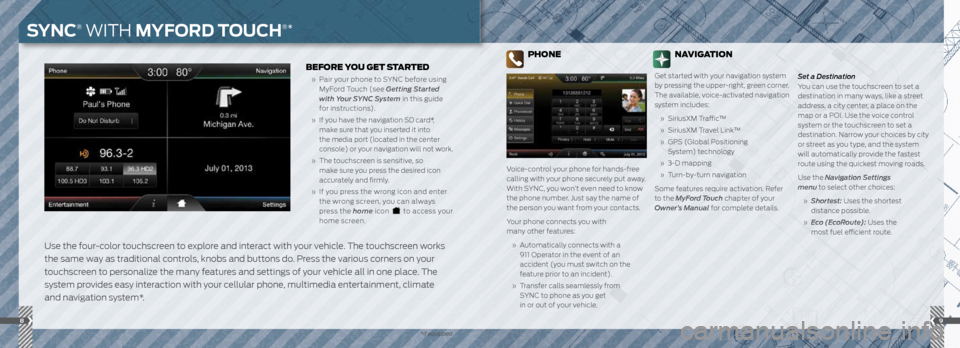
89
*if equipped
Use the four-color touchscreen to explore and interact with your vehicle. The touchscreen works
the same way as traditional controls, knobs and buttons do. Press the various corners on your
touchscreen to personalize the many features and settings of your vehicle all in one place. The
system provides easy interaction with your cellular phone, multimedia entertainment, climate
and navigation system*.
BEFORE YOU GET STARTED
» Pair your phone to SYNC before using
MyFord Touch (see Getting Started
with Your SYNC System in this guide
for instructions).
» If you have the navigation SD card*,
make sure that you inserted it into
the media port (located in the center
console) or your navigation will not work.
» The touchscreen is sensitive, so
make sure you press the desired icon
accurately and firmly.
» If you press the wrong icon and enter
the wrong screen, you can always
press the home icon
to access your
home screen.
PHONE
Voice-control your phone for hands-free
calling with your phone securely put away.
With SYNC, you won’t even need to know
the phone number. Just say the name of
the person you want from your contacts.
Your phone connects you with
many other features:
» Automatically connects with a
911 Operator in the event of an
accident (you must switch on the
feature prior to an incident).
» Transfer calls seamlessly from
SYNC to phone as you get
in or out of your vehicle. Set a Destination
You can use the touchscreen to set a
destination in many ways, like a street
address, a city center, a place on the
map or a POI. Use the voice control
system or the touchscreen to set a
destination. Narrow your choices by city
or street as you type, and the system
will automatically provide the fastest
route using the quickest moving roads.
Use the Navigation Settings
menu to select other choices:
» Shortest: Uses the shortest
distance possible.
» Eco (EcoRoute): Uses the
most fuel efficient route.
NAVIGATION
Get started with your navigation system
by pressing the upper-right, green corner.
The available, voice-activated navigation
system includes:
» SiriusXM Traffic™
» SiriusXM Travel Link™
» GPS (Global Positioning
System) technology
» 3-D mapping
» Turn-by-turn navigation
Some features require activation. Refer
to the MyFord Touch chapter of your
Owner’s Manual for complete details.
SYNC® WITH MYFORD TOUCH®*
Page 6 of 8
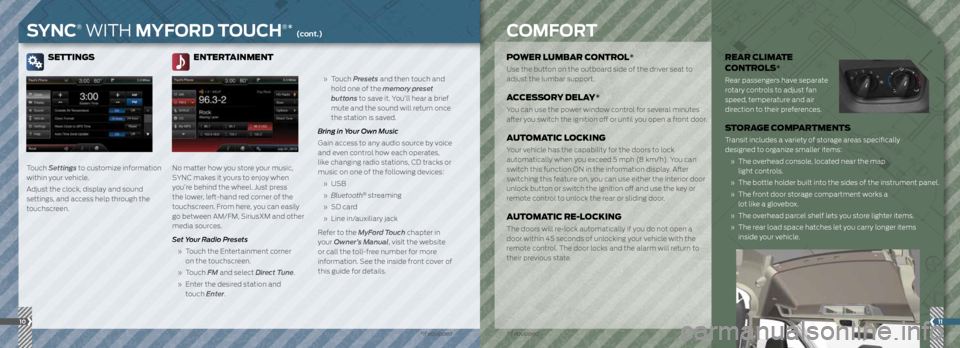
SETTINGS
Touch Settings to customize information
within your vehicle.
Adjust the clock, display and sound
settings, and access help through the
touchscreen.
ENTERTAINMENT
No matter how you store your music,
SYNC makes it yours to enjoy when
you’re behind the wheel. Just press
the lower, left-hand red corner of the
touchscreen. From here, you can easily
go between AM/FM, SiriusXM and other
media sources.
Set Your Radio Presets
» Touch the Entertainment corner
on the touchscreen.
» Touch FM and select Direct Tune.
» Enter the desired station and
touch Enter.
» Touch Presets and then touch and
hold one of the memory preset
buttons to save it. You’ll hear a brief
mute and the sound will return once
the station is saved.
Bring in Your Own Music
Gain access to any audio source by voice
and even control how each operates,
like changing radio stations, CD tracks or
music on one of the following devices:
» USB
» Bluetooth
® streaming
» SD card
» Line in/auxiliary jack
Refer to the MyFord Touch chapter in
your Owner’s Manual, visit the website
or call the toll-free number for more
information. See the inside front cover of
this guide for details.
11
POWER LUMBAR CONTROL*
Use the button on the outboard side of the driver seat to
adjust the lumbar support.
ACCESSORY DELAY*
You can use the power window control for several minutes
after you switch the ignition off or until you open a front door.
AUTOMATIC LOCKING
Your vehicle has the capability for the doors to lock
automatically when you exceed 5 mph (8 km/h). You can
switch this function ON in the information display. After
switching this feature on, you can use either the interior door
unlock button or switch the ignition off and use the key or
remote control to unlock the rear or sliding door.
AUTOMATIC RE-LOCKING
The doors will re-lock automatically if you do not open a
door within 45 seconds of unlocking your vehicle with the
remote control. The door locks and the alarm will return to
their previous state.
REAR CLIMATE
CONTROLS*
Rear passengers have separate
rotary controls to adjust fan
speed, temperature and air
direction to their preferences.
STORAGE COMPARTMENTS
Transit includes a variety of storage areas specifically
designed to organize smaller items:
» The overhead console, located near the map
light controls.
» The bottle holder built into the sides of the instrument panel.
» The front door storage compartment works a
lot like a glovebox.
» The overhead parcel shelf lets you store lighter items.
» The rear load space hatches let you carry longer items
inside your vehicle.
10
SYNC® WITH MYFORD TOUCH®* (cont.)COMFORT
*if equipped
*if equipped