buttons FORD TRANSIT CONNECT 2016 2.G Owner's Manual
[x] Cancel search | Manufacturer: FORD, Model Year: 2016, Model line: TRANSIT CONNECT, Model: FORD TRANSIT CONNECT 2016 2.GPages: 439, PDF Size: 6.96 MB
Page 349 of 439
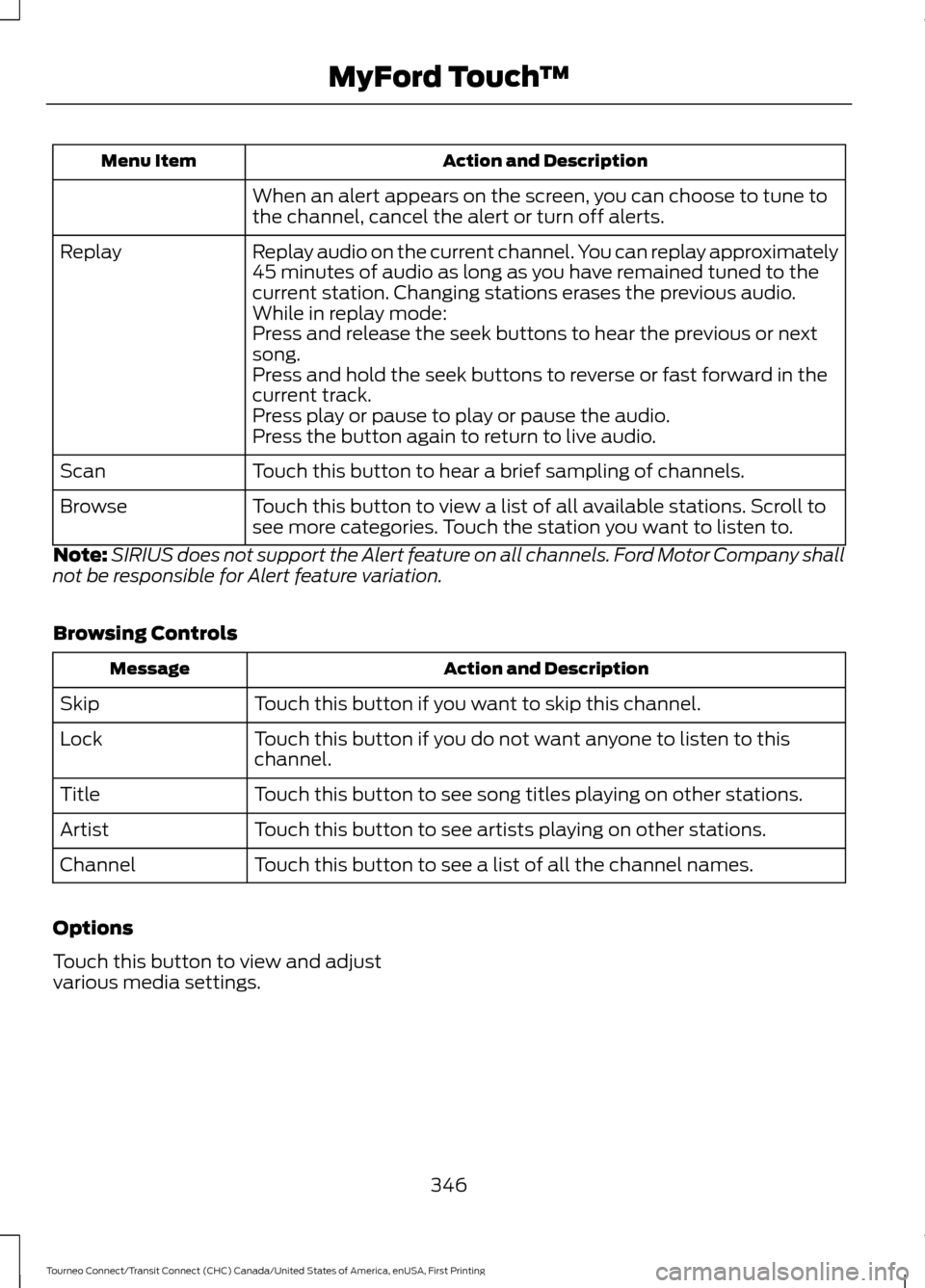
Action and Description
Menu Item
When an alert appears on the screen, you can choose to tune to
the channel, cancel the alert or turn off alerts.
Replay audio on the current channel. You can replay approximately
45 minutes of audio as long as you have remained tuned to the
current station. Changing stations erases the previous audio.
Replay
While in replay mode:
Press and release the seek buttons to hear the previous or next
song.
Press and hold the seek buttons to reverse or fast forward in the
current track.
Press play or pause to play or pause the audio.
Press the button again to return to live audio.
Touch this button to hear a brief sampling of channels.
Scan
Touch this button to view a list of all available stations. Scroll to
see more categories. Touch the station you want to listen to.
Browse
Note: SIRIUS does not support the Alert feature on all channels. Ford Motor Company shall
not be responsible for Alert feature variation.
Browsing Controls Action and Description
Message
Touch this button if you want to skip this channel.
Skip
Touch this button if you do not want anyone to listen to this
channel.
Lock
Touch this button to see song titles playing on other stations.
Title
Touch this button to see artists playing on other stations.
Artist
Touch this button to see a list of all the channel names.
Channel
Options
Touch this button to view and adjust
various media settings.
346
Tourneo Connect/Transit Connect (CHC) Canada/United States of America, enUSA, First Printing MyFord Touch
™
Page 371 of 439
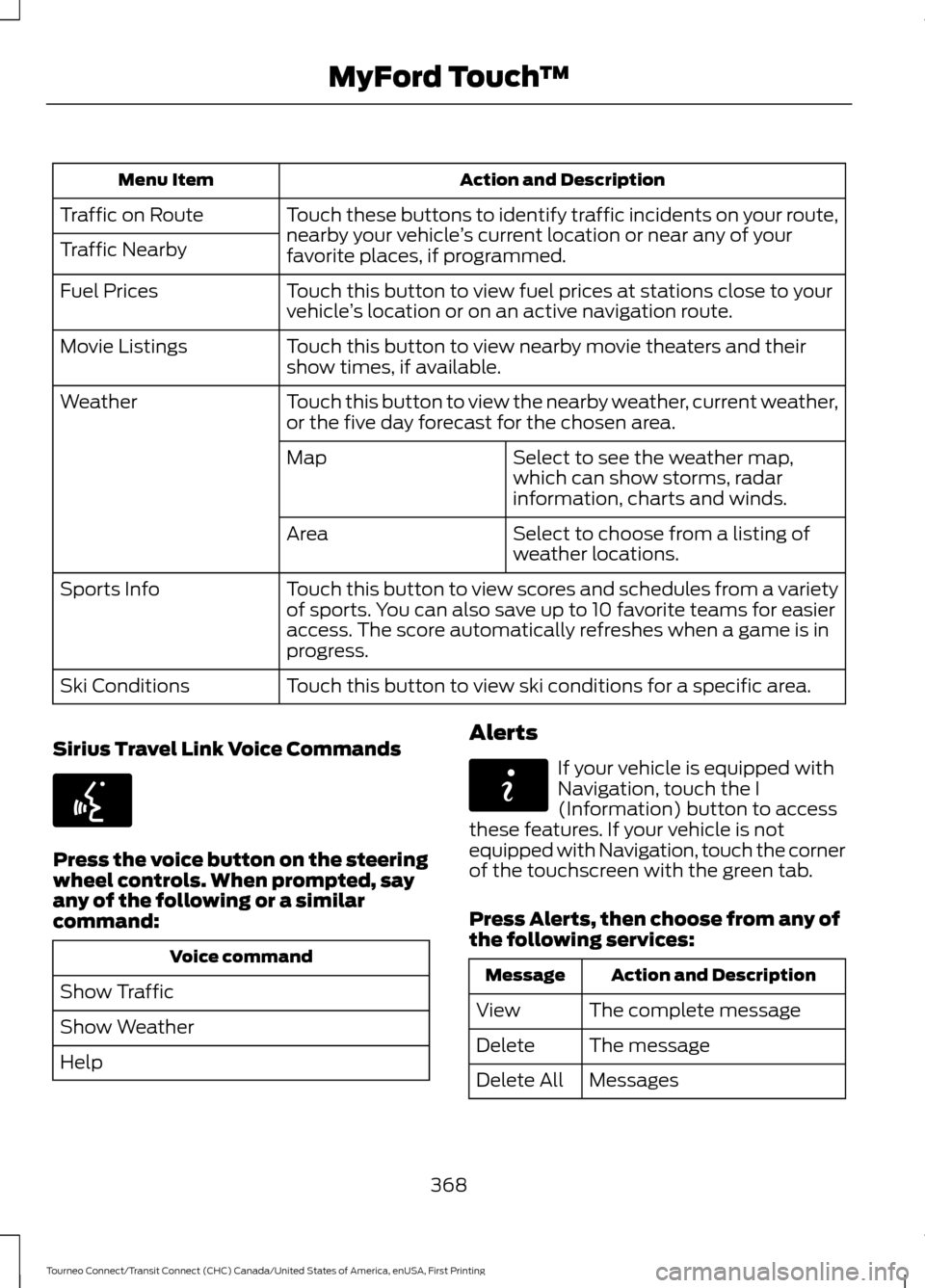
Action and Description
Menu Item
Touch these buttons to identify traffic incidents on your route,
nearby your vehicle ’s current location or near any of your
favorite places, if programmed.
Traffic on Route
Traffic Nearby
Touch this button to view fuel prices at stations close to your
vehicle’s location or on an active navigation route.
Fuel Prices
Touch this button to view nearby movie theaters and their
show times, if available.
Movie Listings
Touch this button to view the nearby weather, current weather,
or the five day forecast for the chosen area.
Weather
Select to see the weather map,
which can show storms, radar
information, charts and winds.
Map
Select to choose from a listing of
weather locations.
Area
Touch this button to view scores and schedules from a variety
of sports. You can also save up to 10 favorite teams for easier
access. The score automatically refreshes when a game is in
progress.
Sports Info
Touch this button to view ski conditions for a specific area.
Ski Conditions
Sirius Travel Link Voice Commands Press the voice button on the steering
wheel controls. When prompted, say
any of the following or a similar
command:
Voice command
Show Traffic
Show Weather
Help Alerts If your vehicle is equipped with
Navigation, touch the I
(Information) button to access
these features. If your vehicle is not
equipped with Navigation, touch the corner
of the touchscreen with the green tab.
Press Alerts, then choose from any of
the following services: Action and Description
Message
The complete message
View
The message
Delete
Messages
Delete All
368
Tourneo Connect/Transit Connect (CHC) Canada/United States of America, enUSA, First Printing MyFord Touch
™E142599 E142608
Page 382 of 439
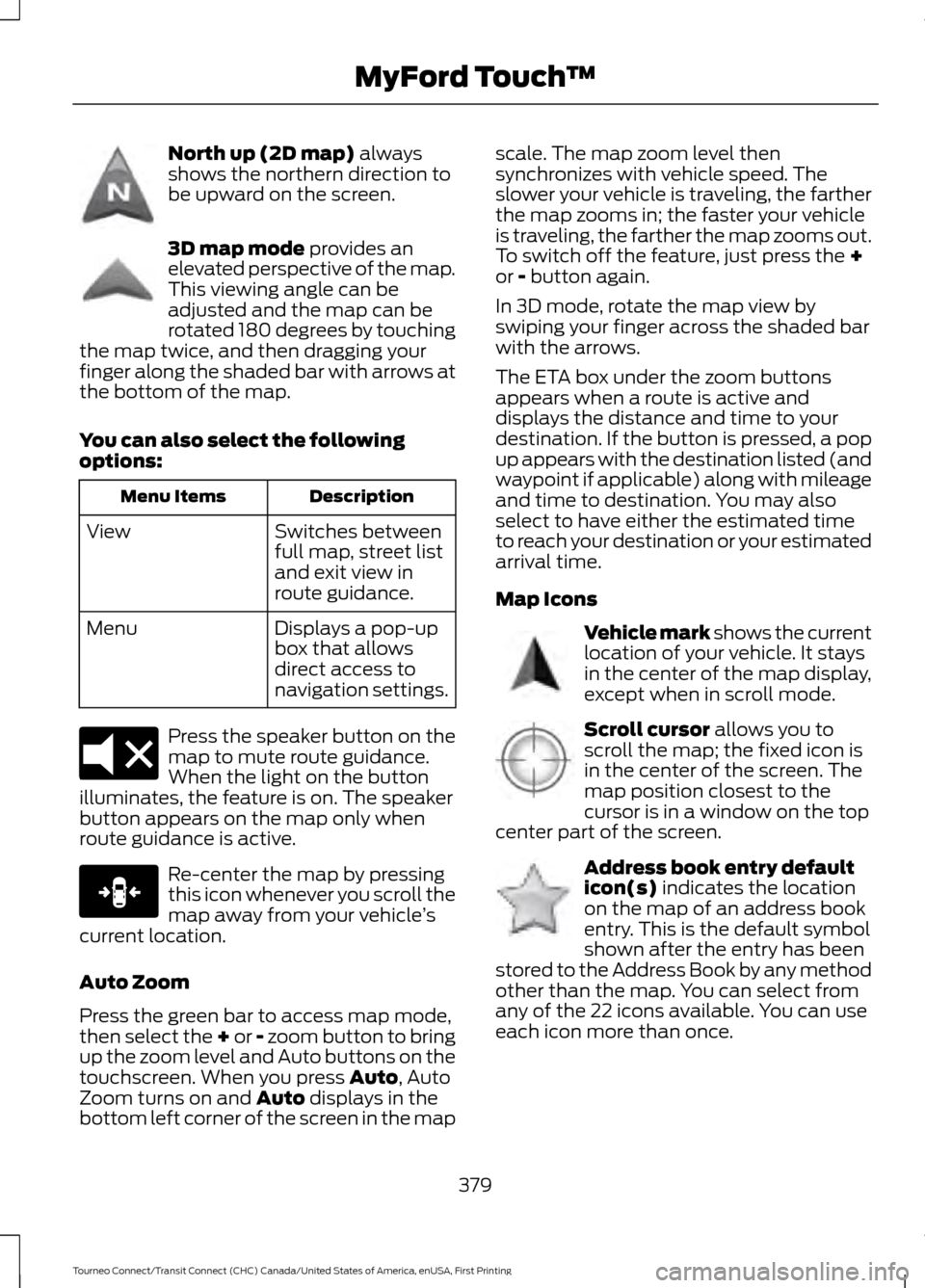
North up (2D map) always
shows the northern direction to
be upward on the screen. 3D map mode
provides an
elevated perspective of the map.
This viewing angle can be
adjusted and the map can be
rotated 180 degrees by touching
the map twice, and then dragging your
finger along the shaded bar with arrows at
the bottom of the map.
You can also select the following
options: Description
Menu Items
Switches between
full map, street list
and exit view in
route guidance.
View
Displays a pop-up
box that allows
direct access to
navigation settings.
Menu Press the speaker button on the
map to mute route guidance.
When the light on the button
illuminates, the feature is on. The speaker
button appears on the map only when
route guidance is active. Re-center the map by pressing
this icon whenever you scroll the
map away from your vehicle
’s
current location.
Auto Zoom
Press the green bar to access map mode,
then select the + or - zoom button to bring
up the zoom level and Auto buttons on the
touchscreen. When you press
Auto, Auto
Zoom turns on and Auto displays in the
bottom left corner of the screen in the map scale. The map zoom level then
synchronizes with vehicle speed. The
slower your vehicle is traveling, the farther
the map zooms in; the faster your vehicle
is traveling, the farther the map zooms out.
To switch off the feature, just press the
+
or - button again.
In 3D mode, rotate the map view by
swiping your finger across the shaded bar
with the arrows.
The ETA box under the zoom buttons
appears when a route is active and
displays the distance and time to your
destination. If the button is pressed, a pop
up appears with the destination listed (and
waypoint if applicable) along with mileage
and time to destination. You may also
select to have either the estimated time
to reach your destination or your estimated
arrival time.
Map Icons Vehicle mark shows the current
location of your vehicle. It stays
in the center of the map display,
except when in scroll mode.
Scroll cursor
allows you to
scroll the map; the fixed icon is
in the center of the screen. The
map position closest to the
cursor is in a window on the top
center part of the screen. Address book entry default
icon(s)
indicates the location
on the map of an address book
entry. This is the default symbol
shown after the entry has been
stored to the Address Book by any method
other than the map. You can select from
any of the 22 icons available. You can use
each icon more than once.
379
Tourneo Connect/Transit Connect (CHC) Canada/United States of America, enUSA, First Printing MyFord Touch
™E142643 E142644 E174017 E146188 E142646 E142647 E142648
Page 383 of 439
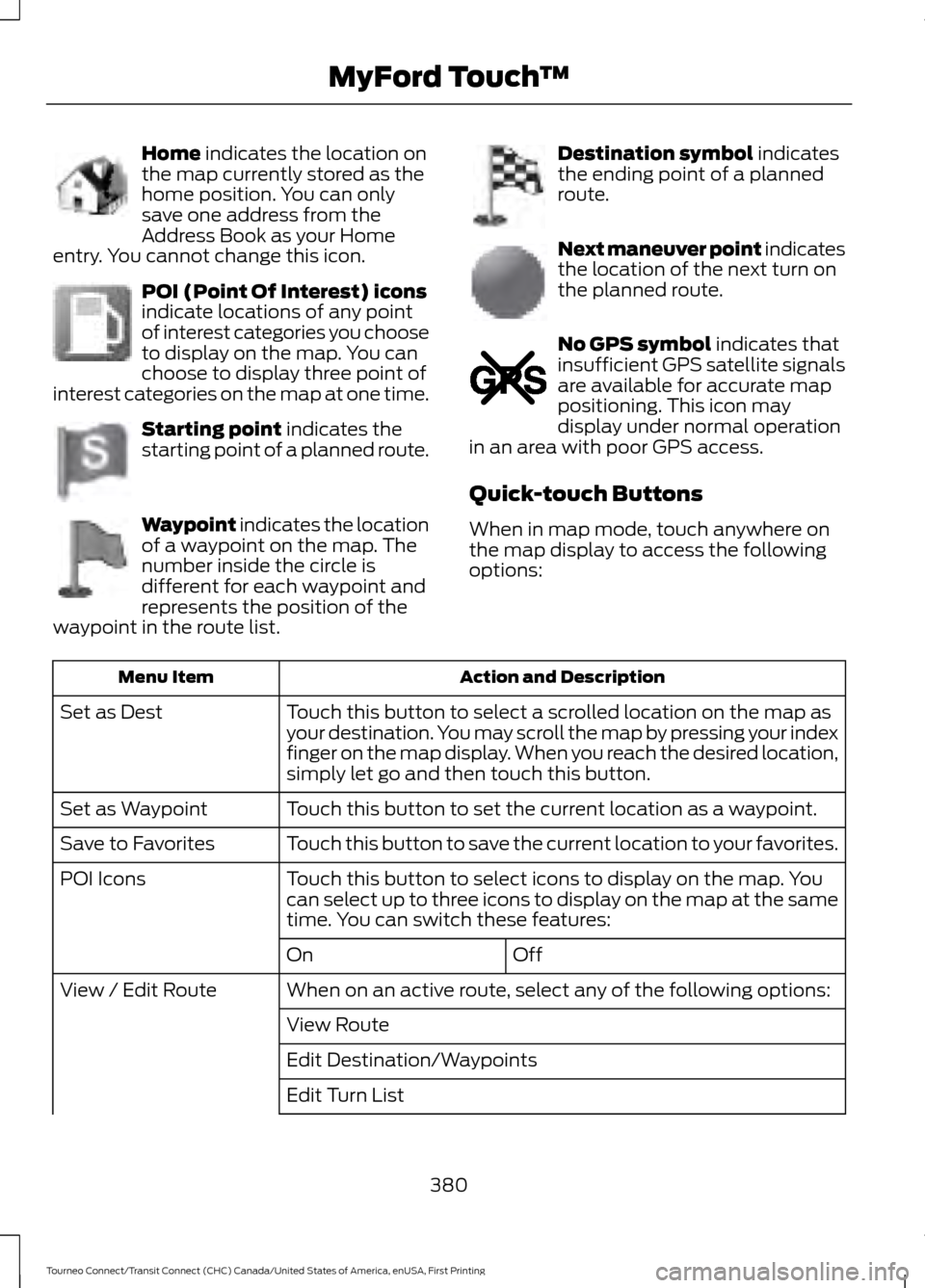
Home indicates the location on
the map currently stored as the
home position. You can only
save one address from the
Address Book as your Home
entry. You cannot change this icon. POI (Point Of Interest) icons
indicate locations of any point
of interest categories you choose
to display on the map. You can
choose to display three point of
interest categories on the map at one time. Starting point
indicates the
starting point of a planned route. Waypoint indicates the location
of a waypoint on the map. The
number inside the circle is
different for each waypoint and
represents the position of the
waypoint in the route list. Destination symbol
indicates
the ending point of a planned
route. Next maneuver point indicates
the location of the next turn on
the planned route.
No GPS symbol
indicates that
insufficient GPS satellite signals
are available for accurate map
positioning. This icon may
display under normal operation
in an area with poor GPS access.
Quick-touch Buttons
When in map mode, touch anywhere on
the map display to access the following
options: Action and Description
Menu Item
Touch this button to select a scrolled location on the map as
your destination. You may scroll the map by pressing your index
finger on the map display. When you reach the desired location,
simply let go and then touch this button.
Set as Dest
Touch this button to set the current location as a waypoint.
Set as Waypoint
Touch this button to save the current location to your favorites.
Save to Favorites
Touch this button to select icons to display on the map. You
can select up to three icons to display on the map at the same
time. You can switch these features:
POI Icons
Off
On
When on an active route, select any of the following options:
View / Edit Route
View Route
Edit Destination/Waypoints
Edit Turn List
380
Tourneo Connect/Transit Connect (CHC) Canada/United States of America, enUSA, First Printing MyFord Touch
™E142649 E142650 E142651 E142652 E142653 E142654 E142655
Page 430 of 439
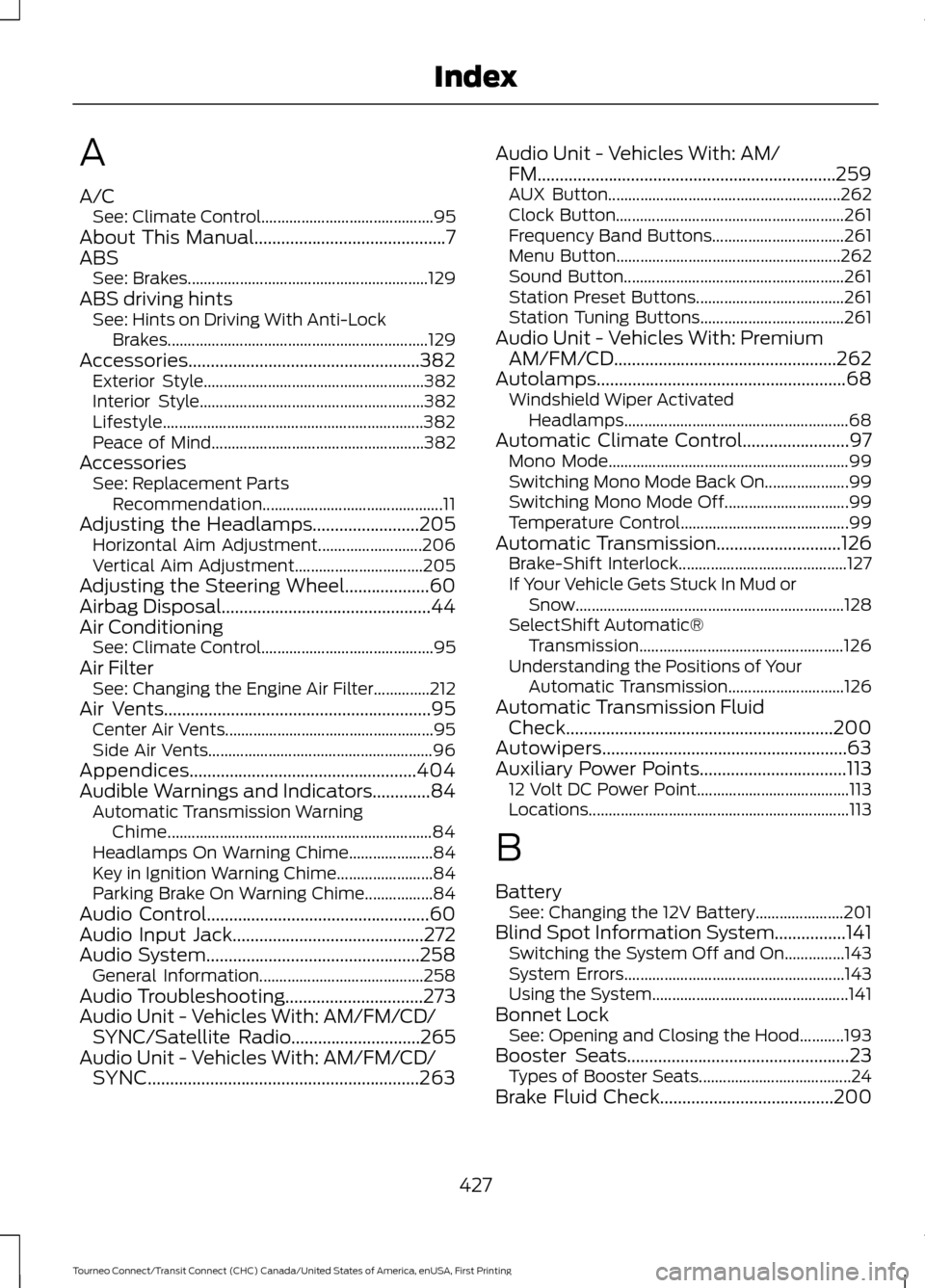
A
A/C
See: Climate Control........................................... 95
About This Manual...........................................7
ABS See: Brakes............................................................ 129
ABS driving hints See: Hints on Driving With Anti-Lock
Brakes................................................................. 129
Accessories....................................................382 Exterior Style....................................................... 382
Interior Style........................................................ 382
Lifestyle................................................................. 382
Peace of Mind..................................................... 382
Accessories See: Replacement Parts
Recommendation............................................. 11
Adjusting the Headlamps........................205 Horizontal Aim Adjustment.......................... 206
Vertical Aim Adjustment................................ 205
Adjusting the Steering Wheel...................60
Airbag Disposal...............................................44
Air Conditioning See: Climate Control........................................... 95
Air Filter See: Changing the Engine Air Filter..............212
Air Vents............................................................95 Center Air Vents.................................................... 95
Side Air Vents........................................................ 96
Appendices...................................................404
Audible Warnings and Indicators.............84 Automatic Transmission Warning
Chime.................................................................. 84
Headlamps On Warning Chime..................... 84
Key in Ignition Warning Chime........................ 84
Parking Brake On Warning Chime.................84
Audio Control..................................................60
Audio Input Jack...........................................272
Audio System................................................258 General Information......................................... 258
Audio Troubleshooting...............................273
Audio Unit - Vehicles With: AM/FM/CD/ SYNC/Satellite Radio
.............................265
Audio Unit - Vehicles With: AM/FM/CD/ SYNC.............................................................263 Audio Unit - Vehicles With: AM/
FM...................................................................259
AUX Button.......................................................... 262
Clock Button......................................................... 261
Frequency Band Buttons................................. 261
Menu Button........................................................ 262
Sound Button....................................................... 261
Station Preset Buttons..................................... 261
Station Tuning Buttons.................................... 261
Audio Unit - Vehicles With: Premium AM/FM/CD..................................................262
Autolamps
........................................................68
Windshield Wiper Activated
Headlamps........................................................ 68
Automatic Climate Control........................97 Mono Mode............................................................ 99
Switching Mono Mode Back On..................... 99
Switching Mono Mode Off............................... 99
Temperature Control.......................................... 99
Automatic Transmission
............................126
Brake-Shift Interlock.......................................... 127
If Your Vehicle Gets Stuck In Mud or Snow................................................................... 128
SelectShift Automatic® Transmission................................................... 126
Understanding the Positions of Your Automatic Transmission............................. 126
Automatic Transmission Fluid Check
............................................................200
Autowipers.......................................................63
Auxiliary Power Points.................................113 12 Volt DC Power Point...................................... 113
Locations................................................................. 113
B
Battery See: Changing the 12V Battery...................... 201
Blind Spot Information System................141 Switching the System Off and On...............143
System Errors....................................................... 143
Using the System................................................. 141
Bonnet Lock See: Opening and Closing the Hood...........193
Booster Seats
..................................................23
Types of Booster Seats...................................... 24
Brake Fluid Check.......................................200
427
Tourneo Connect/Transit Connect (CHC) Canada/United States of America, enUSA, First Printing Index
Page 435 of 439
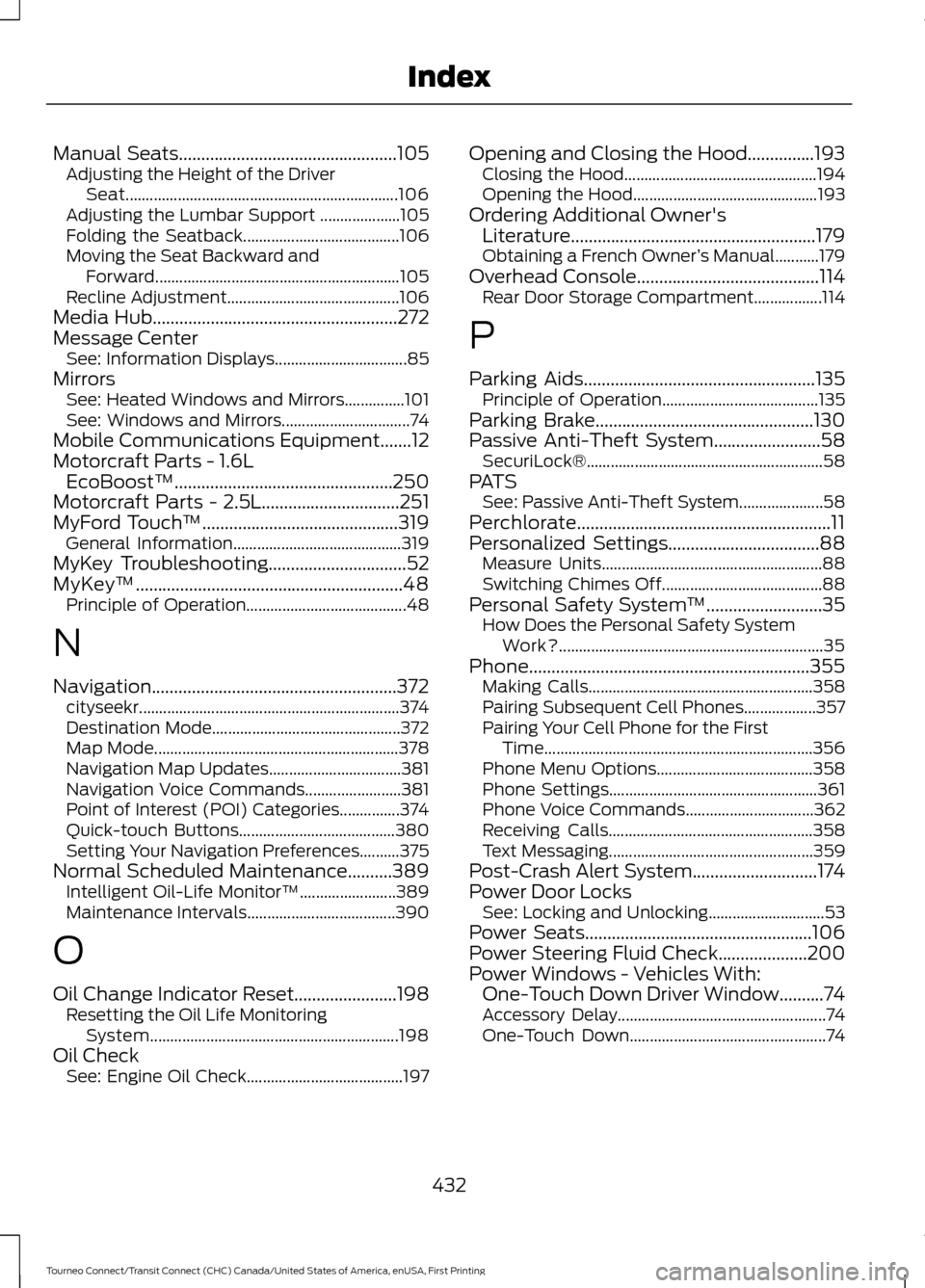
Manual Seats.................................................105
Adjusting the Height of the Driver
Seat.................................................................... 106
Adjusting the Lumbar Support .................... 105
Folding the Seatback....................................... 106
Moving the Seat Backward and Forward............................................................. 105
Recline Adjustment........................................... 106
Media Hub
.......................................................272
Message Center See: Information Displays................................. 85
Mirrors See: Heated Windows and Mirrors...............101
See: Windows and Mirrors................................ 74
Mobile Communications Equipment
.......12
Motorcraft Parts - 1.6L EcoBoost™.................................................250
Motorcraft Parts - 2.5L
...............................251
MyFord Touch ™............................................319
General Information.......................................... 319
MyKey Troubleshooting
...............................52
MyKey ™............................................................48
Principle of Operation........................................ 48
N
Navigation.......................................................372 cityseekr................................................................. 374
Destination Mode............................................... 372
Map Mode............................................................. 378
Navigation Map Updates................................. 381
Navigation Voice Commands........................ 381
Point of Interest (POI) Categories...............374
Quick-touch Buttons....................................... 380
Setting Your Navigation Preferences..........375
Normal Scheduled Maintenance
..........389
Intelligent Oil-Life Monitor™........................ 389
Maintenance Intervals..................................... 390
O
Oil Change Indicator Reset.......................198 Resetting the Oil Life Monitoring
System.............................................................. 198
Oil Check See: Engine Oil Check....................................... 197Opening and Closing the Hood...............193
Closing the Hood................................................ 194
Opening the Hood.............................................. 193
Ordering Additional Owner's Literature.......................................................179
Obtaining a French Owner ’s Manual...........179
Overhead Console
.........................................114
Rear Door Storage Compartment.................114
P
Parking Aids....................................................135 Principle of Operation....................................... 135
Parking Brake
.................................................130
Passive Anti-Theft System........................58
SecuriLock®........................................................... 58
PATS See: Passive Anti-Theft System..................... 58
Perchlorate.........................................................11
Personalized Settings..................................88 Measure Units....................................................... 88
Switching Chimes Off........................................ 88
Personal Safety System ™
..........................35
How Does the Personal Safety System
Work?.................................................................. 35
Phone...............................................................355 Making Calls........................................................ 358
Pairing Subsequent Cell Phones.................. 357
Pairing Your Cell Phone for the First Time................................................................... 356
Phone Menu Options....................................... 358
Phone Settings.................................................... 361
Phone Voice Commands................................ 362
Receiving Calls................................................... 358
Text Messaging................................................... 359
Post-Crash Alert System............................174
Power Door Locks See: Locking and Unlocking............................. 53
Power Seats
...................................................106
Power Steering Fluid Check....................200
Power Windows - Vehicles With: One-Touch Down Driver Window..........74
Accessory Delay.................................................... 74
One-Touch Down................................................. 74
432
Tourneo Connect/Transit Connect (CHC) Canada/United States of America, enUSA, First Printing Index