android auto FORD TRANSIT CONNECT 2020 Owners Manual
[x] Cancel search | Manufacturer: FORD, Model Year: 2020, Model line: TRANSIT CONNECT, Model: FORD TRANSIT CONNECT 2020Pages: 509, PDF Size: 7.73 MB
Page 397 of 509
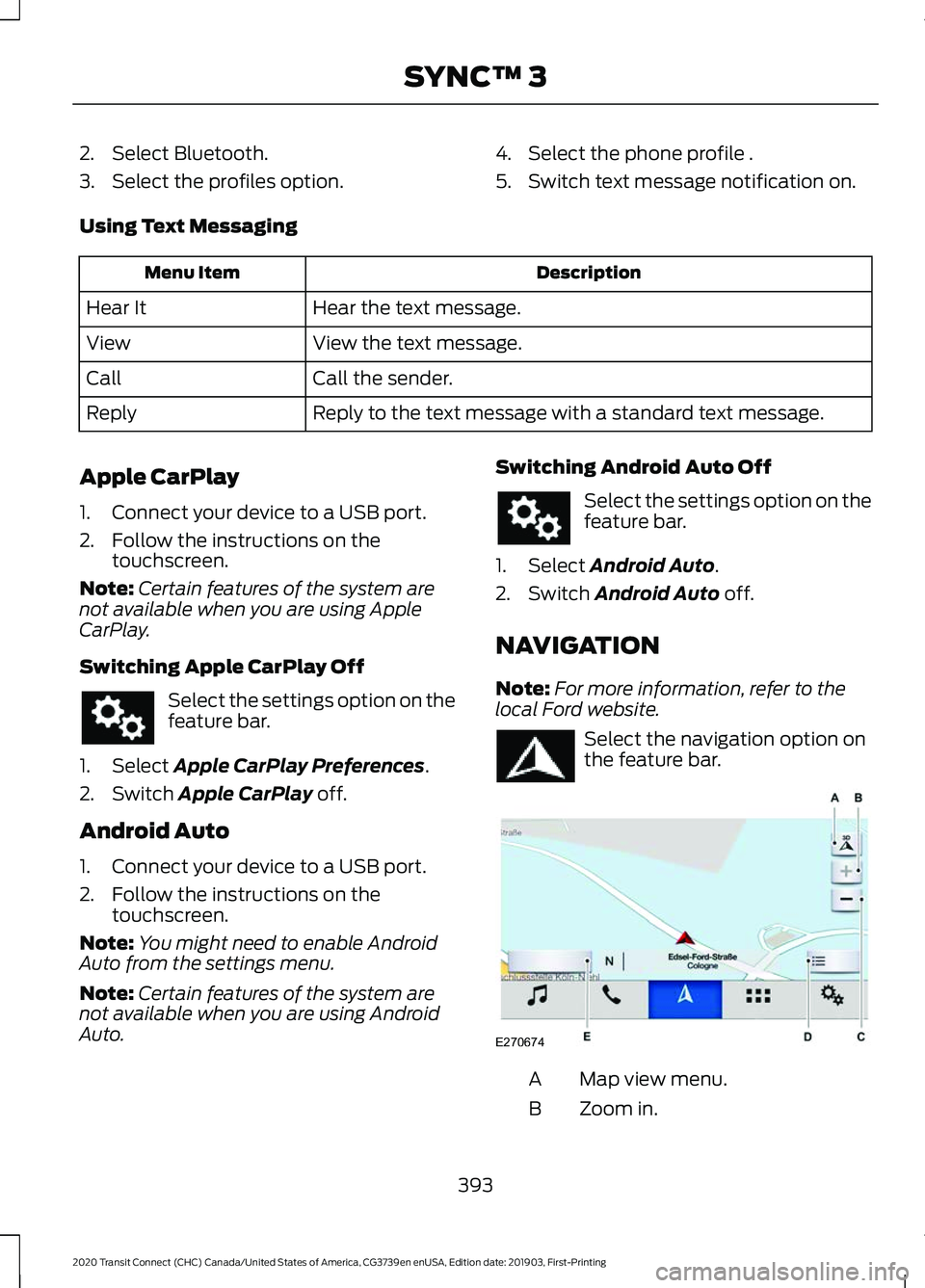
2. Select Bluetooth.
3. Select the profiles option.
4. Select the phone profile .
5. Switch text message notification on.
Using Text Messaging Description
Menu Item
Hear the text message.
Hear It
View the text message.
View
Call the sender.
Call
Reply to the text message with a standard text message.
Reply
Apple CarPlay
1. Connect your device to a USB port.
2. Follow the instructions on the touchscreen.
Note: Certain features of the system are
not available when you are using Apple
CarPlay.
Switching Apple CarPlay Off Select the settings option on the
feature bar.
1. Select Apple CarPlay Preferences.
2. Switch
Apple CarPlay off.
Android Auto
1. Connect your device to a USB port.
2. Follow the instructions on the touchscreen.
Note: You might need to enable Android
Auto from the settings menu.
Note: Certain features of the system are
not available when you are using Android
Auto. Switching Android Auto Off Select the settings option on the
feature bar.
1. Select
Android Auto.
2. Switch
Android Auto off.
NAVIGATION
Note: For more information, refer to the
local Ford website. Select the navigation option on
the feature bar.
Map view menu.
A
Zoom in.
B
393
2020 Transit Connect (CHC) Canada/United States of America, CG3739en enUSA, Edition date: 201903, First-Printing SYNC™ 3 E270674
Page 402 of 509
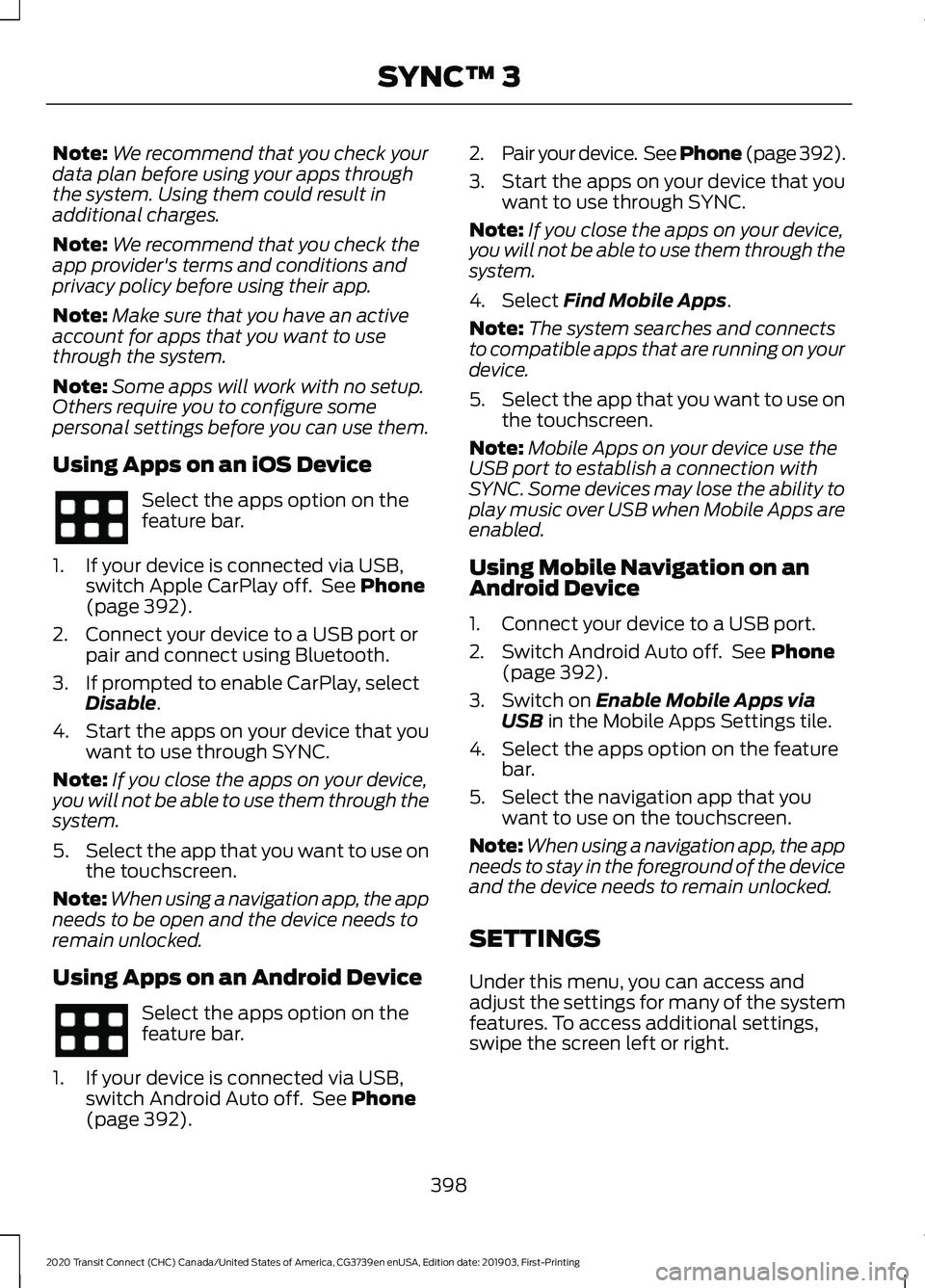
Note:
We recommend that you check your
data plan before using your apps through
the system. Using them could result in
additional charges.
Note: We recommend that you check the
app provider's terms and conditions and
privacy policy before using their app.
Note: Make sure that you have an active
account for apps that you want to use
through the system.
Note: Some apps will work with no setup.
Others require you to configure some
personal settings before you can use them.
Using Apps on an iOS Device Select the apps option on the
feature bar.
1. If your device is connected via USB, switch Apple CarPlay off. See Phone
(page 392).
2. Connect your device to a USB port or pair and connect using Bluetooth.
3. If prompted to enable CarPlay, select Disable
.
4. Start the apps on your device that you want to use through SYNC.
Note: If you close the apps on your device,
you will not be able to use them through the
system.
5. Select the app that you want to use on
the touchscreen.
Note: When using a navigation app, the app
needs to be open and the device needs to
remain unlocked.
Using Apps on an Android Device Select the apps option on the
feature bar.
1. If your device is connected via USB, switch Android Auto off. See
Phone
(page 392). 2.
Pair your device. See Phone (page 392).
3. Start the apps on your device that you want to use through SYNC.
Note: If you close the apps on your device,
you will not be able to use them through the
system.
4. Select
Find Mobile Apps.
Note: The system searches and connects
to compatible apps that are running on your
device.
5. Select the app that you want to use on
the touchscreen.
Note: Mobile Apps on your device use the
USB port to establish a connection with
SYNC. Some devices may lose the ability to
play music over USB when Mobile Apps are
enabled.
Using Mobile Navigation on an
Android Device
1. Connect your device to a USB port.
2. Switch Android Auto off. See
Phone
(page 392).
3. Switch on
Enable Mobile Apps via
USB in the Mobile Apps Settings tile.
4. Select the apps option on the feature bar.
5. Select the navigation app that you want to use on the touchscreen.
Note: When using a navigation app, the app
needs to stay in the foreground of the device
and the device needs to remain unlocked.
SETTINGS
Under this menu, you can access and
adjust the settings for many of the system
features. To access additional settings,
swipe the screen left or right.
398
2020 Transit Connect (CHC) Canada/United States of America, CG3739en enUSA, Edition date: 201903, First-Printing SYNC™ 3
Page 424 of 509
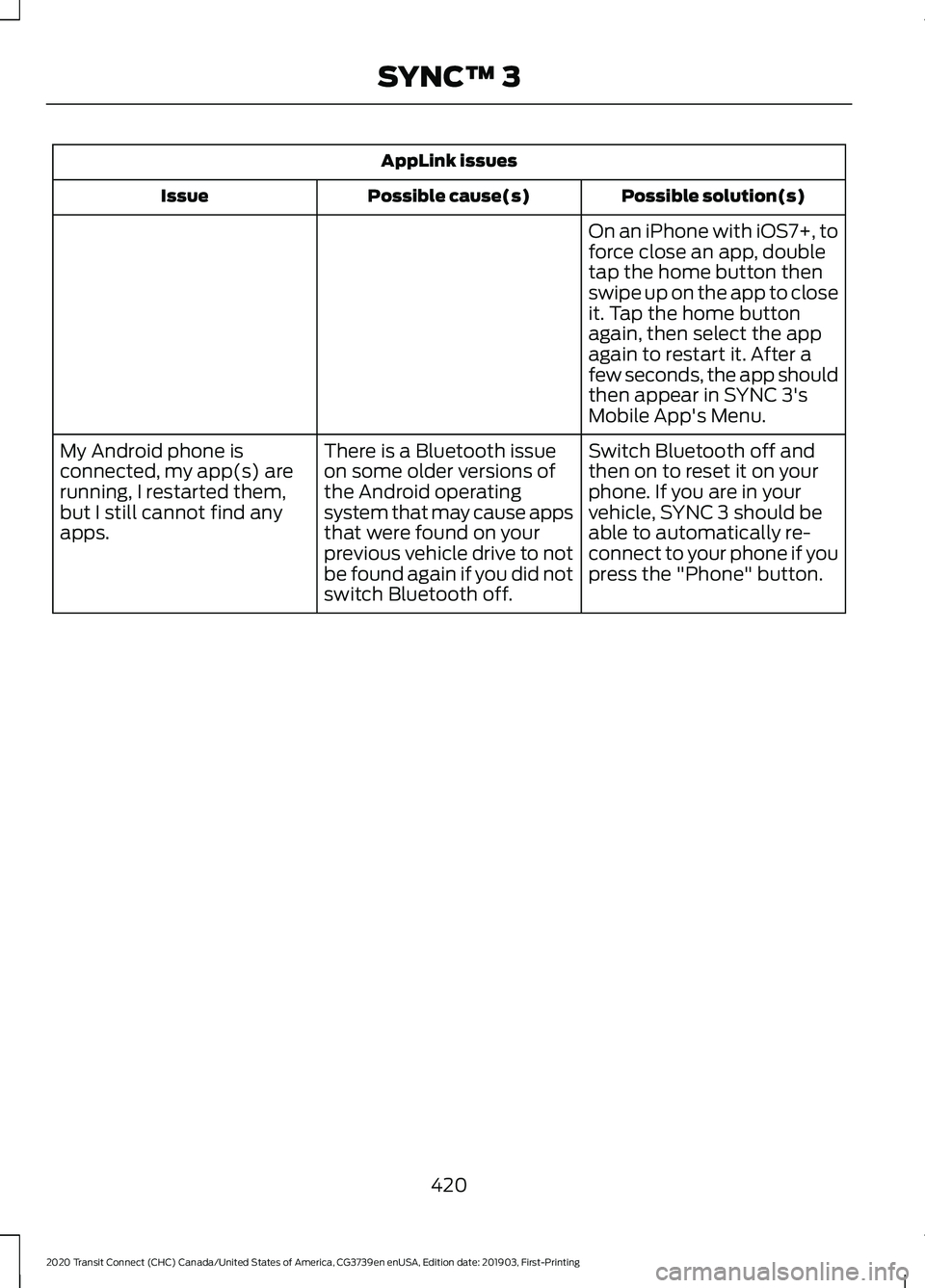
AppLink issues
Possible solution(s)
Possible cause(s)
Issue
On an iPhone with iOS7+, to
force close an app, double
tap the home button then
swipe up on the app to close
it. Tap the home button
again, then select the app
again to restart it. After a
few seconds, the app should
then appear in SYNC 3's
Mobile App's Menu.
Switch Bluetooth off and
then on to reset it on your
phone. If you are in your
vehicle, SYNC 3 should be
able to automatically re-
connect to your phone if you
press the "Phone" button.
There is a Bluetooth issue
on some older versions of
the Android operating
system that may cause apps
that were found on your
previous vehicle drive to not
be found again if you did not
switch Bluetooth off.
My Android phone is
connected, my app(s) are
running, I restarted them,
but I still cannot find any
apps.
420
2020 Transit Connect (CHC) Canada/United States of America, CG3739en enUSA, Edition date: 201903, First-Printing SYNC™ 3
Page 493 of 509
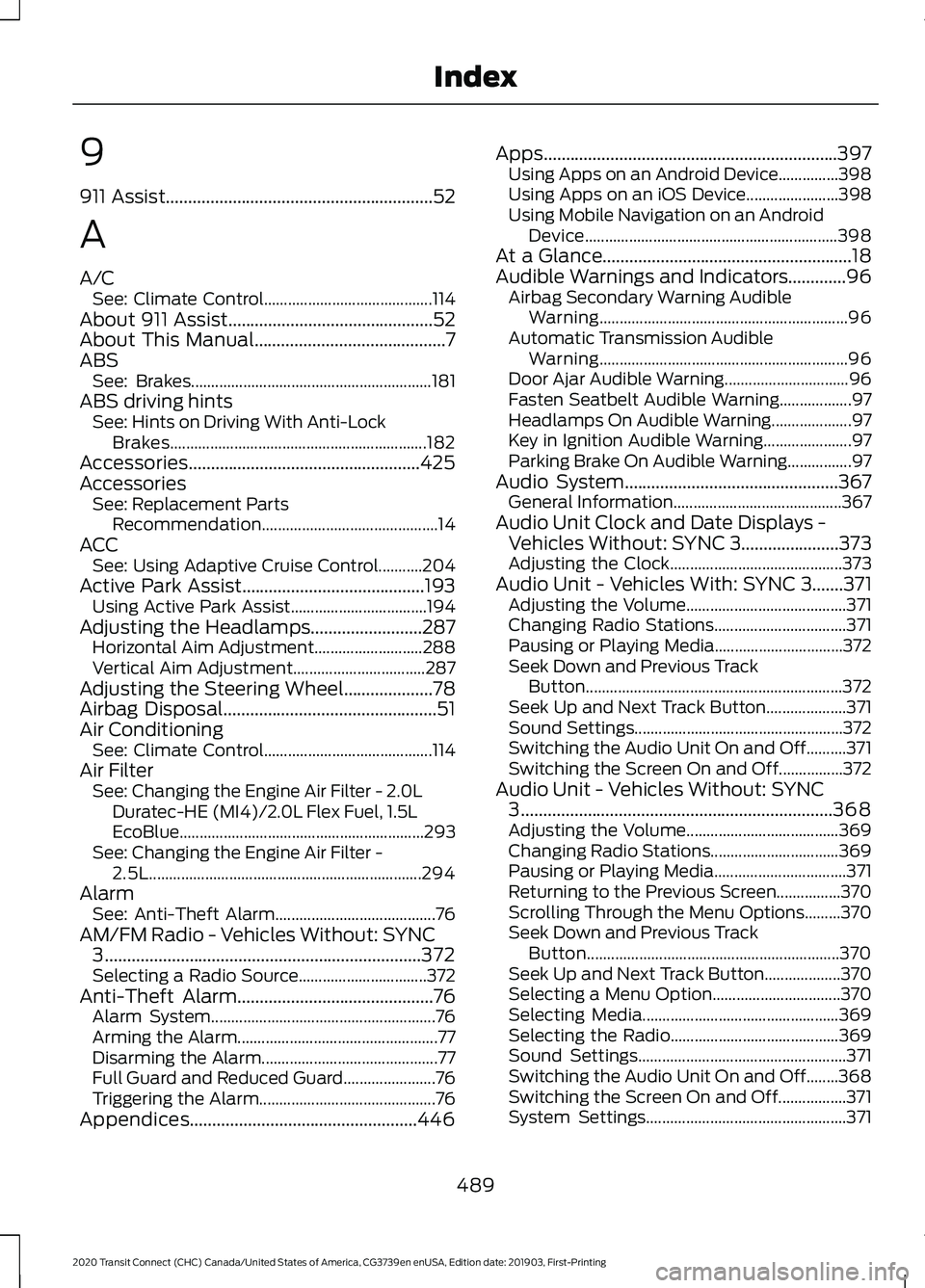
9
911 Assist............................................................52
A
A/C See: Climate Control.......................................... 114
About 911 Assist
..............................................52
About This Manual...........................................7
ABS See: Brakes............................................................ 181
ABS driving hints See: Hints on Driving With Anti-Lock
Brakes................................................................ 182
Accessories....................................................425
Accessories See: Replacement Parts
Recommendation............................................ 14
ACC See: Using Adaptive Cruise Control...........204
Active Park Assist.........................................193 Using Active Park Assist.................................. 194
Adjusting the Headlamps.........................287 Horizontal Aim Adjustment........................... 288
Vertical Aim Adjustment................................. 287
Adjusting the Steering Wheel....................78
Airbag Disposal................................................51
Air Conditioning See: Climate Control.......................................... 114
Air Filter See: Changing the Engine Air Filter - 2.0L
Duratec-HE (MI4)/2.0L Flex Fuel, 1.5L
EcoBlue............................................................. 293
See: Changing the Engine Air Filter - 2.5L.................................................................... 294
Alarm See: Anti-Theft Alarm........................................ 76
AM/FM Radio - Vehicles Without: SYNC 3
.......................................................................372
Selecting a Radio Source................................ 372
Anti-Theft Alarm
............................................76
Alarm System........................................................ 76
Arming the Alarm.................................................. 77
Disarming the Alarm............................................ 77
Full Guard and Reduced Guard....................... 76
Triggering the Alarm............................................ 76
Appendices...................................................446 Apps..................................................................397
Using Apps on an Android Device...............398
Using Apps on an iOS Device....................... 398
Using Mobile Navigation on an Android Device............................................................... 398
At a Glance........................................................18
Audible Warnings and Indicators.............96 Airbag Secondary Warning Audible
Warning.............................................................. 96
Automatic Transmission Audible Warning.............................................................. 96
Door Ajar Audible Warning............................... 96
Fasten Seatbelt Audible Warning.................. 97
Headlamps On Audible Warning.................... 97
Key in Ignition Audible Warning...................... 97
Parking Brake On Audible Warning................97
Audio System
................................................367
General Information.......................................... 367
Audio Unit Clock and Date Displays - Vehicles Without: SYNC 3......................373
Adjusting the Clock........................................... 373
Audio Unit - Vehicles With: SYNC 3.......371 Adjusting the Volume........................................ 371
Changing Radio Stations................................. 371
Pausing or Playing Media................................ 372
Seek Down and Previous Track Button................................................................ 372
Seek Up and Next Track Button.................... 371
Sound Settings.................................................... 372
Switching the Audio Unit On and Off..........371
Switching the Screen On and Off................372
Audio Unit - Vehicles Without: SYNC 3
......................................................................368
Adjusting the Volume...................................... 369
Changing Radio Stations................................ 369
Pausing or Playing Media................................. 371
Returning to the Previous Screen................370
Scrolling Through the Menu Options.........370
Seek Down and Previous Track Button............................................................... 370
Seek Up and Next Track Button................... 370
Selecting a Menu Option................................ 370
Selecting Media................................................. 369
Selecting the Radio.......................................... 369
Sound Settings.................................................... 371
Switching the Audio Unit On and Off........368
Switching the Screen On and Off.................371
System Settings.................................................. 371
489
2020 Transit Connect (CHC) Canada/United States of America, CG3739en enUSA, Edition date: 201903, First-Printing Index
Page 501 of 509
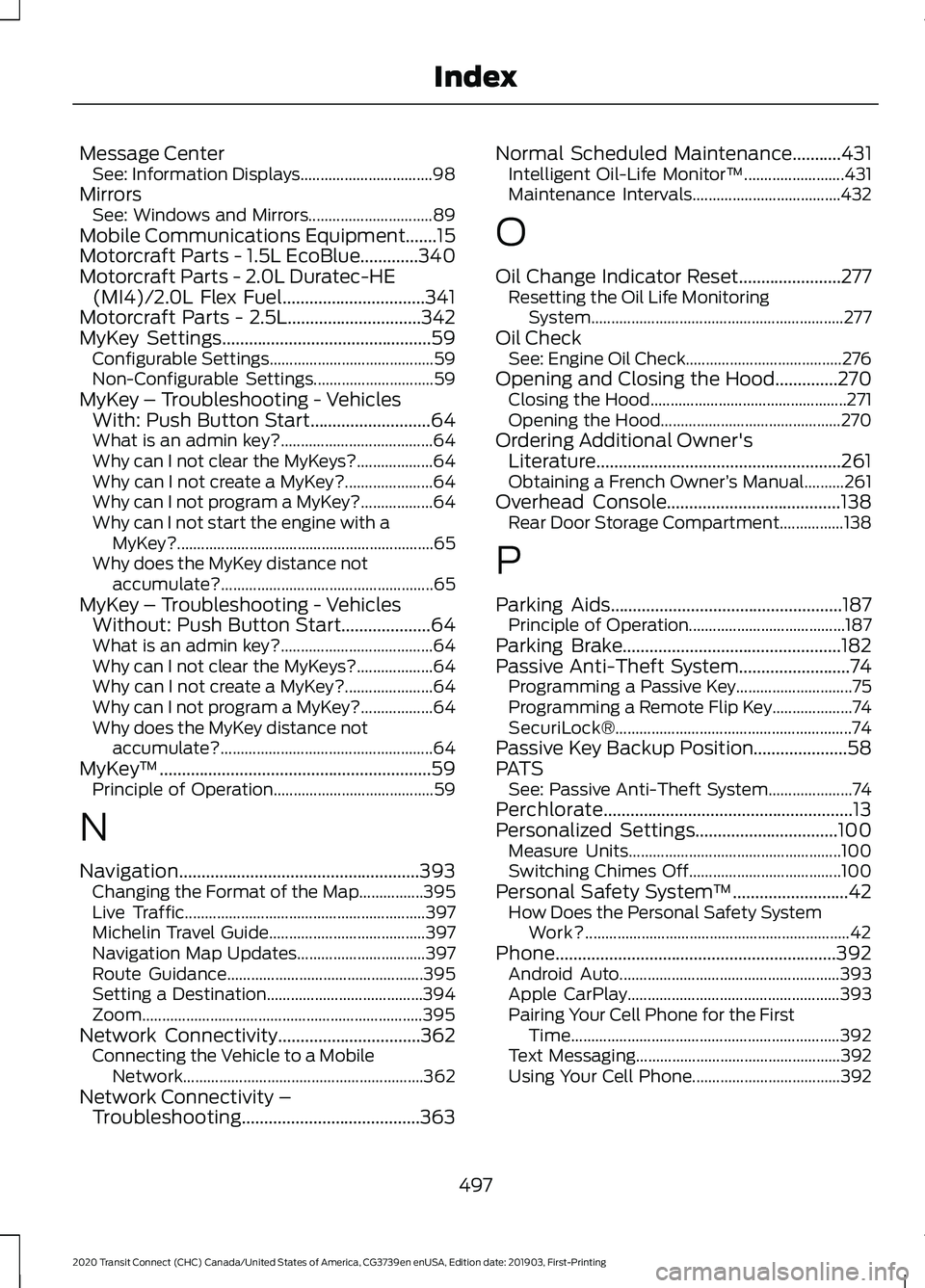
Message Center
See: Information Displays................................. 98
Mirrors See: Windows and Mirrors............................... 89
Mobile Communications Equipment.......15
Motorcraft Parts - 1.5L EcoBlue.............340
Motorcraft Parts - 2.0L Duratec-HE (MI4)/2.0L Flex Fuel................................341
Motorcraft Parts - 2.5L..............................342
MyKey Settings
...............................................59
Configurable Settings......................................... 59
Non-Configurable Settings.............................. 59
MyKey – Troubleshooting - Vehicles With: Push Button Start...........................64
What is an admin key?...................................... 64
Why can I not clear the MyKeys?................... 64
Why can I not create a MyKey?...................... 64
Why can I not program a MyKey?.................. 64
Why can I not start the engine with a MyKey?................................................................ 65
Why does the MyKey distance not accumulate?..................................................... 65
MyKey – Troubleshooting - Vehicles Without: Push Button Start....................64
What is an admin key?...................................... 64
Why can I not clear the MyKeys?................... 64
Why can I not create a MyKey?...................... 64
Why can I not program a MyKey?.................. 64
Why does the MyKey distance not accumulate?..................................................... 64
MyKey ™
.............................................................59
Principle of Operation........................................ 59
N
Navigation......................................................393 Changing the Format of the Map................395
Live Traffic............................................................ 397
Michelin Travel Guide....................................... 397
Navigation Map Updates................................ 397
Route Guidance................................................. 395
Setting a Destination....................................... 394
Zoom...................................................................... 395
Network Connectivity................................362 Connecting the Vehicle to a Mobile
Network............................................................ 362
Network Connectivity – Troubleshooting........................................363 Normal Scheduled Maintenance
...........431
Intelligent Oil-Life Monitor™......................... 431
Maintenance Intervals..................................... 432
O
Oil Change Indicator Reset.......................277 Resetting the Oil Life Monitoring
System............................................................... 277
Oil Check See: Engine Oil Check....................................... 276
Opening and Closing the Hood..............270 Closing the Hood................................................. 271
Opening the Hood............................................. 270
Ordering Additional Owner's Literature.......................................................261
Obtaining a French Owner ’s Manual..........261
Overhead Console
.......................................138
Rear Door Storage Compartment................138
P
Parking Aids....................................................187 Principle of Operation....................................... 187
Parking Brake
.................................................182
Passive Anti-Theft System.........................74
Programming a Passive Key............................. 75
Programming a Remote Flip Key.................... 74
SecuriLock®........................................................... 74
Passive Key Backup Position.....................58
PATS See: Passive Anti-Theft System..................... 74
Perchlorate........................................................13
Personalized Settings
................................100
Measure Units..................................................... 100
Switching Chimes Off...................................... 100
Personal Safety System ™
..........................42
How Does the Personal Safety System
Work?.................................................................. 42
Phone...............................................................392 Android Auto....................................................... 393
Apple CarPlay..................................................... 393
Pairing Your Cell Phone for the First Time................................................................... 392
Text Messaging................................................... 392
Using Your Cell Phone..................................... 392
497
2020 Transit Connect (CHC) Canada/United States of America, CG3739en enUSA, Edition date: 201903, First-Printing Index