pairing phone FORD TRANSIT CONNECT 2020 Owners Manual
[x] Cancel search | Manufacturer: FORD, Model Year: 2020, Model line: TRANSIT CONNECT, Model: FORD TRANSIT CONNECT 2020Pages: 509, PDF Size: 7.73 MB
Page 385 of 509
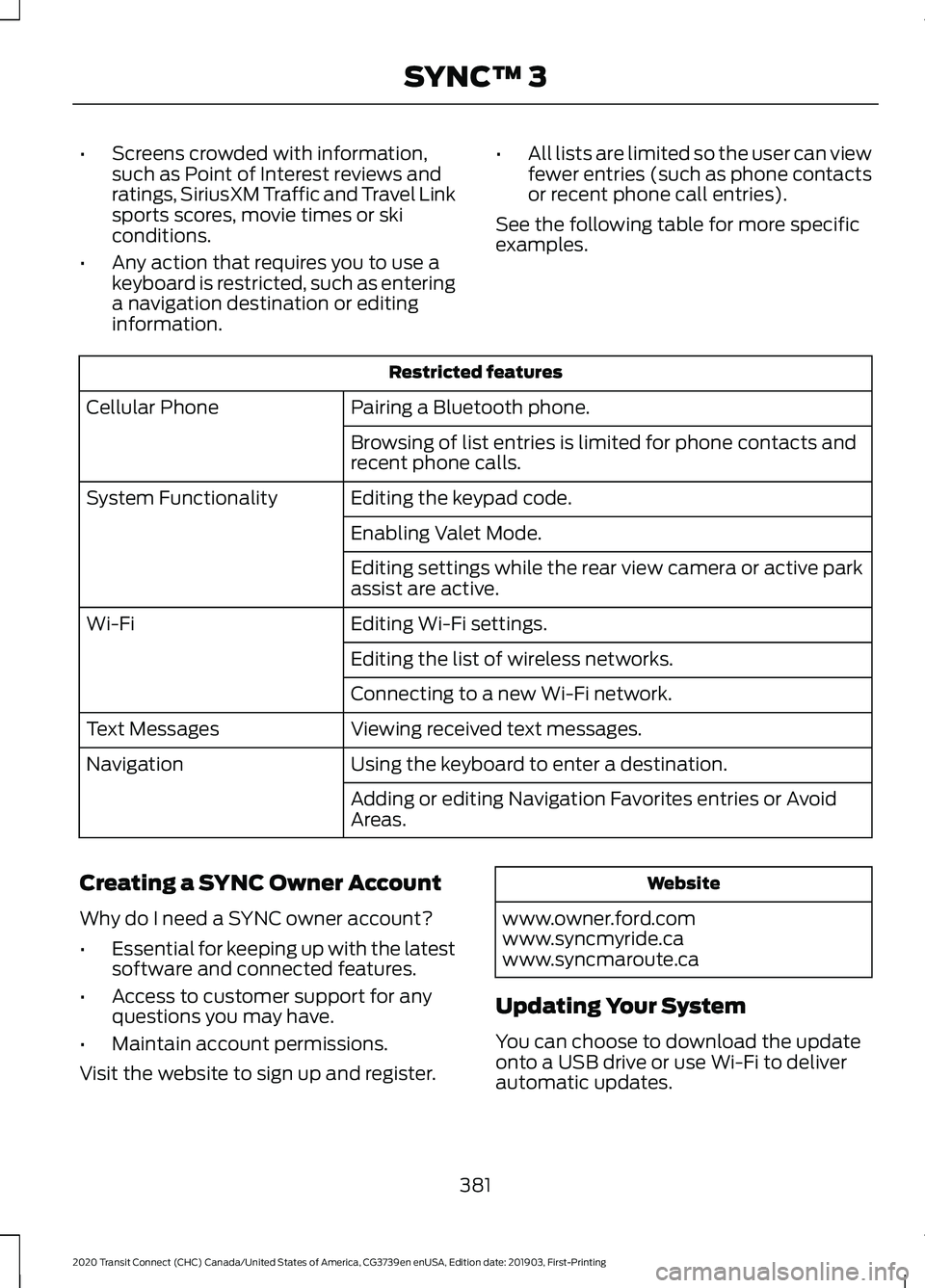
•
Screens crowded with information,
such as Point of Interest reviews and
ratings, SiriusXM Traffic and Travel Link
sports scores, movie times or ski
conditions.
• Any action that requires you to use a
keyboard is restricted, such as entering
a navigation destination or editing
information. •
All lists are limited so the user can view
fewer entries (such as phone contacts
or recent phone call entries).
See the following table for more specific
examples. Restricted features
Pairing a Bluetooth phone.
Cellular Phone
Browsing of list entries is limited for phone contacts and
recent phone calls.
Editing the keypad code.
System Functionality
Enabling Valet Mode.
Editing settings while the rear view camera or active park
assist are active.
Editing Wi-Fi settings.
Wi-Fi
Editing the list of wireless networks.
Connecting to a new Wi-Fi network.
Viewing received text messages.
Text Messages
Using the keyboard to enter a destination.
Navigation
Adding or editing Navigation Favorites entries or Avoid
Areas.
Creating a SYNC Owner Account
Why do I need a SYNC owner account?
• Essential for keeping up with the latest
software and connected features.
• Access to customer support for any
questions you may have.
• Maintain account permissions.
Visit the website to sign up and register. Website
www.owner.ford.com
www.syncmyride.ca
www.syncmaroute.ca
Updating Your System
You can choose to download the update
onto a USB drive or use Wi-Fi to deliver
automatic updates.
381
2020 Transit Connect (CHC) Canada/United States of America, CG3739en enUSA, Edition date: 201903, First-Printing SYNC™ 3
Page 396 of 509
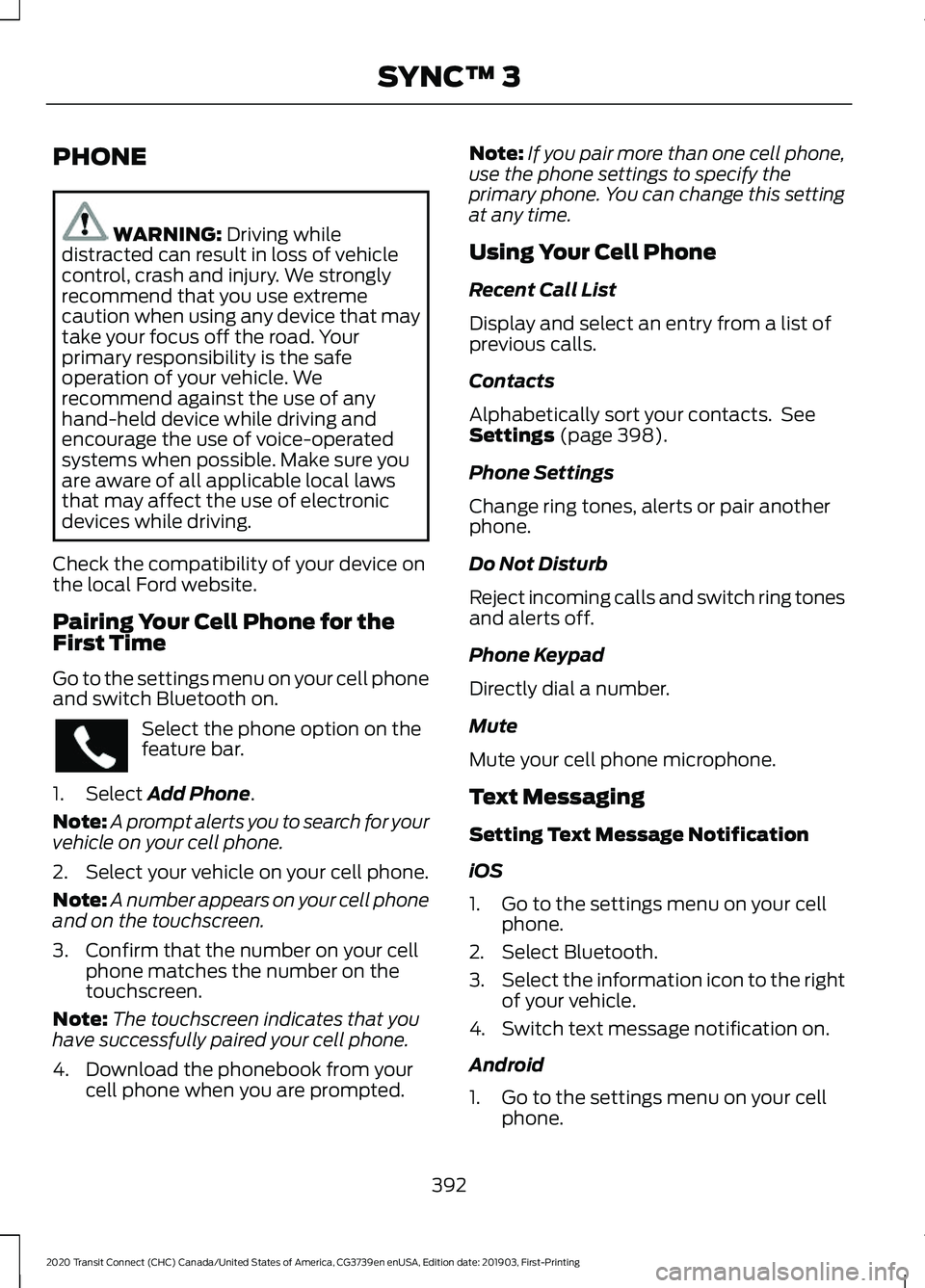
PHONE
WARNING: Driving while
distracted can result in loss of vehicle
control, crash and injury. We strongly
recommend that you use extreme
caution when using any device that may
take your focus off the road. Your
primary responsibility is the safe
operation of your vehicle. We
recommend against the use of any
hand-held device while driving and
encourage the use of voice-operated
systems when possible. Make sure you
are aware of all applicable local laws
that may affect the use of electronic
devices while driving.
Check the compatibility of your device on
the local Ford website.
Pairing Your Cell Phone for the
First Time
Go to the settings menu on your cell phone
and switch Bluetooth on. Select the phone option on the
feature bar.
1. Select
Add Phone.
Note: A prompt alerts you to search for your
vehicle on your cell phone.
2. Select your vehicle on your cell phone.
Note: A number appears on your cell phone
and on the touchscreen.
3. Confirm that the number on your cell phone matches the number on the
touchscreen.
Note: The touchscreen indicates that you
have successfully paired your cell phone.
4. Download the phonebook from your cell phone when you are prompted. Note:
If you pair more than one cell phone,
use the phone settings to specify the
primary phone. You can change this setting
at any time.
Using Your Cell Phone
Recent Call List
Display and select an entry from a list of
previous calls.
Contacts
Alphabetically sort your contacts. See
Settings
(page 398).
Phone Settings
Change ring tones, alerts or pair another
phone.
Do Not Disturb
Reject incoming calls and switch ring tones
and alerts off.
Phone Keypad
Directly dial a number.
Mute
Mute your cell phone microphone.
Text Messaging
Setting Text Message Notification
iOS
1. Go to the settings menu on your cell phone.
2. Select Bluetooth.
3. Select the information icon to the right
of your vehicle.
4. Switch text message notification on.
Android
1. Go to the settings menu on your cell phone.
392
2020 Transit Connect (CHC) Canada/United States of America, CG3739en enUSA, Edition date: 201903, First-Printing SYNC™ 3
Page 405 of 509
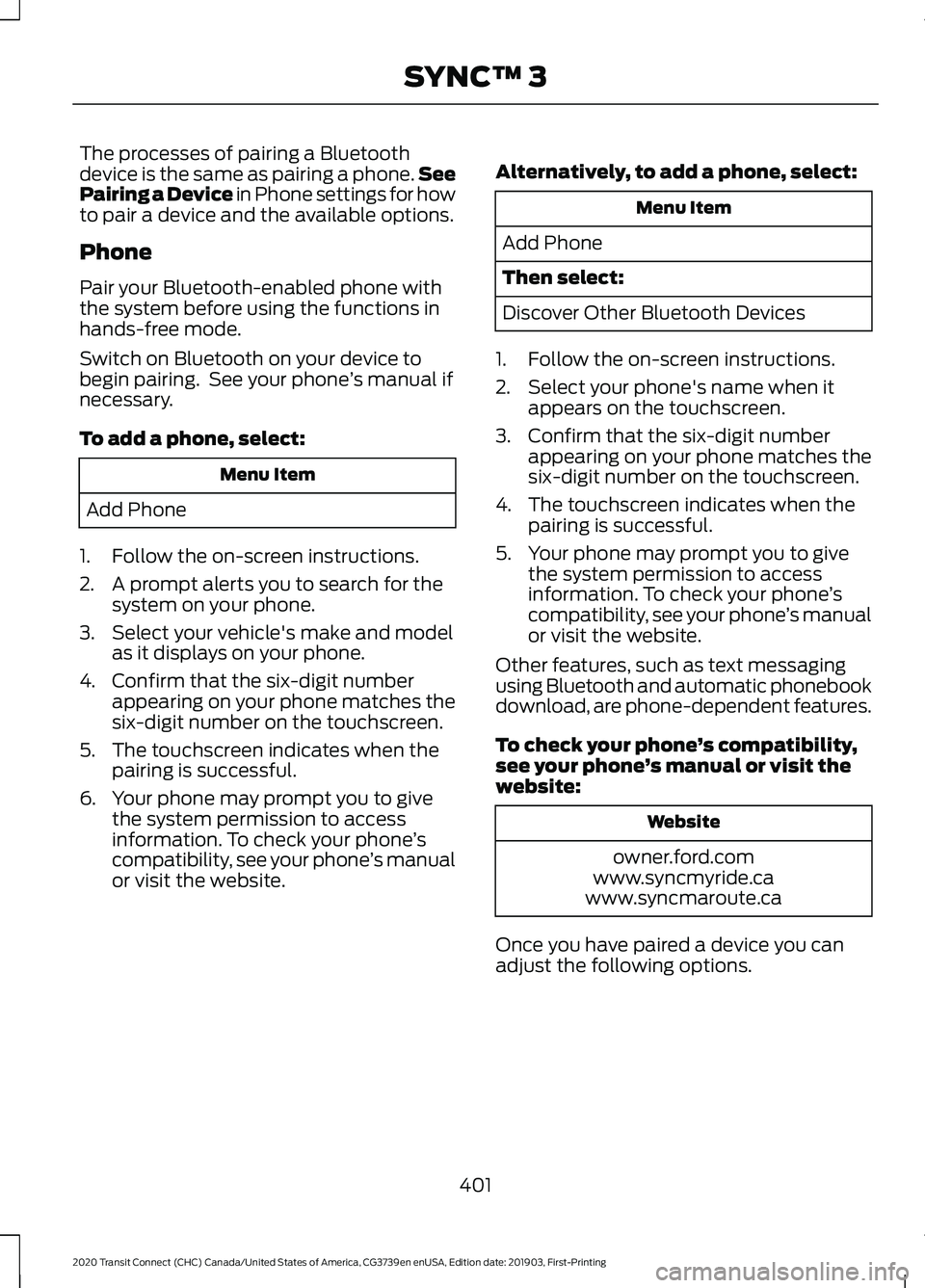
The processes of pairing a Bluetooth
device is the same as pairing a phone.
See
Pairing a Device in Phone settings for how
to pair a device and the available options.
Phone
Pair your Bluetooth-enabled phone with
the system before using the functions in
hands-free mode.
Switch on Bluetooth on your device to
begin pairing. See your phone ’s manual if
necessary.
To add a phone, select: Menu Item
Add Phone
1. Follow the on-screen instructions.
2. A prompt alerts you to search for the system on your phone.
3. Select your vehicle's make and model as it displays on your phone.
4. Confirm that the six-digit number appearing on your phone matches the
six-digit number on the touchscreen.
5. The touchscreen indicates when the pairing is successful.
6. Your phone may prompt you to give the system permission to access
information. To check your phone ’s
compatibility, see your phone ’s manual
or visit the website. Alternatively, to add a phone, select: Menu Item
Add Phone
Then select:
Discover Other Bluetooth Devices
1. Follow the on-screen instructions.
2. Select your phone's name when it appears on the touchscreen.
3. Confirm that the six-digit number appearing on your phone matches the
six-digit number on the touchscreen.
4. The touchscreen indicates when the pairing is successful.
5. Your phone may prompt you to give the system permission to access
information. To check your phone ’s
compatibility, see your phone ’s manual
or visit the website.
Other features, such as text messaging
using Bluetooth and automatic phonebook
download, are phone-dependent features.
To check your phone ’s compatibility,
see your phone ’s manual or visit the
website: Website
owner.ford.com
www.syncmyride.ca
www.syncmaroute.ca
Once you have paired a device you can
adjust the following options.
401
2020 Transit Connect (CHC) Canada/United States of America, CG3739en enUSA, Edition date: 201903, First-Printing SYNC™ 3
Page 419 of 509
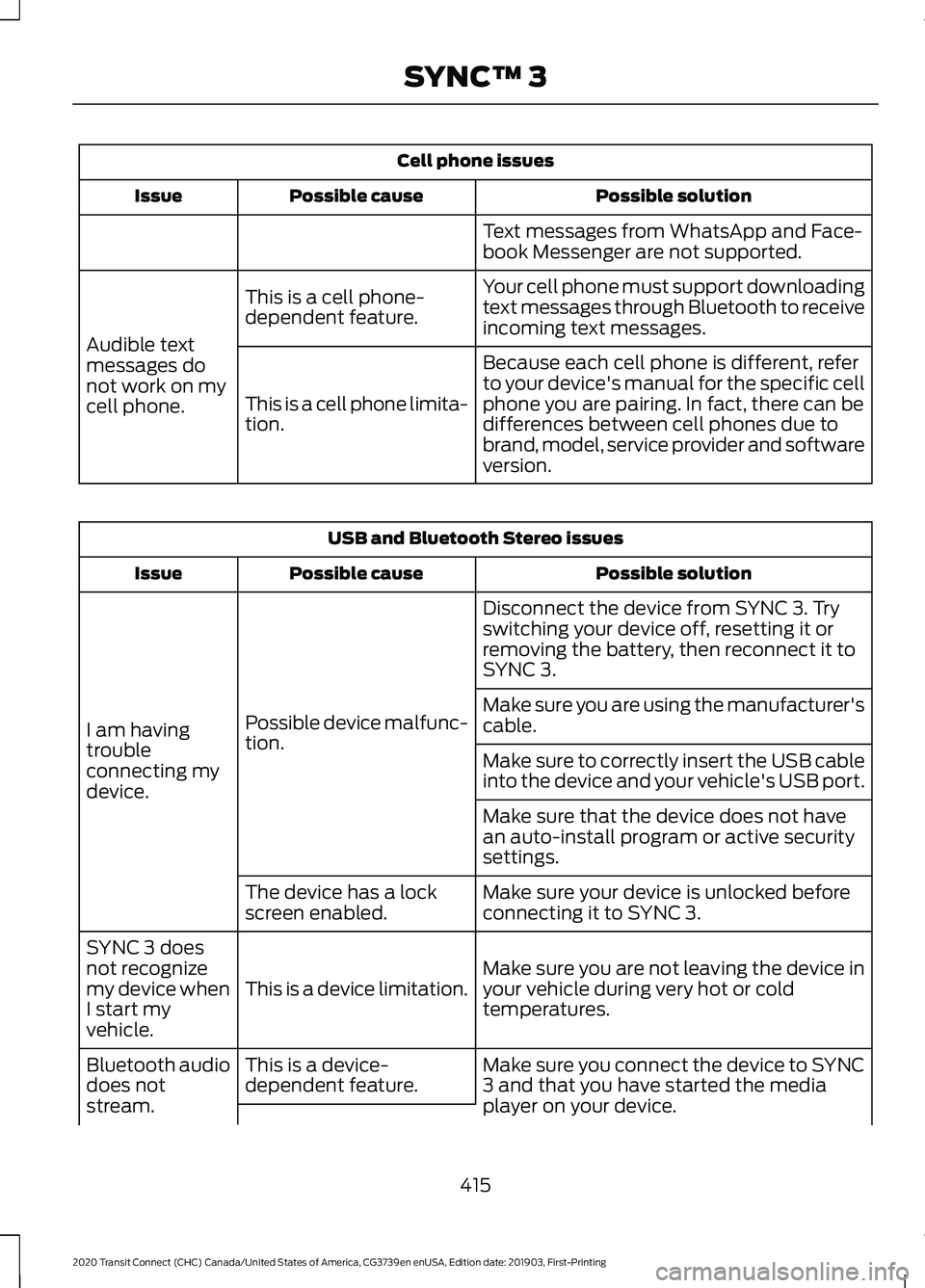
Cell phone issues
Possible solution
Possible cause
Issue
Text messages from WhatsApp and Face-
book Messenger are not supported.
Your cell phone must support downloading
text messages through Bluetooth to receive
incoming text messages.
This is a cell phone-
dependent feature.
Audible text
messages do
not work on my
cell phone. Because each cell phone is different, refer
to your device's manual for the specific cell
phone you are pairing. In fact, there can be
differences between cell phones due to
brand, model, service provider and software
version.
This is a cell phone limita-
tion. USB and Bluetooth Stereo issues
Possible solution
Possible cause
Issue
Disconnect the device from SYNC 3. Try
switching your device off, resetting it or
removing the battery, then reconnect it to
SYNC 3.
Possible device malfunc-
tion.
I am having
trouble
connecting my
device. Make sure you are using the manufacturer's
cable.
Make sure to correctly insert the USB cable
into the device and your vehicle's USB port.
Make sure that the device does not have
an auto-install program or active security
settings.
Make sure your device is unlocked before
connecting it to SYNC 3.
The device has a lock
screen enabled.
Make sure you are not leaving the device in
your vehicle during very hot or cold
temperatures.
This is a device limitation.
SYNC 3 does
not recognize
my device when
I start my
vehicle.
Make sure you connect the device to SYNC
3 and that you have started the media
player on your device.
This is a device-
dependent feature.
Bluetooth audio
does not
stream.
415
2020 Transit Connect (CHC) Canada/United States of America, CG3739en enUSA, Edition date: 201903, First-Printing SYNC™ 3
Page 501 of 509
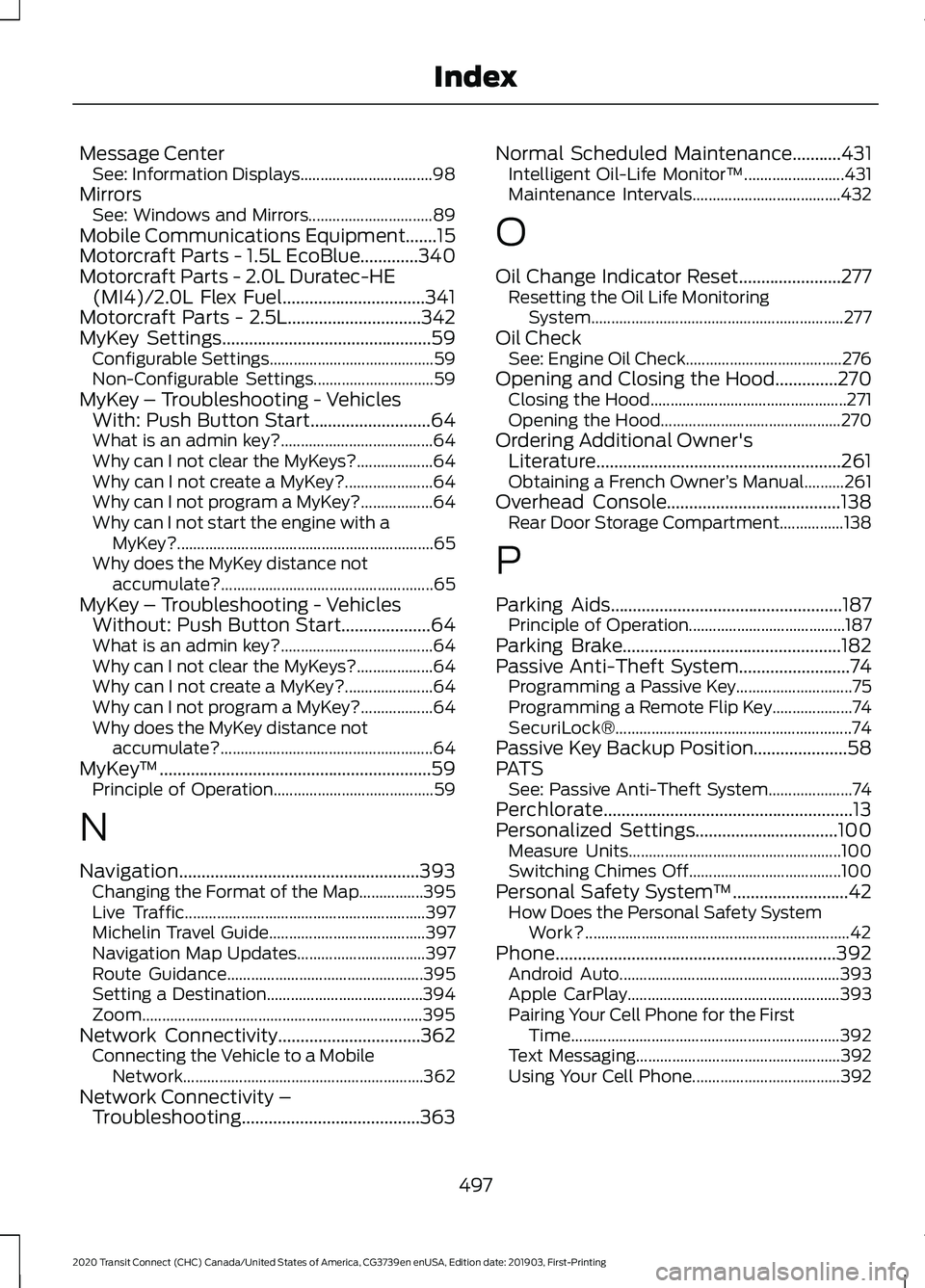
Message Center
See: Information Displays................................. 98
Mirrors See: Windows and Mirrors............................... 89
Mobile Communications Equipment.......15
Motorcraft Parts - 1.5L EcoBlue.............340
Motorcraft Parts - 2.0L Duratec-HE (MI4)/2.0L Flex Fuel................................341
Motorcraft Parts - 2.5L..............................342
MyKey Settings
...............................................59
Configurable Settings......................................... 59
Non-Configurable Settings.............................. 59
MyKey – Troubleshooting - Vehicles With: Push Button Start...........................64
What is an admin key?...................................... 64
Why can I not clear the MyKeys?................... 64
Why can I not create a MyKey?...................... 64
Why can I not program a MyKey?.................. 64
Why can I not start the engine with a MyKey?................................................................ 65
Why does the MyKey distance not accumulate?..................................................... 65
MyKey – Troubleshooting - Vehicles Without: Push Button Start....................64
What is an admin key?...................................... 64
Why can I not clear the MyKeys?................... 64
Why can I not create a MyKey?...................... 64
Why can I not program a MyKey?.................. 64
Why does the MyKey distance not accumulate?..................................................... 64
MyKey ™
.............................................................59
Principle of Operation........................................ 59
N
Navigation......................................................393 Changing the Format of the Map................395
Live Traffic............................................................ 397
Michelin Travel Guide....................................... 397
Navigation Map Updates................................ 397
Route Guidance................................................. 395
Setting a Destination....................................... 394
Zoom...................................................................... 395
Network Connectivity................................362 Connecting the Vehicle to a Mobile
Network............................................................ 362
Network Connectivity – Troubleshooting........................................363 Normal Scheduled Maintenance
...........431
Intelligent Oil-Life Monitor™......................... 431
Maintenance Intervals..................................... 432
O
Oil Change Indicator Reset.......................277 Resetting the Oil Life Monitoring
System............................................................... 277
Oil Check See: Engine Oil Check....................................... 276
Opening and Closing the Hood..............270 Closing the Hood................................................. 271
Opening the Hood............................................. 270
Ordering Additional Owner's Literature.......................................................261
Obtaining a French Owner ’s Manual..........261
Overhead Console
.......................................138
Rear Door Storage Compartment................138
P
Parking Aids....................................................187 Principle of Operation....................................... 187
Parking Brake
.................................................182
Passive Anti-Theft System.........................74
Programming a Passive Key............................. 75
Programming a Remote Flip Key.................... 74
SecuriLock®........................................................... 74
Passive Key Backup Position.....................58
PATS See: Passive Anti-Theft System..................... 74
Perchlorate........................................................13
Personalized Settings
................................100
Measure Units..................................................... 100
Switching Chimes Off...................................... 100
Personal Safety System ™
..........................42
How Does the Personal Safety System
Work?.................................................................. 42
Phone...............................................................392 Android Auto....................................................... 393
Apple CarPlay..................................................... 393
Pairing Your Cell Phone for the First Time................................................................... 392
Text Messaging................................................... 392
Using Your Cell Phone..................................... 392
497
2020 Transit Connect (CHC) Canada/United States of America, CG3739en enUSA, Edition date: 201903, First-Printing Index