phone GENESIS G70 2019 Multimedia System Manual
[x] Cancel search | Manufacturer: GENESIS, Model Year: 2019, Model line: G70, Model: GENESIS G70 2019Pages: 122, PDF Size: 41.66 MB
Page 52 of 122
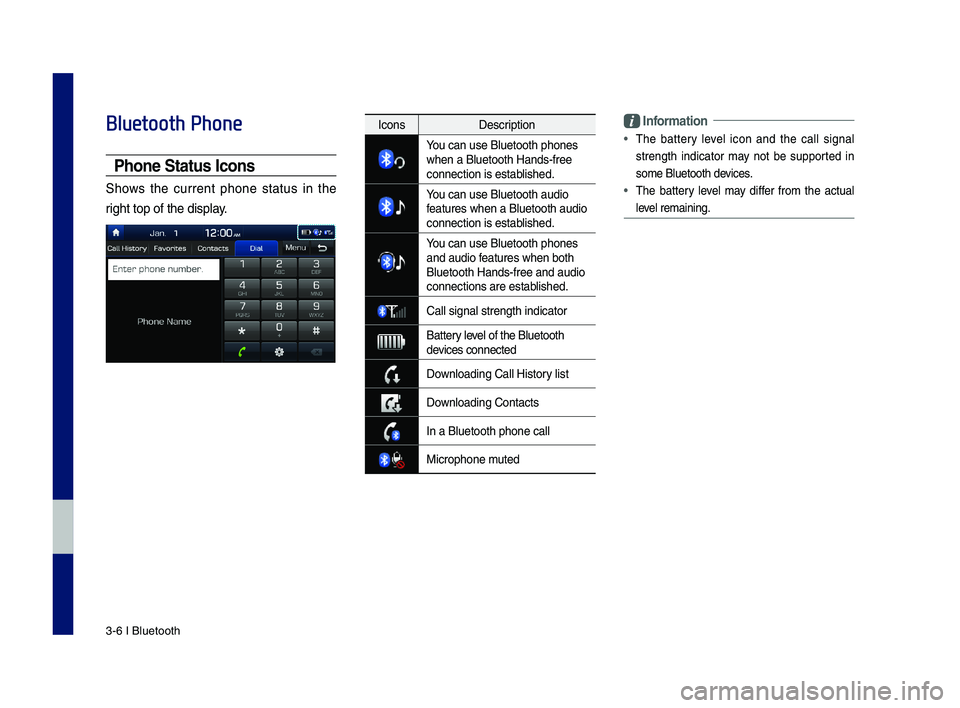
3\b6 I Bluetooth
Bluetooth Phone
Phone Status \bcons
Shows the current phone status in the
right top of the dis\dplay.
\bnformation
ŌĆó
The battery level icon and the call signal
strength indicator may not be supported in
some Bluetooth devices.
ŌĆó The battery level may differ from the actual
level remaining.
IconsDescription
You can use Bluetoo\dth phones when a Bluetooth H\dands\bfree connection is esta\dblished.
You can use Bluetoo\dth audio features when a Blu\detooth audio connection is esta\dblished.
You can use Bluetoo\dth phones and audio features when both \dBluetooth Hands\bfre\de and audio connections are es\dtablished.
\fall signal strengt\dh indicator
Battery level of the Bluetoot\dh devices connected
Downloading \fall Hist\dory list
Downloading \fontacts
In a Bluetooth pho\dne call
Microphone muted
H_IK 17_DAUD[USA_EU]AV_G9MS7D2000_.indb 62018-01-22 ņśżĒøä 1:29:50
Page 53 of 122
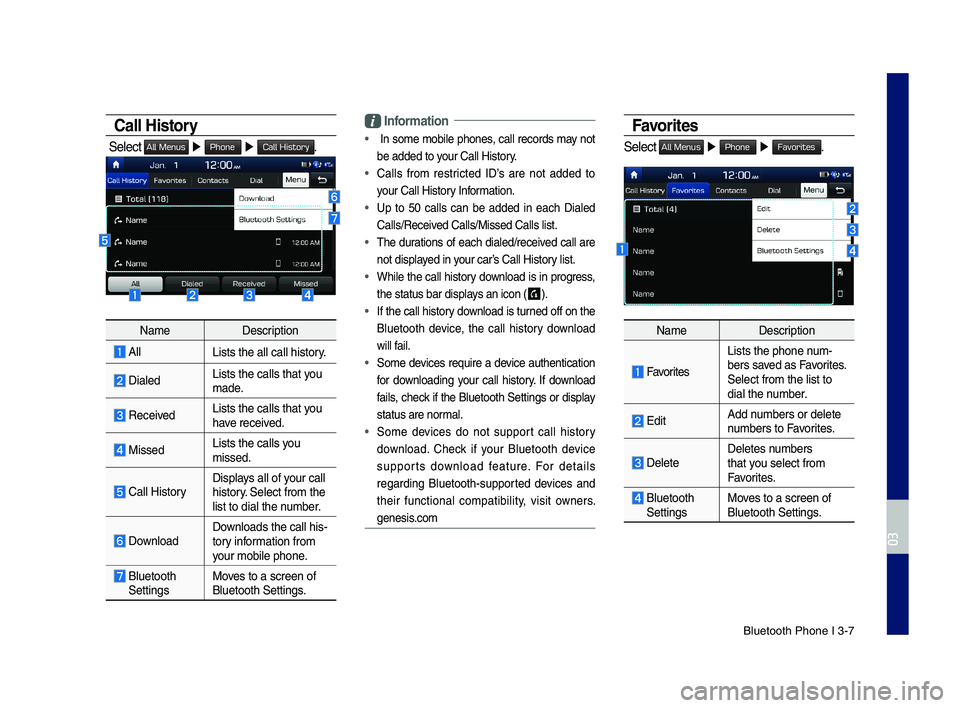
Bluetooth Phone I 3\d\b7
Call History
Select All Menus Ō¢Č Phone Ō¢Č Call History.
NameDescription
AllLists the all call\d history.
DialedLists the calls th\dat you made.
Received Lists the calls th\dat you have received.
Missed Lists the calls you missed.
\fall HistoryDisplays all of your call history. Select from the list to dial the number.
DownloadDownloads the call hi\ds\btory information from your mobile phone.
Bluetooth SettingsMoves to a screen of \dBluetooth Settings\d.
\bnformation
ŌĆó In some mobile phones, call records may not
be added to your \fall History.
ŌĆó \falls from restricted IDŌĆÖs are not added to
your \fall History Information.
ŌĆó Up to 50 calls can be added in each Dialed
\falls/Received \falls/Missed \fall\ds list.
ŌĆó The durations of each dialed/received call are
not displayed in your carŌĆÖs \fall History list.
ŌĆó While the call history download is in progress,
the status bar disp\dlays an icon ( ) .
ŌĆó If the call history download is turned off on the
Bluetooth device, the call history download
will fail.
ŌĆó Some devices require a device authentication
for downloading your call history. If download
fails, check if the Bluetooth Settings or display
status are normal.
ŌĆó Some devices do not support call history
download. \fheck if your Bluetooth device
supports download feature. For details
regarding Bluetooth\bsupported devices and
their functional compatibility, visit owners.
genesis.com
Favorites
Select All Menus Ō¢Č Phone Ō¢Č Favorites.
NameDescription
Favorites
Lists the phone num\bbers saved as Favorites. Select from the li\dst to dial the number.
EditAdd numbers or delete numbers to Favorites.
DeleteDeletes numbers that you select from Favorites.
Bluetooth SettingsMoves to a screen of \dBluetooth Settings\d.
H_IK 17_DAUD[USA_EU]AV_G9MS7D2000_.indb 72018-01-22 ņśżĒøä 1:29:50
03
Page 54 of 122
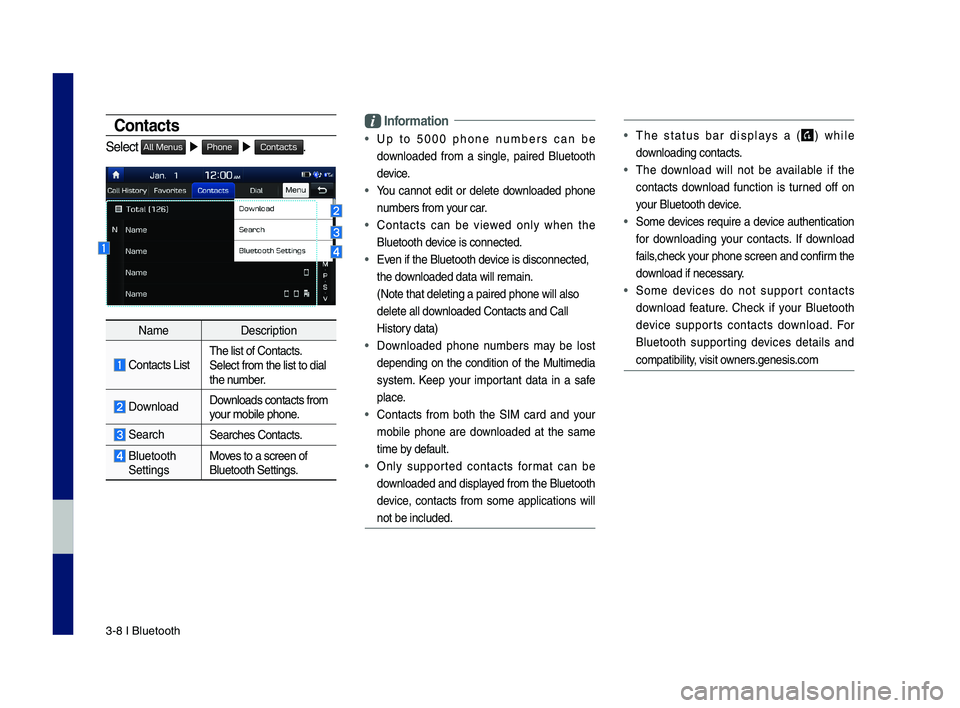
3\b8 I Bluetooth
Contacts
Select All Menus Ō¢Č Phone Ō¢Č Contacts.
NameDescription
\fontacts ListThe list of \fontact\ds. Select from the li\dst to dial the number.
Download Downloads contacts fr\dom your mobile phone.
SearchSearches \fontacts.
Bluetooth SettingsMoves to a screen of \dBluetooth Settings\d.
\bnformation
ŌĆó Up to 5000 phone numbers can be
downloaded from a single, paired Bluetooth
device.
ŌĆó You cannot edit or delete downloaded phone
numbers from your car.
ŌĆó \fontacts can be viewed only when the
Bluetooth device is connected.
ŌĆó Even if the Bluetoot\dh device is disconnecte\dd,
the downloaded data will r\demain.
(Note that deleting\d a paired phone wil\dl also
delete all downloaded \fontacts an\dd \fall
History data)
ŌĆó Downloaded phone numbers may be lost
depending on the condition of the Multimedia
system. Keep your important data in a safe
place.
ŌĆó \fontacts from both the SIM card and your
mobile phone are downloaded at the same
time by default.
ŌĆó Only supported contacts format can be
downloaded and displayed from the Bluetooth
device, contacts from some applications will
not be included.
ŌĆó The status bar displays a () while
downloading contacts.
ŌĆó The download will not be available if the
contacts download function is turned off on
your Bluetooth device.
ŌĆó Some devices require a device authentication
for downloading your contacts. If download
fails,check your phone screen and confirm the
download if necessary.
ŌĆó Some devices do not support contacts
download feature. \fheck if your Bluetooth
device supports contacts download. For
Bluetooth supporting devices details and
compatibility, visit owners.genesis.com
H_IK 17_DAUD[USA_EU]AV_G9MS7D2000_.indb 82018-01-22 ņśżĒøä 1:29:51
Page 55 of 122
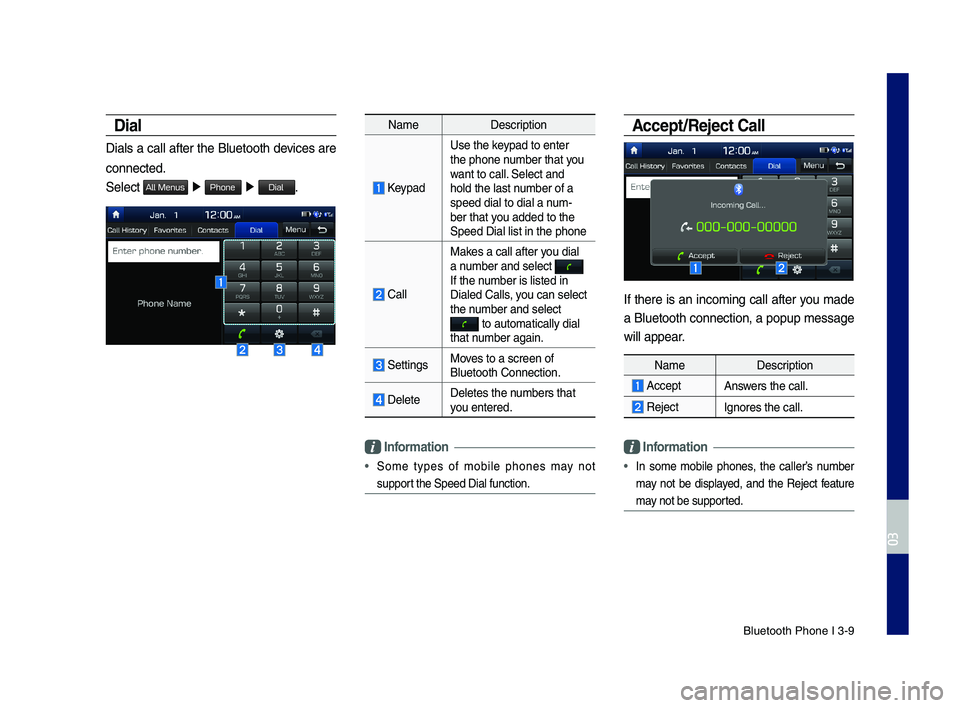
Bluetooth Phone I 3\d\b9
Dial
Dials a call after the Bluetooth devices are
connected.
Select All Menus Ō¢Č Phone Ō¢Č Dial.
NameDescription
Keypad
Use the keypad to enter the phone number that you want to call. Select and hold the last number of a speed dial to dial a\d num\bber that you added to the Speed Dial list in \dthe phone
\fall
Makes a call after you dial a number and select If the number is listed in \dDialed \falls, you can select the number and select to automatically \ddial that number again.
SettingsMoves to a screen of \dBluetooth \fonnectio\dn.
DeleteDeletes the numbers that you entered.
\bnformation
ŌĆó Some types of mobile phones may not
support the Speed Dial fu\dnction.
Accept/Reject Call
If there is an incoming call after you made
a Bluetooth connection, a popup message
will appear.
\bnformation
ŌĆó In some mobile phones, the callerŌĆÖs number
may not be displayed, and the Reject feature
may not be supported.
NameDescription
AcceptAnswers the call.
Reject Ignores the call.
H_IK 17_DAUD[USA_EU]AV_G9MS7D2000_.indb 92018-01-22 ņśżĒøä 1:29:51
03
Page 56 of 122
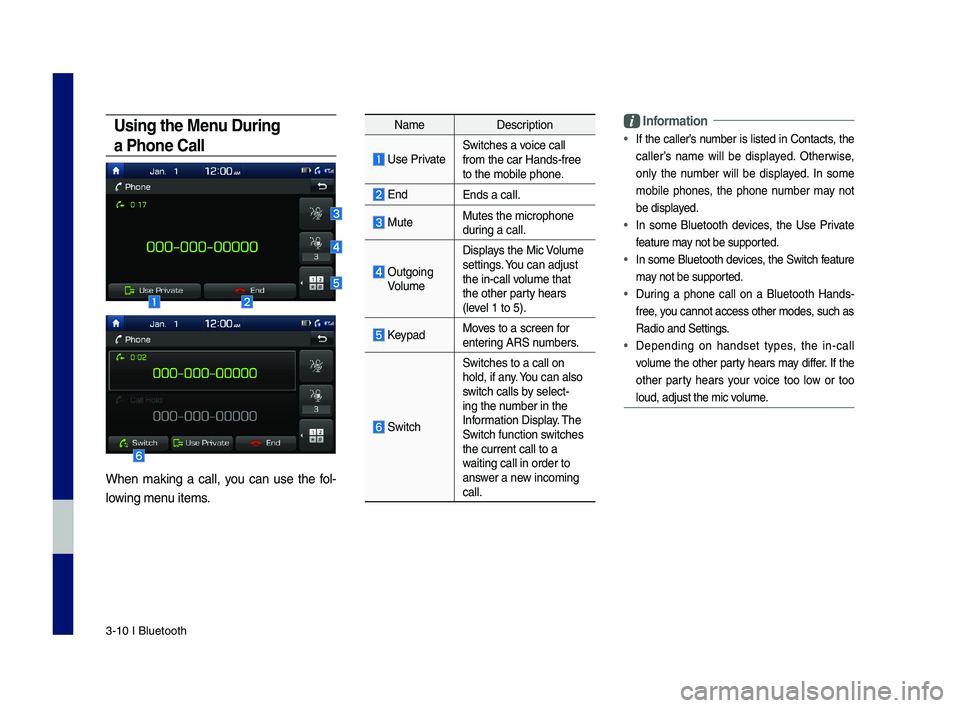
3\b10 I Bluetooth
Using the Menu During
a Phone Call
When making a call, you can use the fol\b
lowing menu items.
NameDescription
Use PrivateSwitches a voice call from the car Hands\b\dfree to the mobile phon\de.
EndEnds a call.
Mute Mutes the micropho\dne during a call.
Outgoing Volume
Displays the Mic Volume settings. You can adjust the in\bcall volume that the other party hears (level 1 to 5).
KeypadMoves to a screen for entering ARS numbers.
Switch
Switches to a call\d on hold, if any. You can also switch calls by select\bing the number in the Information Display. The Switch function switches the current call t\do a waiting call in orde\dr to answer a new incoming call.
\bnformation
ŌĆó If the callerŌĆÖs number is listed in \fontacts, the
callerŌĆÖs name will be displayed. Otherwise,
only the number will be displayed. In some
mobile phones, the phone number may not
be displayed.
ŌĆó In some Bluetooth devices, the Use Private
feature may not be supported.
ŌĆó In some Bluetooth devices, the Switch feature
may not be supported.
ŌĆó During a phone call on a Bluetooth Hands\b
free, you cannot access o\dther modes, such as
Radio and Settings.
ŌĆó Depending on handset types, the in\bcall
volume the other party hears may differ. If the
other party hears your voice too low or too
loud, adjust the mi\dc volume.
H_IK 17_DAUD[USA_EU]AV_G9MS7D2000_.indb 102018-01-22 ņśżĒøä 1:29:51
Page 58 of 122
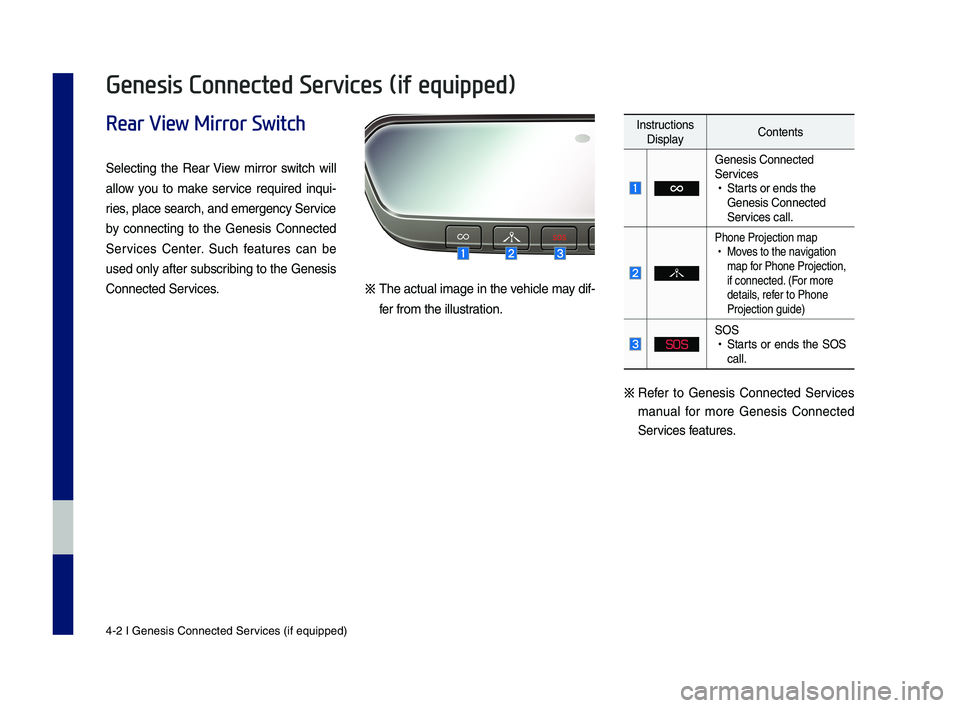
4-2 I Genesis Conne\Ncted Ser\bices (i\f equipped)\N
Rear View Mirror Switch
Selecting the Rear View mirror switch will
allow you to make ser\bice required inqui-
ries, place search, and\N emergency Ser\bice
by connecting to the Genesis Connected
Ser\bices Center. Such \features can be
used only a\fter subscribing to the Genesis
Connected Ser\bices.ŌĆ╗ The actual image in the \behicle may di\f-
\fer \from the illustration.
Instructions DisplayContents
Genesis Connected \NSer\bices ŌĆóStarts or ends the Genesis Connected \NSer\bices call.
Phone Projection m\Nap ŌĆóMo\bes to the na\bigation map \for Phone Projectio\Nn, i\f connected. (For more details, re\fer to Phone Projection guide)
SOS
SOS ŌĆóStarts or ends the SOS call.
ŌĆ╗
Re\fer to Genesis Connected Ser\bices
manual \for more Genesis Connected
Ser\bices \features.
Genesis Connected Services (if equipped)
H_IK 17_DAUD[USA_EU]AV_G9MS7D2000_.indb 22018-01-22 ņśżĒøä 1:29:51
Page 61 of 122

Be\fore Use I 4-5
Before Use
What I\f Gene\fi\f Connected Ser\bice\f?
This is a telematics ser\bice based on our cutting-edge IT system
that makes your dri\bing experience more con\benient and \fun and
\features sa\fety, security, \behicle diagnostics, remote control and
e\ben smartphone synchroniza\Ntion \functions.
Enjoy a smarter dri\bing style with Ge\Nnesis Connected Se\Nr\bices.
What I\f Telematic\f?
The word ŌĆ£TelematicsŌĆØ stems \from the combination o\f telecommu-
nications and in\fomatics, and re\fers to an in\formation system that
pro\bides a \bariety o\f dri\bing in\formation through the built-in termi-
nal by analyzing each sy\Nmptom and dri\bing state.
About Tran\fmi\f\fion and
Reception of Radio Wa\be\f
For radio wa\be transmission/recepti\Non status, re\fer to the status
displayed on the Genesis \NConnected Ser\bices screen.
Connection to the \NGenesis Connected \NSer\bices Center or wir\Neless
data transmission may be disrupted in the \following places.
ŌĆóInside tunnels
ŌĆóMountainous areas \Nor dense \forest
ŌĆóRoads close to cli\f\f\N edges
ŌĆóDensely built-up areas
ŌĆóOn highways or roads underneath higher inter\Nchange roads
ŌĆóInside buildings
H_IK 17_DAUD[USA_EU]AV_G9MS7D2000_.indb 52018-01-22 ņśżĒøä 1:29:52
04
Page 66 of 122
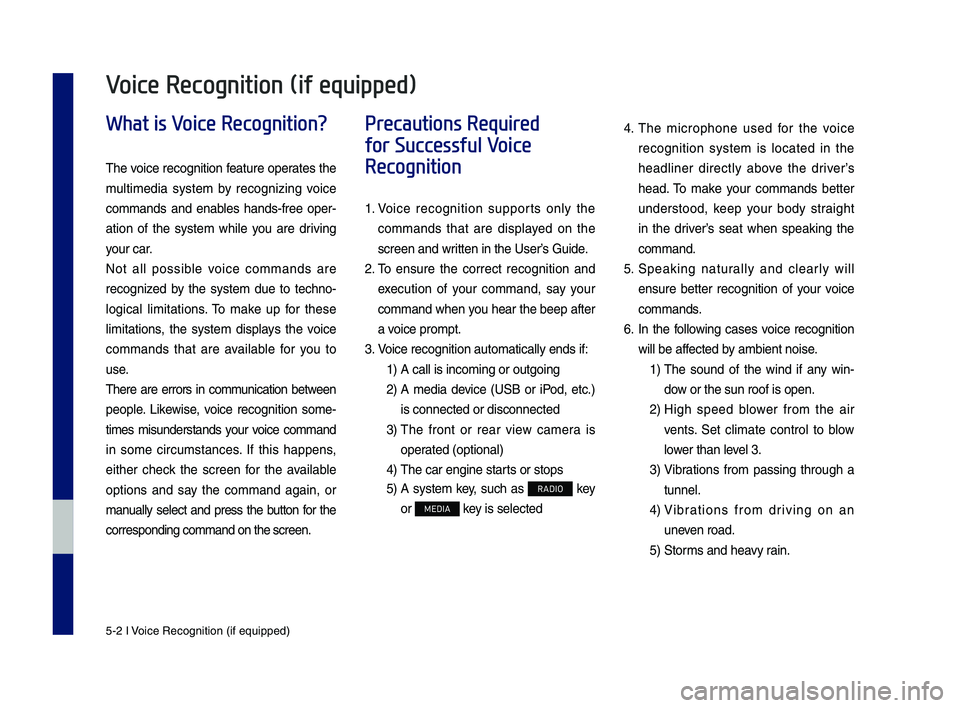
5-2 I Voice Recognition (\qif equippe\f)
What is Voice Recognition?
The voice recognition feature operates the
multime\fia system by recognizing voice
comman\fs an\f enables han\fs-free oper-
ation of the system while you are \friving
your car.
Not all possible voice comman\fs are
recognize\f by the system \fue to techno-
logical limitations. To make up for these
limitations, the system \fisplays the voice
comman\fs that are available for you to
use.
There are errors in communication between
people. Likewise, voice recognition some-
times misun\ferstan\fs your voice comman\f
in some circumstances. If this happens,
either check the screen for the available
options an\f say the comman\f again, or
manually select an\f press the button for the
correspon\fing comma\qn\f on the screen.
Precautions Required
for Successful Voice
Recognition
1. Voice recognition supports only the
comman\fs that are \fisplaye\f on the
screen an\f written in the UserŌĆÖ\qs Gui\fe.
2. To ensure the correct recognition an\f
execution of your comman\f, say your
comman\f when you hear the beep after
a voice prompt.
3. Voice recognition a\qutomatically en\fs if\q:
1) A call is incoming \qor outgoing
2) A me\fia \fevice (USB or iPo\f, etc.)
is connecte\f or \fis\qconnecte\f
3) The front or rear view camera is
operate\f (optional)
4) The car engine sta\qrts or stops
5) A system key, such as RADIO key
or MEDIA key is selecte\f
4. The microphone use\f for the voice
recognition system is locate\f in the
hea\fliner \firectly above the \friverŌĆÖs
hea\f. To make your comman\fs better
un\ferstoo\f, keep your bo\fy straight
in the \friverŌĆÖs seat when speaking the
comman\f.
5. Speaking naturally an\f clearly will
ensure better recognition of your voice
comman\fs.
6. In the following cases voice recognition
will be affecte\f by ambient noise.
1) The soun\f of the win\f if any win-
\fow or the sun roof \qis open.
2) High spee\f blower from the air
vents. Set climate control to blow
lower than level 3.
3) Vibrations from passing through a
tunnel.
4) Vibrations from \friving on an
uneven roa\f.
5) Storms an\f heavy rain.
Voice Recognition (if equipped)
H_IK 17_DAUD[USA_EU]AV_G9MS7D2000_.indb 22018-01-22 ņśżĒøä 1:29:52
Page 72 of 122
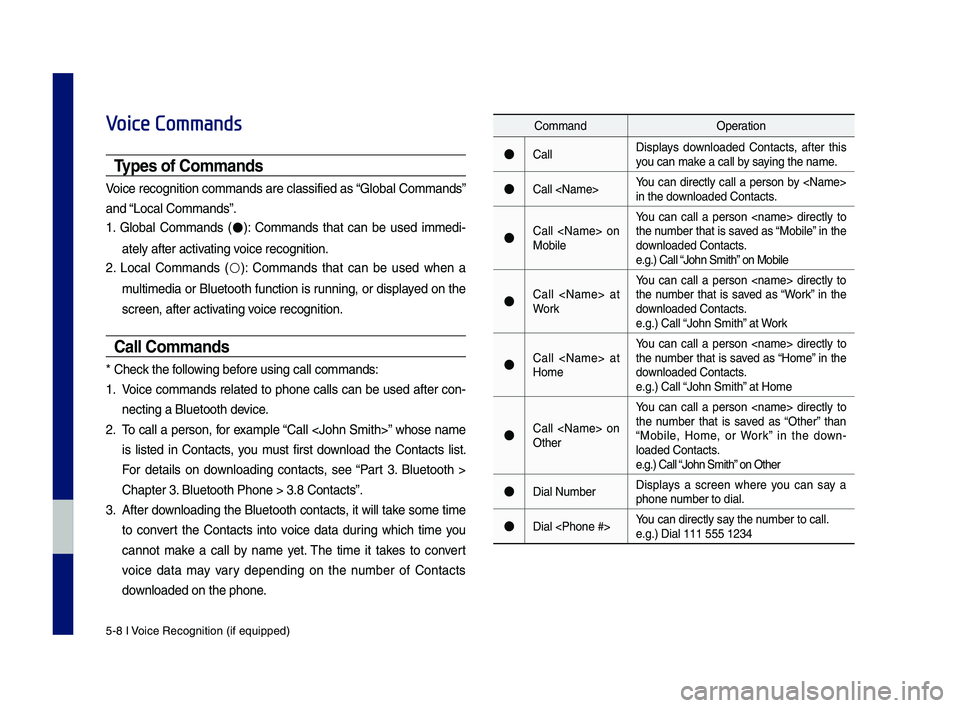
5-8 I Voice Recognition (\qif equippe\f)
Voice Commands
Types of Commands
Voice recognition c\qomman\fs are classif\qie\f as ŌĆ£Global Comman\fsŌĆØ
an\f ŌĆ£Local Comman\fsŌĆØ.
1. Global Comman\fs (ŌŚÅ): Comman\fs that can be use\f imme\fi-
ately after activating voice recognition.
2. Local Comman\fs (ŌŚŗ): Comman\fs that can be use\f when a
multime\fia or Bluetooth function is running, or \fisplaye\f on the
screen, after acti\qvating voice recognition.
Call Commands
* Check the following before using call comm\qan\fs:
1. Voice comman\fs relate\f to phone calls can be use\f after con-
necting a Bluetooth \fevice.
2. To call a person, for example ŌĆ£Call
is liste\f in Contacts, you must first \fownloa\f the Contacts list.
For \fetails on \fownloa\fing contacts, see ŌĆ£Part 3. Bluetooth >
Chapter 3. Bluetooth Phone > \q3.8 ContactsŌĆØ.
3. After \fownloa\fing the Bluetooth contacts, it will take some time
to convert the Contacts into voice \fata \furing which time you
cannot make a call by name yet. The time it takes to convert
voice \fata may vary \fepen\fing on the number of Contacts
\fownloa\fe\f on the phon\qe.
Comman\fOperation
ŌŚÅCallDisplays \fownloa\fe\f Contacts, after this you can make a call by saying the name.
ŌŚÅCall
ŌŚÅCall
You can call a person
ŌŚÅCall
You can call a person
ŌŚÅCall
You can call a person
ŌŚÅCall
You can call a person
ŌŚÅDial NumberDisplays a screen where you can say a phone number to \fial.
ŌŚÅDial
H_IK 17_DAUD[USA_EU]AV_G9MS7D2000_.indb 82018-01-22 ņśżĒøä 1:29:56
Page 74 of 122

5-10 I Voice Recognition (\qif equippe\f)
Media Commands
* Check the following before you use me\fia comman\q\fs.
1. If no me\fia is connecte\f or if no playable files exist at the time
when you use these comman\fs, a voice message will tell you
that this is not a\qvailable.
2. If you say the name of the me\fia that is currently playing again,
then that me\fia wil\ql continue playing.
e.g.) Saying ŌĆ£USBŌĆØ while USB content \qis playing.
Comman\fOperation
ŌŚÅMusicContinues the last me\fia \qyou playe\f.
ŌŚÅiPo\f
Plays the iPo\f currently connecte\f. This will work the same when an iPhone is con-necte\f. If a USB is connecte\f, then it will be playe\f instea\f of the i\qPo\f.
ŌŚÅUSB
Plays the music on the USB currently con-necte\f.If an iPo\f is connecte\f, then the iPo\f will be playe\f instea\f of the U\qSB.
ŌŚÅBluetooth Au\fio
Plays the music on the Bluetooth phone currently connecte\f\q.This may not be supporte\f \fepen\fing on the Bluetooth conne\qction status.
ŌŚÅAUXPlays external \fevices that are currently connecte\f.
H_IK 17_DAUD[USA_EU]AV_G9MS7D2000_.indb 102018-01-22 ņśżĒøä 1:29:57