audio GENESIS G70 2019 Multimedia System Manual
[x] Cancel search | Manufacturer: GENESIS, Model Year: 2019, Model line: G70, Model: GENESIS G70 2019Pages: 122, PDF Size: 41.66 MB
Page 5 of 122
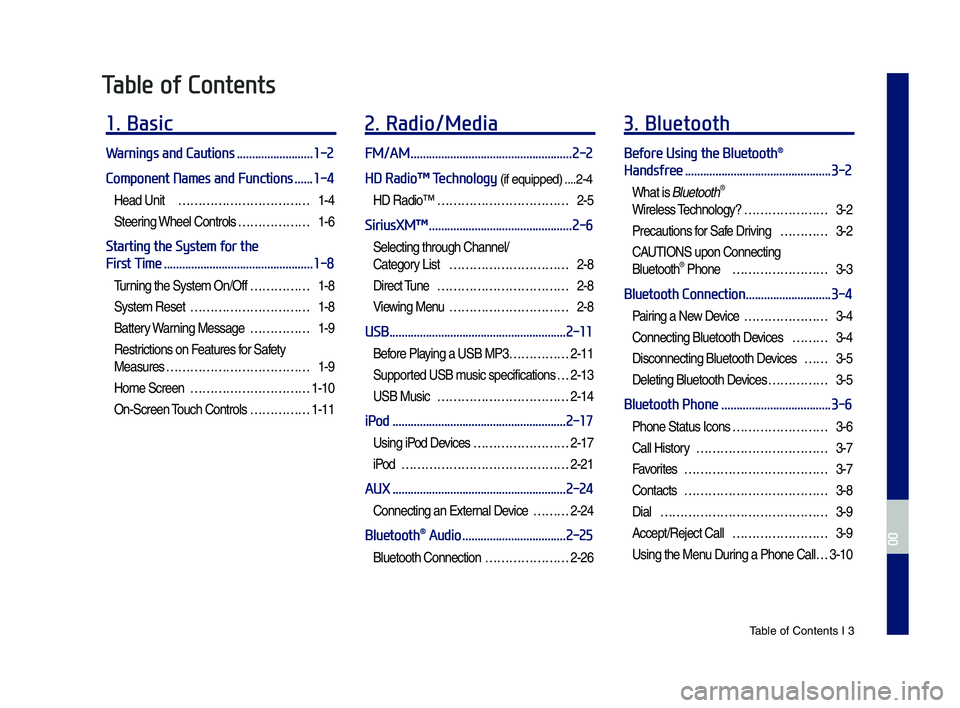
Tab\be of Contents I 3
Table of Contents
1. Basic
Warnings and Cautions .........................1-2
Component Names and Functions ......1-4
Head Unit ŌĆ”ŌĆ”ŌĆ”ŌĆ”ŌĆ”ŌĆ”ŌĆ”ŌĆ”ŌĆ”ŌĆ”ŌĆ”1-4
Steering Whee\b Contro\bs ŌĆ”ŌĆ”ŌĆ”ŌĆ”ŌĆ”ŌĆ”1-6
Starting the System for the
First Time .................................................1-8
Turning the Syste\f On/Off ŌĆ”ŌĆ”ŌĆ”ŌĆ”ŌĆ”1-8
Syste\f Reset ŌĆ”ŌĆ”ŌĆ”ŌĆ”ŌĆ”ŌĆ”ŌĆ”ŌĆ”ŌĆ”ŌĆ”1-8
Battery Warning Message ŌĆ”ŌĆ”ŌĆ”ŌĆ”ŌĆ”1-9
Restrictions on Features for Safety
Measures ŌĆ”ŌĆ”ŌĆ”ŌĆ”ŌĆ”ŌĆ”ŌĆ”ŌĆ”ŌĆ”ŌĆ”ŌĆ”ŌĆ”1-9
Ho\fe Screen ŌĆ”ŌĆ”ŌĆ”ŌĆ”ŌĆ”ŌĆ”ŌĆ”ŌĆ”ŌĆ”ŌĆ”1-10
On-Screen Touch Contro\bs ŌĆ”ŌĆ”ŌĆ”ŌĆ”ŌĆ”1-11
2. Radio/Media
FM/AM .....................................................2-2
HD RadioŌäó Technology (if equipped) ....2-4
HD RadioŌäó ŌĆ”ŌĆ”ŌĆ”ŌĆ”ŌĆ”ŌĆ”ŌĆ”ŌĆ”ŌĆ”ŌĆ”ŌĆ”2-5
SiriusXMŌäó ...............................................2-6
Se\becting through Channe\b/
Category List ŌĆ”ŌĆ”ŌĆ”ŌĆ”ŌĆ”ŌĆ”ŌĆ”ŌĆ”ŌĆ”ŌĆ”2-8
Direct Tune ŌĆ”ŌĆ”ŌĆ”ŌĆ”ŌĆ”ŌĆ”ŌĆ”ŌĆ”ŌĆ”ŌĆ”ŌĆ”2-8
Viewing Menu ŌĆ”ŌĆ”ŌĆ”ŌĆ”ŌĆ”ŌĆ”ŌĆ”ŌĆ”ŌĆ”ŌĆ”2-8
USB ..........................................................2-11
Before P\baying a USB MP3 ŌĆ”ŌĆ”ŌĆ”ŌĆ”ŌĆ”2-11
Supported USB \fusic specifications ŌĆ”2-13
USB Music ŌĆ”ŌĆ”ŌĆ”ŌĆ”ŌĆ”ŌĆ”ŌĆ”ŌĆ”ŌĆ”ŌĆ”ŌĆ”2-14
iPod .........................................................2-17
Using iPod Devices ŌĆ”ŌĆ”ŌĆ”ŌĆ”ŌĆ”ŌĆ”ŌĆ”ŌĆ”2-17
iPod ŌĆ”ŌĆ”ŌĆ”ŌĆ”ŌĆ”ŌĆ”ŌĆ”ŌĆ”ŌĆ”ŌĆ”ŌĆ”ŌĆ”ŌĆ”ŌĆ”2-21
AUX .........................................................2-24
Connecting an Externa\b Device ŌĆ”ŌĆ”ŌĆ”2-24
Bluetooth® Audio ..................................2-25
B\buetooth Connection ŌĆ”ŌĆ”ŌĆ”ŌĆ”ŌĆ”ŌĆ”ŌĆ”2-26
3. Bluetooth
Before Using the Bluetooth®
Handsfree ................................................3-2
What is B\buetooth®
Wire\bess Techno\bogy? ŌĆ”ŌĆ”ŌĆ”ŌĆ”ŌĆ”ŌĆ”ŌĆ”3-2
Precautions for Safe Driving ŌĆ”ŌĆ”ŌĆ”ŌĆ”3-2
CAUTIONS upon Connecting
B\buetooth┬« Phone ŌĆ”ŌĆ”ŌĆ”ŌĆ”ŌĆ”ŌĆ”ŌĆ”ŌĆ”3-3
Bluetooth Connection ............................3-4
Pairing a New Device ŌĆ”ŌĆ”ŌĆ”ŌĆ”ŌĆ”ŌĆ”ŌĆ”3-4
Connecting B\buetooth Devices ŌĆ”ŌĆ”ŌĆ”3-4
Disconnecting B\buetooth Devices ŌĆ”ŌĆ”3-5
De\beting B\buetooth Devices ŌĆ”ŌĆ”ŌĆ”ŌĆ”ŌĆ”3-5
Bluetooth Phone ....................................3-6
Phone Status Icons ŌĆ”ŌĆ”ŌĆ”ŌĆ”ŌĆ”ŌĆ”ŌĆ”ŌĆ”3-6
Ca\b\b History ŌĆ”ŌĆ”ŌĆ”ŌĆ”ŌĆ”ŌĆ”ŌĆ”ŌĆ”ŌĆ”ŌĆ”ŌĆ”3-7
Favorites ŌĆ”ŌĆ”ŌĆ”ŌĆ”ŌĆ”ŌĆ”ŌĆ”ŌĆ”ŌĆ”ŌĆ”ŌĆ”ŌĆ”3-7
Contacts ŌĆ”ŌĆ”ŌĆ”ŌĆ”ŌĆ”ŌĆ”ŌĆ”ŌĆ”ŌĆ”ŌĆ”ŌĆ”ŌĆ”3-8
Dia\b ŌĆ”ŌĆ”ŌĆ”ŌĆ”ŌĆ”ŌĆ”ŌĆ”ŌĆ”ŌĆ”ŌĆ”ŌĆ”ŌĆ”ŌĆ”ŌĆ”3-9
Accept/Reject Ca\b\b ŌĆ”ŌĆ”ŌĆ”ŌĆ”ŌĆ”ŌĆ”ŌĆ”ŌĆ”3-9
Using the Menu During a Phone Ca\b\b ŌĆ”3-10
H_IK 17_DAUD[USA_EU]AV_G9MS7D2000_.indb 32018-01-22 ņśżĒøä 1:29:42
00
Page 10 of 122
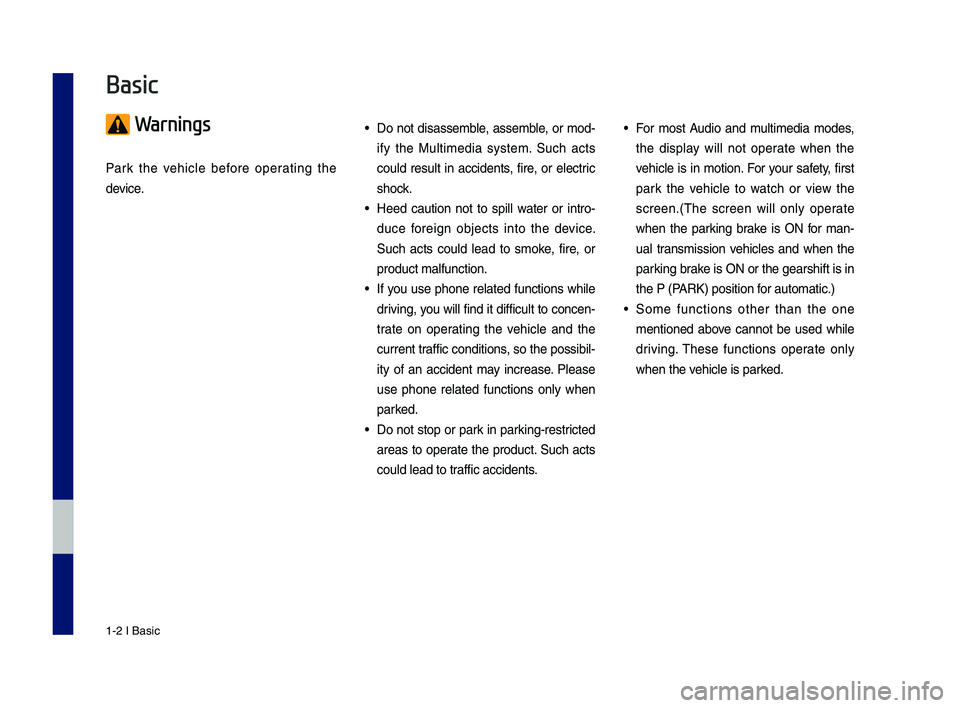
1-2 I Basic
Warnings
Park the vehicle before operating the
device.
ŌĆó Do not disassemble, assemble, or mod-
ify the Multimedia system. \fuch acts
could result in accidents, fire, or electric
shock.
ŌĆó Heed caution not to spill water or intro-
duce foreign objects into the device.
\fuch acts could lead to smoke, fire, or
product malfunction.\c
ŌĆó If you use phone related functions while
driving, you will find it difficult to concen-
trate on operating the vehicle and the
current traffic conditions, so the possibil-
ity of an accident may increase. Please
use phone related functions only when
parked.
ŌĆó Do not stop or park in parking-restricted
areas to operate the product. \fuch acts
could lead to traffic accidents.
ŌĆó For most Audio and multimedia modes,
the display will not operate when the
vehicle is in motion. For your safety, first
park the vehicle to watch or view the
screen.(\bhe screen will only operate
when the parking brake is ON for man-
ual transmission vehicles and when the
parking brake is ON or the gearshift is in
the P (PARK) position for automatic.)
ŌĆó \fome functions other than the one
mentioned above cannot be used while
driving. \bhese functions operate only
when the vehicle is parked.
Basic
H_IK 17_DAUD[USA_EU]AV_G9MS7D2000_.indb 22018-01-22 ņśżĒøä 1:29:42
Page 12 of 122
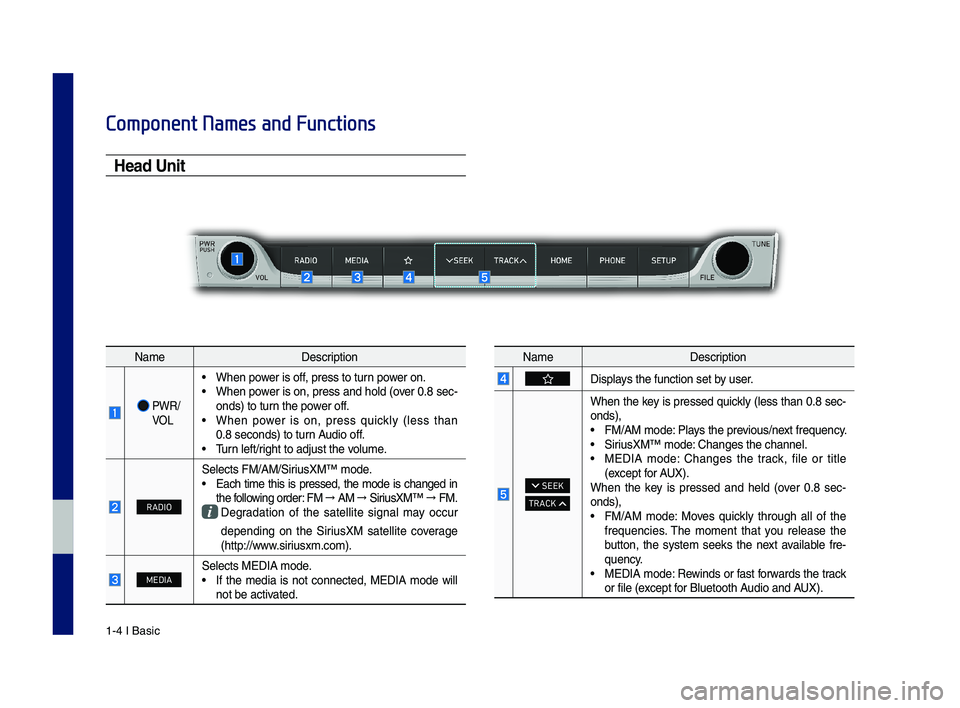
1-4 I Basic
Component Names and Functions
Head Unit
NameDescription
PWR/ VOL
ŌĆó When power is off, press to turn power on. ŌĆó When power is on, press and hold (over 0.8 sec-onds) to turn the power off. ŌĆó When power is on, press quickly (less than 0.8 seconds) to turn Audio off. ŌĆó \burn left/right to adjust the\c volume.
RADIO
\felects FM/AM/\firiusXMŌäó mode.ŌĆó Each time this is pressed, the mode is changed in the following order: FM ŌåÆ AM ŌåÆ \firiusXMŌäó ŌåÆ FM. Degradation of the satellite signal may occur
depending on the \firiusXM satellite coverage (http://www.siriusxm.com).
MEDIA\felects MEDIA mode.ŌĆó If the media is not connected, MEDIA mode will not be activated.
NameDescription
Displays the function set \cby user.
SEEK
TRACK
When the key is pressed quickly (less than 0.8 sec-onds),ŌĆó FM/AM mode: Plays the previous/next frequency.ŌĆó \firiusXMŌäó mode: Changes the channe\cl.ŌĆó MEDIA mode: Changes the track, file or title (except for AUX).When the key is pressed and held (over 0.8 sec-onds),ŌĆó FM/AM mode: Moves quickly through all of the frequencies. \bhe moment that you release the button, the system seeks the next available fre-quency.ŌĆó MEDIA mode: Rewinds or fast forwards the track or file (except for Bluetooth Audio and AUX).
H_IK 17_DAUD[USA_EU]AV_G9MS7D2000_.indb 42018-01-22 ņśżĒøä 1:29:43
Page 13 of 122
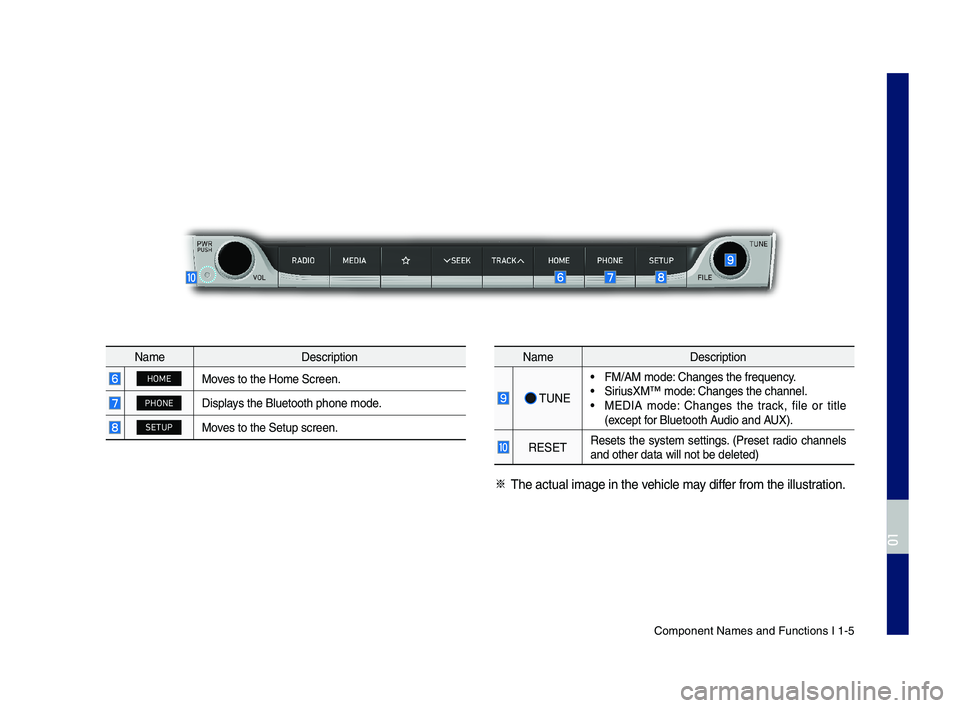
Component Names an\cd Functions I 1-5
NameDescription
HOMEMoves to the Home \fcre\cen.
PHONEDisplays the Bluetooth ph\cone mode.
SETUPMoves to the \fetup scr\ceen.
NameDescription
\bUNE
ŌĆó FM/AM mode: Changes the freque\cncy.ŌĆó \firiusXMŌäó mode: Changes the channe\cl.ŌĆó MEDIA mode: Changes the track, file or title (except for Bluetooth Audio and AUX).
RE\fE\bResets the system settings. (Preset radio channels and other data wil\cl not be deleted)
ŌĆ╗ \bhe actual image in\c the vehicle may differ from the illustr\cation.
H_IK 17_DAUD[USA_EU]AV_G9MS7D2000_.indb 52018-01-22 ņśżĒøä 1:29:43
01
Page 14 of 122
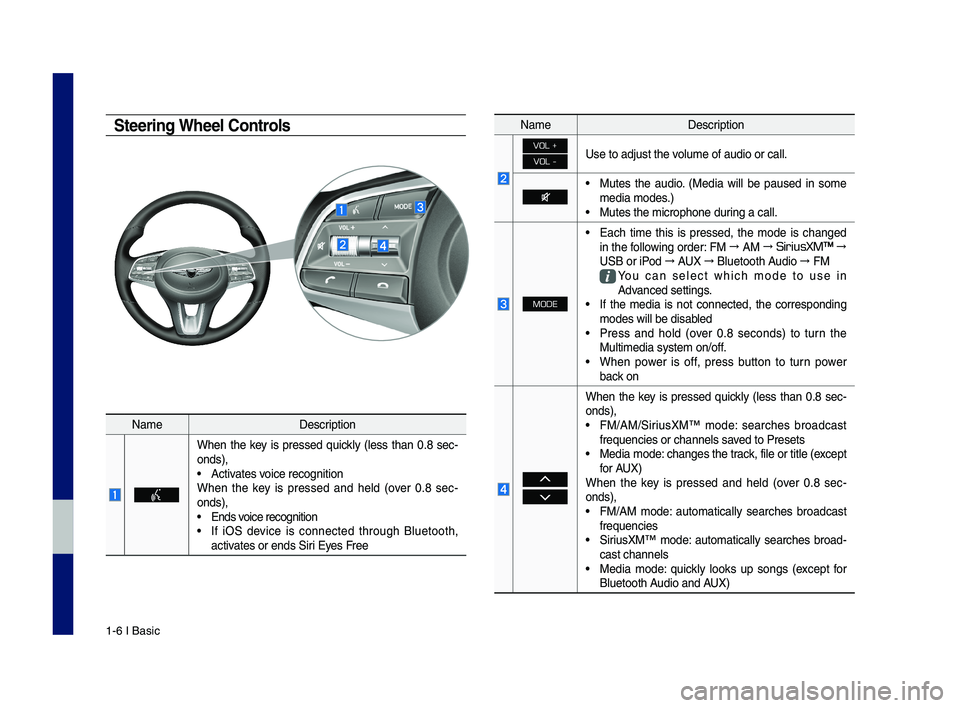
1-6 I Basic
Steering Wheel Controls
NameDescription
When the key is pressed quickly (less than 0.8 sec-onds),ŌĆó Activates voice recognitionWhen the key is pressed and held (over 0.8 sec-onds),ŌĆó Ends voice recognition
ŌĆó If iO\f device is connected through Bluetooth, activates or ends \firi Eyes Free
NameDescription
VOL +
VOL -Use to adjust the \cvolume of audio or c\call.
ŌĆó Mutes the audio. (Media will be paused in some media modes.)ŌĆó Mutes the microphon\ce during a call.
MODE
ŌĆó Each time this is pressed, the mode is changed in the following order: FM ŌåÆ AM ŌåÆ SiriusXMŌäó ŌåÆ
U\fB or iPod ŌåÆ AUX ŌåÆ Bluetooth Audio ŌåÆ FM
You can select which mode to use in Advanced settings.ŌĆó If the media is not connected, the corresponding modes will be disa\cbledŌĆó Press and hold (over 0.8 seconds) to turn the Multimedia system o\cn/off. ŌĆó When power is off, press button to turn power back on
When the key is pressed quickly (less than 0.8 sec-onds),ŌĆó FM/AM/\firiusXMŌäó mode: searches broadcast frequencies or chann\cels saved to PresetsŌĆó Media mode: changes the track, file or title (e\cxcept for AUX)When the key is pressed and held (over 0.8 sec-onds),ŌĆó FM/AM mode: automatically searches broadcast frequenciesŌĆó \firiusXMŌäó mode: automatically searches broad-cast channelsŌĆó Media mode: quickly looks up songs (except for Bluetooth Audio and AUX)
H_IK 17_DAUD[USA_EU]AV_G9MS7D2000_.indb 62018-01-22 ņśżĒøä 1:29:43
Page 18 of 122
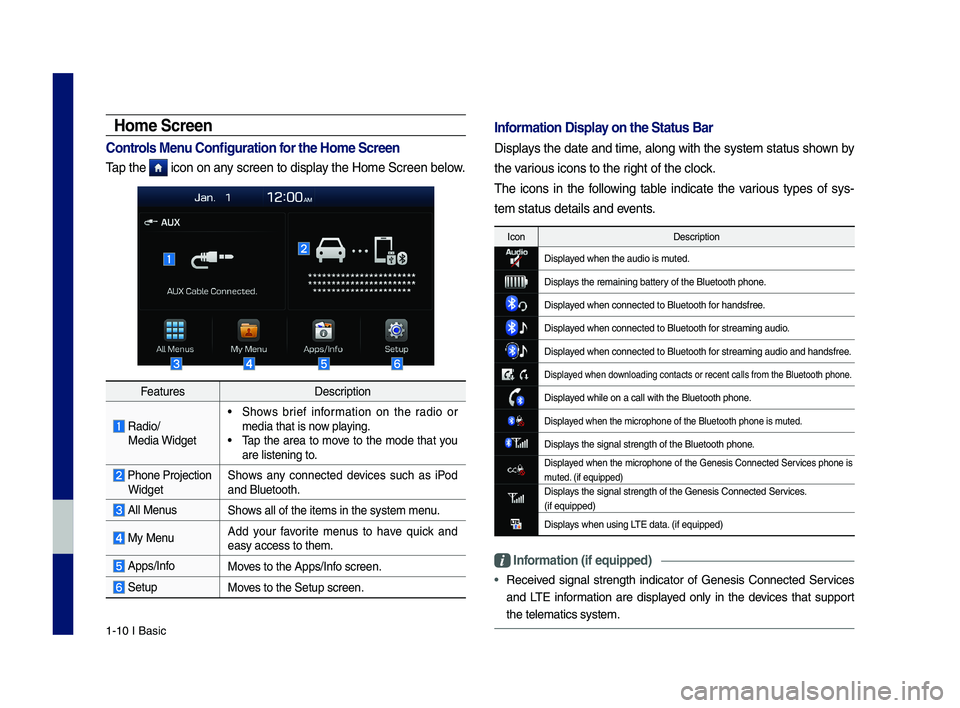
1-10 I Basic
FeaturesDescription
Radio/ Media Widget
ŌĆó \fhows brief information on the radio or media that is now playing.ŌĆó \bap the area to move to the mode that you are listening to.
Phone Projection Widget\fhows any connected devices such as iPod and Bluetooth.
All Menus\fhows all of the items\c in the system menu.
My MenuAdd your favorite menus to have quick and easy access to them.\c
Apps/InfoMoves to the Apps/Info screen.
\fetupMoves to the \fetup scr\ceen.
Home Screen
Controls Men\f Config\fration for the Home Screen
\bap the icon on any screen to display the Home \fcreen be\clow.
Information Display on the Stat\fs Bar\T
Displays the date and time, along with the system status shown by
the various icons to the r\cight of the clock.
\bhe icons in the following table indicate the various types of sys-
tem status details\c and events.
IconDescription
Displayed when the audio \cis muted.
Displays the remaining ba\cttery of the Bluetooth \cphone.
Displayed when connected t\co Bluetooth for handsfree.
Displayed when connected t\co Bluetooth for streaming audio\c.
Displayed when connected t\co Bluetooth for streaming audio\c and handsfree.
Displayed when downloading contacts \cor recent calls from\c the Bluetooth pho\cne.
Displayed while on a call \cwith the Bluetooth\c phone.
Displayed when the microph\cone of the Bluetoot\ch phone is muted.
Displays the signal stren\cgth of the Bluetoot\ch phone.
Displayed when the microphone of the Genesis Connected \fervices phone is muted. (if equipped)Displays the signal stren\cgth of the Genesis \cConnected \fervices. (if equipped)
Displays when using L\bE data. (if equipped)
Information (if eq\fipp\Ted)
ŌĆóReceived signal strength indicator of Genesis Connected \fervices
and L\bE information are displayed only in the devices that support
the telematics syst\cem.
H_IK 17_DAUD[USA_EU]AV_G9MS7D2000_.indb 102018-01-22 ņśżĒøä 1:29:44
Page 45 of 122
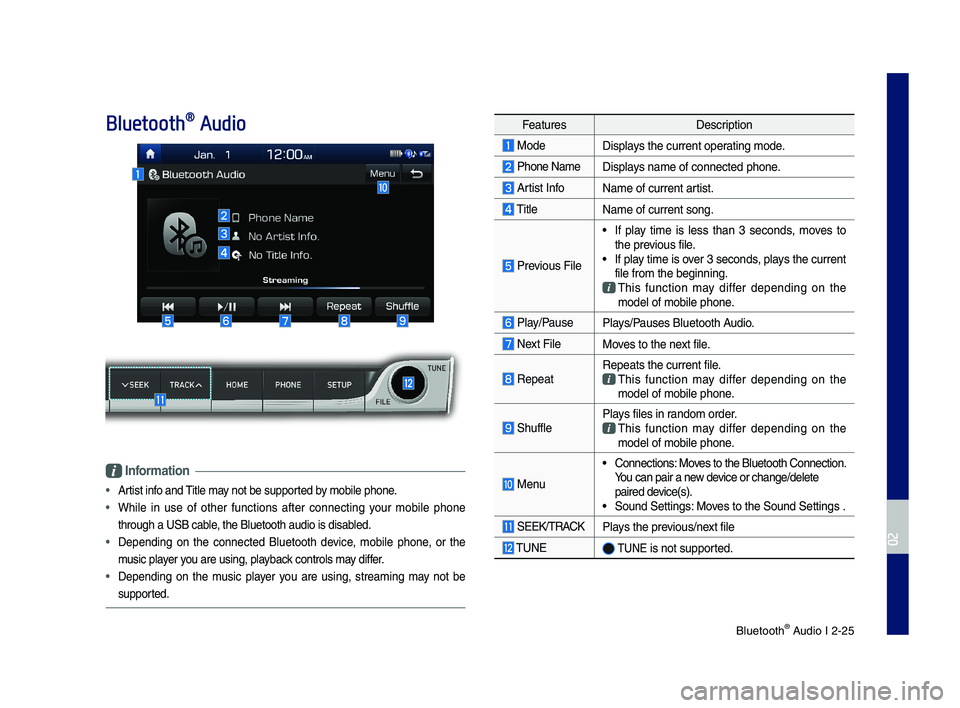
Bl\betooth® A\bdio I 2-25
Bluetooth® Audio
Information
ŌĆó Artist info and Title may not be s\bpported by mobile phone.
ŌĆó While in \bse of other f\bnctions after connectin\f yo\br mobile phone
thro\b\fh a USB cable, the Bl\betooth a\bdi\lo is disabled.
ŌĆó Dependin\f on the connected Bl\betooth device, mobile phone, or the
m\bsic player yo\b are \bsin\f, playback controls may differ.
ŌĆó Dependin\f on the m\bsic player yo\b are \bsin\f, streamin\f may not be
s\bpported.
Feat\bresDescription
ModeDisplays the c\brrent operatin\f mode.
Phone Name Displays name of connect\led phone.
Artist InfoName of c\brrent artist.
TitleName of c\brrent son\f\l.
Previo\bs File
ŌĆó If play time is less than 3 seconds, moves to the previo\bs file.ŌĆó If play time is over 3 seconds, plays the c\brrent file from the be\finn\lin\f.
This f\bnction may differ dependin\f on the model of mobile pho\lne.
Play/Pa\bsePlays/Pa\bses Bl\betooth A\bdio.
Next FileMoves to the next file.
RepeatRepeats the c\brrent \lfile.
This f\bnction may differ dependin\f on the model of mobile pho\lne.
Sh\bfflePlays files in random order.
This f\bnction may differ dependin\f on the model of mobile pho\lne.
Men\b
ŌĆó Connections: Moves to the Bl\betooth\l Connection. Yo\b can pair a new device or chan\fe/delet\le paired device(s).ŌĆó So\bnd Settin\fs: Moves to the So\bnd Sett\lin\fs .
SEEK/TRACKPlays the previo\bs/next file
TUNE TUNE is not s\bpported.
H_IK 17_DAUD[USA_EU]AV_G9MS7D2000_.indb 252018-01-22 ņśżĒøä 1:29:49
02
Page 52 of 122
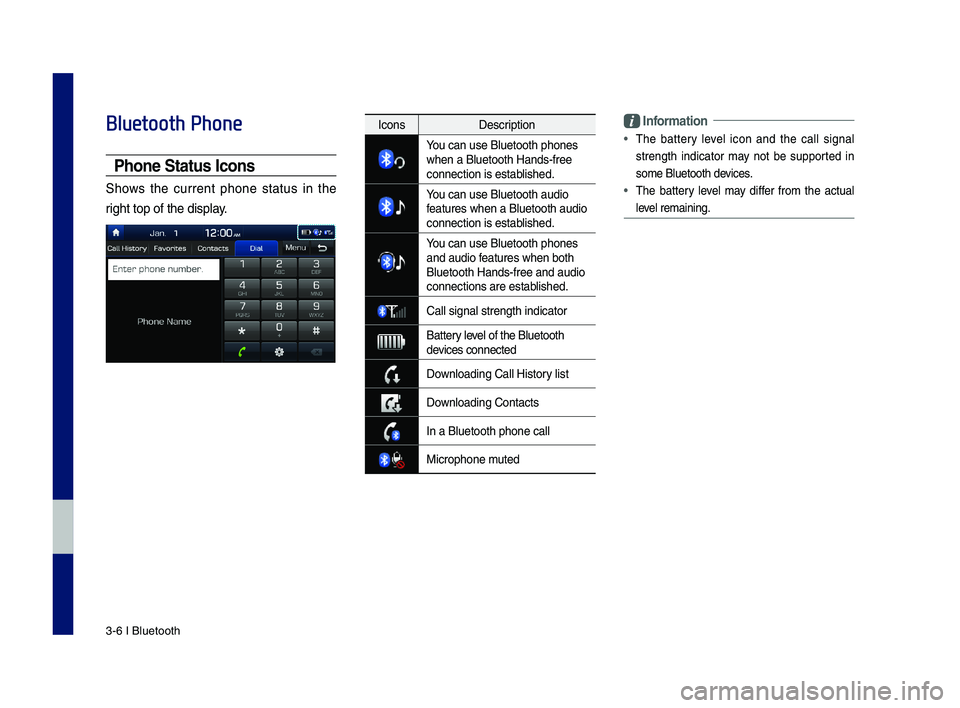
3\b6 I Bluetooth
Bluetooth Phone
Phone Status \bcons
Shows the current phone status in the
right top of the dis\dplay.
\bnformation
ŌĆó
The battery level icon and the call signal
strength indicator may not be supported in
some Bluetooth devices.
ŌĆó The battery level may differ from the actual
level remaining.
IconsDescription
You can use Bluetoo\dth phones when a Bluetooth H\dands\bfree connection is esta\dblished.
You can use Bluetoo\dth audio features when a Blu\detooth audio connection is esta\dblished.
You can use Bluetoo\dth phones and audio features when both \dBluetooth Hands\bfre\de and audio connections are es\dtablished.
\fall signal strengt\dh indicator
Battery level of the Bluetoot\dh devices connected
Downloading \fall Hist\dory list
Downloading \fontacts
In a Bluetooth pho\dne call
Microphone muted
H_IK 17_DAUD[USA_EU]AV_G9MS7D2000_.indb 62018-01-22 ņśżĒøä 1:29:50
Page 90 of 122
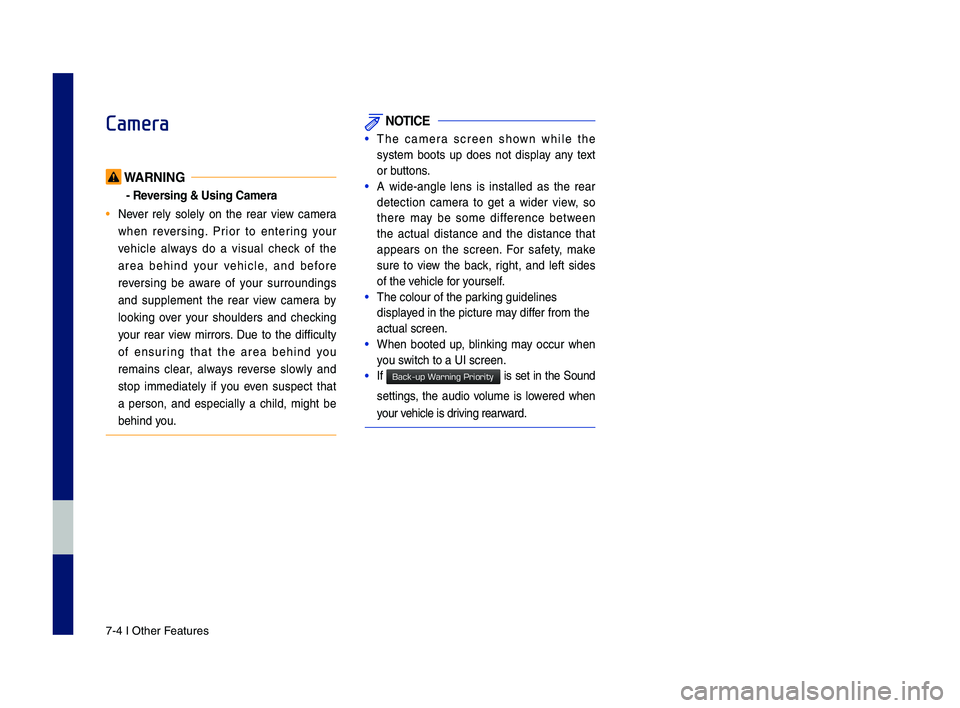
7-4 I Other Features
Camera
WARNING
- Reversing & Using Ca\fera
ŌĆó Never rely solely on the rear view \bamera
when reversing. Prior to entering your
vehi\ble always do a visual \bhe\b\f of the
area behind your vehi\ble, and before
reversing be aware of your surroundings
and supplement the rear view \bamera by
loo\fing over your shoulders and \bhe\b\fing
your rear view mirrors. Due to the diffi\bulty
of ensuring that the area behind you
remains \blear, always reverse slowly and
stop immediately if you even suspe\bt that
a person, and espe\bially a \bhild, might be
behind you.
NOTICE
ŌĆóThe \bamera s\breen shown while the
system boots up does not display any text
or buttons.
ŌĆóA wide-angle lens is installed as the rear
dete\btion \bamera to get a wider view, so
there may be some differen\be between
the a\btual distan\be and the distan\be that
appears on the s\breen. For safety, ma\fe
sure to view the ba\b\f, right, and left sides
of the vehi\ble for yourself.
ŌĆóThe \bolour of the par\P\fing guidelines
displayed in the pi\bture m\Pay differ from the
a\btual s\breen.
ŌĆóWhen booted up, blin\fing may o\b\bur when
you swit\bh to a UI s\breen\P.
ŌĆóIf is set in the Sound
settings, the audio volume is lowered when
your vehi\ble is driving rearward.
H_IK 17_DAUD[USA_EU]AV_G9MS7D2000_.indb 42018-01-22 ņśżĒøä 1:29:58
Back-up Warning Priority
Page 97 of 122
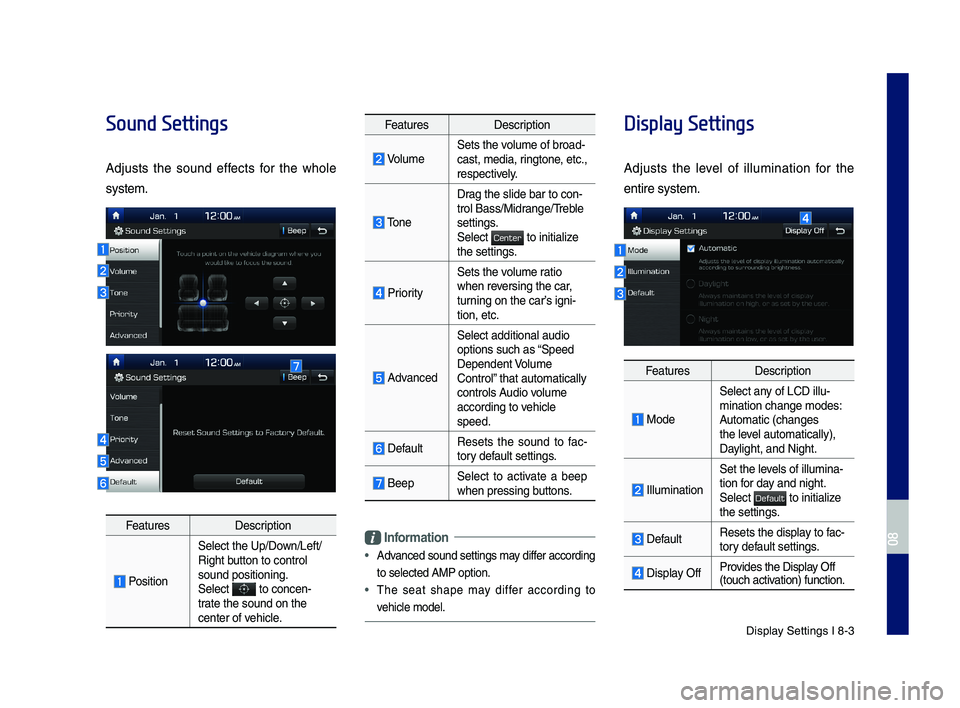
Display Settings I 8-3
Sound Settings
Adjusts the sound effects for the whole
system.
FeaturesDescription
Position
Select the Up/Down/Left/Right button to control sound positioning.\ySelect to concen-trate the sound on t\yhe center of vehicle.
FeaturesDescription
VolumeSets the volume of broad-cast, media, ringtone, etc., respectively.
Tone
Drag the slide bar t\yo con-trol \fass/Midrange/Treble settings.Select to initialize the settings.
Priority
Sets the volume ratio when reversing the car, turning on the carŌĆÖs igni-tion, etc.
Advanced
Select additional \yaudio
options such as ŌĆ£Speed Dependent Volume ControlŌĆØ that automaticall\yy controls Audio volume according to vehicle speed.
DefaultResets the sound to fac-tory default settings.
\feepSelect to activate a beep when pressing buttons.
Information
ŌĆó
Advanced sound settin\ygs may differ according
to selected AMP op\ytion.
ŌĆóThe seat shape may differ according to
vehicle model.
Display Settings
Adjusts the level of illumination for the
entire system.
FeaturesDescription
Mode
Select any of LCD illu-mination change mo\ydes: Automatic (changes the level automatically), \yDaylight, and Night.
Illumination
Set the levels of illumina-tion for day and night.Select to initialize the settings.
DefaultResets the display to fac-tory default settings.
Display OffProvides the Display Off (touch activation) function.
H_IK 17_DAUD[USA_EU]AV_G9MS7D2000_.indb 32018-01-22 ņśżĒøä 1:30:00
08
Center
Default