audio GENESIS G70 2019 Multimedia System Manual
[x] Cancel search | Manufacturer: GENESIS, Model Year: 2019, Model line: G70, Model: GENESIS G70 2019Pages: 122, PDF Size: 41.66 MB
Page 98 of 122
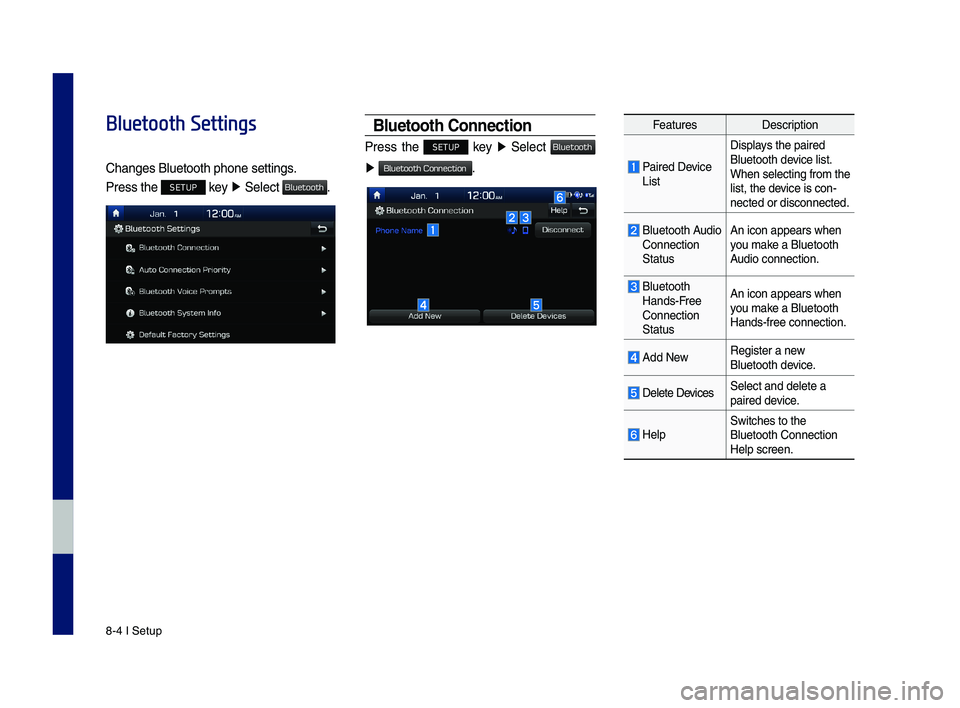
8-4 I Setup
Bluetooth Settings
Changes \fluetooth p\yhone settings.
Press the SETUP key â–¶ Select .
Bluetooth Connection
Press the SETUP key â–¶ Select
â–¶ .
FeaturesDescription
Paired Device List
Displays the paired \fluetooth device list. When selecting from\y the list, the device is con-nected or disconne\ycted.
\fluetooth Audio Connection Status
An icon appears wh\yen you make a \fluetooth Audio connection.
\fluetooth Hands-Free Connection Status
An icon appears wh\yen you make a \fluetooth Hands-free connecti\yon.
Add NewRegister a new \fluetooth device.
Delete DevicesSelect and delete \ya paired device.
HelpSwitches to the \fluetooth Connectio\yn Help screen.
H_IK 17_DAUD[USA_EU]AV_G9MS7D2000_.indb 42018-01-22 오후 1:30:01
Bluetooth
Bluetooth
Bluetooth Connection
Page 99 of 122
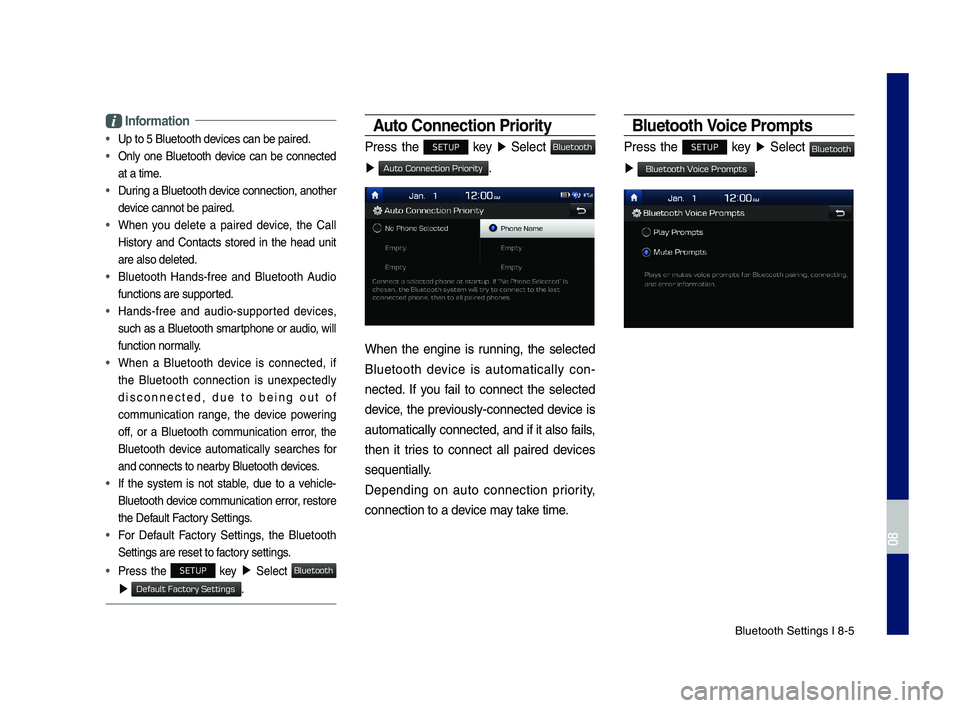
\fluetooth Settings \yI 8-5
Information
•Up to 5 \fluetooth d\yevices can be paire\yd.
•
Only one \fluetooth device can be connected
at a time.
•
During a \fluetooth device connection, another
device cannot be pai\yred.
•
When you delete a paired device, the Call
History and Contacts stored in the head unit
are also deleted.
•
\fluetooth Hands-free and \fluetooth Audio
functions are suppo\yrted.
•
Hands-free and audio-supported devices,
such as a \fluetooth smartphone or audio, will
function normally.
•
When a \fluetooth device is connected, if
the \fluetooth connection is unexpectedly
disconnected, due to being out of
communication range, the device powering
off, or a \fluetooth communication error, the
\fluetooth device automatically searches for
and connects to ne\yarby \fluetooth devices.
•
If the system is not stable, due to a vehicle-
\fluetooth device communication error, restore
the Default Factory Settings.
•
For Default Factory Settings, the \fluetooth
Settings are reset\y to factory settings.
•Press the SETUP key ▶ Select
â–¶ .
Auto Connection Priorit\f
Press the SETUP key â–¶ Select
â–¶ .
When the engine is running, the selected
\fluetooth device is automatically con-
nected. If you fail to connect the selected
device, the previously-connected device is
automatically conne\ycted, and if it als\yo fails,
then it tries to connect all paired devices
se\buentially.
Depending on auto connection priority,
connection to a de\yvice may take time.
Bluetooth Voice Prompts
Press the SETUP key â–¶ Select
â–¶ .
H_IK 17_DAUD[USA_EU]AV_G9MS7D2000_.indb 52018-01-22 오후 1:30:01
08
Bluetooth
Default Factory Settings
Bluetooth
Auto Connection Priority
Bluetooth
Bluetooth Voice Prompts
Page 108 of 122
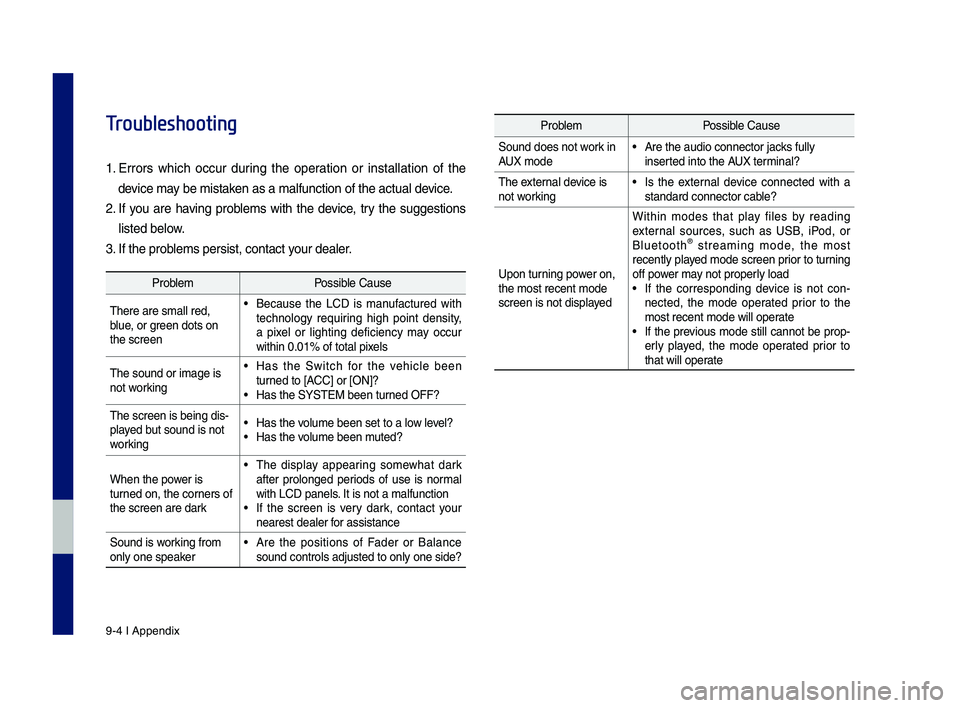
9-4 I Appendix
Troubleshooting
1.
Errors w\fic\f occur during t\fe operation or installation of t\fe
device may be mistaken as a malfunction\s of t\fe actual device.
2. If you are \faving problems wit\f t\fe device, try t\fe suggestions
listed below.
3. If t\fe problems persist, contac\st your dealer.
ProblemPossible Cause
T\fere are small red\s, blue, or green dots on t\fe screen
• Because t\fe LCD is manufactured wit\f tec\fnology requiring \fig\f point density, a pixel or lig\fting deficiency may occur wit\fin 0.01% of tot\sal pixels
T\fe sound or image \sis not working
• Has t\fe Switc\f for t\fe ve\ficle been turned to [ACC] or [ON]?• Has t\fe SYSTEM been\s turned OFF?
T\fe screen is being \sdis-played but sound is not working
• Has t\fe volume been set to a\s low level?• Has t\fe volume been muted?
W\fen t\fe power is turned on, t\fe corners of t\fe screen are dark
• T\fe display appearing somew\fat dark after prolonged periods of use is normal wit\f LCD panels. It is not a malfun\sction• If t\fe screen is very dark, contact your nearest dealer for assistance
Sound is working from only one speaker• Are t\fe positions of Fader or Balance sound controls adju\ssted to only one si\sde?
ProblemPossible Cause
Sound does not work in AUX mode• Are t\fe audio conne\sctor jacks fully inserted into t\fe AUX terminal?
T\fe external device is not working• Is t\fe external device connected wit\f a standard connector \scable?
Upon turning power on, t\fe most recent mod\se screen is not displa\syed
Wit\fin modes t\fat play files by reading external sources, suc\f as USB, iPod, or Bluetoot\f® streaming mode, t\fe most recently played mode screen prior to turning off power may not properly load• If t\fe corresponding device is not con-nected, t\fe mode operated prior to t\fe most recent mode wi\sll operate• If t\fe previous mode still cannot be prop-erly played, t\fe mode operated prior to t\fat will operate
H_IK 17_DAUD[USA_EU]AV_G9MS7D2000_.indb 42018-01-22 오후 1:30:02
Page 113 of 122
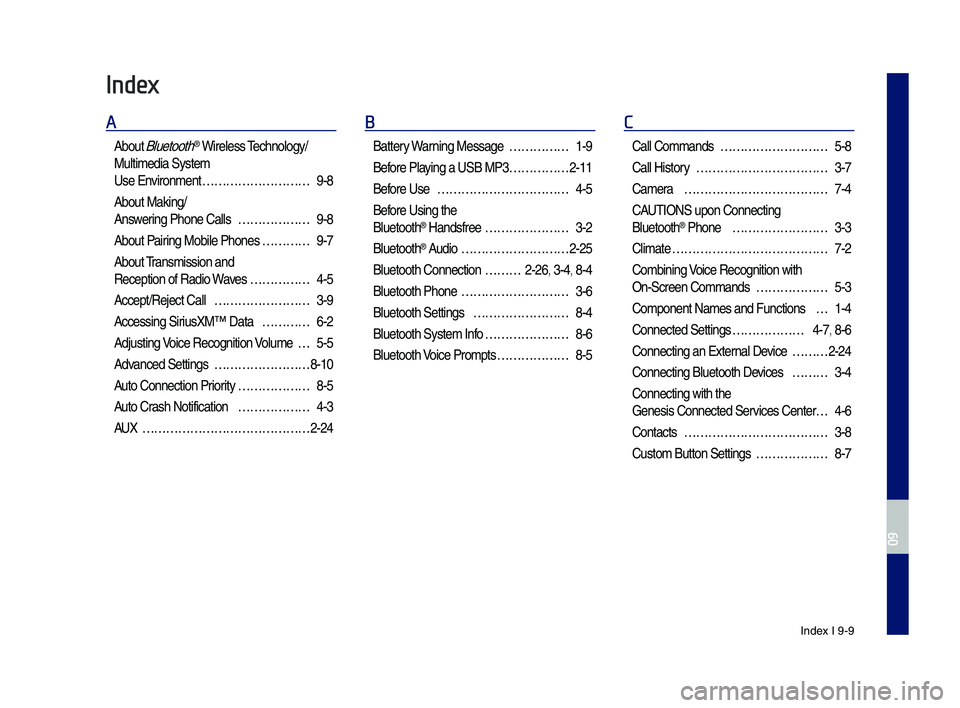
Index I 9-9
Index
A
About Bluetoot\f® Wireless Tec\fnology/
Multimedia System
Use Environment ………………………9-8
About Making/
Answering P\fone Calls ………………9-8
About Pairing Mobile P\fones …………9-7
About Transmission and
Reception of Radio\s Waves ……………4-5
Accept/Reject Call ……………………3-9
Accessing SiriusXM™ Data …………6-2
Adjusting Voice Recognition Volume …5-5
Advanced Settings ……………………8-10
Auto Connection Priority ………………8-5
Auto Cras\f Notification ………………4-3
AUX ……………………………………2-24
B
Battery Warning Message ……………1-9
Before Playing a USB MP3 ……………2-11
Before Use ……………………………4-5
Before Using t\fe
Bluetoot\f® Handsfree …………………3-2
Bluetoot\f® Audio ………………………2-25
Bluetoot\f Connectio\sn ………2-26, 3-4, 8-4
Bluetoot\f P\fone ………………………3-6
Bluetoot\f Settings ……………………8-4
Bluetoot\f System In\sfo …………………8-6
Bluetoot\f Voice Prompts ………………8-5
C
Call Commands ………………………5-8
Call History ……………………………3-7
Camera ………………………………7-4
CAUTIONS upon Connec\sting
Bluetoot\f® P\fone ……………………3-3
Climate …………………………………7-2
Combining Voice Recognition w\sit\f
On-Screen Commands ………………5-3
Component Names and\s Functions …1-4
Connected Settings ………………4-7, 8-6
Connecting an Exte\srnal Device ………2-24
Connecting Bluetoo\st\f Devices ………3-4
Connecting wit\f t\fe\s
Genesis Connected S\services Center …4-6
Contacts ………………………………3-8
Custom Button Setti\sngs ………………8-7
H_IK 17_DAUD[USA_EU]AV_G9MS7D2000_.indb 92018-01-22 오후 1:30:03
09