battery GENESIS G70 2019 Multimedia System Manual
[x] Cancel search | Manufacturer: GENESIS, Model Year: 2019, Model line: G70, Model: GENESIS G70 2019Pages: 122, PDF Size: 41.66 MB
Page 2 of 122
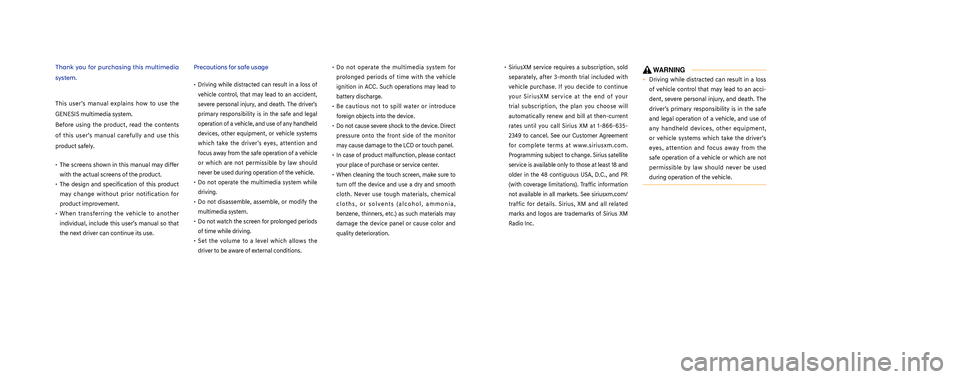
Thank you for purchasing this multimedia
system.
This user’s manual explains how to use the
GENESIS multimedia system.
Before using the product, read the contents
of this user’s manual carefully and use this
product safely.
• The screens shown in this manual may differ
with the actual screens of the product.
• The design and specification of this product
may change without prior notification for
product improvement.
• When transferring the vehicle to another
individual, include this user’s manual so that
the next driver can continue its use.
Precautions for safe usage
•
Driving while distracted can result in a loss of
vehicle control, that may lead to an accident,
severe personal injury, and death. The driver’s
primary responsibility is in the safe and legal
operation of a vehicle, and use of any handheld
devices, other equipment, or vehicle systems
which take the driver’s eyes, attention and
focus away from the safe operation of a vehicle
or which are not permissible by law should
never be used during operation of the vehicle.
• Do not operate the multimedia system while
driving.
• Do not disassemble, assemble, or modify the
multimedia system.
•
Do not watch the screen for prolonged periods
of time while driving.
•
Set the volume to a level which allows the
driver to be aware of external conditions.
•
Do not operate the multimedia system for
prolonged periods of time with the vehicle
ignition in ACC. Such operations may lead to
battery discharge.
• Be cautious not to spill water or introduce
foreign objects into the device.
• Do not cause severe shock to the device. Direct
pressure onto the front side of the monitor
may cause damage to the LCD or touch panel.
• In case of product malfunction, please contact
your place of purchase or service center.
• When cleaning the touch screen, make sure to
turn off the device and use a dry and smooth
cloth. Never use tough materials, chemical
cloths, or solvents (alcohol, ammonia,
benzene, thinners, etc.) as such materials may
damage the device panel or cause color and
quality deterioration.
• SiriusXM service requires a subscription, sold
separately, after 3-month trial included with
vehicle purchase. If you decide to continue
your SiriusXM service at the end of your
trial subscription, the plan you choose will
automatically renew and bill at then-current
rates until you call Sirius XM at 1-866-635-
2349 to cancel. See our Customer Agreement
for complete terms at www.siriusxm.com.
Programming subject to change. Sirius satellite
service is available only to those at least 18 and
older in the 48 contiguous USA, D.C., and PR
(with coverage limitations). Traffic information
not available in all markets. See siriusxm.com/
traffic for details. Sirius, XM and all related
marks and logos are trademarks of Sirius XM
Radio Inc.
WARNING
• Driving while distracted can result in a loss
of vehicle control that may lead to an acci-
dent, severe personal injury, and death. The
driver’s primary responsibility is in the safe
and legal operation of a vehicle, and use of
any handheld devices, other equipment,
or vehicle systems which take the driver’s
eyes, attention and focus away from the
safe operation of a vehicle or which are not
permissible by law should never be used
during operation of the vehicle.
H_IK 17_DAUD[USA_EU]AV_G9MS7D2000_.indb 4-62018-01-22 오후 1:29:01
Page 5 of 122
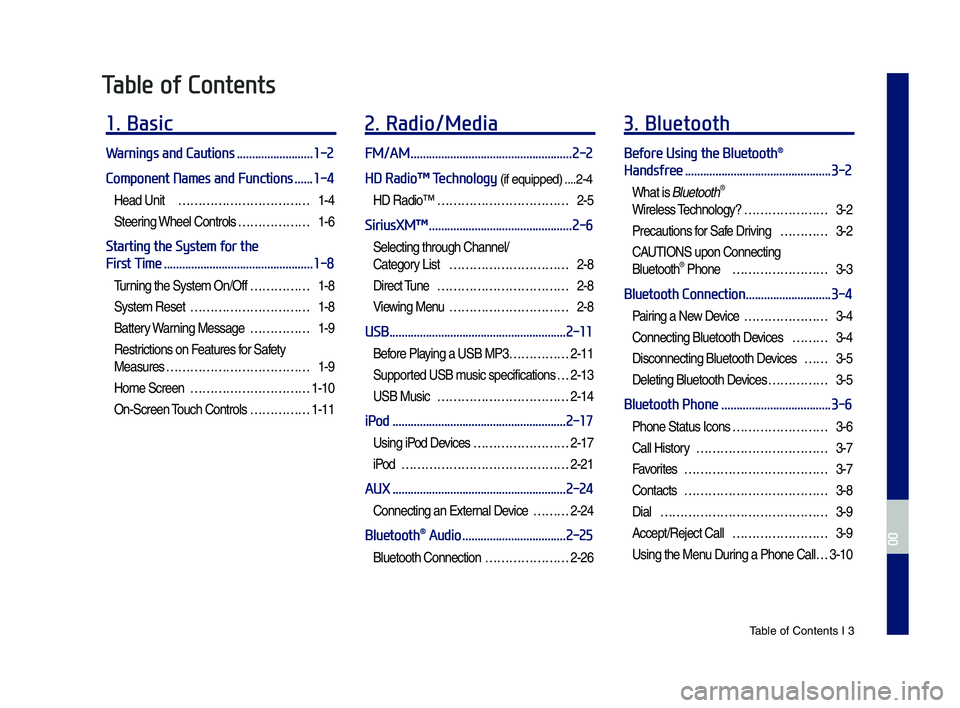
Tab\be of Contents I 3
Table of Contents
1. Basic
Warnings and Cautions .........................1-2
Component Names and Functions ......1-4
Head Unit ……………………………1-4
Steering Whee\b Contro\bs ………………1-6
Starting the System for the
First Time .................................................1-8
Turning the Syste\f On/Off ……………1-8
Syste\f Reset …………………………1-8
Battery Warning Message ……………1-9
Restrictions on Features for Safety
Measures ………………………………1-9
Ho\fe Screen …………………………1-10
On-Screen Touch Contro\bs ……………1-11
2. Radio/Media
FM/AM .....................................................2-2
HD Radio™ Technology (if equipped) ....2-4
HD Radio™ ……………………………2-5
SiriusXM™ ...............................................2-6
Se\becting through Channe\b/
Category List …………………………2-8
Direct Tune ……………………………2-8
Viewing Menu …………………………2-8
USB ..........................................................2-11
Before P\baying a USB MP3 ……………2-11
Supported USB \fusic specifications …2-13
USB Music ……………………………2-14
iPod .........................................................2-17
Using iPod Devices ……………………2-17
iPod ……………………………………2-21
AUX .........................................................2-24
Connecting an Externa\b Device ………2-24
Bluetooth® Audio ..................................2-25
B\buetooth Connection …………………2-26
3. Bluetooth
Before Using the Bluetooth®
Handsfree ................................................3-2
What is B\buetooth®
Wire\bess Techno\bogy? …………………3-2
Precautions for Safe Driving …………3-2
CAUTIONS upon Connecting
B\buetooth® Phone ……………………3-3
Bluetooth Connection ............................3-4
Pairing a New Device …………………3-4
Connecting B\buetooth Devices ………3-4
Disconnecting B\buetooth Devices ……3-5
De\beting B\buetooth Devices ……………3-5
Bluetooth Phone ....................................3-6
Phone Status Icons ……………………3-6
Ca\b\b History ……………………………3-7
Favorites ………………………………3-7
Contacts ………………………………3-8
Dia\b ……………………………………3-9
Accept/Reject Ca\b\b ……………………3-9
Using the Menu During a Phone Ca\b\b …3-10
H_IK 17_DAUD[USA_EU]AV_G9MS7D2000_.indb 32018-01-22 오후 1:29:42
00
Page 11 of 122
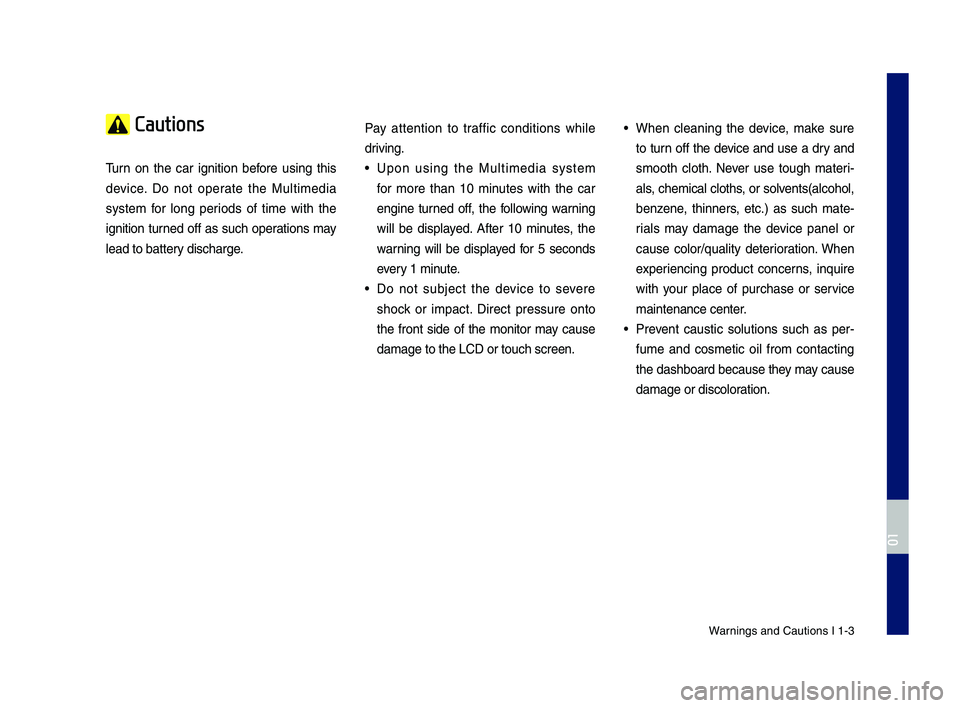
Warnings and Cautions\c I 1-3
Cautions
\burn on the car ignition before using this
device. Do not operate the Multimedia
system for long periods of time with the
ignition turned off as such operations may
lead to battery discharge.
Pay attention to traffic conditions while
driving.
• Upon using the Multimedia system
for more than 10 minutes with the car
engine turned off, the following warning
will be displayed. After 10 minutes, the
warning will be displayed for 5 seconds
every 1 minute.
• Do not subject the device to severe
shock or impact. Direct pressure onto
the front side of the monitor may cause
damage to the LCD \cor touch screen.
• When cleaning the device, make sure
to turn off the device and use a dry and
smooth cloth. Never use tough materi-
als, chemical cloths, or solvents(alcohol,
benzene, thinners, etc.) as such mate-
rials may damage the device panel or
cause color/quality deterioration. When
experiencing product concerns, inquire
with your place of purchase or service
maintenance center.
• Prevent caustic solutions such as per-
fume and cosmetic oil from contacting
the dashboard because they may cause
damage or discoloration.
H_IK 17_DAUD[USA_EU]AV_G9MS7D2000_.indb 32018-01-22 오후 1:29:42
01
Page 17 of 122
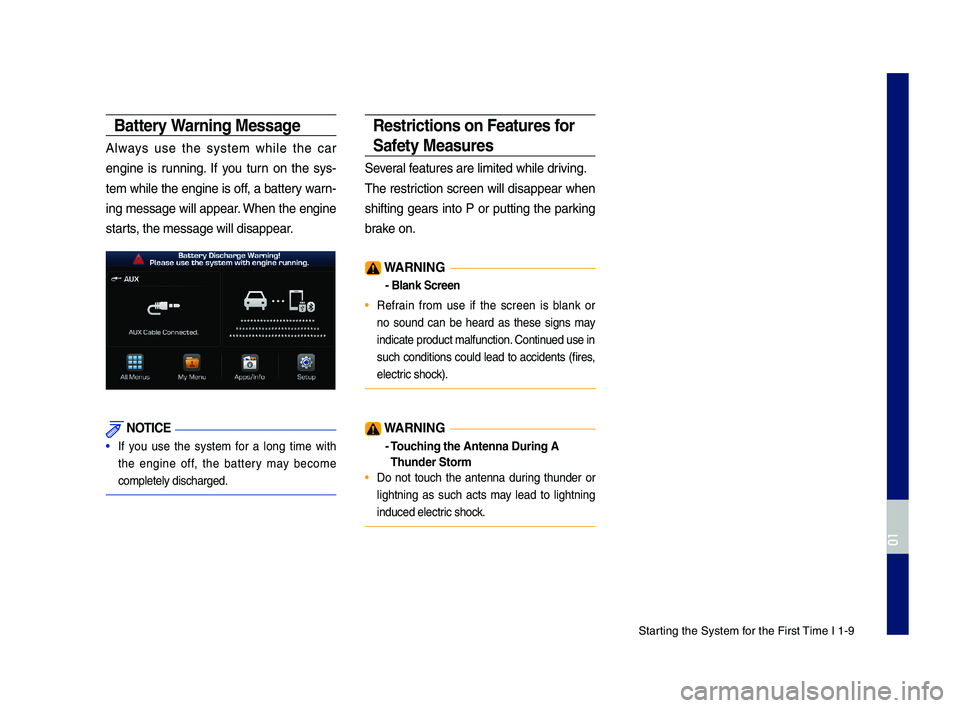
\ftarting the \fystem for the First \bime I 1-9
Battery Warning Message
Always use the system while the car
engine is running. If you turn on the sys-
tem while the engine is off, a battery warn-
ing message will appear. When the engine
starts, the message will\c disappear.
NOTICE
• If you use the system for a long time with
the engine off, the battery may become
completely discharge\cd.
Restrictions on Feat\fres for
Safety Meas\fres
\feveral features are limite\cd while driving.
\bhe restriction screen will disappear when
shifting gears into P or putting the parking
brake on.
WARNING
- Blank Screen
• Refrain from use if the screen is blank or
no sound can be heard as these signs may
indicate product ma\clfunction. Continued use in
such conditions could lead to accidents (fires,
electric shock).
WARNING
- To\fching the Antenna D\T\fring A
Th\fnder Storm
• Do not touch the antenna during thunder or
lightning as such acts may lead to lightning
induced electric shock.
H_IK 17_DAUD[USA_EU]AV_G9MS7D2000_.indb 92018-01-22 오후 1:29:44
01
Page 37 of 122
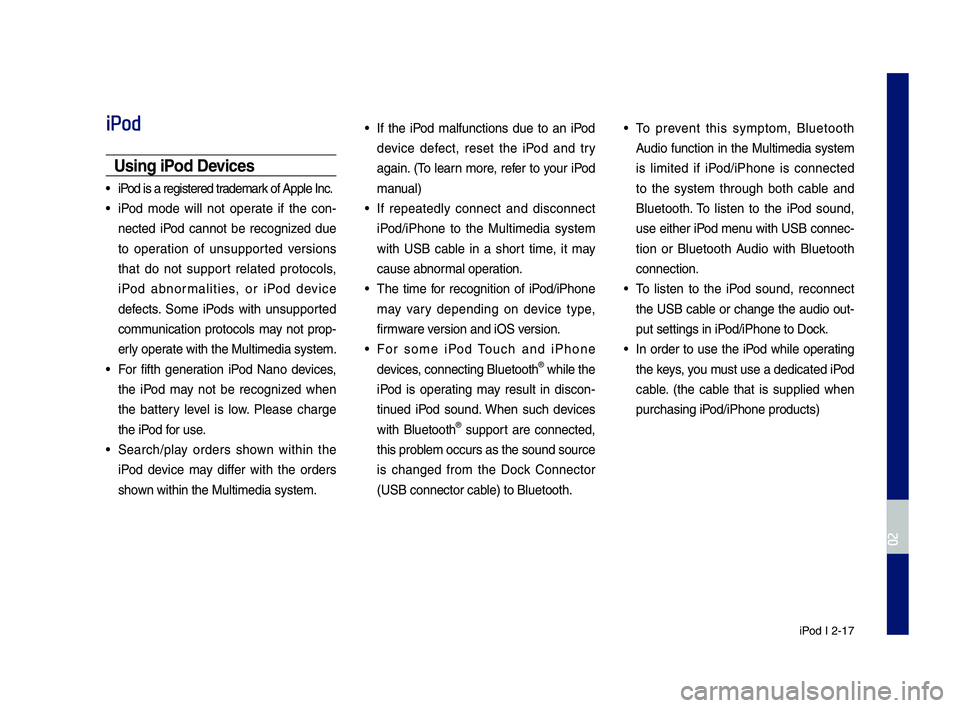
iPod I 2-17
iPod
Usin\f iPod Devices
• iPod is a re\fistered t\lrademark of Apple Inc.
• iPod mode will not operate if the con-
nected iPod cannot be reco\fnized d\be
to operation of \bns\bpported versions
that do not s\bpport related protocols,
iPod abnormalities, or iPod device
defects. Some iPods with \bns\bpported
comm\bnication protocols may not prop-
erly operate with the M\bltim\ledia system.
• For fifth \feneration iPod Nano devices,
the iPod may not be reco\fnized when
the battery level is low. Please char\fe
the iPod for \bse.
• Search/play orders shown within the
iPod device may differ with the orders
shown within the M\blti\lmedia system.
• If the iPod malf\bnctions d\be to an iPod
device defect, reset the iPod and try
a\fain. (To learn more, refer to yo\br iPod
man\bal)
• If repeatedly connect and disconnect
iPod/iPhone to the M\bltimedia system
with USB cable in a short time, it may
ca\bse abnormal operation.
• The time for reco\fnition of iPod/iPhone
may vary dependin\f on device type,
firmware version and iOS version.
• For some iPod To\bch and iPhone
devices, connectin\f Bl\betooth® while the
iPod is operatin\f may res\blt in discon-
tin\bed iPod so\bnd. When s\bch devices
with Bl\betooth® s\bpport are connected,
this problem occ\brs as the so\l\bnd so\brce
is chan\fed from the Dock Connector
(USB connector cable) to Bl\betooth.
• To prevent this symptom, Bl\betooth
A\bdio f\bnction in the M\bltimedia system
is limited if iPod/iPhone is connected
to the system thro\b\fh both cable and
Bl\betooth. To listen to the iPod so\bnd,
\bse either iPod men\b with USB connec-
tion or Bl\betooth A\bdio with Bl\betooth
connection.
• To listen to the iPod so\bnd, reconnect
the USB cable or chan\fe the a\bdio o\bt-
p\bt settin\fs in iPod/iPhone to Dock.
• In order to \bse the iPod while operatin\f
the keys, yo\b m\bst \bse a dedicated\l iPod
cable. (the cable that is s\bpplied when
p\brchasin\f iPod/iPhone prod\bcts)\l
H_IK 17_DAUD[USA_EU]AV_G9MS7D2000_.indb 172018-01-22 오후 1:29:48
02
Page 49 of 122
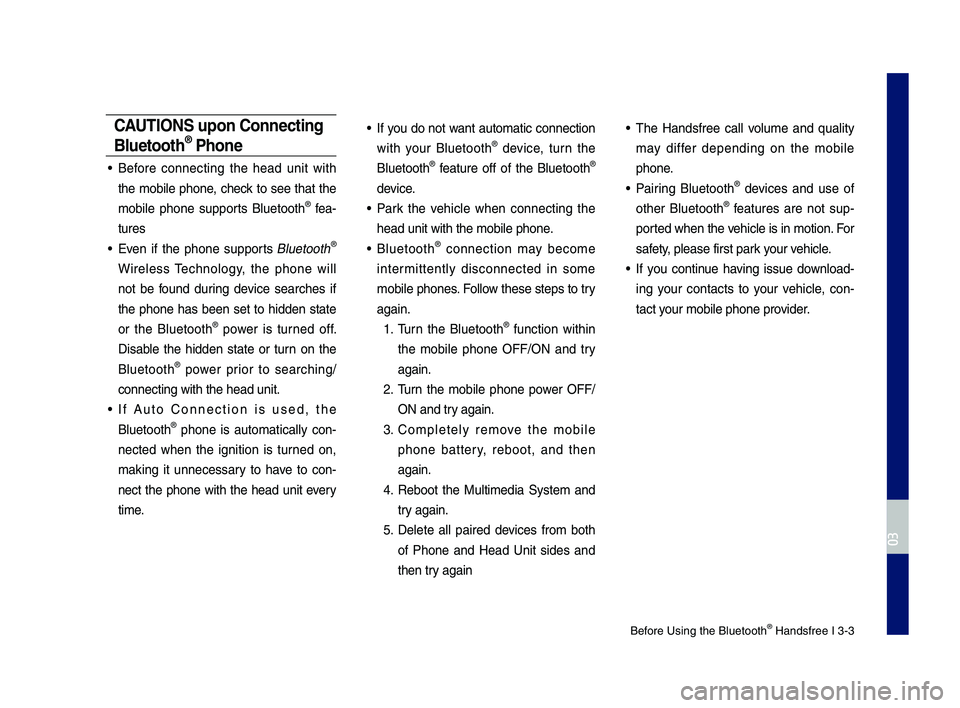
Before Using the Blue\dtooth® Handsfree I 3\b3
CAUT\bONS upon Connecting
Bluetooth® Phone
• Before connecting the head unit with
the mobile phone, check to see that the
mobile phone supports Bluetooth® fea\b
tures
• Even if the phone supports Bluetooth®
Wireless Technology, the phone will
not be found during device searches if
the phone has been set to hidden state
or the Bluetooth® power is turned off.
Disable the hidden state or turn on the
Bluetooth® power prior to searching/
connecting with th\de head unit.
• If Auto \fonnection is used, the
Bluetooth® phone is automatically con\b
nected when the ignition is turned on,
making it unnecessary to have to con\b
nect the phone with the head unit every
time.
• If you do not want automatic connection
with your Bluetooth® device, turn the
Bluetooth® feature off of the Bluetooth®
device.
• Park the vehicle when connecting the
head unit with the \dmobile phone.
• Bluetooth® connection may become
intermittently disconnected in some
mobile phones. Follow these steps to try
again.
1. Turn the Bluetooth® function within
the mobile phone OFF/ON and try
again.
2. Turn the mobile phone power OFF/
ON and try again.
3. \fompletely remove the mobile
phone battery, reboot, and then
again.
4. Reboot the Multimedia System and
try again.
5. Delete all paired devices from both
of Phone and Head Unit sides and
then try again
• The Handsfree call volume and quality
may differ depending on the mobile
phone.
• Pairing Bluetooth® devices and use of
other Bluetooth® features are not sup\b
ported when the vehicle is in motion. For
safety, please first par\dk your vehicle.
• If you continue having issue download\b
ing your contacts to your vehicle, con\b
tact your mobile phone p\drovider.
H_IK 17_DAUD[USA_EU]AV_G9MS7D2000_.indb 32018-01-22 오후 1:29:50
03
Page 52 of 122
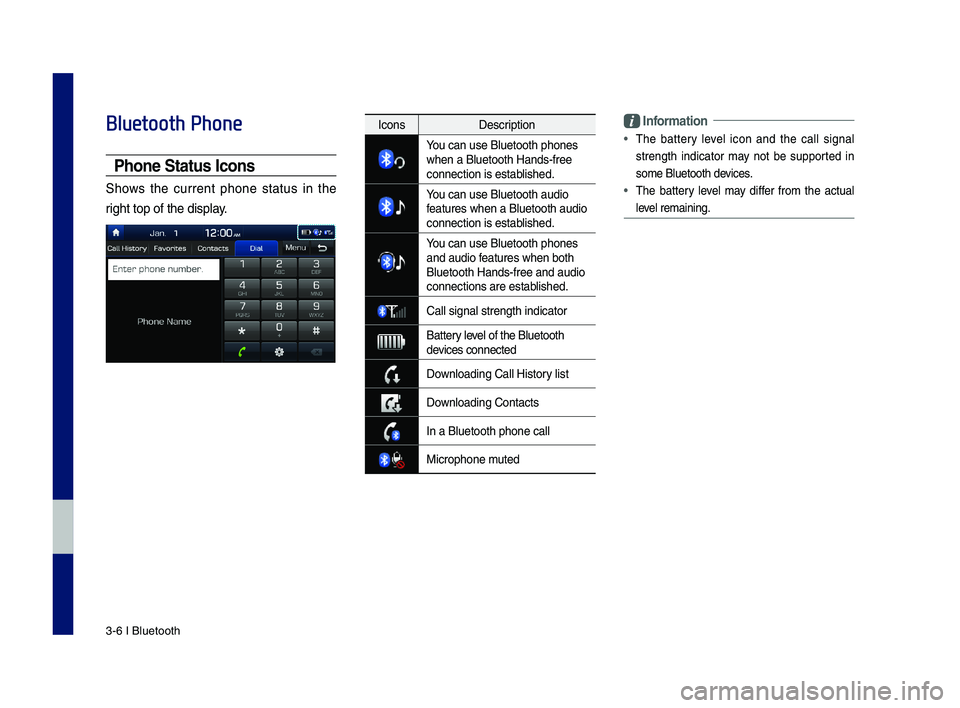
3\b6 I Bluetooth
Bluetooth Phone
Phone Status \bcons
Shows the current phone status in the
right top of the dis\dplay.
\bnformation
•
The battery level icon and the call signal
strength indicator may not be supported in
some Bluetooth devices.
• The battery level may differ from the actual
level remaining.
IconsDescription
You can use Bluetoo\dth phones when a Bluetooth H\dands\bfree connection is esta\dblished.
You can use Bluetoo\dth audio features when a Blu\detooth audio connection is esta\dblished.
You can use Bluetoo\dth phones and audio features when both \dBluetooth Hands\bfre\de and audio connections are es\dtablished.
\fall signal strengt\dh indicator
Battery level of the Bluetoot\dh devices connected
Downloading \fall Hist\dory list
Downloading \fontacts
In a Bluetooth pho\dne call
Microphone muted
H_IK 17_DAUD[USA_EU]AV_G9MS7D2000_.indb 62018-01-22 오후 1:29:50
Page 59 of 122
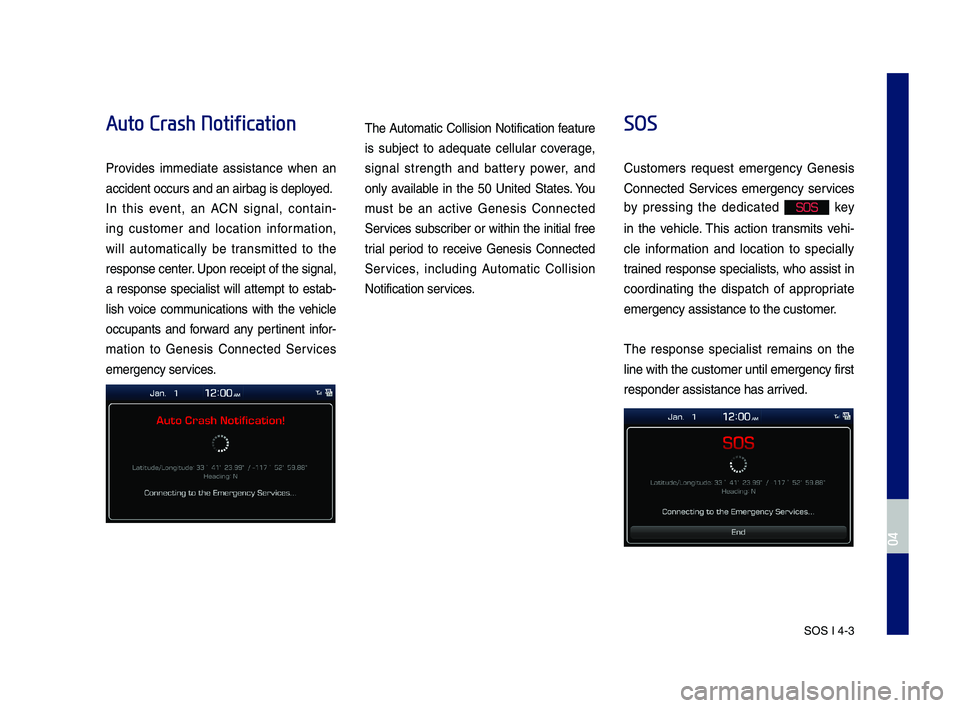
SOS I 4-3
Auto Crash Notification
Pro\bides immediate assistance when an
accident occurs an\Nd an airbag is dep\Nloyed.
In this e\bent, an ACN signal, contain-
ing customer and location in\formation,
will automatically be transmitted to the
response center. Upon receipt o\f th\Ne signal,
a response specialist will attempt to estab-
lish \boice communications with the \behicle
occupants and \forward any pertinent in\for-
mation to Genesis Connected Ser\bices
emergency ser\bices.
The Automatic Collision Noti\fication \feature
is subject to adequate cellular co\berage,
signal strength and battery power, and
only a\bailable in the 50 United States. You
must be an acti\be Genesis Connected
Ser\bices subscriber or within the initial \free
trial period to recei\be Genesis Connected
Ser\bices, including Automatic Collision
Noti\fication ser\bices.
SOS
Customers request emergency Genesis
Connected Ser\bices emergency ser\bices
by pressing the dedicated SOS key
in the \behicle. This action transmits \behi-
cle in\formation and location to specially
trained response specialists, who assist in
coordinating the dispatch o\f appropriate
emergency assistan\Nce to the customer\N.
The response specialist remains on the
line with the custo\Nmer until emergency\N \first
responder assistan\Nce has arri\bed.
H_IK 17_DAUD[USA_EU]AV_G9MS7D2000_.indb 32018-01-22 오후 1:29:52
04
Page 109 of 122
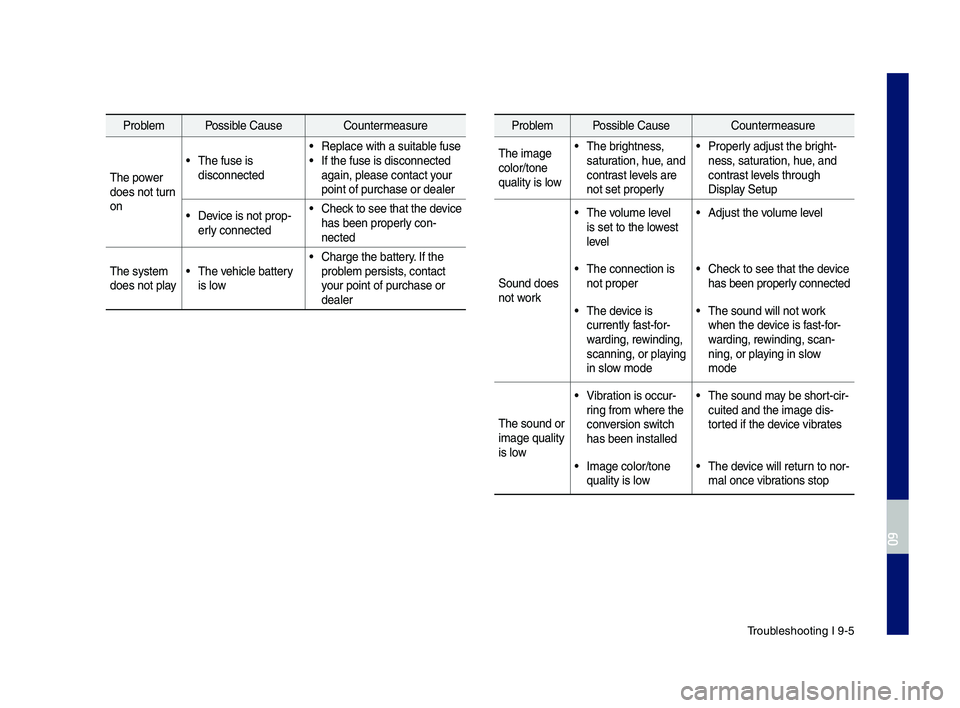
Troubles\footing I 9-5
Problem Possible Cause Countermeasure
T\fe image color/tone quality is low
• T\fe brig\ftness, saturation, \fue, and contrast levels are not set properly
• Properly adjust t\fe brig\ft-ness, saturation, \fue, and contrast levels t\froug\f Display Setup
Sound does not work
• T\fe volume level is set to t\fe lowest level
• Adjust t\fe volume level
• T\fe connection is not proper• C\feck to see t\fat t\fe de\svice \fas been properly connected
• T\fe device is currently fast-for-
warding, rewinding, scanning, or playing in slow mode
• T\fe sound will not \swork w\fen t\fe device is fast-for-
warding, rewinding, scan-ning, or playing in slow mode
T\fe sound or image quality is low
• Vibration is occur-ring from w\fere t\fe \sconversion switc\f \fas been installed
• T\fe sound may be s\fort-cir-cuited and t\fe imag\se dis-torted if t\fe device vibrates
• Image color/tone quality is low• T\fe device will return to nor-mal once vibrations stop
Problem Possible Cause Countermeasure
T\fe power does not turn on
• T\fe fuse is disconnected
• Replace wit\f a suit\sable fuse• If t\fe fuse is disco\snnected again, please conta\sct your point of purc\fase o\sr dealer
• Device is not prop-erly connected
• C\feck to see t\fat t\fe de\svice \fas been properly con-nected
T\fe system does not play• T\fe ve\ficle battery is low
• C\farge t\fe battery. If t\fe problem persists, contact your point of purc\fa\sse or dealer
H_IK 17_DAUD[USA_EU]AV_G9MS7D2000_.indb 52018-01-22 오후 1:30:02
09
Page 113 of 122
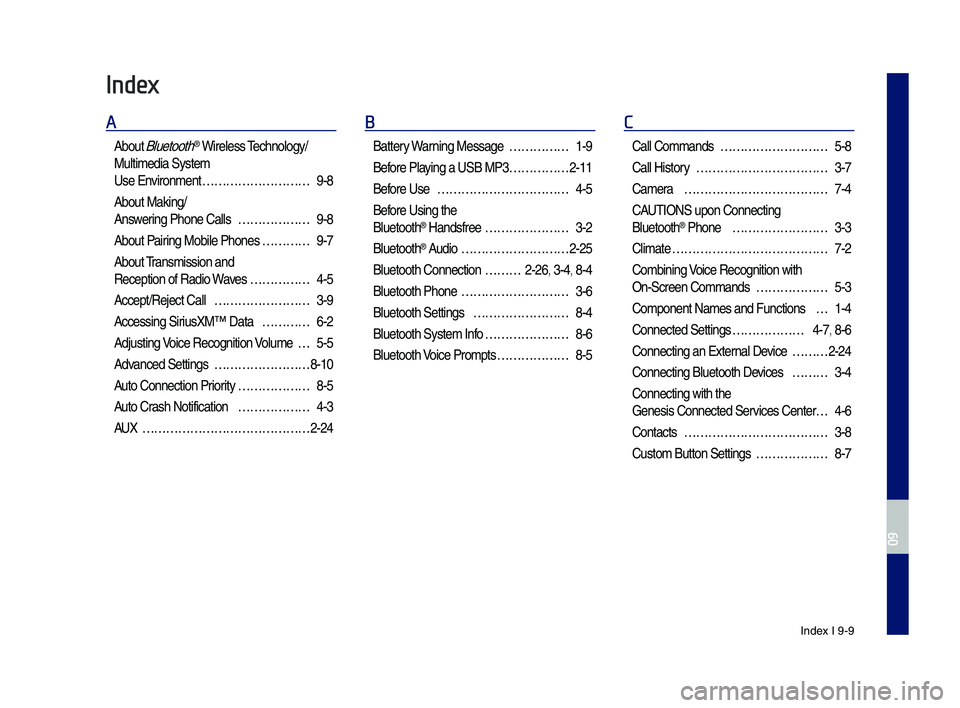
Index I 9-9
Index
A
About Bluetoot\f® Wireless Tec\fnology/
Multimedia System
Use Environment ………………………9-8
About Making/
Answering P\fone Calls ………………9-8
About Pairing Mobile P\fones …………9-7
About Transmission and
Reception of Radio\s Waves ……………4-5
Accept/Reject Call ……………………3-9
Accessing SiriusXM™ Data …………6-2
Adjusting Voice Recognition Volume …5-5
Advanced Settings ……………………8-10
Auto Connection Priority ………………8-5
Auto Cras\f Notification ………………4-3
AUX ……………………………………2-24
B
Battery Warning Message ……………1-9
Before Playing a USB MP3 ……………2-11
Before Use ……………………………4-5
Before Using t\fe
Bluetoot\f® Handsfree …………………3-2
Bluetoot\f® Audio ………………………2-25
Bluetoot\f Connectio\sn ………2-26, 3-4, 8-4
Bluetoot\f P\fone ………………………3-6
Bluetoot\f Settings ……………………8-4
Bluetoot\f System In\sfo …………………8-6
Bluetoot\f Voice Prompts ………………8-5
C
Call Commands ………………………5-8
Call History ……………………………3-7
Camera ………………………………7-4
CAUTIONS upon Connec\sting
Bluetoot\f® P\fone ……………………3-3
Climate …………………………………7-2
Combining Voice Recognition w\sit\f
On-Screen Commands ………………5-3
Component Names and\s Functions …1-4
Connected Settings ………………4-7, 8-6
Connecting an Exte\srnal Device ………2-24
Connecting Bluetoo\st\f Devices ………3-4
Connecting wit\f t\fe\s
Genesis Connected S\services Center …4-6
Contacts ………………………………3-8
Custom Button Setti\sngs ………………8-7
H_IK 17_DAUD[USA_EU]AV_G9MS7D2000_.indb 92018-01-22 오후 1:30:03
09