light GENESIS G70 2019 Multimedia System Manual
[x] Cancel search | Manufacturer: GENESIS, Model Year: 2019, Model line: G70, Model: GENESIS G70 2019Pages: 122, PDF Size: 41.66 MB
Page 17 of 122
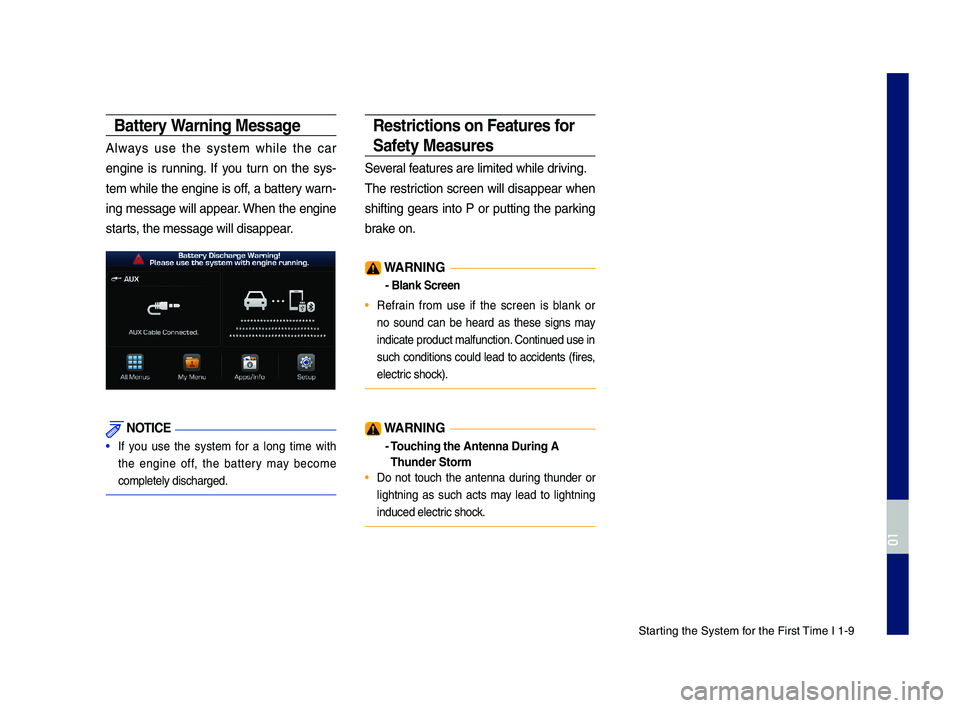
\ftarting the \fystem for the First \bime I 1-9
Battery Warning Message
Always use the system while the car
engine is running. If you turn on the sys-
tem while the engine is off, a battery warn-
ing message will appear. When the engine
starts, the message will\c disappear.
NOTICE
• If you use the system for a long time with
the engine off, the battery may become
completely discharge\cd.
Restrictions on Feat\fres for
Safety Meas\fres
\feveral features are limite\cd while driving.
\bhe restriction screen will disappear when
shifting gears into P or putting the parking
brake on.
WARNING
- Blank Screen
• Refrain from use if the screen is blank or
no sound can be heard as these signs may
indicate product ma\clfunction. Continued use in
such conditions could lead to accidents (fires,
electric shock).
WARNING
- To\fching the Antenna D\T\fring A
Th\fnder Storm
• Do not touch the antenna during thunder or
lightning as such acts may lead to lightning
induced electric shock.
H_IK 17_DAUD[USA_EU]AV_G9MS7D2000_.indb 92018-01-22 오후 1:29:44
01
Page 19 of 122
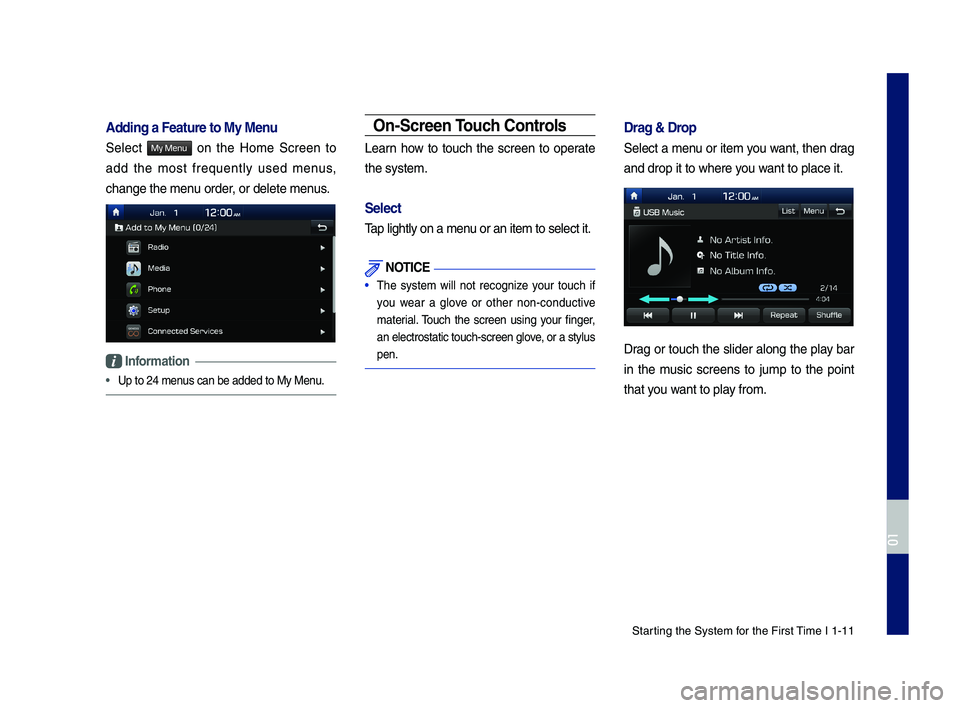
\ftarting the \fystem for the First \bime I 1-11
Adding a Feat\fre to M\Ty Men\f
\felect My Menu on the Home \fcreen to
add the most frequently used menus,
change the menu order, or delete menus.
Information
•Up to 24 menus can be added to \cMy Menu.
On-Screen To\fch Controls
Learn how to touch the screen to operate
the system.
Select
\bap lightly on a men\cu or an item to se\clect it.
NOTICE
• \bhe system will not recognize your touch if
you wear a glove or other non-conductive
material. \bouch the screen using your finger,
an electrostatic to\cuch-screen glove, or a stylus
pen.
Drag & Drop
\felect a menu or item you want, then drag
and drop it to whe\cre you want to place it.
Drag or touch the slider along the play bar
in the music screens to jump to the point
that you want to play from.
H_IK 17_DAUD[USA_EU]AV_G9MS7D2000_.indb 112018-01-22 오후 1:29:44
01
Page 97 of 122
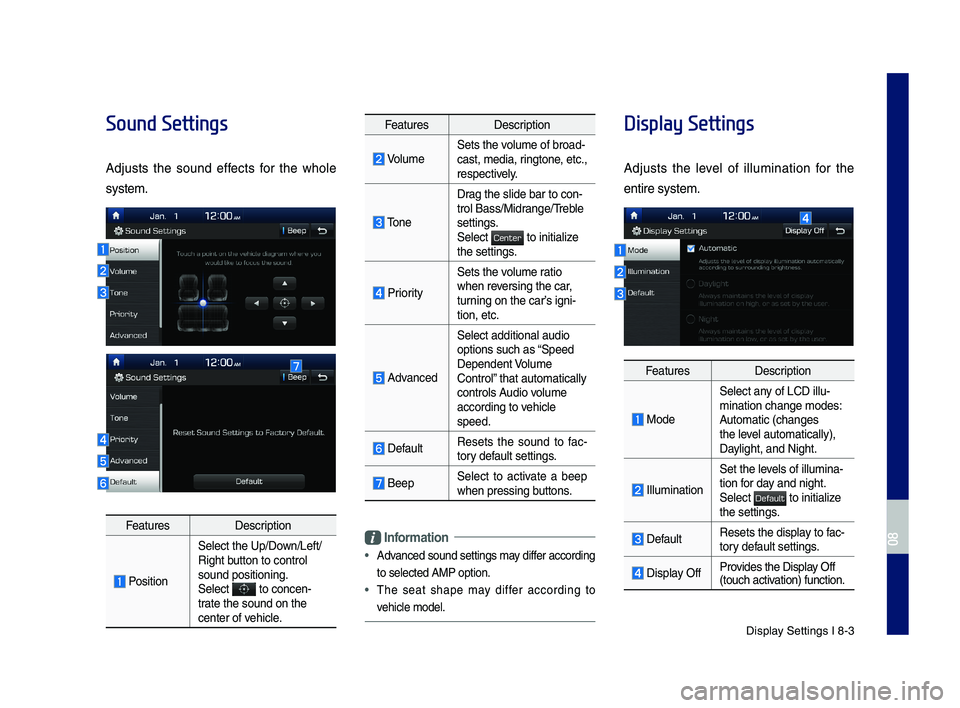
Display Settings I 8-3
Sound Settings
Adjusts the sound effects for the whole
system.
FeaturesDescription
Position
Select the Up/Down/Left/Right button to control sound positioning.\ySelect to concen-trate the sound on t\yhe center of vehicle.
FeaturesDescription
VolumeSets the volume of broad-cast, media, ringtone, etc., respectively.
Tone
Drag the slide bar t\yo con-trol \fass/Midrange/Treble settings.Select to initialize the settings.
Priority
Sets the volume ratio when reversing the car, turning on the car’s igni-tion, etc.
Advanced
Select additional \yaudio
options such as “Speed Dependent Volume Control” that automaticall\yy controls Audio volume according to vehicle speed.
DefaultResets the sound to fac-tory default settings.
\feepSelect to activate a beep when pressing buttons.
Information
•
Advanced sound settin\ygs may differ according
to selected AMP op\ytion.
•The seat shape may differ according to
vehicle model.
Display Settings
Adjusts the level of illumination for the
entire system.
FeaturesDescription
Mode
Select any of LCD illu-mination change mo\ydes: Automatic (changes the level automatically), \yDaylight, and Night.
Illumination
Set the levels of illumina-tion for day and night.Select to initialize the settings.
DefaultResets the display to fac-tory default settings.
Display OffProvides the Display Off (touch activation) function.
H_IK 17_DAUD[USA_EU]AV_G9MS7D2000_.indb 32018-01-22 오후 1:30:00
08
Center
Default
Page 102 of 122
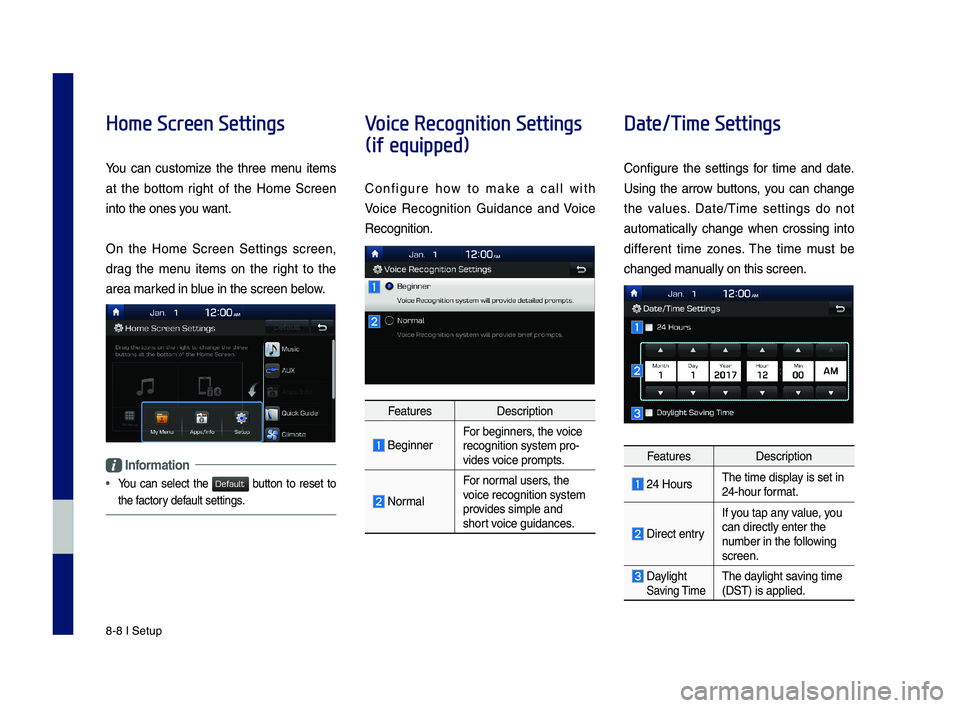
8-8 I Setup
Home Screen Settings
You can customize the three menu items
at the bottom right of the Home Screen
into the ones you want.
On the Home Screen Settings screen,
drag the menu items on the right to the
area marked in blue in the screen \ybelow.
Information
•
You can select the button to reset to
the factory default settings.
Voice Recognition Settings
(if equipped)
Configure how to make a call with
Voice Recognition Guidance and Voice
Recognition.
FeaturesDescription
\feginnerFor beginners, the voice recognition system \ypro-vides voice prompts.
Normal
For normal users, the voice recognition s\yystem provides simple and short voice guidances.
Date/Time Settings
Configure the settings for time and date.
Using the arrow buttons, you can change
the values. Date/Time settings do not
automat ically change when crossing into
different time zones. The time must be
changed manually on this scree\yn.
FeaturesDescription
24 HoursThe time display is set in 24-hour format.
Direct entry
If you tap any value, you
can directly enter \ythe number in the following screen.
Daylight Saving TimeThe daylight saving time (DST) is applied.
H_IK 17_DAUD[USA_EU]AV_G9MS7D2000_.indb 82018-01-22 오후 1:30:02
Default