boot GENESIS G70 2019 Multimedia System Manual
[x] Cancel search | Manufacturer: GENESIS, Model Year: 2019, Model line: G70, Model: GENESIS G70 2019Pages: 122, PDF Size: 41.66 MB
Page 16 of 122
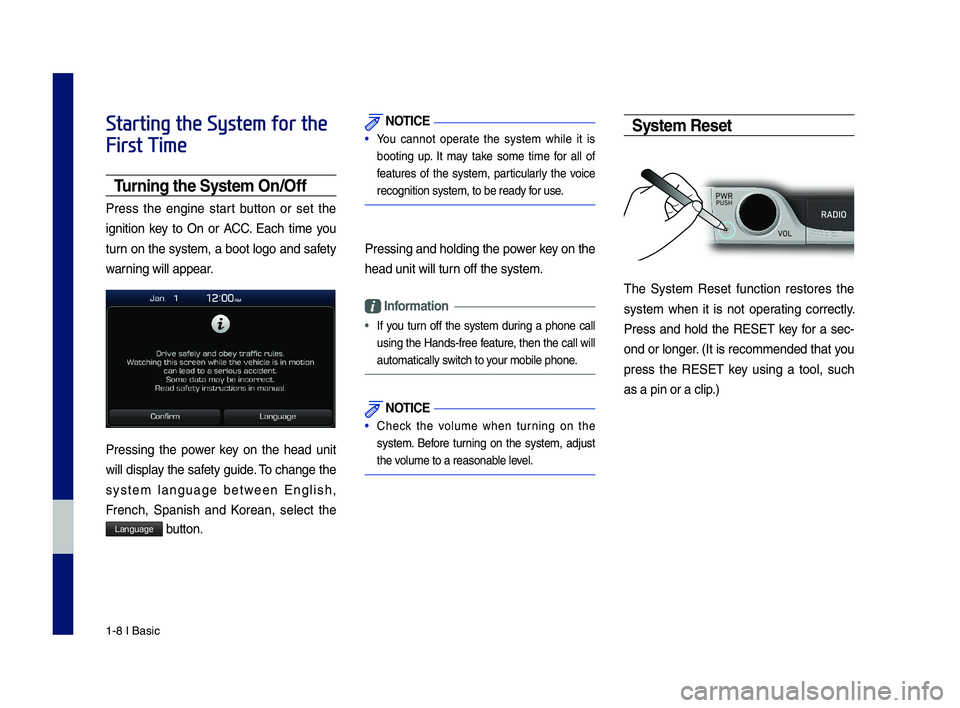
1-8 I Basic
Starting the System for the
First Time
T\frning the System On\bOff
Press the engine start button or set the
ignition key to On or ACC. Each time you
turn on the system, a boot logo and safety
warning will appear.
Pressing the power key on the head unit
will display the safety guide. \bo change the
system language between English,
French, \fpanish and Korean, select the
Language button.
NOTICE
• You cannot operate the system while it is
booting up. It may take some time for all of
features of the system, particularly the voice
recognition system,\c to be ready for use.
Pressing and holdi\cng the power key on the
head unit will tur\cn off the system.
Information
•
If you turn off the system during a phone call
using the Hands-free feature, then the call will
automatically switch to your mobile phone.
NOTICE
• Check the volume when turning on the
system. Before turning on the system, adjust
the volume to a reasona\cble level.
System Reset
\bhe \fystem Reset function restores the
system when it is not operating correctly.
Press and hold the RE\fE\b key for a sec-
ond or longer. (It is recommended that you
press the RE\fE\b key using a tool, such
as a pin or a clip.)
H_IK 17_DAUD[USA_EU]AV_G9MS7D2000_.indb 82018-01-22 오후 1:29:44
Page 49 of 122
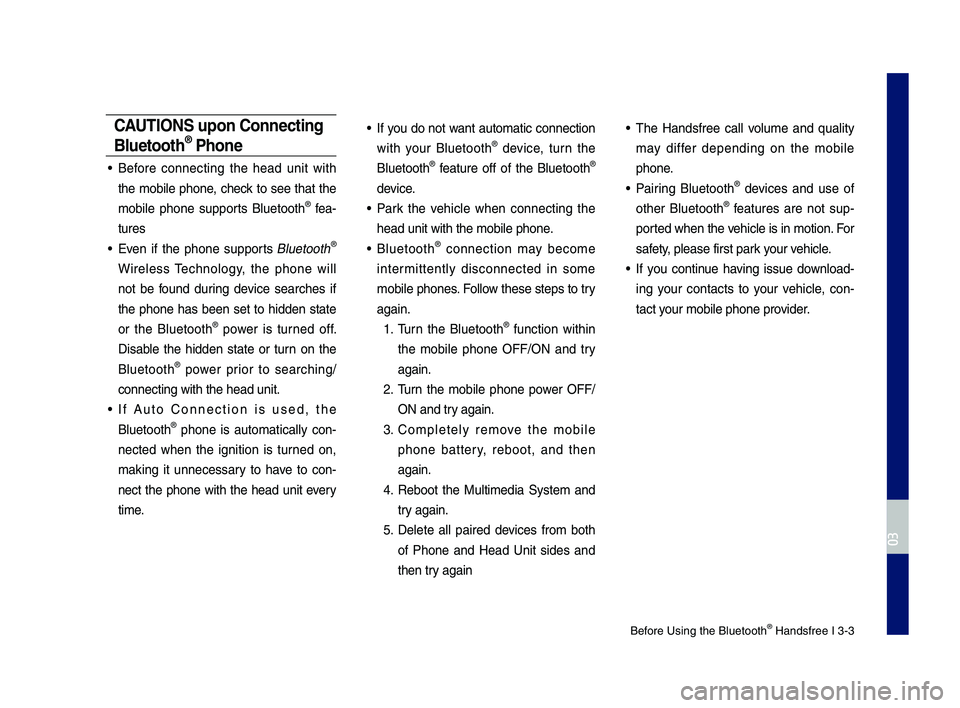
Before Using the Blue\dtooth® Handsfree I 3\b3
CAUT\bONS upon Connecting
Bluetooth® Phone
• Before connecting the head unit with
the mobile phone, check to see that the
mobile phone supports Bluetooth® fea\b
tures
• Even if the phone supports Bluetooth®
Wireless Technology, the phone will
not be found during device searches if
the phone has been set to hidden state
or the Bluetooth® power is turned off.
Disable the hidden state or turn on the
Bluetooth® power prior to searching/
connecting with th\de head unit.
• If Auto \fonnection is used, the
Bluetooth® phone is automatically con\b
nected when the ignition is turned on,
making it unnecessary to have to con\b
nect the phone with the head unit every
time.
• If you do not want automatic connection
with your Bluetooth® device, turn the
Bluetooth® feature off of the Bluetooth®
device.
• Park the vehicle when connecting the
head unit with the \dmobile phone.
• Bluetooth® connection may become
intermittently disconnected in some
mobile phones. Follow these steps to try
again.
1. Turn the Bluetooth® function within
the mobile phone OFF/ON and try
again.
2. Turn the mobile phone power OFF/
ON and try again.
3. \fompletely remove the mobile
phone battery, reboot, and then
again.
4. Reboot the Multimedia System and
try again.
5. Delete all paired devices from both
of Phone and Head Unit sides and
then try again
• The Handsfree call volume and quality
may differ depending on the mobile
phone.
• Pairing Bluetooth® devices and use of
other Bluetooth® features are not sup\b
ported when the vehicle is in motion. For
safety, please first par\dk your vehicle.
• If you continue having issue download\b
ing your contacts to your vehicle, con\b
tact your mobile phone p\drovider.
H_IK 17_DAUD[USA_EU]AV_G9MS7D2000_.indb 32018-01-22 오후 1:29:50
03
Page 90 of 122
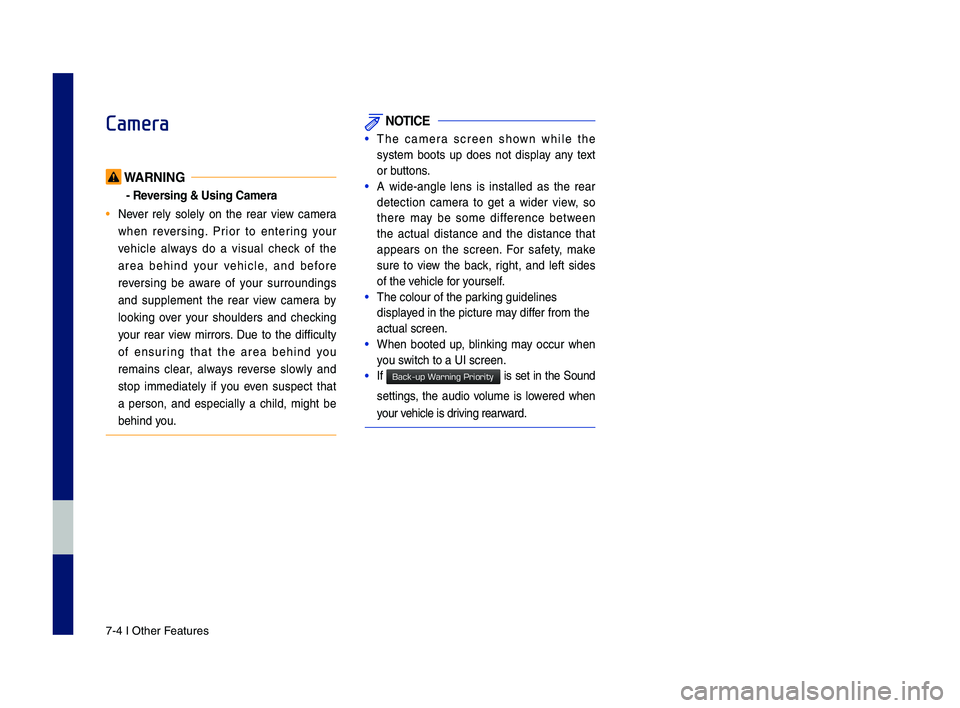
7-4 I Other Features
Camera
WARNING
- Reversing & Using Ca\fera
• Never rely solely on the rear view \bamera
when reversing. Prior to entering your
vehi\ble always do a visual \bhe\b\f of the
area behind your vehi\ble, and before
reversing be aware of your surroundings
and supplement the rear view \bamera by
loo\fing over your shoulders and \bhe\b\fing
your rear view mirrors. Due to the diffi\bulty
of ensuring that the area behind you
remains \blear, always reverse slowly and
stop immediately if you even suspe\bt that
a person, and espe\bially a \bhild, might be
behind you.
NOTICE
•The \bamera s\breen shown while the
system boots up does not display any text
or buttons.
•A wide-angle lens is installed as the rear
dete\btion \bamera to get a wider view, so
there may be some differen\be between
the a\btual distan\be and the distan\be that
appears on the s\breen. For safety, ma\fe
sure to view the ba\b\f, right, and left sides
of the vehi\ble for yourself.
•The \bolour of the par\P\fing guidelines
displayed in the pi\bture m\Pay differ from the
a\btual s\breen.
•When booted up, blin\fing may o\b\bur when
you swit\bh to a UI s\breen\P.
•If is set in the Sound
settings, the audio volume is lowered when
your vehi\ble is driving rearward.
H_IK 17_DAUD[USA_EU]AV_G9MS7D2000_.indb 42018-01-22 오후 1:29:58
Back-up Warning Priority
Page 104 of 122
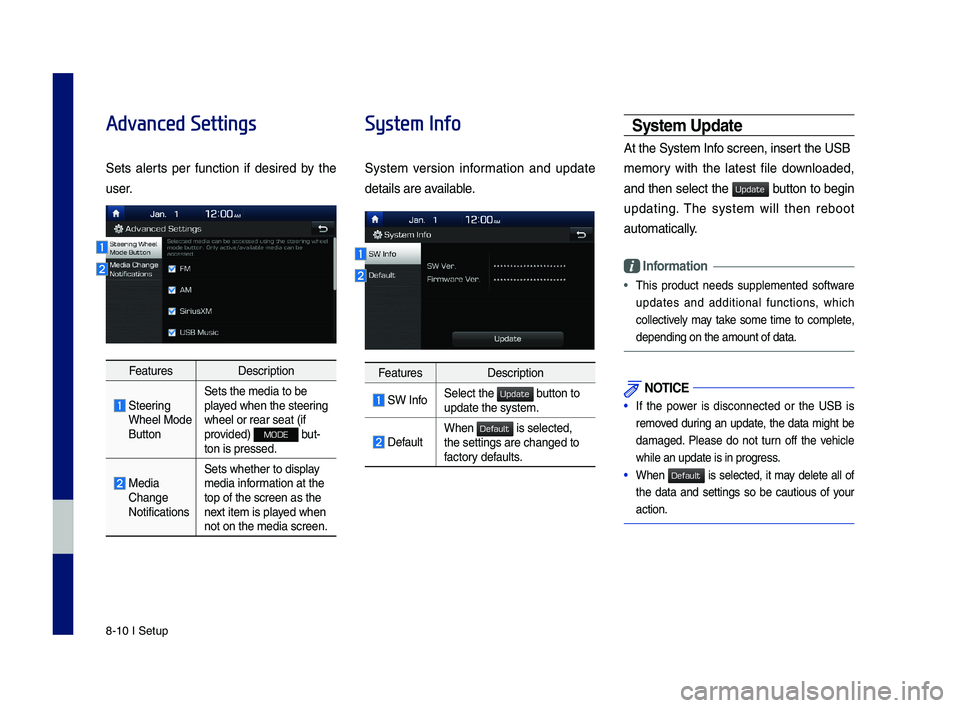
8-10 I Setup
Advanced Settings
Sets alerts per function if desired by the
user.
FeaturesDescription
Steering Wheel Mode \futton
Sets the media to \ybe played when the steering wheel or rear seat\y (if provided) MODE but-ton is pressed.
Media Change Notifications
Sets whether to di\ysplay media information at the top of the screen a\ys the next item is played when not on the media s\ycreen.
System Info
System version information and update
details are available.
FeaturesDescription
SW InfoSelect the button to update the system.
DefaultWhen is selected, the settings are c\yhanged to factory defaults.
\b\fstem Update
At the System Info screen, insert the US\f
memory with the latest file downloaded,
and then select the button to begin
updating. The system will then reboot
automatically.
Information
•This product needs supplemented software
updates and additional functions, which
collectively may take some time to complete,
depending on the a\ymount of data.
NOTICE
• If the power is disconnected or the US\f is
removed during an update, the data might be
damaged. Please do not turn off the vehicle
while an update is\y in progress.
• When is selected, it may delete all of
the data and settings so be cautious of your
action.
H_IK 17_DAUD[USA_EU]AV_G9MS7D2000_.indb 102018-01-22 오후 1:30:02
Update
Default
Update
Default