warning GENESIS G70 2021 Owner's Manual
[x] Cancel search | Manufacturer: GENESIS, Model Year: 2021, Model line: G70, Model: GENESIS G70 2021Pages: 516, PDF Size: 12.84 MB
Page 169 of 516
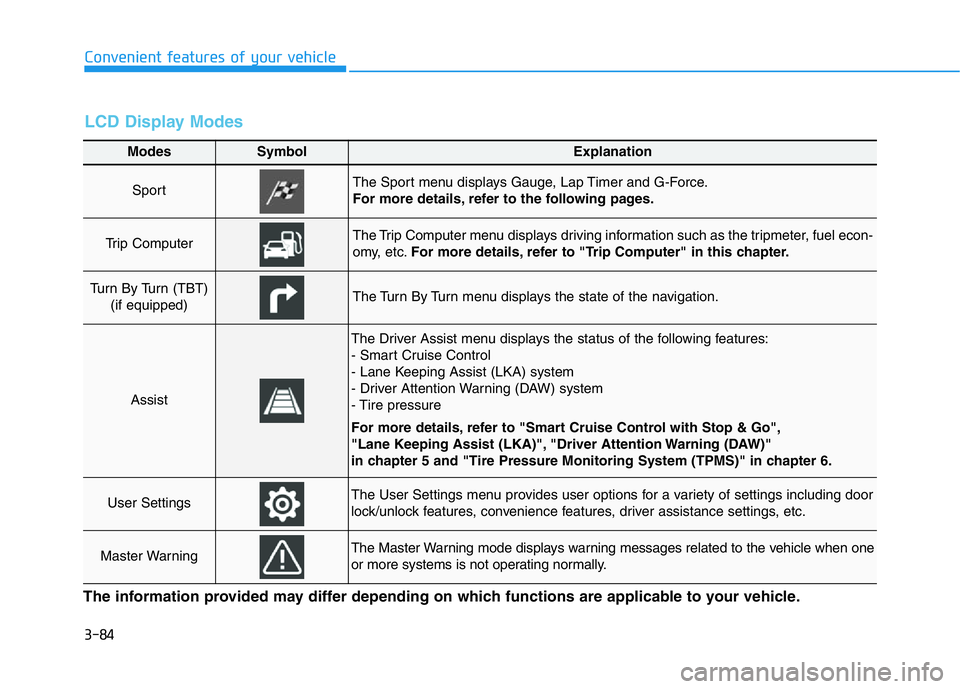
3-84
Convenient features of your vehicle
Modes SymbolExplanation
Sport The Sport menu displays Gauge, Lap Timer and G-Force.
For more details, refer to the following pages.
Trip Computer The Trip Computer menu displays driving information such as the tripmeter, fuel econ-
omy, etc.For more details, refer to "Trip Computer" in this chapter.
Turn By Turn (TBT)
(if equipped)The Turn By Turn menu displays the state of the navigation.
Assist
The Driver Assist menu displays the status of the following features:
- Smart Cruise Control
- Lane Keeping Assist (LKA) system
- Driver Attention Warning (DAW) system
- Tire pressure
For more details, refer to "Smart Cruise Control with Stop & Go",
"Lane Keeping Assist (LKA)", "Driver Attention Warning (DAW)"
in chapter 5 and "Tire Pressure Monitoring System (TPMS)" in chapter 6.
User SettingsThe User Settings menu provides user options for a variety of settings including door
lock/unlock features, convenience features, driver assistance settings, etc.
Master WarningThe Master Warning mode displays warning messages related to the vehicle when one
or more systems is not operating normally.
The information provided may differ depending on which functions are applicable to your vehicle.
LCD Display Modes
Page 172 of 516
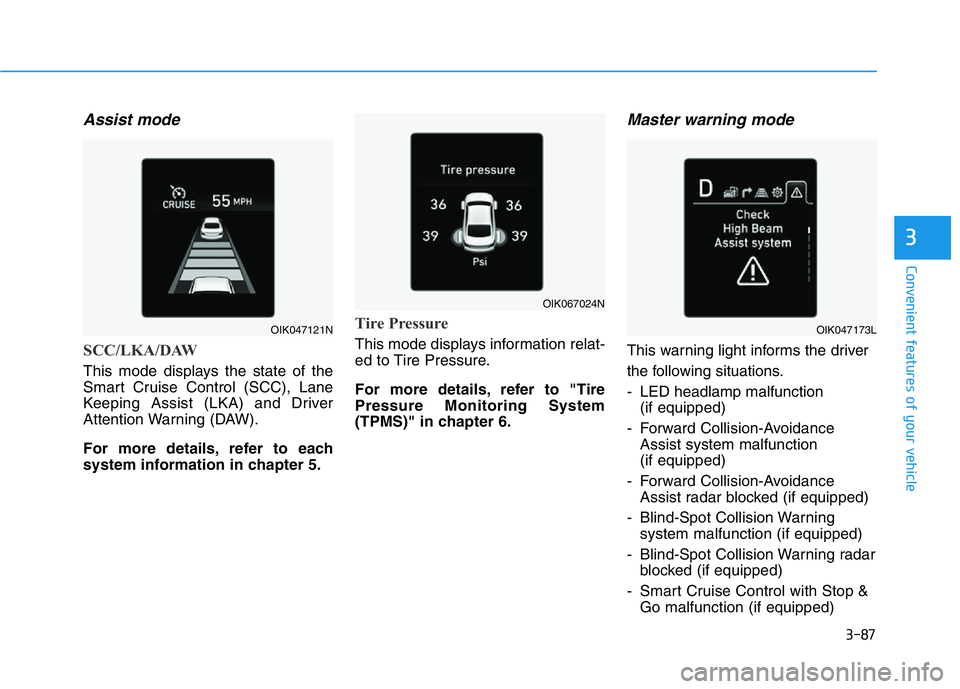
3-87
Convenient features of your vehicle
3
Assist mode
SCC/LKA/DAW
This mode displays the state of the
Smart Cruise Control (SCC), Lane
Keeping Assist (LKA) and Driver
Attention Warning (DAW).
For more details, refer to each
system information in chapter 5.
Tire Pressure
This mode displays information relat-
ed to Tire Pressure.
For more details, refer to "Tire
Pressure Monitoring System
(TPMS)" in chapter 6.
Master warning mode
This warning light informs the driver
the following situations.
- LED headlamp malfunction
(if equipped)
- Forward Collision-Avoidance
Assist system malfunction
(if equipped)
- Forward Collision-Avoidance
Assist radar blocked (if equipped)
- Blind-Spot Collision Warning
system malfunction (if equipped)
- Blind-Spot Collision Warning radar
blocked (if equipped)
- Smart Cruise Control with Stop &
Go malfunction (if equipped)
OIK067024N
OIK047121NOIK047173L
Page 173 of 516
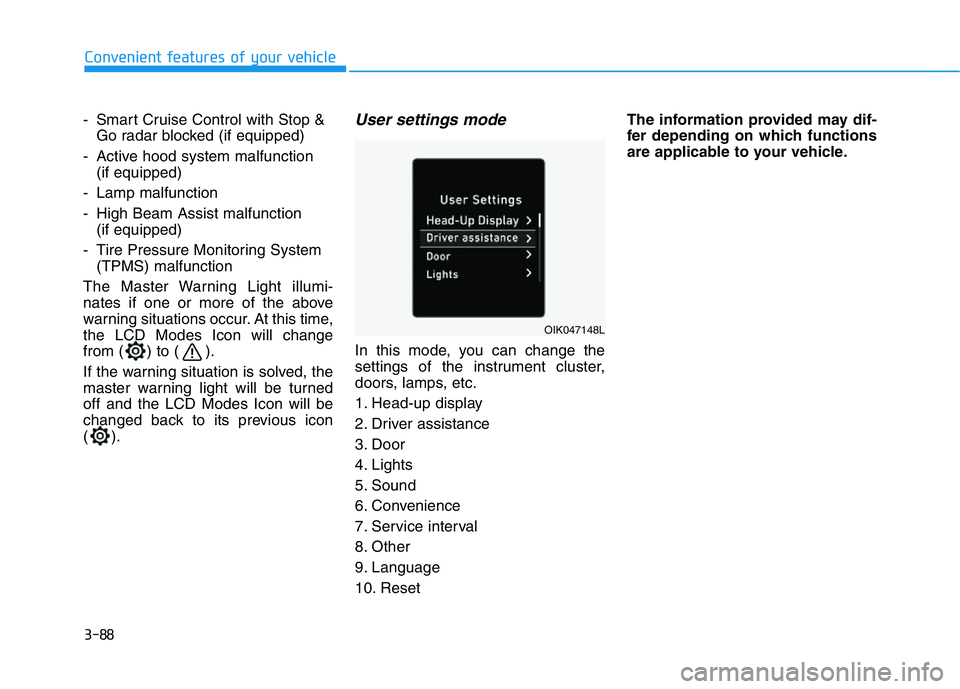
3-88
Convenient features of your vehicle
- Smart Cruise Control with Stop &
Go radar blocked (if equipped)
- Active hood system malfunction
(if equipped)
- Lamp malfunction
- High Beam Assist malfunction
(if equipped)
- Tire Pressure Monitoring System
(TPMS) malfunction
The Master Warning Light illumi-
nates if one or more of the above
warning situations occur. At this time,
the LCD Modes Icon will change
from ( ) to ( ).
If the warning situation is solved, the
master warning light will be turned
off and the LCD Modes Icon will be
changed back to its previous icon
().
User settings mode
In this mode, you can change the
settings of the instrument cluster,
doors, lamps, etc.
1. Head-up display
2. Driver assistance
3. Door
4. Lights
5. Sound
6. Convenience
7. Service interval
8. Other
9. Language
10. ResetThe information provided may dif-
fer depending on which functions
are applicable to your vehicle.
OIK047148L
Page 174 of 516
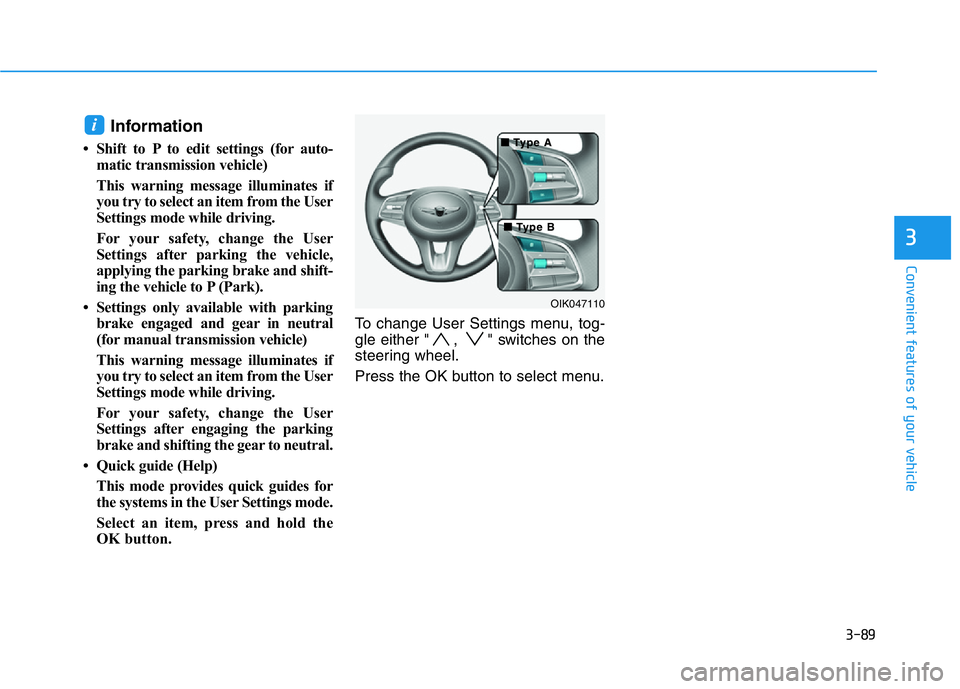
3-89
Convenient features of your vehicle
3
Information
• Shift to P to edit settings (for auto-
matic transmission vehicle)
This warning message illuminates if
you try to select an item from the User
Settings mode while driving.
For your safety, change the User
Settings after parking the vehicle,
applying the parking brake and shift-
ing the vehicle to P (Park).
• Settings only available with parking
brake engaged and gear in neutral
(for manual transmission vehicle)
This warning message illuminates if
you try to select an item from the User
Settings mode while driving.
For your safety, change the User
Settings after engaging the parking
brake and shifting the gear to neutral.
• Quick guide (Help)
This mode provides quick guides for
the systems in the User Settings mode.
Select an item, press and hold the
OK button.To change User Settings menu, tog-
gle either " , " switches on the
steering wheel.
Press the OK button to select menu.
i
OIK047110
■ ■ T T
ype A ype A
■ ■ T T
ype B ype B
Page 176 of 516
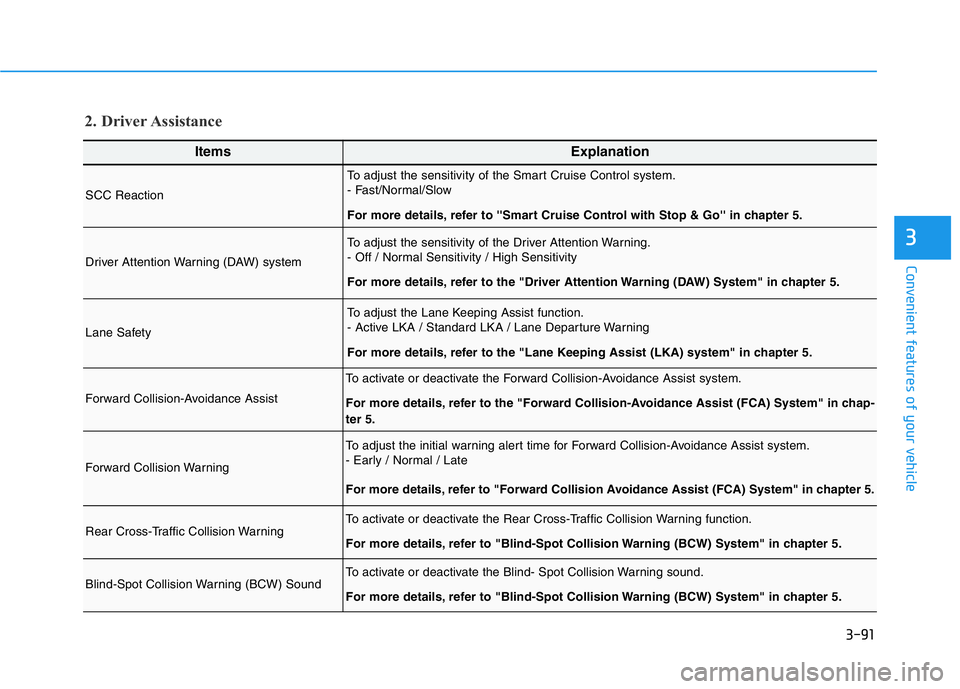
3-91
Convenient features of your vehicle
3
ItemsExplanation
SCC Reaction
To adjust the sensitivity of the Smart Cruise Control system.
- Fast/Normal/Slow
For more details, refer to ''Smart Cruise Control with Stop & Go'' in chapter 5.
Driver Attention Warning (DAW) system
To adjust the sensitivity of the Driver Attention Warning.
- Off / Normal Sensitivity / High Sensitivity
For more details, refer to the "Driver Attention Warning (DAW) System" in chapter 5.
Lane Safety
To adjust the Lane Keeping Assist function.
- Active LKA / Standard LKA / Lane Departure Warning
For more details, refer to the "Lane Keeping Assist (LKA) system" in chapter 5.
Forward Collision-Avoidance Assist
To activate or deactivate the Forward Collision-Avoidance Assist system.
For more details, refer to the "Forward Collision-Avoidance Assist (FCA) System" in chap-
ter 5.
Forward Collision Warning
To adjust the initial warning alert time for Forward Collision-Avoidance Assist system.
- Early / Normal / Late
For more details, refer to "Forward Collision Avoidance Assist (FCA) System" in chapter 5.
Rear Cross-Traffic Collision WarningTo activate or deactivate the Rear Cross-Traffic Collision Warning function.
For more details, refer to "Blind-Spot Collision Warning (BCW) System" in chapter 5.
Blind-Spot Collision Warning (BCW) SoundTo activate or deactivate the Blind- Spot Collision Warning sound.
For more details, refer to "Blind-Spot Collision Warning (BCW) System" in chapter 5.
2. Driver Assistance
Page 178 of 516
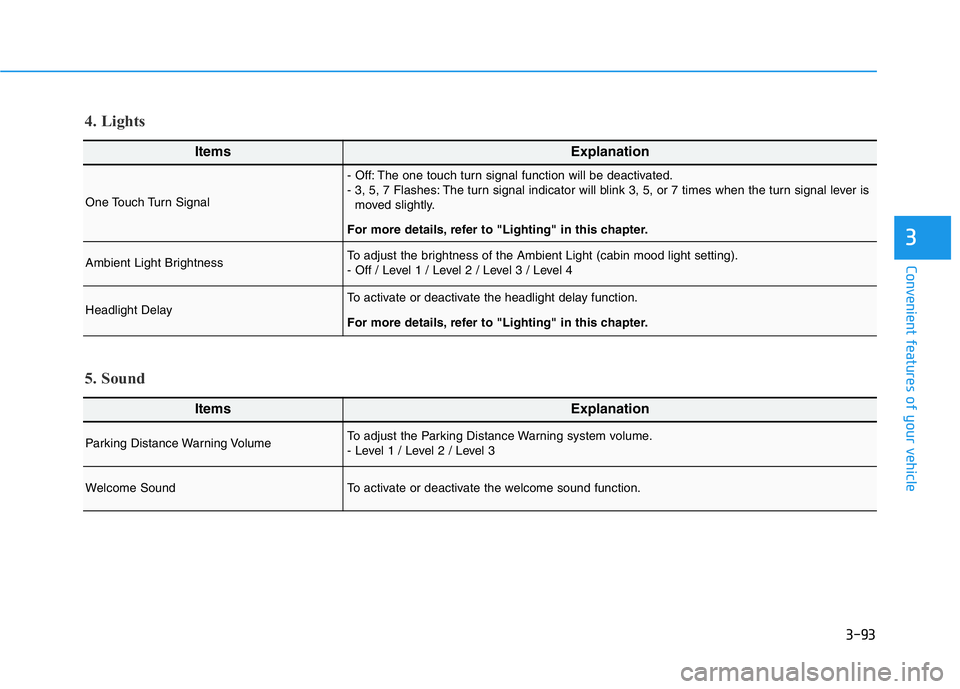
3-93
Convenient features of your vehicle
3
ItemsExplanation
One Touch Turn Signal
- Off: The one touch turn signal function will be deactivated.
- 3, 5, 7 Flashes: The turn signal indicator will blink 3, 5, or 7 times when the turn signal lever is
moved slightly.
For more details, refer to "Lighting" in this chapter.
Ambient Light BrightnessTo adjust the brightness of the Ambient Light (cabin mood light setting).
- Off / Level 1 / Level 2 / Level 3 / Level 4
Headlight DelayTo activate or deactivate the headlight delay function.
For more details, refer to "Lighting" in this chapter.
4. Lights
ItemsExplanation
Parking Distance Warning VolumeTo adjust the Parking Distance Warning system volume.
- Level 1 / Level 2 / Level 3
Welcome SoundTo activate or deactivate the welcome sound function.
5. Sound
Page 180 of 516
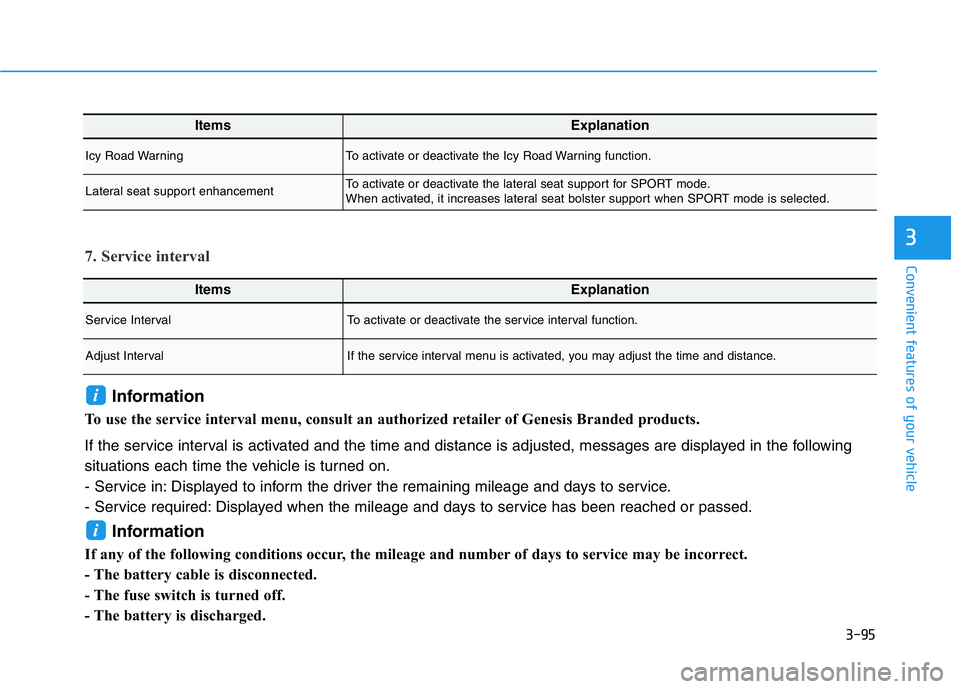
3-95
Convenient features of your vehicle
3
ItemsExplanation
Service IntervalTo activate or deactivate the service interval function.
Adjust IntervalIf the service interval menu is activated, you may adjust the time and distance.
7. Service interval
Information
To use the service interval menu, consult an authorized retailer of Genesis Branded products.
If the service interval is activated and the time and distance is adjusted, messages are displayed in the following
situations each time the vehicle is turned on.
- Service in: Displayed to inform the driver the remaining mileage and days to service.
- Service required: Displayed when the mileage and days to service has been reached or passed.
Information
If any of the following conditions occur, the mileage and number of days to service may be incorrect.
- The battery cable is disconnected.
- The fuse switch is turned off.
- The battery is discharged.
i
i
ItemsExplanation
Icy Road WarningTo activate or deactivate the Icy Road Warning function.
Lateral seat support enhancementTo activate or deactivate the lateral seat support for SPORT mode.
When activated, it increases lateral seat bolster support when SPORT mode is selected.
Page 187 of 516
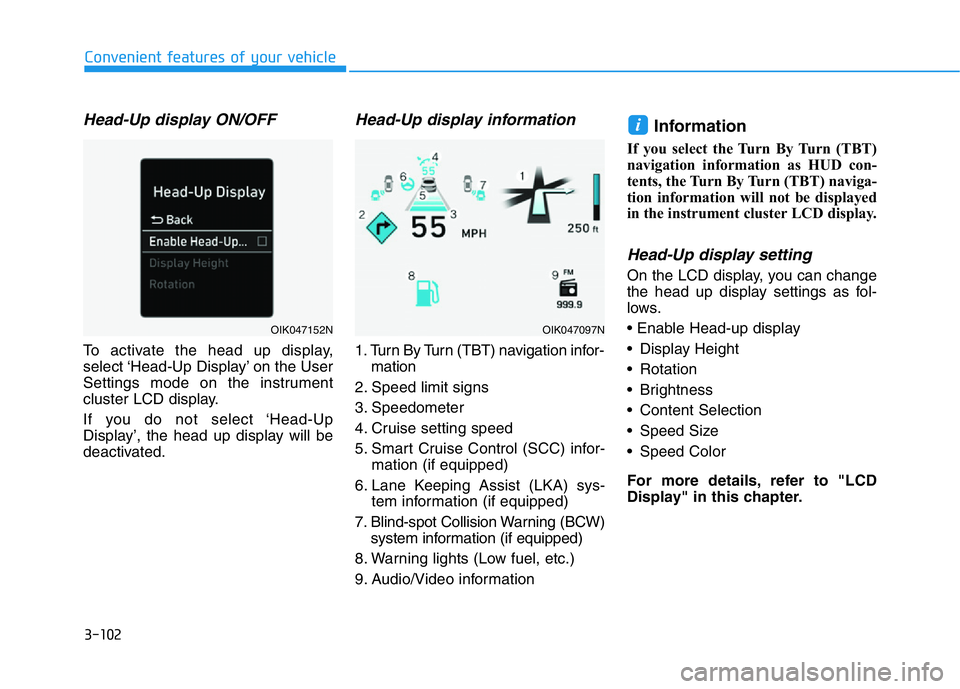
3-102
Convenient features of your vehicle
Head-Up display ON/OFF
To activate the head up display,
select ‘Head-Up Display’ on the User
Settings mode on the instrument
cluster LCD display.
If you do not select ‘Head-Up
Display’, the head up display will be
deactivated.
Head-Up display information
1. Turn By Turn (TBT) navigation infor-
mation
2. Speed limit signs
3. Speedometer
4. Cruise setting speed
5. Smart Cruise Control (SCC) infor-
mation (if equipped)
6. Lane Keeping Assist (LKA) sys-
tem information (if equipped)
7. Blind-spot Collision Warning (BCW)
system information (if equipped)
8. Warning lights (Low fuel, etc.)
9. Audio/Video information
Information
If you select the Turn By Turn (TBT)
navigation information as HUD con-
tents, the Turn By Turn (TBT) naviga-
tion information will not be displayed
in the instrument cluster LCD display.
Head-Up display setting
On the LCD display, you can change
the head up display settings as fol-
lows.
• Enable Head-up display
• Display Height
• Rotation
• Brightness
• Content Selection
• Speed Size
• Speed Color
For more details, refer to "LCD
Display" in this chapter.
i
OIK047152NOIK047097N
Page 189 of 516
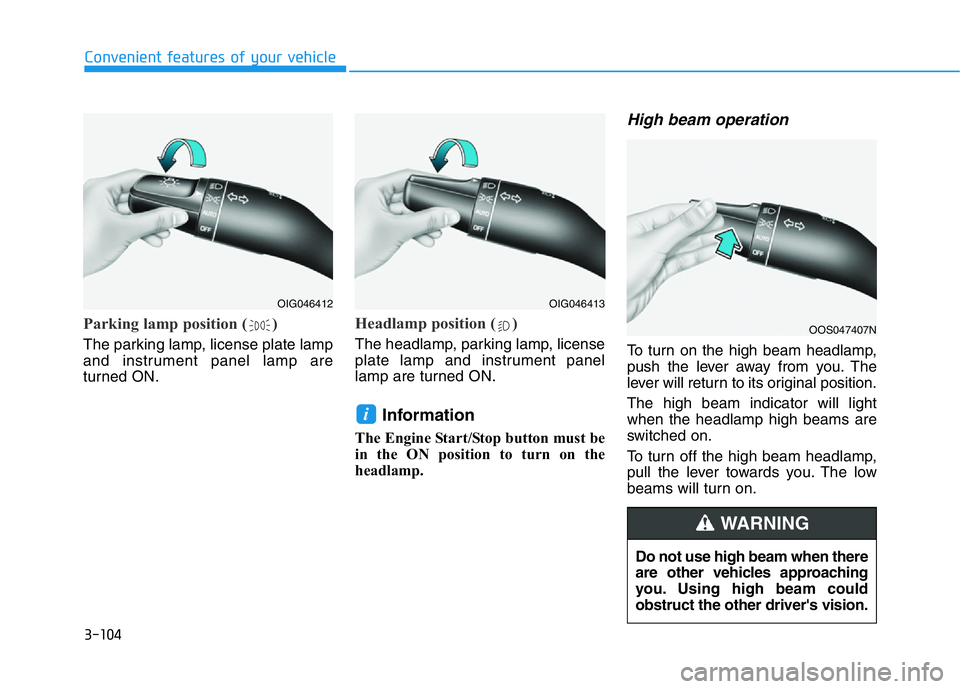
3-104
Convenient features of your vehicle
Parking lamp position ( )
The parking lamp, license plate lamp
and instrument panel lamp are
turned ON.
Headlamp position ( )
The headlamp, parking lamp, license
plate lamp and instrument panel
lamp are turned ON.
Information
The Engine Start/Stop button must be
in the ON position to turn on the
headlamp.
High beam operation
To turn on the high beam headlamp,
push the lever away from you. The
lever will return to its original position.
The high beam indicator will light
when the headlamp high beams are
switched on.
To turn off the high beam headlamp,
pull the lever towards you. The low
beams will turn on.
i
OIG046412OIG046413
OOS047407N
Do not use high beam when there
are other vehicles approaching
you. Using high beam could
obstruct the other driver's vision.
WARNING
Page 191 of 516
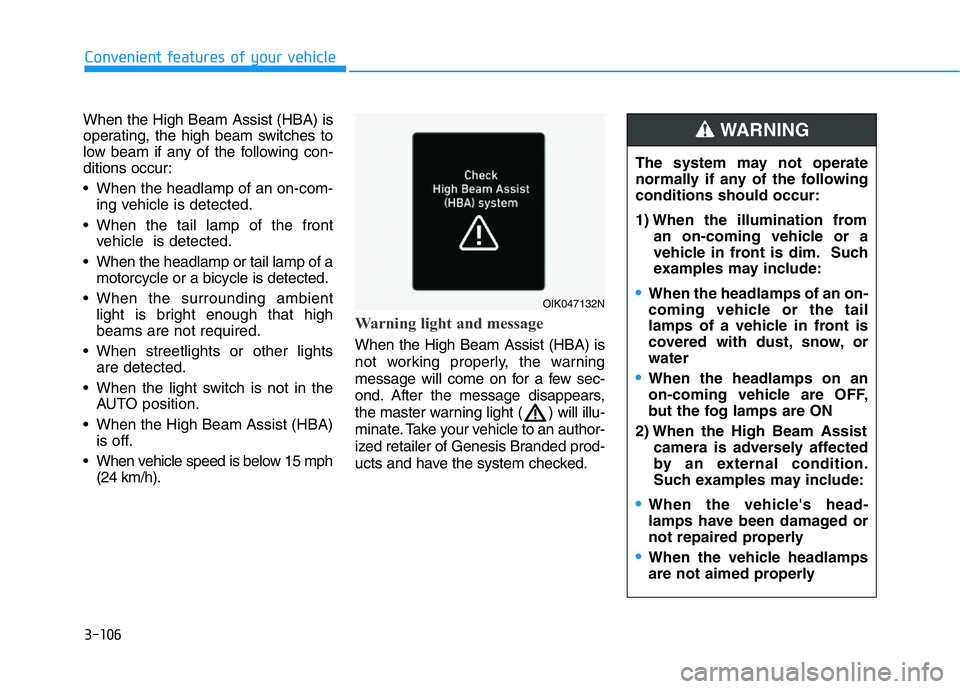
3-106
Convenient features of your vehicle
When the High Beam Assist (HBA) is
operating, the high beam switches to
low beam if any of the following con-
ditions occur:
• When the headlamp of an on-com-
ing vehicle is detected.
• When the tail lamp of the front
vehicle is detected.
• When the headlamp or tail lamp of a
motorcycle or a bicycle is detected.
• When the surrounding ambient
light is bright enough that high
beams are not required.
• When streetlights or other lights
are detected.
• When the light switch is not in the
AUTO position.
• When the High Beam Assist (HBA)
is off.
• When vehicle speed is below 15 mph
(24 km/h).
Warning light and message
When the High Beam Assist (HBA) is
not working properly, the warning
message will come on for a few sec-
ond. After the message disappears,
the master warning light ( ) will illu-
minate. Take your vehicle to an author-
ized retailer of Genesis Branded prod-
ucts and have the system checked.
OIK047132N
The system may not operate
normally if any of the following
conditions should occur:
1) When the illumination from
an on-coming vehicle or a
vehicle in front is dim. Such
examples may include:
•When the headlamps of an on-
coming vehicle or the tail
lamps of a vehicle in front is
covered with dust, snow, or
water
•When the headlamps on an
on-coming vehicle are OFF,
but the fog lamps are ON
2) When the High Beam Assist
camera is adversely affected
by an external condition.
Such examples may include:
•When the vehicle's head-
lamps have been damaged or
not repaired properly
•When the vehicle headlamps
are not aimed properly
WARNING