rear view mirror GENESIS G70 2021 User's Manual
[x] Cancel search | Manufacturer: GENESIS, Model Year: 2021, Model line: G70, Model: GENESIS G70 2021Pages: 18, PDF Size: 1.53 MB
Page 8 of 18
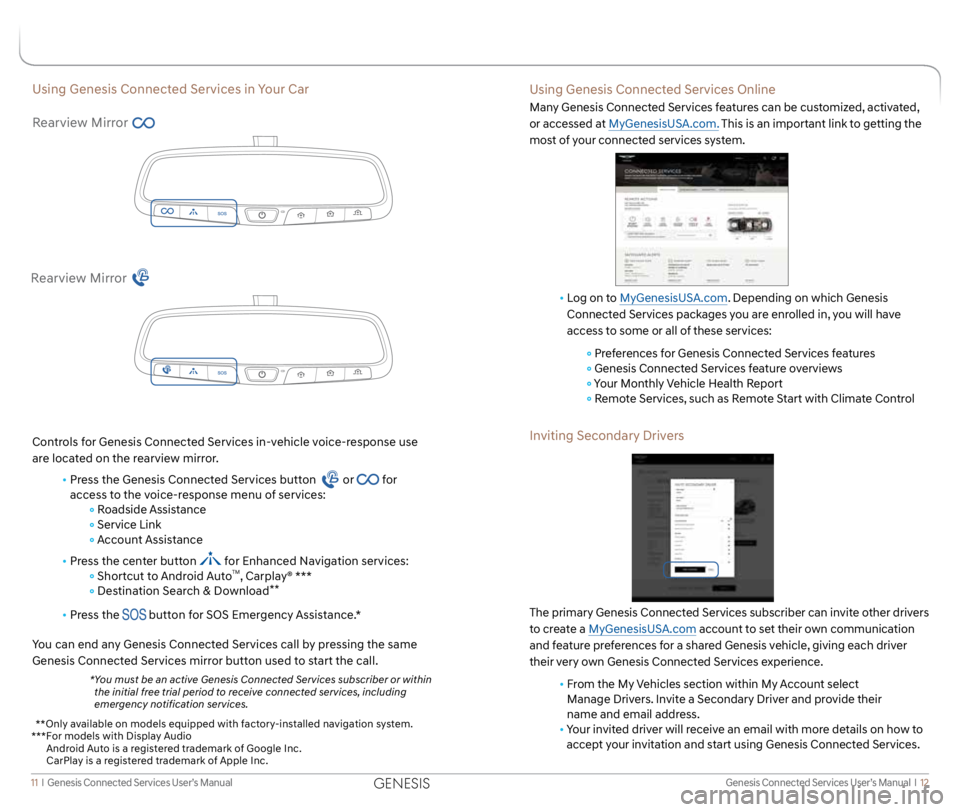
Genesis Connected Services User’s Manual I 12
11 I Genesis Connected Services User’s Manual
Using Genesis Connected Services in Your Car
Rearview Mirror
Controls for Genesis Connected Services in-vehicle voice-response use
are located on the rearview mirror.
• Press the Genesis Connected Services button
or for
access to the voice-response menu of services:
Roadside Assistance
Service Link
Account Assistance
• Press the center button
for Enhanced Navigation services:
Shortcut to Android AutoTM, Carplay® ***
Destination Search & Download**
• Press the button for SOS Emergency Assistance.*
You can end any Genesis Connected Services call by pressing the same
Genesis Connected Services mirror button used to start the call.
* You must be an active Genesis Connected Services subscriber or within
the initial free trial period to receive connected services, including
emergency notification services.
Rearview Mirror
Using Genesis Connected Services Online
Many Genesis Connected Services features can be customized, activated,
or accessed at MyGenesisUSA.com. This is an important link to getting the
most of your connected services system.
• Log on to MyGenesisUSA.com. Depending on which Genesis
Connected Services packages you are enrolled in, you will have
access to some or all of these services:
Preferences for Genesis Connected Services features
Genesis Connected Services feature overviews
Your Monthly Vehicle Health Report
Remote Services, such as Remote Start with Climate Control
Inviting Secondary Drivers
The primary Genesis Connected Services subscriber can invite other drivers
to create a MyGenesisUSA.com account to set their own communication
and feature preferences for a shared Genesis vehicle, giving each driver
their very own Genesis Connected Services experience.
• From the My Vehicles section within My Account select
Manage Drivers. Invite a Secondary Driver and provide their
name and email address.
• Your invited driver will receive an email with more details on how to
accept your invitation and start using Genesis Connected Services.
* *Only available on models equipped with factory-installed navigation system.
***For models with Display Audio
Android Auto is a registered trademark of Google Inc.
CarPlay is a registered trademark of Apple Inc.
GENESIS
Page 10 of 18
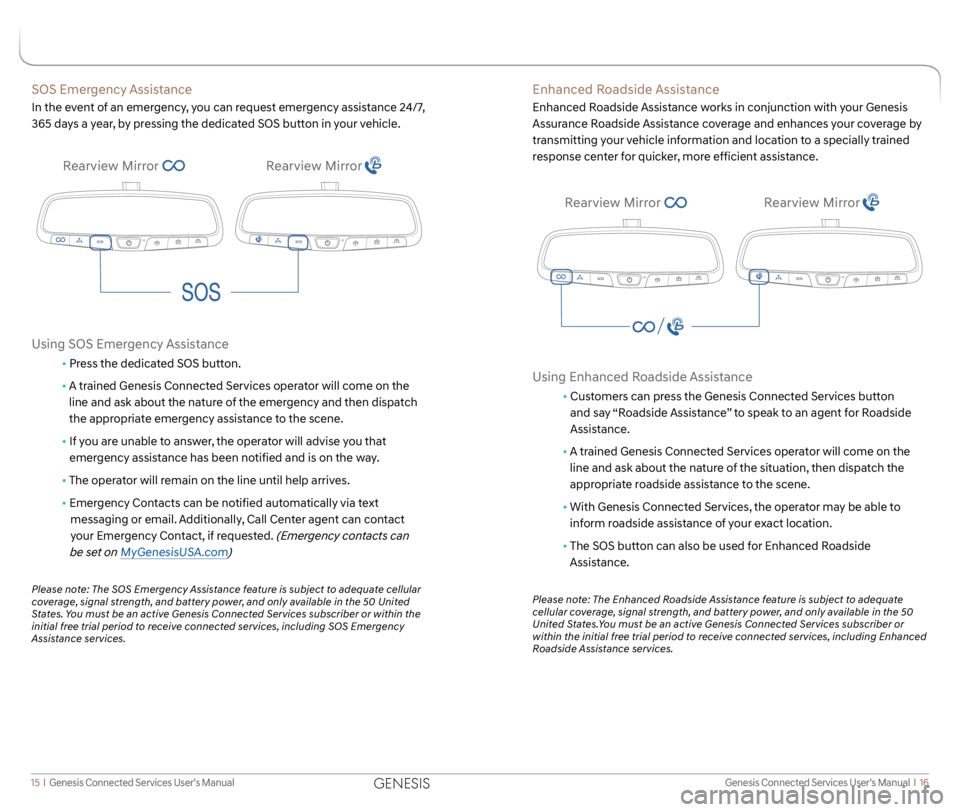
Genesis Connected Services User’s Manual I 16
15 I Genesis Connected Services User’s Manual
Enhanced Roadside Assistance
Enhanced Roadside Assistance works in conjunction with your Genesis
Assurance Roadside Assistance coverage and enhances your coverage by
transmitting your vehicle information and location to a specially trained
response center for quicker, more efficient assistance.
Using Enhanced Roadside Assistance
• Customers can press the Genesis Connected Services button
and say “Roadside Assistance” to speak to an agent for Roadside
Assistance.
• A trained Genesis Connected Services operator will come on the
line and ask about the nature of the situation, then dispatch the
appropriate roadside assistance to the scene.
• With Genesis Connected Services, the operator may be able to
inform roadside assistance of your exact location.
• The SOS button can also be used for Enhanced Roadside
Assistance.
Please note: The Enhanced Roadside Assistance feature is subject to adequate
cellular coverage, signal strength, and battery power, and only available in the 50
United States.You must be an active Genesis Connected Services subscriber or
within the initial free trial period to receive connected services, including Enhanced
Roadside Assistance services.
SOS Emergency Assistance
In the event of an emergency, you can request emergency assistance 24/7,
365 days a year, by pressing the dedicated SOS button in your vehicle.
Using SOS Emergency Assistance
• Press the dedicated SOS button.
• A trained Genesis Connected Services operator will come on the
line and ask about the nature of the emergency and then dispatch
the appropriate emergency assistance to the scene.
• If you are unable to answer, the operator will advise you that
emergency assistance has been notified and is on the way.
• The operator will remain on the line until help arrives.
• Emergency Contacts can be notified automatically via text
messaging or email. Additionally, Call Center agent can contact
your Emergency Contact, if requested.
(Emergency contacts can
be set on MyGenesisUSA.com)
Please note: The SOS Emergency Assistance feature is subject to adequate cellular
coverage, signal strength, and battery power, and only available in the 50 United
States. You must be an active Genesis Connected Services subscriber or within the
initial free trial period to receive connected services, including SOS Emergency
Assistance services.
Rearview Mirror Rearview Mirror
Rearview MirrorRearview Mirror
GENESIS
Page 11 of 18
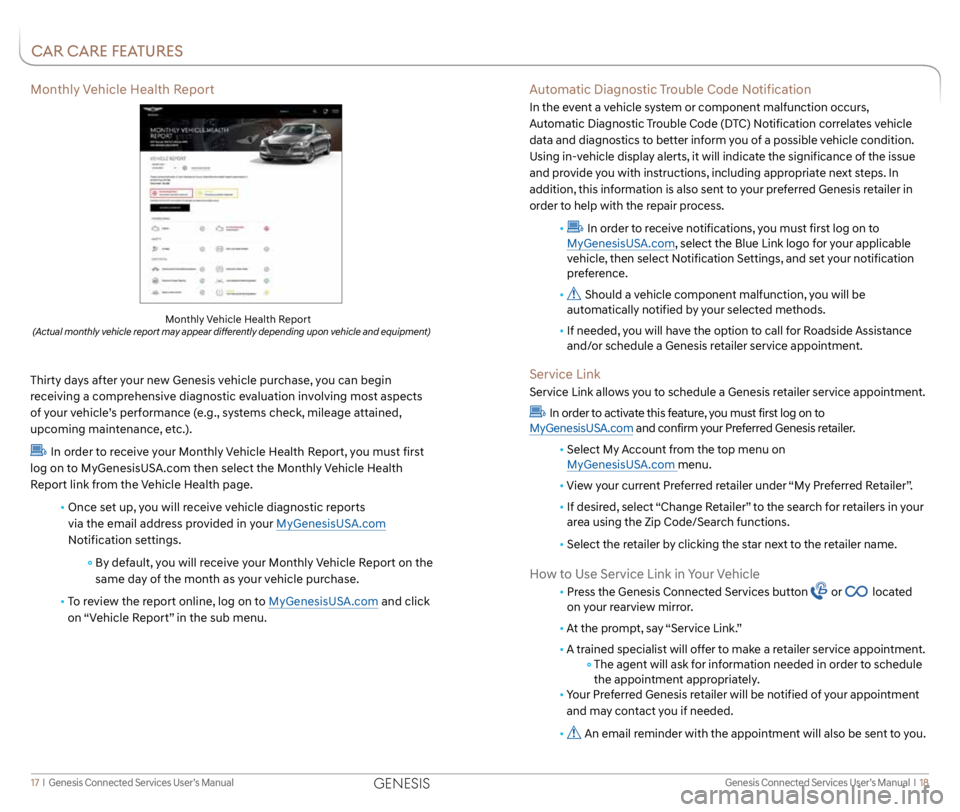
Genesis Connected Services User’s Manual I 18
17 I Genesis Connected Services User’s Manual
Features accessible via
the Genesis Intelligent
Assistant App
Automatic Diagnostic Trouble Code Notification
In the event a vehicle system or component malfunction occurs,
Automatic Diagnostic Trouble Code (DTC) Notification correlates vehicle
data and diagnostics to better inform you of a possible vehicle condition.
Using in-vehicle display alerts, it will indicate the significance of the issue
and provide you with instructions, including appropriate next steps. In
addition, this information is also sent to your preferred Genesis retailer in
order to help with the repair process.
•
In order to receive notifications, you must first log on to
MyGenesisUSA.com, select the Blue Link logo for your applicable
vehicle, then select Notification Settings, and set your notification
preference.
•
Should a vehicle component malfunction, you will be
automatically notified by your selected methods.
• If needed, you will have the option to call for Roadside Assistance
and/or schedule a Genesis retailer service appointment.
Service Link
Service Link allows you to schedule a Genesis retailer service appointment.
In order to activate this feature, you must first log on to
MyGenesisUSA.com and confirm your Preferred Genesis retailer.
• Select My Account from the top menu on
MyGenesisUSA.com menu.
• View your current Preferred retailer under “My Preferred Retailer”.
• If desired, select “Change Retailer” to the search for retailers in your
area using the Zip Code/Search functions.
• Select the retailer by clicking the star next to the retailer name.
How to Use Service Link in Your Vehicle
• Press the Genesis Connected Services button or located
on your rearview mirror.
• At the prompt, say “Service Link.”
•
A trained specialist will offer to make a retailer service appointment.
The agent will ask for information needed in order to schedule
the appointment appropriately.
• Your Preferred Genesis retailer will be notified of your appointment
and may contact you if needed.
•
An email reminder with the appointment will also be sent to you.
Monthly Vehicle Health Report
Thirty days after your new Genesis vehicle purchase, you can begin
receiving a comprehensive diagnostic evaluation involving most aspects
of your vehicle’s performance (e.g., systems check, mileage attained,
upcoming maintenance, etc.).
In order to receive your Monthly Vehicle Health Report, you must first
log on to MyGenesisUSA.com then select the Monthly Vehicle Health
Report link from the Vehicle Health page.
• Once set up, you will receive vehicle diagnostic reports
via the email address provided in your MyGenesisUSA.com
Notification settings.
By default, you will receive your Monthly Vehicle Report on the
same day of the month as your vehicle purchase.
• To review the report online, log on to MyGenesisUSA.com and click
on “Vehicle Report” in the sub menu.
Monthly Vehicle Health Report (Actual monthly vehicle report may appear differently depending upon vehicle and equipment)
CAR CARE FEATURES
GENESIS
Page 17 of 18
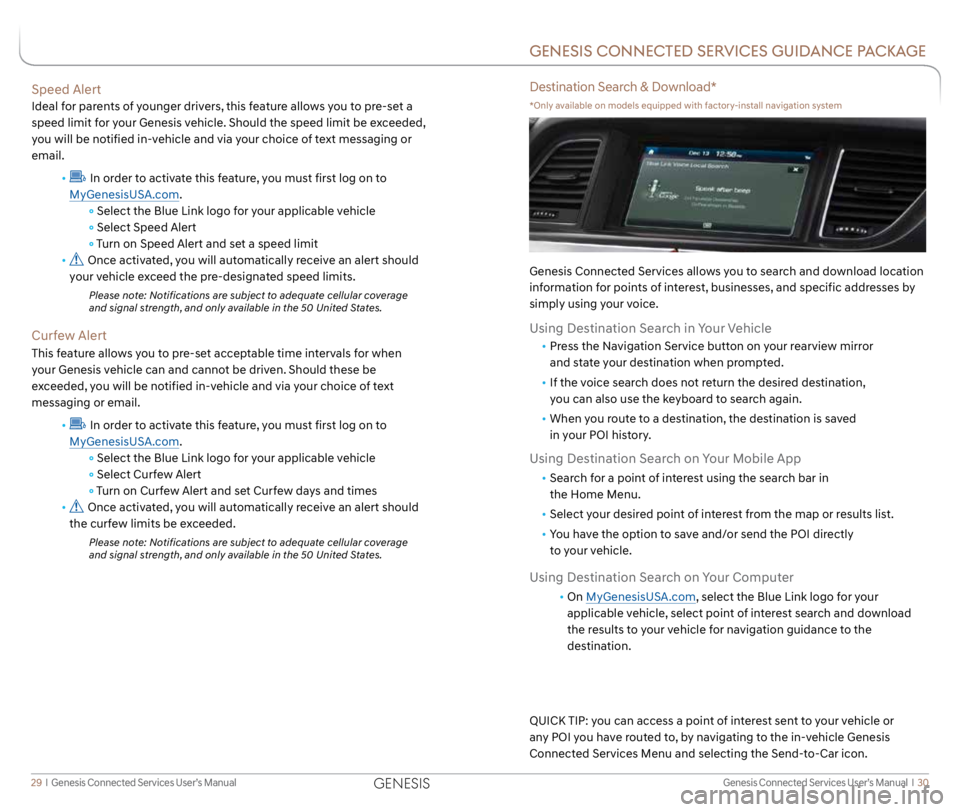
Genesis Connected Services User’s Manual I 30
29 I Genesis Connected Services User’s Manual
Speed Alert
Ideal for parents of younger drivers, this feature allows you to pre-set a
speed limit for your Genesis vehicle. Should the speed limit be exceeded,
you will be notified in-vehicle and via your choice of text messaging or
email.
•
In order to activate this feature, you must first log on to
MyGenesisUSA.com.
Select the Blue Link logo for your applicable vehicle
Select Speed Alert
Turn on Speed Alert and set a speed limit
•
Once activated, you will automatically receive an alert should
your vehicle exceed the pre-designated speed limits.
Please note: Notifications are subject to adequate cellular coverage
and signal strength, and only available in the 50 United States.
Curfew Alert
This feature allows you to pre-set acceptable time intervals for when
your Genesis vehicle can and cannot be driven. Should these be
exceeded, you will be notified in-vehicle and via your choice of text
messaging or email.
•
In order to activate this feature, you must first log on to
MyGenesisUSA.com.
Select the Blue Link logo for your applicable vehicle
Select Curfew Alert
Turn on Curfew Alert and set Curfew days and times
•
Once activated, you will automatically receive an alert should
the curfew limits be exceeded.
Please note: Notifications are subject to adequate cellular coverage
and signal strength, and only available in the 50 United States.
GENESIS CONNECTED SERVICES GUIDANCE PACKAGE
Destination Search & Download*
*Only available on models equipped with factory-install navigation system
Genesis Connected Services allows you to search and download location
information for points of interest, businesses, and specific addresses by
simply using your voice.
Using Destination Search in Your Vehicle
• Press the Navigation Service button on your rearview mirror
and state your destination when prompted.
• If the voice search does not return the desired destination,
you can also use the keyboard to search again.
• When you route to a destination, the destination is saved
in your POI history.
Using Destination Search on Your Mobile App
• Search for a point of interest using the search bar in
the Home Menu.
• Select your desired point of interest from the map or results list.
• You have the option to save and/or send the POI directly
to your vehicle.
Using Destination Search on Your Computer
• On MyGenesisUSA.com, select the Blue Link logo for your
applicable vehicle, select point of interest search and download
the results to your vehicle for navigation guidance to the
destination.
QUICK TIP: you can access a point of interest sent to your vehicle or
any POI you have routed to, by navigating to the in-vehicle Genesis
Connected Services Menu and selecting the Send-to-Car icon.
GENESIS