GENESIS G80 2017 Quick Reference Guide
Manufacturer: GENESIS, Model Year: 2017, Model line: G80, Model: GENESIS G80 2017Pages: 23, PDF Size: 9.52 MB
Page 11 of 23
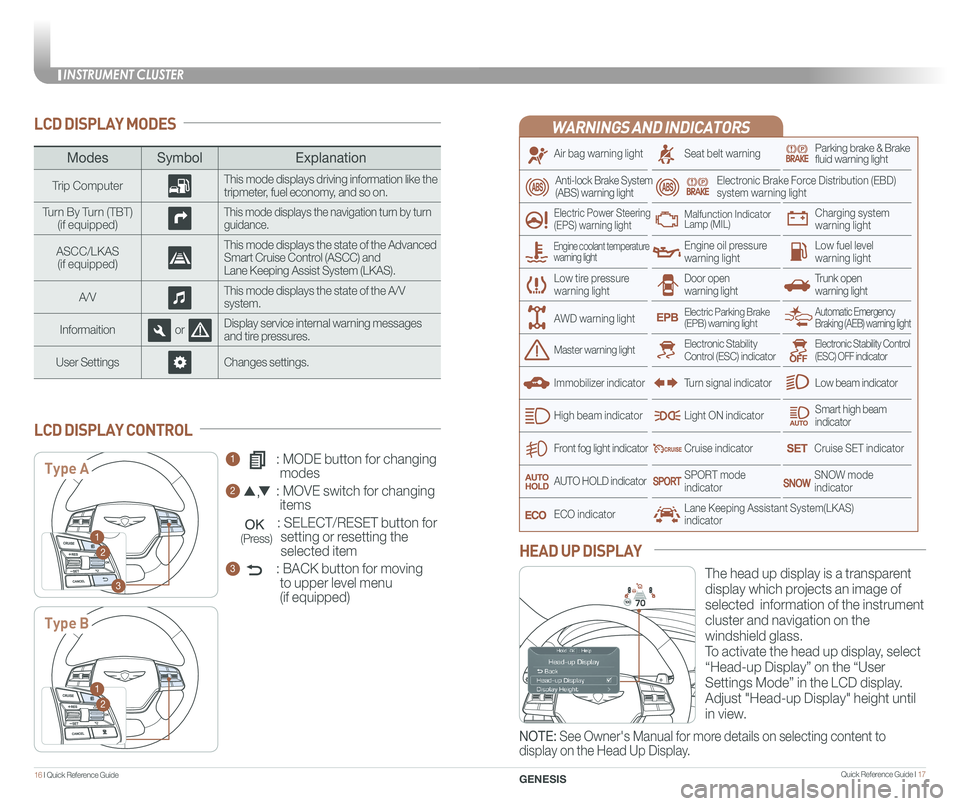
INSTRUMENT CLUSTER
Quick Reference Guide I 1716 I Quick Reference Guide
WARNINGS AND INDICATORS
Air bag warning light
Electric Power Steering (EPS) warning light
Seat belt warningParking brake & Brake fluid warning light
Electronic Brake Force Distribution (EBD) system warning light
Low tire pressurewarning lightTrunk open warning light
Low fuel level warning light
Front fog light indicator
Low beam indicator
Smart high beam indicator
SNOW modeindicator
Light ON indicator
ECO indicator
SPORT modeindicator
Anti-lock Brake System(ABS) warning light
High beam indicator
Door open warning light
Electronic Stability Control (ESC) indicatorMaster warning light
Automatic Emergency Braking (AEB) warning lightElectric Parking Brake(EPB) warning light
Engine oil pressure warning light
Charging system warning light
Immobilizer indicator
Malfunction IndicatorLamp (MIL)
Electronic Stability Control (ESC) OFF indicator
Cruise indicator
Lane Keeping Assistant System(LKAS)indicator
Cruise SET indicator
AUTO HOLD indicator
Turn signal indicator
LCD DISPLAY MODES
The head up display is a transparent
display which projects an image of
selected information of the instrument
cluster and navigation on the
windshield glass.
To activate the head up display, select
“Head-up Display” on the “User
Settings Mode” in the LCD display.
Adjust "Head-up Display" height until
in view.
HEAD UP DISPLAY
1 : MODE button for changing
modes
2 : MOVE switch for changing
items
: SELECT/RESET button for
setting or resetting the
selected item
3 : BACK button for moving
to upper level menu
(if equipped)
LCD DISPLAY CONTROL
ModesSymbol Explanation
Trip ComputerThis mode displays driving information like the tripmeter, fuel economy, and so on.
Turn By Turn (TBT)(if equipped)This mode displays the navigation turn by turn guidance.
ASCC/LKAS(if equipped)
This mode displays the state of the Advanced Smart Cruise Control (ASCC) andLane Keeping Assist System (LKAS).
A/VThis mode displays the state of the A/V system.
InformaitionorDisplay service internal warning messages and tire pressures.
User SettingsChanges settings.
Type A
Type B
1
2
3
1
2
Engine coolant temperature warning light
AWD warning light
GENESIS
NOTE: See Owner's Manual for more details on selecting content to
display on the Head Up Display.
(Press)
Page 12 of 23
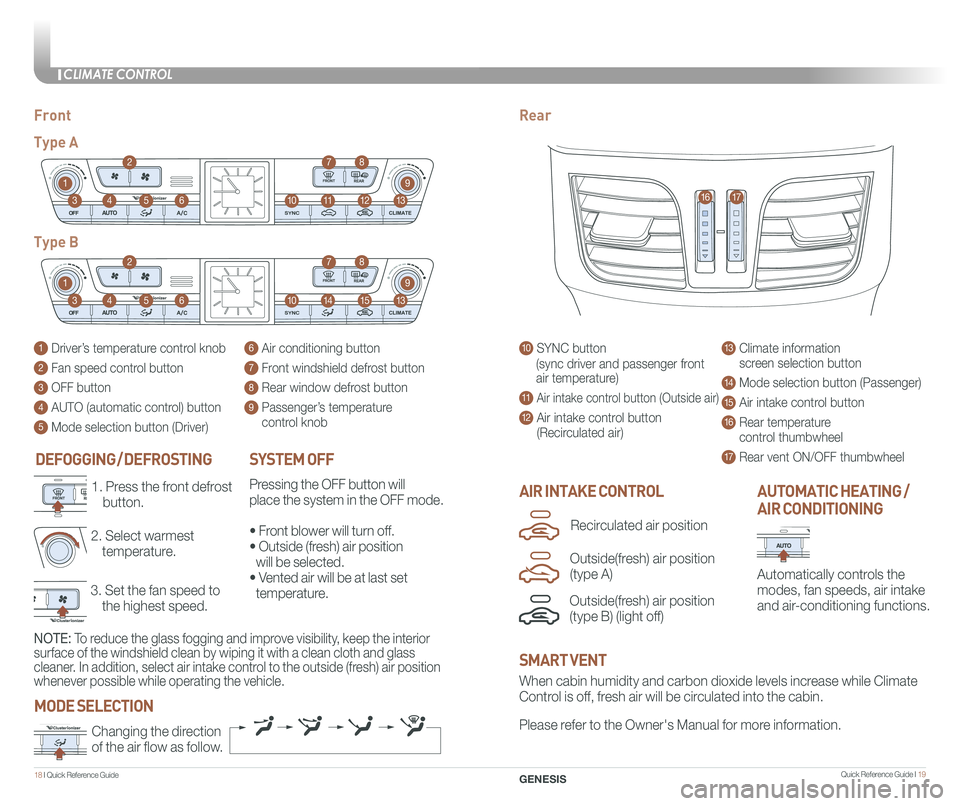
Quick Reference Guide I 19
CLIMATE CONTROL
1 8 I Quick Reference Guide
DEFOGGING / DEFROSTING
3. Set the fan speed to
the highest speed.
2. Select warmest
temperature.
1. Press the front defrost
button.AIR INTAKE CONTROL
SYSTEM OFF
Pressing the OFF button will
place the system in the OFF mode.
• Front blower will turn off.
• Outside (fresh) air position
will be selected.
• Vented air will be at last set
temperature.
Automatically controls the
modes, fan speeds, air intake
and air-conditioning functions.
AUTOMATIC HEATING /
AIR CONDITIONING
10 SYNC button
(sync driver and passenger front
air temperature)
11 Air intake control button (Outside air)
12 Air intake control button
(Recirculated air)
13 Climate information
screen selection button
14 Mode selection button (Passenger)
15 Air intake control button
16 Rear temperature
control thumbwheel
17 Rear vent ON/OFF thumbwheel
1 Driver’s temperature control knob
2 Fan speed control button
3 OFF button
4 AUTO (automatic control) button
5 Mode selection button (Driver)
6 Air conditioning button
7 Front windshield defrost button
8 Rear window defrost button
9 Passenger’s temperature
control knob
FrontRear
Type A
Type B
1
1
10
10
9
9
8
8
12
15
7
7
11
14
4
4
6
6
3
3
2
2
5
5
13
13
1617
When cabin humidity and carbon dioxide levels increase while Climate
Control is off, fresh air will be circulated into the cabin.
Please refer to the Owner's Manual for more information.Changing the direction
of the air flow as follow.
SMART VENT
MODE SELECTION
GENESIS
Outside(fresh) air position
(type B) (light off)
Recirculated air position
Outside(fresh) air position
(type A)
NOTE: To reduce the glass fogging and improve visibility, keep the interior
surface of the windshield clean by wiping it with a clean cloth and glas\
s
cleaner. In addition, select air intake control to the outside (fresh) air position
whenever possible while operating the vehicle.
Page 13 of 23
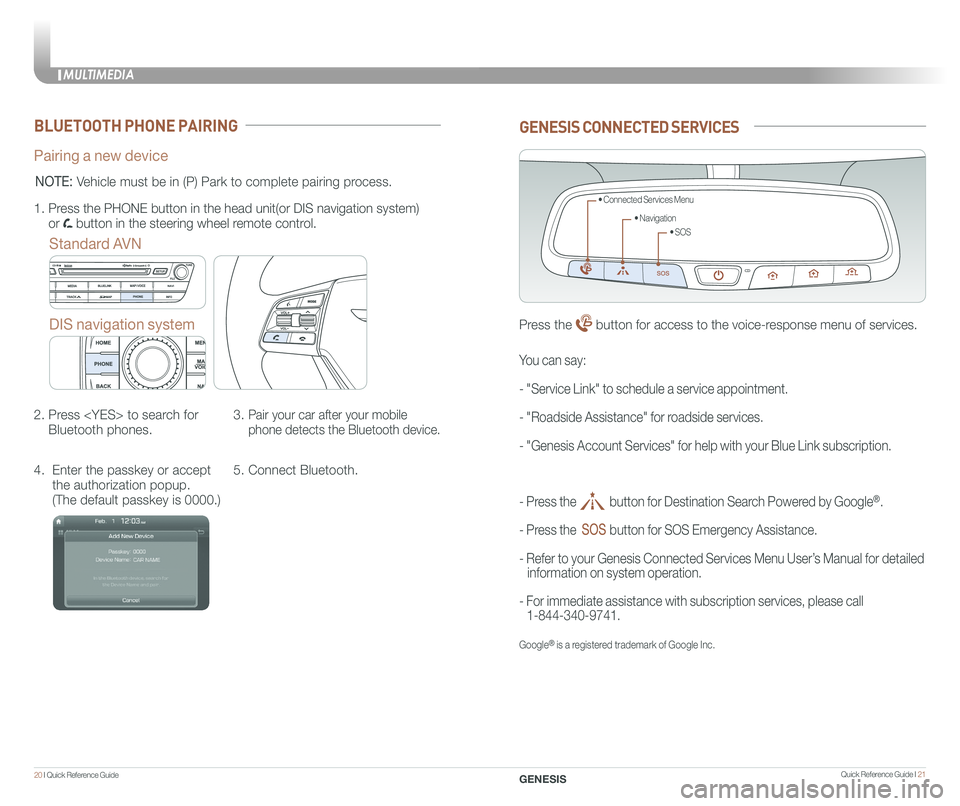
MULTIMEDIA
20 I Quick Reference Guide Quick Reference Guide I 21GENESIS
BLUETOOTH PHONE PAIRING
Pairing a new device
Standard AVN
DIS navigation system
2. Press
Bluetooth phones.
3. Pair your car after your mobile
phone detects the Bluetooth device.
4. Enter the passkey or accept
the authorization popup.
(The default passkey is 0000.)
5. Connect Bluetooth.
1.
Press the PHONE button in the head unit(or DIS navigation system)
or button in the steering wheel remote control.
NOTE: Vehicle must be in (P) Park to complete pairing process.
GENESIS CONNECTED SERVICES
• SOS
• Navigation
• Connected Services Menu
Press the button for access to the voice-response menu of services.
- Press the button for Destination Search Powered by Google®.
- Press the button for SOS Emergency Assistance.
- Refer to your Genesis Connected Services Menu User’s Manual for detailed
information on system operation.
- For immediate assistance with subscription services, please call
1-844-340-9741.
Google® is a registered trademark of Google Inc.
You can say:
- "Service Link" to schedule a service appointment.
- "Roadside Assistance" for roadside services.
- "Genesis Account Services" for help with your Blue Link subscription.
Page 14 of 23
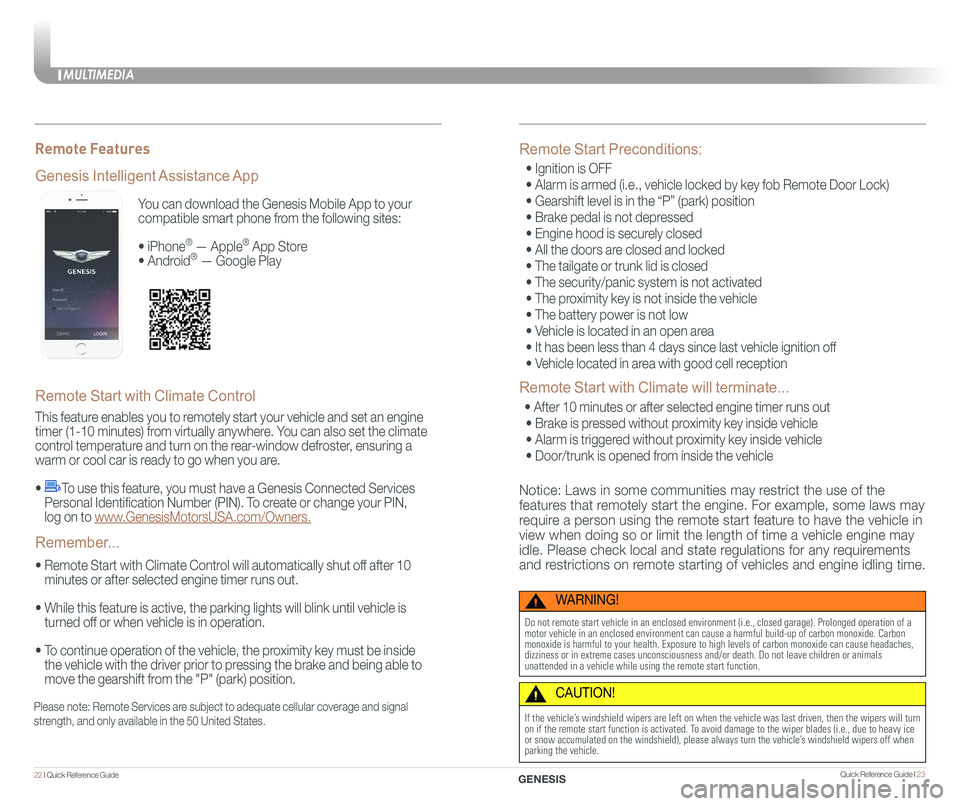
You can download the Genesis Mobile App to your
compatible smart phone from the following sites:
• iPhone® — Apple® App Store
• Android® — Google Play
Remote Start with Climate Control
This feature enables you to remotely start your vehicle and set an engine
timer (1-10 minutes) from virtually anywhere. You can also set the climate
control temperature and turn on the rear-window defroster, ensuring a
warm or cool car is ready to go when you are.
• To use this feature, you must have a Genesis Connected Services
Personal Identification Number (PIN). To create or change your PIN,
log on to www.GenesisMotorsUSA.com/Owners.
• Remote Start with Climate Control will automatically shut off after 10
minutes or after selected engine timer runs out.
• While this feature is active, the parking lights will blink until vehicle is
turned off or when vehicle is in operation.
• To continue operation of the vehicle, the proximity key must be inside
the vehicle with the driver prior to pressing the brake and being able to
move the gearshift from the "P" (park) position.
Genesis Intelligent Assistance App
Remember...
Remote Features
Please note: Remote Services are subject to adequate cellular coverage and signal
strength, and only available in the 50 United States.
Remote Start Preconditions:
• Ignition is OFF
• Alarm is armed (i.e., vehicle locked by key fob Remote Door Lock)
• Gearshift level is in the “P” (park) position
• Brake pedal is not depressed
• Engine hood is securely closed
• All the doors are closed and locked
• The tailgate or trunk lid is closed
• The security/panic system is not activated
• The proximity key is not inside the vehicle
• The battery power is not low
• Vehicle is located in an open area
• It has been less than 4 days since last vehicle ignition off
• Vehicle located in area with good cell reception
Remote Start with Climate will terminate...
• After 10 minutes or after selected engine timer runs out
• Brake is pressed without proximity key inside vehicle
• Alarm is triggered without proximity key inside vehicle
• Door/trunk is opened from inside the vehicle
Notice: Laws in some communities may restrict the use of the
features that remotely start the engine. For example, some laws may
require a person using the remote start feature to have the vehicle in
view when doing so or limit the length of time a vehicle engine may
idle. Please check local and state regulations for any requirements
and restrictions on remote starting of vehicles and engine idling time.
WARNING!
Do not remote start vehicle in an enclosed environment (i.e., closed ga\
rage). Prolonged operation of a motor vehicle in an enclosed environment can cause a harmful build-up of\
carbon monoxide. Carbon monoxide is harmful to your health. Exposure to high levels of carbon mo\
noxide can cause headaches, dizziness or in extreme cases unconsciousness and/or death. Do not leave\
children or animals unattended in a vehicle while using the remote start function.
CAUTION!
If the vehicle’s windshield wipers are left on when the vehicle was last driven, then t\
he wipers will turn on if the remote start function is activated. To avoid damage to the wiper blades (i.e., due to heavy ice or snow accumulated on the windshield), please always turn the vehicle’\
s windshield wipers off when parking the vehicle.
MULTIMEDIA
22 I Quick Reference Guide Quick Reference Guide I 23GENESIS
Page 15 of 23
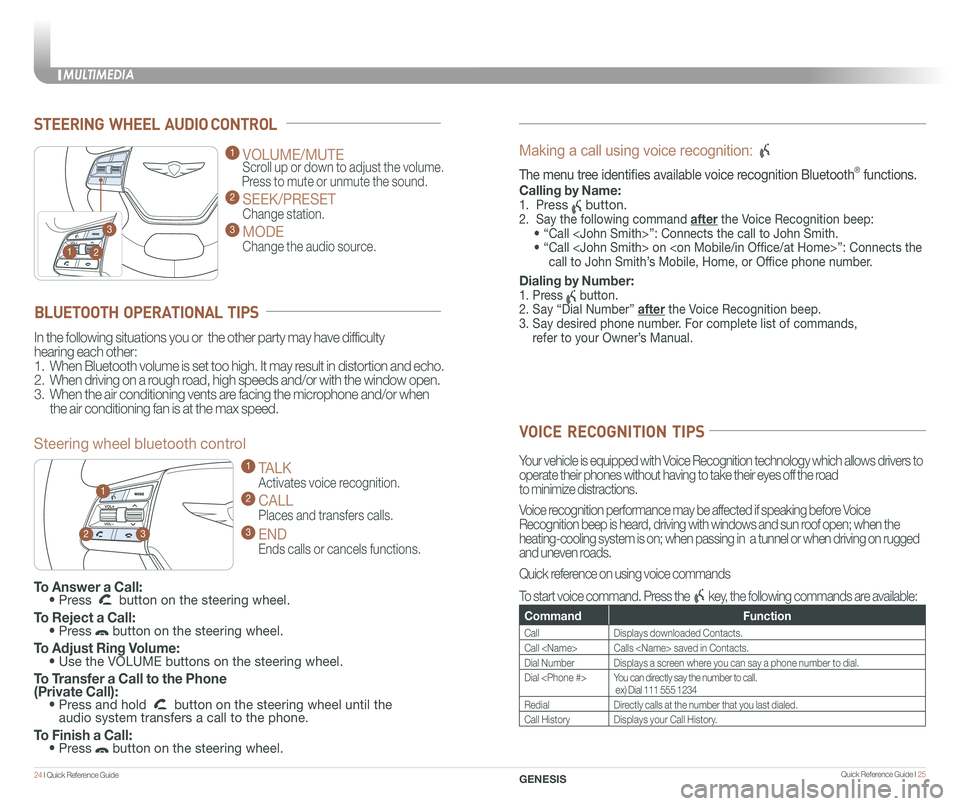
STEERING WHEEL AUDIO CONTROL
2
3
1
1 VOLUME/MUTE
Scroll up or down to adjust the volume.
Press to mute or unmute the sound.
2 SEEK/PRESET
Change station.
3 MODE
Change the audio source.
To Answer a Call: • Press button on the steering wheel.
To Reject a Call: • Press button on the steering wheel.
To Adjust Ring Volume: • Use the VOLUME buttons on the steering wheel.
To Transfer a Call to the Phone (Private Call): • Press and hold button on the steering wheel until the audio system transfers a call to the phone.
To Finish a Call: • Press button on the steering wheel.
BLUETOOTH OPERATIONAL TIPS
In the following situations you or the other party may have difficulty
hearing each other:
1. When Bluetooth volume is set too high. It may result in distortion and echo.
2. When driving on a rough road, high speeds and/or with the window open.
3. When the air conditioning vents are facing the microphone and/or when
the air conditioning fan is at the max speed.
Steering wheel bluetooth control
1 TALK
Activates voice recognition.
2 CALL
Places and transfers calls.
3 END
Ends calls or cancels functions.
23
1
Making a call using voice recognition:
The menu tree identifies available voice recognition Bluetooth® functions.
Calling by Name:
1. Press button.
2. Say the following command after the Voice Recognition beep:
• “Call
• “ Call
call to John Smith’s Mobile, Home, or Office phone number.
Dialing by Number:
1. Press button.
2. Say “Dial Number” after the Voice Recognition beep.
3. Say desired phone number. For complete list of commands,
refer to your Owner’s Manual.
VOICE RECOGNITION TIPS
Your vehicle is equipped with Voice Recognition technology which allows drivers to
operate their phones without having to take their eyes off the road
to minimize distractions.
Voice recognition performance may be affected if speaking before Voice
Recognition beep is heard, driving with windows and sun roof open; when the
heating-cooling system is on; when passing in a tunnel or when driving \
on rugged
and uneven roads.
Quick reference on using voice commands
To start voice command. Press the key, the following commands are available:
CommandFunction
CallDisplays downloaded Contacts.
Call
Dial NumberDisplays a screen where you can say a phone number to dial.
Dial
RedialDirectly calls at the number that you last dialed.
Call HistoryDisplays your Call History.
MULTIMEDIA
24 I Quick Reference Guide Quick Reference Guide I 25GENESIS
Page 16 of 23

MULTIMEDIA
26 I Quick Reference Guide Quick Reference Guide I 27GENESIS
AUX, USB AND iPod PORT
Use the input jack to connect an
external audio device and listen to it
through the audio system in your
vehicle.
NOTE: To operate your iPod® through the vehicle's audio system,
connect your Apple supplied USB cable to the USB port.
iPod® is a trademark of Apple Inc.
Map position
Standard AVN
DIS Navigation system
NAVIGATION
North Up/Heading Up.
• Displays the current map mode to reflect the position in reference to
the screen. The map mode can be switched between North Up and
Heading Up.
• Each time the button is pressed, the screen will switch in the order
shown below.
– Heading Up North Up Heading Up
– Map Scale: Increases or decreases the map size.
– Map Scale indicator: shows the scale of the map.
– Map Voice Key: Activate/deactivate the voice guidance.
1 Move to the Home Screen2 Change the map view mode3 Navigation Voice Guidance On/Off4 Zoom in the map5 Map scale display6 Zoom out the map
1 Clock display2 Move to the Home Screen3 Change the map view mode4 Navigation voice guidance on/off5 Zoom in the map6 Map scale display7 Zoom out the map
7 [MENU] button 8 Touch to scroll the map9 Quick and easy selection of a destination from the map screen10 Set a waypoint to the current route11 Save frequently used address to address book12 Find a POI(Point Of Interest) around the current position13 Vehicle position
8 [MENU] button9 Route guidance10 Vehicle position11 Current position and Destination12 Remaining distance display/ Remaining time13 Cancel Route14 [Route] button
1
21
34567
81112
9
13
10
14
8
9101112
13
23456
7
Page 17 of 23
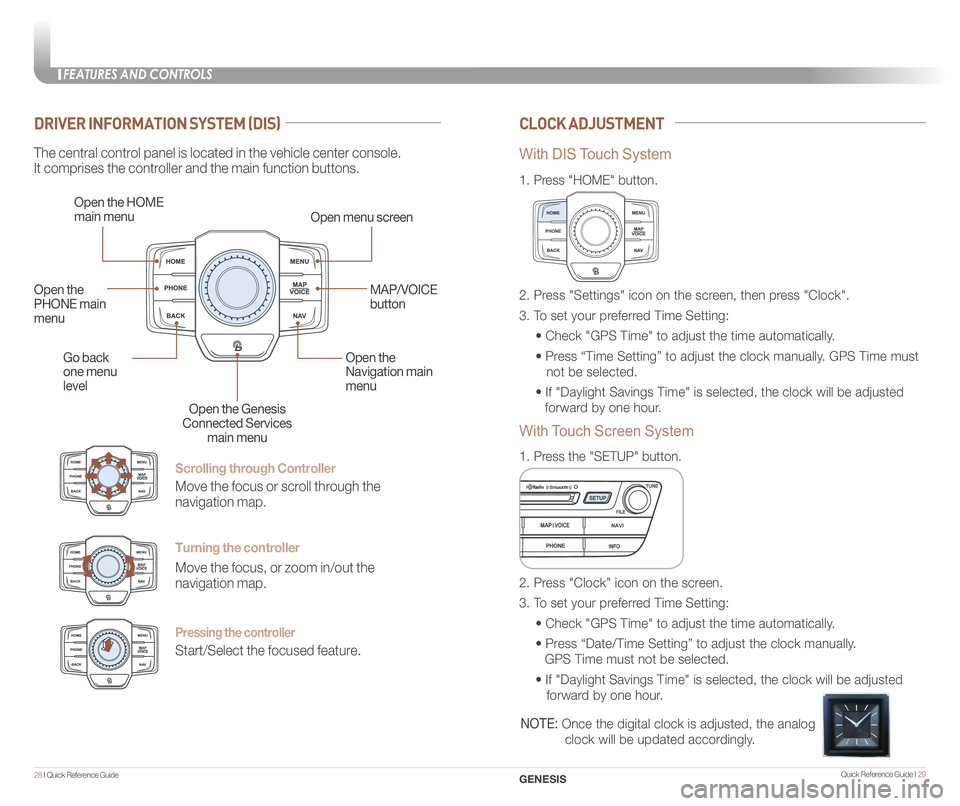
Quick Reference Guide I 29
FEATURES AND CONTROLS
28 I Quick Reference Guide GENESIS
Scrolling through Controller
Move the focus or scroll through the
navigation map.
Turning the controller
Move the focus, or zoom in/out the
navigation map.
Pressing the controller
Start/Select the focused feature.
DRIVER INFORMATION SYSTEM (DIS)CLOCK ADJUSTMENT
The central control panel is located in the vehicle center console.
It comprises the controller and the main function buttons.
Open the HOME
main menuOpen menu screen
Go back
one menu
level
Open the
Navigation main
menu
Open the Genesis
Connected Services
main menu
Open the
PHONE main
menu
MAP/VOICE
button
1.
Press "HOME" button.
1.
Press the "SETUP" button.
2. Press "Settings" icon on the screen, then press "Clock".
3. To set your preferred Time Setting:
• Check "GPS Time" to adjust the time automatically.
• Press “Time Setting” to adjust the clock manually. GPS Time must
not be selected.
• If "Daylight Savings Time" is selected, the clock will be adjusted
forward by one hour.
2. Press "Clock" icon on the screen.
3. To set your preferred Time Setting:
• Check "GPS Time" to adjust the time automatically.
• Press “Date/Time Setting” to adjust the clock manually.
GPS Time must not be selected.
• If "Daylight Savings Time" is selected, the clock will be adjusted
forward by one hour.
With DIS Touch System
With Touch Screen System
NOTE: Once the digital clock is adjusted, the analog
clock will be updated accordingly.
Page 18 of 23
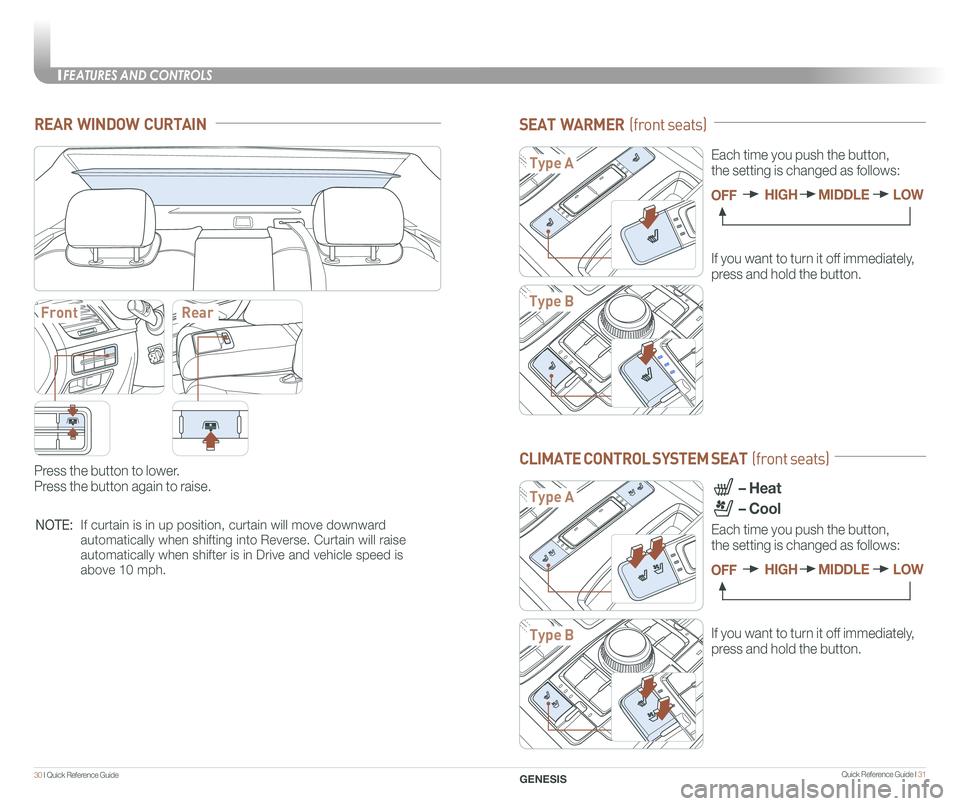
Quick Reference Guide I 31
FEATURES AND CONTROLS
30 I Quick Reference Guide GENESIS
SEAT WARMER (front seats)
If you want to turn it off immediately,
press and hold the button.
CLIMATE CONTROL SYSTEM SEAT (front seats)
If you want to turn it off immediately,
press and hold the button.
Each time you push the button,
the setting is changed as follows:
OFFHIGHMIDDLELOW
– Heat
– Cool
Each time you push the button,
the setting is changed as follows:
OFFHIGHMIDDLELOW
Type A
Type B
Type A
Type B
REAR WINDOW CURTAIN
Press the button to lower.
Press the button again to raise.
FrontRear
NOTE:If curtain is in up position, curtain will move downward
automatically when shifting into Reverse. Curtain will raise
automatically when shifter is in Drive and vehicle speed is
above 10 mph.
Page 19 of 23

Quick Reference Guide I 33
FEATURES AND CONTROLSDRIVING
32 I Quick Reference Guide GENESIS
PARKING GUIDE SYSTEM
The parking guide system will
activate when the back-up light is
ON and the shift lever in the
R (Reverse) position.
PARKING ASSIST SYSTEM (PAS)
The parking assist system assists the
driver during movement of the vehicle
by chiming if any object is sensed within
the distance of 39.5 inches in front and
47.2 inches in behind the vehicle.
PAS ON / OFF
To turn the PAS off, press the ON/OFF
button. To turn the PAS on, press it again.
If you move the shift lever to R with the
engine start/stop button in ON and the
parking assist system in OFF, the
parking assist system will turn ON
automatically.
The system will automatically turn off
when vehicle is driven forward at a
speed above 6 mph.
Type A
Type B
HEATED STEERING WHEEL
Pressing the heated steering wheel
button warms the steering wheel.
The indicator on the button is
illuminated.
Type A
Type B
REARVIEW CAMERA
When transmission is shifted into
R (Reverse), rearview camera displays
the area behind the vehicle.
To switch view, press "Top View"
button on screen.
Page 20 of 23
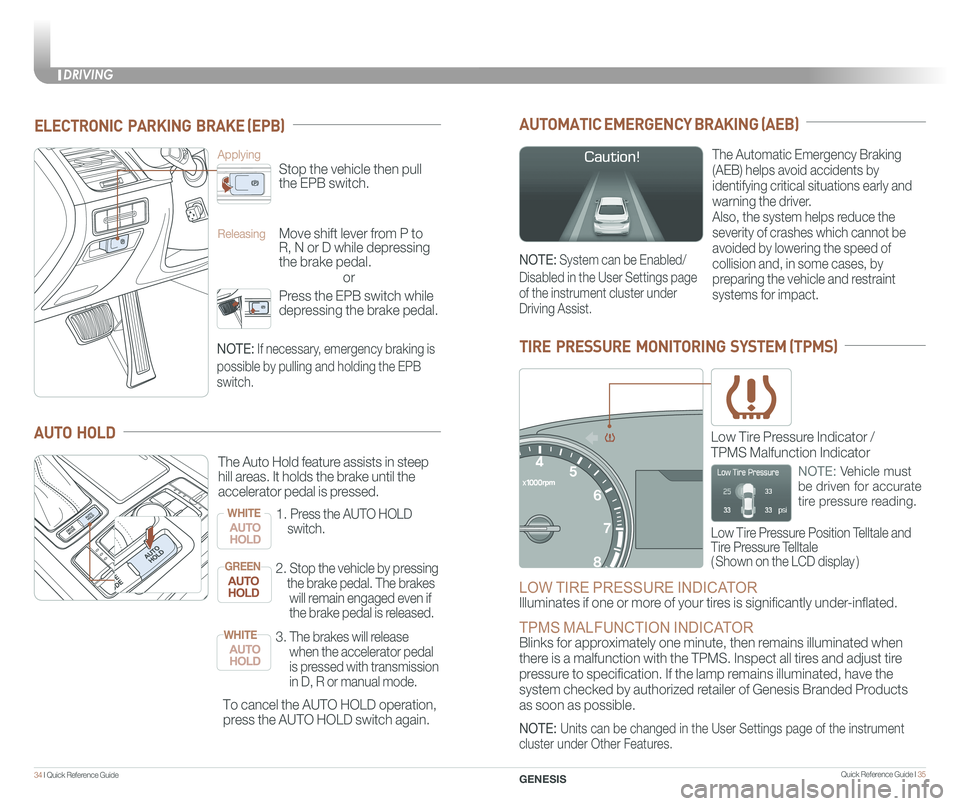
Quick Reference Guide I 35
DRIVING
34 I Quick Reference Guide GENESIS
AUTOMATIC EMERGENCY BRAKING (AEB)
The Automatic Emergency Braking
(AEB) helps avoid accidents by
identifying critical situations early and
warning the driver.
Also, the system helps reduce the
severity of crashes which cannot be
avoided by lowering the speed of
collision and, in some cases, by
preparing the vehicle and restraint
systems for impact.
TIRE PRESSURE MONITORING SYSTEM (TPMS)
LOW TIRE PRESSURE INDICATOR
Illuminates if one or more of your tires is significantly under-inflated.
TPMS MALFUNCTION INDICATOR Blinks for approximately one minute, then remains illuminated when
there is a malfunction with the TPMS. Inspect all tires and adjust tire
pressure to specification. If the lamp remains illuminated, have the
system checked by authorized retailer of Genesis Branded Products
as soon as possible.
Low Tire Pressure Position Telltale and
Tire Pressure Telltale
( Shown on the LCD display )
Low Tire Pressure Indicator /
TPMS Malfunction Indicator
NOTE: Vehicle must
be driven for accurate
tire pressure reading.
ELECTRONIC PARKING BRAKE (EPB)
or
Stop the vehicle then pull
the EPB switch.
Applying
Move shift lever from P to
R, N or D while depressing
the brake pedal.
Releasing
Press the EPB switch while
depressing the brake pedal.
NOTE: If necessary, emergency braking is
possible by pulling and holding the EPB
switch.
NOTE: System can be Enabled/
Disabled in the User Settings page
of the instrument cluster under
Driving Assist.
NOTE: Units can be changed in the User Settings page of the instrument
cluster under Other Features.
AUTO HOLD
To cancel the AUTO HOLD operation,
press the AUTO HOLD switch again.
The Auto Hold feature assists in steep
hill areas. It holds the brake until the
accelerator pedal is pressed.
1.
Press the AUTO HOLD
switch.
WHITE
2. Stop the vehicle by pressing
the brake pedal. The brakes
will remain engaged even if
the brake pedal is released.
GREEN
3. The brakes will release
when the accelerator pedal
is pressed with transmission
in D, R or manual mode.
WHITE